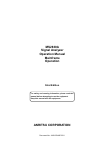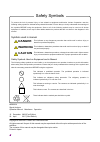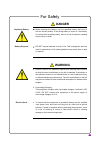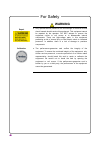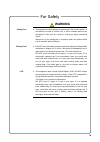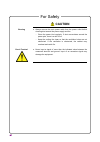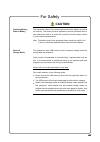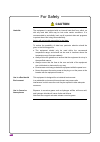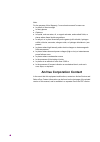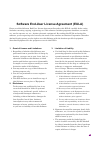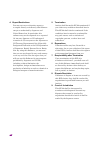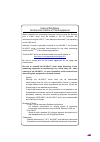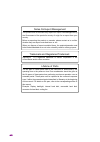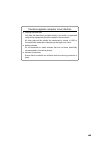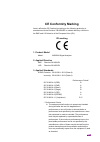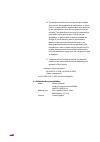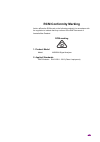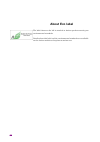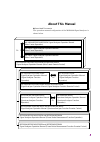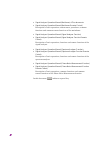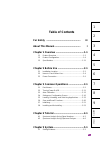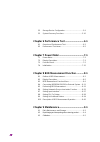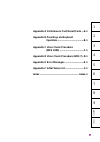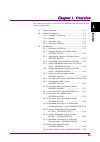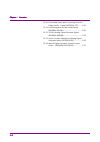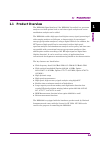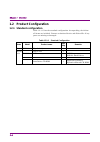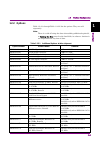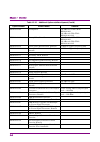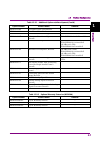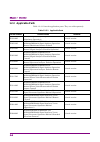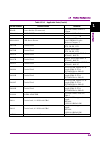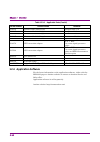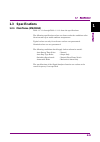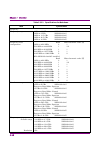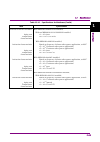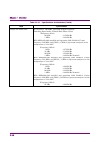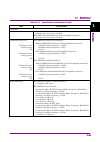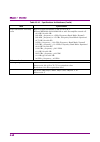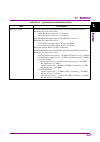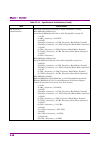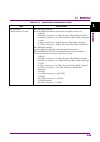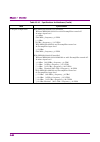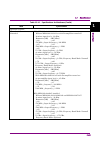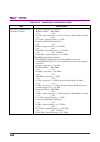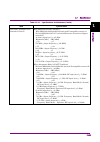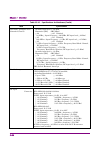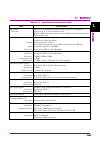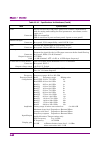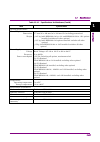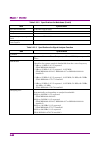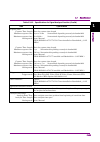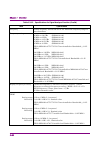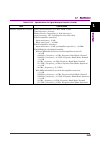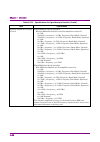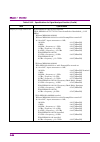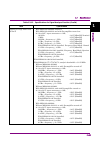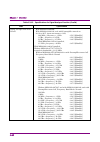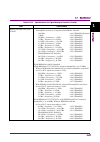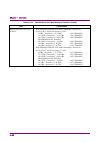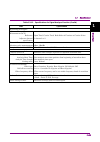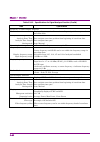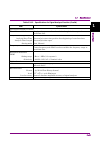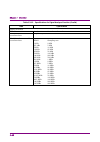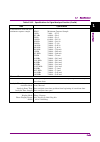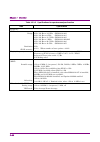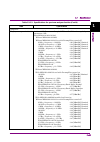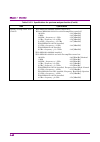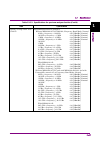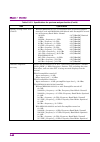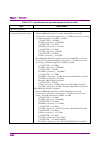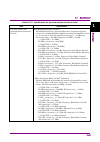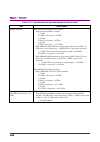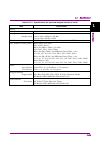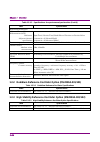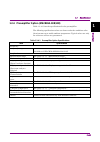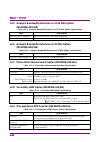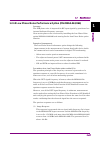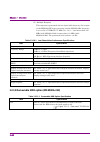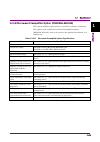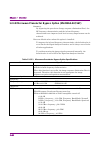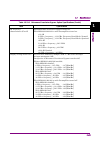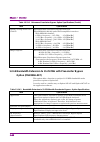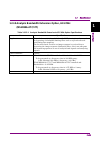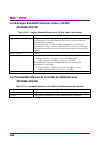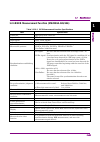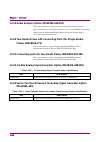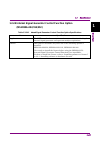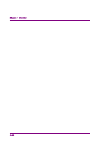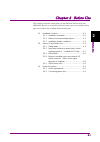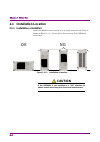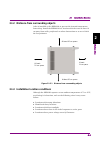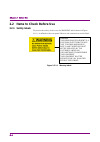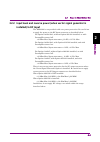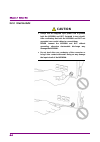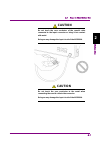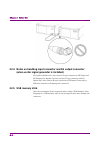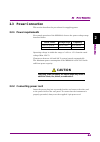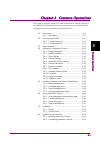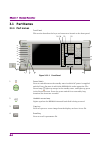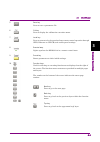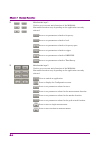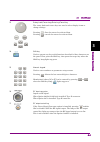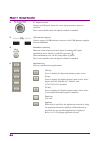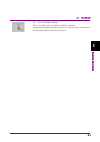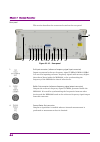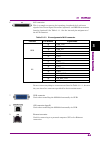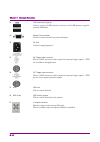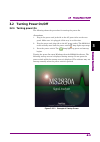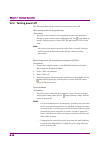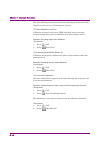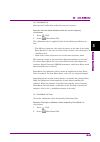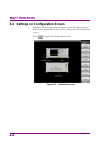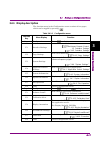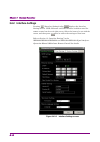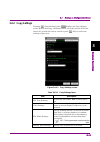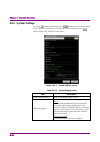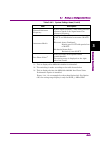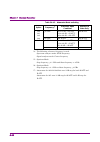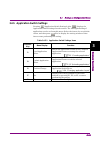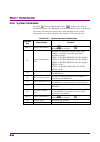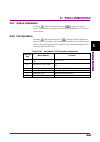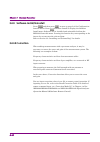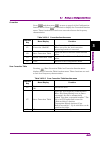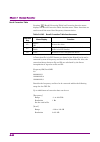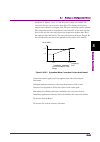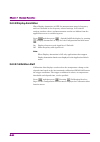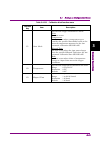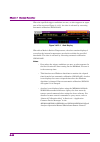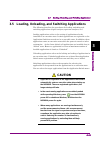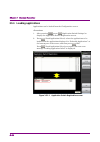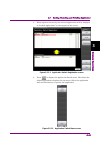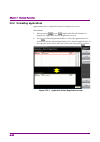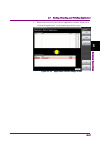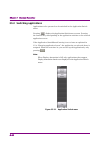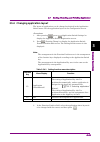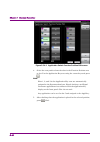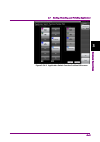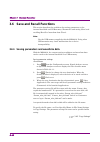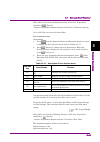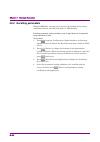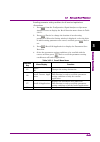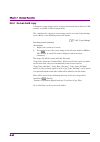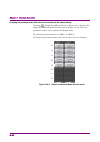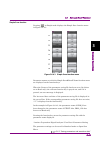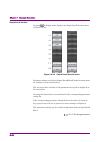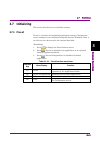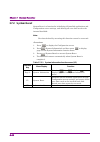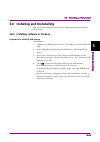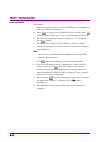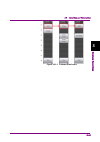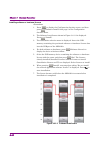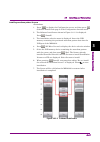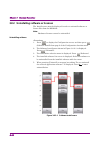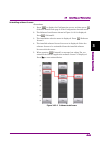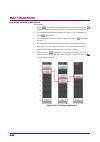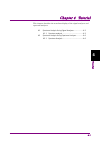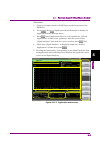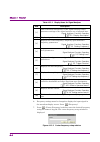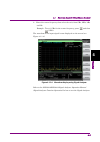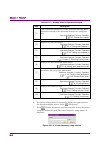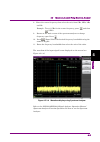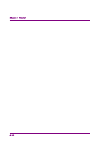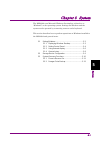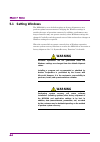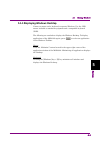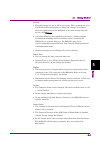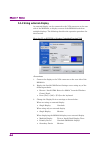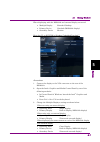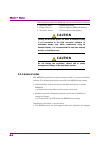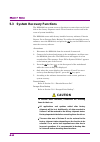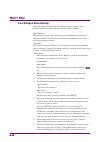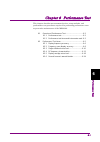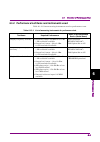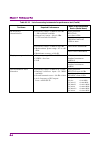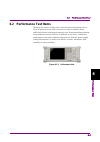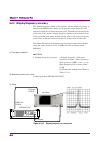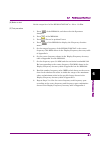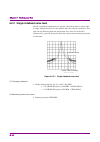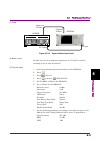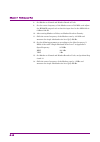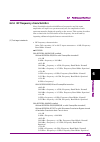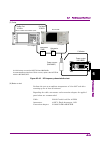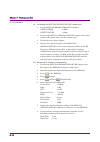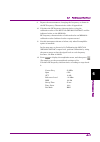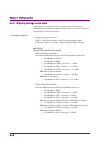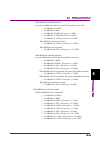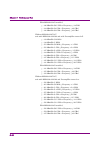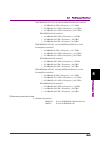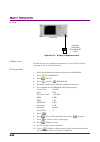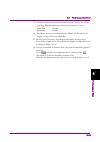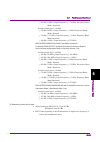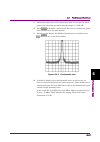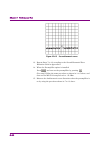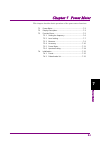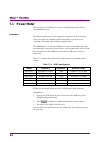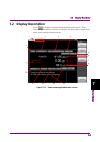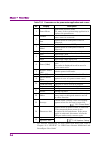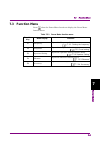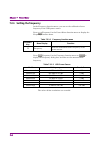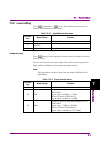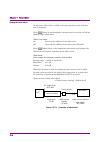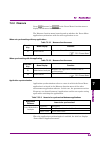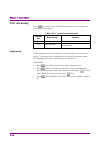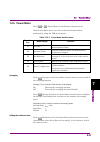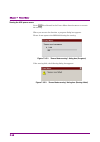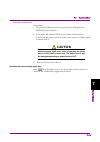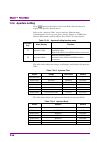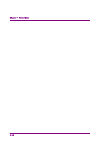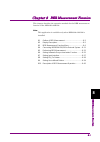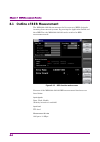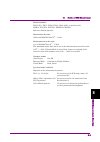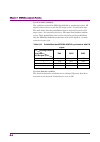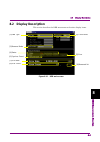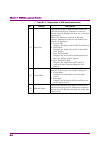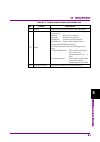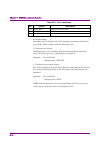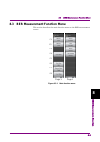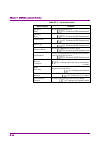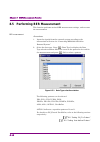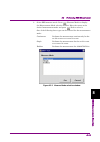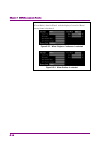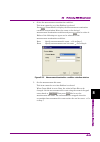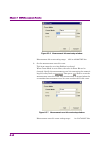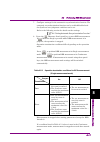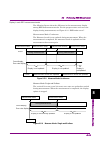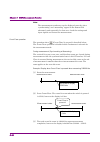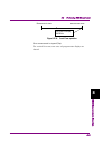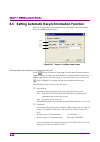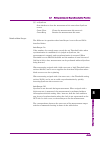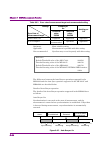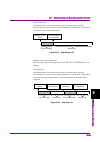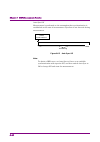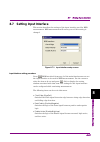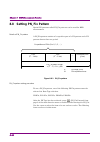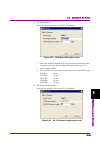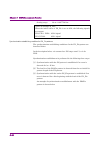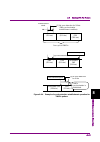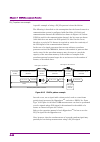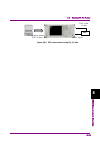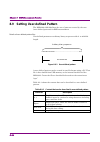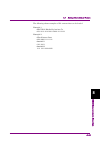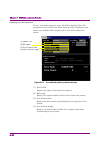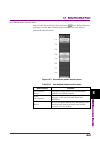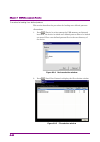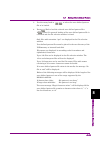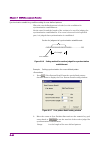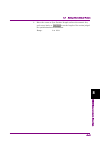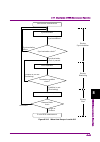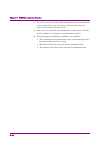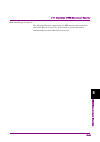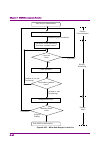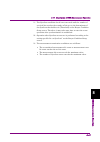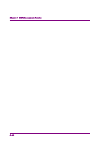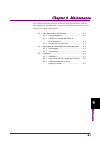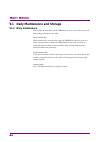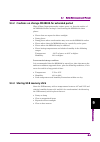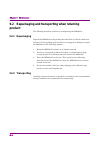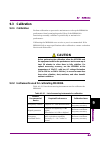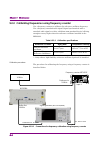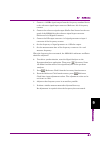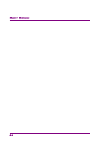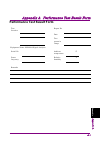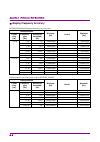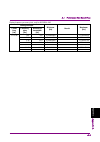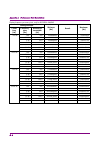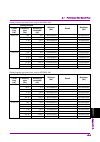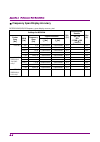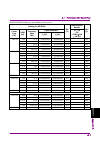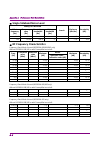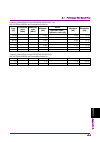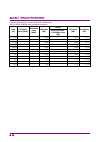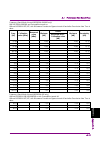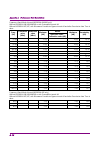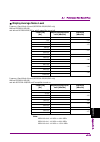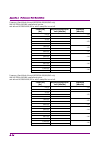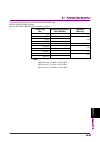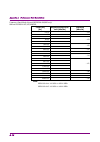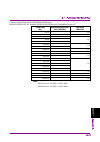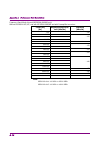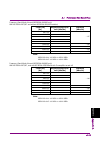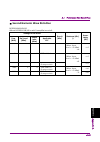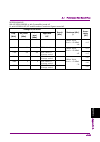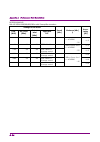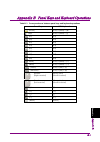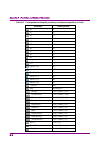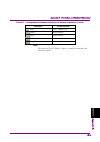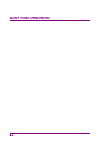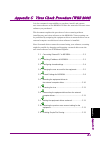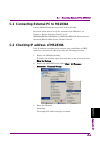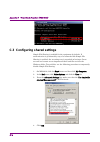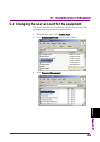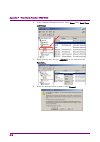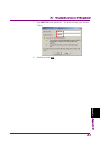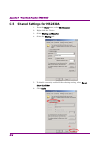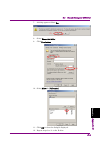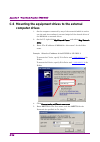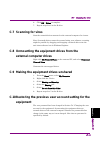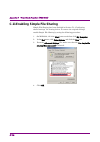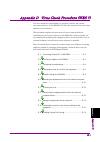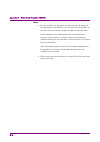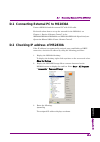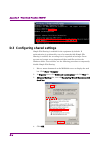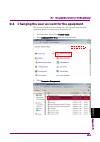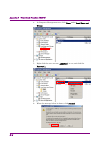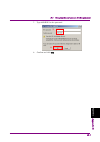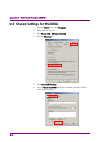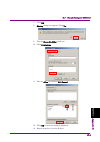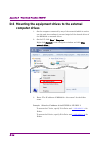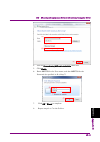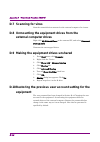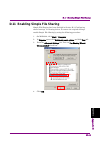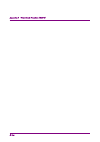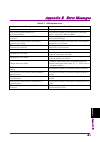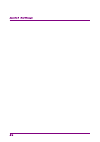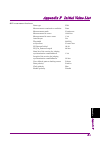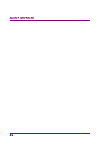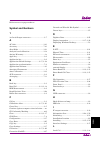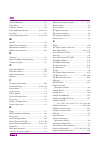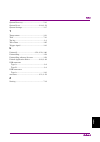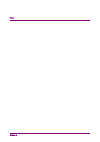- DL manuals
- Anritsu
- Signal Processors
- MS2830A
- Operation Manual
Anritsu MS2830A Operation Manual
Summary of MS2830A
Page 1
Document no.: m-w3334ae-32.0 anritsu corporation ms2830a signal analyzer operation manual mainframe operation for safety and warning information, please read this manual before attempting to use the equipment. Keep this manual with the equipment. 32nd edition.
Page 2: Danger
Ii safety symbols to prevent the risk of personal injury or loss related to equipment malfunction, anritsu corporation uses the following safety symbols to indicate safety-related information. Ensure that you clearly understand the meanings of the symbols before using the equipment. Some or all of t...
Page 3: Danger
For safety iii danger ● when replacing the battery, use the specified battery and insert it with the correct polarity. If the wrong battery is used, or if the battery is inserted with reversed polarity, there is a risk of explosion causing severe injury or death. ● do not expose batteries to heat or...
Page 4: Warning
For safety iv warning ● only qualified service personnel with a knowledge of electrical fire and shock hazards should service this equipment. This equipment cannot be repaired by the operator. Do not attempt to remove the equipment covers or unit covers or to disassemble internal components. There a...
Page 5: Warning
For safety v warning ● this equipment should always be positioned in the correct manner. If the cabinet is turned on its side, etc., it will be unstable and may be damaged if it falls over as a result of receiving a slight mechanical shock. Always set up the equipment in a position where the power s...
Page 6: Caution
For safety vi caution ● always remove the main power cable from the power outlet before cleaning dust around the power supply and fan. • clean the power inlet regularly. If dust accumulates around the power pins, there is a risk of fire. • keep the cooling fan clean so that the ventilation holes are...
Page 7: Caution
For safety vii caution this equipment uses a poly-carbomonofluoride lithium battery to backup the memory. This battery must be replaced by service personnel when it has reached the end of its useful life; contact the anritsu sales section or your nearest representative. Note: the battery used in thi...
Page 8: Caution
For safety viii caution the equipment is equipped with an internal hard disk from which, as with any hard disk, data may be lost under certain conditions. It is recommended to periodically back up all important data and programs to protect them from being lost accidentally. Anritsu will not be held ...
Page 9: Equipment Certificate
Ix equipment certificate anritsu corporation certifies that this equipment was tested before shipment using calibrated measuring instruments with direct traceability to public testing organizations recognized by national research laboratories, including the national institute of advanced industrial ...
Page 10
X note: for the purpose of this warranty, "unusual environments" means use: ● in places of direct sunlight ● in dusty places ● outdoors ● in liquids, such as water, oil, or organic solvents, and medical fluids, or places where these liquids may adhere ● in salty air or in place chemically active gas...
Page 11
Xi software end-user license agreement (eula) please read this software end-user license agreement (hereafter this eula) carefully before using (includes executing, copying, registering, etc.) this software (includes programs, databases, scenarios, etc., used to operate, set, etc., anritsu electroni...
Page 12
Xii 4. Export restrictions you may not use or otherwise export or re-export directly or indirectly this software except as authorized by japanese and united states law. In particular, this software may not be exported or re-exported (a) into any japanese or us embargoed countries or (b) to anyone on...
Page 13
Xiii using visa driver for remote control of this equipment when controlling this measuring equipment remotely using the ethernet port, a visa* 1 driver must be installed in the pc controller. We recommend using ni-visa™* 2 from national instruments™ (ni hereafter) as the visa driver. Although a lic...
Page 14
Xiv notes on export management this product and its manuals may require an export license/approval by the government of the product's country of origin for re-export from your country. Before re-exporting the product or manuals, please contact us to confirm whether they are export-controlled items o...
Page 15
Xv cautions against computer virus infection ● copying files and data only files that have been provided directly from anritsu or generated using anritsu equipment should be copied to the instrument. All other required files should be transferred by means of usb or compactflash media after undergoin...
Page 16
Xvi crossed-out wheeled bin symbol equipment marked with the crossed-out wheeled bin symbol complies with council directive 2012/19/eu (the “weee directive”) in european union. For products placed on the eu market after august 13, 2005, please contact your local anritsu representative at the end of ...
Page 17: Ce Conformity Marking
Xvii ce conformity marking anritsu affixes the ce conformity marking on the following product(s) in accordance with the decision 768/2008/ec to indicate that they conform to the emc and lvd directive of the european union (eu). Ce marking 1. Product model model: ms2830a signal analyzer 2. Applied di...
Page 18
Xviii b: the equipment shall continue to operate as intended after the test. No degradation of performance or loss of function is allowed below a performance level specified by the manufacturer, when the equipment is used as intended. The performance level may be replaced by a permissible loss of pe...
Page 19: Rcm Conformity Marking
Xix rcm conformity marking anritsu affixes the rcm mark on the following product(s) in accordance with the regulation to indicate that they conform to the emc framework of australia/new zealand. Rcm marking 1. Product model model: ms2830a signal analyzer 2. Applied standards emc:emission: en 61326-1...
Page 20: About Eco Label
Xx about eco label the label shown on the left is attached to anritsu products meeting our environmental standards. Details about this label and the environmental standards are available on the anritsu website at http://www.Anritsu.Com.
Page 21: About This Manual
I about this manual associated documents the operation manual configuration of the ms2830a signal analyzer is shown below. Ms2690a/ms2691a/ms2692a signal analyzer operation manual (main frame operation) ms2690a/ms2691a/ms2692a and ms2830a/ms2840a signal analyzer operation manual (phase noise measu...
Page 22
Ii • signal analyzer operation manual (mainframe) • signal analyzer operation manual (mainframe remote control) description of basic operations, maintenance procedures, common functions and common remote functions of the mainframe • signal analyzer operation manual (signal analyzer function) • signa...
Page 23: Table Of Contents
1 iii a pp end ix index 8 9 2 3 4 5 6 7 table of contents for safety ................................................... Iii about this manual ....................................... I overview .......................................... 1-1 chapter 1 1.1 product overview ...............................
Page 24: Chapter 6
Iv 5.2 storage device configuration ....................................... 5-9 5.3 system recovery functions ....................................... 5-10 performance test ............................ 6-1 chapter 6 6.1 overview of performance test ..................................... 6-2 6.2 perfor...
Page 25
1 v a pp end ix index 8 9 2 3 4 5 6 7 appendix a performance test result form ...A-1 appendix b panel keys and keyboard operations .......................................B-1 appendix c virus check procedure (wes 2009) ....................................C-1 appendix d virus check procedure (wes 7) ....
Page 26
Vi..
Page 27
1-1 1 o ver view overview chapter 1 this chapter provides an overview of the ms2830a signal analyzer and product configuration. 1.1 product overview ......................................................... 1-3 1.2 product configuration ................................................... 1-4 1.2.1 s...
Page 28
Chapter 1 overview 1-2 1.3.20 two-handle frame with connecting parts (for single-handle frame) (ms2830a-171) ........ 1-66 1.3.21 connecting parts (for two-handle frame) (ms2830a-081/181) ....................................... 1-66 1.3.22 3.6 ghz analog signal generator option (ms2830a-088/188) ......
Page 29: 1.1 Product Overview
1.1 product overview 1-3 1 o ver view 1.1 product overview the ms2830a signal analyzer ("the ms2830a" hereafter) is a spectrum analyzer to which options such as real-time signal analysis and vector modulation analysis can be added. The ms2830a enables high-speed and high-accuracy signal processing o...
Page 30
Chapter 1 overview 1-4 1.2 product configuration 1.2.1 standard configuration table 1.2.1-1 lists the standard configuration. At unpacking, check that all items are included. Contact an anritsu service and sales office if any parts are missing or damaged. Table 1.2.1-1 standard configuration items m...
Page 31: 1.2.2 Options
1.2 product configuration 1-5 1 o ver view 1.2.2 options table 1.2.2-1 through table 1.2.2-2 list the options. They are sold separately. Note: there is a risk of losing the data when adding additional option(s), so back up the data stored on the hard disk, in advance. Anritsu is not responsible for ...
Page 32
Chapter 1 overview 1-6 table 1.2.2-1 additional options at/after shipment (cont’d) option number product name remarks ms2830a-008 preamplifier 100 khz to 3.6 ghz (with ms2830-040) 100 khz to 6 ghz (with ms2830-041/043) ms2830a-108 preamplifier, retrofit 100 khz to 3.6 ghz (with ms2830-040) 100 khz t...
Page 33
1.2 product configuration 1-7 1 o ver view table 1.2.2-1 additional options at/after shipment (cont’d) option number product name remarks ms2830a-062 low phase noise performance ms2830a-066 low phase noise performance ms2830a-067 microwave preselector bypass with ms2830a-044/045 installed ms2830a-16...
Page 34: 1.2.3 Applicable Parts
Chapter 1 overview 1-8 1.2.3 applicable parts table 1.2.3-1 lists the application parts. They are sold separately. Table 1.2.3-1 applicable parts model number product name remarks w3334ae ms2830a signal analyzer operation manual (mainframe operation) printed version w2851ae ms2690a/ms2691a/ms2692a a...
Page 35
1.2 product configuration 1-9 1 o ver view table 1.2.3-1 applicable parts (cont’d) model number product name remarks k240b power divider (k connector) dc to 26.5 ghz, 50 Ω k-j, 1wmax ma1612a four-port junction pad 5 mhz to 3 ghz, n-j mp752a termination dc to 12.4 ghz, 50 Ω n-p ma24106a usb power sen...
Page 36
Chapter 1 overview 1-10 table 1.2.3-1 applicable parts (cont’d) model number product name remarks j1261a ethernet cable (shield type) straight cable, 1 m j1261b ethernet cable (shield type) straight cable, 3 m j1261c ethernet cable (shield type) crossover cable, 1 m j1261d ethernet cable (shield typ...
Page 37: 1.3 Specifications
1.3 specifications 1-11 1 o ver view 1.3 specifications 1.3.1 mainframe (ms2830a) table 1.3.1-1 through table 1.3.1-3 show the specifications. The following specification values are those under the conditions after 30-min warm-up at stable ambient temperature. Typical values are only for reference a...
Page 38
Chapter 1 overview 1-12 table 1.3.1-1 specifications for mainframe item specification frequency frequency range 9 khz to 3.6 ghz (ms2830a-040) 9 khz to 6 ghz (ms2830a-041) 9 khz to 13.5 ghz (ms2830a-043) 9 khz to 26.5 ghz (ms2830a-044) 9 khz to 43 ghz (ms2830a-045) frequency band configuration band ...
Page 39
1.3 specifications 1-13 1 o ver view table 1.3.1-1 specifications for mainframe (cont’d) item specification internal reference oscillator with ms2830a-040/041/043 installed, without ms2830a-001/101/002/102 installed, aging rate ± 1 × 10 –6 /year temperature characteristics ± 2.5 × 10 –6 (5 to 45°c) ...
Page 40
Chapter 1 overview 1-14 table 1.3.1-1 specifications for mainframe (cont’d) item specification single side band noise at 18 to 28°c, 500 mhz, spectrum analyzer function switching speed mode: normal (best phase noise) (frequency offset) 100 khz 1 mhz –115 dbc/hz –133 dbc/hz with ms2830a-062 installed...
Page 41
1.3 specifications 1-15 1 o ver view table 1.3.1-1 specifications for mainframe (cont’d) item specification amplitude measurement range without ms2830a-008/108/068/168 or with preamplifier turned off average noise level up to +30 dbm with ms2830a-008/108/068/168 and preamplifier turned on average no...
Page 42
Chapter 1 overview 1-16 table 1.3.1-1 specifications for mainframe (cont’d) item specification input attenuator switching error based on input attenuator 10 db, at 18 to 28°c without ms2830a-008/108/068/168 or with preamplifier turned off: ±0.2 db (10 to 60 db) (300 khz ≤ frequency (300 khz ≤ freque...
Page 43
1.3 specifications 1-17 1 o ver view table 1.3.1-1 specifications for mainframe (cont’d) item specification linearity error without ms2830a-008/108/068/168 or with preamplifier turned off: excluding the noise floor effect ±0.07 db (mixer input level ≤ –20 dbm) ±0.10 db (mixer input level ≤ –10 dbm) ...
Page 44
Chapter 1 overview 1-18 table 1.3.1-1 specifications for mainframe (cont’d) item specification rf frequency characteristics after cal execution at 18 to 28°c, input attenuator = 10 db, with ms2830a-040/041/043, and without ms2830a-008/108, or with preamplifier turned off: ±1.0 db (9 khz ≤ frequency ...
Page 45
1.3 specifications 1-19 1 o ver view table 1.3.1-1 specifications for mainframe (cont’d) item specification rf frequency characteristics (cont’d) with ms2830a-044/045, and with ms2830a-008/108, and with preamplifier turned on: ±0.65 db (300 khz ≤ frequency (300 khz ≤ frequency ±1.8 db (4 ghz ≤ frequ...
Page 46
Chapter 1 overview 1-20 table 1.3.1-1 specifications for mainframe (cont’d) item specification 1 db gain compression with ms2830a-040/041/043 installed, without ms2830a-008/108 or with preamplifier turned off: at mixer input level ≥+3 dbm (300 mhz ≤ frequency ≤ 6 ghz) ≥–1 dbm (6 ghz with ms2830a-008...
Page 47
1.3 specifications 1-21 1 o ver view table 1.3.1-1 specifications for mainframe (cont’d) item specification spurious response secondary harmonic wave distortion with ms2830a-040/041/043 installed, without ms2830a-008/108 or with preamplifier turned off: at mixer input level = –30 dbm harmonics [dbc]...
Page 48
Chapter 1 overview 1-22 table 1.3.1-1 specifications for mainframe (cont’d) item specification secondary harmonic wave distortion (cont’d) at mixer input level = –10 dbm harmonics [dbc] shi [dbm] ≤–70 ≥+60 (2 ghz ≤–70 ≥+60 (1.75 ghz ≤ input frequency ≤ 3 ghz, frequency band mode: spurious) ≤–90 ≥+80...
Page 49
1.3 specifications 1-23 1 o ver view table 1.3.1-1 specifications for mainframe (cont’d) item specification secondary harmonic wave distortion (cont’d) with ms2830a-044/045 installed, with ms2830a-008/108/068/168 and with preamplifier turned on: or with ms2830a-067/167 and with microwave preselector...
Page 50
Chapter 1 overview 1-24 table 1.3.1-1 specifications for mainframe (cont’d) item specification secondary harmonic wave distortion (cont’d) at mixer input level = –30 dbm harmonics [dbc] shi [dbm] ≤–60 ≥+30 nominal (10 mhz ≤ input frequency ≤ 300 mhz, rf input level ≤ 0 dbm) ≤–65 ≥+35 nominal (300 mh...
Page 51
1.3 specifications 1-25 1 o ver view table 1.3.1-1 specifications for mainframe (cont’d) item specification rf output connector this is available when the option 020/120/021/121 is installed. Front panel, n-j, 50 Ω (nominal value) refer to ms2830a signal analyzer vector signal generator operation ma...
Page 52
Chapter 1 overview 1-26 table 1.3.1-1 specifications for mainframe (cont’d) item specification usb connector used to connect the usb power sensor or to connect a usb memory stick for saving and reading the files (parameters, waveforms, screen copies, etc.). Usb 2.0 compatible usb-a connector (2 port...
Page 53
1.3 specifications 1-27 1 o ver view table 1.3.1-1 specifications for mainframe (cont’d) item specification overall specifications mass, weight dimensions weight 177 mm (h) × 426 mm (w) × 390 mm (d) (excluding protrusions) ≤ 14.5 kg (with ms2830a-040 or -041 and ms2830a-020 or -021 options installed...
Page 54
Chapter 1 overview 1-28 table 1.3.1-1 specifications for mainframe (cont’d) item specification fast transient/burst conforms to en 61326-1 surge conforms to en 61326-1 conducted rf conforms to en 61326-1 power frequency magnetic field conforms to en 61326-1 voltage dips/short interruption conforms t...
Page 55
1.3 specifications 1-29 1 o ver view table 1.3.1-2 specifications for signal analyzer function (cont’d) item specification capture time capture time length minimum capture time: maximum capture time: setting mode capture time length minimum capture time: maximum capture time: setting mode capture ti...
Page 56
Chapter 1 overview 1-30 table 1.3.1-2 specifications for signal analyzer function (cont’d) item specification frequency center frequency and span can be set within the frequency range in waveform data. Frequency settings 0 mhz to 3.6 ghz (ms2830a-040) 0 mhz to 6 ghz (ms2830a-041) 0 mhz to 13.5 ghz (...
Page 57
1.3 specifications 1-31 1 o ver view table 1.3.1-2 specifications for signal analyzer function (cont’d) item specification absolute amplitude accuracy after cal execution at 18 to 28ºc, rbw = auto, time detection = average, marker result = integration or peak (accuracy), center frequency, cw, exclud...
Page 58
Chapter 1 overview 1-32 table 1.3.1-2 specifications for signal analyzer function (cont’d) item specification absolute amplitude accuracy (cont’d) with ms2830a-044/045 installed, without ms2830a-068/168 or with preamplifier turned off: ±0.5 db (300 khz ≤ frequency (300 khz ≤ frequency ±1.8 db (4 ghz...
Page 59
1.3 specifications 1-33 1 o ver view table 1.3.1-2 specifications for signal analyzer function (cont’d) item specification in-band frequency characteristics with ms2830a-040/041/043 installed, (with ms2830a-077/177/078/178 not installed or bandwidth ≤ 31.25 mhz.) on the basis of a level of the cente...
Page 60
Chapter 1 overview 1-34 table 1.3.1-2 specifications for signal analyzer function (cont’d) item specification display average noise level with ms2830a-040/041/043 installed , (with ms2830a-077/177/078/178 not installed or bandwidth ≤ 31.25 mhz.) without ms2830a-062/066 , without ms2830a-008/108 or w...
Page 61
1.3 specifications 1-35 1 o ver view table 1.3.1-2 specifications for signal analyzer function (cont’d) item specification display average noise level (cont’d) with ms2830a-062/066 installed, with ms2830a-008/108 and with preamplifier turned on: at 18 to 28ºc, input attenuator = 0 db, 100 khz –143.5...
Page 62
Chapter 1 overview 1-36 table 1.3.1-2 specifications for signal analyzer function (cont’d) item specification display average noise level (cont’d) with ms2830a-062/066 , with ms2830a-008/108, and with preamplifier turned on at 18 to 28ºc, input attenuator = 0 db, 300 mhz ≤ frequency –153.5 [dbm/hz] ...
Page 63
1.3 specifications 1-37 1 o ver view table 1.3.1-2 specifications for signal analyzer function (cont’d) item specification display average noise level (cont’d) without ms2830a-067/167 and with ms2830a-068/168, and with preamplifier turned on, frequency band mode: normal 100 khz –144.5 [dbm/hz] nomin...
Page 64
Chapter 1 overview 1-38 table 1.3.1-2 specifications for signal analyzer function (cont’d) item specification display average noise level (cont’d) with ms2830a-068/168, and with preamplifier turned off. At 18 to 28ºc, input attenuator = 0 db, 6 ghz ≤ frequency ≤ 13.5 ghz –132.5 [dbm/hz] 13.5 ghz –13...
Page 65
1.3 specifications 1-39 1 o ver view table 1.3.1-2 specifications for signal analyzer function (cont’d) item specification measurement function adjacent channel power measurement (acp) reference adjacent channel specification span total, carrier total, both sides of carriers or carrier select 3 chan...
Page 66
Chapter 1 overview 1-40 table 1.3.1-2 specifications for signal analyzer function (cont’d) item specification frequency vs time display function function overview displays frequency time fluctuations of input signal from captured waveform data. Analysis time range analysis start time analysis time l...
Page 67
1.3 specifications 1-41 1 o ver view table 1.3.1-2 specifications for signal analyzer function (cont’d) item specification spectrogram display function function overview displays the spectrum for selected time length in the acquired waveform data. Analysis time range analysis start time analysis tim...
Page 68
Chapter 1 overview 1-42 table 1.3.1-2 specifications for signal analyzer function (cont’d) item specification replay function function overview analyzes traces of saved waveform data conditions for measurable waveform data i, q (binary format) conditions for measurable waveform data span sampling ra...
Page 69
1.3 specifications 1-43 1 o ver view table 1.3.1-2 specifications for signal analyzer function (cont’d) item specification combinations of span and minimum capture sample span minimum capture sample 1 khz 74000 (37 s) 2.5 khz 160000 (32 s) 5 khz 310000 (31 s) 10 khz 610000 (30.5 s) 25 khz 730000 (14...
Page 70
Chapter 1 overview 1-44 table 1.3.1-3 specifications for spectrum analyzer function item specification frequency span range resolution span accuracy 0 hz, 300 hz to 3.6 ghz (ms2830a-040) 0 hz, 300 hz to 6 ghz (ms2830a-041) 0 hz, 300 hz to 13.5 ghz (ms2830a-043) 0 hz, 300 hz to 1 mhz (ms2830a-062/066...
Page 71
1.3 specifications 1-45 1 o ver view table 1.3.1-3 specifications for spectrum analyzer function (cont’d) item specification amplitude display average noise level at 18 to 28ºc, detector = sample, vbw = 1 hz (video average), input attenuator 0 db, with ms2830a-040/041/043, without ms2830a-062/066, w...
Page 72
Chapter 1 overview 1-46 table 1.3.1-3 specifications for spectrum analyzer function (cont’d) item specification display average noise level (cont’d) with ms2830a-062/066 installed and active, without ms2830a-008/108 or with preamplifier turned off: 100 khz –133 [dbm/hz] 1 mhz –143 [dbm/hz] 30 mhz ≤ ...
Page 73
1.3 specifications 1-47 1 o ver view table 1.3.1-3 specifications for spectrum analyzer function (cont’d) item specification display average noise level (cont’d) with ms2830a-044/045 installed, without ms2830a-067/167/068/168, frequency band mode: normal 9 khz ≤ frequency –120 [dbm/hz] nominal 100 k...
Page 74
Chapter 1 overview 1-48 table 1.3.1-3 specifications for spectrum analyzer function (cont’d) item specification display average noise level (cont’d) without ms2830a-067/167 or with microwave preselector bypass turned off, and with ms2830a-068/168 and with preamplifier turned on, at frequency band mo...
Page 75
1.3 specifications 1-49 1 o ver view table 1.3.1-3 specifications for spectrum analyzer function (cont’d) item specification absolute amplitude accuracy (cont’d) with ms2830a-044/045 installed, without ms2830a-068/168 or with preamplifier turned off: ±0.5 db (300 khz ≤frequency (300 khz ≤ frequency ...
Page 76
Chapter 1 overview 1-50 table 1.3.1-3 specifications for spectrum analyzer function (cont’d) item specification spurious response two-tone third-order intermodulation distortion with ms2830a-040/041/043 without ms2830a-008/108, or with preamplifier turned off: at 18 to 28°c, with mixer input level =...
Page 77
1.3 specifications 1-51 1 o ver view table 1.3.1-3 specifications for spectrum analyzer function (cont’d) item specification two-tone third-order intermodulation distortion (cont’d) with ms2830a-044/045 installed with ms2830a-067/167 and with microwave preselector bypass turned off, and with ms2830a...
Page 78
Chapter 1 overview 1-52 table 1.3.1-3 specifications for spectrum analyzer function (cont’d) item specification image response with ms2830a-040/041/043 installed, frequency band mode: normal ≤–70 dbc (10 mhz ≤ frequency ≤–55 dbc (4 ghz ≤ frequency ≤ 6 ghz) ≤–60 dbc (6 ghz with ms2830a-062 installed ...
Page 79
1.3 specifications 1-53 1 o ver view table 1.3.1-3 specifications for spectrum analyzer function (cont’d) item specification sweep sweep mode single, continuous sweep time setting range 1 ms to 1000 s (span ≥ 300 hz) 1 µs to 1000 s (span = 0 hz) detection mode pos&neg, positive peak, sample, negativ...
Page 80: (Ms2830A-001/101)
Chapter 1 overview 1-54 table 1.3.1-3 specifications for spectrum analyzer function (cont’d)) item specification measurement function adjacent channel power measurement (acp) reference adjacent channel specification span total, carrier total, both sides of carriers or carrier select 3 channels × 2 (...
Page 81
1.3 specifications 1-55 1 o ver view 1.3.4 preamplifier option (ms2830a-008/108) table 1.3.4-1 lists the specifications for the preamplifier. The following specification values are those under the conditions after 30-min warm-up at stable ambient temperature. Typical values are only for reference an...
Page 82: (Ms2830A-005/105)
Chapter 1 overview 1-56 1.3.5 analysis bandwidth extension to 31.25 mhz option (ms2830a-005/105) table 1.3.5-1 analysis bandwidth extension to 31.25 mhz option specifications item specification function and performance function to analyze 31.25 mhz bandwidth others this option is not available when ...
Page 83
1.3 specifications 1-57 1 o ver view 1.3.10 low phase noise performance option (ms2830a-062/066) summary: the ssb phase noise is improved for rf input signals by provision of an internal dedicated frequency converter. Near-carrier phase noise is reduced by installing the low phase noise option (ms28...
Page 84
Chapter 1 overview 1-58 (2) multiple response this response is generated when a signal with frequency fin is input to the ms2830a rf input connector and the ms2830a rx frequency is set to (fin ±75 mhz)/n–75 mhz (n = 1,2,3 …),and more than 330 mhz (with ms2830a-062) or more than 110 mhz (with ms2830a...
Page 85
1.3 specifications 1-59 1 o ver view 1.3.12 microwave preamplifier option (ms2830a-068/168) this option amplifies signal prior to 1st mixer to enhance sensitivity. This option is the wideband version of preamplifier option (ms2830a-008/108), and can be used on the application software in a similar w...
Page 86
Chapter 1 overview 1-60 1.3.13 microwave preselector bypass option (ms2830a-067/167) summary: by bypassing the preselector (image response elimination filter), the rf frequency characteristics and the in-band frequency characteristics are improved, and level accuracy improvement can be achieved. Not...
Page 87
1.3 specifications 1-61 1 o ver view table 1.3.13-1 microwave preselector bypass option specifications (cont’d) item specification rf frequency characteristics (cont’d) with microwave preselector bypass turned on, with ms2830a-068/168 or with preamplifier turned on: ±1.8 db (6 ghz ≤ frequency ≤ 13.8...
Page 88: Option (Ms2830A-007)
Chapter 1 overview 1-62 table 1.3.13-1 microwave preselector bypass option specifications (cont’d) item specification display average noise level (cont’d) with microwave preselector bypass turned on, with ms2830a-068/168 and with preamplifier turned on: with ms2830a-044/045, 6 ghz 13.5 ghz 18.4 ghz ...
Page 89: (Ms2830A-077/177)
1.3 specifications 1-63 1 o ver view 1.3.15 analysis bandwidth extension option, 62.5 mhz (ms2830a-077/177) table 1.3.15-1 analysis bandwidth extension to 62.5 mhz option specifications item specification application extends the analysis bandwidth to 62.5 mhz in single analyzer mode by bypassing a b...
Page 90: (Ms2830A-078/178)
Chapter 1 overview 1-64 1.3.16 analysis bandwidth extension option, 125 mhz (ms2830a-078/178) table 1.3.16-1 analysis bandwidth extension to 125 mhz option specifications item specification application extends the analysis bandwidth to 125 mhz in single analyzer mode by bypassing a bandwidth-limitin...
Page 91
1.3 specifications 1-65 1 o ver view 1.3.18 ber measurement function (ms2830a-026/126) table 1.3.18-1 ber measurement function specifications item specification connector rear panel aux connector input level ttl level input signal data, clock, enable input bit rate 100 bps to 10 mbps measurable patt...
Page 92: Frame) (Ms2830A-171)
Chapter 1 overview 1-66 1.3.19 audio analyzer option (ms2830a-018/118) this option adds the audio generator and audio analyzer function. For specifications of the audio analyzer, refer to the mx269018a analog measurement software/ms2830a signal analyzer analog signal generator operation manual . 1.3...
Page 93: (Ms2830A-052/152/352)
1.3 specifications 1-67 1 o ver view 1.3.24 internal signal generator control function option (ms2830a-052/152/352) table 1.3.24-1 internal signal generator control function option specifications item specification application the dut transfer characteristics can be measured by interlinking the inte...
Page 94
Chapter 1 overview 1-68..
Page 95
2-1 2 b efo re u se before use chapter 2 this chapter describes items that you should know before using the ms2830a. Be sure to read this section at least once as it contains safety tips and cautions for avoiding failure during use. 2.1 installation location ............................................
Page 96: Caution
Chapter 2 before use 2-2 2.1 installation location 2.1.1 installation orientation install the ms2830a horizontally or at an angle using the tilted legs as shown in figure 2.1.1-1. Do not place objects on top of the ms2830a when tilted. Figure 2.1.1-1 installation orientation caution if the ms2830a i...
Page 97
2.1 installation location 2-3 2 b efo re u se 2.1.2 distance from surrounding objects a fan is installed to the ms2830a to prevent the internal temperature from rising. Install the ms2830a in a location with the vents at least 10 cm away from walls, peripherals or other obstructions so as not to blo...
Page 98: 2.2.1 Safety Labels
Chapter 2 before use 2-4 2.2 items to check before use 2.2.1 safety labels to protect the safety of the user, the warning label shown in figure 2.2.1-1 is affixed to the rear panel. Observe the instructions on the label. Figure 2.2.1-1 warning labels warning this measuring equipment is a precision e...
Page 99: Installed) To Rf Input
2.2 items to check before use 2-5 2 b efo re u se 2.2.2 input level and reverse power (when vector signal generator is installed) to rf input the ms2830a is not provided with over-power protection. Be careful not to apply the power to the rf input connector as described below: for option 040/041/043...
Page 100: 2.2.3 Electrostatic
Chapter 2 before use 2-6 2.2.3 electrostatic caution ● always use the supplied 3-pin power cord to ground both the ms2830a and dut (included in test circuit). After confirming that both the ms2830a and dut are grounded, use coaxial cables to connect them. Never connect the ms2830a and dut without gr...
Page 101: Caution
2.2 items to check before use 2-7 2 b efo re u se caution do not touch the core conductor of the coaxial cable connected to the input connector or bring it into contact with metal. Doing so may damage the input circuit of the ms2830a. Caution do not touch the core conductor to the metal when connect...
Page 102: 2.2.5 Usb Memory Stick
Chapter 2 before use 2-8 2.2.4 notes on handling input connector and sg output connector (when vector signal generator is installed) for option 040/041/043, only connect n-type connector to rf input and sg output. For option 044, only connect n-type connector and for option 045, only connect k-type ...
Page 103: 2.3 Power Connection
2.3 power connection 2-9 2 b efo re u se 2.3 power connection this section describes the procedures for supplying power. 2.3.1 power requirements for normal operation of the ms2830a, observe the power voltage range described below. Power source voltage range frequency 100 vac system 100 to 120 v 50 ...
Page 104: Warning
Chapter 2 before use 2-10. Warning always connect the instrument to a properly grounded outlet. Do not use the instrument with an extension cord or transformer that does not have a ground wire. If the instrument is connected to an ungrounded outlet, there is a risk of receiving a fatal electric shoc...
Page 105
3-1 3 c om m on o pe ra tion s common operations chapter 3 this chapter describes items to be understood before actually operating the ms2830a, including part names, basic parameter setting methods, modulation operation method and useful functions. 3.1 part names .......................................
Page 106: 3.1 Part Names
Chapter 3 common operations 3-2 3.1 part names 3.1.1 part names front panel this section describes the keys and connectors located on the front panel. Figure 3.1.1-1 front panel 1 power switch press to switch between the standby state in which ac power is supplied and the power on state in which the...
Page 107
3.1 part names 3-3 3 c om m on o pe ra tion s 5 save key press to save a parameter file. 6 cal key press to display the calibration execution menu. 7 local key press to return to local operation from remote control operation through gpib, ethernet or usb (b), and enable panel settings. 8 remote lamp...
Page 108
Chapter 3 common operations 3-4 11 main function keys 1 used to set or execute main functions of the ms2830a. Executable functions vary depending on the application currently selected. Press to set parameters related to frequency. Press to set parameters related to level. Press to set parameters rel...
Page 109
3.1 part names 3-5 3 c om m on o pe ra tion s 13 rotary knob/cursor keys/enter key/cancel key the rotary knob and cursor keys are used to select display items or change settings. Pressing fixes the entered or selected data. Pressing cancels the entered or selected data. 14 shift key used to operate ...
Page 110
Chapter 3 common operations 3-6 18 rf output connector outputs an rf signal, when the vector signal generator option is installed. This is not available when the option 044/045 is installed. 19 usb connector (type a) used to connect a usb keyboard or mouse or the usb memory supplied with the ms2830a...
Page 111
3.1 part names 3-7 3 c om m on o pe ra tion s 22 1st local output connector this is available when the option 044/045 is installed. Supplies local signal and bias current to the external mixer, and receives the if signal with its frequency converted..
Page 112
Chapter 3 common operations 3-8 rear panel this section describes the connectors located on the rear panel. Figure 3.1.1-2 rear panel 1 ref input connector (reference frequency signal input connector) inputs an external reference frequency signal (5 mhz/10 mhz/13 mhz). It is used for inputting refer...
Page 113
3.1 part names 3-9 3 c om m on o pe ra tion s 6 aux connector this is a complex connector for inputting a baseband clock reference signal of the vector signal generator (optional), and ber measurement function (optional). See table 3.1.1-1 for the internal pin assignment of the aux connector. Table ...
Page 114
Chapter 3 common operations 3-10 10 usb connectors (type a) used to connect a usb keyboard or mouse or the usb memory supplied with the ms2830a. 11 monitor out connector used for connection with an external display. 12 ac inlet used for supplying power. 13 sa trigger input connector this is a bnc co...
Page 115: 3.2.1 Turning Power On
3.2 turning power on/off 3-11 3 c om m on o pe ra tion s 3.2 turning power on/off 3.2.1 turning power on the following shows the procedure for turning the power on. 1. Plug in the power cord jack side to the ac power inlet on the rear panel. Make sure it is plugged all the way in at this time. 2. Pl...
Page 116: 3.2.2 Turning Power Off
Chapter 3 common operations 3-12 3.2.2 turning power off the following shows the procedure for turning the power off. When turning power off using panel keys 1. Press the power switch to close applications and start shutdown. The green power switch power lamp lights off, the lamp lights up orange, a...
Page 117: 3.3 Auto Calibration
3.3 auto calibration 3-13 3 c om m on o pe ra tion s 3.3 auto calibration an auto calibration function that uses an internal calibrating oscillator is provided to minimize measurement errors of the ms2830a. Caution do not input signals to rf input when calibrating. Correct calibration values cannot ...
Page 118
Chapter 3 common operations 3-14 the auto calibration function includes the following four functions and a function to execute (1) to (3) functions in a batch. (1) level calibration (level cal) calibrates reference level errors, rbw switching errors and input attenuator switching errors to minimize ...
Page 119
3.3 auto calibration 3-15 3 c om m on o pe ra tion s (4) extra band cal executes band calibration within the current frequency. Example: executes band calibration within the current frequency. 1. Press (cal). 2. Select (extra band cal). The calibration value is applied if both of the following condi...
Page 120
Chapter 3 common operations 3-16 3.4 settings on configuration screen ms2830a system settings, and settings for system information display and common application functions can be configured in the configuration screen. Press to display the configuration screen. Figure 3.4-1 configuration screen.
Page 121
3.4 settings on configuration screen 3-17 3 c om m on o pe ra tion s 3.4.1 display description the function menu in the configuration screen consists of two pages, which can be toggled by pressing . Table 3.4.1-1 configuration menu function key menu display function page 1 configuration press to dis...
Page 122: 3.4.2 Interface Settings
Chapter 3 common operations 3-18 3.4.2 interface settings pressing (interface settings) after displays the interface settings screen. Gpib, ethernet and usb interface conditions used for remote control can be set in this screen. Select the item to be set with the cursor, and then press (set) to refl...
Page 123: 3.4.3 Copy Settings
3.4 settings on configuration screen 3-19 3 c om m on o pe ra tion s 3.4.3 copy settings pressing (copy settings) after displays the copy settings screen. Screen hard copy conditions can be set in this screen. Select the item to be set with the cursor, and then press (set) to reflect the settings of...
Page 124: 3.4.4 System Settings
Chapter 3 common operations 3-20 3.4.4 system settings pressing (system settings) after displays the system settings screen. Select the item to be set with the cursor, and then press (set) to reflect the settings of that item. Figure 3.4.4-1 system settings screen table 3.4.4-1 system settings items...
Page 125
3.4 settings on configuration screen 3-21 3 c om m on o pe ra tion s table 3.4.4-1 system settings items (cont’d) item description external reference frequency selects signal frequency, when using external reference signal as the signal source for reference frequency. Attenuator mode* 1 switches bet...
Page 126
Chapter 3 common operations 3-22 table 3.4.4-2 attenuator mode switching option frequency* 4 electronic atten combined mechanical atten only 040 041 043 044 ≤ 6 ghz 0 to 10 db → m-att 12 to 40 db → e-att 42 to 60 db → m-att all m-att > 6 ghz all m-att all m-att 045 ≤ 6 ghz* 5 0, 10 db → m-att* 7 12 ...
Page 127
3.4 settings on configuration screen 3-23 3 c om m on o pe ra tion s 3.4.5 application switch settings pressing (application switch settings) after displays the application switch settings function menu. The loading/unloading of applications can be set from this menu. Select the item to be set with ...
Page 128: 3.4.6 System Information
Chapter 3 common operations 3-24 3.4.6 system information pressing (system information) after displays the system information menu. The ms2830a system information can be viewed from this menu. Pressing the function key corresponding to the system information to be viewed displays the window of the s...
Page 129: 3.4.7 Option Information
3.4 settings on configuration screen 3-25 3 c om m on o pe ra tio ns 3.4.7 option information pressing (option information) after displays the option screen. Information on options installed in the ms2830a can be viewed in this screen. 3.4.8 file operation pressing (file operation) after displays th...
Page 130: 3.4.10 Correction
Chapter 3 common operations 3-26 3.4.9 software install/uninstall press , and then press to move to page 2 of the configuration function menu. Press (software install) to display the software install menu. Software can be installed and uninstalled to/from the ms2830a from this menu. Pressing the fun...
Page 131
3.4 settings on configuration screen 3-27 3 c om m on o pe ra tion s correction press , and then press to move to page 2 of the configuration function menu. Press (correction) to display the correction function menu. Those functions are used to set correction factors for frequency characteristics. T...
Page 132
Chapter 3 common operations 3-28 recall correction table pressing (recall correction table) on correction function menu displays the recall correction table function menu. Those functions are used to recall the saved level frequency characteristics. Table 3.4.10-3 recall correction table function me...
Page 133
3.4 settings on configuration screen 3-29 3 c om m on o pe ra tion s as shown in figure 3.4.10-1, if the frequency range over which the correction factors are entered is from fa to fb, displayed frequency ranges lower than fa or higher than fb have correction factors applied. The correction factor f...
Page 134: 3.4.11 Display Annotation
Chapter 3 common operations 3-30 3.4.11 display annotation when display annotation is off, the measurement target’s frequency and level included in the frequency-related settings, level-related settings, marker values, and measurement results are hidden from the application screen to avoid being see...
Page 135
3.4 settings on configuration screen 3-31 3 c om m on o pe ra tion s table 3.4.12-1 calibration alert function menu function key item description f1 alert mode specifies the trigger conditions for alerts. None no alert occurs. Temperature an alert occurs when a temperature goes outsides the specifie...
Page 136
Chapter 3 common operations 3-32 when the specified trigger conditions are met, an alert appears at upper part of the screen as figure 3.4.12-1. An alert is released by executing automatic calibration (sigana all). Figure 3.4.12-1 alert display when alert mode is both or temperature, the alert remai...
Page 137: Caution
3.5 loading, unloading, and switching applications 3-33 3 c om m on o pe ra tion s 3.5 loading, unloading, and switching applications the following describes the procedures for loading, unloading and switching applications (signal analyzer, spectrum analyzer, etc.). Loading applications refers to th...
Page 138
Chapter 3 common operations 3-34 3.5.1 loading applications applications can be loaded from the configuration screen. 1. After pressing , press (application switch settings) to display the application switch registration screen. 2. Press (load application select), select the applications to be loade...
Page 139
3.5 loading, unloading, and switching applications 3-35 3 c om m on o pe ra tion s 3. When registered correctly, the selected applications will be displayed in “loaded applications” at the top part of the screen. Figure 3.5.1-2 application switch registration screen 4. Press to display the applicati...
Page 140
Chapter 3 common operations 3-36 3.5.2 unloading applications applications can be unloaded from the configuration screen. 1. After pressing , press (application switch settings) to display the application switch registration screen. 2. Press (unload application select), select the application to be ...
Page 141
3.5 loading, unloading, and switching applications 3-37 3 c om m on o pe ra tion s 3. When ended correctly, the selected applications will be displayed in “unloaded applications” at the bottom part of the screen. Figure 3.5.2-2 application switch settings screen.
Page 142
Chapter 3 common operations 3-38 3.5.3 switching applications applications to be operated can be switched in the application switch menu. Pressing displays the application switch menu screen. Pressing the function key corresponding to the application switches to the selected application screen. If t...
Page 143
3.5 loading, unloading, and switching applications 3-39 3 c om m on o pe ra tion s 3.5.4 changing application layout the layout of applications can be changed as desired in the application switch menu. Set the application layout in the configuration screen. 1. After pressing , press (application swi...
Page 144
Chapter 3 common operations 3-40 figure 3.5.4-1 application switch function position edit screen 4. Select the new position from the slots in the function position area or slot 5 in the application key area using the cursor keys and press . Note: slots 1, 2, and 3 in the application key area are aut...
Page 145
3.5 loading, unloading, and switching applications 3-41 3 c om m on o pe ra tio ns figure 3.5.4-2 application switch function position edit screen.
Page 146
Chapter 3 common operations 3-42 3.6 save and recall functions this section describes the conditions for setting parameters to the internal hard disk and usb memory (parameter) and saving (save) and recalling (recall) of waveform data (trace). Note: use the usb memory supplied with the ms2830a. Usin...
Page 147
3.6 save and recall functions 3-43 3 c om m on o pe ra tion s files will be saved in the following directory of the save target drive specified in (device). \anritsu corporation\signal analyzer\user data\ parameter setting up to 1000 files can be saved in the folder. Saving waveform data 1. Press fr...
Page 148
Chapter 3 common operations 3-44 3.6.2 recalling parameters with the ms2830a, settings can be restored by loading saved setting conditions from the internal hard disk or a usb memory. Recalling parameter setting conditions only of applications to be operated using application switch 1. Press from th...
Page 149
3.6 save and recall functions 3-45 3 c om m on o pe ra tion s recalling parameter setting conditions for all launched applications. 1. Press from the configuration, signal analyzer or spectrum analyzer screen to display the recall function menu shown in table 3.6.2-1. 2. Press (device) to change the...
Page 150: 3.6.3 Screen Hard Copy
Chapter 3 common operations 3-46 3.6.3 screen hard copy a displayed screen image can be saved to the internal hard disk or a usb memory as a bmp or png formatted file. The conditions for copying a screen image can be set in the copy settings screen. Refer to the following section for details. 3.4.3 ...
Page 151: 3.6.4 Simple Save&recall
3.6 save and recall functions 3-47 3 c om m on o pe ra tion s 3.6.4 simple save&recall this function allows parameter setting conditions to be recalled with little operations. Enabling simple save&recall 1. Press to display the configuration screen. 2. Press to display page 2 of the configuration fu...
Page 152
Chapter 3 common operations 3-48 changing the parameter name (file name) to be saved from the default setting pressing (simple save&recall name) in figure 3.6.4-1 displays the simple save&recall name function menu in figure 3.6.4-2. Up to ten parameter names can be registered in simple mode. The def...
Page 153
3.6 save and recall functions 3-49 3 c om m on o pe ra tion s simple save function pressing in simple mode displays the simple save function menu in figure 3.6.4-3. Figure 3.6.4-3 simple save function menu parameter names set with the simple save&recall name function menu are displayed on the functi...
Page 154
Chapter 3 common operations 3-50 simple recall function pressing in simple mode displays the simple recall function menu in figure 3.6.4-4. Figure 3.6.4-4 simple recall function menu parameter names set with the simple save&recall name function menu are displayed on the function keys. The last saved...
Page 155: 3.7 Initializing
3.7 initializing 3-51 3 c om m on o pe ra tion s 3.7 initializing this section describes how to initialize settings. 3.7.1 preset preset is a function for initializing application settings. Configuration screen settings are not initialized using this function. Similarly, there is no effect on user d...
Page 156: 3.7.2 System Reset
Chapter 3 common operations 3-52 3.7.2 system reset system reset is a function for initializing all installed applications and configuration screen settings, and deleting all user data saved to the internal hard disk. Note: user data deleted by executing this function cannot be recovered. 1. Press t...
Page 157
3.8 installing and uninstalling 3-53 3 c om m on o pe ra tion s 3.8 installing and uninstalling this section describes the procedure for installing application software and licenses. 3.8.1 installing software or licenses preparation for installing usb memory 1. Connect the usb memory to the pc, and ...
Page 158
Chapter 3 common operations 3-54 installing software 1. Remove the peripheral devices from the usb ports of the ms2830a, other than mouse and keyboard. 2. Press to display the configuration screen, and then press (software install) from page 2 of the configuration function menu. 3. The software inst...
Page 159
3.8 installing and uninstalling 3-55 3 c om m on o pe ra tion s figure 3.8.1-1 software install menu.
Page 160
Chapter 3 common operations 3-56 installing software or hardware licenses 1. Press to display the configuration function screen, and then press (software install) from page 2 of the configuration function menu. 2. The software install menu shown in figure 3.8.1-2 is displayed. Press (install). 3. Th...
Page 161
3.8 installing and uninstalling 3-57 3 c om m on o pe ra tio ns installing waveform pattern licenses 1. Press to display the configuration screen, and then press (software install) from page 2 of the configuration function menu. 2. The software install menu shown in figure 3.8.1-3 is displayed. Pres...
Page 162
Chapter 3 common operations 3-58 3.8.2 uninstalling software or licenses the install screen must be displayed in order to uninstall software or license files from the ms2830a. Note: hardware licenses cannot be uninstalled. Uninstalling software 1. Press to display the configuration screen, and then ...
Page 163
3.8 installing and uninstalling 3-59 3 c om m on o pe ra tion s uninstalling software licenses 1. Press to display the configuration screen, and then press (software install) from page 2 of the configuration function menu. 2. The software install menu shown in figure 3.8.2-2 is displayed. Press (uni...
Page 164
Chapter 3 common operations 3-60. Uninstalling waveform pattern licenses 1. Press to display the configuration screen, and then press (software install) from page 2 of the configuration function menu. 2. The software install menu shown in figure 3.8.2-3 is displayed. Press (uninstall). 3. The instal...
Page 165
4-1 4 tu to ria l chapter 4 tutorial this chapter describes the waveform display of the signal analyzer and spectrum analyzer. 4.1 spectrum analysis using signal analyzer .................... 4-2 4.1.1 spectrum analysis ............................................ 4-2 4.2 spectrum analysis using spe...
Page 166: 4.1.1 Spectrum Analysis
Chapter 4 tutorial 4-2 4.1 spectrum analysis using signal analyzer option 006/106 is required to use the signal analyzer function. 4.1.1 spectrum analysis the section describes the operation procedure for displaying input signal waveforms to the application screen of the signal analyzer. Figure 4.1....
Page 167
4.1 spectrum analysis using signal analyzer 4-3 4 tu to ria l 4 tu to ria l 1. Connect the input signal to the rf input on the front panel of the ms2830a. 2. Press then (application switch settings) to display the application switch settings menu. 3. Press (load application select) to select within ...
Page 168
Chapter 4 tutorial 4-4 table 4.1.1-1 display items for signal analyzer item description [1] this is the main function key of the signal analyzer. Basic parameter settings of the signal analyzer are configured here. Signal analyzer function operation 2.1 “display description” [2] displays signal wave...
Page 169
4.1 spectrum analysis using signal analyzer 4-5 4 tu to ria l 4 tu to ria l 8. Enter the center frequency then select the unit, from ghz, mhz, khz, and hz. Example: to set 1 ghz for the center frequency, press and then (ghz). The waveform of the input signal is now displayed on the screen (see figur...
Page 170: 4.2.1 Spectrum Analysis
Chapter 4 tutorial 4-6 4.2 spectrum analysis using spectrum analyzer 4.2.1 spectrum analysis this section describes the operation procedure for displaying input signal waveforms to the application screen of the spectrum analyzer. Figure 4.2.1-1 front panel example: input signal: frequency: 1 ghz (cw...
Page 171
4.2 spectrum analysis using spectrum analyzer 4-7 4 tu to ria l 4 tu to ria l 1. Connect the input signal to the rf input on the front panel of the ms2830a. 2. Press then (application switch settings) to display the application switch settings menu. 3. Press (load application select) to select withi...
Page 172
Chapter 4 tutorial 4-8 table 4.2.1-1 display items for spectrum analyzer item description [1] this is the main function key of the spectrum analyzer. Basic parameter settings of the spectrum analyzer are configured here. Spectrum analyzer function operation 2.1 “display description” [2] displays sig...
Page 173
4.2 spectrum analysis using spectrum analyzer 4-9 4 tu to ria l 4 tu to ria l 8. Enter the center frequency then select the unit, from ghz, mhz, khz, and hz. Example: to set 1 ghz for the center frequency, press and then (ghz). 9. Return to the main screen of the spectrum analyzer to change frequenc...
Page 174
Chapter 4 tutorial 4-10..
Page 175
5-1 5 sy stem system chapter 5 the ms2830a uses microsoft windows (hereinafter, referred to as “windows”) as the operating system. Settings for windows and the system can be operated by connecting a mouse and a keyboard. This section describes how to perform operations on windows installed to the ms...
Page 176: 5.1 Setting Windows
Chapter 5 system 5-2 5.1 setting windows the ms2830a is set to default settings at factory shipment so as to perform optimal measurements. Changing the windows settings is outside the scope of operation warranty. In addition, performance may drop or functions may not operate correctly when windows s...
Page 177
5.1 setting windows 5-3 5 sy stem 5.1.1 displaying windows desktop connect a mouse and a keyboard to operate windows. Use the usb mouse included as standard equipment and a compatible keyboard (usb). The following are methods to display the windows desktop. To display applications of the ms2830a aga...
Page 178
Chapter 5 system 5-4 5.1.2 setting control panel various windows settings can be configured using the control panel. The following describes general notes on each setting. Although each setting can be configured without using the control panel, use within the scope of the following restrictions. The...
Page 179
5.1 setting windows 5-5 5 sy stem security • firewall settings are set to off at the factory. When settings are set to on, windows firewall displays a dialog box asking if you want to block the applications of the ms2830a at the next startup time. Be sure to click unblock. • antivirus software is no...
Page 180
Chapter 5 system 5-6 5.1.3 using external display an external display can be connected to the vga connector on the rear side of the ms2830a, to display screens of the ms2830a and show multiple displays. The following describes the operation procedure for this function. When the os on ms2830a is wind...
Page 181
5.1 setting windows 5-7 5 sy stem when displaying with the ms2830a and external display connected • multiple display extended desktop • primary device notebook (ms2830a display) • secondary device monitor when the os on ms2830a is windows embedded standard 7 1. Connect the display to the vga connect...
Page 182: Caution
Chapter 5 system 5-8 when displaying with the ms2830a and external display connected • operating mode extended desktop • primary device built-in display (ms2830a display) • secondary device (connected external display) caution turning the ms2830a power on when an external display is not connected to...
Page 183
5.2 storage device configuration 5-9 5 sy stem 5.2 storage device configuration the ms2830a has a built-in hard disk for storing the operating system, application software, user data, and the like. The hard disk of the ms2830a consists of the following partitions. Volume c: system disk windows, appl...
Page 184: Caution
Chapter 5 system 5-10 5.3 system recovery functions the ms2830a has system recovery functions to restore data on the hard disk to the factory shipment status. These functions can be used in the event of system instability. The ms2830a comes with factory-installed recovery software, phoenix recover p...
Page 185: 5.3.1 Phoenix Recover Pro
5.3 system recovery functions 5-11 5 sy stem • data deleted by these functions cannot be restored. • when the paragon drive backup software is installed, the backup data is saved to an unknown partition on the disk 0. If the unknown partition is accidentally deleted, the backup data required for sys...
Page 186
Chapter 5 system 5-12. 5.3.2 paragon drive backup this subsection describes how to perform a system recovery with factory-installed recovery software “paragon drive backup”. Type: partition this function restores only volume c, in which windows, application software, and files required for operation...
Page 187
6-1 6 per for m an ce t es t performance test chapter 6 this chapter describes measurement devices, setup methods, and performance test procedures required for performing performance tests as preventive maintenance of the ms2830a. 6.1 overview of performance test .......................................
Page 188: 6.1.1 Performance Test
Chapter 6 performance test 6-2 6.1 overview of performance test 6.1.1 performance test performance tests are performed as part of preventive maintenance in order to prevent the performance of the ms2830a from being degraded before it occurs. Use performance tests when required for acceptance inspect...
Page 189
6.1 overview of performance test 6-3 6 per for m an ce t es t 6.1.2 performance test items and instruments used table 6.1.2-1 lists measuring instruments used or performance tests. Table 6.1.2-1 list of measuring instruments for performance test test items required performance name of recommended de...
Page 190
Chapter 6 performance test 6-4 table 6.1.2-1 list of measuring instruments for performance test (cont’d) test items required performance name of recommended device (model name) rf frequency characteristics • frequency range: 10 mhz to 40 ghz 1 hz resolution available • output level range: −20 to 0 d...
Page 191
6.2 performance test items 6-5 6 per for m an ce t es t 6.2 performance test items warm up the subject testing device and measuring instruments for at least 30 minutes except where directed, in order to stabilize them sufficiently before running performance tests. Demonstrating maximum measurement a...
Page 192
Chapter 6 performance test 6-6 6.2.1 display frequency accuracy the known frequency which is the reference for the display frequency, is added to the ms2830a as shown in (3) then the center frequency and frequency span are set from the front panel. The difference between the read value of the marker...
Page 193
6.2 performance test items 6-7 6 per for m an ce t es t (4) notes on test set the output level of the mg3691c/92c/94c to −20 to −10 dbm (5) test procedure 1. Press of the ms2830a, and then select the spectrum analyzer. 2. Press of the ms2830a. 3. Press (preset) to perform preset. 4. Press of the ms2...
Page 194
Chapter 6 performance test 6-8 6.2.2 frequency span display accuracy set to the signal generator the frequencies of the first div and ninth div from the left edge of the screen as shown in (3), and read their frequency difference to obtain the span accuracy. (1) test target standards ms2830a • fre...
Page 195
6.2 performance test items 6-9 6 per for m an ce t es t (4) notes on test although the output level of the mg3691c/92c/94c is not specified, set normally to −10 to 0 dbm. (5) test procedure 1. Press of the ms2830a, and then select the spectrum analyzer. 2. Press of the ms2830a. 3. Press (preset) to ...
Page 196
Chapter 6 performance test 6-10 6.2.3 single sideband noise level set the resolution bandwidth to a specific value then input a signal with a single sideband noise level far smaller than the subject test device. Test how far the db drops from the peak point for a noise level which is distanced by a ...
Page 197
6.2 performance test items 6-11 6 per for m an ce t es t (3) setup figure 6.2.3-2 signal sideband noise level (4) notes on test perform the test at an ambient temperature of 18 to 28°c and after warming up for at least 30 minutes. (5) test procedure 1. Start the application spectrum analyzer of the ...
Page 198
Chapter 6 performance test 6-12 8. Set marker to normal and marker result to peak. 9. Set the center frequency of the marker zone to 500 mhz, and adjust the hp8665b output level so that the input level to the ms2830a is 0 dbm±0.06 db. 10. After setting marker to delta, set marker result to density. ...
Page 199
6.2 performance test items 6-13 6 per for m an ce t es t 6.2.4 rf frequency characteristics even if multiple signals with different frequencies and the same amplitude are input to a spectrum analyzer, the amplitude of each spectrum must be displayed equally on the screen. This section describes how ...
Page 200
Chapter 6 performance test 6-14 ±1.50 db (6 ghz ±2.50 db (13.8 ghz ±2.50 db (26.5 ghz with ms2830a-008/108 and preamplifier turned on: ±0.65 db (300 khz ≤ frequency (300 khz ≤ frequency ±1.8 db (4 ghz ≤ frequency ≤ 6 ghz, frequency band mode: normal) (3.5 ghz ≤ frequency ≤ 6 ghz, frequency band mode...
Page 201
6.2 performance test items 6-15 6 per for m an ce t es t (3) setup figure 6.2.4-1 rf frequency characteristics test (4) notes on test perform the test at an ambient temperature of 18 to 28°c and after warming up for at least 30 minutes. Regarding the cable, attenuator, and conversion adapter, the ap...
Page 202
Chapter 6 performance test 6-16 (5) test procedure (a) calibrating the mg3710a (mg3691c/92c/94c) output level 1. Set the mg3710a (mg3691c/92c/94c) as follows: output freq 10 mhz output level − 4 dbm 2. Connect the mg3710a (mg3691c/92c/94c) output to the power sensor of the power meter via the coaxia...
Page 203
6.2 performance test items 6-17 6 per for m an ce t es t 9. Repeat the measurement, changing the frequency as shown in the rf frequency characteristics table of appendix a. 10. Calculate the rf frequency characteristics, using the calibration value of the mg3710a (mg3691c/92c/94c) and the indicated ...
Page 204
Chapter 6 performance test 6-18 6.2.5 display average noise level internal noise evenly distributed in proportion to the resolution bandwidth across the entire measurement frequency band is referred to as the display average noise level. (1) test target standards • display average noise level vbw = ...
Page 205
6.2 performance test items 6-19 6 per for m an ce t es t with ms2830a-062/066 installed, and without ms2830a-008/108 or with preamplifier turned off: ≤ –133 dbm/hz (100 khz) ≤ –143 dbm/hz (1 khz) ≤ –152 dbm/hz (30 mhz≤frequency ≤ –150 dbm/hz (1 ghz≤frequency ≤ –147 dbm/hz (2.4 ghz≤frequency with ms2...
Page 206
Chapter 6 performance test 6-20 with ms2830a-045 installed, ≤ –146 dbm/hz (26.5 ghz ≤ –144 dbm/hz (34 ghz ≤ –140 dbm/hz (40 ghz without ms2830a-067/167 and with ms2830a-068/168 and with preamplifier turned off: ≤ – 134 dbm/hz (100 khz) ≤ – 144 dbm/hz (1 mhz) ≤ –153 dbm/hz (30 mhz ≤ frequency ≤ –150 ...
Page 207
6.2 performance test items 6-21 6 per for m an ce t es t with ms2830a-067/167 and without ms2830a-068/168 installed, ≤ –147 dbm/hz (6 ghz ≤ –145 dbm/hz (13.5 ghz ≤ –141 dbm/hz (18.3 ghz with ms2830a-045 installed, ≤ –141 dbm/hz (26.5 ghz ≤ –135 dbm/hz (34 ghz ≤ –132 dbm/hz (40 ghz with ms2830a-067/1...
Page 208
Chapter 6 performance test 6-22 (3) setup figure 6.2.5-1 display average noise level (4) notes on test perform the test at an ambient temperature of 18 to 28°c and after warming up for at least 30 minutes. (5) test procedure 1. Start the application spectrum analyzer of the ms2830a. 2. Press of the ...
Page 209
6.2 performance test items 6-23 6 per for m an ce t es t 13. Using the burst average measurement function, set the start time and stop time parameters as follows and measure the level. Start time 100 ms stop time 900 ms 14. The (burst average measurement value [dbm] −30 db) will be the display avera...
Page 210
Chapter 6 performance test 6-24 6.2.6 second harmonic wave distortion a harmonic wave is generated and displayed on the screen due to analyzer input mixer nonlinearity even when an input signal without harmonic wave distortion is applied to the spectrum analyzer. The second harmonic wave level will ...
Page 211
6.2 performance test items 6-25 6 per for m an ce t es t ≤ –65 dbc (1 ghz mode: spurious) at mixer input level –10 dbm ≤ –70 dbc (2 ghz mode: normal) ≤ –70 dbc (1.75 ghz ≤ input frequency ≤ 3 ghz, frequency band mode: spurious) ≤ –90 dbc (3 ghz ≤ input frequency ≤ 6.75 ghz) with ms2830a-068/168 and ...
Page 212
Chapter 6 performance test 6-26 (3) setup figure 6.2.6-1 second harmonic wave distortion test (4) notes on test perform the test at an ambient temperature of 18 to 28°c and after warming up for at least 30 minutes. (5) test procedure 1. Start the application spectrum analyzer of the ms2830a. 2. Pres...
Page 213
6.2 performance test items 6-27 6 per for m an ce t es t 9. Adjust the output level of the signal generator so as to get the peak point of the spectrum waveform into the range of −±0.06 db. 10. Press to perform a peak search. Set so as to include the signal trace peak point to the zone marker. 11. P...
Page 214
Chapter 6 performance test 6-28. Figure 6.2.6-3 second harmonic wave 13. Repeat steps 7 to 12, according to the second harmonic wave distortion table in appendix a. 14. When the preamplifier option is installed press and turn on the preamplifier by pressing (pre-amp). Follow the same procedure as sh...
Page 215
7-1 7 pow er m et er power meter chapter 7 this chapter describes basic operations of the power meter functions. 7.1 power meter .................................................................. 7-2 7.2 display description ....................................................... 7-3 7.3 function men...
Page 216: 7.1 Power Meter
Chapter 7 power meter 7-2 7.1 power meter you can connect a usb power sensor to the ms2830a and read the measurement values. Preparation for the setup procedure of the application software for this function, refer to section 3.8 “installing and uninstalling” and section 3.5 “loading, unloading, and ...
Page 217: 7.2 Display Description
7.2 display description 7-3 7 pow er m et er 7.2 display description press to display the application switch function menu. Then, select the power meter, and you can display the power meter application main screen and the function menu. Figure 7.2-1 power meter application main screen 2 6 7 8 5 4 3 ...
Page 218
Chapter 7 power meter 7-4 table 7.2-1 parameters on the power meter application main screen no. Display description 1 power meter application software name the name of the synchronizing application is displayed in parentheses. 2 comxx com port number (xx) to which the usb power sensor is connected. ...
Page 219: 7.3 Function Menu
7.3 function menu 7-5 7 pow er m et er 7.3 function menu press when the power meter function to display the power meter function menu. Table 7.3-1 power meter function menu function key menu display function f1 frequency opens the frequency function menu. 7.3.1 “setting the frequency” f2 amplitude o...
Page 220
Chapter 7 power meter 7-6 7.3.1 setting the frequency in the frequency function menu, you can set the calibration factor frequency of the usb power sensor. Press (frequency) in the power meter function menu to display the frequency function menu. Table 7.3.1-1 frequency function menu function key me...
Page 221: 7.3.2 Level Setting
7.3 function menu 7-7 7 pow er m et er 7.3.2 level setting press (amplitude) or in the power meter function menu to display the amplitude function menu. Table 7.3.2-1 amplitude function menu function key menu display function f1 range opens the range function menu. F7 offset (on/off) turns on and of...
Page 222
Chapter 7 power meter 7-8 setting the level offset an arbitrary offset value is added to the measurement value, and their sum is displayed. Press (offset) in the amplitude function menu to turn on and off the addition of the offset value. Offset: level offset on turns on the addition of the offset v...
Page 223: 7.3.3 Measure
7.3 function menu 7-9 7 pow er m et er 7.3.3 measure press (measure) or in the power meter function menu to display the measure function menu. The measure function menu items depend on whether the power meter application synchronizes with the other application or not. When not synchronizing with any...
Page 224: 7.3.4 Accessory
Chapter 7 power meter 7-10 7.3.4 accessory press (accessory) in the power meter function menu to display the accessory function menu. Table 7.3.4-1 accessory function menu function key menu display function f1 title sets the title character string. F2 title (on/off) turns on and off the title charac...
Page 225: 7.3.5 Power Meter
7.3 function menu 7-11 7 pow er m et er 7.3.5 power meter press or (power meter) in the measure function menu. In the power meter menu, you can set the measurement that is performed by using the usb power sensor. Table 7.3.5-1 power meter function menu function key menu display function f1 average t...
Page 226
Chapter 7 power meter 7-12 zeroing the usb power sensor press (zero sensor) in the power meter function menu to execute the zeroing. When you execute the function, a progress dialog box appears. Please do not operate the ms2830a during the zeroing. Figure 7.3.5-1 “power meter zeroing” dialog box (pr...
Page 227: Caution
7.3 function menu 7-13 7 pow er m et er zeroing the power sensor 1. Plug in the usb power sensor connector to the usb port of the ms2830a signal analyzer. 2. Turn off the rf output of dut (device under test) in advance. Connect the rf input connector of the power sensor to the rf output terminal of ...
Page 228: 7.3.6 Aperture Setting
Chapter 7 power meter 7-14 7.3.6 aperture setting press (aperture setting) in the power meter function menu to display the aperture setting menu. Refer to the “aperture time” section and the “measurement considerations” section of your power sensor chapter in “usb power sensors ma241xxa and powerxpe...
Page 229: 7.4 Initialization
7.4 initialization 7-15 7 pow er m et er 7.4 initialization 7.4.1 preset power meter function is a kind of application. For the presetting procedure, refer to section 3.7.1 “preset.” 7.4.2 default value list this section lists the default values of the power meter function. Frequency 1 ghz level off...
Page 230
Chapter 7 power meter 7-16..
Page 231
8-1 8 b e r me as ure m en t f un ct ion ber measurement function chapter 8 this chapter describes the operation methods for the ber measurement function of the ms2830a-026/126. Note: this application is available only when ms2830a-026/126 is installed. 8.1 outline of ber measurement ..................
Page 232
Chapter 8 ber measurement function 8-2 8.1 outline of ber measurement the ms2830a-026/126 can measure the bit error rate (ber) of signals incoming from external systems. By pressing the application switch and then ber test, the ms2830a-026/126 can be switched to ber measurement mode. Figure 8.1-1 be...
Page 233
8.1 outline of ber measurement 8-3 8 b e r me as ure m en t f un ct ion measured pattern pn9, pn11, pn15, pn20, pn23, all0, all1, repetition of 01, pn9fix, pn11fix, pn15fix, pn20fix, pn23fix, and user-defined patterns measurement bit count 1000 to 4294967295 bits (2 32 − 1 bits) measurement error bi...
Page 234
Chapter 8 ber measurement function 8-4 synchronization probability the condition required for ms2830a-026/126 to synchronize with a pn signal is that no error occurs for (pn stage count × 2) consecutive bits. The table below lists the probabilities that no error will occur for (pn stage count × 2) c...
Page 235: 8.2 Display Description
8.2 display description 8-5 8 b e r me as ure m en t f un ct ion 8.2 display description this section describes the ber measurement function display items. Figure 8.2-1 ber main screen [1] data type [3] measure mode [2] count mode [4] status [5] error [6] syncloss count [7] error rate [8] error coun...
Page 236
Chapter 8 ber measurement function 8-6 table 8.2-1 display items in ber measurement mode no. Display description [1] data type displays the names of data selected on the list selection popup screen. Characters cannot be directly entered. Displays the data set on the data input screen. When user patt...
Page 237
8.2 display description 8-7 8 b e r me as ure m en t f un ct ion table 8.2-2 display items in measure information area no. Display description [4] status displays stop, synchronizing, and measuring. [5] error these messages light up when the following errors occur. Biterror: error bit occurrence syn...
Page 238
Chapter 8 ber measurement function 8-8 table 8.2-3 error rate display no. Display description [7] error rate displays the error rate. [8] error count displays the error count. [9] bit displays the number of measured bits. Error rate display error rate may be displayed in either floating-point form o...
Page 239
8.3 ber measurement function menu 8-9 8 b e r me as ure m en t f un ct ion 8.3 ber measurement function menu this section describes the main function menu on the ber measurement screen. Figure 8.3-1 main function menu page 1 f1 page 2 f2 f3 f4 f5 f6 f7 f8.
Page 240
Chapter 8 ber measurement function 8-10 table 8.3-1 top function menu menu display function measure start starts ber measurement. 8.5 “performing ber measurement” measure stop stops ber measurement. 8.5 “performing ber measurement” count clear clears the count operation. 8.5 “performing ber measurem...
Page 241
8.4 connecting ms2830a-026/126 to external system 8-11 8 b e r me as ure m en t f un ct ion 8.4 connecting ms2830a-026/126 to external system to perform ber measurement, signals must be input from an external system. Signals can be input from the aux connector on the rear panel. Details of ber signa...
Page 242
Chapter 8 ber measurement function 8-12 8.5 performing ber measurement this function performs various ber measurement settings, and executes the measurement. Ber measurement 1. Input the signals from the external system according to the instructions in section 8.4 “connecting ms2830a-026/126 to exte...
Page 243
8.5 performing ber measurement 8-13 8 b e r me as ure m en t f un ct ion 3. Select ber measure mode. Press (measure mode) to display the measurement mode selection window. Move the cursor to the desired measurement mode and press (set) to select it. One of the following three types can be selected f...
Page 244
Chapter 8 ber measurement function 8-14 when “endless” is selected for the measurement mode, the count mode (count mode), data bit (data), and the display of error bit (error) setting items is darkened. Figure 8.5-3 when single or continuous is selected figure 8.5-4 when endless is selected.
Page 245
8.5 performing ber measurement 8-15 8 b er me as ure m en t f un ct ion 4. Select the measurement termination condition. This item cannot be set when endless is selected. Press (count mode) to display the measurement termination condition setup window. Move the cursor to the desired measurement term...
Page 246
Chapter 8 ber measurement function 8-16 figure 8.5-6 measurement bit count setup window measurement bit count setting range: 1000 to 4294967295 bits 6. Set the measurement error bit count. This item cannot be set when endless is selected. When count mode is set to error, the value in error bit can b...
Page 247
8.5 performing ber measurement 8-17 8 b e r me as ure m en t f un ct ion 7. Configure settings for the automatic resynchronization function. The automatic resynchronization function can be enabled/disabled and the syncloss error judgment condition can be set. Refer to the following section for detai...
Page 248
Chapter 8 ber measurement function 8-18 measurement continues even if the view moves to another screen while ber measurement is in progress. If the power is turned off while ber measurement is in progress, the measurement will remain stopped. When measurement is started with a 10 mbps signal, the up...
Page 249
8.5 performing ber measurement 8-19 8 b e r me as ure m en t f un ct ion display in each ber measurement mode the following figures show the difference in the measurement display among ber measurement modes. For the progress state and error rate display during measurement, see figure 8.2-1 “ber main...
Page 250
Chapter 8 ber measurement function 8-20 note: the measurement results may not be displayed correctly when “synchronizing” and “measuring” appear in the status field alternately and repeatedly. In that case, check the settings and input signals and restart the measurement. Count clear operation the o...
Page 251
8.5 performing ber measurement 8-21 8 b e r me as ure m en t f un ct ion figure 8.5-10 count clear operation when measurement is stopped (stop): the received bit count, error rate, and progress state displays are cleared. Measurement starts. Measurement ends. Received bit display 64388 bits.
Page 252
Chapter 8 ber measurement function 8-22 8.6 setting automatic resynchronization function this section describes the settings for the automatic resynchronization function of ber measurement. Figure 8.6-1 resync condition setup screen setting procedure for automatic resynchronization function press (r...
Page 253
8.6 setting automatic resynchronization function 8-23 8 b e r me as ure m en t f un ct ion [3] at syncloss sets whether to clear the measurement bit count when syncloss occurs. Count clear clears the measurement bit count to 0. Count keep retains the measurement bit count. Details of auto resync the...
Page 254
Chapter 8 ber measurement function 8-24 table 8.6-1 error rate of measurement target and recommended setting settings error rate of measurement target autoresync on autoresync off threshold value: 50/500 threshold value: 200/500 lower than 0.3% optimum applicable applicable 0.3% or higher not recomm...
Page 255
8.6 setting automatic resynchronization function 8-25 8 b e r me as ure m en t f un ct ion auto resync off synchronization is executed at the start of measurement, and the measurement is started when synchronization is established. Syncloss is not detected during measurement. Figure 8.6-3 auto resyn...
Page 256
Chapter 8 ber measurement function 8-26 auto sync off measurement is performed on the assumption that synchronization is established at the start of measurement. Syncloss is not detected during measurement. Figure 8.6-5 auto sync off note: to obtain a ber curve, set auto sync to on so as to establis...
Page 257
8.7 setting input interface 8-27 8 b e r me as ure m en t f un ct ion 8.7 setting input interface this section describes the settings of the input interface used for ber measurement. Ber measurement will not stop even if this setting is changed. Figure 8.7-1 input interface setup screen input interf...
Page 258
Chapter 8 ber measurement function 8-28 8.8 setting pn_fix pattern special pn patterns called pn_fix patterns can be used for ber measurement. Details of pn_fix pattern a pn_fix pattern consists of a repetitive part of a pn pattern and a pn pattern shorter than one period. Figure 8.8-1 pn_fix patter...
Page 259
8.8 setting pn_fix pattern 8-29 8 b e r me as ure m en t f un ct ion [1] pn pattern initial sets the initial bit pattern of the pn_fix pattern. Figure 8.8-2 pn pattern initial setup screen 1. Enter the initial bit pattern of the pn_fix pattern. Enter the initial bit pattern in binary. Use the numeri...
Page 260
Chapter 8 ber measurement function 8-30 setting range: 96 to 134217728 bits when the initial value of pn_fix is set to all0, the following signals are output: pn9, pn11, pn20: all0 signal pn15, pn23: all1 signal synchronization establishing condition for pn_fix patterns the synchronization establish...
Page 261
8.8 setting pn_fix pattern 8-31 8 b e r me as ure m en t f un ct ion figure 8.8-4 example of synchronization establishment operation for pn9fix pattern pn9 (511 bits) pn9 (511 bits) incomplete pn9 (200 bits) one cycle of pn9fix [1] no error detection for 18 bits (pn9 synchronization establishment co...
Page 262
Chapter 8 ber measurement function 8-32 pn_fix pattern use example a specific example of using a pn_fix pattern is described below. The following is described on the assumption that the frame format in a communication system is configured with fixed bits a (10 bits) and communication channels b (100...
Page 263
8.8 setting pn_fix pattern 8-33 8 b e r me as ure m en t f un ct ion figure 8.8-6 ber measurement using pn_fix data dut clock,data, enable waveform pattern (pn_fix data) rf signal.
Page 264
Chapter 8 ber measurement function 8-34 8.9 setting user-defined pattern the ms2830a-026/126 allows the use of patterns created by the user (user-defined patterns) for ber measurement. Details of user-defined pattern files user-defined patterns are arbitrary binary sequences with 8- to 4096-bit leng...
Page 265
8.9 setting user-defined pattern 8-35 8 b e r me as ure m en t f un ct ion the following shows examples of file content that can be loaded. Example 1: #20070216 marked by anritsu co. 0010 0111 0110 0011 0000 1111 0101 example 2: #userpattern start 0000 0000 1111 1111 #mark001 0101 0101 #mark002 1111...
Page 266
Chapter 8 ber measurement function 8-36 displaying user-defined patterns to use a user-defined pattern, select userdefine for data type. The parameters for the loaded user-defined pattern will be displayed on the main screen. Blanks will be displayed if no user-defined pattern is loaded. Figure 8.9-...
Page 267
8.9 setting user-defined pattern 8-37 8 b e r me as ure m en t f un ct ion user-defined pattern function menu select user pattern for data type and press (user defined pattern) from page 2 of the main function menu to display the user-defined pattern file function menu. Figure 8.9-3 user-defined pat...
Page 268
Chapter 8 ber measurement function 8-38 procedure for loading user-defined patterns this section describes the procedure for loading user-defined patterns. 1. Press (device) to select among the usb memory and internal hard disk, the device in which user-defined pattern files to be loaded are stored....
Page 269
8.9 setting user-defined pattern 8-39 8 b e r me as ure m en t f un ct ion 3. Use the rotary knob or to select the user-defined pattern file to be loaded. 4. Press (set) to load the selected user-defined pattern files. If (cancel) is pressed, loading of the user-defined pattern file is cancelled and...
Page 270
Chapter 8 ber measurement function 8-40 synchronization establishing condition setting for user-defined patterns when the user-defined pattern is loaded, set the conditions for synchronization establishment. Set the start bit and the length of the section to be used for judging the synchronization e...
Page 271
8.9 setting user-defined pattern 8-41 8 b e r me as ure m en t f un ct ion 3. Move the cursor to sync position length and use the numeric key pad, rotary knob, or to set the length of the section judged for synchronization establishment. Range: 8 to 1024.
Page 272
Chapter 8 ber measurement function 8-42 8.10 description of ber measurement operation this section describes the ber measurement operation, from synchronization to measurement termination. When auto resync is set to off the following flowchart summarizes ber measurement operation when auto resync is...
Page 273
8.10 description of ber measurement operation 8-43 8 b e r me as ure m en t f un ct ion figure 8.10-1 when auto resync is set to off establishing synchronization* 1 synchronization check is passed synchronization failure single or endless continuous display: synchronization condition is met (termina...
Page 274
Chapter 8 ber measurement function 8-44 *1: the error rate is not checked if the measurement is terminated with a measurement bit count of less than 1000 bits. The measured values may be incorrect in this event. *2: if the error rate when the measurement bit count reaches 1000 bits is 30% or higher,...
Page 275
8.10 description of ber measurement operation 8-45 8 b e r me as ure m en t f un ct ion when auto resync is set to on the following flowchart summarizes the ber measurement operation when auto resync is set to on. In this mode, resynchronization is automatically executed when syncloss occurs..
Page 276
Chapter 8 ber measurement function 8-46 figure 8.10-2 when auto resync is set to on synchronization count operation measurement stop establishing synchronization single or endless continuous display: stop start of ber measurement end of ber measurement termination condition check* 3 condition is met...
Page 277
8.10 description of ber measurement operation 8-47 8 b e r me as ure m en t f un ct ion *1: the syncloss condition check is not executed until the number of received bits reaches the number of bits set as the denominator of the syncloss threshold set in [threshold] on the resync condition setup scre...
Page 278
Chapter 8 ber measurement function 8-48..
Page 279
9-1 9 ma in te na nce maintenance chapter 9 this chapter describes cautions related to daily maintenance, storage, and shipping of the ms2830a, as well as the calibration procedure to be used as preventive maintenance. 9.1 daily maintenance and storage.................................... 9-2 9.1.1 d...
Page 280: 9.1.1 Daily Maintenance
Chapter 9 maintenance 9-2 9.1 daily maintenance and storage 9.1.1 daily maintenance before daily maintenance of the ms2830a, be sure to turn the power off and unplug it from the ac outlet. Panel surface dirt when surface dirt is noticeable, after the ms2830a has been used in a dusty environment, or ...
Page 281
9.1 daily maintenance and storage 9-3 9 ma in te na nce 9.1.2 cautions on storage ms2830a for extended period wipe off dust, fingerprint marks, stains, spots, etc. From the surface of the ms2830a before storing it. Avoid storing the ms2830a in these places: • places that are exposed to direct sunlig...
Page 282: Product
Chapter 9 maintenance 9-4 9.2 repackaging and transporting when returning product the following describes cautions on transporting the ms2830a. 9.2.1 repackaging repack the ms2830a in the packing material (box) in which it had been delivered. If the packing material has been scrapped or damaged, rep...
Page 283: 9.3 Calibration
9.3 calibration 9-5 9 ma in te na nce 9.3 calibration 9.3.1 calibration perform calibration as preventive maintenance to keep the ms2830a's performance from becoming degraded. Even if the ms2830a is functioning normally, calibrate it periodically to maintain its performance. Calibrating the ms2830a ...
Page 284
Chapter 9 maintenance 9-6 9.3.3 calibrating frequencies using frequency counter use a frequency counter to calibrate the reference oscillator frequency. Use a frequency standard radio signal (signal synchronized with a standard radio signal or with a rubidium atom standard device) offering enough ac...
Page 285
9.3 calibration 9-7 9 ma in te na nce 1. Connect a 10 mhz signal output from the frequency standard device to the reference signal input connector (reference in) of frequency counter. 2. Connect the reference signal output (buffer out) located on the rear panel of the ms2830a to the reference signal...
Page 286
Chapter 9 maintenance 9-8..
Page 287
A-1 a p p e n d ix a ppe ndi x a appendix a performance test result form performance test result form test location report no. Date test person in charge equipment name: ms2830a signal analyzer serial no. Ambient temperature ° c power frequency relative humidity % remarks.
Page 288
Appendix a performance test result form a-2 display frequency accuracy ms2830a-040/041/043 display frequency accuracy test setting example minimum [hz] result maximum [hz] center freq [hz] frequency span [hz] resolution bandwidth [hz] 500 m 10 k 300 499999962 500000038 200 k 3 k 499999428 50000057...
Page 289
A.1 performance test result form a-3 a p p e n d ix a ppe ndi x a display frequency accuracy test, only for ms2830a-043 setting example minimum [hz] result maximum [hz] center freq [hz] frequency span [hz] resolution bandwidth [hz] 6750 m 10 k 300 6749999962 6750000038 50 k 3 k 6749999743 6750000257...
Page 290
Appendix a performance test result form a-4 display frequency accuracy test, only for ms2830a-044/045 setting example minimum [hz] result maximum [hz] center freq [hz] frequency span [hz] resolution bandwidth [hz] 500 m 10 k 300 499999962 500000038 200 k 3 k 499999428 500000572 2 m 30 k 499994298 50...
Page 291
A.1 performance test result form a-5 a p p e n d ix a ppe ndi x a display frequency accuracy test, only for ms2830a-044 setting example minimum [hz] result maximum [hz] center freq [hz] frequency span [hz] resolution bandwidth [hz] 22450 m 10 k 300 22449999956 22449999956 200 k 3 k 22449999422 22449...
Page 292
Appendix a performance test result form a-6 frequency span display accuracy ms2830a-040/041/043 frequency span display accuracy test settings for ms2830a min [%] measurement results max [%] center freq [hz] rbw [hz] frequency span [hz] signal generator (f 2 ′− f 1 ′) / 0.8 / span × 100 − 100 [%] f...
Page 293
A.1 performance test result form a-7 a p p e n d ix a ppe ndi x a ms2830a-044/045 frequency span display accuracy test settings for ms2830a min [%] measurement results max [%] center freq [hz] rbw [hz] frequency span [hz] signal generator (f 2 ′− f 1 ′) / 0.8 / span × 100 − 100 [%] f 1 [hz] f 2 [hz]...
Page 294
Appendix a performance test result form a-8 single sideband noise level settings for ms2830a result maximum [dbc/hz] uncertainty [db] offset frequency [hz] frequency span [hz] resolution bandwidth [hz] video bandwidth [hz] 100 k 250 k 10 k 3 –115 +0.5 1 m 2.5 m 100 k 3 –133 +0.5 rf frequency cha...
Page 295
A.1 performance test result form a-9 a p p e n d ix a ppe ndi x a frequency band mode: normal (ms2830a-040/041/043 only) with ms2830a-008/108 and preamplifier turned on: freq. [hz] calibration value [dbm] measured value [dbm] minimum [db] result maximum [db] uncertainty [db] measured value – calibra...
Page 296
Appendix a performance test result form a-10 frequency band mode: normal (ms2830a-044/045 only) with ms2830a-008/108 and preamplifier turned on: freq. [hz] calibration value [dbm] measured value [dbm] minimum [db] result maximum [db] uncertainty [db] measured value – calibration value [db] 10 m –0.6...
Page 297
A.1 performance test result form a-11 a p p e n d ix a ppe ndi x a frequency band mode: normal (ms2830a-044/045 only) with ms2830a-068/168 and preamplifier turned on: without ms2830a-067/167, with microwave preselector bypass turned off and after preselector auto tune is done: freq. [hz] calibration...
Page 298
Appendix a performance test result form a-12 frequency band mode: normal (ms2830a-044/045 only) without ms2830a-008/108/068/168 or with preamplifier turned off: without ms2830a-067/167, with microwave preselector bypass turned off and after preselector auto tune is done: freq. [hz] calibration value...
Page 299
A.1 performance test result form a-13 a p p e n d ix a ppe ndi x a display average noise level frequency band mode: normal (ms2830a-040/041/043 only) without ms2830a-062/066, and without ms2830a-008/108 or with preamplifier turned off: center freq [hz] display average noise level [dbm/hz] maximum ...
Page 300
Appendix a performance test result form a-14 frequency band mode: normal (ms2830a-040/041/043 only) with ms2830a-062/066 installed and inactive, and without ms2830a-008/108 or with preamplifier turned off: center freq [hz] display average noise level [dbm/hz] maximum [dbm/hz] 100 k –133 1 m –143 30 ...
Page 301
A.1 performance test result form a-15 a p p e n d ix a ppe ndi x a frequency band mode: normal (ms2830a-040/041/043 only) with ms2830a-062/066 installed, and with ms2830a-008/108 and preamplifier turned on: center freq [hz] display average noise level [dbm/hz] maximum [dbm/hz] 1 m –155 30 m –162 99 ...
Page 302
Appendix a performance test result form a-16 frequency band mode: normal (ms2830a-044/045 only) without ms2830a-067/167/068/168, center freq [hz] display average noise level [dbm/hz] maximum [dbm/hz] 100 k –134 1 m –144 30 m –153 99 m 999 m 1999 m –150 2399 m 2999 m –147 3999 m –144 4999 m –144 5999...
Page 303
A.1 performance test result form a-17 a p p e n d ix a ppe ndi x a frequency band mode: normal (ms2830a-044/045 only) without ms2830a-067/167 and with ms2830a-068/168 and with preamplifier turned off: center freq [hz] display average noise level [dbm/hz] maximum [dbm/hz] 100 k –134 1 m –144 30 m –15...
Page 304
Appendix a performance test result form a-18 frequency band mode: normal (ms2830a-044/045 only) without ms2830a-067/167, and with ms2830a-068/168 and with preamplifier turned on: center freq [hz] display average noise level [dbm/hz] maximum [dbm/hz] 1 m –156 30 m –163 99 m 999 m 1999 m –161 2399 m –...
Page 305
A.1 performance test result form a-19 a p p e n d ix a ppe ndi x a frequency band mode: normal (ms2830a-044/045 only) with ms2830a-067/167 and without ms2830a-068/168 installed, center freq [hz] display average noise level [dbm/hz] maximum [dbm/hz] 6001 m –147 8001 m 9999 m 11499 m 13499 m 18399 m –...
Page 306
Appendix a performance test result form a-20 frequency band mode: normal (ms2830a-044/045 only) with ms2830a-067/167, and with ms2830a-068/168, or with preamplifier turned on: center freq [hz] display average noise level [dbm/hz] maximum [dbm/hz] 6001 m –154 8001 m 9999 m 11499 m 13499 m 18399 m –15...
Page 307
A.1 performance test result form a-21 a p p e n d ix a ppe ndi x a second harmonic wave distortion ms2830a-040/041/043 without ms2830a-008/108 or with preamplifier turned off: settings for ms2830a result [dbc] maximum [dbc] () uncer- tainty [db] freq. [mhz] ref_level [dbm] output level [dbm] appli...
Page 308
Appendix a performance test result form a-22 ms2830a-040/041/043 with ms2830a-008/108 and preamplifier turned on: settings for ms2830a result [dbc] maximum [dbc] uncer- tainty [db] freq. [mhz] ref_level [dbm] output level [dbm] applicable lpf 51 –35 –35 slp–50+ (preamp input level = –45 dbm) –50 +1....
Page 309
A.1 performance test result form a-23 a p p e n d ix a ppe ndi x a ms2830a-044/045 with ms2830a-068/168 or with preamplifier turned off: or, with ms2830a-067/167 and microwave preselector bypass turned off: settings for ms2830a result [dbc] maximum [dbc] () uncer- tainty [db] freq. [mhz] ref_level [...
Page 310
Appendix a performance test result form a-24. Ms2830a-044/045 with ms2830a-008/108/068/168 or with preamplifier turned on: settings for ms2830a result [dbc] maximum [dbc] () uncer- tainty [db] freq. [mhz] ref_level [dbm] output level [dbm] applicable lpf 51 –30 –20 slp–50+ (mixer input level = –45 d...
Page 311
B-1 a p p e n d ix a ppe ndi x b appendix b panel keys and keyboard operations table b-1 correspondences between panel keys and keyboard operations panel key usb keyboard [preset] [ctrl] + [shift] + [r] [top] [ctrl] + [shift] + [↑] [f1] [f1] [f2] [f2] [f3] [f3] [f4] [f4] [f5] [f5] [f6] [f6] [f7] [f7...
Page 312
Appendix b panel keys and keyboard operations b-2 table b-1 correspondences between panel keys and keyboard operations (cont’d) panel key usb keyboard [0] [0] [1] [1] [2] [2] [3] [3] [4] [4] [5] [5] [6] [6] [7] [7] [8] [8] [9] [9] [ . ] [ . ] [+/-] [ - ] [shift] + [4] [a] [shift] + [5] [b] [shift] +...
Page 313
Appendix b panel keys and keyboard operations b-3 a p p e n d ix a ppe ndi x b table b-1 correspondences between panel keys and keyboard operations (cont’d) panel key usb keyboard [cal] [ctrl] + [shift] + [9] [spa] not available [sa] not available [sg] not available [appli] not available note: the f...
Page 314
Appendix b panel keys and keyboard operations b-4..
Page 315
C-1 a p p e n d ix a ppe ndi x c appendix c virus check procedure (wes 2009) it is the customer’s responsibility to purchase, install, and operate anti-virus software on the ms2830a. Follow the manual of the anti-virus software you purchased. This document explains the procedure of virus scanning wi...
Page 316
Appendix c virus check procedure (wes 2009) c-2 notes: • be sure to follow the procedure described in this document. If this procedure is not followed, not only will it not be possible to check for viruses, but the equipment might become unusable. If the equipment runs abnormally after removing viru...
Page 317
C.1 connecting external pc to ms2830a c-3 a p p e n d ix a ppe ndi x c c.1 connecting external pc to ms2830a connect ms2830a and the external pc with lan cable. For details about how to set up the network for the ms2830a, see chapter 1 “basics of remote control” in the ms2690a/ms2691a/ms2692a and ms...
Page 318
Appendix c virus check procedure (wes 2009) c-4 c.3 configuring shared settings simple file sharing is enabled for the equipment by default. If authentication is performed by way of a network while simple file sharing is enabled, the accessing user is regarded as having a guest account and cannot ac...
Page 319
C.4 changing the user account for the equipment c-5 a p p e n d ix a ppe ndi x c c.4 changing the user account for the equipment this section describes how to change the user account used when the equipment drives are mounted to network drives. 1. From the start menu, select control panel. 2. Select...
Page 320
Appendix c virus check procedure (wes 2009) c-6 4. In the computer management tree, select users under local users and groups. 5. Right click the user account “anritsu” to use, and select set password.... 6. When the message below is shown, select proceed..
Page 321
C.4 changing the user account for the equipment c-7 a p p e n d ix a ppe ndi x c 7. Type anritsu for the password. You do not actually type brackets [ ] here. 8. Confirm and click ok..
Page 322
Appendix c virus check procedure (wes 2009) c-8 c.5 shared settings for ms2830a 1. From the start menu, select my computer. 2. Right-click the c drive. 3. Select sharing and security. 4. Select the sharing tab. 5. To disable currently enabled folder sharing setting, select do not share this folder. ...
Page 323
C.5 shared settings for ms2830a c-9 a p p e n d ix a ppe ndi x c 7. A dialog appears. Select yes. 8. Select share this folder. 9. Click permissions. 10. Select allow for full control. 11. Click ok to close the dialog(s) displayed. 12. Repeat steps 3 to 11 to the d drive. (8) (9) (7).
Page 324: Computer Drives
Appendix c virus check procedure (wes 2009) c-10 c.6 mounting the equipment drives to the external computer drives 1. On the computer connected by way of the network (which is used to run the anti-virus software), mount (assign) all the shared drives of the ms2830a as network drives. 2. On the pc, r...
Page 325: C.7 Scanning For Virus
C.7 scanning for virus c-11 a p p e n d ix a ppe ndi x c 6. Click ok – finish to complete. 7. Repeat steps 2 to 6 to the d drive. C.7 scanning for virus scan the network drives mounted on the external computer for viruses. Even if network drives cannot be scanned using your software, scanning might ...
Page 326
Appendix c virus check procedure (wes 2009) c-12. C.11 enabling simple file sharing simple file sharing has been disabled in section c.3 “configuring shared settings” for sharing drives. To restore the original settings, enable simple file sharing by using the following procedure: 1. On ms2830a, cli...
Page 327
D-1 a p p e n d ix a ppe ndi x d appendix d virus check procedure (wes 7) it is the customer’s responsibility to purchase, install, and operate anti-virus software on the ms2830a. Follow the manual of the anti-virus software you purchased. This document explains the procedure of virus scanning witho...
Page 328
Appendix d virus check procedure (wes 7) d-2 notes: • be sure to follow the procedure described in this document. If this procedure is not followed, not only will it not be possible to check for viruses, but the equipment might become unusable. If the equipment runs abnormally after removing viruses...
Page 329
D.1 connecting external pc to ms2830a d-3 a p p e n d ix a ppe ndi x d d.1 connecting external pc to ms2830a connect ms2830a and the external pc with lan cable. For details about how to set up the network for the ms2830a, see chapter 1 “basics of remote control” in the ms2690a/ms2691a/ms2692a and ms...
Page 330
Appendix d virus check procedure (wes 7) d-4 d.3 configuring shared settings simple file sharing is enabled for the equipment by default. If authentication is performed by way of a network while simple file sharing is enabled, the accessing user is regarded as having a guest account and cannot acces...
Page 331
D.4 changing the user account for the equipment d-5 a p p e n d ix a ppe ndi x d d.4 changing the user account for the equipment this section describes how to change the user account used when the equipment drives are mounted to network drives. 1. From the start menu, click control panel. 2. Click a...
Page 332
Appendix d virus check procedure (wes 7) d-6 4. In computer management tree, click users under local users and groups. 5. Right click the user account “anritsu” to use, and click set password… 6. When the message below is shown, click proceed. (6) (5) (4).
Page 333
D.4 changing the user account for the equipment d-7 a p p e n d ix a ppe ndi x d 7. Type anritsu for the password. 8. Confirm and click ok. (7) (8).
Page 334
Appendix d virus check procedure (wes 7) d-8 d.5 shared settings for ms2830a 1. From the start menu, click computer. 2. Right-click the c drive. 3. Click share with > advanced sharing. 4. Click the sharing tab. 5. Click advanced sharing… 6. Turn off share this folder check box to disable currently e...
Page 335
D.5 shared settings for ms2830a d-9 a p p e n d ix a ppe ndi x d 7. Click ok 8. Sharing dialog box appears. Click yes. 9. Turn on share this folder check box. 10. Click permissions. 11. Turn on allow check box of full control. 12. Click ok to close the dialog(s) displayed. 13. Repeat steps 2 to 12 t...
Page 336: Computer Drives
Appendix d virus check procedure (wes 7) d-10 d.6 mounting the equipment drives to the external computer drives 1. On the computer connected by way of the network (which is used to run the anti-virus software), mount (assign) all the shared drives of the ms2830a as network drives. 2. On the pc, clic...
Page 337
D.6 mounting the equipment drives to the external computer drives d-11 a p p e n d ix a ppe ndi x d 4. Turn on connect using different credentials check box. 5. Click finish. 6. Enter anritsu for the user name, and also anritsu for the password (as specified in d.4, step 7). 7. Click ok > finish to ...
Page 338: D.7 Scanning For Virus
Appendix d virus check procedure (wes 7) d-12 d.7 scanning for virus scan the network drives mounted on the external computer for viruses. D.8 unmounting the equipment drives from the external computer drives right click my network places on the external pc, and select disconnect network drive. Unmo...
Page 339
D.11 enabling simple file sharing d-13 a p p e n d ix a ppe ndi x d d.11 enabling simple file sharing simple file sharing has been disabled in section d.3 “configuring shared settings” for sharing drives. To restore the original settings, enable simple file sharing by using the following procedure: ...
Page 340
Appendix d virus check procedure (wes 7) d-14..
Page 341
E-1 a p p e n d ix a ppe ndi x e appendix e error messages table e-1 ber function errors message description out of range. The settable range is exceeded. This can't be used because it in continuous mode. This function cannot be used because continuous mode is selected for measuremode. This can't be...
Page 342
Appendix e error messages e-2..
Page 343
F-1 a p p e n d ix a ppe ndi x f appendix f initial value list data type pn9 measurement termination condition data measurement mode continuous measurement bit count 1000 bits measurement bit error count 1 bit auto resync on threshold 200/500 at syncloss count clear pn pattern initial all1 pn_fix_pa...
Page 344
Appendix f initial value list f-2..
Page 345: Symbol And Numbers
Index index-1 in de x references are to page numbers. Symbol and numbers 1 1st local output connector ............................. 3-7 a ac inlet .......................................................... 3-10 accessory ........................................................ 7-10 alert mode .........
Page 346
Index index-2 level calibration ............................................ 3-14 level offset ........................................................ 7-8 lifetime of parts ............................................... Xiv load application select ....................... 3-23, 3-34 local key ........
Page 347
Index index-3 in de x system recovery ........................................... 5-10 system reset ........................................ 3-24, 3-52 system settings ............................................. 3-17 t temperature .................................................. 3-31 title ........
Page 348
Index index-4..