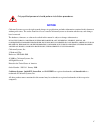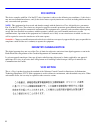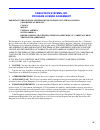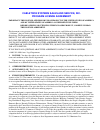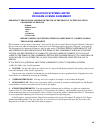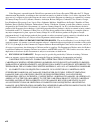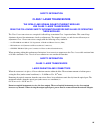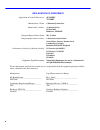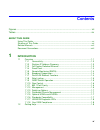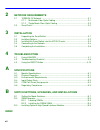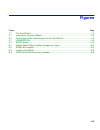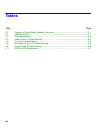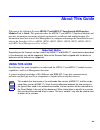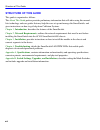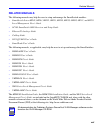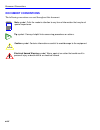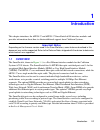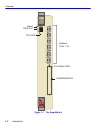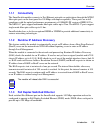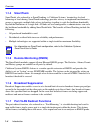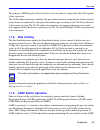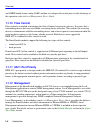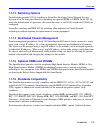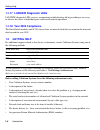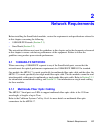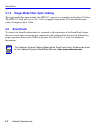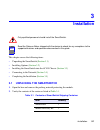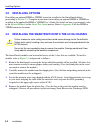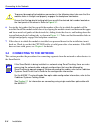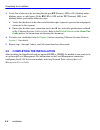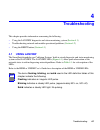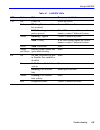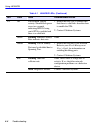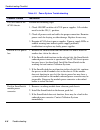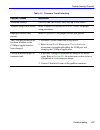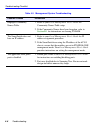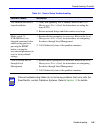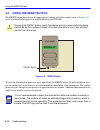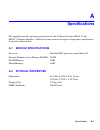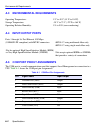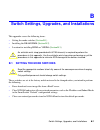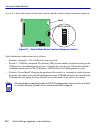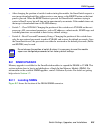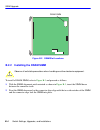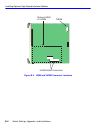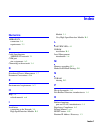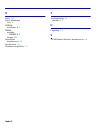- DL manuals
- Cabletron Systems
- Switch
- SmartSwitch 6000
- Installation & User Manual
Cabletron Systems SmartSwitch 6000 Installation & User Manual
Summary of SmartSwitch 6000
Page 1
9033381 6h258-17 and 6h259-17 smartswitch 6000 interface modules installation user’s guide.
Page 3: Notice
I notice cabletron systems reserves the right to make changes in specifications and other information contained in this document without prior notice. The reader should in all cases consult cabletron systems to determine whether any such changes have been made. The hardware, firmware, or software de...
Page 4: Fcc Notice
Ii fcc notice this device complies with part 15 of the fcc rules. Operation is subject to the following two conditions: (1) this device may not cause harmful interference, and (2) this device must accept any interference received, including interference that may cause undesired operation. Note : thi...
Page 5: Cabletron Systems, Inc.
Iii cabletron systems, inc. Program license agreement important:this license applies for use of product in the following geographical regions: canada mexico central america south america before opening or utilizing the enclosed product, carefully read this license agreement. This document is an agre...
Page 6
Iv if the program is exported from the united states pursuant to the license exception tsr under the u.S. Export administration regulations, in addition to the restriction on transfer set forth in sections 1 or 2 of this agreement, you agree not to (i) reexport or release the program, the source cod...
Page 7: Program License Agreement
V cabletron systems sales and service, inc. Program license agreement important: this license applies for use of product in the united states of america and by united states of america government end users. Before opening or utilizing the enclosed product, carefully read this license agreement. This...
Page 8
Vi 5. United states government restricted rights. The enclosed product (i) was developed solely at private expense; (ii) contains “restricted computer software” submitted with restricted rights in accordance with section 52.227-19 (a) through (d) of the commercial computer software-restricted rights...
Page 9: Cabletron Systems Limited
Vii cabletron systems limited program license agreement important: this license applies for the use of the product in the following geographical regions: europe middle east africa asia australia pacific rim before opening or utilizing the enclosed product, carefully read this license agreement. This...
Page 10
Viii if the program is exported from the united states pursuant to the license exception tsr under the u.S. Export administration regulations, in addition to the restriction on transfer set forth in sections 1 or 2 of this agreement, you agree not to (i) reexport or release the program, the source c...
Page 11: Class 1 Laser Transceivers
Ix safety information class 1 laser transceivers the gpim-01 and gpim-09 gigabit ethernet modules use class 1 laser transceivers. Read the following safety information before installing or operating these modules. The class 1 laser transceivers use an optical feedback loop to maintain class 1 operat...
Page 12
X declaration of conformity application of council directive(s): 89/336/eec 73/23/eec manufacturer’s name: cabletron systems, inc. Manufacturer’s address: 35 industrial way po box 5005 rochester, nh 03867 european representative name: mr. J. Solari european representative address: cabletron systems ...
Page 13: Contents
Xi contents figures............................................................................................................................ Xiii tables ............................................................................................................................. Xiv about this gui...
Page 14: Network Requirements
Xii 2 network requirements 2.1 100base-fx network..................................................................................... 2-1 2.1.1 multimode fiber optic cabling ........................................................... 2-1 2.1.2 single mode fiber optic cabling ..........................
Page 15: Figures
Xiii figures figure page 1-1 the smartswitch ............................................................................................................. 1-2 3-1 installing an interface module ......................................................................................... 3-3 3-2 connecti...
Page 16: Tables
Xiv tables table page 3-1 contents of smartswitch shipping container.............................................................. 3-1 4-1 lanview leds ........................................................................................................... 4-3 4-2 fault identification ..............
Page 17: About This Guide
Xv about this guide welcome to the cabletron systems 6h258-17 and 6h259-17 smartswitch 6000 interface modules user’s guide. This guide describes the 6h258-17 and 6h259-17 interface modules and provides information concerning network requirements, installation and troubleshooting. For information abo...
Page 18: Structure of This Guide
Structure of this guide xvi structure of this guide this guide is organized as follows: this about this guide preface provides preliminary information that will aid in using this manual, lists technology and user guides that may help the user set up and manage the smartswitch, and gives instructions...
Page 19: Related Manuals
Related manuals xvii related manuals the following manuals may help the user to setup and manage the smartswitch modules: • smartswitch series 6h202, 6h203, 6h252, 6h253, 6h258, 6h259, 6h262, 6e233, and 6e253 local management user’s guide • 6c105 smartswitch 6000 overview and setup guide • ethernet ...
Page 20: Document Conventions
Document conventions xviii document conventions the following conventions are used throughout this document: note note symbol. Calls the reader’s attention to any item of information that may be of special importance. Tip tip symbol. Conveys helpful hints concerning procedures or actions. ! Caution ...
Page 21: Introduction
Introduction 1-1 1 introduction this chapter introduces the 6h258-17 and 6h259-17 smartswitch 6000 interface modules and provides information about how to obtain additional support from cabletron systems. 1.1 overview the smartswitch, shown in figure 1-1 , is a fast ethernet interface module for the...
Page 22
Overview 1-2 introduction figure 1-1 the smartswitch port status leds cpu led com port network ports 1-16 reset vhsim/hsim slot.
Page 23: 1.1.1
Overview introduction 1-3 1.1.1 connectivity the smartswitch modules connects to fast ethernet networks or workstations through the mt-rj fiber optic ports on the front panel for 100 mbps with duplex capability. These ports are in full compliance with the optical performance requirements of 100base-...
Page 24: 1.1.4
Overview 1-4 introduction 1.1.4 smarttrunk smarttrunk, also referred to as smarttrunking, is cabletron systems’ terminology for load balancing or load sharing. Smarttrunk technology provides an easy-to-implement mechanism to group, or aggregate, multiple links of any technology together to scale the...
Page 25: 1.1.8
Overview introduction 1-5 the analyzer or rmon probe will see the data as if it were directly connected to the lan segment of the source port. The vlan redirect function is similar to the port redirect function except that the frames received by the device are redirected to a designated destination ...
Page 26: 1.1.10 Flow Control
Overview 1-6 introduction and gmrp handle frames under garp, and how to configure the switch ports to take advantage of this operation, refer to local management user’s guide. 1.1.10 flow control flow control is a method of managing the flow of frames between two devices. It ensures that a transmitt...
Page 27: 1.1.13 Switching Options
Overview introduction 1-7 1.1.13 switching options smartswitches provide 802.1q switching or securefast switching virtual network services between all of the front panel interfaces including any optional hsim or vhsim. In the 802.1q mode (the default mode of operation), the switch functions as an 80...
Page 28: 1.2
Getting help 1-8 introduction 1.1.17 lanview diagnostic leds lanview diagnostic leds serve as an important troubleshooting aid by providing an easy way to observe the status of individual ports and overall network operations. 1.1.18 year 2000 compliance the smartswitch modules and 6c105 chassis have...
Page 29: Network Requirements
Network requirements 2-1 2 network requirements before installing the smartswitch modules, review the requirements and specifications referred to in this chapter concerning the following: • 100base-fx network ( section 2.1 ) • smarttrunk ( section 2.2 ) the network installation must meet the guideli...
Page 30: 2.1.2
Smarttrunk 2-2 network requirements 2.1.2 single mode fiber optic cabling the single mode fiber optic module, the 6h259-17, operates at a nominal wavelength of 1300 nm. The 6h259-17 fixed ports use a class 1 laser to support single mode 9/125 micron fiber optic cables at lengths of up to 15 km. 2.2 ...
Page 31: Installation
Installation 3-1 3 installation this chapter covers the following items: • unpacking the smartswitch ( section 3.1 ) • installing options ( section 3.2 ) • installing the smartswitch into the 6c105 chassis ( section 3.3 ) • connecting to the network ( section 3.4 ) • completing the installation ( se...
Page 32: 3.2
Installing options 3-2 installation 3.2 installing options if installing an optional hsim or vhsim, it must be installed in the smartswitch before proceeding to section 3.3 . Complete instructions for installing an optional hsim or vhsim are available in the applicable hsim or vhsim user’s guide. Fo...
Page 33
Installing the smartswitch into the 6c105 chassis installation 3-3 figure 3-1 installing an interface module 5. Examine the module for damage. If any damage exists, do not install the module. Immediately contact cabletron systems. Refer to section 1.2 . 1 2 3 4 5 ps1 ps2 plastic locking tab slot num...
Page 34: 3.4
Connecting to the network 3-4 installation 6. Locate the slot guides that line up with the number of the slot in which the module will be installed. Install the module in the chassis by aligning the module circuit card between the upper and lower metal rail guides of the desired slot, sliding it int...
Page 35
Connecting to the network installation 3-5 . Figure 3-2 connecting a fiber optic segment to the smartswitch connect a fiber optic segment to the smartswitch as follows: 1. Remove protective covers from the fiber optic segment or mt-rj port. 2. Connect the fiber optic segment to the smartswitch by in...
Page 36: 3.5
Completing the installation 3-6 installation 3. Verify that a link exists by checking that the port rx (receive) led is on (flashing amber, blinking green, or solid green). If the rx led is off and the tx (transmit)led is not blinking amber, perform the following steps: a. Verify that the device at ...
Page 37: Troubleshooting
Troubleshooting 4-1 4 troubleshooting this chapter provides information concerning the following: • using the lanview diagnostic and status monitoring system ( section 4.1 ) • troubleshooting network and module operational problems ( section 4.2 ) • using the reset button ( section 4.3 ) 4.1 using l...
Page 38
Using lanview 4-2 troubleshooting figure 4-1 lanview leds receive led transmit led cpu led.
Page 39
Using lanview troubleshooting 4-3 table 4-1 lanview leds led color state recommended action cpu off power off. Power up chassis. Red blinking. Hardware failure has occurred. Contact cabletron systems. Solid. Resetting, normal power up reset. If the led remains red for several minutes, contact cablet...
Page 40
Using lanview 4-4 troubleshooting tx off port enabled, and no activity. Should flash green every two seconds indicating bpdus being sent if sta is enabled and there is a valid link. 1. Ensure that the sta is enabled and that there is valid link. Describes how to enable the sta. 2. Contact cabletron ...
Page 41: 4.2
Troubleshooting checklist troubleshooting 4-5 4.2 troubleshooting checklist if the smartswitch is not working properly, refer to table 4-2 for a checklist of possible problems, causes, and recommended actions to resolve the problem. Table 4-2 fault identification symptom possible causes all leds off...
Page 43
Troubleshooting checklist troubleshooting 4-7 table 4-4 firmware troubleshooting possible causes instruction autobaud enabled. Press enter (return) (may take up to four times). Terminal setup is not correct. Refer to your local management user’s guide for proper setup procedures. Improper console ca...
Page 44
Troubleshooting checklist 4-8 troubleshooting table 4-5 management system troubleshooting possible causes instruction improper community names table. 1. Refer to your local management user’s guide for community names table setup. 2. If the community names have been forgotten, refer to section b.1 fo...
Page 45
Troubleshooting checklist troubleshooting 4-9 table 4-6 device setup troubleshooting possible causes instruction the smartswitch detect a looped condition. 1. Verify that spanning tree is enabled. Refer to the local management user’s guide for instructions on setting the type of sta. 2. Review netwo...
Page 46: 4.3
Using the reset button 4-10 troubleshooting 4.3 using the reset button the reset button located near the upper plastic locking tab of the module (refer to figure 4-2 ) resets the smartswitch processor without affecting the nvram. Figure 4-2 reset button to reset the smartswitch processor, press and ...
Page 47: Specifications
Specifications a-1 a specifications this appendix provides operating specifications for the cabletron systems 6h258-17 and 6h259-17 interface modules. Cabletron systems reserves the right to change these specifications at any time without notice. A.1 module specifications a.2 physical properties pro...
Page 48: A.3
Environmental requirements a-2 specifications a.3 environmental requirements a.4 input/output ports a.5 com port pinout assignments the com port is a serial communications port that supports local management or connection to a ups. Table a-1 shows the com port pin assignments: operating temperature:...
Page 49: A.6
Regulatory compliance specifications a-3 a.6 regulatory compliance 6h258-17 specifications (ports 1 through 16): fast ethernet 100 mbps (100base-fx compliant) with mt-rj connectors using multimode fiber. 6h259-17 specifications (ports 1 through 16): fast ethernet 100 mbps (100base-fx compliant) with...
Page 51: B.1
Switch settings, upgrades, and installations b-1 b switch settings, upgrades, and installations this appendix covers the following items: • setting the mode switches ( section b.1 ) • installing the dram simm ( section b.2 ) • location for installing hsims or vhsims ( section b.3 ) b.1 setting the m...
Page 52
Setting the mode switches b-2 switch settings, upgrades, and installations figure b-1 shows the location of the mode switches and the switch settings for normal operation. Figure b-1 module mode switch location/component layout switch definitions and positions are as follows: • switches 1 through 4 ...
Page 53: B.2
Simm upgrade switch settings, upgrades, and installations b-3 • after changing the position of switch 6 and restarting the module, the smartswitch requests a new image download until they either receive a new image or the reset button on the front panel is pressed. When the reset button is pressed, ...
Page 54: B.2.2
Simm upgrade b-4 switch settings, upgrades, and installations figure b-2 simm slot locations b.2.2 installing the dram simm to install a dram simm, refer to figure b-3 and proceed as follows: 1. With the simm alignment notch oriented as shown in figure b-3 , insert the simm down between the connecto...
Page 55: B.3
Installing optional high speed interface modules switch settings, upgrades, and installations b-5 figure b-3 installing the dram b.3 installing optional high speed interface modules figure b-4 shows the location of the two connectors for an optional high hsim or vhsim. Depending on if an hsim or vhs...
Page 56
Installing optional high speed interface modules b-6 switch settings, upgrades, and installations figure b-4 hsim and vhsim connector locations optional hsim or vhsim dram hsim/vhsim connectors.
Page 57: Numerics
Index-1 numerics 100base-fx connection 3-4 requirements 2-1 c cable specifications 100base-fx network 2-1 com port pin assignments a-2 connecting to the network 3-4 d distributed chassis management 1-7 document conventions xviii e environmental requirements a-2 h help 1-8 related manuals xvii i inst...
Page 58
Index-2 s safety a-2 safety information laser ix sdram installation b-5 simms installing ldram b-4 location b-3 smarttrunk introduction to 1-4 specifications a-1 standards compatibility 1-7 t troubleshooting 4-1 checklist 4-5 u unpacking 3-1 v vlan redirect function, introduction to 1-4.