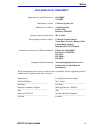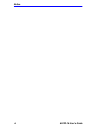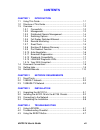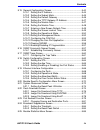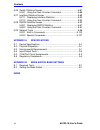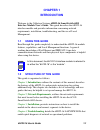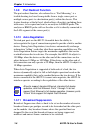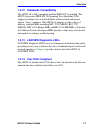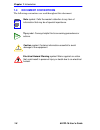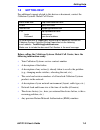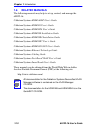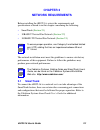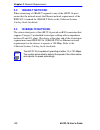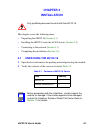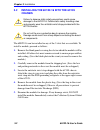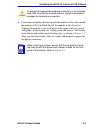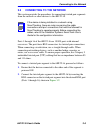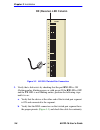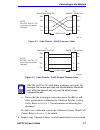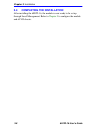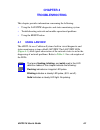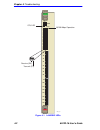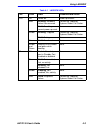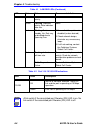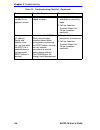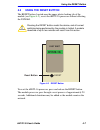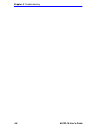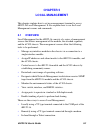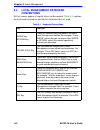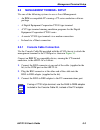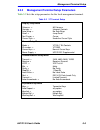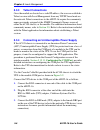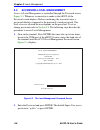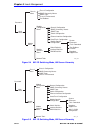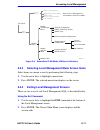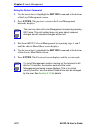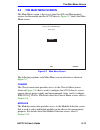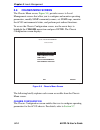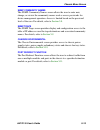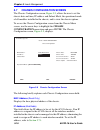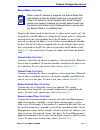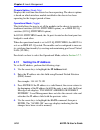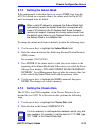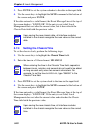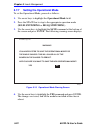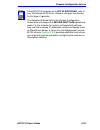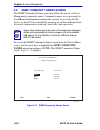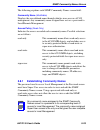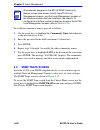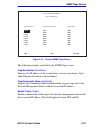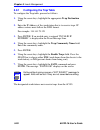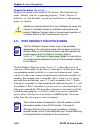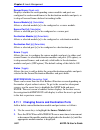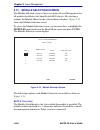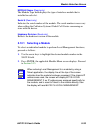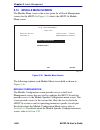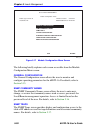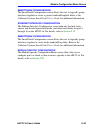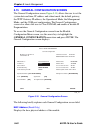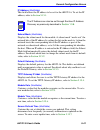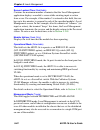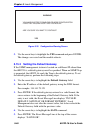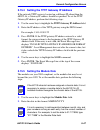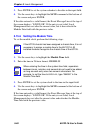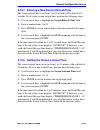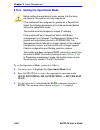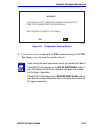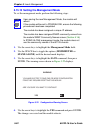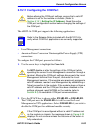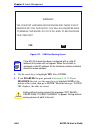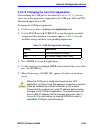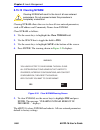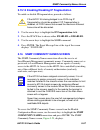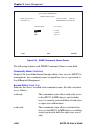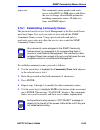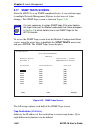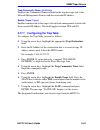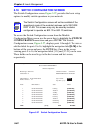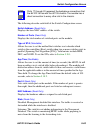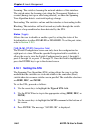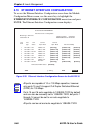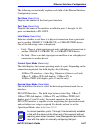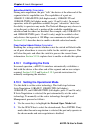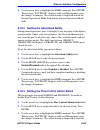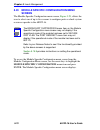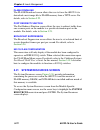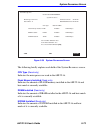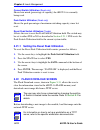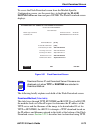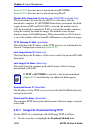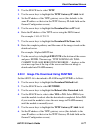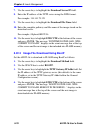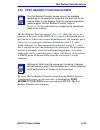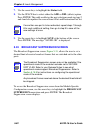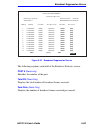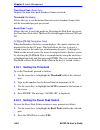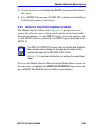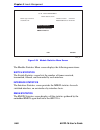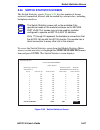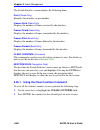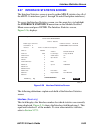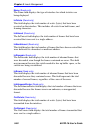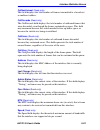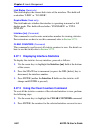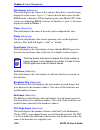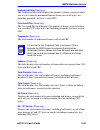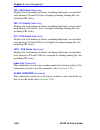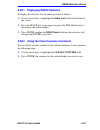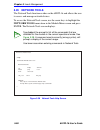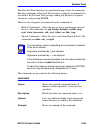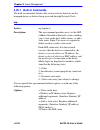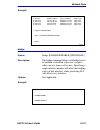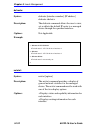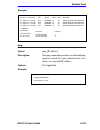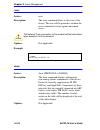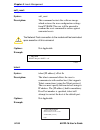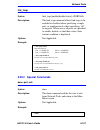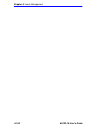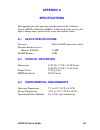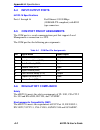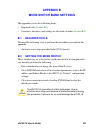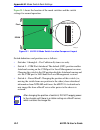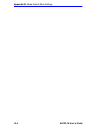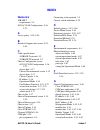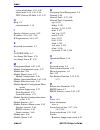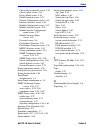- DL manuals
- Cabletron Systems
- Switch
- SmartSwitch 6000
- User Manual
Cabletron Systems SmartSwitch 6000 User Manual
Summary of SmartSwitch 6000
Page 1
6h122-16 smartswitch 6000 interface module user’s guide 6h122-16 fast enet 1x 2x 3x 4x 5x 6x 7x 8x 9x 10x 11x 12x 13x 14x 15x 16x com cpu 100 mbs reset 2 3 4 5 6 1 8 9 10 11 12 7 13 14 15 16 9032361-03.
Page 3: Notice
6h122-16 user’s guide i notice cabletron systems reserves the right to make changes in specifications and other information contained in this document without prior notice. The reader should in all cases consult cabletron systems to determine whether any such changes have been made. The hardware, fi...
Page 4
Notice ii 6h122-16 user’s guide industry canada notice this digital apparatus does not exceed the class a limits for radio noise emissions from digital apparatus set out in the radio interference regulations of the canadian department of communications. Le présent appareil numérique n’émet pas de br...
Page 5
Notice 6h122-16 user’s guide iii cabletron software program license 1. License. You have the right to use only the one (1) copy of the program provided in this package subject to the terms and conditions of this license agreement. You may not copy, reproduce or transmit any part of the program excep...
Page 6
Notice iv 6h122-16 user’s guide safety information class 1 laser transceivers the fe-100f3 fast ethernet interface module, fpim-05 and fpim-07 fddi port interface modules, and apim-29 atm port interface module use class 1 laser transceivers. Read the following safety information before installing or...
Page 7
Notice 6h122-16 user’s guide v declaration of conformity application of council directive(s): 89/336/eec 73/23/eec manufacturer’s name: cabletron systems, inc. Manufacturer’s address: 35 industrial way po box 5005 rochester, nh 03867 european representative name: mr. J. Solari european representativ...
Page 8
Notice vi 6h122-16 user’s guide.
Page 9: Contents
6h122-16 user’s guide vii contents chapter 1 introduction 1.1 using this guide ......................................................................... 1-1 1.2 structure of this guide................................................................ 1-1 1.3 overview......................................
Page 10
Contents viii 6h122-16 user’s guide chapter 5 local management 5.1 overview ......................................................................................5-1 5.2 local management keyboard conventions .................................5-2 5.3 management terminal setup.............................
Page 11
Contents 6h122-16 user’s guide ix 5.15 general configuration screen ................................................... 5-40 5.15.1 setting the ip address .................................................. 5-44 5.15.2 setting the subnet mask............................................... 5-45 5.15.3...
Page 12
Contents x 6h122-16 user’s guide 5.26 switch statistics screen.............................................................5-87 5.26.1 using the clear counters command ............................5-88 5.27 interface statistics screen .........................................................5-89 5.27...
Page 13: Chapter 1
6h122-16 user’s guide 1-1 chapter 1 introduction welcome to the cabletron systems 6h122-16 smartswitch 6000 interface module user’s guide . This guide describes the 6h122-16 interface module and provides information concerning network requirements, installation, troubleshooting, and the use of local...
Page 14: Local Management
Chapter 1: introduction 1-2 6h122-16 user’s guide chapter 5 , local management , describes how to access local management and use the local management screens to manage the 6h122-16 module and 6c105 chassis. Appendix a , specifications , contains information on functionality and operating specificat...
Page 15
Overview 6h122-16 user’s guide 1-3 figure 1-1 the 6h122-16 6h122-16 fast enet reset button system led port status leds network ports 1-16 com port 1x 2x 3x 4x 5x 6x 7x 8x 9x 10x 11x 12x 13x 14x 15x 16x com cpu 100 mbs reset 2 3 4 5 6 1 8 9 10 11 12 7 13 14 15 16 2361_01.
Page 16: 1.3.3
Chapter 1: introduction 1-4 6h122-16 user’s guide 1.3.3 distributed chassis management from a management perspective, the 6c105 smartswitch 6000 chassis can be viewed as a single entity with a single ip address. Its management functions are distributed to all modules. This means a single module in t...
Page 17: 1.3.7
Overview 6h122-16 user’s guide 1-5 1.3.7 smarttrunk smarttrunk, also referred to as smarttrunking, is cabletron systems’ terminology for load balancing or load sharing. Smarttrunk technology provides an easy-to-implement mechanism to group, or aggregate, multiple physical links together to scale the...
Page 18: 1.3.9
Chapter 1: introduction 1-6 6h122-16 user’s guide 1.3.9 port redirect function the port redirect function, also referred to as “port mirroring,” is a troubleshooting tool used to map traffic from a single source port or multiple source ports to a destination port(s) within the chassis. This feature ...
Page 19: 1.3.12
Overview 6h122-16 user’s guide 1-7 1.3.12 standards compatibility the 6h122-16 is fully compliant with the ieee 802.3u standard. The 6h122-16 provides ieee 802.1d spanning tree algorithm (sta) support to enhance the overall reliability of the network and protect against “loop” conditions. The 6h122-...
Page 20: 1.4
Chapter 1: introduction 1-8 6h122-16 user’s guide 1.4 document conventions the following conventions are used throughout this document: note note symbol. Calls the reader’s attention to any item of information that may be of special importance. Tip tip symbol. Conveys helpful hints concerning proced...
Page 21: 1.5
Getting help 6h122-16 user’s guide 1-9 1.5 getting help for additional support related to this device or document, contact the cabletron systems global call center: before calling the cabletron systems global call center, have the following information ready: • your cabletron systems service contrac...
Page 22: 1.6
Chapter 1: introduction 1-10 6h122-16 user’s guide 1.6 related manuals the following manuals may help to set up, control, and manage the 6h122-16: cabletron systems hsim-a6dp user’s guide cabletron systems hsim-f6 user’s guide cabletron systems hsim-fe6 user’s guide cabletron systems hsim-w6 install...
Page 23: Chapter 2
6h122-16 user’s guide 2-1 chapter 2 network requirements before installing the 6h122-16, review the requirements and specifications referred to in this chapter concerning the following: • smarttrunk ( section 2.1 ) • 10base-t twisted pair network ( section 2.2 ) • 100base-tx twisted pair network ( s...
Page 24: 2.2
Chapter 2: network requirements 2-2 6h122-16 user’s guide 2.2 10base-t network when connecting a 10base-t segment to any of the 6h122-16 ports, ensure that the network meets the ethernet network requirements of the ieee 802.3 standard for 10base-t. Refer to the cabletron systems cabling guide for de...
Page 25: Chapter 3
6h122-16 user’s guide 3-1 chapter 3 installation this chapter covers the following items: • unpacking the 6h122-16 ( section 3.1 ) • installing the 6h122-16 into the 6c105 chassis ( section 3.2 ) • connecting to the network ( section 3.3 ) • completing the installation ( section 3.4 ) 3.1 unpacking ...
Page 26: 3.2
Chapter 3: installation 3-2 6h122-16 user’s guide 3.2 installing the 6h122-16 into the 6c105 chassis the 6h122-16 can be installed in any of the 5 slots that are available. To install a module, proceed as follows: 1. Remove the blank panel covering the slot in which the module will be installed. All...
Page 27
Installing the 6h122-16 into the 6c105 chassis 6h122-16 user’s guide 3-3 6. Locate the card guides that line up with the number of the slot in which the module will be installed. Install the module in the chassis by aligning the module circuit card between the upper and lower metal card guides of th...
Page 28
Chapter 3: installation 3-4 6h122-16 user’s guide figure 3-1 installing an interface module 1 2 3 4 5 ps1 ps2 plastic locking tab slot number 2361-02 2159-01 com cpu 6e122-16 fast enet 100 mbs 2 3 4 5 6 1 reset circuit card card guides metal back-panel plastic locking tab 1x 2x 3x 4x 5x 6x 7x 8x 9x ...
Page 29: 3.3
Connecting to the network 6h122-16 user’s guide 3-5 3.3 connecting to the network this section provides the procedures for connecting twisted pair segments from the network or other devices to the 6h122-16. Ports 1 through 16 of the 6h122-16 are 10/100 ports with internal crossovers. The ports have ...
Page 30: Rx (Receive) Led Column
Chapter 3: installation 3-6 6h122-16 user’s guide . Figure 3-2 6h122-16 twisted pair connection 3. Verify that a link exists by checking that the port rx led is on (flashing amber, blinking green, or solid green). If the rx led is off and the tx led is not blinking amber, perform the following steps...
Page 31
Connecting to the network 6h122-16 user’s guide 3-7 figure 3-3 cable pinouts - (rj45) crossover cable figure 3-4 cable pinouts - (rj45) straight-through cable c. Ensure that the twisted pair connection meets the db loss and cable specifications outlined in the cabletron systems cabling guide. Refer ...
Page 32: 3.4
Chapter 3: installation 3-8 6h122-16 user’s guide 3.4 completing the installation after installing the 6h122-16, the module is now ready to be set up through local management. Refer to chapter 5 to configure the module and 6c105 chassis..
Page 33: Chapter 4
6h122-16 user’s guide 4-1 chapter 4 troubleshooting this chapter provides information concerning the following: • using the lanview diagnostic and status monitoring system • troubleshooting network and module operational problems • using the reset button 4.1 using lanview the 6h122-16 uses cabletron...
Page 34
Chapter 4: troubleshooting 4-2 6h122-16 user’s guide figure 4-1 lanview leds 6h122-16 fast enet 10/100 mbps operation 1x 2x 3x 4x 5x 6x 7x 8x 9x 10x 11x 12x 13x 14x 15x 16x cpu led com cpu 100 mbs reset 2 3 4 5 6 1 8 9 10 11 12 7 13 14 15 16 2361_07 receive (rx) transmit (tx).
Page 35
Using lanview 6h122-16 user’s guide 4-3 table 4-1 lanview leds led color state recommended action cpu off power off. Power up chassis. Red blinking. Hardware failure has occurred. Contact the cabletron systems global call center. Solid. Resetting, normal power up reset. None. Amber blinking.Crippled...
Page 36
Chapter 4: troubleshooting 4-4 6h122-16 user’s guide table 4-2 port 1-16 10/100 led indications tx off port enabled, and no activity. None. Green flashing. Indicates activity. Rate indicates data rate. None. Amber blinking. Port in standby, link. Port may be disabled due to spanning tree. 1. Ensure ...
Page 37: 4.2
Troubleshooting checklist 6h122-16 user’s guide 4-5 4.2 troubleshooting checklist if the 6h122-16 is not working properly, refer to table 4-3 for a checklist of possible problems, causes, and recommended actions to resolve the problem. Table 4-3 troubleshooting checklist problem possible cause recom...
Page 38
Chapter 4: troubleshooting 4-6 6h122-16 user’s guide port(s) goes into standby for no apparent reason. The 6h122-16 detects a looped condition. 1. Review network design and delete unnecessary loops. 2. Call the cabletron systems global call center if problem continues. User parameters (ip address, d...
Page 39: 4.3
Using the reset button 6h122-16 user’s guide 4-7 4.3 using the reset button the reset button, located near the upper plastic locking tab of the module (see figure 4-2 ), resets the 6h122-16 processor without affecting the nvram. Figure 4-2 reset button to reset the 6h122-16 processor, press and rele...
Page 40
Chapter 4: troubleshooting 4-8 6h122-16 user’s guide.
Page 41: Chapter 5
6h122-16 user’s guide 5-1 chapter 5 local management this chapter explains how to set up a management terminal to access 6h122-16 local management. It also explains how to use the local management screens and commands. 5.1 overview local management for the 6h122-16 consists of a series of management...
Page 42: 5.2
Chapter 5: local management 5-2 6h122-16 user’s guide 5.2 local management keyboard conventions all key names appear as capital letters in this manual. Table 5-1 explains the keyboard conventions and the key functions that are used. Table 5-1 keyboard conventions key function enter key return key th...
Page 43: 5.3
Management terminal setup 6h122-16 user’s guide 5-3 5.3 management terminal setup use one of the following systems to access local management: • an ibm or compatible pc running a vt series emulation software package • a digital equipment corporation vt100 type terminal • a vt type terminal running e...
Page 44
Chapter 5: local management 5-4 6h122-16 user’s guide figure 5-1 management terminal connection 1 2 3 4 5 ps1 ps2 6h122-16 fast enet 6e122-16 ethernet com cpu reset 1x 2x 3x 4x 5x 6x 7x 8x 9x 10x 11x 12x 13x 14x 15x 16x 100 mbs 2 3 4 5 6 1 8 9 10 11 12 7 13 14 15 16 pc 2361_10 com cpu 100 mbs reset ...
Page 45: 5.3.2
Management terminal setup 6h122-16 user’s guide 5-5 5.3.2 management terminal setup parameters table 5-2 lists the setup parameters for the local management terminal. Table 5-2 vt terminal setup display setup menu columns -> controls -> auto wrap -> scroll -> text cursor -> cursor style -> 80 column...
Page 46: 5.3.3
Chapter 5: local management 5-6 6h122-16 user’s guide 5.3.3 telnet connections once the module or chassis has a valid ip address, the user can establish a telnet session with local management from any tcp/ip based node on the network. Telnet connections to the 6h122-16 require the community name pas...
Page 47
Management terminal setup 6h122-16 user’s guide 5-7 figure 5-2 uninterruptible power supply (ups) connection 1 2 3 4 5 ps1 ps2 6h122-16 fast enet 6e122-16 ethernet com cpu 100 mbs 2 3 4 5 6 1 reset 1x 2x 3x 4x 5x 6x 7x 8x 9x 10x 11x 12x 13x 14x 15x 16x com cpu 100 mbs reset 2 3 4 5 6 1 8 7 ups devic...
Page 48: 5.4
Chapter 5: local management 5-8 6h122-16 user’s guide 5.4 accessing local management access to local management is controlled through the password screen, figure 5-3 . Whenever a connection is made to the 6h122-16 the password screen displays. Before continuing, the user must enter a password which ...
Page 49: 5.4.1
Accessing local management 6h122-16 user’s guide 5-9 5.4.1 navigating local management screens the 6h122-16 local management application consists of a series of menu screens. Navigate through local management by selecting items from the menu screens. The 6h122-16 supports three modes of switch opera...
Page 50
Chapter 5: local management 5-10 6h122-16 user’s guide figure 5-4 802.1d switching mode, lm screen hierarchy figure 5-5 802.1q switching mode, lm screen hierarchy module menu password main menu snmp community names chassis menu chassis configuration snmp traps chassis environmental port redirect mod...
Page 51: 5.4.2
Accessing local management 6h122-16 user’s guide 5-11 figure 5-6 securefast vlan mode, lm screen hierarchy 5.4.2 selecting local management menu screen items select items on a menu screen by performing the following steps: 1. Use the arrow keys to highlight a menu item. 2. Press enter. The selected ...
Page 52
Chapter 5: local management 5-12 6h122-16 user’s guide using the return command 1. Use the arrow keys to highlight the return command at the bottom of the local management screen. 2. Press enter. The previous screen in the local management hierarchy displays. 3. Exit from 6h122-16 local management b...
Page 53: 5.5
The main menu screen 6h122-16 user’s guide 5-13 5.5 the main menu screen the main menu screen is the access point for all local management screens for the module and the 6c105 chassis. Figure 5-7 shows the main menu screen. Figure 5-7 main menu screen the following explains each main menu screen sel...
Page 54: 5.6
Chapter 5: local management 5-14 6h122-16 user’s guide 5.6 chassis menu screen the chassis menu screen, figure 5-8 , provides access to local management screens that allow you to configure and monitor operating parameters, modify snmp community names, set snmp traps, monitor the 6c105 environmental ...
Page 55
Chassis menu screen 6h122-16 user’s guide 5-15 snmp community names the snmp community names screen allows the user to enter new, change, or review the community names used as access passwords for device management operation. Access is limited based on the password level of the user. For details, re...
Page 56: 5.7
Chapter 5: local management 5-16 6h122-16 user’s guide 5.7 chassis configuration screen the chassis configuration screen, figure 5-9 , allows the user to set the chassis date and time, ip address and subnet mask, the operational mode of all modules installed in the chassis, and to view the chassis u...
Page 57
Chassis configuration screen 6h122-16 user’s guide 5-17 subnet mask (modifiable) displays the subnet mask for the chassis. A subnet mask “masks out” the network bits of the ip address by setting the bits in the mask to 1 when the network treats the corresponding bits in the ip address as part of the...
Page 58: 5.7.1
Chapter 5: local management 5-18 6h122-16 user’s guide chassis uptime (read-only) displays the total time the chassis has been operating. The chassis uptime is based on which interface module installed in the chassis has been operating for the longest period of time. Operational mode (toggle) this f...
Page 59: 5.7.2
Chassis configuration screen 6h122-16 user’s guide 5-19 5.7.2 setting the subnet mask if the management workstation that is to receive snmp traps from the 6c105 is located on a separate subnet, the subnet mask for the 6c105 must be changed from its default. To change the subnet mask from its default...
Page 60: 5.7.4
Chapter 5: local management 5-20 6h122-16 user’s guide 3. Press enter to set the system calendar to the date in the input field. 4. Use the arrow keys to highlight the save command at the bottom of the screen and press enter. If the date entered is a valid format, the event message line at the top o...
Page 61: 5.7.5
Chassis configuration screen 6h122-16 user’s guide 5-21 5.7.5 entering a new screen refresh time the screen refresh time is set from 3 to 99 seconds with a default of 3 seconds. To set a new screen refresh time, perform the following steps: 1. Use the arrow keys to highlight the screen refresh time ...
Page 62: 5.7.7
Chapter 5: local management 5-22 6h122-16 user’s guide 5.7.7 setting the operational mode to set the operational mode, proceed as follows: 1. Use arrow keys to highlight the operational mode field. 2. Press the space bar to step to the appropriate operation mode (802.1d switching or 802.1q switching...
Page 63
Chassis configuration screen 6h122-16 user’s guide 5-23 note if the 6h122-16 has been set to 802.1q switching, refer to your port based vlan user’s guide to configure the devices for this type of operation. The operational mode field in the chassis configuration screen does not support the secure fa...
Page 64: 5.8
Chapter 5: local management 5-24 6h122-16 user’s guide 5.8 snmp community names screen the snmp community names menu item allows the user to set local management community names. Community names act as passwords to local/remote management and provide security access to the 6c105. Access to the 6c105...
Page 65: 5.8.1
Snmp community names screen 6h122-16 user’s guide 5-25 the following explains each snmp community names screen field: community name (modifiable) displays the user-defined name through which a user accesses 6c105 management. Any community name assigned here acts as a password to local/remote managem...
Page 66: 5.9
Chapter 5: local management 5-26 6h122-16 user’s guide to establish community names, proceed as follows: 1. Use the arrow keys to highlight the community name field adjacent to the selected access level. 2. Enter the password in the field (maximum 31 characters). 3. Press enter. 4. Repeat steps 1 th...
Page 67
Snmp traps screen 6h122-16 user’s guide 5-27 figure 5-12 chassis snmp traps screen the following explains each field of the snmp traps screen. Trap destination (modifiable) indicates the ip address of the workstation to receive trap alarms. Up to eight different destinations can be defined. Trap com...
Page 68: 5.9.1
Chapter 5: local management 5-28 6h122-16 user’s guide 5.9.1 configuring the trap table to configure the trap table, proceed as follows: 1. Using the arrow keys, highlight the appropriate trap destination field. 2. Enter the ip address of the workstation that is to receive traps. Ip address entries ...
Page 69: 5.10
Chassis environmental screen 6h122-16 user’s guide 5-29 5.10 chassis environmental screen the chassis environmental menu item allows the user to view chassis environmental information. To access the chassis environmental information screen from the chassis menu screen, use the arrow keys to highligh...
Page 70: 5.11
Chapter 5: local management 5-30 6h122-16 user’s guide chassis fan status (read-only) displays the current status of the 6c105 fan tray. This field will read either “normal” (fan tray is operating properly), “fault” (fan tray is defective), or “not installed” (no fan tray installed-not a valid opera...
Page 71
Port redirect function screen 6h122-16 user’s guide 5-31 to access the port redirect function screen from the chassis menu screen, use the arrow keys to highlight the port redirect function menu item and press enter. The port redirect function screen, figure 5-14 , displays. Figure 5-14 port redirec...
Page 72: 5.11.1
Chapter 5: local management 5-32 6h122-16 user’s guide remap errors (read-only) displays whether the corresponding source modules and ports are configured to send errored frames to the destination modules and ports, or to drop all errored frames before forwarding traffic. Source module [ n] (selecta...
Page 73: 10.
Port redirect function screen 6h122-16 user’s guide 5-33 3. Use the arrow keys to highlight the source port field. 4. Press the space bar or backspace one or more times to increment or decrement the port number displayed in the brackets [n] until the appropriate port number is displayed. 5. Use the ...
Page 74: 5.12
Chapter 5: local management 5-34 6h122-16 user’s guide 5.12 module selection screen the module selection screen is the access point to local management for all modules installed in the smartswitch 6000 chassis. By selecting a module, the module menu for the selected device displays. Figure 5-15 show...
Page 75: 5.12.1
Module selection screen 6h122-16 user’s guide 5-35 module name (read-only) the module type field displays the type of interface module that is installed in each slot. Serial # (read-only) indicates the serial number of the module. The serial number is necessary when calling the cabletron systems glo...
Page 76: 5.13
Chapter 5: local management 5-36 6h122-16 user’s guide 5.13 module menu screen the module menu screen is the access point for all local management screens for the 6h122-16. Figure 5-16 shows the 6h122-16 module menu screen. Figure 5-16 module menu screen the following explains each module menu scree...
Page 77: 5.14
Module configuration menu screen 6h122-16 user’s guide 5-37 module statistics the module statistics screen provides statistics and performance information for the 6h122-16. For details about this screen, refer to section 5.25 . Network tools the network tools function resides on the 6h122-16 and con...
Page 78
Chapter 5: local management 5-38 6h122-16 user’s guide figure 5-17 module configuration menu screen the following briefly explains each screen accessible from the module configuration menu screen: general configuration the general configuration screen allows the user to monitor and configure operati...
Page 79
Module configuration menu screen 6h122-16 user’s guide 5-39 smarttrunk configuration the smarttrunk configuration screen allows the user to logically group interfaces together to create a greater bandwidth uplink. Refer to the cabletron systems smarttrunk user’s guide for additional information. Eth...
Page 80: 5.15
Chapter 5: local management 5-40 6h122-16 user’s guide 5.15 general configuration screen the general configuration screen, figure 5-18 , allows the user to set the system date and time, ip address and subnet mask, the default gateway, the tftp gateway ip address, the operational mode, the management...
Page 81
General configuration screen 6h122-16 user’s guide 5-41 ip address (modifiable) this field allows the ip address to be set for the 6h122-16. To set the ip address, refer to section 5.15.1 . Subnet mask (modifiable) displays the subnet mask for the module. A subnet mask “masks out” the network bits o...
Page 82
Chapter 5: local management 5-42 6h122-16 user’s guide screen lockout time (modifiable) contains the maximum number of minutes that the local management application displays a module’s screen while awaiting input or action from a user. For example, if the number 5 is entered in this field, the user ...
Page 83: •
General configuration screen 6h122-16 user’s guide 5-43 in stand alone mode, the module is isolated from the chassis configuration screens, and the module may not be accessed from a module that is in distributed mode. This provides additional security for any module to which the user may wish to res...
Page 84: 5.15.1
Chapter 5: local management 5-44 6h122-16 user’s guide ip fragmentation (toggle) this field allows the user to enable or disable ip fragmentation. The default setting for this field is enabled. If the 6h122-16 will be bridged to an fddi ring, ip fragmentation should be enabled. If ip fragmentation i...
Page 85: 5.15.2
General configuration screen 6h122-16 user’s guide 5-45 figure 5-19 configuration warning screen 5. Use the arrow keys to highlight the yes command. Press enter. The changes are saved and the module reboots. 5.15.2 setting the subnet mask if the management workstation that is to receive snmp traps f...
Page 86: 5.15.3
Chapter 5: local management 5-46 6h122-16 user’s guide figure 5-20 configuration warning screen 5. Use the arrow keys to highlight the yes command and press enter. The changes are saved and the module reboots. 5.15.3 setting the default gateway if the snmp management station is located on a differen...
Page 87: 5.15.4
General configuration screen 6h122-16 user’s guide 5-47 5.15.4 setting the tftp gateway ip address if the network tftp server is located on a different ip subnet than the 6h122-16, a gateway ip address should be specified. To set the tftp gateway ip address, perform the following steps: 1. Use the a...
Page 88: 5.15.6
Chapter 5: local management 5-48 6h122-16 user’s guide 3. Press enter to set the system calendar to the date in the input field. 4. Use the arrow keys to highlight the save command at the bottom of the screen and press enter. If the date entered is a valid format, the event message line at the top o...
Page 89: 5.15.7
General configuration screen 6h122-16 user’s guide 5-49 5.15.7 entering a new screen refresh time the screen refresh time is set from 3 to 99 seconds with a default of 3 seconds. To set a new screen refresh time, perform the following steps: 1. Use the arrow keys to highlight the screen refresh time...
Page 90: 5.15.9
Chapter 5: local management 5-50 6h122-16 user’s guide 5.15.9 setting the operational mode to set the operational mode, proceed as follows: 1. Use arrow keys to highlight the operational mode field. 2. Press the space bar to step to the appropriate operation mode (802.1d switching, 802.1q switching,...
Page 91
General configuration screen 6h122-16 user’s guide 5-51 figure 5-21 configuration warning screen 4. Use the arrow keys to highlight the yes command and press enter. The changes are saved and the module reboots. Note upon saving the new operational mode, the module will reboot. If the 6h122-16 has be...
Page 92
Chapter 5: local management 5-52 6h122-16 user’s guide 5.15.10 setting the management mode to set the management mode, perform the following steps: 1. Use the arrow keys to highlight the management mode field: 2. Use the space bar to toggle the options (distributed or stand alone) until the desired ...
Page 93: •
General configuration screen 6h122-16 user’s guide 5-53 5.15.11 configuring the com port the 6h122-16 com port supports the following applications: • local management connections • american power conversion uninterruptible power supply (ups) connections to configure the com port, proceed as follows:...
Page 94
Chapter 5: local management 5-54 6h122-16 user’s guide figure 5-23 com port warning screen 3. Use the arrow keys to highlight yes. Press enter. 4. If you enabled the port, proceed to section 5.15.12 . If you disabled the port, use the arrow keys to highlight save at the bottom of the screen, then pr...
Page 95
General configuration screen 6h122-16 user’s guide 5-55 5.15.12 changing the com port application after enabling the com port as described in section 5.15.11 , you can select one of the applications supported by the com port: lm, and ups. The default application is lm. To change the com port applica...
Page 96: 5.15.13 Clearing Nvram
Chapter 5: local management 5-56 6h122-16 user’s guide 5.15.13 clearing nvram clearing nvram allows the user to clear all user-entered parameters, such as ip address and community names from nvram. Clear nvram as follows: 1. Use the arrow keys to highlight the clear nvram field. 2. Use the space bar...
Page 97: 5.16
Snmp community names screen 6h122-16 user’s guide 5-57 5.15.14 enabling/disabling ip fragmentation to enable or disable ip fragmentation, proceed as follows: 1. Use the arrow keys to highlight the ip fragmentation field. 2. Press the space bar to choose either enabled or disabled. 3. Use the arrow k...
Page 98
Chapter 5: local management 5-58 6h122-16 user’s guide figure 5-25 snmp community names screen the following explains each snmp community names screen field: community name (modifiable) displays the user-defined name through which a user accesses 6h122-16 management. Any community name assigned here...
Page 99: 5.16.1
Snmp community names screen 6h122-16 user’s guide 5-59 super-user this community name permits read-write access to the 6h122-16 mib objects and allows the user to change all modifiable parameters including community names, ip addresses, traps, and snmp objects. 5.16.1 establishing community names th...
Page 100: 5.17
Chapter 5: local management 5-60 6h122-16 user’s guide 5.17 snmp traps screen since the 6h122-16 is an snmp compliant device, it can send messages to multiple network management stations to alert users of status changes. The snmp traps screen is shown in figure 5-26 . To access the snmp traps screen...
Page 101: 5.17.1
Snmp traps screen 6h122-16 user’s guide 5-61 trap community name (modifiable) displays the community name included in the trap message sent to the network management station with the associated ip address. Enable traps (toggle) enables transmission of the traps to the network management station with...
Page 102: 5.18
Chapter 5: local management 5-62 6h122-16 user’s guide 5.18 switch configuration screen the switch configuration screen, figure 5-27 , provides the basic setup options to modify switch operations in your network. To access the switch configuration screen from the module configuration menu screen, us...
Page 103
Switch configuration screen 6h122-16 user’s guide 5-63 the following describe each field of the switch configuration screen: switch address (read-only) displays the base mac address of the switch. Number of ports (read-only) displays the total number of switched ports on the module. Type of sta (sel...
Page 104: 5.18.1
Chapter 5: local management 5-64 6h122-16 user’s guide learning: the switch is learning the network address of this interface. The switch enters the learning state when the transparent database is created (during start-up or after being deleted), or when the spanning tree algorithm detects a network...
Page 105: 5.18.2
Switch configuration screen 6h122-16 user’s guide 5-65 5.18.2 setting the age time to set the age time, proceed as follows: 1. Use the arrow keys to highlight the age time field. 2. Enter the desired age time in increments of 10. The available age time range is 10 to 1,000,000 seconds with the defau...
Page 106: 5.19
Chapter 5: local management 5-66 6h122-16 user’s guide 5.19 ethernet interface configuration to access the ethernet interface configuration screen from the module configuration menu screen, use the arrow keys to highlight the ethernet interface configuration menu item and press enter. The ethernet i...
Page 107: •
Ethernet interface configuration 6h122-16 user’s guide 5-67 the following section briefly explains each field of the ethernet interface configuration screen: port num (read-only) displays the number of the front panel interface. Port type (read-only) displays the name of the interface installed in p...
Page 108: 5.19.1
Chapter 5: local management 5-68 6h122-16 user’s guide advertised ability (selectable) during auto-negotiation, the port “tells” the device at the other end of the segment what its capabilities are. The capabilities of a port are 10base-t, 10base-tfd (full duplex mode), 100base-tx and 100base-txfd (...
Page 109: 5.19.3
Ethernet interface configuration 6h122-16 user’s guide 5-69 3. Use the arrow keys to highlight the save command. Press enter. The message “saved ok” displays and local management saves the changes to memory. The selected mode is displayed in both the desired operational mode field and the current op...
Page 110: 5.20
Chapter 5: local management 5-70 6h122-16 user’s guide 5.20 module specific configuration menu screen the module specific configuration menu screen, figure 5-29 , allows the user to select one of up to five screens to configure ports or check system resources specific to the 6h122-16. To access the ...
Page 111
Module specific configuration menu screen 6h122-16 user’s guide 5-71 figure 5-29 module specific configuration screen the following explains each field of the module specific configuration menu screen: system resources the system resources screen displays the amount of flash memory, dram, and nvram ...
Page 112: 5.21
Chapter 5: local management 5-72 6h122-16 user’s guide flash download the flash download screen allows the user to force the 6h122-16 to download a new image file to flash memory from a tftp server. For details, refer to section 5.22 . Port redirect function the port redirect function screen allows ...
Page 113
System resources screen 6h122-16 user’s guide 5-73 figure 5-30 system resources screen the following briefly explains each field of the system resources screen. Cpu type (read-only) indicates the microprocessor used in the 6h122-16. Flash memory installed (read-only) indicates the amount of flash me...
Page 114: 5.21.1
Chapter 5: local management 5-74 6h122-16 user’s guide current switch utilization (read-only) shows how much (percentage of capacity) the 6h122-16 is currently being used. Peak switch utilization (read-only) shows the peak percentage of maximum switching capacity, since last reset. Reset peak switch...
Page 115
Flash download screen 6h122-16 user’s guide 5-75 to access the flash download screen from the module specific configuration screen, use the arrow keys to highlight the flash download menu item and press enter. The flash download screen displays. Figure 5-31 flash download screen the following briefl...
Page 116: 5.22.1
Chapter 5: local management 5-76 6h122-16 user’s guide section 5.22.2 describes how to download using runtime. Section 5.22.3 describes how to download using bootp. Reboot after download (modifiable when runtime is chosen only) this field notifies the user that the 6h122-16 will reboot after the dow...
Page 117: 5.22.2
Flash download screen 6h122-16 user’s guide 5-77 2. Use the space bar to select tftp. 3. Use the arrow keys to highlight the tftp gateway ip addr field. 4. Set the ip address of the tftp gateway server (this defaults to the same ip address as that set in the tftp gateway ip addr field on the general...
Page 118: 10.
Chapter 5: local management 5-78 6h122-16 user’s guide 7. Use the arrow keys to highlight the download server ip field. 8. Enter the ip address of the tftp server using the ddn format. For example: 134.141.79.121 9. Use the arrow keys to highlight the download file name field. 10. Enter the complete...
Page 119: 5.23
Port redirect function screen 6h122-16 user’s guide 5-79 5.23 port redirect function screen the port redirect function screen, figure 5-32 , allows the user to set each one of the ports on the 6h122-16 as a source or destination port. A port can be set to have one or more destination ports. For exam...
Page 120
Chapter 5: local management 5-80 6h122-16 user’s guide figure 5-32 port redirect function screen the following definitions briefly explain each field of the port redirect function screen: source port (read-only) shows which ports are currently set as source ports. Destination port (read-only) shows ...
Page 121: 5.23.1
Port redirect function screen 6h122-16 user’s guide 5-81 errors (toggle) allows the user to configure the source ports to either send errored frames to selected destination ports (on option), or to drop errored frames, and send only valid traffic to the destination ports (off option). The default se...
Page 122: 5.24
Chapter 5: local management 5-82 6h122-16 user’s guide 7. Use the arrow keys to highlight the status field. 8. Use the space bar to select either the add or del (delete) option. Press enter. This adds or deletes the port selections made in steps 2 and 4 and also updates the screen source port and de...
Page 123
Broadcast suppression screen 6h122-16 user’s guide 5-83 figure 5-33 broadcast suppression screen the following explains each field of the broadcast statistics screen: port # (read-only) identifies the number of the port. Total rx (read-only) displays the total number of broadcast frames received. Pe...
Page 124: 5.24.1
Chapter 5: local management 5-84 6h122-16 user’s guide time since peak (read-only) displays the time since peak broadcast frames received. Threshold (modifiable) allows the user to set the desired limit of receive broadcast frames that will be forwarded per port per second. Reset peak (toggle) allow...
Page 125: 5.25
Module statistics menu screen 6h122-16 user’s guide 5-85 3. Use the arrows keys to highlight the save command at the bottom of the screen. 4. Press enter. The message “saved ok” is displayed, and the reset peak switch counter is reset to zero. 5.25 module statistics menu screen the module statistics...
Page 126
Chapter 5: local management 5-86 6h122-16 user’s guide figure 5-34 module statistics menu screen the module statistics menu screen displays the following menu items: switch statistics the switch statistics screen lists the number of frames received, transmitted, filtered, and forwarded by each inter...
Page 127: 5.26
Switch statistics screen 6h122-16 user’s guide 5-87 5.26 switch statistics screen the switch statistics screen, figure 5-35 , lists the number of frames received, transmitted, filtered, and forwarded by each interface, including backplane interfaces. To access the switch statistics screen from the m...
Page 128: 5.26.1
Chapter 5: local management 5-88 6h122-16 user’s guide the switch statistics screen displays the following items: port # (read-only) identifies the interface or port number. Frames rcvd (read-only) displays the number of frames received by the interface. Frames txmtd (read-only) displays the number ...
Page 129: 5.27
Interface statistics screen 6h122-16 user’s guide 5-89 5.27 interface statistics screen the interface statistics screen is used to gather mib-ii statistics for all of the 6h122-16 interfaces (ports 1 through 16 and all backplane interfaces). To access the interface statistics screen, use the arrow k...
Page 130
Chapter 5: local management 5-90 6h122-16 user’s guide name (read-only) the name field displays the type of interface for which statistics are being displayed. Inoctets (read-only) this field displays the total number of octets (bytes) that have been received on the interface. This includes all octe...
Page 131
Interface statistics screen 6h122-16 user’s guide 5-91 outnonunicast (read-only) this field displays the total number of frames transmitted to a broadcast or multicast address. Outdiscards (read-only) the outdiscards field displays the total number of outbound frames that were discarded, even though...
Page 132: 5.27.1
Chapter 5: local management 5-92 6h122-16 user’s guide link status (read-only) this field displays the current link status of the interface. This field will read either “link” or “no link”. Duplex mode (read-only) this field indicates whether the interface is operating in normal or full duplex mode....
Page 133: 5.28
Rmon statistics screen 6h122-16 user’s guide 5-93 5.28 rmon statistics screen rmon statistics for each interface, on a interface-by-interface basis, are viewed through the rmon statistics screen shown in figure 5-37 . To access the rmon statistics screen, use the arrow keys to highlight the rmon sta...
Page 134
Chapter 5: local management 5-94 6h122-16 user’s guide data source (read-only) this field displays the source of the statistics data that is currently being displayed on the screen. Figure 5-37 shows that the data source for this rmon index is interface xx by displaying the name ifindex.Xx. If the s...
Page 135
Rmon statistics screen 6h122-16 user’s guide 5-95 undersized pkts (read-only) the undersized pkts field displays the number of frames received whose size was less than the minimum ethernet frame size of 64 bytes, not including preamble, but have a valid crc. Oversized pkts (read-only) the oversized ...
Page 136
Chapter 5: local management 5-96 6h122-16 user’s guide 128 - 255 octets (read-only) displays the total number of frames, including bad frames, received that were between 128 and 255 bytes in length (excluding framing bits, but including crc bytes). 256 - 511 octets (read-only) displays the total num...
Page 137: 5.28.1
Rmon statistics screen 6h122-16 user’s guide 5-97 5.28.1 displaying rmon statistics to display the statistics for any index, proceed as follows: 1. Use the arrow keys to highlight the index [nn] field at the bottom of the screen. 2. Press the space bar to increment (or press the del [delete] key to ...
Page 138: 5.29
Chapter 5: local management 5-98 6h122-16 user’s guide 5.29 network tools the network tools function resides on the 6h122-16 and allows the user to access and manage network devices. To access the network tools screen, use the arrow keys to highlight the network tools menu item in the module menu sc...
Page 139: •
Network tools 6h122-16 user’s guide 5-99 the network tools functions are performed using a series of commands. Entering commands in network tools involves typing the command to be executed at the network tools prompt, adding any desired or required extensions, and pressing enter. There are two categ...
Page 140: 5.29.1
Chapter 5: local management 5-100 6h122-16 user’s guide 5.29.1 built-in commands the built-in commands listed in this section activate functions on the managed device or devices being accessed through network tools. Arp: syntax: arp [options] description: the arp command provides access to the arp (...
Page 141: Example:
Network tools 6h122-16 user’s guide 5-101 example: bridge: syntax: bridge [enable/disable] [ifnum/all] description: the bridge command allows each bridge port to be enabled or disabled at the user’s request, either one at a time or all at once. Specifying a single interface number will affect the br...
Page 142: Syntax:
Chapter 5: local management 5-102 6h122-16 user’s guide defroute: syntax: defroute [interface number] [ip address] defroute description: the defroute command allows the user to view, set or delete the default ip route to a managed device through the specified interface. Options: not applicable examp...
Page 143: Example:
Network tools 6h122-16 user’s guide 5-103 example: ping: syntax: ping [ip address] description: the ping command generates an outbound ping request to check the status (alive/not alive) of a device at a specified ip address. Options: not applicable example: -> netstat -i interface + description # 1 ...
Page 144: Syntax:
Chapter 5: local management 5-104 6h122-16 user’s guide reset: syntax: reset description: the reset command allows a soft reset of the device. The user will be queried to confirm the reset command to insure against unwanted resets. Options: not applicable example: show: syntax: show [protocol] descr...
Page 145: Example:
Network tools 6h122-16 user’s guide 5-105 example: traceroute: syntax: traceroute [ip address] description: the traceroute command generates a traceroute request to a specified ip address and provides a display of all next-hop routers in the path to the device. If the device is not reached, the comm...
Page 146: Syntax:
Chapter 5: local management 5-106 6h122-16 user’s guide soft_reset: syntax: soft_reset description: this command restarts the software image, which restores the user configuration settings from nvram. The user will be queried to confirm the reset command to ensure against unwanted resets. Options: n...
Page 147: Link_Trap:
Network tools 6h122-16 user’s guide 5-107 link_trap: syntax: link_trap [enable/disable/status] description: the link_trap command allows link traps to be enabled or disabled when specifying a single port, or simultaneously when specifying “all” or no ports. When one or all ports are specified to ena...
Page 148
Chapter 5: local management 5-108 6h122-16 user’s guide.
Page 149: Appendix A
6h122-16 user’s guide a-1 appendix a specifications this appendix provides operating specifications for the cabletron systems 6h122-16 interface modules. Cabletron systems reserves the right to change these specifications at any time without notice. A.1 device specifications a.2 physical properties ...
Page 150: A.4
Appendix a: specifications a-2 6h122-16 user’s guide a.4 input/output ports 6h122-16 specifications a.5 com port pinout assignments the com port is a serial communications port that supports local management or connection to a ups. The com port has the following pin assignments: a.6 regulatory compl...
Page 151: Appendix B
6h122-16 user’s guide b-1 appendix b mode switch bank settings this appendix covers the following items: • required tools ( section b.1 ) • locations, functions, and settings for the mode switches ( section b.2 ) b.1 required tools you need the following tools to perform the procedures provided in t...
Page 152: •
Appendix b: mode switch bank settings b-2 6h122-16 user’s guide figure b-1 shows the location of the mode switches and the switch settings for normal operation. Figure b-1 6h122-16 mode switch location/component layout switch definitions and positions are as follows: • switches 1 through 4 – for cab...
Page 153: •
Setting the mode switch 6h122-16 user’s guide b-3 • after changing the position of switch 6 and restarting the module, the 6h122-16 requests a new image download until they either receive a new image or the reset button on the front panel is pressed. When the reset button is pressed, the 6h122-16 co...
Page 154
Appendix b: mode switch bank settings b-4 6h122-16 user’s guide.
Page 155: Index
6h122-16 user’s guide index-1 index numerics 10base-t requirements 2-2 802.1q vlan configuration 5-16, 5-72 a access policy 5-25, 5-58 b broadcast suppression screen 5-82, 5-84 c cable specifications 100base-t network 2-2 100base-tx network 2-2 chassis configuration screen 802.1q vlan configuration ...
Page 156
Index index-2 6h122-16 user’s guide screen refresh time 5-41, 5-49 subnet mask 5-19, 5-41, 5-45 tftp gateway ip addr 5-41, 5-47 h help 1-9 related manuals 1-10 i interface statistics screen 5-92 ip address 5-16, 5-41, 5-44 ip fragmentation 5-44, 5-57 k keyboard conventions 5-2 l lanview leds 4-1 las...
Page 157
Index 6h122-16 user’s guide index-3 chassis environmental screen 5-29 chassis menu screen 5-14 device menu screen 5-36 flash download screen 5-74 general configuration screen 5-40 interface statistics screen 5-89 module configuration screen 5-37 module selection screen 5-34 module specific configura...
Page 158
Index index-4 6h122-16 user’s guide.