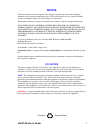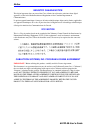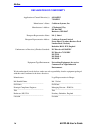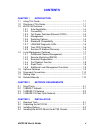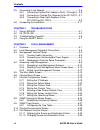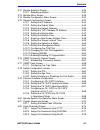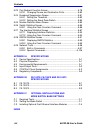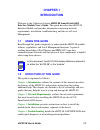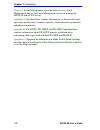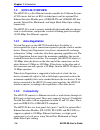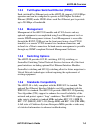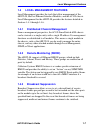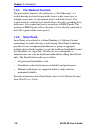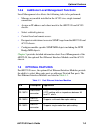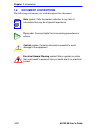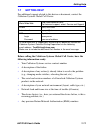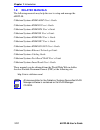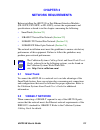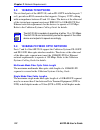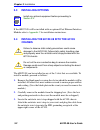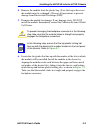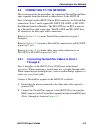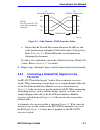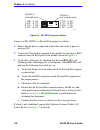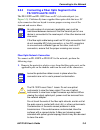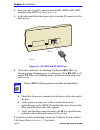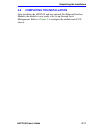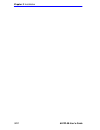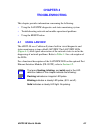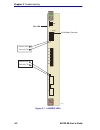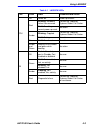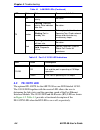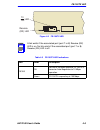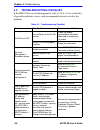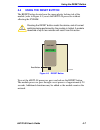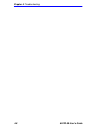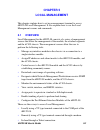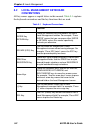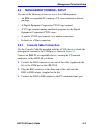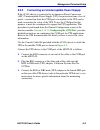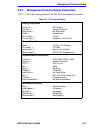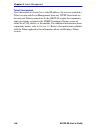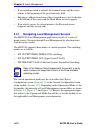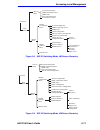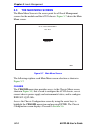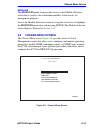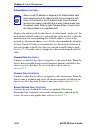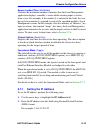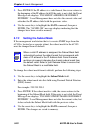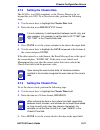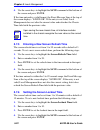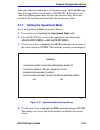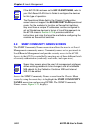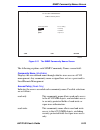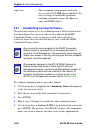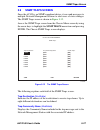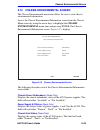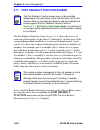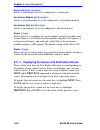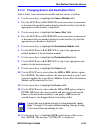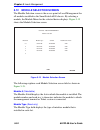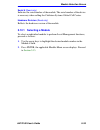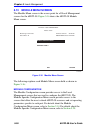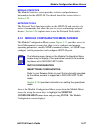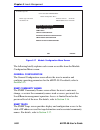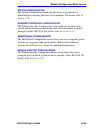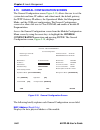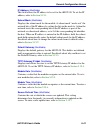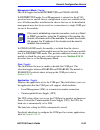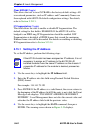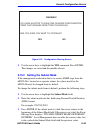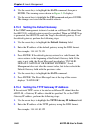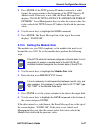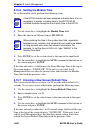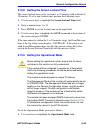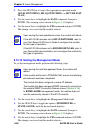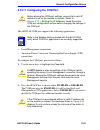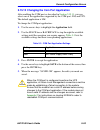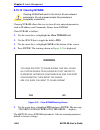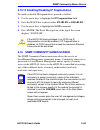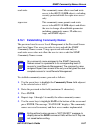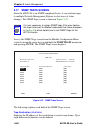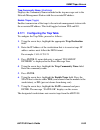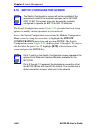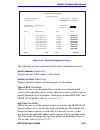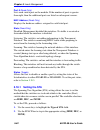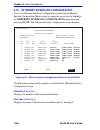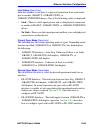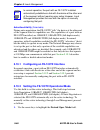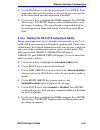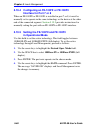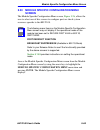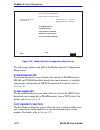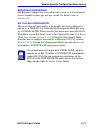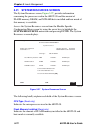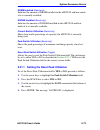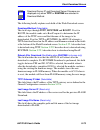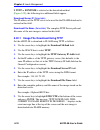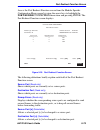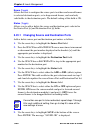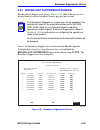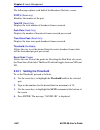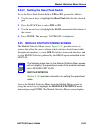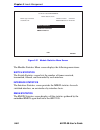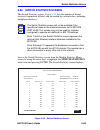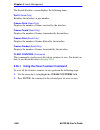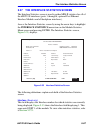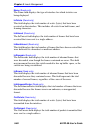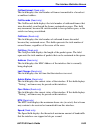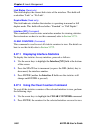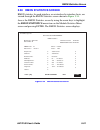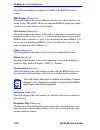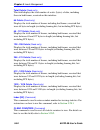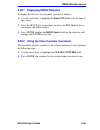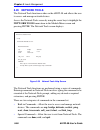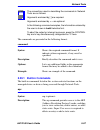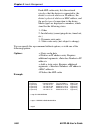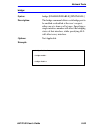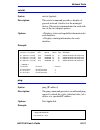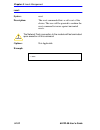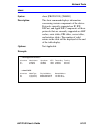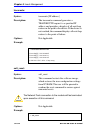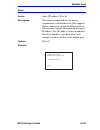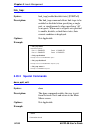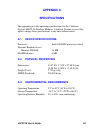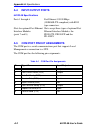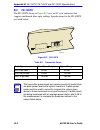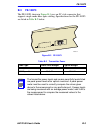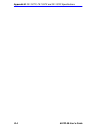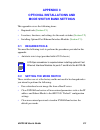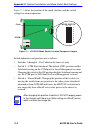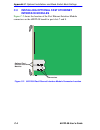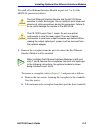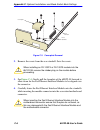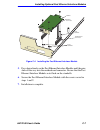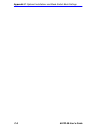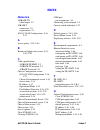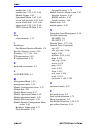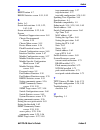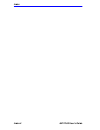- DL manuals
- Cabletron Systems
- Switch
- SmartSwitch 6000
- User Manual
Cabletron Systems SmartSwitch 6000 User Manual
Summary of SmartSwitch 6000
Page 1
9032159-02 6h122-08 smartswitch 6000 interface module user’s guide 7 8 6h122-08 fast enet com cpu 100 mbs 2 3 4 5 6 1 reset 1x 2x 3x 4x 5x 6x.
Page 3: Notice
6h122-08 user’s guide i notice cabletron systems reserves the right to make changes in specifications and other information contained in this document without prior notice. The reader should in all cases consult cabletron systems to determine whether any such changes have been made. The hardware, fi...
Page 4
Notice ii 6h122-08 user’s guide industry canada notice this digital apparatus does not exceed the class a limits for radio noise emissions from digital apparatus set out in the radio interference regulations of the canadian department of communications. Le présent appareil numérique n’émet pas de br...
Page 5
Notice 6h122-08 user’s guide iii cabletron software program license 1. License. You have the right to use only the one (1) copy of the program provided in this package subject to the terms and conditions of this license agreement. You may not copy, reproduce or transmit any part of the program excep...
Page 6
Notice iv 6h122-08 user’s guide declaration of conformity application of council directive(s): 89/336/eec 73/23/eec manufacturer’s name: cabletron systems, inc. Manufacturer’s address: 35 industrial way po box 5005 rochester, nh 03867 european representative name: mr. J. Solari european representati...
Page 7: Contents
6h122-08 user’s guide v contents chapter 1 introduction 1.1 using this guide ......................................................................... 1-1 1.2 structure of this guide................................................................ 1-1 1.3 6h122-08 overview...............................
Page 8
Contents vi 6h122-08 user’s guide 3.5 connecting to the network...........................................................3-5 3.5.1 connecting twisted pair cables to ports 1 through 6 ...3-5 3.5.2 connecting a twisted pair segment to the fe-100tx....3-7 3.5.3 connecting a fiber optic segment to the ...
Page 9
Contents 6h122-08 user’s guide vii 5.12 module selection screen........................................................... 5-34 5.12.1 selecting a module ....................................................... 5-35 5.13 module menu screen ................................................................
Page 10
Contents viii 6h122-08 user’s guide 5.23 port redirect function screen ...................................................5-78 5.23.1 changing source and destination ports .......................5-80 5.24 broadcast suppression screen .................................................5-81 5.24.1 setti...
Page 11: Chapter 1
6h122-08 user’s guide 1-1 chapter 1 introduction welcome to the cabletron systems 6h122-08 smartswitch 6000 interface module user’s guide . This guide describes the 6h122-08 interface module and provides information concerning network requirements, installation, troubleshooting, and the use of local...
Page 12: Local Management
Chapter 1: introduction 1-2 6h122-08 user’s guide chapter 5 , local management , describes how to access local management and use the local management screens to manage the 6h122-08 and 6c105 chassis. Appendix a , specifications , contains information on functionality and operating specifications, c...
Page 13
Structure of this guide 6h122-08 user’s guide 1-3 figure 1-1 the 6h122-08 2159-01 7 8 6h122-08 fast enet com cpu 100 mbs 2 3 4 5 6 1 reset 1x 2x 3x 4x 5x 6x reset button system led port status leds network ports 1-6 optional fast ethernet module ports 7 and 8 com port.
Page 14: 1.3
Chapter 1: introduction 1-4 6h122-08 user’s guide 1.3 6h122-08 overview the 6h122-08 is a fast ethernet interface module for cabletron systems 6c105 chassis that has six rj45 switched ports and two optional fast ethernet interface module ports (100base-tx and 100base-fx) that provide twisted pair, m...
Page 15: 1.3.3
6h122-08 overview 6h122-08 user’s guide 1-5 1.3.3 full duplex switched ethernet (fdse) each switched fast ethernet port on the 6h122-08 supports 10/100 mbps operation and can be configured to operate in full duplex switched ethernet (fdse) mode. Fdse allows each fast ethernet port to provide up to 2...
Page 16: 1.3.7
Chapter 1: introduction 1-6 6h122-08 user’s guide 1.3.7 lanview diagnostic leds lanview diagnostic leds serve as an important troubleshooting aid by providing an easy way to observe the status of individual ports and overall network operations. Chapter 4 provides details about the 6h122-08 lanview l...
Page 17: 1.4
Local management features 6h122-08 user’s guide 1-7 1.4 local management features local management provides the tools that allow management of the 6h122-08, the fast ethernet interface modules, and the 6c105 chassis. Local management for the 6h122-08 provides the features detailed in sections 1.4.1 ...
Page 18: 1.4.4
Chapter 1: introduction 1-8 6h122-08 user’s guide 1.4.4 port redirect function the port redirect function, also referred to as “port mirroring,” is a troubleshooting tool used to map traffic from a single source port or multiple source ports to a destination port(s) within the chassis. This feature ...
Page 19: 1.4.6
Optional features 6h122-08 user’s guide 1-9 1.4.6 additional local management functions local management also allows the following tasks to be performed: • manage any module installed in the 6c105 via a single terminal connection. • assign an ip address and subnet mask to the 6h122-08 and 6c105 chas...
Page 20: 1.6
Chapter 1: introduction 1-10 6h122-08 user’s guide 1.6 document conventions the following conventions are used throughout this document: note note symbol. Calls the reader’s attention to any item of information that may be of special importance. Tip tip symbol. Conveys helpful hints concerning proce...
Page 21: 1.7
Getting help 6h122-08 user’s guide 1-11 1.7 getting help for additional support related to this device or document, contact the cabletron systems global call center: before calling the cabletron systems global call center, have the following information ready: • your cabletron systems service contra...
Page 22: 1.8
Chapter 1: introduction 1-12 6h122-08 user’s guide 1.8 related manuals the following manuals may help the user to setup and manage the 6h122-08: cabletron systems hsim-a6dp user’s guide cabletron systems hsim-f6 user’s guide cabletron systems hsim-fe6 user’s guide cabletron systems hsim-w6 user’s gu...
Page 23: Chapter 2
6h122-08 user’s guide 2-1 chapter 2 network requirements before installing the 6h122-08 or fast ethernet interface modules (fe-100tx, fe-100fx, or fe-100f3), review the requirements and specifications referred to in this chapter concerning the following: • smarttrunk ( section 2.1 ) • 10base-t twist...
Page 24: 2.3
Chapter 2: network requirements 2-2 6h122-08 user’s guide 2.3 100base-tx network the six fixed ports of the 6h122-08, and an fe-100tx installed in ports 7 or 8, provide an rj45 connection that supports category 5 utp cabling with an impedance between 85 and 111 ohms. The device at the other end of t...
Page 25: Chapter 3
6h122-08 user’s guide 3-1 chapter 3 installation this chapter covers the following items: • unpacking the 6h122-08 ( section 3.2 ) • installing options ( section 3.3 ) • installing the 6h122-08 into the 6c105 chassis ( section 3.4 ). • connecting to the network ( section 3.5 ) • completing the insta...
Page 26: 3.3
Chapter 3: installation 3-2 6h122-08 user’s guide 3.3 installing options if the 6h122-08 will be installed with an optional fast ethernet interface module refer to appendix c for installation instructions. 3.4 installing the 6h122-08 into the 6c105 chassis the 6h122-08 can be installed in any of the...
Page 27
Installing the 6h122-08 into the 6c105 chassis 6h122-08 user’s guide 3-3 4. Remove the module from the plastic bag. (save the bag in the event the module must be reshipped.) observe all precautions to prevent damage from electrostatic discharge (esd). 5. Examine the module for damage. If any damage ...
Page 28
Chapter 3: installation 3-4 6h122-08 user’s guide figure 3-1 installing an interface module 1 2 3 4 5 ps1 ps2 plastic locking tab slot number 2159-02 2159-01 7 8 com cpu 6e122-08 fast enet 100 mbs 2 3 4 5 6 1 reset 1x 2x 3x 4x 5x 6x circuit card card guides metal back-panel plastic locking tab.
Page 29: 3.5
Connecting to the network 6h122-08 user’s guide 3-5 3.5 connecting to the network this section provides the procedures for connecting twisted pair and fiber optic segments from the network or other devices to the 6h122-08. Ports 1 through 6 on the 6h122-08 have rj45 connectors for twisted pair conne...
Page 30: Rx (Receive) Led Column
Chapter 3: installation 3-6 6h122-08 user’s guide . Figure 3-2 6h122-08 twisted pair connection 3. Verify that a link exists by checking that the port rx led is on (flashing amber, blinking green, or solid green). If the rx led is off and the tx led is not blinking amber, perform the following steps...
Page 31: Related Manuals
Connecting to the network 6h122-08 user’s guide 3-7 figure 3-3 cable pinouts - (rj45) crossover cable c. Ensure that the twisted pair connection meets the db loss and cable specifications outlined in cabletron systems cabling guide. Refer to section 1.8 , related manuals , for information on obtaini...
Page 32: Related Manuals
Chapter 3: installation 3-8 6h122-08 user’s guide figure 3-4 fe-100tx crossover switch connect an fe-100tx to a twisted pair segment as follows: 1. Ensure that the device connected to the other end of the segment is powered on. 2. Connect the twisted pair segment to the module by inserting its rj45 ...
Page 33: 3.5.3
Connecting to the network 6h122-08 user’s guide 3-9 3.5.3 connecting a fiber optic segment to the fe-100fx and fe-100f3 the fe-100fx and fe-100f3 have an sc style network port (see figure 3-5 ). Cabletron systems supplies fiber optic cable that uses sc style connectors that are keyed to ensure prope...
Page 34
Chapter 3: installation 3-10 6h122-08 user’s guide 2. Insert one end of the sc connector into the fe-100fx or fe-100f3 installed in the 6h122-08. See figure 3-5 . 3. At the other end of the fiber optic cable, attach the sc connector to the other device. Figure 3-5 fe-100fx and fe-100f3 port 4. Verif...
Page 35: 3.6
Completing the installation 6h122-08 user’s guide 3-11 3.6 completing the installation after installing the 6h122-08 and any optional fast ethernet interface modules the module is now ready to be set up through local management. Refer to chapter 5 to configure the module and 6c105 chassis..
Page 36
Chapter 3: installation 3-12 6h122-08 user’s guide.
Page 37: Chapter 4
6h122-08 user’s guide 4-1 chapter 4 troubleshooting this chapter provides information concerning the following: • using the lanview diagnostic and status monitoring system • troubleshooting network and module operational problems • using the reset button 4.1 using lanview the 6h122-08 uses cabletron...
Page 38
Chapter 4: troubleshooting 4-2 6h122-08 user’s guide figure 4-1 lanview leds 2159-07 7 8 com cpu 6h122-08 fast enet 100 mbps 2 3 4 5 6 1 reset 1x 2x 3x 4x 5x 6x cpu led receive (rx) transmit (tx) 10/100 mbps operation receive (rx) transmit (tx).
Page 39
Using lanview 6h122-08 user’s guide 4-3 table 4-1 lanview leds led color state recommended action cpu off power off. Power up chassis. Red blinking. Hardware failure has occurred. Contact the cabletron systems global call center. Solid. Resetting, normal power up reset. No action. Amber blinking.Cri...
Page 40: 4.2
Chapter 4: troubleshooting 4-4 6h122-08 user’s guide table 4-2 port 1-6 10/100 led indications 4.2 fe-100tx led the optional fe-100tx for the 6h122-08 has one led labeled 10/100. The 10/100 led together with the receive led allows the user to determine the link status and the operating speed of the ...
Page 41
Fe-100tx led 6h122-08 user’s guide 4-5 figure 4-2 fe-100tx led table 4-3 fe-100tx led indications note a link exists if the associated port (port 7 or 8) receive (rx) led is on. No link exists if the associated port (port 7 or 8) receive (rx) led is off. Led color description 10/100 off no link or n...
Page 42: 4.3
Chapter 4: troubleshooting 4-6 6h122-08 user’s guide 4.3 troubleshooting checklist if the 6h122-08 is not working properly, refer to table 4-4 for a checklist of possible problems, causes, and recommended actions to resolve the problem. Table 4-4 troubleshooting checklist problem possible cause reco...
Page 43: 4.4
Using the reset button 6h122-08 user’s guide 4-7 4.4 using the reset button the reset button located near the upper plastic locking tab of the module (refer to figure 4-3) resets the 6h122-08 processor without affecting the nvram. Figure 4-3 reset button to reset the 6h122-08 processor, press and re...
Page 44
Chapter 4: troubleshooting 4-8 6h122-08 user’s guide.
Page 45: Chapter 5
6h122-08 user’s guide 5-1 chapter 5 local management this chapter explains how to set up a management terminal to access 6h122-08 local management. It also explains how to use the local management screens and commands. 5.1 overview local management for the 6h122-08 consists of a series of management...
Page 46: 5.2
Chapter 5: local management 5-2 6h122-08 user’s guide 5.2 local management keyboard conventions all key names appear as capital letters in this manual. Table 5-1 explains the keyboard conventions and the key functions that are used. Table 5-1 keyboard conventions key function enter key return key th...
Page 47: 5.3
Management terminal setup 6h122-08 user’s guide 5-3 5.3 management terminal setup use one of the following systems to access local management: • an ibm or compatible pc running a vt series emulation software package • a digital equipment corporation vt100 type terminal • a vt type terminal running e...
Page 48
Chapter 5: local management 5-4 6h122-08 user’s guide figure 5-1 management terminal connection 2159-10 1 2 3 4 5 ps1 ps2 6h122-08 fast enet cpu 100 mbs 2 1 reset 7 8 6e122-08 ethernet com cpu 100 mbs 2 3 4 5 6 1 reset 1x 2x 3x 4x 5x 6x rj45 com port rj45-to-db9 pc adapter to pc utp cable with rj45 ...
Page 49: 5.3.2
Management terminal setup 6h122-08 user’s guide 5-5 5.3.2 connecting an uninterruptible power supply if the 6c105 chassis is connected to an american power conversion (apc) uninterruptible power supply (ups) for protection from a loss of power, a connection from the com port of a module to the ups c...
Page 50
Chapter 5: local management 5-6 6h122-08 user’s guide figure 5-2 uninterruptible power supply (ups) 2159-10 1 2 3 4 5 ps1 ps2 6h122-08 fast enet cpu 100 mbs 2 1 reset 7 8 6e122-08 ethernet com cpu 100 mbs 2 3 4 5 6 1 reset 1x 2x 3x 4x 5x 6x ups device db9 port rj45 com port rj45-to-db9 pc adapter ut...
Page 51: 5.3.3
Management terminal setup 6h122-08 user’s guide 5-7 5.3.3 management terminal setup parameters table 5-2 lists the setup parameters for the local management terminal. Table 5-2 vt terminal setup display setup menu columns -> controls -> auto wrap -> scroll -> text cursor -> cursor style -> 80 column...
Page 52
Chapter 5: local management 5-8 6h122-08 user’s guide telnet connections once the module or chassis has a valid ip address, the user can establish a telnet session with local management from any tcp/ip based node on the network. Telnet connections to the 6h122-08 require the community name passwords...
Page 53: 5.4
Accessing local management 6h122-08 user’s guide 5-9 5.4 accessing local management access to local management is controlled through the password screen, figure 5-3 . Whenever a connection is made to the 6h122-08 the password screen displays. Before continuing, the user must enter a password which i...
Page 54: •
Chapter 5: local management 5-10 6h122-08 user’s guide • if an invalid password is entered, the terminal beeps and the cursor returns to the beginning of the password entry field. • entering a valid password causes the associated access level to display at the bottom of the screen and the main menu ...
Page 55
Accessing local management 6h122-08 user’s guide 5-11 \ figure 5-4 802.1d switching mode, lm screen hierarchy figure 5-5 802.1q switching mode, lm screen hierarchy module menu password main menu snmp community names chassis menu general configuration snmp traps chassis environmental port redirect fu...
Page 56: 5.4.2
Chapter 5: local management 5-12 6h122-08 user’s guide figure 5-6 securefast vlan mode, lm screen hierarchy 5.4.2 selecting local management menu screen items select items on a menu screen by performing the following steps: 1. Use the arrow keys to highlight a menu item. 2. Press enter. The selected...
Page 57
Accessing local management 6h122-08 user’s guide 5-13 using the return command to exit a local management using the return command, proceed as follows: 1. Use the arrow keys to highlight the return command at the bottom of the local management screen. 2. Press enter. The previous screen in the local...
Page 58: 5.5
Chapter 5: local management 5-14 6h122-08 user’s guide 5.5 the main menu screen the main menu screen is the access point for all local management screens for the module and the 6c105 chassis. Figure 5-7 shows the main menu screen. Figure 5-7 main menu screen the following explains each main menu scr...
Page 59: 5.6
Chassis menu screen 6h122-08 user’s guide 5-15 modules the modules menu item provides access to the module selection screen that is used to select individual modules in the chassis for management purposes. Access the module selection screen by using the arrow keys to highlight the modules menu item ...
Page 60: Setting The Operational Mode
Chapter 5: local management 5-16 6h122-08 user’s guide the following briefly explains each screen accessible from the chassis menu screen. Chassis configuration the chassis configuration screen allows the user to configure operating parameters for the 6c105 chassis. For details, refer to section 5.7...
Page 61
Chassis configuration screen 6h122-08 user’s guide 5-17 access the chassis configuration screen from the chassis menu screen by using the arrow keys to highlight the chassis configuration menu item and pressing enter. The chassis configuration screen, figure 5-9 , displays. Figure 5-9 chassis config...
Page 62
Chapter 5: local management 5-18 6h122-08 user’s guide subnet mask (modifiable) displays the subnet mask for the chassis. A subnet mask “masks out” the network bits of the ip address by setting the bits in the mask to 1 when the network treats the corresponding bits in the ip address as part of the ...
Page 63: 5.7.1
Chassis configuration screen 6h122-08 user’s guide 5-19 screen lockout time (modifiable) contains the maximum number of minutes that the local management application displays a module’s screen while awaiting input or action from a user. For example, if the number 5 is entered in this field, the user...
Page 64: 5.7.2
Chapter 5: local management 5-20 6h122-08 user’s guide 3. Press enter. If the ip address is a valid format, the cursor returns to the beginning of the ip address field. If the entry is not valid, the event message line displays “invalid ip address or format entered”. Local management does not alter ...
Page 65: 5.7.3
Chassis configuration screen 6h122-08 user’s guide 5-21 5.7.3 setting the chassis date the 6c105 is year 2000 compliant, so the chassis date may be set beyond the year 1999. To set the chassis date, perform the following steps: 1. Use the arrow keys to highlight the chassis date field. 2. Enter the ...
Page 66: 5.7.5
Chapter 5: local management 5-22 6h122-08 user’s guide 4. Use the arrow keys to highlight the save command at the bottom of the screen and press enter. If the time entered is a valid format, the event message line at the top of the screen displays “saved ok”. If the entry is not valid, local managem...
Page 67: 5.7.7
Chassis configuration screen 6h122-08 user’s guide 5-23 if the time entered is within the 1 to 30 minutes range, the event message line at the top of the screen displays “saved ok”. If the entry is not valid, local management does not alter the current setting, but it does refresh the screen lockout...
Page 68: 5.8
Chapter 5: local management 5-24 6h122-08 user’s guide 5.8 snmp community names screen the snmp community names menu item allows the user to set local management community names. Community names act as passwords to local/remote management and provide security access to the 6c105. Access to the 6c105...
Page 69
Snmp community names screen 6h122-08 user’s guide 5-25 figure 5-11 the snmp community names screen the following explains each snmp community names screen field: community name (modifiable) displays the user-defined name through which a user accesses 6c105 management. Any community name assigned her...
Page 70: 5.8.1
Chapter 5: local management 5-26 6h122-08 user’s guide super-user this community name permits read-write access to the 6c105 mib objects and allows the user to change all modifiable parameters including community names, ip addresses, traps, and snmp objects. 5.8.1 establishing community names the pa...
Page 71: 5.9
Snmp traps screen 6h122-08 user’s guide 5-27 5.9 snmp traps screen since the 6c105 is an snmp compliant device, it can send messages to multiple network management stations to alert users of status changes. The snmp traps screen is shown in figure 5-12 . Access the snmp traps screen from the chassis...
Page 72: 5.9.1
Chapter 5: local management 5-28 6h122-08 user’s guide enable traps (toggle) enables transmission of the traps to the network management station with the associated ip address. This field toggles between yes and no. 5.9.1 configuring the trap table to configure the trap table, proceed as follows: 1....
Page 73: 5.10
Chassis environmental screen 6h122-08 user’s guide 5-29 5.10 chassis environmental screen the chassis environmental menu item allows the user to view chassis environmental information. Access the chassis environmental information screen from the chassis menu screen by using the arrow keys to highlig...
Page 74: 5.11
Chapter 5: local management 5-30 6h122-08 user’s guide 5.11 port redirect function screen the port redirect function screen, figure 5-14 , allows the user to set each one of the modules in the chassis (1 through 5), and the ports of the corresponding module installed, as a source or destination port...
Page 75
Port redirect function screen 6h122-08 user’s guide 5-31 figure 5-14 port redirect function screen the following definitions briefly explain each field of the port redirect function screen. Source module (read-only) displays which modules are currently set as source modules. Source port (read-only) ...
Page 76: 5.11.1
Chapter 5: local management 5-32 6h122-08 user’s guide source port [ n] (selectable) allows a selected port [n] to be configured as a source port. Destination module [ n] (selectable) allows a selected module [n] to be configured as a destination module. Destination port [ n] (selectable) allows a s...
Page 77: 5.11.2
Port redirect function screen 6h122-08 user’s guide 5-33 5.11.2 changing source and destination ports add or delete source/destination module and port entries as follows: 1. Use the arrow keys to highlight the source module field. 2. Press the space bar or backspace one or more times to increment or...
Page 78: 5.12
Chapter 5: local management 5-34 6h122-08 user’s guide 5.12 module selection screen the module selection screen is the access point to local management for all modules installed in the smartswitch 6000 chassis. By selecting a module, the module menu for the selected device displays. Figure 5-15 show...
Page 79: 5.12.1
Module selection screen 6h122-08 user’s guide 5-35 serial # (read-only) indicates the serial number of the module. The serial number of the device is necessary when calling the cabletron systems global call center. Hardware revision (read-only) reflects the hardware version of the module. 5.12.1 sel...
Page 80: 5.13
Chapter 5: local management 5-36 6h122-08 user’s guide 5.13 module menu screen the module menu screen is the access point for all local management screens for the 6h122-08. Figure 5-16 shows the 6h122-08 module menu screen. Figure 5-16 module menu screen the following explains each module menu scree...
Page 81: 5.14
Module configuration menu screen 6h122-08 user’s guide 5-37 module statistics the module statistics screen provides statistics and performance information for the 6h122-08. For details about this screen, refer to section 5.25 . Network tools the network tools function resides on the 6h122-08 and con...
Page 82
Chapter 5: local management 5-38 6h122-08 user’s guide figure 5-17 module configuration menu screen the following briefly explains each screen accessible from the module configuration menu screen: general configuration the general configuration screen allows the user to monitor and configure operati...
Page 83
Module configuration menu screen 6h122-08 user’s guide 5-39 switch configuration the switch configuration screen provides basic setup options for modifying the switching functions of the modules. For details, refer to section 5.18 . Ethernet interface configuration the ethernet interface configurati...
Page 84: 5.15
Chapter 5: local management 5-40 6h122-08 user’s guide 5.15 general configuration screen the general configuration screen, figure 5-18 , allows the user to set the system date and time, ip address and subnet mask, the default gateway, the tftp gateway ip address, the operational mode, the management...
Page 85
General configuration screen 6h122-08 user’s guide 5-41 ip address (modifiable) this field allows the ip address to be set for the 6h122-08. To set the ip address, refer to section 5.15.1 . Subnet mask (modifiable) displays the subnet mask for the module. A subnet mask “masks out” the network bits o...
Page 86
Chapter 5: local management 5-42 6h122-08 user’s guide screen lockout time (modifiable) contains the maximum number of minutes that the local management application displays a module’s screen while awaiting input or action from a user. For example, if the number 5 is entered in this field, the user ...
Page 87: •
General configuration screen 6h122-08 user’s guide 5-43 management mode (toggle) this field toggles between distributed and stand alone. In distributed mode, local management is entered via the 6c105 password screen, and all chassis configuration screens are available to the user. All other modules ...
Page 88: 5.15.1
Chapter 5: local management 5-44 6h122-08 user’s guide clear nvram (toggle) this allows the user to reset nvram to the factory default settings. All user-entered parameters, such as ip address and community names are then replaced with 6h122-08 default configuration settings. For details, refer to s...
Page 89: 5.15.2
General configuration screen 6h122-08 user’s guide 5-45 figure 5-19 configuration warning screen 5. Use the arrow keys to highlight the yes command. Press enter. The changes are saved and the module reboots. 5.15.2 setting the subnet mask if the management workstation that is to receive snmp traps f...
Page 90: 5.15.3
Chapter 5: local management 5-46 6h122-08 user’s guide 4. Use the arrow keys to highlight the save command, then press enter. The warning screen shown in figure 5-19 displays. 5. Use the arrow keys to highlight the yes command and press enter. The changes are saved and the module reboots. 5.15.3 set...
Page 91: 5.15.5
General configuration screen 6h122-08 user’s guide 5-47 3. Press enter. If the tftp gateway ip address entered is a valid format, the cursor returns to the beginning of the tftp gateway ip address field. If the entry is not valid, the event message line displays “invalid tftp gateway ip address or f...
Page 92: 5.15.6
Chapter 5: local management 5-48 6h122-08 user’s guide 5.15.6 setting the module time to set the module clock, perform the following steps: 1. Use the arrow keys to highlight the module time field. 2. Enter the time in an 24-hour format, hh:mm:ss. 3. Press enter to set the system clock to the time i...
Page 93: 5.15.8
General configuration screen 6h122-08 user’s guide 5-49 5.15.8 setting the screen lockout time the screen lockout time can be set from 1 to 30 minutes with a default of 15minutes. To set a new lockout time, perform the following steps: 1. Use the arrow keys to highlight the screen lockout time field...
Page 94: Vlan).
Chapter 5: local management 5-50 6h122-08 user’s guide 2. Press the space bar to step to the appropriate operation mode, (802.1d switching, 802.1q switching, or secure fast vlan). 3. Use the arrow keys to highlight the save command, then press enter. The warning screen shown in figure 5-19 displays....
Page 95: •
General configuration screen 6h122-08 user’s guide 5-51 5.15.11 configuring the com port the 6h122-08 com port supports the following applications: • local management connections • american power conversion uninterruptible power supply (ups) connections to configure the com port, proceed as follows:...
Page 96: Warning
Chapter 5: local management 5-52 6h122-08 user’s guide figure 5-20 com port warning screen 3. Use the arrow keys to highlight yes. Press enter. 4. If you enabled the port, proceed to section 5.15.12 . If you disabled the port, use the arrow keys to highlight save at the bottom of the screen, then pr...
Page 97
General configuration screen 6h122-08 user’s guide 5-53 5.15.12 changing the com port application after enabling the com port as described in section 5.15.11 , you can select one of the applications supported by the com port: lm, and ups. The default application is lm. To change the com port applica...
Page 98: 5.15.13 Clearing Nvram
Chapter 5: local management 5-54 6h122-08 user’s guide 5.15.13 clearing nvram clearing nvram allows the user to clear all user-entered parameters, such as ip address and community names from nvram. Clear nvram as follows: 1. Use the arrow keys to highlight the clear nvram field. 2. Use the space bar...
Page 99: 5.16
Snmp community names screen 6h122-08 user’s guide 5-55 5.15.14 enabling/disabling ip fragmentation to enable or disable ip fragmentation, proceed as follows: 1. Use the arrow keys to highlight the ip fragmentation field. 2. Press the space bar to choose either enabled or disabled. 3. Use the arrow k...
Page 100
Chapter 5: local management 5-56 6h122-08 user’s guide access the snmp community names screen from the module configuration menu screen by using the arrow keys to highlight the snmp community names menu item and pressing enter. The snmp community names screen, figure 5-22 , displays. Figure 5-22 snm...
Page 101: 5.16.1
Snmp community names screen 6h122-08 user’s guide 5-57 read-write this community name allows read and write access to the 6h122-08 mib objects, excluding security protected fields for super-user access only. Super-user this community name permits read-write access to the 6h122-08 mib objects and all...
Page 102: 5.17
Chapter 5: local management 5-58 6h122-08 user’s guide 5.17 snmp traps screen since the 6h122-08 is an snmp compliant device, it can send messages to multiple network management stations to alert users of status changes. The snmp traps screen is shown in figure 5-23 . Access the snmp traps screen fr...
Page 103: 5.17.1
Snmp traps screen 6h122-08 user’s guide 5-59 trap community name (modifiable) displays the community name included in the trap message sent to the network management station with the associated ip address. Enable traps (toggle) enables transmission of the traps to the network management station with...
Page 104: 5.18
Chapter 5: local management 5-60 6h122-08 user’s guide 5.18 switch configuration screen the switch configuration screen, figure 5-24 , provides the basic setup options to modify switch operations in your network. Access the switch configuration screen from the module configuration menu screen by usi...
Page 105
Switch configuration screen 6h122-08 user’s guide 5-61 figure 5-24 switch configuration screen the following describe each field of the switch configuration screen: switch address (read-only) displays the base mac address of the switch. Number of ports (read-only) displays the total number of switch...
Page 106: 5.18.1
Chapter 5: local management 5-62 6h122-08 user’s guide port # (read-only) lists each switch port on the module. If the number of ports is greater than eight, then the additional ports are listed on subsequent screens. Mac address (read-only) displays the hardware address assigned to each listed port...
Page 107: 5.18.2
Switch configuration screen 6h122-08 user’s guide 5-63 3. Use the arrow keys to highlight the save command at the bottom of the screen. 4. Press enter. The message “saved ok” is displayed. 5.18.2 setting the age time to set the age time, proceed as follows: 1. Use the arrow keys to highlight the age...
Page 108: 5.19
Chapter 5: local management 5-64 6h122-08 user’s guide 5.19 ethernet interface configuration access the ethernet interface configuration screen from the module specific configuration menu screen by using the arrow keys to highlight the ethernet interface configuration menu item and pressing enter. T...
Page 109: •
Ethernet interface configuration 6h122-08 user’s guide 5-65 link status (read-only) indicates whether or not there is a physical connection from a particular port to another 10base-t, 100base-tx/fx, or 100base-txfd/fxfd device. One of the following values is displayed: • link – there is a link signa...
Page 110: 5.19.1
Chapter 5: local management 5-66 6h122-08 user’s guide advertised ability (selectable) during auto-negotiation, the fe-100tx “tells” the device at the other end of the segment what its capabilities are. The capabilities of a port with an fe-100tx installed, are 10base-t, 10base-tfd (full duplex mode...
Page 111: 5.19.3
Ethernet interface configuration 6h122-08 user’s guide 5-67 2. Use the space bar to select the desired mode. Press enter. If any mode other than auto-negotiation is selected, the port only operates in the chosen mode and auto-negotiation is disabled. 3. Use the arrow keys to highlight the save comma...
Page 112: 5.19.4
Chapter 5: local management 5-68 6h122-08 user’s guide 5.19.4 configuring an fe-100fx or fe-100f3 interface for port 7 or 8 when an fe-100fx or fe-100f3 is installed in port 7 or 8, it must be manually set to operate in the same technology as the device at the other end of the connected segment. Sec...
Page 113: 5.20
Module specific configuration menu screen 6h122-08 user’s guide 5-69 5.20 module specific configuration menu screen the module specific configuration menu screen, figure 5-26 , allows the user to select one of five screens to configure ports or check system resources specific to the 6h122-08. Access...
Page 114
Chapter 5: local management 5-70 6h122-08 user’s guide figure 5-26 module specific configuration menu screen the following explains each field of the module specific configuration menu screen: system resources the system resources screen displays the amount of flash memory, dram, and nvram installed...
Page 115: Setting The Operational Mode
Module specific configuration menu screen 6h122-08 user’s guide 5-71 broadcast suppression the broadcast suppression screen allows the user to set a desired limit of receive broadcast frames per port per second. For details, refer to section 5.24 . 802.1q vlan configuration this menu item will only ...
Page 116: 5.21
Chapter 5: local management 5-72 6h122-08 user’s guide 5.21 system resources screen the system resources screen, figure 5-27 , provides information concerning the processor used in the 6h122-08 and the amount of flash memory, dram, and nvram that is installed and how much of this memory is available...
Page 117: 5.21.1
System resources screen 6h122-08 user’s guide 5-73 dram installed (read-only) indicates the amount of dram installed in the 6h122-08 and how much of it is currently available. Nvram installed (read-only) indicates the amount of nvram installed in the 6h122-08 and how much of it is currently availabl...
Page 118: 5.22
Chapter 5: local management 5-74 6h122-08 user’s guide 5.22 flash download screen the flash download screen, shown in figure 5-28 , allows the user to clear the information stored in the 6h122-08 flash memory and download a new image file from a tftp server. Before downloading a new image to the mod...
Page 119
Flash download screen 6h122-08 user’s guide 5-75 the following briefly explains each field of the flash download screen: download method (selectable) this field steps through tftp, runtime and bootp. If set for bootp, the module sends out a bootp request to determine the ip address of the tftp serve...
Page 120: 5.22.1
Chapter 5: local management 5-76 6h122-08 user’s guide if tftp or runtime is selected as the download method ( figure 5-28 ), the following two additional fields appear: download server ip (selectable) the ip address of the tftp server to be used for the flash download is entered in this field. Down...
Page 121: 5.22.2
Flash download screen 6h122-08 user’s guide 5-77 5.22.2 image file download using runtime set the 6h122-08 to download to flash using runtime as follows: 1. Use the arrow keys to highlight the download method field. 2. Use the space bar to select runtime. 3. Use the arrow keys to highlight the reboo...
Page 122: 5.22.3
Chapter 5: local management 5-78 6h122-08 user’s guide 5.22.3 image file download using bootp set the 6h122-08 to download to flash using bootp as follows: 1. Use the arrow keys to highlight the download method field. 2. Use the space bar to select bootp. 3. Use the arrow keys to highlight the tftp ...
Page 123
Port redirect function screen 6h122-08 user’s guide 5-79 access the port redirect function screen from the module specific configuration menu screen by using the arrow keys to highlight the port redirect function menu item and pressing enter. The port redirect function screen displays. Figure 5-29 p...
Page 124: 5.23.1
Chapter 5: local management 5-80 6h122-08 user’s guide errors (toggle) allows the user to configure the source ports to either send errored frames to selected destination ports, or to drop errored frames, and send only valid traffic to the destination ports. The default setting of this field is on. ...
Page 125: 5.24
Broadcast suppression screen 6h122-08 user’s guide 5-81 5.24 broadcast suppression screen the broadcast suppression screen, figure 5-30 , allows the user to set a desired limit of receive broadcast frames per port per second. Access the broadcast suppression screen from the module specific configura...
Page 126: 5.24.1
Chapter 5: local management 5-82 6h122-08 user’s guide the following explains each field of the broadcast statistics screen: port # (read-only) identifies the number of the port. Total rx (read-only) displays the total number of broadcast frames received. Peak rate (read-only) displays the number of...
Page 127: 5.24.2
Module statistics menu screen 6h122-08 user’s guide 5-83 5.24.2 setting the reset peak switch to set the reset peak switch field to yes or no, proceed as follows: 1. Use the arrow keys to highlight the reset peak field for the selected port. 2. Press the space bar to select yes or no. 3. Use the arr...
Page 128
Chapter 5: local management 5-84 6h122-08 user’s guide figure 5-31 module statistics menu screen the module statistics menu screen displays the following menu items: switch statistics the switch statistics screen lists the number of frames received, transmitted, filtered, and forwarded by each inter...
Page 129: 5.26
Switch statistics screen 6h122-08 user’s guide 5-85 5.26 switch statistics screen the switch statistics screen, figure 5-32 , lists the number of frames received, transmitted, filtered, and forwarded by each interface, including backplane interfaces. Access the switch statistics screen from the modu...
Page 130: 5.26.1
Chapter 5: local management 5-86 6h122-08 user’s guide the switch statistics screen displays the following items: port # (read-only) identifies the interface or port number. Frames rcvd (read-only) displays the number of frames received by the interface. Frames txmtd (read-only) displays the number ...
Page 131: 5.27
The interface statistics screen 6h122-08 user’s guide 5-87 5.27 the interface statistics screen the interface statistics screen is used to gather mib-ii statistics for all of the 6h122-08 interfaces (ports 1 through 6, optional fast ethernet interface modules and all backplane interfaces). Access th...
Page 132
Chapter 5: local management 5-88 6h122-08 user’s guide name (read-only) the name field displays the type of interface for which statistics are being displayed. Inoctets (read-only) this field displays the total number of octets (bytes) that have been received on the interface. This includes all octe...
Page 133
The interface statistics screen 6h122-08 user’s guide 5-89 outnonunicast (read-only) this field displays the total number of frames transmitted to a broadcast or multicast address. Outdiscards (read-only) the outdiscards field displays the total number of outbound frames that were discarded, even th...
Page 134: 5.27.1
Chapter 5: local management 5-90 6h122-08 user’s guide link status (read-only) this field displays the current link status of the interface. This field will read either “link” or “no link”. Duplex mode (read-only) this field indicates whether the interface is operating in normal or full duplex mode....
Page 135: 5.28
Rmon statistics screen 6h122-08 user’s guide 5-91 5.28 rmon statistics screen rmon statistics for each interface, on a interface-by-interface basis, are viewed through the rmon statistics screen shown in figure 5-34 . Access the rmon statistics screen by using the arrow keys to highlight the rmon st...
Page 136
Chapter 5: local management 5-92 6h122-08 user’s guide the following definitions explain each field of the rmon statistics screen: rmon index (read-only) this field displays the current ethernet interface for which statistics are being shown. The 6h122-08 has an embedded rmon agent that gathers stat...
Page 137
Rmon statistics screen 6h122-08 user’s guide 5-93 multicasts (read-only) the multicasts field displays the total number of good frames received that were directed to a multicast address. The value of this field does not include frames directed to the broadcast address. Crc align errors (read-only) t...
Page 138
Chapter 5: local management 5-94 6h122-08 user’s guide total octets (read-only) this field displays the total number of octets (bytes) of data, including those in bad frames, received on this interface. 64 octets (read-only) displays the total number of frames including bad frames, received that wer...
Page 139: 5.28.1
Rmon statistics screen 6h122-08 user’s guide 5-95 5.28.1 displaying rmon statistics to display the statistics for any index, proceed as follows: 1. Use the arrow keys to highlight the index [xx] field at the bottom of the screen. 2. Press the space bar to increment (or press the del [delete] key to ...
Page 140: 5.29
Chapter 5: local management 5-96 6h122-08 user’s guide 5.29 network tools the network tools function resides on the 6h122-08 and allows the user to access and manage network devices. Access the network tools screen by using the arrow keys to highlight the network tools menu item in the module menu s...
Page 141: Command:
Network tools 6h122-08 user’s guide 5-97 the commands are presented in the following format: command: syntax: shows the required command format. It indicates where arguments, if any, must be specified. Description: briefly describes the command and its uses. Options: lists any additional fields in t...
Page 142: Options:
Chapter 5: local management 5-98 6h122-08 user’s guide each arp cache entry lists the network interface that the device is connected to, the device’s network address or ip address, the device’s physical address or mac address, and the media type of connection to the device. Media types are displayed...
Page 143: Syntax:
Network tools 6h122-08 user’s guide 5-99 bridge: syntax: bridge [enable/disable] [ifnum/all] description: the bridge command allows each bridge port to be enabled or disabled at the user’s request, either one at a time or all at once. Specifying a single interface number will affect the bridging sta...
Page 144: Syntax:
Chapter 5: local management 5-100 6h122-08 user’s guide defroute: syntax: defroute [interface number] [ip address] description: the defroute command allows the user to view, set or delete the default ip route to a managed device through the specified interface. Options: not applicable example: -> de...
Page 145: Syntax:
Network tools 6h122-08 user’s guide 5-101 netstat: syntax: netstat [option] description: the netstat command provides a display of general network statistics for the managed device. The netstat command must be used with one of the two display options. Options: -i displays status and capability infor...
Page 146: Syntax:
Chapter 5: local management 5-102 6h122-08 user’s guide reset: syntax: reset description: the reset command allows a soft reset of the device. The user will be queried to confirm the reset command to insure against unwanted resets. Options: not applicable example: ! Caution the network tools connect...
Page 147: Syntax:
Network tools 6h122-08 user’s guide 5-103 show: syntax: show [protocol] [table] description: the show command displays information concerning various components of the device. Protocols currently supported are ip, ipx, decnet, and appletalk. Components of those protocols that are currently supported...
Page 148: Syntax:
Chapter 5: local management 5-104 6h122-08 user’s guide traceroute: syntax: traceroute [ip address] description: the traceroute command generates a traceroute request to a specified ip address and provides a display of all next-hop routers in the path to the device. If the device is not reached, the...
Page 149: Syntax:
Network tools 6h122-08 user’s guide 5-105 telnet: syntax: telnet [ip address] [port #] description: the telnet command allows the user to communicate with another host (that supports telnet connections) using the telnet protocol. The user must specify the remote host using its ip address. The [ip ad...
Page 150: Link_Trap:
Chapter 5: local management 5-106 6h122-08 user’s guide link_trap: syntax: link_trap [enable/disable/status] [port/all] description: the link_trap command allows link traps to be enabled or disabled when specifying a single port, or simultaneously when specifying “all” or no ports. When one or all p...
Page 151: Appendix A
6h122-08 user’s guide a-1 appendix a specifications this appendix provides operating specifications for the cabletron systems 6h122-08 interface modules. Cabletron systems reserves the right to change these specifications at any time without notice. A.1 device specifications a.2 physical properties ...
Page 152: A.4
Appendix a: specifications a-2 6h122-08 user’s guide a.4 input/output ports 6h122-08 specifications a.5 com port pinout assignments the com port is a serial communications port that supports local management or connection to a ups. The com port has the following pin assignments: ports 1 through 6 fa...
Page 153: A.6
Regulatory compliance 6h122-08 user’s guide a-3 a.6 regulatory compliance safety the 6h122-08 meet the safety requirements of ul 1950, csa c22.2 no. 950, en 60950, iec 950 and 73/23/eec. Electromagnetic compatibility (emc) the 6h122-08 meet the requirements of fcc part 15, en 50082-1, en 55022, vcci...
Page 154
Appendix a: specifications a-4 6h122-08 user’s guide.
Page 155: Appendix B
6h122-08 user’s guide b-1 appendix b fe-100tx, fe-100fx and fe-100f3 specifications the 6h122-08 supports three fast ethernet interface modules: • fe-100tx • fe-100fx • fe-100f3 this appendix provides the specifications for these modules. B.1 fe-100tx the fe-100tx uses an rj45 connector supporting c...
Page 156: B.2
Appendix b: fe-100tx, fe-100fx and fe-100f3 specifications b-2 6h122-08 user’s guide b.2 fe-100fx the fe-100fx shown in figure b-2 uses an sc style connector that supports multimode fiber optic cabling. Specifications for the fe-100fx are listed below. Figure b-2 fe-100fx table b-1 transmitter power...
Page 157: B.3
Fe-100f3 6h122-08 user’s guide b-3 b.3 fe-100f3 the fe-100f3 shown in figure b-3 uses an sc style connector that supports single mode fiber optic cabling. Specifications for the fe-100f3 are listed in table b-2 below. Figure b-3 fe-100f3 table b-2 transmitter power cable type worst case budget typic...
Page 158
Appendix b: fe-100tx, fe-100fx and fe-100f3 specifications b-4 6h122-08 user’s guide.
Page 159: Appendix C
6h122-08 user’s guide c-1 appendix c optional installations and mode switch bank settings this appendix covers the following items: • required tools ( section c.1 ) • locations, functions, and settings for the mode switches ( section c.2 ) • installing optional fast ethernet interface modules ( sect...
Page 160: •
Appendix c: optional installations and mode switch bank settings c-2 6h122-08 user’s guide figure c-1 shows the location of the mode switches and the switch settings for normal operation. Figure c-1 6h122-08 mode switch location/component layout switch definitions and positions are as follows: • swi...
Page 161: •
Setting the mode switch 6h122-08 user’s guide c-3 • after changing the position of switch 6 and restarting the module, the 6h122-08 requests a new image download until they either receive a new image or the reset button on the front panel is pressed. When the reset button is pressed, the 6h122-08 co...
Page 162: C.3
Appendix c: optional installations and mode switch bank settings c-4 6h122-08 user’s guide c.3 installing optional fast ethernet interface modules figure c-2 shows the location of the fast ethernet interface module connectors on the 6h122-08 board for port slots 7 and 8. Figure c-2 6h122-08 fast eth...
Page 163
Installing optional fast ethernet interface modules 6h122-08 user’s guide c-5 to install a fast ethernet interface module in port slot 7 or 8 of the 6h122-08, proceed as follows: 1. Remove the coverplate from the port slot where the fast ethernet interface module will be installed. To remove a cover...
Page 164
Appendix c: optional installations and mode switch bank settings c-6 6h122-08 user’s guide figure c-3 coverplate removal 2. Remove the screw from the rear standoff. Save the screw. 3. See figure c-4 . Gently pull the faceplate of the 6h122-08 forward to allow room for the fast ethernet interface mod...
Page 165
Installing optional fast ethernet interface modules 6h122-08 user’s guide c-7 figure c-4 installing the fast ethernet interface module 5. Press down firmly on the fast ethernet interface module until the pins slide all the way into the motherboard connector. Ensure that the fast ethernet interface m...
Page 166
Appendix c: optional installations and mode switch bank settings c-8 6h122-08 user’s guide.
Page 167: Numerics
6h122-08 user’s guide index-1 numerics 100base-tx cable length 2-2 10base-t connection 3-5 requirements 2-1 802.1q vlan configuration 5-16, 5-71 a access policy 5-25, 5-56 b broadcast suppression screen 5-81, 5-82, 5-83 c cable specifications 100base-fx mmf 2-2 100base-tx network 2-2 10base-t networ...
Page 168
Index index-2 6h122-08 user’s guide module date 5-41 module time 5-41, 5-47, 5-48 module uptime 5-42 operational mode 5-42, 5-49 screen lock-out time 5-42, 5-49 screen refresh time 5-41, 5-48 subnet mask 5-20, 5-41, 5-45 tftp gateway ip addr 5-46 h help related manuals 1-12 i installation fast ether...
Page 169
Index 6h122-08 user’s guide index-3 r reset button 4-7 rmon statistics screen 5-91, 5-95 s safety a-3 screen lock-out time 5-19, 5-22, 5-42, 5-49 screen refresh time 5-22, 5-48 screens broadcast suppression screen 5-81 chassis environmental screen 5-29 chassis menu screen 5-15 device menu screen 5-3...
Page 170
Index index-4 6h122-08 user’s guide.