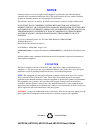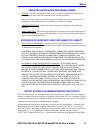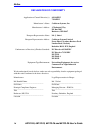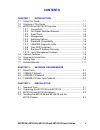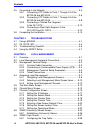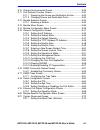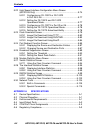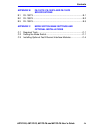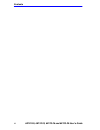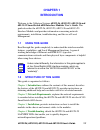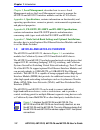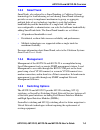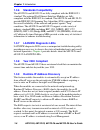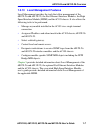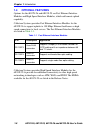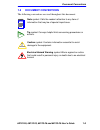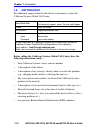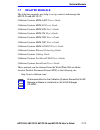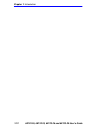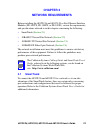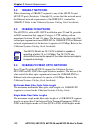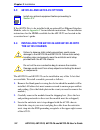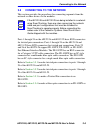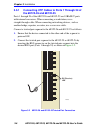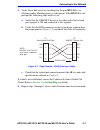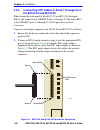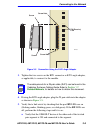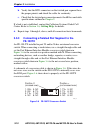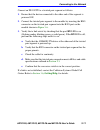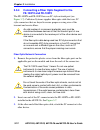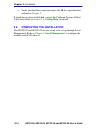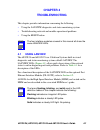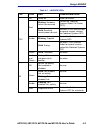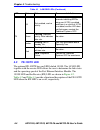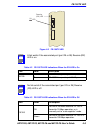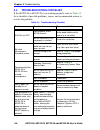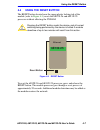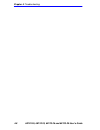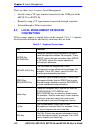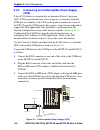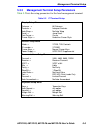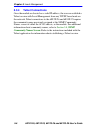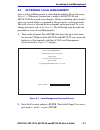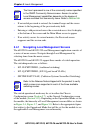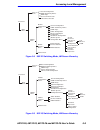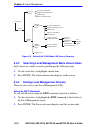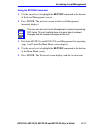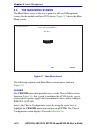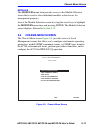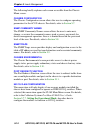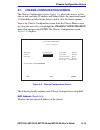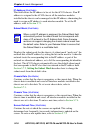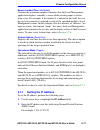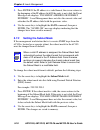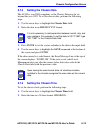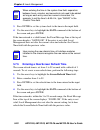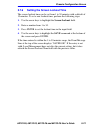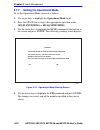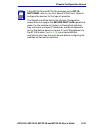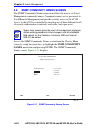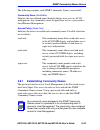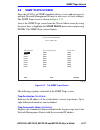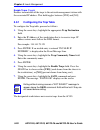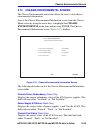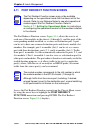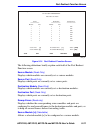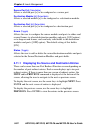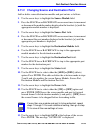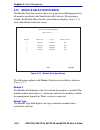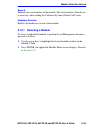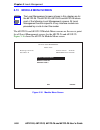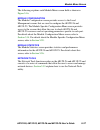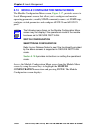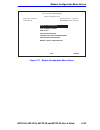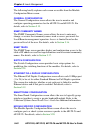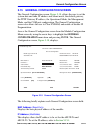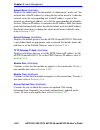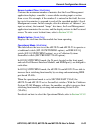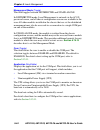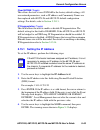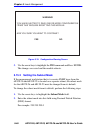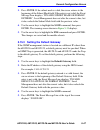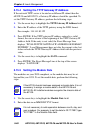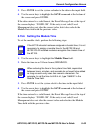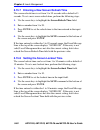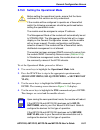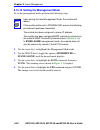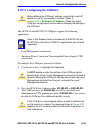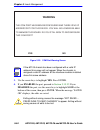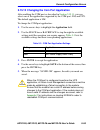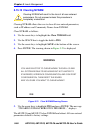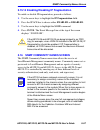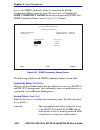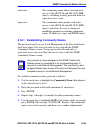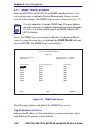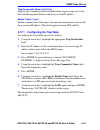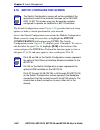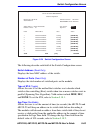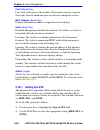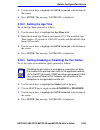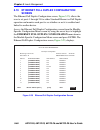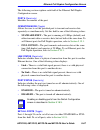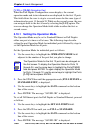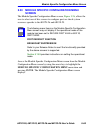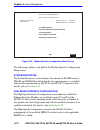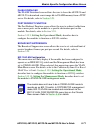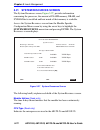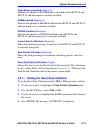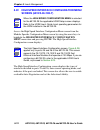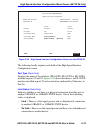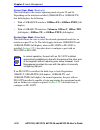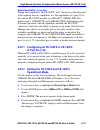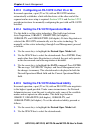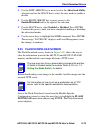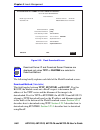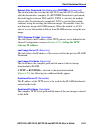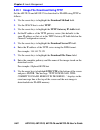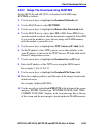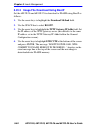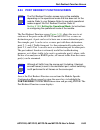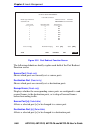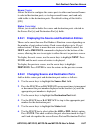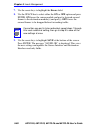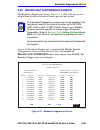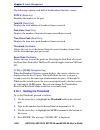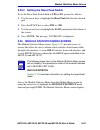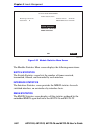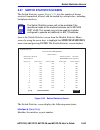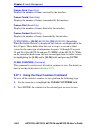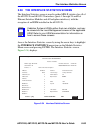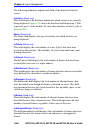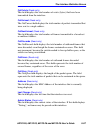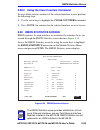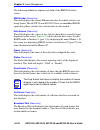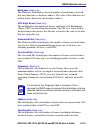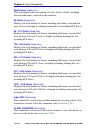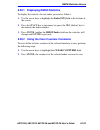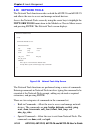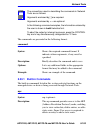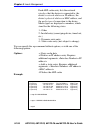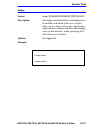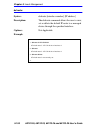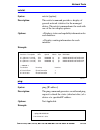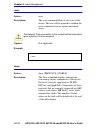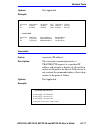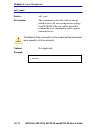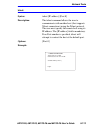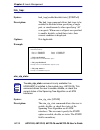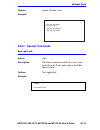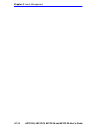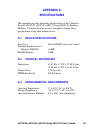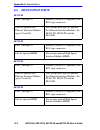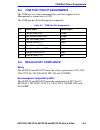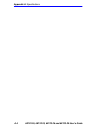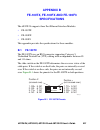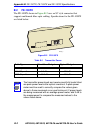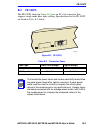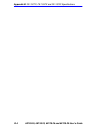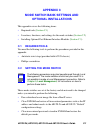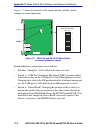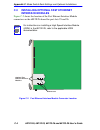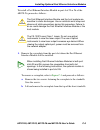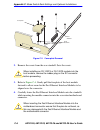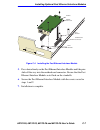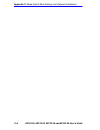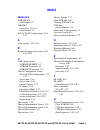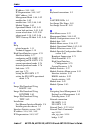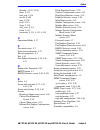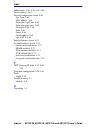- DL manuals
- Cabletron Systems
- Switch
- SmartSwitch 6000
- User Manual
Cabletron Systems SmartSwitch 6000 User Manual
9032076-05
6E122-26, 6E132-25, 6E123-26 and 6E133-25
SmartSwitch 6000 Interface Modules
User’s Guide
1
2
14
13
25
26
COM
CPU
3
4
5
6
7
8
9
10
11
12
15
16
17
18
19
20
21
22
23
24
6E123-26
Ethernet
1
2
14
13
COM
CPU
3
4
5
6
7
8
9
10
11
12
15
16
17
18
19
20
21
22
23
24
6E133-25
Ethernet
1
2
14
13
COM
CPU
3
4
5
6
7
8
9
10
11
12
15
16
17
18
19
20
21
22
23
24
6E132-25
Ethernet
1
2
14
13
25
26
COM
CPU
3
4
5
6
7
8
9
10
11
12
15
16
17
18
19
20
21
22
23
24
6E122-26
Ethernet
Summary of SmartSwitch 6000
Page 1
9032076-05 6e122-26, 6e132-25, 6e123-26 and 6e133-25 smartswitch 6000 interface modules user’s guide 1 2 14 13 25 26 com cpu 3 4 5 6 7 8 9 10 11 12 15 16 17 18 19 20 21 22 23 24 6e123-26 ethernet 1 2 14 13 com cpu 3 4 5 6 7 8 9 10 11 12 15 16 17 18 19 20 21 22 23 24 6e133-25 ethernet 1 2 14 13 com c...
Page 2
9032076-05.
Page 3: Notice
6e122-26, 6e132-25, 6e123-26 and 6e133-25 user’s guide i notice cabletron systems reserves the right to make changes in specifications and other information contained in this document without prior notice. The reader should in all cases consult cabletron systems to determine whether any such changes...
Page 4
Notice ii 6e122-26, 6e132-25, 6e123-26 and 6e133-25 user’s guide industry canada notice this digital apparatus does not exceed the class a limits for radio noise emissions from digital apparatus set out in the radio interference regulations of the canadian department of communications. Le présent ap...
Page 5
Notice 6e122-26, 6e132-25, 6e123-26 and 6e133-25 user’s guide iii cabletron software program license 1. License. You have the right to use only the one (1) copy of the program provided in this package subject to the terms and conditions of this license agreement. You may not copy, reproduce or trans...
Page 6
Notice iv 6e122-26, 6e132-25, 6e123-26 and 6e133-25 user’s guide declaration of conformity application of council directive(s): 89/336/eec 73/23/eec manufacturer’s name: cabletron systems, inc. Manufacturer’s address: 35 industrial way po box 5005 rochester, nh 03867 european representative name: mr...
Page 7: Contents
6e122-26, 6e132-25, 6e123-26 and 6e133-25 user’s guide v contents chapter 1 introduction 1.1 using this guide ......................................................................... 1-1 1.2 structure of this guide................................................................ 1-1 1.3 6e12x-26 and...
Page 8
Contents vi 6e122-26, 6e132-25, 6e123-26 and 6e133-25 user’s guide 3.5 connecting to the network...........................................................3-5 3.5.1 connecting utp cables to ports 1 through 24 of the 6e122-26 and 6e132-25 .................................................3-6 3.5.2 con...
Page 9
Contents 6e122-26, 6e132-25, 6e123-26 and 6e133-25 user’s guide vii 5.10 chassis environmental screen ................................................. 5-29 5.11 port redirect function screen .................................................. 5-30 5.11.1 displaying the source and destination entries...
Page 10
Contents viii 6e122-26, 6e132-25, 6e123-26 and 6e133-25 user’s guide 5.22 high speed interface configuration menu screen (6e12x-26 only) ........................................................................5-74 5.22.1 configuring an fe-100fx or fe-100f3 in port 25 or 26..............................
Page 11
Contents 6e122-26, 6e132-25, 6e123-26 and 6e133-25 user’s guide ix appendix b fe-100tx, fe-100fx and fe-100f3 specifications b.1 fe-100tx ....................................................................................B-1 b.2 fe-100fx ................................................................
Page 12
Contents x 6e122-26, 6e132-25, 6e123-26 and 6e133-25 user’s guide.
Page 13: Chapter 1
6e122-26, 6e132-25, 6e123-26 and 6e133-25 user’s guide 1-1 chapter 1 introduction welcome to the cabletron systems 6e122-26, 6e132-25, 6e123-26 and 6e133-25 smartswitch 6000 interface modules user’s guide . This guide describes the 6e122-26, 6e132-25, 6e123-26 and 6e133-25 interface modules and prov...
Page 14: Local Management
Chapter 1: introduction 1-2 6e122-26, 6e132-25, 6e123-26 and 6e133-25 user’s guide chapter 5 , local management , describes how to access local management and use the local management screens to manage the 6e12x-26 and 6e13x-25 interface modules and the 6c105 chassis. Appendix a , specifications , c...
Page 15
6e12x-26 and 6e13x-25 overview 6e122-26, 6e132-25, 6e123-26 and 6e133-25 user’s guide 1-3 figure 1-1 the 6e122-26 and 6e132-25 1 2 14 13 com cpu 3 4 5 6 7 8 9 10 11 12 15 16 17 18 19 20 21 22 23 24 6e132-25 ethernet 1 2 14 13 25 26 com cpu 3 4 5 6 7 8 9 10 11 12 15 16 17 18 19 20 21 22 23 24 6e122-2...
Page 16: 1.3.1
Chapter 1: introduction 1-4 6e122-26, 6e132-25, 6e123-26 and 6e133-25 user’s guide 1.3.1 connectivity the 6e122-26 and 6e132-25 connect to ethernet networks or workstations through 24 rj45 ports on the front panel. These ports support utp connections up to 100 meters. The ports are ieee 802.3 10base...
Page 17: 1.3.3
6e12x-26 and 6e13x-25 overview 6e122-26, 6e132-25, 6e123-26 and 6e133-25 user’s guide 1-5 1.3.3 smarttrunk smarttrunk, also referred to as smarttrunking, is cabletron systems’ terminology for load balancing or load sharing. Smarttrunk technology provides an easy-to-implement mechanism to group, or a...
Page 18: 1.3.6
Chapter 1: introduction 1-6 6e122-26, 6e132-25, 6e123-26 and 6e133-25 user’s guide 1.3.6 standards compatibility the 6e12x-26 and 6e13x-25 are fully compliant with the ieee 802.3 standard. The optional fast ethernet interface modules are fully compliant with the ieee 802.3u standard. The 6e12x-26 an...
Page 19: 1.3.10
6e12x-26 and 6e13x-25 overview 6e122-26, 6e132-25, 6e123-26 and 6e133-25 user’s guide 1-7 1.3.10 local management features local management provides the tools that allow management of the 6e12x-26 and 6e13x-25, the fast ethernet interface modules, the high speed interface module (hsim) and the 6c105...
Page 20: 1.4
Chapter 1: introduction 1-8 6e122-26, 6e132-25, 6e123-26 and 6e133-25 user’s guide 1.4 optional features options for the 6e12x-26 and 6e13x-25 are fast ethernet interface modules and high speed interface modules, which add remote uplink capability. Cabletron systems provides fast ethernet interface ...
Page 21: 1.5
Document conventions 6e122-26, 6e132-25, 6e123-26 and 6e133-25 user’s guide 1-9 1.5 document conventions the following conventions are used throughout this document: note note symbol. Calls the reader’s attention to any item of information that may be of special importance. Tip tip symbol. Conveys h...
Page 22: 1.6
Chapter 1: introduction 1-10 6e122-26, 6e132-25, 6e123-26 and 6e133-25 user’s guide 1.6 getting help for additional support related to this device or document, contact the cabletron systems global call center: before calling the cabletron systems global call center, have the following information re...
Page 23: 1.7
Related manuals 6e122-26, 6e132-25, 6e123-26 and 6e133-25 user’s guide 1-11 1.7 related manuals the following manuals may help to set up, control, and manage the 6e12x-26 and 6e13x-25: cabletron systems hsim-a6dp user’s guide cabletron systems hsim-f6 user’s guide cabletron systems hsim-fe6 user’s g...
Page 24
Chapter 1: introduction 1-12 6e122-26, 6e132-25, 6e123-26 and 6e133-25 user’s guide.
Page 25: Chapter 2
6e122-26, 6e132-25, 6e123-26 and 6e133-25 user’s guide 2-1 chapter 2 network requirements before installing the 6e12x-26 and 6e13x-25 or fast ethernet interface modules (fe-100tx, fe-100fx, or fe-100f3), review the requirements and specifications referred to in this chapter concerning the following:...
Page 26: 2.2
Chapter 2: network requirements 2-2 6e122-26, 6e132-25, 6e123-26 and 6e133-25 user’s guide 2.2 10base-t network when connecting a 10base-t segment to any of the 6e12x-26 and 6e13x-25 ports (interfaces 1 through 24), ensure that the network meets the ethernet network requirements of the ieee 802.3 st...
Page 27: Chapter 3
6e122-26, 6e132-25, 6e123-26 and 6e133-25 user’s guide 3-1 chapter 3 installation this chapter covers the following items: • required tools • unpacking the 6e12x-26 and 6e13x-25 • installing the 6e12x-26 and 6e13x-25 into the 6c105 chassis • connecting to the network 3.1 required tools a phillips sc...
Page 28: 3.3
Chapter 3: installation 3-2 6e122-26, 6e132-25, 6e123-26 and 6e133-25 user’s guide 3.3 6e12x-26 and 6e13x-25 options if the 6e12x-26 is to be installed with an optional fast ethernet interface module, refer to appendix c for installation instructions. The installation instructions for the hsims avai...
Page 29
Installing the 6e12x-26 and 6e13x-25 into the 6c105 chassis 6e122-26, 6e132-25, 6e123-26 and 6e133-25 user’s guide 3-3 4. Remove the module from the plastic bag. (save the bag in the event the module must be reshipped.) observe all precautions to prevent damage from electrostatic discharge (esd). 5....
Page 30
Chapter 3: installation 3-4 6e122-26, 6e132-25, 6e123-26 and 6e133-25 user’s guide figure 3-1 installing an interface module 1 2 3 4 5 ps1 ps2 plastic locking tab plastic locking tab slot number circuit card card guides metal back-panel 1 2 14 13 com cpu 3 4 5 6 7 8 9 10 11 12 15 16 17 18 19 20 21 2...
Page 31: 3.5
Connecting to the network 6e122-26, 6e132-25, 6e123-26 and 6e133-25 user’s guide 3-5 3.5 connecting to the network this section provides the procedures for connecting segments from the network or other devices to the modules. Ports 1 through 24 on the 6e122-26 and 6e132-25 have rj45 connectors for t...
Page 32: 3.5.1
Chapter 3: installation 3-6 6e122-26, 6e132-25, 6e123-26 and 6e133-25 user’s guide 3.5.1 connecting utp cables to ports 1 through 24 of the 6e122-26 and 6e132-25 ports 1 through 24 of the 6e122-26 and 6e132-25 are 10base-t ports with internal crossovers. When connecting a workstation, use a straight...
Page 33: Getting Help
Connecting to the network 6e122-26, 6e132-25, 6e123-26 and 6e133-25 user’s guide 3-7 3. Verify that a link exists by checking that the port rx led is on (flashing amber, blinking green, or solid green). If the rx led is off, perform the following steps until it is on: a. Verify that the 10base-t dev...
Page 34: 3.5.2
Chapter 3: installation 3-8 6e122-26, 6e132-25, 6e123-26 and 6e133-25 user’s guide 3.5.2 connecting utp cables to ports 1 through 24 of the 6e133-25 and 6e123-26 when facing the front panel of the 6e133-25 or 6e123-26, the upper rj21 is the connector for 10base-t ports 1 through 12. The lower rj21 i...
Page 35
Connecting to the network 6e122-26, 6e132-25, 6e123-26 and 6e133-25 user’s guide 3-9 figure 3-5 connection using the rj21 angle adapter 3. Tighten the two screws on the rj21 connector or rj21 angle adapter, as applicable, to secure it to the module. 4. If using the rj21 angle adapter, plug the 25 pa...
Page 36: Getting Help
Chapter 3: installation 3-10 6e122-26, 6e132-25, 6e123-26 and 6e133-25 user’s guide b. Verify that the rj21 connectors on the twisted pair segment have the proper pinouts and check the cable for continuity. C. Check that the twisted pair connection meets the db loss and cable specifications outlined...
Page 37: Getting Help
Connecting to the network 6e122-26, 6e132-25, 6e123-26 and 6e133-25 user’s guide 3-11 connect an fe-100tx to a twisted pair segment as follows: 1. Ensure that the device connected to the other end of the segment is powered on. 2. Connect the twisted pair segment to the module by inserting the rj45 c...
Page 38: 3.5.4
Chapter 3: installation 3-12 6e122-26, 6e132-25, 6e123-26 and 6e133-25 user’s guide 3.5.4 connecting a fiber optic segment to the fe-100fx and fe-100f3 the fe-100fx and fe-100f3 have an sc style network port (see figure 3-7 ). Cabletron systems supplies fiber optic cable that uses sc style connector...
Page 39
Connecting to the network 6e122-26, 6e132-25, 6e123-26 and 6e133-25 user’s guide 3-13 figure 3-7 fe-100fx and fe-100f3 port 4. Verify that a link exists by checking that the port rx led is on (flashing amber, blinking green, or solid green). If the rx led is off and the tx led is not blinking amber,...
Page 40: Getting Help
Chapter 3: installation 3-14 6e122-26, 6e132-25, 6e123-26 and 6e133-25 user’s guide c. Verify that the fiber connection meets the db loss specifications outlined in chapter 2 . If a link has not been established, contact the cabletron systems global call center. Refer to section 1.6 , getting help ,...
Page 41: Chapter 4
6e122-26, 6e132-25, 6e123-26 and 6e133-25 user’s guide 4-1 chapter 4 troubleshooting this chapter provides information concerning the following: • using the lanview diagnostic and status monitoring system • troubleshooting network and module operational problems • using the reset button 4.1 using la...
Page 42
Chapter 4: troubleshooting 4-2 6e122-26, 6e132-25, 6e123-26 and 6e133-25 user’s guide figure 4-1 lanview leds 1 2 14 13 25 26 com cpu 3 4 5 6 7 8 9 10 11 12 15 16 17 18 19 20 21 22 23 24 6e122-26 ethernet cpu led 207604 receive (rx) transmit (tx).
Page 43
Using lanview 6e122-26, 6e132-25, 6e123-26 and 6e133-25 user’s guide 4-3 table 4-1 lanview leds led color state recommended action cpu off power off. Power up chassis. Red blinking. Hardware failure has occurred. Contact the cabletron systems global call center (gcc). Solid. Resetting, normal power ...
Page 44: 4.2
Chapter 4: troubleshooting 4-4 6e122-26, 6e132-25, 6e123-26 and 6e133-25 user’s guide 4.2 fe-100tx led the optional fe-100tx has one led labeled 10/100. The 10/100 led together with the receive led allows the user to determine the link status and the operating speed of the fast ethernet interface mo...
Page 45
Fe-100tx led 6e122-26, 6e132-25, 6e123-26 and 6e133-25 user’s guide 4-5 figure 4-2 fe-100tx led table 4-3 fe-100tx led indications when the rx led is off note a link exists if the associated port (port 25 or 26) receive (rx) led is on. Table 4-2 fe-100tx led indications when the rx led is on led col...
Page 46: 4.3
Chapter 4: troubleshooting 4-6 6e122-26, 6e132-25, 6e123-26 and 6e133-25 user’s guide 4.3 troubleshooting checklist if the 6e12x-26 or 6e13x-25 is not working properly, refer to table 4-4 for a checklist of possible problems, causes, and recommended actions to resolve the problem. Table 4-4 troubles...
Page 47: 4.4
Using the reset button 6e122-26, 6e132-25, 6e123-26 and 6e133-25 user’s guide 4-7 4.4 using the reset button the reset button located near the upper plastic locking tab of the module (refer to figure 4-3 ) resets the 6e12x-26 and 6e13x-25 processor without affecting the nvram. Figure 4-3 reset butto...
Page 48
Chapter 4: troubleshooting 4-8 6e122-26, 6e132-25, 6e123-26 and 6e133-25 user’s guide.
Page 49: Chapter 5
6e122-26, 6e132-25, 6e123-26 and 6e133-25 user’s guide 5-1 chapter 5 local management this chapter explains how to set up a management terminal to access 6e12x-26 and 6e13x-25 local management. It also explains how to use the local management screens and commands. 5.1 overview local management for t...
Page 50: •
Chapter 5: local management 5-2 6e122-26, 6e132-25, 6e123-26 and 6e133-25 user’s guide there are three ways to access local management: • locally using a vt type terminal connected to the com port of the 6e13x-25 or 6e12x-26. • remotely using a vt type terminal connected through a modem. • in-band t...
Page 51: 5.3
Management terminal setup 6e122-26, 6e132-25, 6e123-26 and 6e133-25 user’s guide 5-3 5.3 management terminal setup use one of the following systems to access local management: • an ibm or compatible pc running a vt series emulation software package • a digital equipment corporation vt100 type termin...
Page 52: 5.3.2
Chapter 5: local management 5-4 6e122-26, 6e132-25, 6e123-26 and 6e133-25 user’s guide 5.3.2 connecting an uninterruptible power supply (ups) if the 6c105 chassis is connected to an american power conversion (apc) ups for protection from a loss of power, a connection from the com port of a module to...
Page 53: 5.3.3
Management terminal setup 6e122-26, 6e132-25, 6e123-26 and 6e133-25 user’s guide 5-5 5.3.3 management terminal setup parameters table 5-2 lists the setup parameters for the local management terminal. Table 5-2 vt terminal setup display setup menu columns -> controls -> auto wrap -> scroll -> text cu...
Page 54: 5.3.4
Chapter 5: local management 5-6 6e122-26, 6e132-25, 6e123-26 and 6e133-25 user’s guide 5.3.4 telnet connections once the module or chassis has a valid ip address, the user can establish a telnet session with local management from any tcp/ip based node on the network. Telnet connections to the 6e12x-...
Page 55: 5.4
Accessing local management 6e122-26, 6e132-25, 6e123-26 and 6e133-25 user’s guide 5-7 5.4 accessing local management access to local management is controlled through the password screen, figure 5-3 . Whenever a connection is made to the 6e12x-26 and 6e13x-25 the password screen displays. Before cont...
Page 56: •
Chapter 5: local management 5-8 6e122-26, 6e132-25, 6e123-26 and 6e133-25 user’s guide • if an invalid password is entered, the terminal beeps and the cursor returns to the beginning of the password entry field. • entering a valid password causes the associated access level to display at the bottom ...
Page 57
Accessing local management 6e122-26, 6e132-25, 6e123-26 and 6e133-25 user’s guide 5-9 \ figure 5-4 802.1d switching mode, lm screen hierarchy figure 5-5 802.1q switching mode, lm screen hierarchy module menu password main menu snmp community names chassis menu general configuration snmp traps chassi...
Page 58: 5.4.2
Chapter 5: local management 5-10 6e122-26, 6e132-25, 6e123-26 and 6e133-25 user’s guide figure 5-6 securefast vlan mode, lm screen hierarchy 5.4.2 selecting local management menu screen items select items on a menu screen by performing the following steps: 1. Use the arrow keys to highlight a menu i...
Page 59
Accessing local management 6e122-26, 6e132-25, 6e123-26 and 6e133-25 user’s guide 5-11 using the return command 1. Use the arrow keys to highlight the return command at the bottom of the local management screen. 2. Press enter. The previous screen in the local management hierarchy displays. 3. Exit ...
Page 60: 5.5
Chapter 5: local management 5-12 6e122-26, 6e132-25, 6e123-26 and 6e133-25 user’s guide 5.5 the main menu screen the main menu screen is the access point for all local management screens for the module and the 6c105 chassis. Figure 5-7 shows the main menu screen. Figure 5-7 main menu screen the foll...
Page 61: 5.6
Chassis menu screen 6e122-26, 6e132-25, 6e123-26 and 6e133-25 user’s guide 5-13 modules the modules menu item provides access to the module selection screen that is used to select individual modules in the chassis for management purposes. Access the module selection screen by using the arrow keys to...
Page 62: Setting The Operational Mode
Chapter 5: local management 5-14 6e122-26, 6e132-25, 6e123-26 and 6e133-25 user’s guide the following briefly explains each screen accessible from the chassis menu screen. Chassis configuration the chassis configuration screen allows the user to configure operating parameters for the 6c105 chassis. ...
Page 63: 5.7
Chassis configuration screen 6e122-26, 6e132-25, 6e123-26 and 6e133-25 user’s guide 5-15 5.7 chassis configuration screen the chassis configuration screen, figure 5-9 , allows the user to set the chassis date and time, ip address and subnet mask, the operational mode of all modules installed in the ...
Page 64: Setting The Subnet Mask
Chapter 5: local management 5-16 6e122-26, 6e132-25, 6e123-26 and 6e133-25 user’s guide ip address (modifiable) this field allows the ip address to be set for the 6c105 chassis. If an ip address is assigned to the 6c105 chassis all the interface modules installed in the chassis can be managed via th...
Page 65: 5.7.1
Chassis configuration screen 6e122-26, 6e132-25, 6e123-26 and 6e133-25 user’s guide 5-17 screen lockout time (modifiable) contains the maximum number of minutes that the local management application displays a module’s screen while awaiting input or action from a user. For example, if the number 5 i...
Page 66: 5.7.2
Chapter 5: local management 5-18 6e122-26, 6e132-25, 6e123-26 and 6e133-25 user’s guide 3. Press enter. If the ip address is a valid format, the cursor returns to the beginning of the ip address field. If the entry is not valid, the event message line displays “invalid ip address or format entered”....
Page 67: 5.7.3
Chassis configuration screen 6e122-26, 6e132-25, 6e123-26 and 6e133-25 user’s guide 5-19 5.7.3 setting the chassis date the 6c105 is year 2000 compliant, so the chassis date may be set beyond the year 1999. To set the chassis date, perform the following steps: 1. Use the arrow keys to highlight the ...
Page 68: 5.7.5
Chapter 5: local management 5-20 6e122-26, 6e132-25, 6e123-26 and 6e133-25 user’s guide 3. Press enter to set the system clock to the time in the input field. 4. Use the arrow keys to highlight the save command at the bottom of the screen and press enter. If the time entered is a valid format, the e...
Page 69: 5.7.6
Chassis configuration screen 6e122-26, 6e132-25, 6e123-26 and 6e133-25 user’s guide 5-21 5.7.6 setting the screen lockout time the screen lockout time can be set from 1 to 30 minutes with a default of 15minutes. To set a new lockout time, perform the following steps: 1. Use the arrow keys to highlig...
Page 70: 5.7.7
Chapter 5: local management 5-22 6e122-26, 6e132-25, 6e123-26 and 6e133-25 user’s guide 5.7.7 setting the operational mode to set the operational mode, proceed as follows: 1. Use arrow keys to highlight the operational mode field. 2. Press the space bar to step to the appropriate operation mode, (80...
Page 71
Chassis configuration screen 6e122-26, 6e132-25, 6e123-26 and 6e133-25 user’s guide 5-23 note if the 6e12x-26 and 6e13x-25 have been set to 802.1q switching, refer to your port based vlan user’s guide to configure the devices for this type of operation. The operational mode field in the chassis conf...
Page 72: 5.8
Chapter 5: local management 5-24 6e122-26, 6e132-25, 6e123-26 and 6e133-25 user’s guide 5.8 snmp community names screen the snmp community names menu item allows the user to set local management community names. Community names act as passwords to local/remote management and provide security access ...
Page 73: 5.8.1
Snmp community names screen 6e122-26, 6e132-25, 6e123-26 and 6e133-25 user’s guide 5-25 the following explains each snmp community names screen field: community name (modifiable) displays the user-defined name through which a user accesses 6c105 management. Any community name assigned here acts as a...
Page 74
Chapter 5: local management 5-26 6e122-26, 6e132-25, 6e123-26 and 6e133-25 user’s guide to establish community names, proceed as follows: 1. Use the arrow keys to highlight the community name field adjacent to the selected access level. 2. Enter the password in the field (maximum 31 characters). 3. ...
Page 75: 5.9
Snmp traps screen 6e122-26, 6e132-25, 6e123-26 and 6e133-25 user’s guide 5-27 5.9 snmp traps screen since the 6c105 is an snmp compliant device, it can send messages to multiple network management stations to alert users of status changes. The snmp traps screen is shown in figure 5-12 . Access the s...
Page 76: 5.9.1
Chapter 5: local management 5-28 6e122-26, 6e132-25, 6e123-26 and 6e133-25 user’s guide enable traps (toggle) enables transmission of the traps to the network management station with the associated ip address. This field toggles between [yes] and [no]. 5.9.1 configuring the trap table to configure t...
Page 77: 5.10
Chassis environmental screen 6e122-26, 6e132-25, 6e123-26 and 6e133-25 user’s guide 5-29 5.10 chassis environmental screen the chassis environmental menu item allows the user to view chassis environmental information. Access the chassis environmental information screen from the chassis menu screen b...
Page 78: 5.11
Chapter 5: local management 5-30 6e122-26, 6e132-25, 6e123-26 and 6e133-25 user’s guide 5.11 port redirect function screen the port redirect function screen, figure 5-14 , allows the user to set each one of the modules in the chassis (1 through 5), and the ports of the corresponding module installed...
Page 79
Port redirect function screen 6e122-26, 6e132-25, 6e123-26 and 6e133-25 user’s guide 5-31 figure 5-14 port redirect function screen the following definitions briefly explain each field of the port redirect function screen. Source module (read-only) displays which modules are currently set as source ...
Page 80: 5.11.1
Chapter 5: local management 5-32 6e122-26, 6e132-25, 6e123-26 and 6e133-25 user’s guide source port [ n] (selectable) allows a selected port [n] to be configured as a source port. Destination module [ n] (selectable) allows a selected module [n] to be configured as a destination module. Destination ...
Page 81: 5.11.2
Port redirect function screen 6e122-26, 6e132-25, 6e123-26 and 6e133-25 user’s guide 5-33 5.11.2 changing source and destination ports add or delete source/destination module and port entries as follows: 1. Use the arrow keys to highlight the source module field. 2. Press the space bar or backspace ...
Page 82: 5.12
Chapter 5: local management 5-34 6e122-26, 6e132-25, 6e123-26 and 6e133-25 user’s guide 5.12 module selection screen the module selection screen is the access point to local management for all modules installed in the smartswitch 6000 chassis. By selecting a module, the module menu for the selected ...
Page 83: 5.12.1
Module selection screen 6e122-26, 6e132-25, 6e123-26 and 6e133-25 user’s guide 5-35 serial # indicates the serial number of the module. The serial number of the device is necessary when calling the cabletron systems global call center. Hardware revision reflects the hardware version of the module. 5...
Page 84: 5.13
Chapter 5: local management 5-36 6e122-26, 6e132-25, 6e123-26 and 6e133-25 user’s guide 5.13 module menu screen the 6e12x-26 and 6e13x-25 module menu screens are the access point for all local management screens for the 6e12x-26 and 6e13x-25. Figure 5-16 shows the 6e122-26 module menu screen. Figure...
Page 85
Module menu screen 6e122-26, 6e132-25, 6e123-26 and 6e133-25 user’s guide 5-37 the following explains each module menu screen field as shown in figure 5-16 : module configuration the module configuration screen provides access to the local management screens that are used to configure the 6e12x-26 a...
Page 86: 5.14
Chapter 5: local management 5-38 6e122-26, 6e132-25, 6e123-26 and 6e133-25 user’s guide 5.14 module configuration menu screen the module configuration menu screen, figure 5-17 , provides access to local management screens that allow you to configure and monitor operating parameters, modify snmp comm...
Page 87
Module configuration menu screen 6e122-26, 6e132-25, 6e123-26 and 6e133-25 user’s guide 5-39 figure 5-17 module configuration menu screen firmware revision: xx.Xx.Xx module configuration menu general configuration snmp community names snmp traps switch configuration ethernet full duplex configuratio...
Page 88
Chapter 5: local management 5-40 6e122-26, 6e132-25, 6e123-26 and 6e133-25 user’s guide the following briefly explains each screen accessible from the module configuration menu screen: general configuration the general configuration screen allows the user to monitor and configure operating parameter...
Page 89: 5.15
General configuration screen 6e122-26, 6e132-25, 6e123-26 and 6e133-25 user’s guide 5-41 5.15 general configuration screen the general configuration screen, figure 5-18 , allows the user to set the system date and time, ip address and subnet mask, the default gateway, the tftp gateway ip address, th...
Page 90
Chapter 5: local management 5-42 6e122-26, 6e132-25, 6e123-26 and 6e133-25 user’s guide subnet mask (modifiable) displays the subnet mask for the module. A subnet mask “masks out” the network bits of the ip address by setting the bits in the mask to 1 when the network treats the corresponding bits i...
Page 91
General configuration screen 6e122-26, 6e132-25, 6e123-26 and 6e133-25 user’s guide 5-43 screen lockout time (modifiable) contains the maximum number of minutes that the local management application displays a module’s screen while awaiting input or action from a user. For example, if the number 5 i...
Page 92: •
Chapter 5: local management 5-44 6e122-26, 6e132-25, 6e123-26 and 6e133-25 user’s guide management mode (toggle) this field toggles between distributed and stand alone. In distributed mode, local management is entered via the 6c105 password screen, and all chassis configuration screens are available...
Page 93: 5.15.1
General configuration screen 6e122-26, 6e132-25, 6e123-26 and 6e133-25 user’s guide 5-45 clear nvram (toggle) this allows the user to reset nvram to the factory default settings. All user-entered parameters, such as ip address and community names are then replaced with 6e12x-26 and 6e13x-25 default ...
Page 94: 5.15.2
Chapter 5: local management 5-46 6e122-26, 6e132-25, 6e123-26 and 6e133-25 user’s guide figure 5-19 configuration warning screen 5. Use the arrow keys to highlight the yes command and press enter. The changes are saved and the module reboots. 5.15.2 setting the subnet mask if the management workstat...
Page 95: 5.15.3
General configuration screen 6e122-26, 6e132-25, 6e123-26 and 6e133-25 user’s guide 5-47 3. Press enter. If the subnet mask is valid, the cursor returns to the beginning of the subnet mask field. If the entry is not valid, the event message line displays “invalid subnet mask or format entered”. Loca...
Page 96: 5.15.4
Chapter 5: local management 5-48 6e122-26, 6e132-25, 6e123-26 and 6e133-25 user’s guide 5.15.4 setting the tftp gateway ip address if the network tftp server is located on a different ip subnet than the 6e12x-26 and 6e13x-25, a gateway ip address should be specified. To set the tftp gateway ip addre...
Page 97: 5.15.6
General configuration screen 6e122-26, 6e132-25, 6e123-26 and 6e133-25 user’s guide 5-49 3. Press enter to set the system calendar to the date in the input field. 4. Use the arrow keys to highlight the save command at the bottom of the screen and press enter. If the date entered is a valid format, t...
Page 98: 5.15.7
Chapter 5: local management 5-50 6e122-26, 6e132-25, 6e123-26 and 6e133-25 user’s guide 5.15.7 entering a new screen refresh time the screen refresh time is set from 3 to 99 seconds with a default of 3 seconds. To set a new screen refresh time, perform the following steps: 1. Use the arrow keys to h...
Page 99: 5.15.9
General configuration screen 6e122-26, 6e132-25, 6e123-26 and 6e133-25 user’s guide 5-51 5.15.9 setting the operational mode to set the operational mode, proceed as follows: 1. Use arrow keys to highlight the operational mode field. 2. Press the space bar to step to the appropriate operation mode, (...
Page 100
Chapter 5: local management 5-52 6e122-26, 6e132-25, 6e123-26 and 6e133-25 user’s guide 5.15.10 setting the management mode to set the management mode, perform the following steps: 1. Use the arrow keys to highlight the management mode field: 2. Use the space bar to toggle the options (distributed o...
Page 101: •
General configuration screen 6e122-26, 6e132-25, 6e123-26 and 6e133-25 user’s guide 5-53 5.15.11 configuring the com port the 6e12x-26 and 6e13x-25 com ports support the following applications: • local management connections • american power conversion uninterruptible power supply (ups) connections ...
Page 102: Warning
Chapter 5: local management 5-54 6e122-26, 6e132-25, 6e123-26 and 6e133-25 user’s guide figure 5-20 com port warning screen 3. Use the arrow keys to highlight yes. Press enter. 4. If you enabled the port, proceed to section 5.15.12 . If you disabled the port, use the arrow keys to highlight save at ...
Page 103
General configuration screen 6e122-26, 6e132-25, 6e123-26 and 6e133-25 user’s guide 5-55 5.15.12 changing the com port application after enabling the com port as described in section 5.15.11 , you can select one of the applications supported by the com port: lm, and ups. The default application is l...
Page 104: 5.15.13 Clearing Nvram
Chapter 5: local management 5-56 6e122-26, 6e132-25, 6e123-26 and 6e133-25 user’s guide 5.15.13 clearing nvram clearing nvram allows the user to clear all user-entered parameters, such as ip address and community names from nvram. Clear nvram as follows: 1. Use the arrow keys to highlight the clear ...
Page 105: 5.16
Snmp community names screen 6e122-26, 6e132-25, 6e123-26 and 6e133-25 user’s guide 5-57 5.15.14 enabling/disabling ip fragmentation to enable or disable ip fragmentation, proceed as follows: 1. Use the arrow keys to highlight the ip fragmentation field. 2. Press the space bar to choose either enable...
Page 106
Chapter 5: local management 5-58 6e122-26, 6e132-25, 6e123-26 and 6e133-25 user’s guide access the snmp community names screen from the module configuration menu screen by using the arrow keys to highlight the snmp community names menu item and pressing enter. The snmp community names screen, figure...
Page 107: 5.16.1
Snmp community names screen 6e122-26, 6e132-25, 6e123-26 and 6e133-25 user’s guide 5-59 read-write this community name allows read and write access to the 6e12x-26 and 6e13x-25 mib objects, excluding security protected fields for super-user access only. Super-user this community name permits read-wr...
Page 108: 5.17
Chapter 5: local management 5-60 6e122-26, 6e132-25, 6e123-26 and 6e133-25 user’s guide 5.17 snmp traps screen since the 6e12x-26 and 6e13x-25 are snmp compliant devices, they can send messages to multiple network management stations to alert users of status changes. The snmp traps screen is shown i...
Page 109: 5.17.1
Snmp traps screen 6e122-26, 6e132-25, 6e123-26 and 6e133-25 user’s guide 5-61 trap community name (modifiable) displays the community name included in the trap message sent to the network management station with the associated ip address. Enable traps (toggle) enables transmission of the traps to th...
Page 110: 5.18
Chapter 5: local management 5-62 6e122-26, 6e132-25, 6e123-26 and 6e133-25 user’s guide 5.18 switch configuration screen the switch configuration screen, figure 5-24 , provides the basic setup options to make a switch operational in your network. Access the switch configuration screen from the modul...
Page 111
Switch configuration screen 6e122-26, 6e132-25, 6e123-26 and 6e133-25 user’s guide 5-63 figure 5-24 switch configuration screen the following describe each field of the switch configuration screen: switch address (read-only) displays the base mac address of the switch. Number of ports (read-only) di...
Page 112: 5.18.1
Chapter 5: local management 5-64 6e122-26, 6e132-25, 6e123-26 and 6e133-25 user’s guide port # (read-only) lists each switch port on the module. If the number of ports is greater than eight, then the additional ports are listed on subsequent screens. Mac address (read-only) displays the hardware add...
Page 113: 5.18.2
Switch configuration screen 6e122-26, 6e132-25, 6e123-26 and 6e133-25 user’s guide 5-65 3. Use the arrow keys to highlight the save command at the bottom of the screen. 4. Press enter. The message “saved ok” is displayed. 5.18.2 setting the age time to set the age time, proceed as follows: 1. Use th...
Page 114: 5.19
Chapter 5: local management 5-66 6e122-26, 6e132-25, 6e123-26 and 6e133-25 user’s guide 5.19 ethernet full duplex configuration screen the ethernet full duplex configuration screen, figure 5-25 , allows the user to set ports 1 through 24 for either standard ethernet or full duplex operation and moni...
Page 115: •
Ethernet full duplex configuration screen 6e122-26, 6e132-25, 6e123-26 and 6e133-25 user’s guide 5-67 the following section explains each field of the ethernet full duplex configuration screen. Port # (read-only) identifies the number of the port. Operation mode (toggle) allows the user to set the s...
Page 116: 5.19.1
Chapter 5: local management 5-68 6e122-26, 6e132-25, 6e123-26 and 6e133-25 user’s guide [1-12],or [13-24] (navigation key) when the full duplex configuration screen displays, the current operation mode and status information are displayed for the first 12 ports. This field allows the user to step to...
Page 117: 5.20
Module specific configuration menu screen 6e122-26, 6e132-25, 6e123-26 and 6e133-25 user’s guide 5-69 5.20 module specific configuration menu screen the module specific configuration menu screen, figure 5-26 , allows the user to select one of five screens to configure ports or check system resources...
Page 118
Chapter 5: local management 5-70 6e122-26, 6e132-25, 6e123-26 and 6e133-25 user’s guide figure 5-26 module specific configuration menu screen the following explains each field of the module specific configuration menu screen: system resources the system resources screen displays the amount of flash ...
Page 119: Setting The Operational Mode
Module specific configuration menu screen 6e122-26, 6e132-25, 6e123-26 and 6e133-25 user’s guide 5-71 flash download the flash download screen allows the user to force the 6e12x-26 and 6e13x-25 to download a new image file to flash memory from a tftp server. For details, refer to section 5.23 . Port...
Page 120: 5.21
Chapter 5: local management 5-72 6e122-26, 6e132-25, 6e123-26 and 6e133-25 user’s guide 5.21 system resources screen the system resources screen, figure 5-27 , provides information concerning the processor, the amount of flash memory, dram, and nvram that is installed and how much of that memory is ...
Page 121: 5.21.1
System resources screen 6e122-26, 6e132-25, 6e123-26 and 6e133-25 user’s guide 5-73 flash memory installed (read-only) indicates the amount of flash memory installed in the 6e12x-26 and 6e13x-25 and how much is currently available. Dram installed (read-only) indicates the amount of dram installed in...
Page 122: 5.22
Chapter 5: local management 5-74 6e122-26, 6e132-25, 6e123-26 and 6e133-25 user’s guide 5.22 high speed interface configuration menu screen (6e12x-26 only) access the high speed interface configuration menu screen from the module specific configuration menu screen by using the arrow keys to highligh...
Page 123: •
High speed interface configuration menu screen (6e12x-26 only) 6e122-26, 6e132-25, 6e123-26 and 6e133-25 user’s guide 5-75 figure 5-28 high speed interface configuration screen for the 6e12x-26 the following briefly explains each field of the high speed interface configuration screen. Port type (rea...
Page 124: •
Chapter 5: local management 5-76 6e122-26, 6e132-25, 6e123-26 and 6e133-25 user’s guide current oper. Mode (read-only) this field displays the current operating mode of ports 25 and 26. Depending on the interface installed (100base-fx or 100base-tx) this field displays the following: • with a 100bas...
Page 125: 5.22.1
High speed interface configuration menu screen (6e12x-26 only) 6e122-26, 6e132-25, 6e123-26 and 6e133-25 user’s guide 5-77 advertised ability (selectable) during auto-negotiation, the fe-100tx “tells” the device at the other end of the segment what its capabilities are. The capabilities of a port (2...
Page 126: 5.22.3
Chapter 5: local management 5-78 6e122-26, 6e132-25, 6e123-26 and 6e133-25 user’s guide 5.22.3 configuring an fe-100tx in port 25 or 26 in normal operation, a port (25 or 26) with an fe-100tx interface automatically establishes a link with the device at the other end of the segment and no user setup...
Page 127: 5.23
Flash download screen 6e122-26, 6e132-25, 6e123-26 and 6e133-25 user’s guide 5-79 3. Use the left-arrow key to move back to the advertised ability selection and use the space bar to select the next mode to enable or disable. 4. Use the right-arrow key to move across to the enabled/disabled field to ...
Page 128
Chapter 5: local management 5-80 6e122-26, 6e132-25, 6e123-26 and 6e133-25 user’s guide figure 5-29 flash download screen the following briefly explains each field of the flash download screen: download method (selectable) this field toggles between tftp, runtime and bootp. If set for bootp, the mod...
Page 129: Setting The Tftp
Flash download screen 6e122-26, 6e132-25, 6e123-26 and 6e133-25 user’s guide 5-81 reboot after download (modifiable when runtime is chosen only) this field notifies the user that the 6e12x-26 and 6e13x-25 will reboot after the download is complete. If a runtime download is performed, this field togg...
Page 130: 5.23.1
Chapter 5: local management 5-82 6e122-26, 6e132-25, 6e123-26 and 6e133-25 user’s guide 5.23.1 image file download using tftp set the 6e12x-26 and 6e13x-25 to download to flash using tftp as follows: 1. Use the arrow keys to highlight the download method field. 2. Use the space bar to select tftp. 3...
Page 131: 5.23.2
Flash download screen 6e122-26, 6e132-25, 6e123-26 and 6e133-25 user’s guide 5-83 5.23.2 image file download using runtime set the 6e12x-26 and 6e13x-25 to download to flash using runtime as follows: 1. Use the arrow keys to highlight the download method field. 2. Use the space bar to select runtime...
Page 132: 5.23.3
Chapter 5: local management 5-84 6e122-26, 6e132-25, 6e123-26 and 6e133-25 user’s guide 5.23.3 image file download using bootp set the 6e12x-26 and 6e13x-25 to download to flash using bootp as follows: 1. Use the arrow keys to highlight the download method field. 2. Use the space bar to select bootp...
Page 133: 5.24
Port redirect function screen 6e122-26, 6e132-25, 6e123-26 and 6e133-25 user’s guide 5-85 5.24 port redirect function screen the port redirect function screen, figure 5-30 , allows the user to set each one of the ports on the 6e12x-26 and 6e13x-25 as a source or destination port. A port can be set t...
Page 134
Chapter 5: local management 5-86 6e122-26, 6e132-25, 6e123-26 and 6e133-25 user’s guide figure 5-30 port redirect function screen the following definitions briefly explain each field of the port redirect function screen: source port (read-only) shows which ports are currently set as source ports. De...
Page 135: 5.24.1
Port redirect function screen 6e122-26, 6e132-25, 6e123-26 and 6e133-25 user’s guide 5-87 errors (toggle) allows the user to configure the source ports to either send errored frames to selected destination ports, or to drop errored frames, and send only valid traffic to the destination ports. The de...
Page 136
Chapter 5: local management 5-88 6e122-26, 6e132-25, 6e123-26 and 6e133-25 user’s guide 7. Use the arrow keys to highlight the errors field. 8. Use the space bar to select either the on or off option and press enter. On forces the source module and port to forward errored frames to the destination m...
Page 137: 5.25
Broadcast suppression screen 6e122-26, 6e132-25, 6e123-26 and 6e133-25 user’s guide 5-89 5.25 broadcast suppression screen the broadcast suppression screen, figure 5-31 , allows the user to set a desired limit of receive broadcast frames per port per second. Access the broadcast suppression screen f...
Page 138: 5.25.1
Chapter 5: local management 5-90 6e122-26, 6e132-25, 6e123-26 and 6e133-25 user’s guide the following explains each field of the broadcast statistics screen: port # (read-only) identifies the number of the port. Total rx (read-only) displays the total number of broadcast frames received. Peak rate (...
Page 139: 5.25.2
Module statistics menu screen 6e122-26, 6e132-25, 6e123-26 and 6e133-25 user’s guide 5-91 5.25.2 setting the reset peak switch to set the reset peak switch field to yes or no, proceed as follows: 1. Use the arrow keys to highlight the reset peak field for the selected port. 2. Press the space bar to...
Page 140
Chapter 5: local management 5-92 6e122-26, 6e132-25, 6e123-26 and 6e133-25 user’s guide figure 5-32 module statistics menu screen the module statistics menu screen displays the following menu items: switch statistics the switch statistics screen lists the number of frames received, transmitted, filt...
Page 141: 5.27
Switch statistics screen 6e122-26, 6e132-25, 6e123-26 and 6e133-25 user’s guide 5-93 5.27 switch statistics screen the switch statistics screen, figure 5-33 , lists the number of frames received, transmitted, filtered, and forwarded by each interface, including backplane interfaces. Access the switc...
Page 142: 5.27.1
Chapter 5: local management 5-94 6e122-26, 6e132-25, 6e123-26 and 6e133-25 user’s guide frames rcvd (read-only) displays the number of frames received by the interface. Frames txmtd (read-only) displays the number of frames transmitted by the interface. Frames fltrd (read-only) displays the number o...
Page 143: 5.28
The interface statistics screen 6e122-26, 6e132-25, 6e123-26 and 6e133-25 user’s guide 5-95 5.28 the interface statistics screen the interface statistics screen is used to gather mib-ii statistics for all of the 6e12x-26 and 6e13x-25 interfaces (ports 1 through 24 and fast ethernet interface modules...
Page 144
Chapter 5: local management 5-96 6e122-26, 6e132-25, 6e123-26 and 6e133-25 user’s guide the following definitions explain each field of the interface statistics screen: interface (read-only) this field displays the interface number for which statistics are currently being displayed. Figure 5-34 show...
Page 145
The interface statistics screen 6e122-26, 6e132-25, 6e123-26 and 6e133-25 user’s guide 5-97 outoctets (read-only) this field displays the total number of octets (bytes) that have been transmitted from the interface. Outunicast (read-only) the outunicast field displays the total number of packets tra...
Page 146: 5.28.1
Chapter 5: local management 5-98 6e122-26, 6e132-25, 6e123-26 and 6e133-25 user’s guide oper status (read-only) this field displays the current status of the interface. If this field displays “testing”, no frames may be passed on this interface. Mtu (read-only) the mtu field displays the maximum fra...
Page 147: 5.28.2
Rmon statistics screen 6e122-26, 6e132-25, 6e123-26 and 6e133-25 user’s guide 5-99 5.28.2 using the clear counters command to reset all the statistics counters of the selected interface to zero, perform the following steps: 1. Use the arrow keys to highlight the clear counters command. 2. Press ente...
Page 148
Chapter 5: local management 5-100 6e122-26, 6e132-25, 6e123-26 and 6e133-25 user’s guide the following definitions explain each field of the rmon statistics screen: rmon index (read-only) this field displays the current ethernet interface for which statistics are being shown. The 6e12x-26 and 6e13x-...
Page 149
Rmon statistics screen 6e122-26, 6e132-25, 6e123-26 and 6e133-25 user’s guide 5-101 multicasts (read-only) the multicasts field displays the total number of good frames received that were directed to a multicast address. The value of this field does not include frames directed to the broadcast addre...
Page 150
Chapter 5: local management 5-102 6e122-26, 6e132-25, 6e123-26 and 6e133-25 user’s guide total octets (read-only) this field displays the total number of octets (bytes) of data, including those in bad frames, received on this interface. 64 octets (read-only) displays the total number of frames inclu...
Page 151: 5.29.1
Rmon statistics screen 6e122-26, 6e132-25, 6e123-26 and 6e133-25 user’s guide 5-103 5.29.1 displaying rmon statistics to display the statistics for any index, proceed as follows: 1. Use the arrow keys to highlight the index [xx] field at the bottom of the screen. 2. Press the space bar to increment ...
Page 152: 5.30
Chapter 5: local management 5-104 6e122-26, 6e132-25, 6e123-26 and 6e133-25 user’s guide 5.30 network tools the network tools function resides on both the 6e12x-26 and 6e13x-25 and allows the user to access and manage network devices. Access the network tools screen by using the arrow keys to highli...
Page 153: Command:
Network tools 6e122-26, 6e132-25, 6e123-26 and 6e133-25 user’s guide 5-105 the commands are presented in the following format: command: syntax: shows the required command format. It indicates where arguments, if any, must be specified. Description: briefly describes the command and its uses. Options...
Page 154: Options:
Chapter 5: local management 5-106 6e122-26, 6e132-25, 6e123-26 and 6e133-25 user’s guide each arp cache entry lists the network interface that the device is connected to, the device’s network address or ip address, the device’s physical address or mac address, and the media type of connection to the...
Page 155: Syntax:
Network tools 6e122-26, 6e132-25, 6e123-26 and 6e133-25 user’s guide 5-107 bridge: syntax: bridge [enable/disable] [ifnum/all] description: the bridge command allows each bridge port to be enabled or disabled at the user’s request, either one at a time or all at once. Specifying a single interface n...
Page 156: Syntax:
Chapter 5: local management 5-108 6e122-26, 6e132-25, 6e123-26 and 6e133-25 user’s guide defroute: syntax: defroute [interface number] [ip address] description: the defroute command allows the user to view, set or delete the default ip route to a managed device through the specified interface. Optio...
Page 157: Syntax:
Network tools 6e122-26, 6e132-25, 6e123-26 and 6e133-25 user’s guide 5-109 netstat: syntax: netstat [option] description: the netstat command provides a display of general network statistics for the managed device. The netstat command must be used with one of the two display options. Options: -i dis...
Page 158: Syntax:
Chapter 5: local management 5-110 6e122-26, 6e132-25, 6e123-26 and 6e133-25 user’s guide reset: syntax: reset description: the reset command allows a soft reset of the device. The user will be queried to confirm the reset command to insure against unwanted resets. Options: not applicable example: sh...
Page 159: Options:
Network tools 6e122-26, 6e132-25, 6e123-26 and 6e133-25 user’s guide 5-111 options: not applicable example: traceroute: syntax: traceroute [ip address] description: the traceroute command generates a traceroute request to a specified ip address and provides a display of all next-hop routers in the p...
Page 160: Syntax:
Chapter 5: local management 5-112 6e122-26, 6e132-25, 6e123-26 and 6e133-25 user’s guide soft_reset: syntax: soft_reset description: this command restarts the software image, which restores the user configuration settings from nvram. The user will be queried to confirm the reset command to ensure ag...
Page 161: Syntax:
Network tools 6e122-26, 6e132-25, 6e123-26 and 6e133-25 user’s guide 5-113 telnet: syntax: telnet [ip address] [port #] description: the telnet command allows the user to communicate with another host (that supports telnet connections) using the telnet protocol. The user must specify the remote host...
Page 162: Link_Trap:
Chapter 5: local management 5-114 6e122-26, 6e132-25, 6e123-26 and 6e133-25 user’s guide link_trap: syntax: link_trap [enable/disable/status] [port/all] description: the link_trap command allows link traps to be enabled or disabled when specifying a single port, or simultaneously when specifying “al...
Page 163: Options:
Network tools 6e122-26, 6e132-25, 6e123-26 and 6e133-25 user’s guide 5-115 options: enable, disable, status example: 5.30.2 special commands done, quit, exit: syntax: done description: the done command enables the user to exit from network tools and return to the main menu screen. Options: not appli...
Page 164
Chapter 5: local management 5-116 6e122-26, 6e132-25, 6e123-26 and 6e133-25 user’s guide.
Page 165: Appendix A
6e122-26, 6e132-25, 6e123-26 and 6e133-25 user’s guide a-1 appendix a specifications this appendix provides operating specifications for the cabletron systems 6e132-25, 6e122-26, 6e133-25 and 6e123-26 interface modules. Cabletron systems reserves the right to change these specifications at any time ...
Page 166: A.4
Appendix a: specifications a-2 6e122-26, 6e132-25, 6e123-26 and 6e133-25 user’s guide a.4 input/output ports 6e122-26 6e132-25 6e123-26 6e133-25 ports 1 through 24 ethernet (10base-t compliant) with rj45 type connectors. Slots for optional fast ethernet interface modules (ports 25 and 26) slots acce...
Page 167: A.5
Com port pinout assignments 6e122-26, 6e132-25, 6e123-26 and 6e133-25 user’s guide a-3 a.5 com port pinout assignments the com port is a serial communications port that supports local management or connection to a ups. The com port has the following pin assignments: a.6 regulatory compliance safety ...
Page 168
Appendix a: specifications a-4 6e122-26, 6e132-25, 6e123-26 and 6e133-25 user’s guide.
Page 169: Appendix B
6e128-26, 6e138-25, 6e129-26 and 6e139-25 user’s guide b-1 appendix b fe-100tx, fe-100fx and fe-100f3 specifications the 6e12x-26 supports three fast ethernet interface modules: • fe-100tx • fe-100fx • fe-100f3 this appendix provides the specifications for these modules. B.1 fe-100tx the fe-100tx us...
Page 170: B.2
Appendix b: fe-100tx, fe-100fx and fe-100f3 specifications b-2 6e128-26, 6e138-25, 6e129-26 and 6e139-25 user’s guide b.2 fe-100fx the fe-100fx shown in figure b-2 uses an sc style connector that supports multimode fiber optic cabling. Specifications for the fe-100fx are listed below. Figure b-2 fe-...
Page 171: B.3
Fe-100f3 6e128-26, 6e138-25, 6e129-26 and 6e139-25 user’s guide b-3 b.3 fe-100f3 the fe-100f3 shown in figure b-3 uses an sc style connector that supports single mode fiber optic cabling. Specifications for the fe-100f3 are listed in table b-2 below. Figure b-3 fe-100f3 table b-2 transmitter power c...
Page 172
Appendix b: fe-100tx, fe-100fx and fe-100f3 specifications b-4 6e128-26, 6e138-25, 6e129-26 and 6e139-25 user’s guide.
Page 173: Appendix C
6e122-26, 6e132-25, 6e123-26 and 6e133-25 user’s guide c-1 appendix c mode switch bank settings and optional installations this appendix covers the following items: • required tools ( section c.1 ) • locations, functions, and settings for the mode switches ( section c.2 ) • installing optional fast ...
Page 174: •
Appendix c: mode switch bank settings and optional installations c-2 6e122-26, 6e132-25, 6e123-26 and 6e133-25 user’s guide figure c-1 shows the location of the mode switches and the switch settings for normal operation. Figure c-1 6e12x-26 and 6e13x-25 mode switch location/component layout switch d...
Page 175: •
Setting the mode switch 6e122-26, 6e132-25, 6e123-26 and 6e133-25 user’s guide c-3 • switch 6 – after changing the position of switch 6 and restarting the module, the 6e12x-26 and 6e13x-25 request a new image download until they either receive a new image or the reset button on the front panel is pr...
Page 176: C.3
Appendix c: mode switch bank settings and optional installations c-4 6e122-26, 6e132-25, 6e123-26 and 6e133-25 user’s guide c.3 installing optional fast ethernet interface modules figure c-2 shows the location of the fast ethernet interface module connectors on the 6e12x-26 board for port slots 25 a...
Page 177
Installing optional fast ethernet interface modules 6e122-26, 6e132-25, 6e123-26 and 6e133-25 user’s guide c-5 to install a fast ethernet interface module in port slot 25 or 26 of the 6e12x-26, proceed as follows: 1. Remove the coverplate from the port slot where the fast ethernet interface module w...
Page 178
Appendix c: mode switch bank settings and optional installations c-6 6e122-26, 6e132-25, 6e123-26 and 6e133-25 user’s guide figure c-3 coverplate removal 2. Remove the screw from the rear standoff. Save the screw. 3. Refer to figure c-4 . Gently pull the faceplate of the host module forward to allow...
Page 179
Installing optional fast ethernet interface modules 6e122-26, 6e132-25, 6e123-26 and 6e133-25 user’s guide c-7 figure c-4 installing the fast ethernet interface module 5. Press down firmly on the fast ethernet interface module until the pins slide all the way into the motherboard connector. Ensure t...
Page 180
Appendix c: mode switch bank settings and optional installations c-8 6e122-26, 6e132-25, 6e123-26 and 6e133-25 user’s guide.
Page 181: Numerics
6e122-26, 6e132-25, 6e123-26 and 6e133-25 user’s guide index-1 numerics 100base-tx cable length 2-2 10base-t connection 3-6, 3-8 requirements 2-2 802.1q vlan configuration 5-14, 5-71 a access policy 5-25, 5-58 b broadcast suppression screen 5-89, 5-90, 5-91 c cable specifications 100base-fx mmf 2-2 ...
Page 182
Index index-2 6e122-26, 6e132-25, 6e123-26 and 6e133-25 user’s guide ip address 5-41, 5-45 ip fragmentation 5-45, 5-57 mac address 5-41 management mode 5-44, 5-52 module date 5-42 module time 5-42, 5-48, 5-49 module uptime 5-43 operational mode 5-43, 5-51 screen lock-out time 5-43, 5-50 screen refre...
Page 183
Index 6e122-26, 6e132-25, 6e123-26 and 6e133-25 user’s guide index-3 defroute 5-107, 5-108 done 5-115 link_trap 5-114 netstat 5-109 ping 5-109 reset 5-110 show 5-110 soft_reset 5-111 telnet 5-113 traceroute 5-111, 5-113, 5-115 o operational mode 5-17 p password screen 5-7 peak switch utilization 5-7...
Page 184
Index index-4 6e122-26, 6e132-25, 6e123-26 and 6e133-25 user’s guide subnet mask 5-16, 5-18, 5-42, 5-46 switch address 5-63 switch configuration screen 5-62 age time 5-63 mac address 5-64 setting the age time 5-65 setting the port status 5-65 setting the sta 5-64 state 5-64 status 5-64 switch addres...