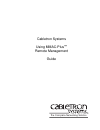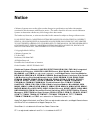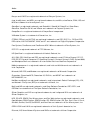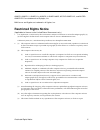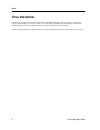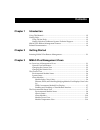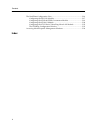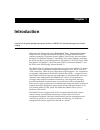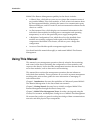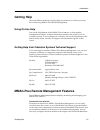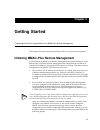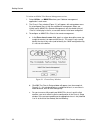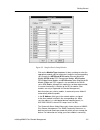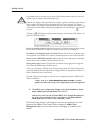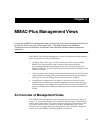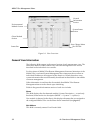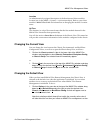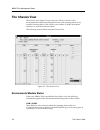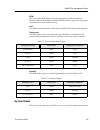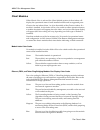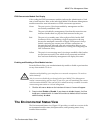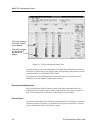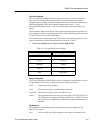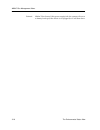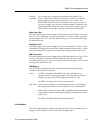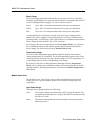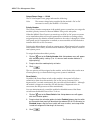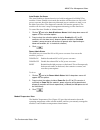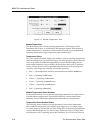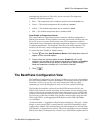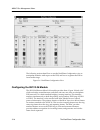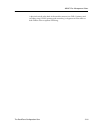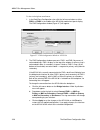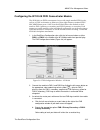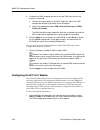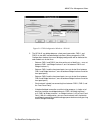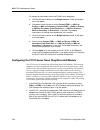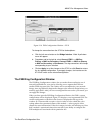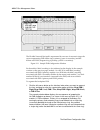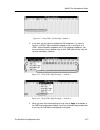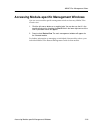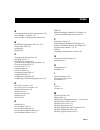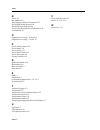- DL manuals
- Cabletron Systems
- Switch
- SmartSwitch 6000
- Management Manual
Cabletron Systems SmartSwitch 6000 Management Manual
Summary of SmartSwitch 6000
Page 1
Cabletron systems using mmac-plus ™ remote management guide tm the complete networking solution.
Page 3: Notice
I notice notice cabletron systems reserves the right to make changes in speciÞcations and other information contained in this document without prior notice. The reader should in all cases consult cabletron systems to determine whether any such changes have been made. The hardware, Þrmware, or softwa...
Page 4
Notice ii banyan and vines are registered trademarks of banyan systems, inc. Cisco, ciscosystems, and ags+ are registered trademarks; and cbus, cisco router, crm, igs, and mgs are trademarks of cisco systems, inc. Gatorbox is a registered trademark; and gatormail, gatormim, gatorprint, gatorshare, g...
Page 5: Restricted Rights Notice
Restricted rights notice iii notice annex, annex-ii, annex-iie, annex-3, annex-802.5, micro-annex-xl, and micro- annex-els are trademarks of xylogics, inc. Maxserver and xyplex are trademarks of xyplex, inc. Restricted rights notice (applicable to licenses to the united states government only.) 1. U...
Page 6: Virus Disclaimer
Notice iv restricted rights notice virus disclaimer cabletron has tested its software with current virus checking technologies. However, because no anti-virus system is 100% reliable, we strongly caution you to write protect and then, prior to installing, verify that the licensed software is virus-f...
Page 7: Contents
V contents chapter 1 introduction using this manual........................................................................................................ 1-2 getting help .................................................................................................................. 1-3 using on...
Page 8
Contents vi the backplane conÞguration view.......................................................................... 3-16 conÞguring the 9e133-36 module..................................................................... 3-17 conÞguring the 9f120-08 fddi concentrator module...........................
Page 9: Chapter 1
1-1 chapter 1 introduction how to use this guide; getting help; special features of mmac-plus remote management; related reading welcome to the cabletron systems using mmac-plus¨ remote management guide . We have designed this manual to serve as a simple reference tool for remotely managing a cablet...
Page 10: Using This Manual
Introduction 1-2 using this manual mmac-plus remote management capability for the chassis includes: ¥ a chassis view, which allows you to see at a glance the connection status of any installed mmac-plus client modules, as well as basic information about the environmental module, including the status...
Page 11: Getting Help
Getting help 1-3 introduction getting help there are different methods of getting help for questions or concerns you may have while using mmac-plus remote management. Using on-line help you use the help buttons in the mmac-plus windows, or client module management windows, to obtain information spec...
Page 12: Related Documentation
Introduction 1-4 related documentation in addition, from the chassis management windows, you can access all management windows for the individual client modules, as well as the utilities that you can use with all modules. Related documentation use the following documents to supplement the procedures...
Page 13: Chapter 2
2-1 chapter 2 getting started configuring the chassis setup window to run mmac-plus remote management this chapter describes setting up the chassis view to run remote management. Initiating mmac-plus remote management for this release of mmac-plus remote management, Þrmware limitations of the mmac-p...
Page 14
Getting started 2-2 initiating mmac-plus remote management to initiate an mmac-plus remote management session: 1. Select utilities —> mmac-plus from your cabletron management application’s main menu. 2. The chassis entry window (figure 2-1) will appear, with a drop-down menu list of configured chass...
Page 15
Initiating mmac-plus remote management 2-3 getting started figure 2-2. Sample chassis setup window - click on the module type drop down list box, and drag to select the appropriate module type for the device installed in the corresponding slot (currently the 9e132 and 9e133 series ethernet microlan ...
Page 16
Getting started 2-4 initiating mmac-plus remote management names, refer to its local management user’s guide. Currently, public is the only community name supported by remote management. D. Click ok to save configuration changes to the device database, and to begin modelling the defined mmac-plus ch...
Page 17: Chapter 3
3-1 chapter 3 mmac-plus management views an overview of mmac-plus management views; changing the current view; changing the default start- up view; the chassis view; the environmental view — the module power view, the module temperature view; the backplane configuration view; initializing individual...
Page 18
Mmac-plus management views 3-2 an overview of management views figure 3-1. View overview general view information the following Þelds appear in the general section of each management view. The other three sections of the window vary with each management view and are described in the individual view ...
Page 19
An overview of management views 3-3 mmac-plus management views location an administratively assigned description of the Þrst detected client moduleÕs location (set via the mibiiÑ>systemÑ>syslocation object). Refer to your client moduleÕs mmac-plus guide for information on changing the moduleÕs locat...
Page 20: The Chassis View
Mmac-plus management views 3-4 the chassis view the chassis view the chassis view (figure 3-2) provides you with an overview of the environmental module status, backplane status, and operating status of any installed client modules. It also allows you to enable or disable front panel interfaces on i...
Page 21
The chassis view 3-5 mmac-plus management views epim this color-coded Þeld displays the operating status of the environmental moduleÕs ethernet port interface module (epim) interface: gray if not used, green if operational, or red if malfunctioning. Lcd this Þeld is not operational for this release ...
Page 22
Mmac-plus management views 3-6 the chassis view client modules when chassis view is selected, the client module portion of the window will display the operational status of each installed module and its supported ports. Chassis slots are indexed from 1 to 14 in the middle of the chassis window. If a...
Page 23
The environmental status view 3-7 mmac-plus management views fddi concentrator module port display color coding for fddi concentrator modules indicates the administrative/link state of each interface. Refer to the individual mmac-plus remote management module manual for more information on fddi conc...
Page 24
Mmac-plus management views 3-8 the environmental status view figure 3-3. The environmental status view it also provides access to the module power and module temperature windows, which let you check the power supply status and operating temperature for each module installed in your mmac-plus chassis...
Page 25
The environmental status view 3-9 mmac-plus management views fan status/speed the environmental module adjusts the speed of the four system cooling fans based on the external ambient temperature. Fan speed increases to ensure adequate system cooling as ambient temperature rises; conversely, it decre...
Page 26
Mmac-plus management views 3-10 the environmental status view redund mmac-plus chassis. If this power supply fails, the system will revert to battery back-up (if the chassis is so equipped) or it will shut down..
Page 27
The environmental status view 3-11 mmac-plus management views redund two or more power supplies are installed in the mmac-plus available chassis. The system is using load sharing, in which each installed power supply provides equal power (±5%) to the system. The mmac-plus chassis also has a redundan...
Page 28
Mmac-plus management views 3-12 the environmental status view power gauge the power gauge graphically indicates the current power draw by each client module as a percentage of its normal maximum power consumption (from the 57 volt dc intelligent power supply). It is color-coded, as follows: green up...
Page 29
The environmental status view 3-13 mmac-plus management views figure 3-4. Module power view a status Þeld below the gauge will read norm if the backplane power supply and power drawn by the module are within expected operating limits, under volt if the main power bus is experiencing too low a voltag...
Page 30
Mmac-plus management views 3-14 the environmental status view output power gauge — 12 volt the 12 volt output power gauge indicates the following: volts the current voltage being supplied by the moduleÕs dc-to-dc converter for use by the moduleÕs 12 volt line. Priority number the priority number com...
Page 31
The environmental status view 3-15 mmac-plus management views auto disable on alarms the auto disable on alarms function is a built-in safeguard for mmac-plus modules. If auto disable is activated, the module will shut down its dc-to-dc power converter should it detect any abnormal power condition i...
Page 32
Mmac-plus management views 3-16 the environmental status view figure 3-5. Module temperature view module temperature this Þeld displays the current operating temperature of the board, in both fahrenheit and celsius, as monitored by the managed module. Each moduleÕs current temperature is related to ...
Page 33
The backplane configuration view 3-17 mmac-plus management views automatically shut down its dc-to-dc power converter. (the diagnostic controller will remain operative). ¥ blue Ñ the temperature above ambient cannot be detected (unknown) ¥ green Ñ the module temperature above ambient is normal ¥ yel...
Page 34
Mmac-plus management views 3-18 the backplane configuration view the following sections detail how to use the backplane conÞguration view to manipulate modules with respect to the fnb, and how to segment the fnb to form smaller rings. Figure 3-6. Backplane conÞguration view configuring the 9e133-36 ...
Page 35
The backplane configuration view 3-19 mmac-plus management views a physical switch at the back of the module connects it to fnb-1 (primary and secondary ring), fnb-2 (primary and secondary), or bypasses it from either or both fnbs to form a separate fddi ring..
Page 36
Mmac-plus management views 3-20 the backplane configuration view to alter its backplane attachment: 1. In the backplane configuration view, click the left mouse button on either fnb-1 or fnb-2 in the middle of the 9e133-36 module front panel display. The fnb configuration window (figure 3-7) will ap...
Page 37
The backplane configuration view 3-21 mmac-plus management views configuring the 9f120-08 fddi concentrator module the 9f120-08 is an fddi concentrator for use with single attached fddi nodes, such as a unix workstation or Þleserver. It has eight industry standard fddi mic mmf master ports. A mux on...
Page 38
Mmac-plus management views 3-22 the backplane configuration view 4. Associate the mac encoding with one of the two fnb rings to which the module is connected: a. Click the left mouse button on the mac field to the right of the fnb configuration window. A pull-down menu will appear. B. Drag to the ap...
Page 39
The backplane configuration view 3-23 mmac-plus management views figure 3-9. Fnb conÞguration window - 9f116-01 2. The 9f116-01 can bridge between a front panel connection, fnb-1, and fnb-2 via two mac-encoded bridge interfaces. When you open the fnb configuration window, the current bridging config...
Page 40
Mmac-plus management views 3-24 the backplane configuration view to change the connection from the 9f116-01 to the backplane: a. Click the left mouse button on the bridge interface 1 field. A pull-down menu will appear. B. Drag down and to the right to select connect fnb1 —> mac on primary or mac on...
Page 41
The backplane configuration view 3-25 mmac-plus management views figure 3-10. Fnb conÞguration window - 9t122 to change the connection from the 9t122 to the backplane: a. Click the left mouse button on the bridge interface 1 field. A pull-down menu will appear. B. Drag down and to the right to selec...
Page 42
Mmac-plus management views 3-26 the backplane configuration view the flexible network bus itself is represented by two sets of concentric rings; the top set representing fnb-1(blue ring is primary; green is secondary) and the bottom set fnb-2 (magenta ring is primary; yellow is secondary). Figure 3-...
Page 43
The backplane configuration view 3-27 mmac-plus management views figure 3-12. Wrap fnb 1 left example - module 1 2. If you want, you can continue configuring fnb multiplexers, as shown in figure 3-13 (fnb-1 right multiplexer wrapped at slot 1) and figure 3-14 (fnb-1 right multiplexer wrapped at slot...
Page 44
Accessing module-specific management windows 3-28 mmac-plus management views accessing module-specific management windows you can access module-speciÞc management windows from any mmac-plus chassis view: 1. Click the left mouse button on a module index. You can be sure that it is the module of inter...
Page 45: Index
Index-1 index a accessing module-speciÞc management 3-26 auto disable on alarms 3-14 auto disable on temperature alarms 3-16 b backplane conÞguration view 3-1, 3-16 battery run time 3-10 bridging 3-6 bypass 3-20 c changing the default view 3-3 changing views 3-3 chassis entry window 2-2 chassis setu...
Page 46
Index index-2 n name 3-2 net address 3-2 9e133 ethernet microlan module 3-17 9f116 fddi bridge router 3-20 9f120 fddi concentrator 3-19 9t122 token ring microlan modules 3-22 non redund 3-9 o output power gauge Ð 12 volt 3-13 output power gauge Ð 5 volt 3-12 p power admin status 3-14 power detail 3-...