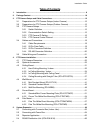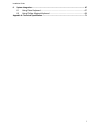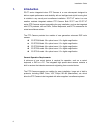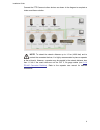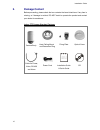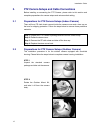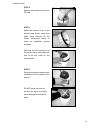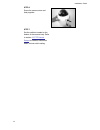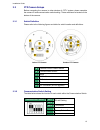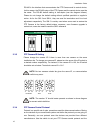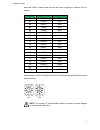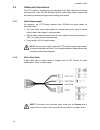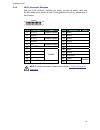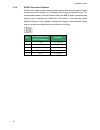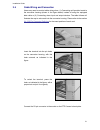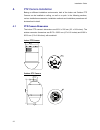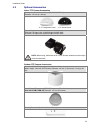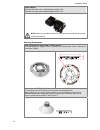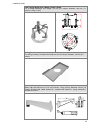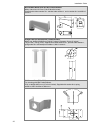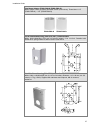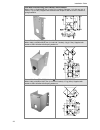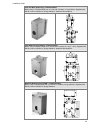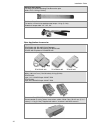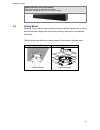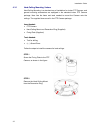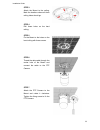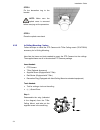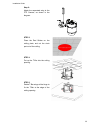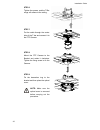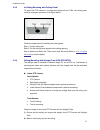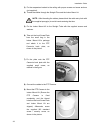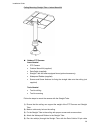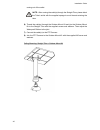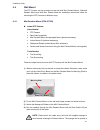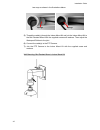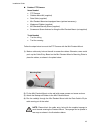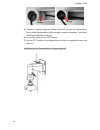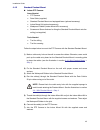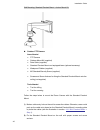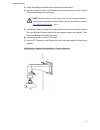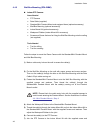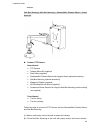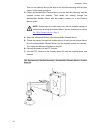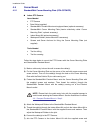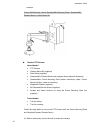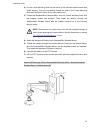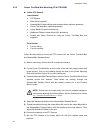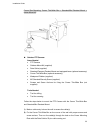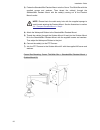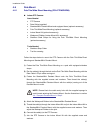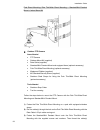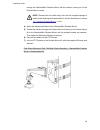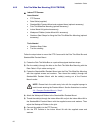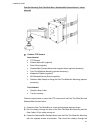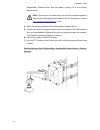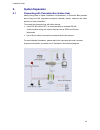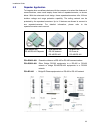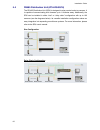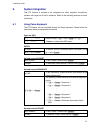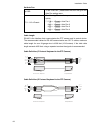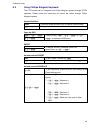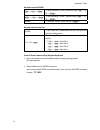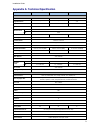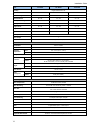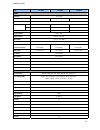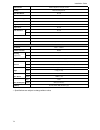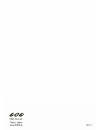- DL manuals
- Ganz
- Security Camera
- ZC-PT Series
- Installation Manual
Ganz ZC-PT Series Installation Manual
Summary of ZC-PT Series
Page 2: Preface
Installation guide 1 preface the information provided in this manual was current when published. The company reserves the right to revise and improve its products. All specifications are subject to change without notice. Notice to work with the ptz cameras, any installer or technician must have the ...
Page 3
Installation guide 2 english disposal of your old appliance 1. When this crossed-out wheeled bin symbol is attached to a product it means the product is covered by the european directive 2002/96/ec. 2. All electrical and electronic products should be disposed of separately from the municipal waste s...
Page 4
Installation guide 3 4. Weitere informationen zur entsorgung des alten geräts erhalten sie bei der stadtverwaltung, beim entsorgungsamt oder in dem geschäft, wo sie das produkt erworben haben. Italiano/italian informazione agli utenti ai sensi dell’art. 13 del decreto legislativo 25 luglio 2005, n. ...
Page 5
Installation guide 4 português/portuguese eliminação do seu antigo aparelho 1. Quando este símbolo de latão cruzado estiver afi xado a um produto, signifi ca que o produto é abrangido pela directiva europeia 2002/96/ec. 2. Todos os produtos eléctricos e electrónicos devem ser eliminados separadament...
Page 6: Cautions
Installation guide 5 cautions • handle the camera carefully do not abuse the camera. Avoid striking, shaking, etc. The camera could be damaged by improper handing or storage. • do not disassemble the camera to prevent electric shock, do not remove screws or covers. There are no user serviceable part...
Page 7: Table of Contents
Installation guide 6 table of contents 1. Introduction ............................................................................................................................. 8 2. Package content .....................................................................................................
Page 8
Installation guide 7 6. System integration................................................................................................................ 67 6.1 using pelco keyboard .....................................................................................67 6.2 using phillips allegiant ...
Page 9: Introduction
Installation guide 8 1. Introduction zc-pt series integrated indoor ptz camera is a new subcompact designed to deliver superb performance and durability with an intelligent and stylish housing that is suitable in any security and surveillance installation.Zc-pt-xt series is a new weather resistant i...
Page 10
Installation guide 9 connect the ptz camera to other devices as shown in the diagram to complete a video surveillance solution. Note: to extend the network distance up to 1.2 km (4000 feet) and to protect the connected devices, it is highly recommended to place a repeater at the mid-point. However, ...
Page 11: Package Content
Installation guide 10 2. Package content before proceeding, please check the box contains the items listed here. If any item is missing, or if damage is evident, do not install or operate the product and contact your dealer for assistance. Indoor ptz camera standard package camera body hard ceiling ...
Page 12
Installation guide 11 outdoor ptz camera standard package camera body with outdoor mount kit screws security screw set water-proof rubber lubricant cable for power, video, rs-485 and alarm power cord installation guide & quick guide cd.
Page 13
Installation guide 12 3. Ptz camera setups and cable connections before installing or connecting the ptz camera, please refer to this section and complete preparations for camera setups and various switch setting. 3.1 preparations for ptz camera setups (indoor camera) there will be a pe cloth sheet ...
Page 14
Installation guide 13 step 3 remove the protective cover and pe cloth. Step 4 attach the camera cover to the camera body. Before doing that, apply some lubricant on the cover’s water-proof rubber to make the installation process smoother. Note that the tiny protrusion on the camera cover must align ...
Page 15
Installation guide 14 step 6 screw the camera cover and body together. Step 7 set the switches located on the bottom of the camera body. Refer to section 3.3 ptz camera setups for detailed information about various switch setting..
Page 16
Installation guide 15 3.3 ptz camera setups before connecting the camera to other devices of cctv system, please complete the camera id and communication switch setting. These switches are located on the bottom of the camera. 3.3.1 switch definition please refer to the following figures and table fo...
Page 17
Installation guide 16 rs-485 is the interface that communicates the ptz camera and its control device; for this reason, the rs-485 setup of the ptz camera and the control device must be the same. The rs-485 default setting is half-duplex (see the diagram follows). Please do not change the default se...
Page 18
Installation guide 17 baud rate. Refer to below table and turn the arrow to choose a protocol for your camera. Switch no. Protocol baud rate 00 vcl 9600 01 pelco d 2400 02 pelco p 4800 04 chiper 9600 05 philips 9600 07 ganz-pt 9600 08 ad422 4800 09 dm p 9600 11 pelco d 4800 12 pelco d 9600 13 pelco ...
Page 19
Installation guide 18 3.4 cables and connections the ptz camera is supplied with one integrated 22-pin data cable for connecting with the power, video, and rs-485/audio input & audio output cables. Please read the following sections thoroughly before making connections. 3.4.1 cable requirements for ...
Page 20
Installation guide 19 3.4.3 22-pin connector definition with the 22-pin connector, installers can simply connect the power, video and rs-485 cables to the camera at once. For the definition of each pin, please refer to the list below. Pin definition cable pin definition cable 1 ac 24-1 20awg/18awg 1...
Page 21
Installation guide 20 3.4.4 rs-485 connector definition rs-485 is the interface that communicates the camera and its control device. Please connect the control keyboard to the speed dome through the terminal block. The recommended cables for rs-485 communication are cat 5 cables; maximum cable lengt...
Page 22
Installation guide 21 3.5 cable wiring and connection users may need to conduct cable wiring when: (1) connecting self-provided cords to the connector housing (shown in the figure below) instead of using the equipped data cable or (2) connecting alarm input and output devices. The table follows will...
Page 23: Ptz Camera Installation
Installation guide 22 4. Ptz camera installation basing on different installation environments, both of the indoor and outdoor ptz camera can be installed on ceiling, on wall or on pole. In the following sections, various installation accessories, installation methods and installation procedures wil...
Page 24
Installation guide 23 4.2 optional accessories indoor ptz camera accessories transparent cover/smoke cover (zca-cb-5.4/sb-5.4) diameter: 137 mm (5.4 inches) 5.4’’ transparent cover 5.4’’ smoke cover power adapter zca-100-1.5a input: 100~115vac/output: 24vac 36va zca-220-1.5a input: 220~230vac/output...
Page 25
Installation guide 24 power adapter zca-100-3.0a input: 100~115vac/output: 24vac 72va zca-220-3.0a input: 220~230vac/output: 24vac 72va note: when wiring, make sure the g/y wire (ground) inserted into the mid-pin of the terminal block. Mounting accessories hard ceiling mount (zca-hc200) / indoor cam...
Page 26
Installation guide 25 t-bar ceiling mount (zca-tb200) / indoor camera for in-ceiling installation use. Height: 170 mm (6.7 inches); diameter: 180 mm (7.1 inches); 0.5 kg (1.1 lbs) ceiling panel for ceiling mounting. Zn platted; 610×305 mm (24×12 inches); diameter: 135 mm (5.3 inches) standard penden...
Page 27
Installation guide 26 mini pendent mount (zca-gt100) / indoor/outdoor white; 184×104×115.2 mm (7.24×4.09×4.54 inches) supplied with rubber washer-8×1, pendent tube washer×1, spring washer-8×1 and m8*12 screw×1. Straight tube (zca-st25,st50) / indoor/outdoor white; iron; height: 250/500 mm (9.8/19.7 ...
Page 28
Installation guide 27 pole mount adapter (zcma-pma-h/ zcma-pma-q) white; height: 51mm (2 inches); diameter: 52mm (2.04 inches); thread size:1 1/2” (zcma-pma-h), 1 1/4” ( zcma-pma-q ) zcma-pma-h zcma-pma-q corner standard mounting plate (zca-cst) / indoor/outdoor white; 222(l)×204(w)×117(d) mm (8.7×8...
Page 29
Installation guide 28 pole wide direct mounting (zca-pwdm) / indoor/outdoor white; 270(l)×170(w)×60(d) mm (10.6×6.7×2.4 inches); diameter: 112~130 mm (4.4~5 inches); 1 kg (2.2 lbs). Supplied with stainless steel straps×4, m8*16 screw×4, washer×4, spring washer×4 corner thin box (zca-ctb) ) / indoor/...
Page 30
Installation guide 29 pole thin box (zca-ptb) ) / indoor/outdoor white; 291(l)×170(w)×250(d) mm (11.5×5.3×9.5 inches); 3.1 kg (6.9 lbs); supplied with m8*16 screw×4, washer×4, spring washer×4, stainless steel straps×4. Pole wide box (zca-pwb) ) / indoor/outdoor white, 270(l)×166(w)×155(d) mm (10.6×6...
Page 31
Installation guide 30 stainless steel straps for fixing pole direct mounting/ pole box on the pole. Width: 0.63”; 0.02 kg (0.04 lbs) stainless strap cutter for tension, cut and crimp stainless steel straps. 1.4 kg (3.1 lbs) suitable for straps width: 1/2”, 5/8”, 3/4” other application accessories re...
Page 32
Installation guide 31 rs485 distribution unit (zca-ds4/8/16) relay control codes to speed dome cameras. Dimension: 432×44×90 mm (17×17.32×35.43 inches) 4.3 ceiling mount generally, there are three kinds of ceiling mounting methods: hard-ceiling, in-ceiling and mounting with straight tube. Refer to t...
Page 33
Installation guide 32 4.3.1 hard-ceiling mounting / indoor hard ceiling mounting is a standard way of installation for indoor ptz camera, and general mounting accessories are equipped in the standard indoor ptz camera package. Here lists the items and tools needed to mount the camera onto the ceilin...
Page 34
Installation guide 33 step 3 attach the mount to the ceiling. Mark the locations where all three ceiling holes should go. Step 4 drill these holes on the hard ceiling. Step 5 fix the mount to the holes on the hard ceiling with three screws. Step 6 thread the data cable through the center hole of the...
Page 35
Installation guide 34 step 8 fix the decoration ring to the bracket. Note: make sure the optical cover is removed before carrying out the procedure. Step 9 place the optical cover back. 4.3.2 in-ceiling mounting / indoor follow the steps to install the ptz camera with t-bar ceiling mount (zca-tb200)...
Page 36
Installation guide 35 step 2: attach the separated wing to the ptz camera, as shown in the diagram. Step 3 place the red sticker on the ceiling plate, and cut the circle part out of the ceiling. Step 4 put up the t-bar into the ceiling opening. Step 5 rotate t-bar wings of the hinge to fix the t-bar...
Page 37
Installation guide 36 step 6 tighten the screws, and the t-bar wings will adhere to the ceiling. Step 7 put the cable through the center hole of the t-bar and connect it to the ptz camera. Step 8 mount the ptz camera to the bracket and rotate it clockwise. Tighten the fixing screw to fix the camera....
Page 38
Installation guide 37 4.3.3 in-ceiling mounting with ceiling panel to mount the ptz camera to a suspended ceiling with the t-bar, the ceiling panel could be employed, as shown in the figure below. Follow the steps below for installing the ceiling panel. Step 1: cut the ceiling half. Step 2: put the ...
Page 39
Installation guide 38 3) fix the suspension bracket to the ceiling with proper screws and screw anchors (not supplied). 4) thread the cables through the straight tube and the indoor mount kit. Note : after threading the cables, please block the cable entry hole with the supplied sponge(s) to avoid i...
Page 40
Installation guide 39 ceiling mounting: straight tube + indoor mount kit outdoor ptz camera: items needed • ptz camera • outdoor mount kit (supplied) • data cable (supplied) • straight tube and other equipped items (optional accessory) • waterproof rubber (supplied) • screws and screw anchors for fi...
Page 41
Installation guide 40 coming out of the outlet. Note : after running the cable(s) through the straight tube, please block the tube’s outlet with the supplied sponge to avoid insects entering the tube. 6) thread the cable(s) through the outdoor mount kit and join the outdoor mount kit to the straight...
Page 42
Installation guide 41 4.4 wall mount the ptz camera can be mounted on the wall with mini pendent mount, standard pendent mount and wall box. Please follow the installation instructions below for mounting the ptz camera via different ways. 4.4.1 mini pendant mount (zca-gt100) indoor ptz camera: items...
Page 43
Installation guide 42 two ways as shown in the illustrations below. 5) thread the cable(s) through the indoor mount kit and join the indoor mount kit to the mini pendent mount with the supplied screws and washers. Then adjust the waterproof rubber to the joint. 6) connect the cable(s) to the ptz cam...
Page 44
Installation guide 43 outdoor ptz camera: items needed • ptz camera • outdoor mount kit (supplied) • data cable (supplied) • mini pendent mount and equipped items (optional accessory) • waterproof rubber (supplied) • m5 standard/security screw (supplied) • screws and screw anchors for fixing the min...
Page 45
Installation guide 44 5) thread the cable(s) through the outdoor mount kit and join the outdoor mount kit to the mini pendent mount with the supplied screws and washers. Then adjust the waterproof rubber to the joint. 6) connect the cable(s) to the ptz camera. 7) join the ptz camera to the outdoor m...
Page 46
Installation guide 45 4.4.2 standard pendent mount indoor ptz camera: items needed: • ptz camera • data cable (supplied) • standard pendent mount and equipped items (optional accessory) • indoor mount kit (optional accessory) • waterproof rubber (indoor mount kit’s accessory) • screws and screw anch...
Page 47
Installation guide 46 wall mounting: standard pendent mount + indoor mount kit outdoor ptz camera: items needed • ptz camera • outdoor mount kit (supplied) • data cable (supplied) • standard pendent mount and equipped items (optional accessory) • waterproof rubber (supplied) • m5 standard/security s...
Page 48
Installation guide 47 3) attach the waterproof rubber to the standard pendent mount. 4) run the cable(s) through the standard pendent mount with the data cable’s 22-pin cable coming out of the outlet. Note: please block the cable entry hole with the supplied sponge to avoid insects entering the pend...
Page 49
Installation guide 48 4.4.3 wall box mounting (zca-wbm) indoor ptz camera: items needed • ptz camera • data cable (supplied) • standard/mini pendent mount and equipped items (optional accessory) • wall box mounting (optional accessory) • indoor mount kit (optional accessory) • waterproof rubber (ind...
Page 50
Installation guide 49 washers. Wall box mounting: wall box mounting + standard/mini pendent mount + indoor mount kit outdoor ptz camera: items needed • ptz camera • outdoor mount kit (supplied) • data cable (supplied) • standard/mini pendent mount and equipped items (optional accessory) • wall box m...
Page 51
Installation guide 50 then run the cable(s) through the hole on the wall box mounting with the data cable’s 22-pin cable coming out. 3) fasten the standard/mini pendent mount onto the wall box mounting with the supplied screws and washers. Then thread the cable(s) through the standard/mini pendent m...
Page 52
Installation guide 51 4.5 corner mount 4.5.1 standard/mini corner mounting plate (zca-cst/mcp) indoor ptz camera: items needed • ptz camera • data cable (supplied) • standard/mini pendent mount and equipped items (optional accessory) • standard/mini corner mounting plate (herein collectively called ...
Page 53
Installation guide 52 washers. Corner wall mounting: corner standard/mini mounting plate + standard/mini pendent mount + indoor mount kit outdoor ptz camera: items needed • ptz camera • outdoor mount kit (supplied) • data cable (supplied) • standard/mini pendent mount and equipped items (optional ac...
Page 54
Installation guide 53 2) fix the corner mounting plate on the corner of the wall with proper screws and screw anchors. Then run the cable(s) through the hole on the corner mounting plate with the data cable’s 22-pin cable coming out. 3) fasten the standard/mini pendent mount onto the corner mounting...
Page 55
Installation guide 54 4.5.2 corner thin/wide box mounting (zca-ctb/cwb) indoor ptz camera: items needed • ptz camera • data cable (supplied) • standard/mini pendent mount and equipped items (optional accessory) • corner thin/wide box (optional accessory) • indoor mount kit (optional accessory) • wat...
Page 56
Installation guide 55 corner box mounting: corner thin/wide box + standard/mini pendent mount + indoor mount kit outdoor ptz camera: items needed • ptz camera • outdoor mount kit (supplied) • data cable (supplied) • standard/compact pendent mount and equipped items (optional accessory) • corner thin...
Page 57
Installation guide 56 3) fasten the standard/mini pendent mount onto the corner thin/wide box with the supplied screws and washers. Then thread the cable(s) through the standard/mini pendent mount with the cable(s) coming out of the pendent mount’s outlet. Note: please block the cable entry hole wit...
Page 58
Installation guide 57 4.6 pole mount 4.6.1 pole thin/wide direct mounting (zca-ptdm/pwdm) indoor ptz camera: items needed • ptz camera • data cable (supplied) • standard/mini pendent mount and equipped items (optional accessory) • pole thin/wide direct mounting (optional accessory) • indoor mount ki...
Page 59
Installation guide 58 pole direct mounting: pole thin/wide direct mounting + standard/mini pendent mount + indoor mount kit outdoor ptz camera: items needed • ptz camera • outdoor mount kit (supplied) • data cable (supplied) • standard/mini pendent mount and equipped items (optional accessory) • pol...
Page 60
Installation guide 59 through the standard/mini pendent mount with the cable(s) coming out of the pendent mount’s outlet. Note: please block the cable entry hole with the supplied sponge to avoid insects entering the pendent mount. See the illustrations in section 4.4.1 compact pendent mount > step ...
Page 61
Installation guide 60 4.6.2 pole thin/wide box mounting (zca-ptb/pwb) indoor ptz camera: items needed • ptz camera • data cable (supplied) • standard/mini pendent mount and equipped items (optional accessory) • pole thin/wide box mounting (optional accessory) • indoor mount kit (optional accessory) ...
Page 62
Installation guide 61 pole box mounting: pole thin/wide box + standard/mini pendent mount + indoor mount kit outdoor ptz camera: items needed: • ptz camera • outdoor mount kit (supplied) • data cable (supplied) • standard/mini pendent mount and equipped items (optional accessory) • pole thin/wide bo...
Page 63
Installation guide 62 standard/mini pendent mount with the cable(s) coming out of the pendent mount’s outlet. Note: please block the cable entry hole with the supplied sponge to avoid insects entering the pendent mount. See the illustrations in section 4.4.1 compact pendent mount > step 4 . 4) attac...
Page 64: 5. System
Installation guide 63 5. System expansion 5.1 connecting with connector box (indoor use) ideally being used in indoor installation circumstances, a connector box provides easy wiring and well organized connection between alarms, cameras and other devices, for easy installation. To connect the connec...
Page 65
Installation guide 64 5.2 connecting with power box a power box contains a 24v ac adapter, two terminal blocks (for communication and power) and one alarm board. With an ip66 case, the power box is ideal for outdoor installation environment. Two models are available: 100~115v ac power input (p1030) ...
Page 66
Installation guide 65 5.3 repeater application to integrate other surveillance devices with the cameras or to extend the distance of communications, users could employ three kinds of repeater/converter, as shown below. With the advanced circuit design, these repeaters/converters offer 1kvrms isolati...
Page 67
Installation guide 66 5.4 rs485 distribution unit (zca-ds4/8/16) the rs-485 distribution unit (sdu) is designed to relay control codes to cameras. It is capable of communicating with cameras up to 1 kilometer away. Additionally, the sdu can be installed in either “star” or “daisy chain” configuratio...
Page 68: 6. System
Installation guide 67 6. System integration the ptz camera is allowed to be integrated into other suppliers' surveillance systems with large set of built-in protocols. Refer to the following sections for more information. 6.1 using pelco keyboard the ptz camera can be controlled through the pelco ke...
Page 69
Installation guide 68 set auto pan by osd to set “auto pan”, please enter the osd and go to the auto pan setting menu. The following presets allows you to execute auto pan quickly. *** + : auto pan 1 + : auto pan 2 + : auto pan 3 + : auto pan 4 cable length rs-485 is the interface that communicates ...
Page 70
Installation guide 69 6.2 using phillips allegiant keyboard the ptz camera can be integrated into philips allegiant systems through d77r3 repeaters. Please follow the instructions to control the cmera through philips allegiant systems. Symbol definition command dome cameras to go to specific preset ...
Page 71
Installation guide 70 set and execute cruise + + to start recording “cruise”, press the keys + 0> + . + + to end recording “cruise”, press the keys + 0> + . To execute “cruise,” press the key . Set and execute auto pan by osd to set “auto pan”, please enter the osd and go to the auto pan setting men...
Page 72
Installation guide 71 appendix a: technical specification items 18× model 26× model 35× model camera ccd sensor 1/4" exview 1/4" exview 1/4" ccd progressive scan - - yes optical zoom 18× 26× 35x digital zoom 1× ~ 12× variable ntsc 380k effective pixels pal 440k horizontal resolution 530 tvl 530 tvl ...
Page 73
Installation guide 72 items 18× model 26× model 35× model auto flip digital / mechanical / off digital slow shutter on / off on / off on / off electronic image stabilizer - - on / off motion detection on / off on / off on / off wide dynamic range on / off on / off on / off day/night: ir cut filter o...
Page 74
Installation guide 73 items new 18× model new 30× model new 36× model camera ccd sensor sony ccd optical zoom 18× 30× 36× digital zoom 1~12x variable effective pixels ntsc 480k 480k 480k pal 570k 570k 570k horizontal resolution 650 tvl 650 tvl 650 tvl scanning system ntsc / pal synchronization inter...
Page 75
Installation guide 74 home function preset, sequence, auto pan, cruise auto flip mechanical/digital/off digital slow shutter on/off motion detection on/off wide dynamic range on/off day/night: ir cut filter auto/manual image freeze on/off image inverse on/off noise reduction 2d on/off 3d on/off alar...
Page 76
Installation guide 75.