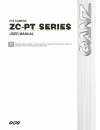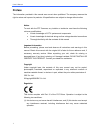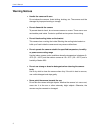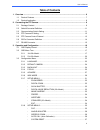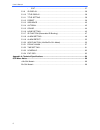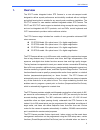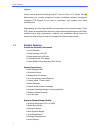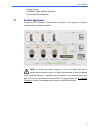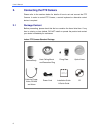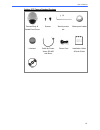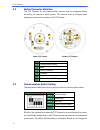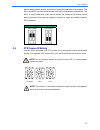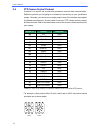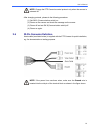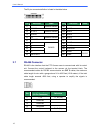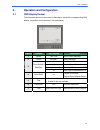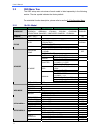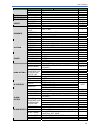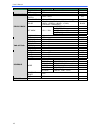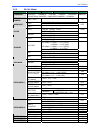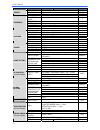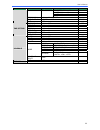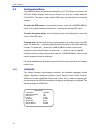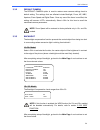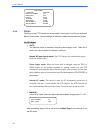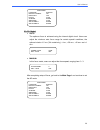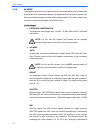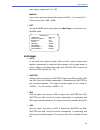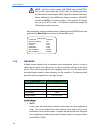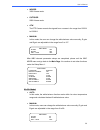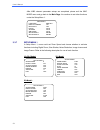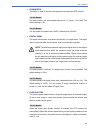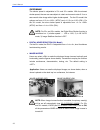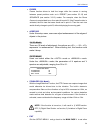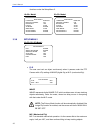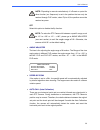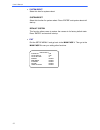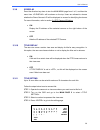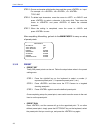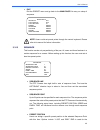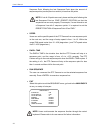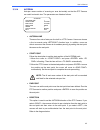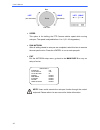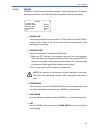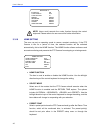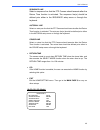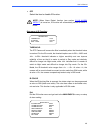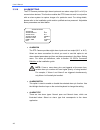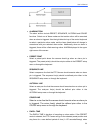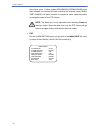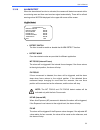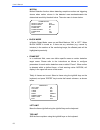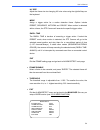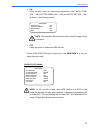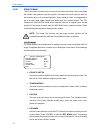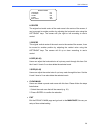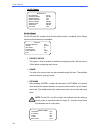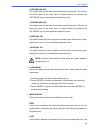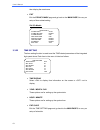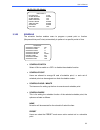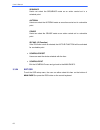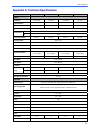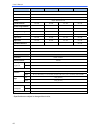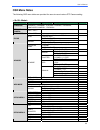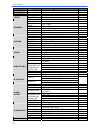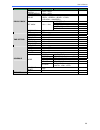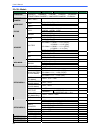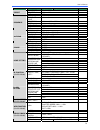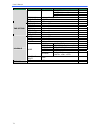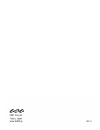- DL manuals
- Ganz
- Security Camera
- ZC-PT Series
- User Manual
Ganz ZC-PT Series User Manual
Summary of ZC-PT Series
Page 1
English version 1.1 /6\r4.
Page 2: Preface
User’s manual 1 preface the information provided in this manual was current when published. The company reserves the right to revise and improve its products. All specifications are subject to change without notice. Notice to work with the ptz cameras, any installer or technician must have the follo...
Page 3
User’s manual 2 disposal of your old appliance 1. When this crossed-out wheeled bin symbol is attached to a product it means the product is covered by the european directive 2002/96/ec. 2. All electrical and electronic products should be disposed of separately from the municipal waste stream via des...
Page 4: Warning Notices
User’s manual 3 warning notices • handle the camera with care do not abuse the camera. Avoid striking, shaking, etc. The camera could be damaged by improper handing or storage. • do not dismantle the camera to prevent electric shock, do not remove screws or covers. There are no user serviceable part...
Page 5: Table of Contents
User’s manual 4 table of contents 1. Overview .................................................................................................................................... 6 1.1 product features......................................................................................................
Page 6
User’s manual 5 ・ exit......................................................................................................... 37 3.3.9 id display ..................................................................................................... 38 3.3.10 title display .............................
Page 7: Overview
User’s manual 6 1. Overview the zc-pt series integrated indoor ptz camera is a new sub-compact model designed to deliver superb performance and durability combined with an intelligent and stylish housing that is suitable for any security and surveillance installation. The zc-pt-xt series is a new we...
Page 8
User’s manual 7 triggered. Various built-in protocols including ganz-pt, ganz-s, pelco, vcl, philips, ad-422 (manchester) etc., provide connectivity to other surveillance systems, allowing the integrated ptz camera to be used in conjunction with systems from other manufacturers. Dependability and ul...
Page 9
User’s manual 8 • image inverse • electronic image stabilizer (optional) • removable ir blocking filter 1.2 product application connect the ptz camera to other devices as shown in the diagram to create a complete video surveillance solution. Note: to extend the network distance up to 1.2 km (4000 fe...
Page 10: Connecting The Ptz Camera
User’s manual 9 2. Connecting the ptz camera please refer to the sections below for details of how to set and connect the ptz camera. In order to control ptz camera, a control keyboard or alternative control device is required. 2.1 package content before proceeding, please check that the box contain...
Page 11
User’s manual 10 outdoor ptz camera standard package camera body & vandal proof cover screws security screw set water-proof rubber lubricant cable for power, video, rs-485 and alarm power cord installation guide & quick guide cd.
Page 12
User’s manual 11 2.2 switch/connector definition the ptz camera’s id and communication protocol must be configured before connecting the camera to other devices. The switches used to configure these settings are located on the bottom of the ptz camera. Indoor ptz camera outdoor ptz camera a camera c...
Page 13
User’s manual 12 default setting without seeking the advice of a qualified specialist or the supplier. The sw 3 and sw 4 are used for termination and line lock adjustment respectively. The sw 5 is mainly used when users want to restore the camera to the factory default status; moreover, once firmwar...
Page 14
User’s manual 13 2.5 ptz camera control protocol a protocol is a specific set of rules and procedures used for data communication. Define the protocol you are going to use based on the devices in your surveillance system. Generally, you should use a single protocol even if the devices are supplied b...
Page 15
User’s manual 14 note: change the ptz camera’s control protocol only when the camera is powered off. After changing protocol, please do the following procedure: (1) set sw 5 (communication switch) on. (2) power on the camera and check the message on the screen. (3) power off and set sw 5(communicati...
Page 16
User’s manual 15 the 22-pin connector definition is listed in the table below. Pin definition cable pin definition cable 1 ac 24-1 20awg/18awg 12 alm-1 2 alm nc 13 alm-3 3 ac 24-2 20awg/18awg 14 alm-2 4 alm no 15 alm-4 5 fg 20awg/18awg 16 alm-5 6 alm com 17 alm-6 7 t+ 18 alm-7 8 r- 19 alm-8 9 t- 20 ...
Page 17: Operation and Configuration
User’s manual 16 3. Operation and configuration 3.1 osd display format the information shown on the screen is described in terms of the corresponding osd display, its position and its function in the table below. Position function osd display description 1 motion motion alarm detect message 2 alarm ...
Page 18
User’s manual 17 3.2 osd menu tree the osd setup menu structures of each model is listed separately in the following section. The star symbol indicates the factory default. For a detailed function description, please refer to section 3.3 configuration menu. 3.2.1 18×/26× model item layer 1 layer 2 l...
Page 19
User’s manual 18 item layer 1 layer 2 layer 3 default auto cali. , off system reset yes exit yes id display , on title display , off title setting ~ 1 preset set ~ enter preset run ~ enter preset exit yes enter sequence line ~ 1 sequence point ~ 1 preset pos. ~ , 1 speed ~ 1 dwell time ~ sec. 0 run ...
Page 20
User’s manual 19 item layer 1 layer 2 layer 3 default threshold none; motion: ~ exit yes wdr function , off privacy switch , off transparency , off color , , , , , , , , , black h center: l/r v center: d/u h size ~ v size ~ set mask ~ exit + save clear mask ~ privacy mask exit yes time display , off...
Page 21
User’s manual 20 3.2.2 23×/35× model item layer 1 layer 2 layer 3 default language , , , , , , , , , , , english default camera , on blc level ~ exit + save: yes backlight off tuning value (35 × model only), , , , auto exit + save: yes 10cm focus speed ~ focus manual exit + save: yes iris offset ~ a...
Page 22
User’s manual 21 item layer 1 layer 2 layer 3 default preset set ~ enter preset run ~ enter preset exit yes enter sequence line ~ 1 sequence point ~ 1 preset pos. ~ , 1 speed ~ 1 dwell time ~ sec. 0 run sequence enter sequence exit yes autopan line ~ 1 start point , end point , direction , right spe...
Page 23
User’s manual 22 item layer 1 layer 2 layer 3 default v center ~ h size ~ v size ~ exit + save clear mask ~ , 1 mask display , first exit yes time display , off set year ~ set month ~ set day ~ set hour ~ set minute ~ time setting exit+save switch , off point ~ 1 hour ~ 0 minute ~ 0 none no function...
Page 24
User’s manual 23 3.3 configuration menu the detailed functions and parameter settings for your ptz camera can be set in the osd (on screen display) menu using a control unit, such as a control keyboard (zca-sc201). The items in each model’s osd menu are described in the following sections. To enter ...
Page 25
User’s manual 24 3.3.2 default camera the default camera option is used to restore some camera settings back to default setting. The settings that are affected include backlight, focus, ae, wbc, aperture, zoom speed and digital zoom. Once any one of the items is modified, the setting will become aut...
Page 26
User’s manual 25 3.3.4 focus the focus of the ptz camera can be operated in two modes: auto focus mode and manual focus mode. Various settings for different models are described as follows. 18×/26× model: • auto the optimum focus is achieved using the internal digital circuit. There are 3 modes for ...
Page 27
User’s manual 26 23×/35× model: • auto the optimum focus is achieved using the internal digital circuit. Users can adjust the minimum auto focus range for certain special conditions; the options include (35× model only), , , and cm>. • manual in this focus mode, users can adjust the focus speed, ran...
Page 28
User’s manual 27 3.3.5 ae mode the exposure is the amount of light captured by the image sensor and is determined by the width of lens diaphragm opening (iris adjustment), the amount of exposure by the sensor (shutter speed) and other exposure parameters. This option allows users to define how the a...
Page 29
User’s manual 28 pass; options range from f1.6 ~ f28. Manual in the mode, users can adjust shutter speed (1/10000 ~ 1), iris value (f1.6 ~ f28) and gain value (-3db ~ 28db). • exit exit the ae mode menu and go back to the main page 1 to continue to set the wbc mode. 23×/35× model: • auto in this mod...
Page 30
User’s manual 29 note: for 23× and 35× models, if ae mode is set as shutter, iris or agc mode rather than auto mode, the following functions will be turned off automatically: wdr, digital slow shutter and alarm detect. Additionally, when wdr/alarm detect is turned on, ae mode will become auto . In t...
Page 31
User’s manual 30 • indoor 3200 k base mode. • outdoor 5800 k base mode. • atw the ptz camera records the signals from a screen in the range from 2000 k to 10000 k. • manual in this mode, the user can change the white balance value manually; r gain and b gain are adjustable in the range from 0 to 127...
Page 32
User’s manual 31 after wbc relevant parameter setups are completed, please exit the wbc mode menu and go back to the main page 1 to continue to set other functions under the setup menu 1. 3.3.7 setup menu 1 in setup menu 1, users could set zoom speed and choose whether to activate functions includin...
Page 33
User’s manual 32 • zoom speed this option is used to set the zoom speed for operating the ptz camera. 18×/26× model: for these models, the zoom speed options are (slow) ~ (fast). The default setting is . 23×/35× model: for this model, the options are (default) and . • digital zoom this option allows...
Page 34
User’s manual 33 23×/35× model: the shutter speed is adjustable in 23× and 35× models. With the slowest shutter speed, the user can see objects in a dark environment under 0.1 lux or see smooth video image with a higher shutter speed. For the 23× model, the options are from to ( ntsc) and to (pal). ...
Page 35
User’s manual 34 • freeze freeze function allows to hold the image while the camera is moving between preset positions such as in preset (see section 3.3.12) and sequence (see section 3.3.13) modes. For example, when the dome camera is manipulated to run from point a to point b, if the freeze functi...
Page 36
User’s manual 35 functions under the setup menu 2. 18×/26× model: 23×/35× model: 3.3.8 setup menu 2 18×/23×/26×/35×model: • flip the user can track an object continuously when it passes under the ptz camera with a flip setting of image (digital flip) or m.E. (mechanical flip). Image image represents...
Page 37
User’s manual 36 note: flip setting is manual-controlled only. If a preset or a point for other function (ex. Sequence) is set in the position that can only be reached through flip motion, when flip is off, the position cannot be reached anymore. Off select this option to disable the flip function. ...
Page 38
User’s manual 37 • system reset select this item for system reboot. System reset select this function for system reboot. Press “enter” and system reboot will start up. Default system this function allows users to restore the camera to its factory default state. Press “enter” and reset will start up....
Page 39
User’s manual 38 3.3.9 id display press the direction key down to turn the main menu page from 1 to 2, and then the menu item will be shown on the top. Users are allowed to choose whether the dome camera’s id will be displayed on screen for identifying the domes. For more information, refer to secti...
Page 40
User’s manual 39 step 5: choose a character with direction keys and then press to input. For example: , , title: abc step 6: to delete input characters, move the cursor to or and press to select a character in the entry field. Then move the cursor to and press to delete the selected character. Step ...
Page 41
User’s manual 40 • exit exit the preset menu and go back to the main page 2 to carry on setup of sequence. Note: users could set preset points through the control keyboard. Please refer to its manual for further information. 3.3.13 sequence this function carries out pre-positioning of the pan, tilt,...
Page 42
User’s manual 41 sequence point following the last sequence point when the amount of sequence points (see the previous section) is less than 64 points. Note: if not all 64 points are used, please set the point following the last sequence point as “end” (preset position) so that the sequence line can...
Page 43
User’s manual 42 3.3.14 autopan auto-pan means motion of scanning an area horizontally so that the ptz camera can catch horizontal view. The parameters are listed as follows. • autopan line there are four sets of auto-pan line built in a ptz camera. Users can choose a line to execute using left/righ...
Page 44
User’s manual 43 • speed this option is for defining the ptz camera rotation speed while running auto-pan. The speed is adjustable from 1 to 4 (10 ~ 45 degree/sec.). • run autopan after all setting related to auto-pan are completed, select this item to execute the auto-pan function. Press the to run...
Page 45
User’s manual 44 3.3.15 cruise cruise is a route formed with manual operation, through adjusting pan, tilt position and zoom parameters, which can be stored and recalled to execute repeatedly. • cruise line there are eight sets of cruise line built in a ptz camera. Using left/right direction keys to...
Page 46
User’s manual 45 note: users could execute the cruise function through the control keyboard. Please refer to its user manual for further information. 3.3.16 home setting the user can set an operating mode to ensure constant monitoring . If the ptz camera is idle for a period of time, the selected fu...
Page 47
User’s manual 46 sequence line select a sequence line that the ptz camera should execute after the return time function is activated. The sequence line(s) should be defined prior either in the sequence setup menu or through the keyboard. Autopan line select an auto-pan line that the ptz camera shoul...
Page 48
User’s manual 47 3.3.17 ir function (removable ir blocking) the ir blocking filter enables the ptz camera to capture a clear image at night time or in low light conditions. During the day, the ir blocking filter is fitted to block the infrared light and ensure a clear image; at night, the ir blockin...
Page 49
User’s manual 48 • off select the item to disable ir function. Note: when alarm detect function (see section 3.3.19 alarm detect ) is turned on, ir function will automatically switch to on/off mode. Sub-menu of ir function: threshold the ptz camera will remove the filter immediately when the thresho...
Page 50
User’s manual 49 3.3.18 alarm setting the ptz camera provides eight alarm inputs and one alarm output (n.O. Or n.C) to connect alarm devices. This function enables the ptz camera to work in conjunction with an alarm system to capture images of a particular event. For wiring details, please refer to ...
Page 51
User’s manual 50 • alarm action the alarm actions include preset, sequence, autopan and cruise functions. Select one of these modes so that certain action will be executed when an alarm is triggered. Use the right direction key of the control keyboard to select a particular action mode, and the item...
Page 52
User’s manual 51 alarm takes place. If other modes (sequence/autopan/cruise) have been selected, the camera will keep executing the selected mode (dwell time: always) until alarm condition is released or users rotate the joystick to change the status of the ptz camera. Note: the dwell time is only a...
Page 53
User’s manual 52 3.3.19 alarm detect when the alarm detect function is activated, the camera will detect movement within a monitoring area and then send an alarm signal automatically. There will be a flash warning notice: motion displayed in the upper left corner of the screen. 18x / 26x model: • de...
Page 54
User’s manual 53 motion motion detection function allows detecting suspicious motion and triggering alarms when motion volume in the detected area reaches/exceeds the determined sensitivity threshold value. The main menu is shown below: • block mode in motion detect mode, users can set block mode as...
Page 55
User’s manual 54 h/v size adjust the frame size via changing h/v size value using the right/left keys on the keyboard. Mode assign a trigger action for a motion detection frame. Options include preset, sequence, autopan and cruise. When motion is detected within a frame, the ptz camera will execute ...
Page 56
User’s manual 55 23×/35× model: • on the camera will automatically execute motion detection within the monitoring area. Note: for the 23× and 35× models, when alarm detect is turned on, the following functions will be affected: 1) ae becomes auto mode; 2) ir becomes on/off mode; 3) privacy mask is t...
Page 57
User’s manual 56 • on under the item, users can define three parameters’ value: ratio level (000 ~ 128), shutter speed (000 ~ 128) and iris offset (000 ~ 128), as shown in the following column. Note: the parameter effects set here will be limited if image inverse is turned on. • off select this opti...
Page 58
User’s manual 57 3.3.21 privacy mask the privacy mask function aims to avoid any intrusive monitoring. Users can adjust the camera view position using the joystick, and adjust the mask size and area via the direction keys on the control keyboard. When setting a mask, it is suggested to set it at lea...
Page 59
User’s manual 58 h center the original horizontal centre of the mask zone is the centre of the screen; it can be moved to another position by adjusting the horizontal value using the left/right keys. The camera will pan right or left according to user’s control. V centre the original vertical centre...
Page 60
User’s manual 59 18×/26× model: 23×/35× model: for the 23× and 35× models, when privacy mask function is enabled, alarm detect function will automatically be disabled. • privacy switch this option is used to enable or disable the masking function. Set this item to before configuring mask zones. • sh...
Page 61
User’s manual 60 h centre (000~255) the original centre of the mask zone is the centre of the screen. The user can move the centre of the mask zone to another position by pressing the left/right keys on the keyboard to adjust the value. V centre (000~255) the original centre of the mask zone is the ...
Page 62
User’s manual 61 then display the mask zone. • exit exit the privacy mask page and go back to the main page 3 to carry on setup of time related setting. 23×/35× model: 3.3.22 time setting the time setting function is used to set the time related parameters of the integrated high speed dome. Each ite...
Page 63
User’s manual 62 18×/23×/26×/35× model: 3.3.23 schedule the schedule function enables users to program a preset point or function (sequence/auto-pan/cruise) automatically to perform in a specific period of time. • schedule switch select to enable or to disable the schedule function. • schedule point...
Page 64
User’s manual 63 sequence users can select the sequence mode as an action carried out in a schedule point. Autopan users can select the autopan mode as an action carried out in a schedule point. Cruise users can select the cruise mode as an action carried out in a schedule point. Ir func. (ir functi...
Page 65
User’s manual 64 appendix a: technical specifications items 18× model 23× model 26× model 35× model camera ccd sensor 1/4" exview 1/4" ccd 1/4" exview 1/4" ccd progressive scan - yes - yes optical zoom 18× 23x 26× 35x digital zoom 1× ~ 12× variable ntsc 380k effective pixels pal 440k horizontal reso...
Page 66
User’s manual 65 items 18× model 23× model 26× model 35× model resume after power loss yes zone title 16 home function preset, sequence, auto pan, cruise auto flip digital / mechanical / off digital slow shutter on / off on / off on / off on / off electronic image stabilizer - - - on / off motion de...
Page 67: Osd Menu Notes
User’s manual 66 osd menu notes the following osd menu tables are provided for users to record various ptz camera setting. Item layer 1 layer 2 layer 3 notes language , , , , , , , , , , default camera , backlight , af mode , , auto exit + save: yes focus speed ~ focus manual exit + save: yes , expo...
Page 68
User’s manual 67 item layer 1 layer 2 layer 3 notes id display , title display , title setting ~ preset set ~ preset run ~ preset exit yes sequence line ~ sequence point ~ preset pos. ~ , speed ~ dwell time ~ sec. Run sequence enter sequence exit yes autopan line ~ start point , end point , directio...
Page 69
User’s manual 68 item layer 1 layer 2 layer 3 notes privacy switch , transparency , color , , , , , , , , , h center: l/r v center: d/u h size ~ v size ~ set mask ~ exit + save clear mask ~ privacy mask exit yes time display , set year ~ set month ~ set day ~ set hour ~ set minute ~ time setting exi...
Page 70
User’s manual 69 23×/35× model> item layer 1 layer 2 layer 3 notes language , , , , , , , , , , , default camera , blc level ~ exit + save: yes backlight tuning value (35 × model only), , , , auto exit + save: yes focus speed ~ focus manual exit + save: yes iris offset ~ auto exit + save: yes shutte...
Page 71
User’s manual 70 item layer 1 layer 2 layer 3 notes preset set ~ preset run ~ preset exit yes sequence line ~ sequence point ~ preset pos. ~ , speed ~ dwell time ~ sec. Run sequence enter sequence exit yes autopan line ~ start point , end point , direction , speed ~ run autopan enter autopan exit ye...
Page 72
User’s manual 71 item layer 1 layer 2 layer 3 notes v center ~ h size ~ v size ~ exit + save clear mask ~ , mask display , exit yes time display , set year ~ set month ~ set day ~ set hour ~ set minute ~ time setting exit+save switch , point ~ hour ~ minute ~ none no function preset preset point ~ s...
Page 73
User’s manual 72.