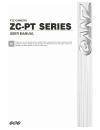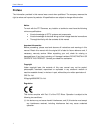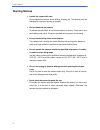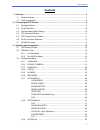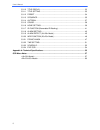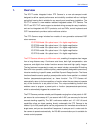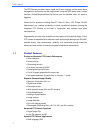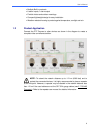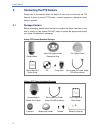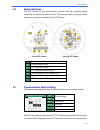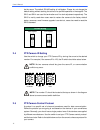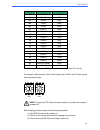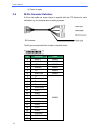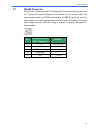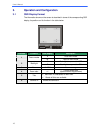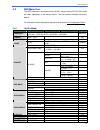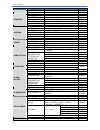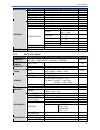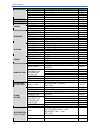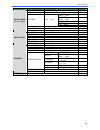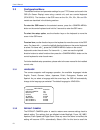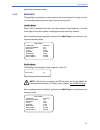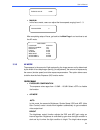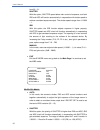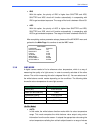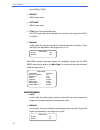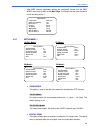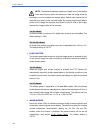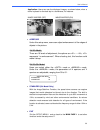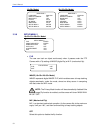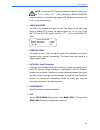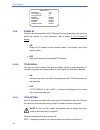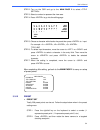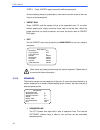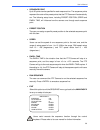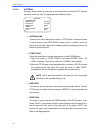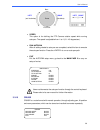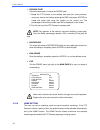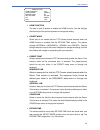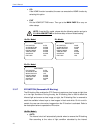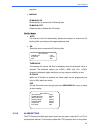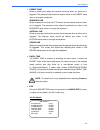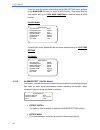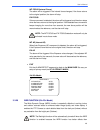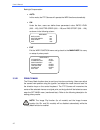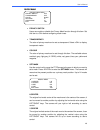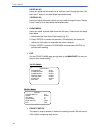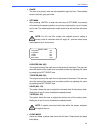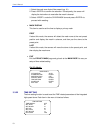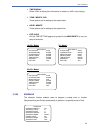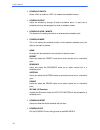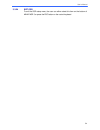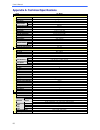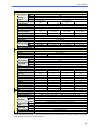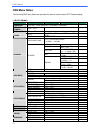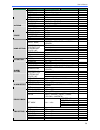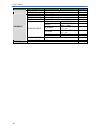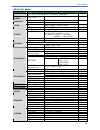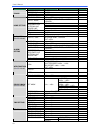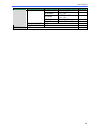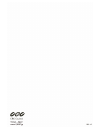- DL manuals
- Ganz
- Security Camera
- ZC-PT Series
- User Manual
Ganz ZC-PT Series User Manual
Summary of ZC-PT Series
Page 1
English version 1.1.
Page 2: Preface
User ’ s manual 1 preface the information provided in this manual was current when published. The company reserves the right to revise and improve its products. All specifications are subject to change without notice. Notice to work with the ptz cameras, any installer or technician must have the fol...
Page 3
User ’ s manual 2 disposal of your old appliance 1. When this crossed-out wheeled bin symbol is attached to a product it means the product is covered by the european directive 2002/96/ec. 2. All electrical and electronic products should be disposed of separately from the municipal waste stream via d...
Page 4: Warning Notices
User ’ s manual 3 warning notices • handle the camera with care do not abuse the camera. Avoid striking, shaking, etc. The camera could be damaged by improper handing or storage. • do not dismantle the camera to prevent electric shock, do not remove screws or covers. There are no user serviceable pa...
Page 5: Contents
User ’ s manual 4 contents 1. Overview.................................................................................................................................. 6 1.1 product features........................................................................................................... 7...
Page 6
User ’ s manual 5 3.3.10 title display ............................................................................................. 33 3.3.11 title setting............................................................................................. 33 3.3.12 preset ....................................
Page 7: Overview
User ’ s manual 6 1. Overview the zc-pt series integrated indoor ptz camera is a new sub-compact model designed to deliver superb performance and durability combined with an intelligent and stylish housing that is suitable for any security and surveillance installation. The zc-pt-xt series is a new ...
Page 8
User ’ s manual 7 the ptz camera provides 8 alarm inputs and 2 alarm outputs, and the smart alarm management mechanism can be programmed using the osd setup menu; certain functions (preset/sequence/auto-pan/cruise) can be activated when an alarm is triggered. Various built-in protocols including gan...
Page 9
User ’ s manual 8 • multiple built-in protocols • 8 alarm inputs, 1 alarm output • flexible indoor and outdoor mountings • compact lightweight design for easy installation • weather resistant housing to protect against temperature, sunlight and rain 1.2 product application connect the ptz camera to ...
Page 10: Connecting The Ptz Camera
User ’ s manual 9 2. Connecting the ptz camera please refer to the sections below for details of how to set and connect the ptz camera. In order to control ptz camera, a control keyboard or alternative control device is required. 2.1 package content before proceeding, please check that the box conta...
Page 11
User ’ s manual 10 2.2 switch definition the ptz camera id and communication protocol must be configured before connecting the camera to other devices. The switches used to configure these settings are located on the bottom of the ptz camera. Indoor ptz camera outdoor ptz camera a reserved b communi...
Page 12
User ’ s manual 11 be the same. The default rs-485 setting is half-duplex. Please do not change the default setting without seeking the advice of a qualified specialist or the supplier. The sw 3 and sw 4 are used for termination and line lock adjustment respectively. The sw 5 is mainly used when use...
Page 13
User ’ s manual 12 switch no. Protocol baud rate 00 vcl 9600 01 pelco d 2400 02 pelco p 4800 04 chiper 9600 05 philips 9600 07 ganz-pt 9600 08 ad422 4800 09 dm p 9600 11 pelco d 4800 12 pelco d 9600 13 pelco p 2400 14 pelco p 9600 15 jvc 9600 16 ganz-s 4800 17 ganz-s 9600 18 ganz-s 19200 19 ganz-s 3...
Page 14
User ’ s manual 13 (4) power on again. 2.6 22-pin connector definition a 50-cm data cable (as shown below) is supplied with the ptz camera for quick installation, e.G. For demonstration or testing purposes. The 22-pin connector definition is listed in the table below. Pin definition cable 1 ac24-1 2...
Page 15
User ’ s manual 14 2.7 rs-485 connector rs-485 is the interface that the ptz camera uses to communicate with its control unit. Connect the control keyboard to the camera via the terminal block. The recommended cables for rs-485 communication are cat 5 cables; the maximum cable length for wire with a...
Page 16
User ’ s manual 15 3. Operation and configuration 3.1 osd display format the information shown on the screen is described in terms of the corresponding osd display, its position and its function in the table below. 1 2 3 4 5 6 position function osd display description a auto focus mode 1 focus modes...
Page 17
User ’ s manual 16 3.2 osd menu tree the osd setup menu structures for the 18 × /26 × model and the 22 × /23 × /35 × model are listed separately in the section below. The star symbol indicates the factory default. For a detailed function description, please refer to section 3.3 configuration menu. 3...
Page 18
User ’ s manual 17 item layer 1 layer 2 layer 3 default preset run ~ enter exit yes enter sequence line ~ 1 sequence point ~ 01 preset pos. ~ , 001 speed ~ 01 dwell time ~ sec. 000 run sequence enter sequence exit yes autopan line ~ 1 start point , end point , direction , right speed ~ 01 run autopa...
Page 19
User ’ s manual 18 item layer 1 layer 2 layer 3 default set year ~ set month ~ set day ~ set hour ~ set minute ~ exit+save schedule switch , schedule point ~ 01 schedule hour ~ 00 schedule minute ~ 00 none no function ☆ preset preset point ~ sequence sequence line ~ autopan autopan line ~ cruise cru...
Page 20
User ’ s manual 19 item layer 1 layer 2 layer 3 default max angle 90 speed by zoom , off auto cali. , off system reset yes exit yes id display , on title display , off title setting ~ 01 preset set ~ enter preset run ~ enter preset exit yes enter sequence line ~ 1 sequence point ~ 01 preset pos. ~ ,...
Page 21
User ’ s manual 20 item layer 1 layer 2 layer 3 default privacy switch , off mask shade , , black h center ~ v center ~ h size ~ v size ~ set mask ~ exit + save clear mask ~ , 01 mask display , first privacy mask (23 × / 3 5 × model) exit yes time display , set year ~ set month ~ set day ~ set hour ...
Page 22
User ’ s manual 21 3.3 configuration menu the detailed functions and parameter settings for your ptz camera can be set in the osd (on screen display) menu using a control unit, such as a control keyboard (zca-sc201). The functions in the osd menu on the 18 × , 22 × , 23 × , 26 × and 3 5 × models are...
Page 23
User ’ s manual 22 mentioned camera parameters. 3.3.3 backlight the backlight compensation function prevents the central object from being too dark in surroundings where excessive light is shining from behind it. 18 × /26 × model: select to activate the function; the center object will be brightened...
Page 24
User ’ s manual 23 3.3.4 focus the focus on the ptz camera can be operated in two modes: auto focus mode and manual focus mode. Various settings for different models are described as follows. 18 × /26 × model: • auto the optimum focus is achieved using the internal digital circuit. There are 3 modes...
Page 25
User ’ s manual 24 • manual in this focus mode, users can adjust the focus speed, ranging from 0 ~ 3. After completing setup of focus, go back to the main page 1 and continue to set the ae mode. 3.3.5 ae mode the exposure is the amount of light captured by the image sensor and is determined by the w...
Page 26
User ’ s manual 25 from 00 ~ 31. Shutter with this option, shutter speed takes main control of exposure, and both iris and agc will function automatically in cooperation with shutter speed to achieve consistent exposure output. The shutter speed ranges from 1/10000 ~ 1. Iris with this option, the ir...
Page 27
User ’ s manual 26 • iris with this option, the priority of iris is higher than shutter and agc; shutter and agc circuit will function automatically in cooperating with iris to get consistent exposure. The range of iris level is between 00 and 09. • agc with this option, the priority of agc is highe...
Page 28
User ’ s manual 27 from 3000k to 7500k. • indoor 3200 k base mode. • outdoor 5800 k base mode. • atw ( auto tracing white balance ) the ptz camera records the signals from a screen in the range from 2000 k to 10000 k. • manual in this mode, the user can change the white balance value manually; r gai...
Page 29
User ’ s manual 28 after wbc relevant parameter setups are completed, please exit the wbc mode menu and go back to the main page 1 to continue to set other functions under the setup menu 1. 3.3.7 setup menu 1 18 × /26 × model: 22 × model: 23 × model: 35 × model: • zoom speed this option is used to s...
Page 30
User ’ s manual 29 note: the difference between optical and digital zoom is that optical zoom uses the lens within the camera to draw the image closer by zooming in or out to achieve the desired effect. Optical zoom retains the full resolution and quality of the zoomed image. By contrast, digital zo...
Page 31
User ’ s manual 30 application: users can see the displayed images, as shown below, when a dome is placed on the desk top in a conference, for instance. Image inverse (off) image inverse (on) • aperture under this setup menu, users can adjust enhancement of the edges of objects in the picture. 18 × ...
Page 32
User ’ s manual 31 18 × /26 × model: 22 × /23 × /35 × model: 3.3.8 setup menu 2 18 × /22 × /23 × /26 × /35 × model: • flip the user can track an object continuously when it passes under the ptz camera with a flip setting of image (digital flip) or m.E. (mechanical flip). Image (18 × /23 × /26 × /35 ...
Page 33
User ’ s manual 32 note: to make the ptz camera tilt between a specific range, such as -10 ° to +100 ° or -10 ° ~ +190 ° , please go to angle adjuster (see next section) to set the angle range of tilt. Otherwise, the camera will tilt 90 ° as the default setting. • angle adjuster the item is for adju...
Page 34
User ’ s manual 33 3.3.9 id display the user can choose whether the ptz camera id will be displayed on the monitor to identify the camera. For more information, refer to section 2.4 ptz camera id setting. • on display the id address of the selected camera in the bottom right of the monitor screen. •...
Page 35
User ’ s manual 34 step 2: turn on the osd and go to the main page 2 to select setting>. Step 3: select a number to represent the view area. Step 4: press to go into the editing page. Title setting: 01 0 1 2 3 4 5 6 7 8 9 exit a b c d e f g h i j save k l m n o p q r s t left u v w x y z : / . , rig...
Page 36
User ’ s manual 35 step 3: press again to save the defined preset point. Once completing setup of a preset point, users could move the cursor to the next item to run the preset point. • preset run press and the camera will go to the appointed point. To run other defined preset point, simply move the...
Page 37
User ’ s manual 36 • sequence point up to 32 points can be specified for each sequence line. The sequence points represent the order of the preset points that the ptz camera will automatically run. The following setup items, including preset position, speed and dwell time, will influence how the cam...
Page 38
User ’ s manual 37 3.3.14 autopan auto-pan means motion of scanning an area horizontally so that the ptz camera can catch horizontal view. The parameters are listed as follows. • autopan line there are four sets of auto-pan line built in a ptz camera. Users can choose a line to execute using left/ri...
Page 39
User ’ s manual 38 • speed this option is for defining the ptz camera rotation speed while running auto-pan. The speed is adjustable from 1 to 4 (10 ~ 45 degree/sec.). • run autopan after all setting related to auto-pan are completed, select this item to execute the auto-pan function. Press the to r...
Page 40
User ’ s manual 39 • record start follow the description to record the cruise path. 1. Rotate the ptz camera to the desired view area (for some protocols, users may need to do it before entering the osd), and press to create the cruise path using the joystick on the control unit. The percentage of t...
Page 41
User ’ s manual 40 • home function the item is used to enable or disable the home function. Use the left/right direction keys of the control keyboard to change the setting. • select mode select one of the modes that the ptz camera should execute when the home function is enabled and the return time ...
Page 42
User ’ s manual 41 • go if the home function is enabled, the user can execute the home function by selecting this option. • exit exit the home setting menu. Then go to the main page 3 to carry on other setups. Note : if use the 22 × model, please skip the following section and go to 3.3.18 alarm set...
Page 43
User ’ s manual 42 algorithm. • manual ir manual on select the item to remove the ir blocking filter. Ir manual off select the item to disable the ir function. 23 × /35 × model: • auto the internal circuit will automatically decide the occasion to remove the ir blocking filter according to the image...
Page 44
User ’ s manual 43 with an alarm system to capture images of a particular event. For wiring details, please refer to the installation guide and/or qualified service personnel. Adjustable alarm parameters are listed below. • alarm pin the ptz camera provides eight alarm inputs and one output (n.O. Or...
Page 45
User ’ s manual 44 • preset point select a preset point where the camera should go when an alarm pin is triggered. The preset point(s) should be set prior either in the preset setup menu or through the keyboard. Sequence line select a sequence line that the ptz camera should execute when an alarm pi...
Page 46
User ’ s manual 45 if use 23 × and 35 × models, after exiting the alarm setting menu, go back to the main page 3 to carry on setup of wdr function. Thus please skip the next section and go to 3.3.20 wdr function to continue setup of wdr function. 23 × /35 × model: if use the 22 × model, please skip ...
Page 47
User ’ s manual 46 int focus (internal focus) the alarm will be triggered if the internal focus changes; if the focus returns to the original position, the alarm will stop. Fix focus if focus movement is detected, the alarm will be triggered, and the alarm stops when the focus returns to the origina...
Page 48
User ’ s manual 47 backlight compensation. • auto in this mode, the ptz camera will operate the wdr function automatically. • on under the item, users can define three parameters ’ value: ratio level (000 ~ 128), shutter speed (000 ~ 128) and iris offset (000 ~ 128), as shown in the following column...
Page 49
User ’ s manual 48 18 × /26 × model: • privacy switch users can enable or disable the privacy mask function through this item. Set this item to before configuring mask zones. • transparency the color of privacy mask can be set as transparent. Select to display transparent masks. • colour the color o...
Page 50
User ’ s manual 49 h size (00~80) users can adjust the horizontal size of a privacy mask through this item. Set the h and v size to 0 can also delete the selected mask. V size (00~60) users can adjust the vertical size of a privacy mask through this item. Set the h and v size to 0 can also delete th...
Page 51
User ’ s manual 50 • shade the color of a privacy mask can be selected through this item. The available colours are black, gray and white. • set mask after pressing to enter the sub-menu of set mask, the camera will memorize the present position as a privacy mask position; up to 8 masks can be set. ...
Page 52
User ’ s manual 51 1. Select the mask zone that will be erased (e.G. 01). 2. Press to confirm the selection. Consequently, the screen will display the instructions to reset after the mask is cleared. 3. Select under the clear mask item and press to proceed with resetting. • mask display this item is...
Page 53
User ’ s manual 52 • time display select to display time information on screen or not to display. • year / month / day these options are for setting up the system date. • hour / minute these options are for setting up the system time. • exit+save exit the time setting page and go back to the main pa...
Page 54
User ’ s manual 53 • schedule switch select to enable or to disable the schedule function. • schedule point users are allowed to arrange 32 sets of schedule point, i.E. Each set of schedule point can be assigned one kind of schedule modes. • schedule hour / minute the items are for setting up the ti...
Page 55
User ’ s manual 54 3.3.24 exit osd to exit the osd setup menu, the user can either select this item on the bottom of main page 3 or press the esc button on the control keyboard..
Page 56
User ’ s manual 55 appendix a: technical specifications items 35 × model camera ccd sensor 1/4" progressive ccd optical zoom 35 × digital zoom 1 × ~ 12 × variable ntsc 380k effective pixels pal 440k horizontal resolution 540 tvl scanning system ntsc / pal synchronization internal / line lock video o...
Page 57
User ’ s manual 56 item 22 × model 18 × model 23 × model 26 × model camera ntsc 380k effective pixels pal 440k ntsc 480 tv lines horizontal resolution pal 480 tv lines scanning area 1/4" progressive ccd 1/4" exview ccd 1/4" progressive ccd 1/4" exview ccd scanning system pal, ntsc synchronisation in...
Page 58: Osd Menu Notes
User ’ s manual 57 osd menu notes the following osd menu tables are provided for users to record various ptz camera setting. × /26 × model> item layer 1 layer 2 layer 3 notes language , , , , , , , , default camera , backlight , auto af mode , , trig> focus manual focus speed ~ expodure comp. , expo...
Page 59
User ’ s manual 58 item layer 1 layer 2 layer 3 notes preset pos. ~ , speed ~ dwell time ~ sec. Run sequence enter exit yes autopan line ~ start point , end point , direction , speed ~ run autopan enter autopan exit yes record start enter record end enter run cruise enter cruise exit yes home functi...
Page 60
User ’ s manual 59 item layer 1 layer 2 layer 3 notes set minute ~ exit+save schedule switch , schedule point ~ schedule hour ~ schedule minute ~ none no function preset preset point ~ sequence sequence line ~ autopan autopan line ~ cruise cruise line schedule mode ir func. Ir function auto schedule...
Page 61
User ’ s manual 60 × /23 × /35 × model> item layer 1 layer 2 layer 3 notes language , , , , , , , , default camera , blc level ~ backlight auto tuning value ( 3 5 × model only), , , , focus manual focus speed ~ auto iris offset ~ shutter shutter speed 23 × / 3 5 × model: ~ 22 × model: ~ (pal); ~ (nt...
Page 62
User ’ s manual 61 item layer 1 layer 2 layer 3 notes record start enter record end enter run cruise enter cruise exit yes home function , select mode , , , ~ ~ ~ preset point sequence line autopan line cruise line return time ~ min. Go enter home setting exit yes ir function (23 × / 3 5 × model) , ...
Page 63
User ’ s manual 62 item layer 1 layer 2 layer 3 notes ~ sequence sequence line ~ autopan autopan line ~ cruise cruise line ir func. Ir function auto schedule reset yes schedule exit yes exit osd yes specifications are subject to change without notice.
Page 64
User ’ s manual 63.