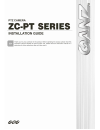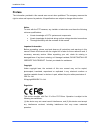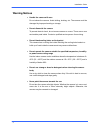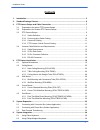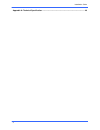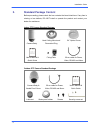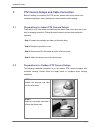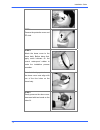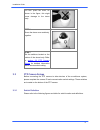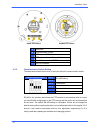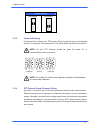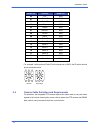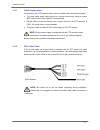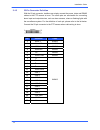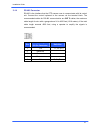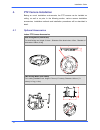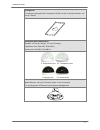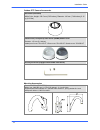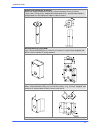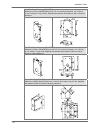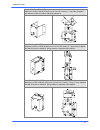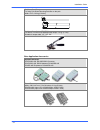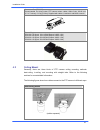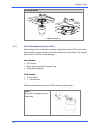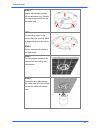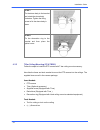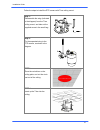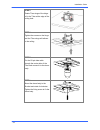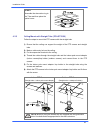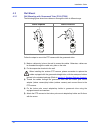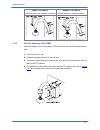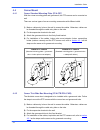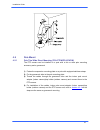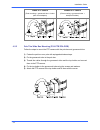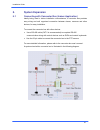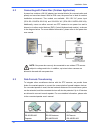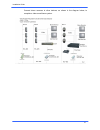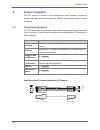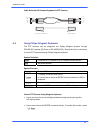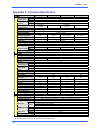- DL manuals
- Ganz
- Security Camera
- ZC-PT Series
- Installation Manual
Ganz ZC-PT Series Installation Manual
Summary of ZC-PT Series
Page 2: Preface
Installation guide 1 preface the information provided in this manual was current when published. The company reserves the right to revise and improve its products. All specifications are subject to change without notice. Notice to work with the ptz cameras, any installer or technician must have the ...
Page 3: Warning Notices
Installation guide 2 warning notices • handle the camera with care do not abuse the camera. Avoid striking, shaking, etc. The camera could be damaged by improper handing or storage. • do not dismantle the camera to prevent electric shock, do not remove screws or covers. There are no user serviceable...
Page 4: Contents
Installation guide 3 contents 1. Introduction ............................................................................................................................. 5 2. Standard package content......................................................................................................
Page 5
Installation guide 4 appendix a: technical specification .......................................................................................... 40
Page 6: 1. Introduction
Installation guide 5 1. Introduction the ptz camera is designed to deliver superb performance and durability with an intelligent and stylish housing that is suitable in any security and surveillance installation. In addition, it supports one cabling for easy installation. Large set of built-in proto...
Page 7: Standard Package Content
Installation guide 6 2. Standard package content before proceeding, please check the box contains the items listed here. If any item is missing or has defects, do not install or operate the product and contact your dealer for assistance. Indoor ptz camera standard package camera body hard ceiling mo...
Page 8
Installation guide 7 3. Ptz camera setups and cable connection before installing or connecting the ptz camera, please refer to this section and complete preparation, switch setting and communication switch settings. 3.1 preparations for indoor ptz camera setups there will be a pe cloth sheet covered...
Page 9
Installation guide 8 step 3 remove the protective cover and pe cloth. Step 4 attach the dome cover to the dome body. Before doing that, apply some lubricant on the cover’s water-proof rubber to make the installation process smoother. Note that the tiny protrusion on the dome cover must align with on...
Page 10
Installation guide 9 do not press the cover, as shown in the figure; this might cause damage to the dome body. Step 6 screw the dome cover and body together. Step 7 set the switches located on the bottom of the dome body. Refer to section 3.3 ptz camera setups for detailed information about various ...
Page 11
Installation guide 10 indoor ptz camera outdoor ptz camera a reserved b communication switch c ptz camera id switch d ptz camera control protocol switch e rj-45 connector (for ip ptz camera only) f 22-pin connector 3.3.2 communication switch setting the table below shows the function of each pin wit...
Page 12
Installation guide 11 rs-485 setting half-duplex full-duplex 3.3.3 camera id setting use the switch to change your ptz camera id by turning the arrow to the desired number. For example, if the camera id is 123, the id switch should be set as below. Note: no two ptz cameras should be given the same i...
Page 13
Installation guide 12 switch no. Protocol baud rate 00 vcl 9600 01 pelco d 2400 02 pelco p 4800 04 chiper 9600 05 philips 9600 07 ganz-pt 9600 08 ad422 4800 09 dm p 9600 11 pelco d 4800 12 pelco d 9600 13 pelco p 2400 14 pelco p 9600 16 ganz-s 4800 17 ganz-s 9600 18 ganz-s 19200 19 ganz-s 38400 for ...
Page 14
Installation guide 13 3.4.1 cable requirements for operation, the ptz cameras require video and data cables as described below: • the video cable sends video signals to a remote viewing site. Using a coaxial bnc cable to send video signals is recommended. • rs-485 cable carries commands from a contr...
Page 15
Installation guide 14 3.4.3 22-pin connector definition with the 22-pin connector, installers can simply connect the power, video and rs485 cables to the ptz camera at once. The alarm pins are serviceable for connecting alarm input and output devices, such as alarm sensors, sirens or flashing lights...
Page 16
Installation guide 15 3.4.4 rs-485 connector rs-485 is the interface that the ptz camera uses to communicate with its control unit. Connect the control keyboard to the camera via the terminal block. The recommended cables for rs-485 communication are cat 5 cables; the maximum cable length for wire w...
Page 17: Ptz Camera Installation
Installation guide 16 4. Ptz camera installation basing on user’s installation environments, the ptz camera can be installed on ceiling, on wall or on pole. In the following section, various camera installation accessories, installation methods and installation procedures will be described in detail...
Page 18
Installation guide 17 ceiling panel for ceiling mounting with t-bar. Zn platted; 610×305 mm (24×12 inches); diameter: 155 mm (6.1 inches) transparent cover/smoke cover diameter: 137 mm (5.4 inches); 127 mm (5.0 inches) transparent cover: zca-cb-5, zca-cb-5.4 smoke cover: zca-sb-5, zca-sb-5.4 5’’ tra...
Page 19
Installation guide 18 outdoor ptz camera accessories sunshield (zca-ssh) white color, height: 129.5 mm (5.05 inches); diameter: 190 mm (7.48 inches); 0.15 kg (0.33 lbs) vandal proof (transparent)/clear cover (pmma)/smoke cover diameter: 137 mm (5.4 inches) vandal proof cover: zca-vp-xt / clear cover...
Page 20
Installation guide 19 straight tube (zca-st25, zca-st50) white; iron; height: 250/500 mm (9.8/19.7 inches); diameter: 50 mm (2 inches) 1 kg (2.2 lbs) / 1.8 kg (4 lbs). Supplied with rubber washer-8×1, pendant tube washer×1, spring washer-8×1 and waterproof rubber×1, m8*12 screw×1. Wall box mounting ...
Page 21
Installation guide 20 pole thin direct mounting (zca-ptdm) white/ivory; 232(l)×136(w)×60(d) mm (9.1×5.4×2.4 inches); diameter: 112~140 mm (4.4~5.5 inches); 0.7 kg (1.6 lbs). Supplied with stainless steel straps×4, m8*16 screw×4, washer×4. Pole wide direct mounting (zca-pwdm) white/ivory; 270(l)×170(...
Page 22
Installation guide 21 corner wide box (zca-cwb) white/ivory; 232(l)×234(w)×210(d) mm (9.1×9.2×8.3 inches); 2.7 kg (6 lbs); supplied with washer×4, m8*16 screw×4 and spring washer×4. Pole thin box (zca-ptb) white/ivory; 291(l)×170(w)×250(d) mm (11.5×5.3×9.5 inches); 3.1 kg (6.9 lbs); supplied with m8...
Page 23
Installation guide 22 stainless steel straps for fixing pole direct mounting/pole box on the pole. Width: 0.63”, 0.02 kg (0.04 lbs) stainless strap cutter (zca-t02) for tension, cut and crimp stainless steel straps. 1.4 kg (3.1 lbs) suitable for straps width: 1/2”, 5/8”, 3/4”. Other application acce...
Page 24
Installation guide 23 connector box (zca-cb) recommended for wiring indoor ptz camera alarm cables. White color. 92×42 mm (3.7×1.7 inches); 0.13 kg (0.3 lbs); supplied with cable×1, bracket×1 and m3*6 screw×2. Power adapter zca-100-1.5a (input: 100~115vac/output: 24vac 1.5a) zca-100-3.0a (input: 100...
Page 25
Installation guide 24 in-ceiling mount (cables recessed) 4.2.1 hard ceiling mounting (zca-hc200) hard ceiling mount is a standard accessory equipped with indoor ptz camera. Here lists the items and tools needed to mount the camera onto the ceilings. The supplied items are all in the ptz camera packa...
Page 26
Installation guide 25 step 2 unpack the package and take out the decoration ring. Remove the hard ceiling mount from the decoration ring. Step 3 fix the ceiling mount to the ceiling. Mark the locations where all three ceiling holes should be. Step 4 drill the corresponding holes in the hard ceiling....
Page 27
Installation guide 26 step 7 fix the dome body to the bracket and rotate the dome body clockwise. Tighten the fixing screw to fix the dome body in place. Step 8 fix the decoration ring to the bracket and then place the optical cover. 4.2.2 t-bar ceiling mounting (zca-tb200) follow the steps to insta...
Page 28
Installation guide 27 follow the steps to install the ptz camera with t-bar ceiling mount. Step 1: disassemble the wing (indicated in the diagram) from the t-bar ceiling mount, and take out the supplied screw in the small bag. Step 2: fix the separated wing to the ptz camera, as shown in the diagram...
Page 29
Installation guide 28 step 5 rotate t-bar wings of the hinge to fix the t-bar at the edge of the ceiling hole. Step 6 tighten the screws on the hinge, and the t-bar wings will adhere to the ceiling. Step 7 put the 22-pin data cable through the center hole of the t-bar and connect it to the dome body...
Page 30
Installation guide 29 step 9 assemble the decoration ring to the t-bar and then place the optical cover. 4.2.3 ceiling mount with straight tube (zca-st25/50) follow the steps to mount the ptz camera with the straight tube. 1) ensure that the ceiling can support the weight of the ptz camera and strai...
Page 31
Installation guide 30 4.3 wall mount 4.3.1 wall mounting with gooseneck tube (zca-gt200) the following figures show how cables run through the tube in different ways. Cables exposed cables recessed follow the steps to mount the ptz camera with the gooseneck tube. 1) make a cable entry hole on the wa...
Page 32
Installation guide 31 indoor ptz camera (gooseneck tube + indoor pole mount adaptor) outdoor ptz camera (gooseneck tube + waterproof rubber) 4.3.2 wall box mounting (zca-wbm) follow the steps to mount the outdoor ptz camera with the wall box and gooseneck tube. 1) fix the wall box to wall. 2) fasten...
Page 33
Installation guide 32 4.4 corner mount 4.4.1 corner standard mounting plate (zca-cst) with the corner mounting plate and gooseneck, the ptz camera can be mounted on wall. There are various types of corner mounting accessories with different width. 1) make a cable entry hole on the wall to recess the...
Page 34
Installation guide 33 4.5 pole mount 4.5.1 pole thin/wide direct mounting (zca-ptdm/zca-pwdm) the ptz camera can be installed on a pole with a thin or wide pole mounting accessory and a gooseneck. 1) fasten the suspension mounting plate on a pole with equipped stainless straps. 2) fix the gooseneck ...
Page 35
Installation guide 34 indoor ptz camera (pole mounting + gooseneck tube + indoor pole mount adaptor) outdoor ptz camera (pole mounting + gooseneck tube + waterproof rubber) 4.5.2 pole thin/wide box mounting (zca-ptb/zca-pwb) follow the steps to mount the ptz camera with the pole box and gooseneck tu...
Page 36: 5. System
Installation guide 35 5. System expansion 5.1 connecting with connector box (indoor application) ideally being used in indoor installation circumstances, a connector box provides easy wiring and well organized connection between alarms, cameras and other devices, for easy installation. To connect th...
Page 37
Installation guide 36 5.2 connecting with power box (outdoor application) a power box contains a 24v ac adapter, two terminal blocks (for communication and power) and one alarm board. With an ip66 case, the power box is ideal for outdoor installation environment. Two models are available: 100~115v a...
Page 38
Installation guide 37 connect dome cameras to other devices, as shown in the diagram below, to complete a video surveillance system..
Page 39: 6. System
Installation guide 38 6. System integration the ptz camera is allowed to be integrated into other suppliers' surveillance systems with large set of built-in protocols. Refer to the following sections for more information. 6.1 using pelco keyboard the ptz camera can be controlled through a pelco keyb...
Page 40
Installation guide 39 cable definition (d protocol keyboard to ptz camera) for speeddome for d protocol keyboard tx- tx+ gnd rx- rx+ 1 2 3 4 5 6 tx - tx+ gnd rx - rx+ 1 2 3 4 5 6 gnd 6.2 using philips allegiant keyboard the ptz cameras can be integrated into philips allegiant systems through zca-bp-...
Page 41
Installation guide 40 appendix a: technical specification item 22× model 18× model 23× model 26× model camera ntsc 380k effective pixels pal 440k ntsc 480 tv lines horizontal resolution pal 480 tv lines scanning area progressive 1/4" ccd 1/4" ccd exview progressive 1/4" ccd 1/4" ccd exview scanning ...