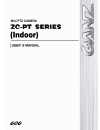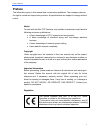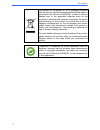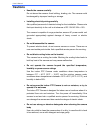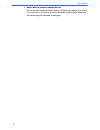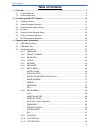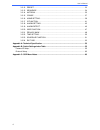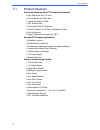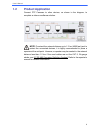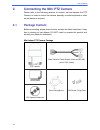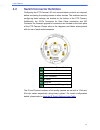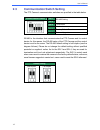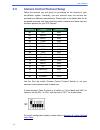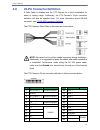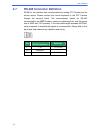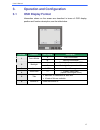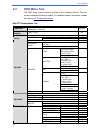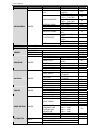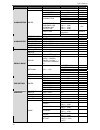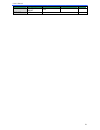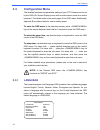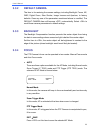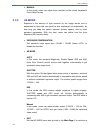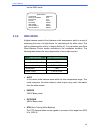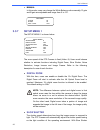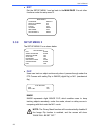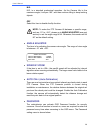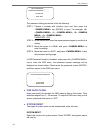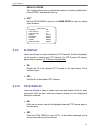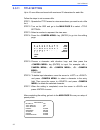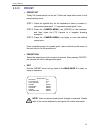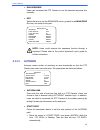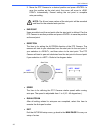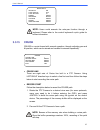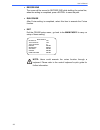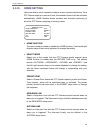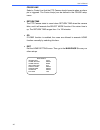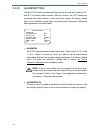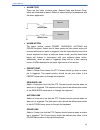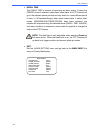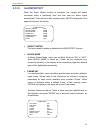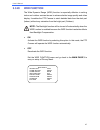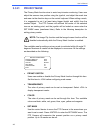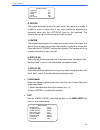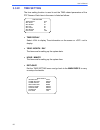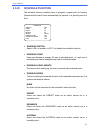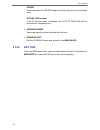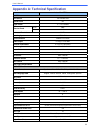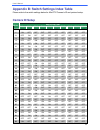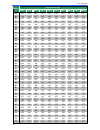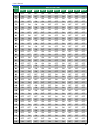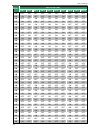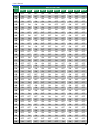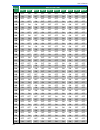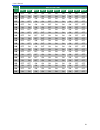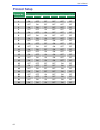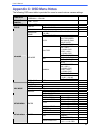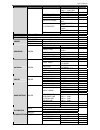- DL manuals
- Ganz
- Security Camera
- ZC-PT Series
- User Manual
Ganz ZC-PT Series User Manual
Summary of ZC-PT Series
Page 1
00p3h5100cxsea4.
Page 2: Preface
User’s manual 1 preface the information given in this manual was current when published. The company reserves the right to revise and improve its products. All specifications are subject to change without notice. Notice to work with the mini ptz cameras, any installer or technician must have the fol...
Page 3
User’s manual 2 this symbol on the product or on its packaging indicates that this product shall not be treated as household waste in accordance with directive 2002/96/ec. Instead it shall be handed over to the applicable collection point for the recycling of electrical and electronic equipment. By ...
Page 4: Cautions
User’s manual 3 cautions • handle the camera carefully do not abuse the camera. Avoid striking, shaking, etc. The camera could be damaged by improper handing or storage. • installing electricity wiring carefully ask qualified personnel of electrical wiring for the installation. Please note that inpu...
Page 5
User’s manual 4 • never face the camera towards the sun do not aim the camera at bright objects. Whether the camera is in use or not, never aim it at the sun or other extremely bright objects. Otherwise, the camera may be smeared or damaged..
Page 6: Table of Contents
User’s manual 5 table of contents 1. Overview .................................................................................................................................... 7 1.1 product features .....................................................................................................
Page 7
User’s manual 6 3.3.12 preset............................................................................................................ 33 3.3.13 sequence...................................................................................................... 34 3.3.14 autopan ..........................
Page 8: Overview
User’s manual 7 1. Overview the mini ptz camera is an innovative ptz camera designed for middle and small surveillance applications and possesses true ptz camera features, such as high speed and accurate pan/tilt, up to 12×12 zoom ratio, 180° digital image flip, speed by zoom, and preset speed up to...
Page 9: 1.1 Product
User’s manual 8 1.1 product features precise and accurate mini ptz camera performance • high resolution 540 tv lines • preset speed up to 400°/sec • preset accuracy of 0.225° • 360° endless pan • proportional pan & tilt speed • preset positions / auto-pan / sequence / cruise • auto-calibration • dig...
Page 10: 1.2 Product
User’s manual 9 1.2 product application connect ptz cameras to other devices, as shown in the diagram, to complete a video surveillance solution. Note: to extend the network distance up to 1.2 km (4000 feet) and to protect the connected devices, it is highly recommended to place a repeater at the mi...
Page 11: 2.1 Package
User’s manual 10 2. Connecting the mini ptz camera please refer to the following sections to connect, set and operate the ptz camera. In order to control the camera, basically a control keyboard or other control device is required. 2.1 package content before proceeding, please check the box contains...
Page 12: 2.2 Switch/connector
User’s manual 11 2.2 switch/connector definition configuring the ptz camera’s id and communication protocol are required before connecting the analog camera to other devices. The switches used for configuring these settings are located on the bottom of the ptz camera. Additionally, the 22-pin connec...
Page 13: 2.3
User’s manual 12 2.3 communication switch setting the ptz camera’s communication switches are specified in the table below. Communication switch sw 1 sw 2 rs-485 setting sw 3 termination sw 4 line lock sw 5 factory default reset sw 6 camera upgrade rs-485 is the interface that communicates the ptz c...
Page 14: 2.4 Id
User’s manual 13 2.4 id setup please change the ptz camera’s id if there is more than one ptz camera in the same network. Use the switch to change your ptz camera’s id by setting the 10-bit dip switch. For instance, if the camera’s id is 006, set the sw-2 and sw-3 to “on,” with the rest to “off,” as...
Page 15: 2.5
User’s manual 14 2.5 camera control protocol setup define the protocol you are going to use basing on the devices of your surveillance system. Generally, use one protocol even the devices are provided from different manufacturers. Please refer to the table below for all supported protocols with thei...
Page 16: 2.6 22-Pin
User’s manual 15 2.6 22-pin connector definition a data cable is shipped with the ptz camera for a quick installation for demo or testing usage. Additionaly, the ptz camera’s 22-pin connector definition will also be specified later. For more information about rs-485 connector, see 2.7 rs-485 connect...
Page 17: 2.7
User’s manual 16 2.7 rs-485 connector definition rs-485 is the interface that communicates the analog ptz camera and its control device. Please connect the control keyboard to the ptz camera through the terminal block. The recommended cables for rs-485 communication are cat 5 cables; maximum cable l...
Page 18: 3. Operation
User’s manual 17 3. Operation and configuration 3.1 osd display format information shown on the screen are described in terms of osd display, position and function description; see the table below. 1 2 3 4 5 6 position function osd display description a auto focus mode 1 focus modes m manual focus m...
Page 19: 3.2
User’s manual 18 3.2 osd menu tree the osd setup menu structure is listed in the following section. The star symbol indicates the factory default. For detailed function description, please see section 3.3 configuration menu . Mini ptz camera menu tree item layer 1 layer 2 layer 3 default language , ...
Page 20
User’s manual 19 item layer 1 layer 2 layer 3 default exit , , off flip exit + set: yes adjust min angl ~ deg 00 adjust max angl ~ deg 90 angle adjuster exit + set: yes speed by zoom , off auto cali. , off password , off osd auto close , ~ sec. 20 system reset default system system reset exit setup ...
Page 21
User’s manual 20 item layer 1 layer 2 layer 3 default exit + save: yes alarm pin ~ 1 alarm switch , off alarm type , nc preset ☆ sequence autopan alarm action cruise preset point sequence line autopan line cruise line ~ ~ ~ ~ 001 dwell time ~ sec., always alarm settng enter exit yes detect switch , ...
Page 22
User’s manual 21 item layer 1 layer 2 layer 3 default schedule reset yes exit osd yes.
Page 23: 3.3 Configuration
User’s manual 22 3.3 configuration menu the detailed functions and parameter setting of your ptz camera can be set by the osd (on screen display) menu with a control device such as a control keyboard. The tables below show each page of the osd menu. Additionally, appendix b provides a table for user...
Page 24: 3.3.2 Default
User’s manual 23 3.3.2 default camera the item is for restoring the camera settings, including backlight, focus, ae, wbc, digital zoom, slow shutter, image inverse and aperture, to factory defaults. Once any one of the parameters mentioned above is modified, the default camera item will become autom...
Page 25: 3.3.5 Ae
User’s manual 24 • manual in this mode, users can adjust focus near/far via the control keyboard’s focus near/far key. 3.3.5 ae mode exposure is the amount of light received by the image sensor and is determined by how wide you open the lens diaphragm (iris adjustment), by how long you keep the sens...
Page 26: 3.3.6 Wbc
User’s manual 25 set the wbc mode. 3.3.6 wbc mode a digital camera needs to find reference color temperature, which is a way of measuring the color of a light source, for calculating all the other colors. The unit for measuring this ratio is in degree kelvin (k). You can select one of the white bala...
Page 27: 3.3.7 Setup
User’s manual 26 • manual in this mode, users can change the white balance value manually; r gain and b gain are adjustable and range from 0 to 127. 3.3.7 setup menu 1 the setup menu 1 is shown below. The zoom speed of the ptz camera is fixed (value: 8). Users could choose whether to activate functi...
Page 28
User’s manual 27 function, users can see clear image in low light conditions under 0.1 lux. • digital noise reduction (d.N.R.) with 2d / 3d noise reduction, the processor analyzes pixel by pixel and frame by frame to eliminate environmental noise signal so that the highest quality image can be produ...
Page 29: 3.3.8 Setup
User’s manual 28 • exit exit the setup menu 1and go back to the main page 1 to set other functions under the setup menu 2. 3.3.8 setup menu 2 the setup menu 2 is as shown below. • flip users can track an object continuously when it passes through under the ptz camera with setting flip to image (digi...
Page 30
User’s manual 29 m.E. M.E. Is a standard mechanical operation. As the camera tilts to the maximum angle, it will pan 180°, and then continue tilting to keep tracking objects. Off select this item to disable the flip function. Note: tomake the ptz camera tilt between a specific range, such as -10° to...
Page 31
User’s manual 30 the password setting procedure is like the following: step 1: choose a number with direction keys and then press the camera menu> key (enter) to input. For example: 0> camera menu>, 1> camera menu>, 2> camera menu >, 3> camera menu>. Password: 0123 step 2: in the second line, enter ...
Page 32: 3.3.9 Id
User’s manual 31 default system this function allows users to restore the camera to its factory default state. Press “enter” and reset will start up. • exit exit the setup menu 2 and go to the main page 2 to carry on setting other functions. 3.3.9 id display users are allowed to choose whether the p...
Page 33: 3.3.11 Title
User’s manual 32 3.3.11 title setting up to 16 zone titles can be set with maximum 20 characters for each title. Follow the steps to set a camera title. Step 1: operate the ptz camera to a view area where you want to set a title for it. Step 2: turn on the osd and go to the main page 2 to select set...
Page 34: 3.3.12 Preset
User’s manual 33 3.3.12 preset • preset set totally 256 preset points can be set. Follow the steps below when in the preset setting menu. Step 1: press the right/left key on the keyboard to select a number (1 represents preset point 1, 2 represents preset point 2, etc.) step 2: press the camera menu...
Page 35: 3.3.13 Sequence
User’s manual 34 3.3.13 sequence the function executes pre-positioning of the pan, tilt, zoom and focus features in a certain sequence for a camera. Before setting this function, users must preset at least two preset points. • sequence line there are eight sets of sequence lines built in the ptz cam...
Page 36: 3.3.14 Autopan
User’s manual 35 • run sequence users can command the ptz camera to run the selected sequence line manually. • exit select the item to exit the sequence menu; go back to the main page 2 to carry on setup of auto-pan. Note: users could execute the sequence function through a keyboard. Please refer to...
Page 37
User’s manual 36 2. Move the ptz camera to a desired position and press to save the position as the start point; the cursor will move to point> automatically. Ensure setting the end point to complete auto-pan setting. Note: the tilt and zoom values of the start point will be recorded and fixed for t...
Page 38: 3.3.15 Cruise
User’s manual 37 note: users could execute the auto-pan function through a keyboard. Please refer to the control keyboard’s quick guide for further information. 3.3.15 cruise cruise is a route formed with manual operation, through adjusting pan and tilt position, which can be stored and recalled to ...
Page 39
User’s manual 38 • record end the cursor will be moved to record end while building the cruise line; when the setting is completed, press to save the path. • run cruise after cruise setting is completed, select this item to execute the cruise function. • exit exit thecruise setup menu ; go back to t...
Page 40: 3.3.16 Home
User’s manual 39 3.3.16 home setting users are able to set an operation mode to ensure constant monitoring; if the ptz camera idles for a period of time, the selected function will be activated automatically. Home function allows constant and accurate monitoring to avoid the ptz camera stopping or m...
Page 41
User’s manual 40 cruise line select a cruise line that the ptz camera should execute when an alarm pin is triggered. The cruise line(s) can be defined in the cruise setup menu. • return time the ptz camera starts to count down return time when the camera idles, and it will execute the select mode fu...
Page 42: 3.3.17 Ir
User’s manual 41 3.3.17 ir function with the ir cut filter, the ptz camera can still catch clear image at night time or in the very dark light condition. During day time, the ir cut filter will be on to block the infrared light for clear image; during night time or in dark light condition, the ir cu...
Page 43: 3.3.18 Alarm
User’s manual 42 3.3.18 alarm setting the mini ptz camera provides eight alarm inputs and one alarm output (n.O. And n.C) to connect alarm devices. With this function, the ptz camera will cooperate with alarm system to catch the event images. For wiring, please refer to the installation guide and/or...
Page 44
User’s manual 43 • alarm type there are two kinds of alarm types: normal open and normal close, which are illustrated as below. Select an alarm type that corresponds with the alarm application. • alarm action the alarm actions include preset, sequence, autopan and cruise functions. Select one of the...
Page 45
User’s manual 44 • dwell time the dwell time is duration of executing an alarm action. If select the preset mode is selected, when alarm takes place, the ptz camera will go to the selected preset position and stay there for a user-defined period of time (1~127seconds/always) when alarm takes place. ...
Page 46: 3.3.19 Alarm
User’s manual 45 3.3.19 alarm detect when the alarm detect function is activated, the camera will detect movement within a monitoring area and then send an alarm signal automatically. There will be a flash warning notice: motion displayed in the upper left corner of the screen. • detect switch the i...
Page 47
User’s manual 46 left limit move the frame right/left using the right/left keys on the keyboard. Top limit shift the frame up/down using the right/left keys on the keyboard. H/v size adjust the frame size via changing h/v size value using the right/left keys on the keyboard. Mode assign a trigger ac...
Page 48: 3.3.20 Wdr
User’s manual 47 3.3.20 wdr function the wide dynamic range (wdr) function is especially effective in solving indoor and outdoor contrast issues to enhance better image quality and video display. It enables the ptz camera to catch detailed data from the dark part (indoor) without any saturation from...
Page 49: 3.3.21 Privacy
User’s manual 48 3.3.21 privacy mask the privacy mask function aims to avoid any intrusive monitoring. Users can adjust the camera view position using the joystick, and adjust the mask size and area via the direction keys on the control keyboard. When setting a mask, it is suggested to set it at lea...
Page 50
User’s manual 49 h center the original horizontal center of a mask zone is the center of a screen; it is able to move a mask zone to the other position by adjusting the horizontal value with the left/right keys on the keyboard. The camera will pan right or left according to user’s control. V center ...
Page 51: 3.3.22 Time
User’s manual 50 3.3.22 time setting the time setting function is used to set the time related parameters of the ptz camera. Each item in the menu is listed as follows. • time display select to display time information on the screen or not to display. • year / month / day the items are for setting u...
Page 52: 3.3.23 Schedule
User’s manual 51 3.3.23 schedule function the schedule function enables users to program a preset point or function (sequence/auto-pan/cruise) automatically to perform in a specific period of time. • schedule switch select to enable or to disable the schedule function. • schedule point users are all...
Page 53: 3.3.24 Exit
User’s manual 52 cruise users can select the cruise mode as an action carried out in a schedule point. Ir func. (ir function) if the ir function mode is selected, the auto ir function will be activated for a schedule point. • schedule reset users can reset the whole schedule with the item. • schedul...
Page 54
User’s manual 53 appendix a: technical specification items indoor mini ptz camera camera ccd sensor 1/4" exview ccd optical zoom 12x digital zoom 1× ~ 12× variable ntsc 380k effective pixels pal 440k horizontal resolution 540 tvl scanning system ntsc / pal synchronization internal / line lock video ...
Page 55
User’s manual 54 motion detection on / off wide dynamic range on / off day/night: ir cut filter on / off image freeze on / off image inverse on / off 2d on / off noise reduction 3d on / off alarm input 8 alarm output 1 alarm reaction preset, sequence, auto pan, cruise general environment indoor cont...
Page 56: Camera Id Setup
User’s manual 55 appendix b: switch settings index table please refer to the switch settings below for mini ptz camera’s id and protocol setup. Camera id setup switch setting id no. Sw-1 sw-2 sw-3 sw-4 sw-5 sw-6 sw-7 sw-8 sw-9 sw-10 0 off off off off off off off off off off 1 on off off off off off ...
Page 57
User’s manual 56 switch setting id no. Sw-1 sw-2 sw-3 sw-4 sw-5 sw-6 sw-7 sw-8 sw-9 sw-10 34 off on off off off on off off off off 35 on on off off off on off off off off 36 off off on off off on off off off off 37 on off on off off on off off off off 38 off on on off off on off off off off 39 on on...
Page 58
User’s manual 57 switch setting id no. Sw-1 sw-2 sw-3 sw-4 sw-5 sw-6 sw-7 sw-8 sw-9 sw-10 74 off on off on off off on off off off 75 on on off on off off on off off off 76 off off on on off off on off off off 77 on off on on off off on off off off 78 off on on on off off on off off off 79 on on on o...
Page 59
User’s manual 58 switch setting id no. Sw-1 sw-2 sw-3 sw-4 sw-5 sw-6 sw-7 sw-8 sw-9 sw-10 114 off on off off on on on off off off 115 on on off off on on on off off off 116 off off on off on on on off off off 117 on off on off on on on off off off 118 off on on off on on on off off off 119 on on on ...
Page 60
User’s manual 59 switch setting id no. Sw-1 sw-2 sw-3 sw-4 sw-5 sw-6 sw-7 sw-8 sw-9 sw-10 154 off on off on on off off on off off 155 on on off on on off off on off off 156 off off on on on off off on off off 157 on off on on on off off on off off 158 off on on on on off off on off off 159 on on on ...
Page 61
User’s manual 60 switch setting id no. Sw-1 sw-2 sw-3 sw-4 sw-5 sw-6 sw-7 sw-8 sw-9 sw-10 194 off on off off off off on on off off 195 on on off off off off on on off off 196 off off on off off off on on off off 197 on off on off off off on on off off 198 off on on off off off on on off off 199 on o...
Page 62
User’s manual 61 switch setting id no. Sw-1 sw-2 sw-3 sw-4 sw-5 sw-6 sw-7 sw-8 sw-9 sw-10 234 off on off on off on on on off off 235 on on off on off on on on off off 236 off off on on off on on on off off 237 on off on on off on on on off off 238 off on on on off on on on off off 239 on on on on of...
Page 63: Protocol Setup
User’s manual 62 protocol setup switch setting protocol no. Sw-1 sw-2 sw-3 sw-4 sw-5 sw-6 0 off off off off off off 1 on off off off off off 2 off on off off off off 3 on on off off off off 4 off off on off off off 5 on off on off off off 6 off on on off off off 7 on on on off off off 8 off off off ...
Page 64: Appendix C: Osd Menu Notes
User’s manual 63 appendix c: osd menu notes the following osd menu table is provided for users to record various camera settings. Item layer 1 layer 2 layer 3 notes language , , , , , default camera , backlight , af mode , , exit + save: yes focus , exposure value: ~ exposure comp. Exit + save: yes ...
Page 65
User’s manual 64 item layer 1 layer 2 layer 3 notes adjust max angl ~ deg exit + set: yes speed by zoom , auto cali. , password , osd auto close , ~ sec. System reset default system system reset exit exit id display , title display , title setting ~ preset set ~ preset run ~ preset exit yes sequence...
Page 66
User’s manual 65 item layer 1 layer 2 layer 3 notes autopan cruise preset point sequence line autopan line cruise line ~ ~ ~ ~ dwell time ~ sec., exit yes detect switch , detect mode block mode , , frame set none; motion: ~ frame disable none; motion: ~ threshold none; motion: ~ alarm detect exit ye...