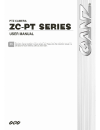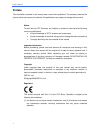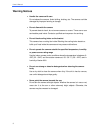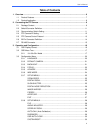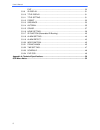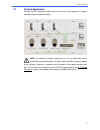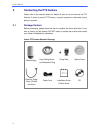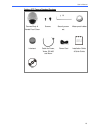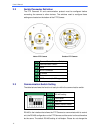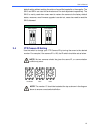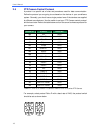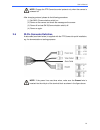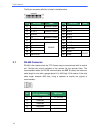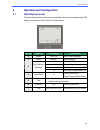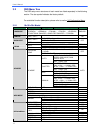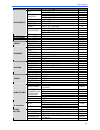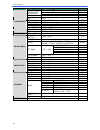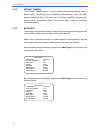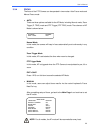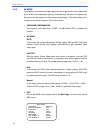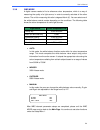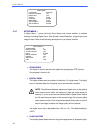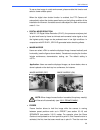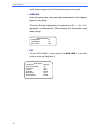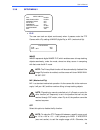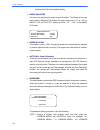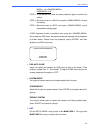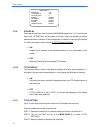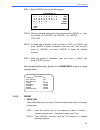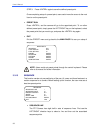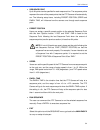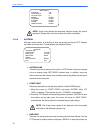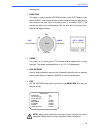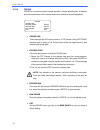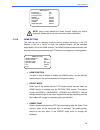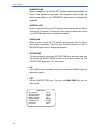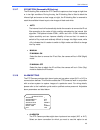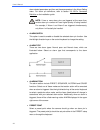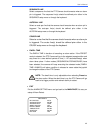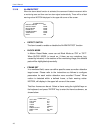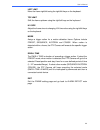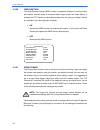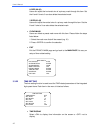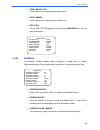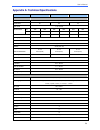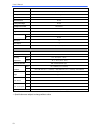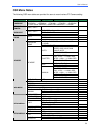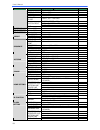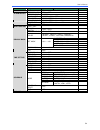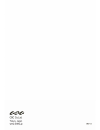- DL manuals
- Ganz
- Security Camera
- ZC-PT Series
- User Manual
Ganz ZC-PT Series User Manual
Summary of ZC-PT Series
Page 1
English version 1.1 f.
Page 2: Preface
User’s manual 1 preface the information provided in this manual was current when published. The company reserves the right to revise and improve its products. All specifications are subject to change without notice. Notice to work with the ptz cameras, any installer or technician must have the follo...
Page 3
User’s manual 2 disposal of your old appliance 1. When this crossed-out wheeled bin symbol is attached to a product it means the product is covered by the european directive 2002/96/ec. 2. All electrical and electronic products should be disposed of separately from the municipal waste stream via des...
Page 4: Warning Notices
User’s manual 3 warning notices • handle the camera with care do not abuse the camera. Avoid striking, shaking, etc. The camera could be damaged by improper handing or storage. • do not dismantle the camera to prevent electric shock, do not remove screws or covers. There are no user serviceable part...
Page 5: Table Of Contents
User’s manual 4 table of contents 1. Overview .................................................................................................................................. 6 1.1 product features .......................................................................................................
Page 6
User’s manual 5 exit............................................................................................................... 30 3.3.9 id display ................................................................................................... 31 3.3.10 title display ...........................
Page 7: Overview
User’s manual 6 1. Overview the zc-pt series integrated indoor ptz camera is a new sub-compact model designed to deliver superb performance and durability combined with an intelligent and stylish housing that is suitable for any security and surveillance installation.The zc-pt-xt series is a new wea...
Page 8
User’s manual 7 various built-in protocols including ganz-pt, ganz-s, pelco, vcl, philips, ad-422 (manchester) etc., provide connectivity to other surveillance systems, allowing the integrated ptz camera to be used in conjunction with systems from other manufacturers. Dependability and ultra high re...
Page 9
User’s manual 8 1.2 product application connect the ptz camera to other devices as shown in the diagram to create a complete video surveillance solution. Note: to extend the network distance up to 1.2 km (4000 feet) and to protect the connected devices, it is highly recommended to place a repeater a...
Page 10: Connecting The Ptz Camera
User’s manual 9 2. Connecting the ptz camera please refer to the sections below for details of how to set and connect the ptz camera. In order to control ptz camera, a control keyboard or alternative control device is required. 2.1 package content before proceeding, please check that the box contain...
Page 11
User’s manual 10 outdoor ptz camera standard package camera body & vandal proof cover screws security screw set water-proof rubber lubricant cable for power, video, rs-485 and alarm power cord installation guide & quick guide cd.
Page 12
User’s manual 11 2.2 switch/connector definition the ptz camera’s id and communication protocol must be configured before connecting the camera to other devices. The switches used to configure these settings are located on the bottom of the ptz camera. Indoor ptz camera outdoor ptz camera a camera c...
Page 13
User’s manual 12 default setting without seeking the advice of a qualified specialist or the supplier. The sw 3 and sw 4 are used for termination and line lock adjustment respectively. The sw 5 is mainly used when users want to restore the camera to the factory default status; moreover, once firmwar...
Page 14
User’s manual 13 2.5 ptz camera control protocol a protocol is a specific set of rules and procedures used for data communication. Define the protocol you are going to use based on the devices in your surveillance system. Generally, you should use a single protocol even if the devices are supplied b...
Page 15
User’s manual 14 note: change the ptz camera’s control protocol only when the camera is powered off. After changing protocol, please do the following procedure: (1) set sw 5 (communication switch) on. (2) power on the camera and check the message on the screen. (3) power off and set sw 5(communicati...
Page 16
User’s manual 15 the 22-pin connector definition is listed in the table below. Pin definition cable pin definition cable 1 ac 24-1 20awg/18awg 12 alm-1 2 alm nc 13 alm-3 3 ac 24-2 20awg/18awg 14 alm-2 4 alm no 15 alm-4 5 fg 20awg/18awg 16 alm-5 6 alm com 17 alm-6 7 t+ 18 alm-7 8 r- 19 alm-8 9 t- 20 ...
Page 17
User’s manual 16 3. Operation and configuration 3.1 osd display format the information shown on the screen is described in terms of the corresponding osd display, its position and its function in the table below. Position function osd display description 1 motion motion alarm detect message 2 alarm ...
Page 18
User’s manual 17 3.2 osd menu tree the osd setup menu structures of each model are listed separately in the following section. The star symbol indicates the factory default. For a detailed function description, please refer to section 3.3 configuration menu. 3.2.1 18×/30×/36× model item layer 1 laye...
Page 19
User’s manual 18 item layer 1 layer 2 layer 3 default , , off flip exit + set: yes min angle 0 max angle 90 angle adjuster exit + save: yes speed by zoom , off auto cali. , off password , off osd auto close , ~ sec. 20 system reset default system system reset exit setup menu 2 exit yes id display , ...
Page 20
User’s manual 19 item layer 1 layer 2 layer 3 default ~ 1 ~ 1 sequence line autopan line cruise line ~ 1 dwell time ~ sec., always exit yes detect switch , off detect mode motion block mode , , none frame set none; motion: ~ none alarm detect frame disable none; motion: ~ none threshold none; motion...
Page 21
User’s manual 20 3.3 configuration menu the detailed functions and parameter settings for your ptz camera can be set in the osd (on screen display) menu using a control unit, such as a control keyboard (zca-sc201). The items in each model’s osd menu are described in the following sections. To enter ...
Page 22
User’s manual 21 3.3.2 default camera the default camera option is used to restore some camera settings back to default setting. The settings that are affected include backlight, focus, ae, wbc, aperture and digital zoom. Once any one of the items is modified, the setting will become automatically. ...
Page 23
User’s manual 22 3.3.4 focus the focus of the ptz camera can be operated in two modes: auto focus mode and manual focus mode. • auto there are three options available for the af mode, including normal mode, zoom trigger (z. Trig.) mode and ptz trigger (ptz trig.) mode. The submenu of af mode is show...
Page 24
User’s manual 23 3.3.5 ae mode the exposure is the amount of light captured by the image sensor and is determined by the width of lens diaphragm opening (iris adjustment), the amount of exposure by the sensor (shutter speed) and other exposure parameters. This option allows users to define how the a...
Page 25
User’s manual 24 3.3.6 wbc mode a digital camera needs to find a reference colour temperature, which is a way of measuring the quality of a light source, in order to correctly calculate all the other colours. The unit for measuring this ratio is degrees kelvin (k). You can select one of the white ba...
Page 26
User’s manual 25 3.3.7 setup menu 1 in setup menu 1, users could set zoom speed and choose whether to activate functions including digital zoom, slow shutter, noise reduction, image inverse and image freeze. Refer to the following description for use of each function. • zoom speed this option is use...
Page 27
User’s manual 26 to see a clear image in a dark environment, please enable this function and select a slower shutter speed. When the digital slow shutter function is enabled, the ptz camera will automatically adjust the shutter speed basing on the lighting condition of the installation environment. ...
Page 28
User’s manual 27 would directly change to point b, without displaying the moving path. • aperture under this setup menu, users can adjust enhancement of the edges of objects in the picture. There are 16 levels of adjustment; the options are ~ ; represents “no enhancement”. When shooting text, this f...
Page 29
User’s manual 28 3.3.8 setup menu 2 • flip the user can track an object continuously when it passes under the ptz camera with a flip setting of image (digital flip) or m.E. (mechanical flip). Image image represents digital image flip, which enables users to keep tracking objects seamlessly; under th...
Page 30
User’s manual 29 camera will tilt 90° as the default setting. • angle adjuster the item is for adjusting the angle range of tilt motion. The range of the view angle varies in different flip modes: the angle ranges from -10 ° to +100 ° in the m.E. Flip and flip off modes, and from -10 ° ~ +190 ° in t...
Page 31
User’s manual 30 menu>, . Password: 0123 step 2: in the second line, enter the same password again to confirm the setting. Step 3: move the cursor to and press to save the setting. Step 4: move the cursor to and press to exit the password setting page. If osd password function is enabled, when press...
Page 32
User’s manual 31 3.3.9 id display press the direction key down to turn the main menu page from 1 to 2, and then the menu item will be shown on the top. Users are allowed to choose whether the dome camera’s id will be displayed on screen for identifying the domes. For more information, refer to secti...
Page 33
User’s manual 32 step 4: press to go into the editing page. Title setting: 01 0 1 2 3 4 5 6 7 8 9 exit a b c d e f g h i j save k l m n o p q r s t left u v w x y z : / . , right [ ] + ? - delete title: abc step 5: choose a character with direction keys and then press to input. For example: , , titl...
Page 34
User’s manual 33 step 3: press again to save the defined preset point. Once completing setup of a preset point, users could move the cursor to the next item to run the preset point. • preset run press , and the camera will go to the appointed point. To run other defined preset point, simply press th...
Page 35
User’s manual 34 • sequence point up to 64 points can be specified for each sequence line. The sequence points represent the order of the preset points that the ptz camera will automatically run. The following setup items, including preset position, speed and dwell time, will influence how the camer...
Page 36
User’s manual 35 note: users could execute the sequence function through the control keyboard. Please refer to its user manual for further information. 3.3.14 autopan auto-pan means motion of scanning an area horizontally so that the ptz camera can catch horizontal view. The parameters are listed as...
Page 37
User’s manual 36 the end point. • direction this option is used to set the autopan direction of the ptz camera. If you select , the camera will start to pan clockwise from the start point to the end point and then return to the start point. If you select , the camera will start to pan anticlockwise ...
Page 38
User’s manual 37 3.3.15 cruise cruise is a route formed with manual operation, through adjusting pan, tilt position and zoom parameters, which can be stored and recalled to execute repeatedly. • cruise line there are eight sets of cruise line built in a ptz camera. Using left/right direction keys to...
Page 39
User’s manual 38 note: users could execute the cruise function through the control keyboard. Please refer to its user manual for further information. 3.3.16 home setting the user can set an operating mode to ensure constant monitoring . If the ptz camera is idle for a period of time, the selected fu...
Page 40
User’s manual 39 sequence line select a sequence line that the ptz camera should execute after the return time function is activated. The sequence line(s) should be defined prior either in the sequence setup menu or through the keyboard. Autopan line select an auto-pan line that the ptz camera shoul...
Page 41
User’s manual 40 3.3.17 ir function (removable ir blocking) the ir blocking filter enables the ptz camera to capture a clear image at night time or in low light conditions. During the day, the ir blocking filter is fitted to block the infrared light and ensure a clear image; at night, the ir blockin...
Page 42
User’s manual 41 alarm-related parameters and then set those parameters in the alarm setting menu. For alarm pin definitions, refer to section 2.6 22-pin connector definition or the installation guide. Note: if two or more alarm pins are triggered at the same time, smaller alarm pin number will have...
Page 43
User’s manual 42 sequence line select a sequence line that the ptz camera should execute when an alarm pin is triggered. The sequence line(s) should be defined prior either in the sequence setup menu or through the keyboard. Autopan line select an auto-pan line that the camera should execute when an...
Page 44
User’s manual 43 3.3.19 alarm detect when the alarm detect function is activated, the camera will detect movement within a monitoring area and then send an alarm signal automatically. There will be a flash warning notice: motion displayed in the upper left corner of the screen. • detect switch the i...
Page 45
User’s manual 44 left limit move the frame right/left using the right/left keys on the keyboard. Top limit shift the frame up/down using the right/left keys on the keyboard. H/v size adjust the frame size via changing h/v size value using the right/left keys on the keyboard. Mode assign a trigger ac...
Page 46
User’s manual 45 3.3.20 wdr function the wide dynamic range (wdr) function is especially effective in solving indoor and outdoor contrast issues to enhance better image quality and video display. It enables the ptz camera to catch detailed data from the dark part (indoor) without any saturation from...
Page 47
User’s manual 46 • privacy switch users can enable or disable the privacy mask function through this item. Set this item to before configuring mask zones. • transparency the color of privacy mask can be set as transparent. Select to display transparent masks. • colour the color of privacy mask can b...
Page 48
User’s manual 47 h size (00~80) users can adjust the horizontal size of a privacy mask through this item. Set the h and v size to 0 can also delete the selected mask. V size (00~60) users can adjust the vertical size of a privacy mask through this item. Set the h and v size to 0 can also delete the ...
Page 49
User’s manual 48 • year / month / day these options are for setting up the system date. • hour / minute these options are for setting up the system time. • exit+save exit the time setting page and go back to the main page 3 to carry on setup of schedule. 3.3.23 schedule the schedule function enables...
Page 50
User’s manual 49 • schedule mode this is for setting the schedule function of the selected schedule point; the options are listed as follows. None no action will be executed for the schedule if select the item. Preset users can select the preset mode as an action carried out in a schedule point. Seq...
Page 51
User’s manual 50 appendix a: technical specifications items new 18 × model new 30 × model new 36 × model camera ccd sensor sony ccd optical zoom 18× 30× 36× digital zoom 1~12x variable effective pixels ntsc 380k 480k 380k 480k 380k 480k pal 440k 570k 440k 570k 440k 570k horizontal resolution 540 tvl...
Page 52
User’s manual 51 zone title 16 home function preset, sequence, auto pan, cruise auto flip mechanical/digital/off digital slow shutter on/off motion detection on/off wide dynamic range on/off day/night: ir cut filter auto/manual image freeze on/off image inverse on/off noise reduction 2d on/off 3d on...
Page 53: Osd Menu Notes
User’s manual 52 osd menu notes the following osd menu tables are provided for users to record various ptz camera setting. Item layer 1 layer 2 layer 3 notes language , , , , , , , , , ,, default camera , blc level ~ , exit + save: yes backlight af mode , , auto exit+save focus manual , exposure val...
Page 54
User’s manual 53 item layer 1 layer 2 layer 3 notes exit + save: yes speed by zoom , auto cali. , password , osd auto close , ~ sec. System reset default system system reset exit exit yes id display , title display , title setting ~ preset set ~ preset run ~ preset exit yes sequence line ~ sequence ...
Page 55
User’s manual 54 item layer 1 layer 2 layer 3 notes exit yes detect switch , detect mode block mode , , frame set none; motion: ~ alarm detect frame disable none; motion: ~ threshold none; motion: ~ exit yes wdr function , privacy switch , transparency , color , , , , , , , h center: l/r v center: d...
Page 56
User’s manual 55.