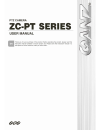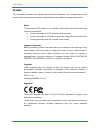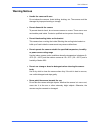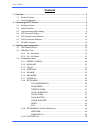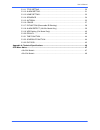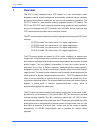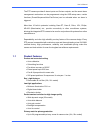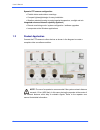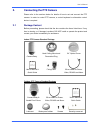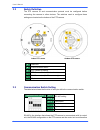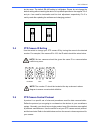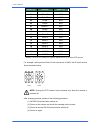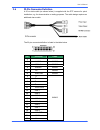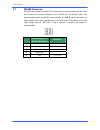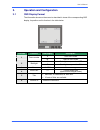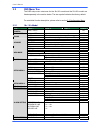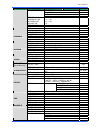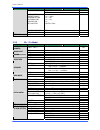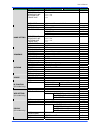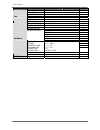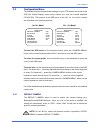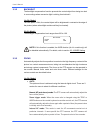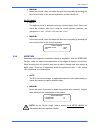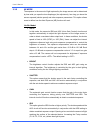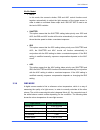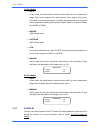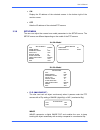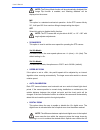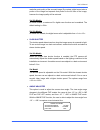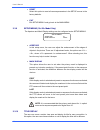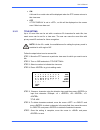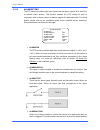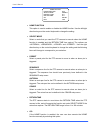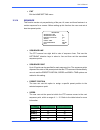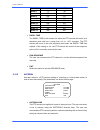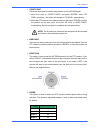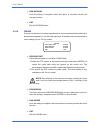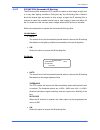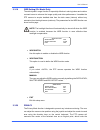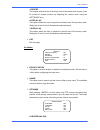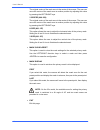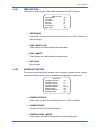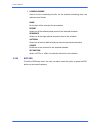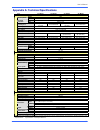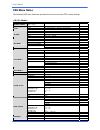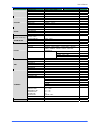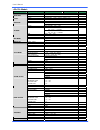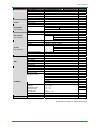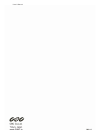- DL manuals
- Ganz
- Security Camera
- ZC-PT Series
- User Manual
Ganz ZC-PT Series User Manual
Summary of ZC-PT Series
Page 1
English version 1.1.
Page 2: Preface
User’s manual 1 preface the information provided in this manual was current when published. The company reserves the right to revise and improve its products. All specifications are subject to change without notice. Notice to work with the ptz cameras, any installer or technician must have the follo...
Page 3: Warning Notices
User’s manual 2 warning notices • handle the camera with care do not abuse the camera. Avoid striking, shaking, etc. The camera could be damaged by improper handing or storage. • do not dismantle the camera to prevent electric shock, do not remove screws or covers. There are no user serviceable part...
Page 4: Contents
User’s manual 3 contents 1. Overview .................................................................................................................................... 5 1.1 product features...............................................................................................................
Page 5
User’s manual 4 3.3.11 title setting ................................................................................................ 30 3.3.12 alarm settng............................................................................................... 31 3.3.13 home setting ............................
Page 6: Overview
User’s manual 5 1. Overview the zc-pt series integrated indoor ptz camera is a new sub-compact model designed to deliver superb performance and durability combined with an intelligent and stylish housing that is suitable for any security and surveillance installation.The zc-pt-xt series is a new wea...
Page 7
User’s manual 6 the ptz camera provides 8 alarm inputs and 2 alarm outputs, and the smart alarm management mechanism can be programmed using the osd setup menu; certain functions (preset/sequence/auto-pan/cruise) can be activated when an alarm is triggered. More than 10 built-in protocols including ...
Page 8
User’s manual 7 dynamic ptz camera configuration • flexible indoor and outdoor mountings • compact lightweight design for easy installation • weather resistant housing to protect against temperature, sunlight and rain integrated enhanced internet capability (optional) • remote monitoring mode / syst...
Page 9: Connecting The Ptz Camera
User’s manual 8 2. Connecting the ptz camera please refer to the sections below for details of how to set and connect the ptz camera. In order to control ptz camera, a control keyboard or alternative control device is required. 2.1 package content before proceeding, please check that the box contain...
Page 10
User’s manual 9 2.2 switch definition the ptz camera id and communication protocol must be configured before connecting the camera to other devices. The switches used to configure these settings are located on the bottom of the ptz camera. Indoor ptz camera outdoor ptz camera a reserved b communicat...
Page 11
User’s manual 10 be the same. The default rs-485 setting is half-duplex. Please do not change the default setting without seeking the advice of a qualified specialist or the supplier. Pin 3 and pin 4 are used for termination and line lock adjustment respectively. Pin 5 is mainly used after updating ...
Page 12
User’s manual 11 switch no. Protocol baud rate 00 vcl 9600 01 pelco d 2400 02 pelco p 4800 04 chiper 9600 05 philips 9600 07 ganz-pt 9600 08 ad422 4800 09 dm p 9600 11 pelco d 4800 12 pelco d 9600 13 pelco p 2400 14 pelco p 9600 16 ganz-s 4800 17 ganz-s 9600 18 ganz-s 19200 19 ganz-s 38400 *ganz-pt ...
Page 13
User’s manual 12 2.6 22-pin connector definition a 50 cm data cable (as shown below) is supplied with the ptz camera for quick installation, e.G. For demonstration or testing purposes. The cable design requires an additional alarm cable. The 22-pin connector definition is listed in the table below. ...
Page 14
User’s manual 13 2.7 rs-485 connector rs-485 is the interface that the ptz camera uses to communicate with its control unit. Connect the control keyboard to the camera via the terminal block. The recommended cables for rs-485 communication are cat 5 cables; the maximum cable length for wire with a g...
Page 15: Operation and Configuration
User’s manual 14 3. Operation and configuration 3.1 osd display format the information shown on the screen is described in terms of the corresponding osd display, its position and its function in the table below. 1 2 3 4 5 6 position function osd display description a auto focus mode 1 focus modes m...
Page 16
User’s manual 15 3.2 osd menu tree the osd setup menu structures for the 18×/26× model and the 22×/23× model are listed separately in the section below. The star symbol indicates the factory default. For a detailed function description, please refer to section 3.3 configuration menu. 3.2.1 18× / 26×...
Page 17
User’s manual 16 item layer 1 layer 2 layer 3 default preset ☆ sequence autopan select mode cruise preset point sequence line autopan line cruise line ~ ~ ~ 001 return time ~ min. 001 go enter exit sequence line ~ 1 sequence point ~ 01 preset pos. ~ , 001 speed ~ 01 dwell time ~ sec. 000 run sequenc...
Page 18
User’s manual 17 item layer 1 layer 2 layer 3 default cruise ir func. No function preset point sequence line autopan line cruise line ir function ~ ~ ~ , schedule reset yes schedule exit exit osd yes 3.2.2 22× / 23× model item layer 1 layer 2 layer 3 default default camera , on on blc level ~ backli...
Page 19
User’s manual 18 item layer 1 layer 2 layer 3 default cruise preset point sequence line autopan line cruise line ~ ~ ~ 001 dwell time ~ sec., always always exit yes home func. , off preset ☆ sequence autopan select mode cruise preset point sequence line autopan line cruise line ~ ~ ~ 001 return time...
Page 20
User’s manual 19 item layer 1 layer 2 layer 3 default time display , off set year set month set day set hour set minute time exit+save schedule switch , off schedule point ~ 01 schedule hour 00 schedule min 00 none ☆ preset sequence autopan cruise schedule mode ir func. No function preset sequence l...
Page 21
User’s manual 20 3.3 configuration menu the detailed functions and parameter settings for your ptz camera can be set in the osd (on screen display) menu using a control unit, such as a control keyboard (zca-sc201). The functions in the osd menu on the 18 ×, 22×, 23× and 26× models are described in t...
Page 22
User’s manual 21 3.3.2 backlight the backlight compensation function prevents the central object from being too dark in surroundings where excessive light is shining from behind it. 18×/26× model: turn this option ; the central object will be brightened in contrast to the edge of the picture (where ...
Page 23
User’s manual 22 • manual in this focus mode, users can adjust the lens focus manually by pressing the focus in/out button on the control keyboard or another control unit. 22×/23× model: • auto the optimum focus is achieved using the internal digital circuit. Users can adjust the minimum auto focus ...
Page 24
User’s manual 23 3.3.5 ae mode the exposure is the amount of light captured by the image sensor and is determined by how wide you open the lens diaphragm (iris adjustment), how long you leave the sensor exposed (shutter speed) and other exposure parameters. This option allows users to define how the...
Page 25
User’s manual 24 22×/23× model: • auto in this mode, the camera’s shutter, iris and agc control functions work together automatically to adjust the light exposure of the image sensor in order to obtain a consistent video output level. Iris off set is used to set the level of iris variation. • shutte...
Page 26
User’s manual 25 18×/26× model: • auto in this mode, the white balance function works within its colour temperature range. This mode computes the white balance value output using colour information from the entire screen. It outputs the appropriate value using the colour temperature radiating from a...
Page 27
User’s manual 26 • on display the id address of the selected camera in the bottom right of the monitor screen. • off hide the id address of the selected ptz camera. 3.3.8 setup menu the user can adjust the camera lens model parameters in the setup menus. The setup menus are different depending on th...
Page 28
User’s manual 27 note: the privacy mask function will be automatically disabled if the image flip function is enabled, and “masking disabled” will be displayed on the screen. M.E. This option is a standard mechanical operation. As the ptz camera tilts by 90°, it will pan 180 ° then continue tilting ...
Page 29
User’s manual 28 resolution and quality of the zoomed image. By contrast, digital zoom takes a portion of the image and expands that portion to the full size of the image; however the image quality will be reduced. 18×/26× model: on these models, a maximum 12× digital zoom function can be enabled. T...
Page 30
User’s manual 29 • reset select this option to reset all camera parameters in the setup menus to the factory defaults. • exit exit setup menu1 and go back to the main menu. 3.3.9 setup menu2 (18×/26× model only) the aperture and mask display settings can be configured under setup menu2. • aperture i...
Page 31
User’s manual 30 • on a title set for a certain view will be displayed when the ptz camera returns to that view area. • off if title display is set to , no title will be displayed on the screen even if titles have been set. 3.3.11 title setting up to 16 zone titles can be set with a maximum 20 chara...
Page 32
User’s manual 31 3.3.12 alarm settng the ptz camera provides eight alarm inputs and two alarm outputs (n.O. And n.C) to connect alarm devices. This function enables the ptz camera to work in conjunction with an alarm system to capture images of a particular event. For wiring details, please refer to...
Page 33
User’s manual 32 sequence, auto-pan or cruise function. Use the right direction key on the control keyboard to change the setting and the following items will change to correspond to your selection. • preset select a preset point for the ptz camera to move to when an alarm pin is triggered. The pres...
Page 34
User’s manual 33 • home function this option is used to enable or disable the home function. Use the left/right direction keys on the control keyboard to change the setting. • select mode select a mode that you want the ptz camera to execute when the home function is enabled and the return time has ...
Page 35
User’s manual 34 • exit exit the home setting menu. 3.3.14 sequence this function carries out pre-positioning of the pan, tilt, zoom and focus features in a certain sequence for a camera. Before setting up this function, the user must set at least two preset points. • sequence line the ptz camera ha...
Page 36
User’s manual 35 speed 6 65 50 speed 7 75 58 speed 8 185 185 speed 9 205 210 speed 10 225 240 speed 11 250 275 speed 12 280 305 speed 13 320 335 speed 14 365 365 speed 15 400 400 • dwell time the dwell time is the duration for which the ptz camera will remain at a sequence point and has a range from...
Page 37
User’s manual 36 • start point follow the description to set the start position for the autopan path. 1. Move the cursor to and press while find> is flashing - the option will change to automatically. 2. Move the ptz camera to the desired position and press to save the position as the start point; t...
Page 38
User’s manual 37 • run autopan once the setting is complete, select this option to manually execute the auto-pan function. • exit exit the autopan menu. 3.3.16 cruise a cruise is a sequence of manual operations that can be stored and then called up to be executed repeatedly. It can be made up of pan...
Page 39
User’s manual 38 3.3.17 ir function (removable ir blocking) the ir blocking filter enables the ptz camera to capture a clear image at night time or in very dark lighting conditions. During the day, the ir blocking filter is fitted to block the infrared light and ensure a clear image; at night, the i...
Page 40
User’s manual 39 3.3.18 alarm detect (18×/26× model only) this function instructs the camera to detect movement within the monitoring area and then send an alarm signal automatically. To activate this function, the alarm connection setup must have been completed in advance. • detect switch this opti...
Page 41
User’s manual 40 3.3.19 wdr setting (23× model only) the wide dynamic range function is especially effective in solving indoor and outdoor contrast issues to enhance the image quality and video performance. It enables the ptz camera to acquire detailed data from the dark areas (indoors) without any ...
Page 42
User’s manual 41 joystick when the user enters the privacy setup menu. Refer to the description below for details of setting privacy masks. Note: the image flip function will be disabled automatically while the privacy function is enabled. 18×/26× model: • privacy switch this option allows the user ...
Page 43
User’s manual 42 v centre the original vertical centre of the mask zone is the centre of the screen; it can be moved to another position by adjusting the vertical value using the left/right keys. H size (00~80) this option allows the user to adjust the horizontal size of the privacy mask. Setting th...
Page 44
User’s manual 43 the original centre of the mask zone is the centre of the screen. The user can move the centre of the mask zone to another position by adjusting this value by pressing the left/right keys. V centre (000~256) the original centre of the mask zone is the centre of the screen. The user ...
Page 45
User’s manual 44 3.3.21 time function this option is used to set the time related parameters for the ptz camera. • time display select to display the time information on screen, or if you do not want to display it. • year / month / day these options are used for setting the system date. • hour / min...
Page 46
User’s manual 45 • schedule mode used to set the scheduling function for the selected scheduling point; the options are as follows. None no function will be executed for the schedule. Preset select one of the defined preset points for the selected schedule. Sequence select one of the eight defined s...
Page 47
User’s manual 46 appendix a: technical specifications item 22× model 18× model 23× model 26× model camera ntsc 380k effective pixels pal 440k ntsc 480 tv lines horizontal resolution pal 480 tv lines scanning area progressive 1/4" ccd 1/4" ccd exview progressive 1/4" ccd 1/4" ccd exview scanning syst...
Page 48: Osd Menu Notes
User’s manual 47 osd menu notes the following osd menu tables are provided for users to record the ptz camera settings. Item layer 1 layer 2 layer 3 note default camera , backlight , auto af mode , , focus manual manual focus speed - auto exposure comp. , ~ bright bright ~ shutter shutter speed ~ se...
Page 49
User’s manual 48 item layer 1 layer 2 layer 3 note preset pos. ~ , speed ~ dwell time ~ sec. Run sequence exit autopan line ~ start point , end point , direction , speed ~ run autopan autopan exit record start record end run cruise cruise exit ir function (18×/26× model only) , detect switch , detec...
Page 50
User’s manual 49 item layer 1 layer 2 layer 3 note default camera , on blc level ~ backlight off auto focal length , , focus manual ~ auto h aperture ~ aperture manual v aperture ~ auto iris offset ~ 22x: ntsc: ~1/30000> pal: ~ shutter 23x: ntsc: ~1/30000> pal: ~ iris iris ~ ae mode agc agc ~ auto r...
Page 51
User’s manual 50 item layer 1 layer 2 layer 3 note start point , end point , direction , speed ~ run autopan enter exit record start record end run cruise cruise exit threshold , , ir colour , auto exit ir function (23× model only) on wdr switch , auto ratio level ~ shutter level ~ wdr function manu...
Page 52
User’s manual 51.