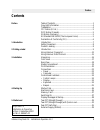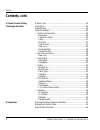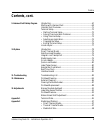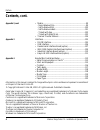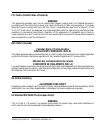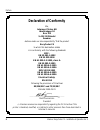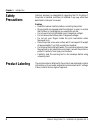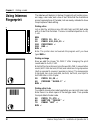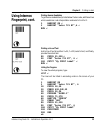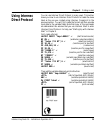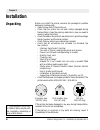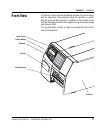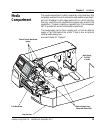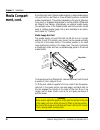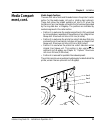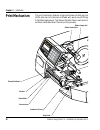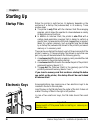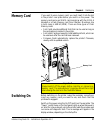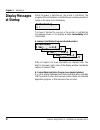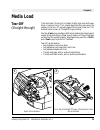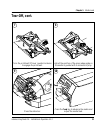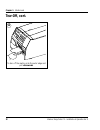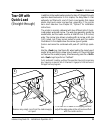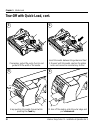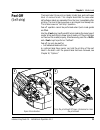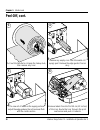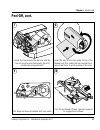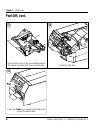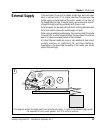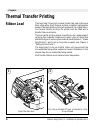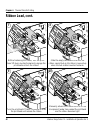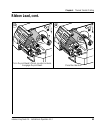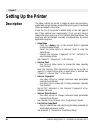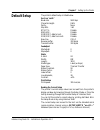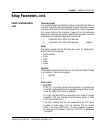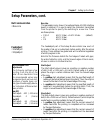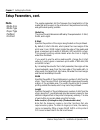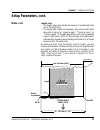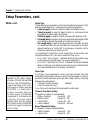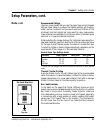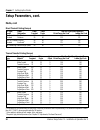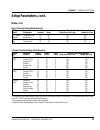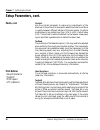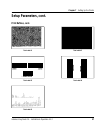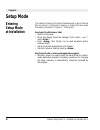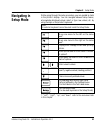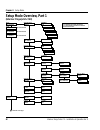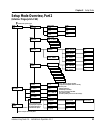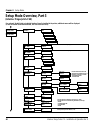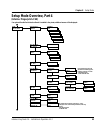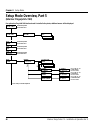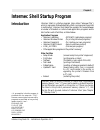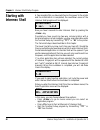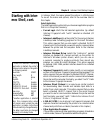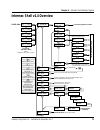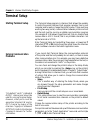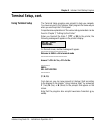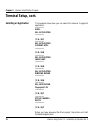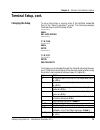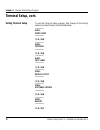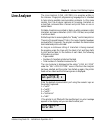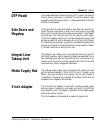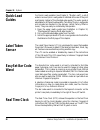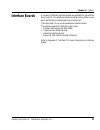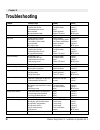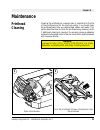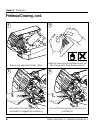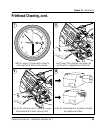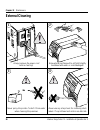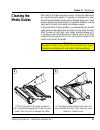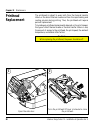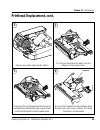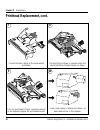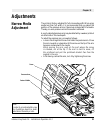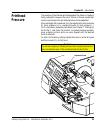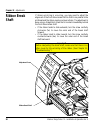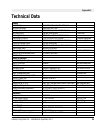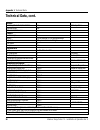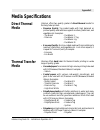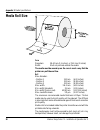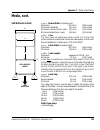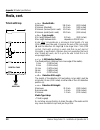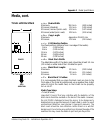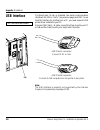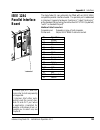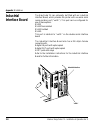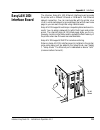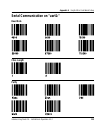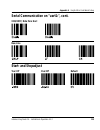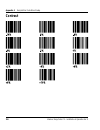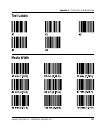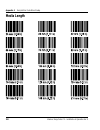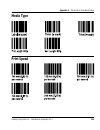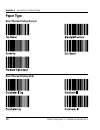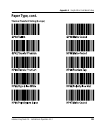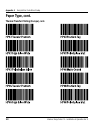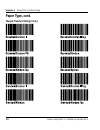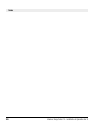- DL manuals
- Intermec
- Printer
- EasyCoder F4
- Installation & Operation Manual
Intermec EasyCoder F4 Installation & Operation Manual
Summary of EasyCoder F4
Page 1
Easycoder f4 bar code label printer installation & operation p/n 1-960467-02 edition 3 september 2000
Page 2: Contents
Intermec easycoder f4 – installation & operation ed. 3 1 preface preface table of contents.................................................................................1 copyright information ........................................................................4 trademarks .......................
Page 3: Contents, Cont.
Intermec easycoder f4 – installation & operation ed. 3 2 preface contents, cont. 6. Thermal transfer printing ribbon load ..................................................................................... 40 7. Setting up the printer description.......................................................
Page 4: Contents, Cont.
Intermec easycoder f4 – installation & operation ed. 3 3 preface contents, cont. 9. Intermec shell startup program introduction........................................................................................67 starting with intermec shell.........................................................
Page 5: Contents, Cont.
Intermec easycoder f4 – installation & operation ed. 3 4 preface contents, cont. Information in this manual is subject to change without prior notice and does not represent a commitment on the part of intermec printer ab. © copyright intermec printer ab, 2000. All rights reserved. Published in swede...
Page 6: Warning
Intermec easycoder f4 – installation & operation ed. 3 5 preface fcc notice (united states of america) warning this equipment generates, uses, and can radiate radio frequency energy and if not installed and used in accordance with the instructions manual, may cause interference to radio communicatio...
Page 7: Declaration of Conformity
Intermec easycoder f4 – installation & operation ed. 3 6 preface declaration of conformity we, intermec printer ab idrottsvägen 10 box 123 s-431 22 mölndal sweden declare under our sole responsibility 1 that the product easycoder f4 to which this declaration relates is in conformity with the followi...
Page 8: Introduction
Intermec easycoder f4 – installation & operation ed. 3 7 chapter 1 introduction the easycoder f4 is a sturdy medium-duty direct thermal/thermal transfer printer with a printhead resolution of 8 dots per mm (203.2 dots per inch) and a maximum print width of 104 mm (4.095 inches). It offers a large nu...
Page 9: Safety
Intermec easycoder f4 – installation & operation ed. 3 8 chapter 1 introduction safety precautions product labeling intermec assumes no responsibility regarding the ce directive if the printer is handled, modifi ed, or installed in any way other than described in intermec’s manuals. Caution • read t...
Page 10: Connecting Printer and Host
Intermec easycoder f4 – installation & operation ed. 3 9 chapter 2 this chapter will help you to produce a label within minutes of unpacking your printer and it will show you how the intermed fingerprint programming language and the intermec direct protocol make creating label formats an easy task. ...
Page 11: Media Supply
Intermec easycoder f4 – installation & operation ed. 3 10 chapter 2 printing a label baud rate: 9600 character length: 8 parity: none stop bits: 1 flowcontrol: none new line: cr/lf if you want to change any of these values, refer to chapter 8, “setup mode.” set up the host computer for the same comm...
Page 12: Introduction, Cont.
Intermec easycoder f4 – installation & operation ed. 3 11 chapter 2 printing a label check that the printer and your terminal or pc have a working communication by typing the following instruction on the host: beep ↵ ( ↵ = carriage return) the printer should respond by returning ok to the host scree...
Page 13: Using Intermec
Intermec easycoder f4 – installation & operation ed. 3 12 chapter 2 printing a label the label we will design in intermec fingerprint will contain a box, an image, a bar code, and a line of text. Note that the illustrations are not reproductions of the label, but are merely intended to show the prin...
Page 14: Using Intermec
Intermec easycoder f4 – installation & operation ed. 3 13 chapter 2 printing a label printing human readables to get human readable text printed below the bar code, add these lines which enable bar code interpretation and select a font for it: 1 barfont on ↵ 2 barfont "swiss 721 bt",6 ↵ run ↵ printi...
Page 15: Using Intermec
Intermec easycoder f4 – installation & operation ed. 3 14 chapter 2 printing a label using intermec fingerprint, cont. Changing a program line if you want to change a program line, simply rewrite the line using the same line number. For example, move the text to the right by rewriting line 80 with a...
Page 16: Using Intermec
Intermec easycoder f4 – installation & operation ed. 3 15 chapter 2 printing a label using intermec direct protocol you can use intermec direct protocol in many ways. This section shows you how to use intermec direct protocol to create the same label as the one you created using intermec fingerprint...
Page 17: Installation
Intermec easycoder f4 – installation & operation ed. 3 16 chapter 3 1 /. Type and quantity may vary, or labels/ribbon may be omit- ted completely, depending on area of distribution. Installation unpacking before you install the printer, examine the package for possible damage or missing parts: • ope...
Page 18: Front View
Intermec easycoder f4 – installation & operation ed. 3 17 chapter 3 installation front view at the front of the printer are the display window, the control lamps, and the keyboard. These features allow the operator to control and set up the printer manually, in addition to the remote control facilit...
Page 19: Rear View
Intermec easycoder f4 – installation & operation ed. 3 18 chapter 3 installation rear view the rear plate contains the on/off switch, the ac power cord receptacle, and various interface connectors and slots. On/off switch ac power cord receptacle memory card slot machine label rs-232 serial interfac...
Page 20: Media
Intermec easycoder f4 – installation & operation ed. 3 19 chapter 3 installation media compartment the media compartment is either covered by a long side door that completely encloses the print mechanism and media compartment, an 8-inch megatop for extra large media rolls, or a short side door that ...
Page 21: Media Compart-
Intermec easycoder f4 – installation & operation ed. 3 20 chapter 3 installation 76 mm (3 inches) core 38 - 40 mm (1.5 inches) since the easycoder f4 has a modular design, it uses a media supply roll post that can be fi tted in three different positions inside the media compartment. The position dep...
Page 22: Media Compart-
Intermec easycoder f4 – installation & operation ed. 3 21 chapter 3 installation media supply positions there are four sets of slots and threaded holes in the printer’s center section for the media supply roll post or rotating hub (optional). These slots allow the largest possible roll size to fit, ...
Page 23: Print Mechanism
Intermec easycoder f4 – installation & operation ed. 3 22 chapter 3 installation print mechanism the print mechanism features a high-performance 8 dots-per-mm (203.2 dots-per-inch) thermal printhead with quick-mount fi ttings to facilitate replacement. The thermal transfer ribbon mechanism is omitte...
Page 24: Connections
Intermec easycoder f4 – installation & operation ed. 3 23 chapter 3 installation connections power computer 1 place the printer on a level surface near an ac outlet. You should be able to easily access the printer to load media, to load ribbon, and to remove the printout 2 check that the printer is ...
Page 25: Controls and
Intermec easycoder f4 – installation & operation ed. 3 24 chapter 3 installation controls and indicators control lamps the easycoder f4 has several ways of communicating directly with its operator: three control lamps, a display window, a membrane- switch keyboard with 22 programmable keys, a big pr...
Page 26: Beeper
Intermec easycoder f4 – installation & operation ed. 3 25 chapter 3 installation controls and indicators, cont. Beeper the beeper notifi es the operator when an error has occurred and acknowledges that a key has been pressed. The intermec fingerprint programming language allows the key acknowledge s...
Page 27: Chapter 4
Intermec easycoder f4 – installation & operation ed. 3 26 chapter 4 starting up startup files when the printer is switched on, its behavior depends on the existence of a startup file (autoexec.Bat) in its memory. There are two cases: a the printer is only fi tted with the intermec shell fi le-managi...
Page 28: Switching On
Intermec easycoder f4 – installation & operation ed. 3 27 chapter 4 starting up if you want to use a memory card, you must insert it into the slot in the printer’s rear plate before you switch on the power. The memory card can be an sram card complying with the jeida-4 standard or a flash memory car...
Page 29: Display Messages
Intermec easycoder f4 – installation & operation ed. 3 28 chapter 4 starting up display messages at startup when the power is switched on, the printer is initialized. The progress of the initialization is indicated by an increasing number of colons on the lower line in the display: initializing ::: ...
Page 30: Media Load
Intermec easycoder f4 – installation & operation ed. 3 29 chapter 5 open the side door. Turn the printhead lift lever clockwise to raise the printhead. Media load tear-off (straight-through) the easycoder f4 can print on labels, tickets, tags, and continuous stock in various forms. This chapter desc...
Page 31: Tear-Off, Cont.
Intermec easycoder f4 – installation & operation ed. 3 30 chapter 5 media load 5 tear-off, cont. Remove any empty core from the media supply roll post. 4 3 6 route the media through the print mechanism. Then push it inwards as far as it will go. This diagram shows the media path. Fit a new roll of m...
Page 32: Tear-Off, Cont.
Intermec easycoder f4 – installation & operation ed. 3 31 chapter 5 media load tear-off, cont. Turn the printhead lift lever counterclockwise to engage the printhead. Adjust the position of the green edge guide so the media is guided with a minimum of play. 7 8 close the side door. 9 10 press the fe...
Page 33: Tear-Off, Cont.
Intermec easycoder f4 – installation & operation ed. 3 32 chapter 5 media load tear-off, cont. To tear off the media, grab the outer edge and pull downwards. 11.
Page 34: Tear-Off With
Intermec easycoder f4 – installation & operation ed. 3 33 chapter 5 media load tear-off with quick-load (straight-through) in addition to the media load procedure for tear-off (straight-through) operation described earlier in this chapter, the easycoder f4 can optionally be fi tted with a set of qui...
Page 35
Intermec easycoder f4 – installation & operation ed. 3 34 chapter 5 media load tear-off with quick-load, cont. If necessary, adjust the outer quick-load guide to fi t the width of the media. Insert the media between the guides and feed it forward until the media reaches the platen roller and cannot ...
Page 36: Peel-Off
Intermec easycoder f4 – installation & operation ed. 3 35 chapter 5 media load peel-off (self-strip) open the side door. Turn the printhead lift lever clockwise to raise the printhead. The easycoder f4 can print on labels, tickets, tags, and continuous stock in various forms. This chapter describes ...
Page 37: Peel-Off, Cont.
Intermec easycoder f4 – installation & operation ed. 3 36 chapter 5 media load 2 1 4 3 4 2 1 4 3 peel-off, cont. Pull out the handle to collapse the takeup hub, then remove any liner. Remove any empty core from the media roll supply post. Remove the edge guide if neces- sary. 3 remove labels from th...
Page 38: Peel-Off, Cont.
Intermec easycoder f4 – installation & operation ed. 3 37 chapter 5 media load peel-off, cont. Route the liner around the tear bar and the liner drive roller and back under the print mechanism and guide shaft. Insert the start of the liner under the lip of the takeup hub, then rotate the hub counter...
Page 39: Peel-Off, Cont.
Intermec easycoder f4 – installation & operation ed. 3 38 chapter 5 media load peel-off, cont. Adjust the position of the green edge guide so the media is guided with a minimum of play. 11 12 close the side door. 13 press the feed key to advance the media and adjust the media feed..
Page 40: External Supply
Intermec easycoder f4 – installation & operation ed. 3 39 chapter 5 media load external supply the easycoder f4 can print on labels, tickets, tags, and continuous stock in various forms. This chapter describes the case when the media supply is placed behind the printer, usually in the form of fan fo...
Page 41: Ribbon Load
Intermec easycoder f4 – installation & operation ed. 3 40 chapter 6 ribbon load open the side door. 1 turn the printhead lift lever clockwise to raise the printhead thermal transfer printing the easycoder f4 can print on labels, tickets, tags, and contionuous stock using either direct thermal printi...
Page 42: Ribbon Load, Cont.
Intermec easycoder f4 – installation & operation ed. 3 41 chapter 6 thermal transfer printing ribbon load, cont. Unpack a roll of original intermec thermal transfer ribbon. Slide the ribbon roll onto the supply hub so the ink-coated side faces down when the ribbon is routed through the print mechani...
Page 43: Ribbon Load, Cont.
Intermec easycoder f4 – installation & operation ed. 3 42 chapter 6 thermal transfer printing ribbon load, cont. Without releasing the ribbon, turn the print- head lift lever counterclockwise to engage the printhead and lock the ribbon. Slide the empty cardboard core onto the ribbon rewind hub so th...
Page 44: Ribbon Load, Cont.
Intermec easycoder f4 – installation & operation ed. 3 43 chapter 6 thermal transfer printing ribbon load, cont. Turn the printhead lift knob counterclockwise to engage the printhead. Close the side door. 11 12.
Page 45: Setting Up The Printer
Intermec easycoder f4 – installation & operation ed. 3 44 chapter 7 setting up the printer description the setup controls the printer in regard of serial communication, media feed, and print speed, and specifi es which types of media and ribbon are loaded in the printer. Check the list of the printe...
Page 46: Default Setup
Intermec easycoder f4 – installation & operation ed. 3 45 chapter 7 setting up the printer default setup the printer’s default setup is listed below: ser-com "uart1:" baud rate: 9600 bps character length: 8 bits parity: none stop bits: 1 bit rts/cts: disable enq/ack: disable xon/xoff, data to host: ...
Page 47: Setup Parameters
Intermec easycoder f4 – installation & operation ed. 3 46 chapter 7 setting up the printer setup parameters serial communication • baud rate • character length • parity • stop bits • flow control • new line • receive buffer • transmit buffer the serial communication parameters control the communicat...
Page 48: Setup Parameters, Cont.
Intermec easycoder f4 – installation & operation ed. 3 47 chapter 7 setting up the printer setup parameters, cont. Serial communication, cont. Character length the character length specifi es the number of bits that will defi ne a character. Eight bits are recommended, because that option allows mor...
Page 49: Setup Parameters, Cont.
Intermec easycoder f4 – installation & operation ed. 3 48 chapter 7 setting up the printer • enq/ack in this protocol, communication is controlled by the control characters enq (ascii 05 dec.) and ack (ascii 06 dec.) being transmitted on the same line as the data. The sending unit transmits enq at r...
Page 50: Setup Parameters, Cont.
Intermec easycoder f4 – installation & operation ed. 3 49 chapter 7 setting up the printer new line this parameter is only shown if an optional easylan 100i interface board is installed. It is used to select the characters transmitted from the printer to specify the switching to a new line. There ar...
Page 51: Setup Parameters, Cont.
Intermec easycoder f4 – installation & operation ed. 3 50 chapter 7 setting up the printer the media parameters tell the fi rmware the characteristics of the media that will be used, so the printout will be positioned correctly and get the best quality possible. Media size the size of the printable ...
Page 52: Setup Parameters, Cont.
Intermec easycoder f4 – installation & operation ed. 3 51 chapter 7 setting up the printer length, cont. • the length setup also decides the amount of media feed when using “fi x length strip”. • the length setup creates an emergency stop, which works when the printer is set up for “label (w gaps)”,...
Page 53: Setup Parameters, Cont.
Intermec easycoder f4 – installation & operation ed. 3 52 chapter 7 setting up the printer media type the media type parameters control how the label stop sensor (lss) and the media feed work. There are fi ve media type options: • label (w gaps) is used for adhesive labels mounted on liner. • ticket...
Page 54: Setup Parameters, Cont.
Intermec easycoder f4 – installation & operation ed. 3 53 chapter 7 setting up the printer setup parameters, cont. Media, cont. Picket fence ladder feed direction bar code directions recommended settings intermec recommends that you use the paper type and print speed settings listed below to produce...
Page 55: Media, Cont.
Intermec easycoder f4 – installation & operation ed. 3 54 chapter 7 setting up the printer media, cont. Setup parameters, cont. Direct thermal printing (europe) dt type/ paper label label max rec. Print speed (mm/sec) 1 speed designation constant factor picket fence bar code 2 ladder bar code top co...
Page 56: Media, Cont.
Intermec easycoder f4 – installation & operation ed. 3 55 chapter 7 setting up the printer direct thermal printing (north america) dt type/ paper label label max rec. Print speed (mm/sec) 1 speed designation constant factor picket fence bar code 2 ladder bar code top coated/ duratherm ii tag 3 112 4...
Page 57: Setup Parameters, Cont.
Intermec easycoder f4 – installation & operation ed. 3 56 chapter 7 setting up the printer setup parameters, cont. Contrast use the contrast parameter to make minor adjustments of the blackness in the printout, for example to adapt the printer to variations in quality between different batches of th...
Page 58: Setup Parameters, Cont.
Intermec easycoder f4 – installation & operation ed. 3 57 chapter 7 setting up the printer setup parameters, cont. Print defi nes, cont. Test label #1 test label #2 test label #3 test label #4 test label #5 681 ohms/8 dots uart1 9600-8-n-1 rts/cts disable enq/ack disable xon/xoff data to host disabl...
Page 59: Print Defi Nes, Cont.
Intermec easycoder f4 – installation & operation ed. 3 58 chapter 7 setting up the printer print speed the print speed is variable between 100 and 200 mm/sec. Generally, the lower the speed, the better the printout quality. This is especially true when printing bar codes with the bars running across...
Page 60: Print Defi Nes, Cont.
Intermec easycoder f4 – installation & operation ed. 3 59 chapter 7 setting up the printer lts (label taken sensor) the sensitivity of the lts may need to be adjusted according to ambient light conditions and refl ective characteristics of the back side of the media. The lts setup options are only d...
Page 61: Entering
Intermec easycoder f4 – installation & operation ed. 3 60 chapter 8 the method of entering the setup mode depends on which startup fi les are stored in the printer’s memory, a subject that was more thoroughly discussed in chapter 4, “starting up”. Easycoder f4 with intermec shell • switch on the pow...
Page 62: Navigating In
Intermec easycoder f4 – installation & operation ed. 3 61 chapter 8 setup mode 1 /. “left”, “right”, “up”, and “down” refer to the overviews later in this chapter. Move up one level or scroll back in a stack of options 1 . Move one menu to the right on the same level 1 . Move one menu to the left on...
Page 63: Setup Mode Overview, Part 1
Intermec easycoder f4 – installation & operation ed. 3 62 chapter 8 setup mode setup mode overview, part 1 (intermec fingerprint v7.40) 4800 2400 setup: ser-com,uart2 setup: ser-com,uart1 1200 600 300 115200 57600 38400 19200 ser-com,uart1: baudrate baudrate: 9600 space mark odd even ser-com,uart1: ...
Page 64: Setup Mode Overview, Part 2
Intermec easycoder f4 – installation & operation ed. 3 63 chapter 8 setup mode setup mode overview, part 2 (intermec fingerprint v7.40) transfer: ribbon constant transfer: ribbon factor ribbon constant: [90]: ribbon factor: [25]: transfer: label offset label offset: [0]: transfer: low diameter low d...
Page 65: Setup Mode Overview, Part 3
Intermec easycoder f4 – installation & operation ed. 3 64 chapter 8 setup mode setup mode overview, part 3 (intermec fingerprint v7.40) 4800 setup: ser-com,uart2 2400 1200 600 300 57600 38400 19200 ser-com,uart2: baudrate baudrate: 9600 space mark odd even ser-com,uart2: parity parity: none 7 ser-co...
Page 66: Setup Mode Overview, Part 4
Intermec easycoder f4 – installation & operation ed. 3 65 chapter 8 setup mode setup mode overview, part 4 (intermec fingerprint v7.40) 4800 setup: ser-com,uart3 2400 1200 600 300 57600 38400 19200 ser-com,uart3: baudrate baudrate: 9600 space mark odd even ser-com,uart3: parity parity: none 7 ser-co...
Page 67: Setup Mode Overview, Part 5
Intermec easycoder f4 – installation & operation ed. 3 66 chapter 8 setup mode setup mode overview, part 5 (intermec fingerprint v7.40) • press to exit the setup mode. Setup: net-com, net1 setup: print defs setup: media setup: feedadj setup: ser-com, uart1 standard setup mode see overview part 1 sta...
Page 68: Introduction
Intermec easycoder f4 – installation & operation ed. 3 67 chapter 9 intermec shell is a startup program (also called “autoexec-fi le”), which is a program that automatically starts running when the printer is switched on. Intermec shell helps the operator to choose between a number of standard or cu...
Page 69: Enter=Shell
Intermec easycoder f4 – installation & operation ed. 3 68 chapter 9 intermec shell startup program a few seconds after you have switched on the power to the printer and the initialization is completed, the countdown menu of the intermec shell program will be displayed: enter=shell 5 sec. V.4.4 now y...
Page 70: Starting With Inter-
Intermec easycoder f4 – installation & operation ed. 3 69 chapter 9 intermec shell startup program in intermec shell, the menus present the options in infi nite loops. To see all the menus and options, refer to the overview later in this chapter. Select application the select application option lets...
Page 71: Starting With Inter-
Intermec easycoder f4 – installation & operation ed. 3 70 chapter 9 intermec shell startup program select other facilities as an alternative to selecting an application, you can step through a number of other useful facilities: • setup allows you to enter the setup mode where you can set up the prin...
Page 72: Intermec Shell V4.4 Overview
Intermec easycoder f4 – installation & operation ed. 3 71 chapter 9 intermec shell startup program intermec shell v4.4 overview shell test label shell testfeed shell default setup performs a testfeed, i.E. Feeds out a number of blank copies while autoadjusting the label stop sensor. Prints test labe...
Page 73: Terminal Setup
Intermec easycoder f4 – installation & operation ed. 3 72 chapter 9 intermec shell startup program the terminal setup program in intermec shell allows the operator to control the whole intermec shell program remotely from a host computer and to read or change the printer’s setup. There must be a wor...
Page 74: Setup From
Intermec easycoder f4 – installation & operation ed. 3 73 chapter 9 intermec shell startup program the terminal setup program uses prompts to help you navigate. You move around in this intermec shell program the same way as when you use the printer’s front panel. Comprehensive explanations of the va...
Page 75: Terminal Setup, Cont.
Intermec easycoder f4 – installation & operation ed. 3 74 chapter 9 intermec shell startup program this example shows how you can select the intermec fingerprint application: ---------------- shell sel. Application ---------------- (y / n / b):y ---------------- sel. Application current appl. ------...
Page 76: Terminal Setup, Cont.
Intermec easycoder f4 – installation & operation ed. 3 75 chapter 9 intermec shell startup program terminal setup, cont. Changing the setup to set up the printer or use any other of the facilities, answer n (no) to the “select application” prompt. The following example illustrates how to enter the s...
Page 77: Terminal Setup, Cont.
Intermec easycoder f4 – installation & operation ed. 3 76 chapter 9 intermec shell startup program to exit the terminal setup program, step through all the facility options and select reboot, as illustrated below: ---------------- shell print setup ---------------- (y / n / b):n ---------------- she...
Page 78: Line Analyzer
Intermec easycoder f4 – installation & operation ed. 3 77 chapter 9 intermec shell startup program the line analyzer (line_axp.Prg) is a program written in the intermec fingerprint programming language and is intended to help solving possible communication problems. As the name implies, the line ana...
Page 79: Options
Intermec easycoder f4 – installation & operation ed. 3 78 chapter 10 options introduction the easycoder f4 is designed to provide a high degree of fl exibility because it has a modular design. By adding options to the basic printer, the easycoder f4 can be adapted for a variety of applications. Most...
Page 80: Side Doors and
Intermec easycoder f4 – installation & operation ed. 3 79 chapter 10 options in the dedicated direct thermal printing (dtp) model, the thermal transfer ribbon mechanism is omitted. The printer’s default setup changes for direct thermal printing – no setup parameters for thermal transfer printing app...
Page 81: Real Time Clock
Intermec easycoder f4 – installation & operation ed. 3 80 chapter 10 options for quick-load operation (see chapter 5, “media load”), a set of wide or narrow quick-load guides is installed at the rear of the print mechanism instead of the standard edge guide. The outer guide is adjustable for differe...
Page 82: Interface Boards
Intermec easycoder f4 – installation & operation ed. 3 81 chapter 10 options interface boards a number of different interface boards are available for use with the easycoder f4. The interface boards are either factory-fi tted or can easily be fi tted by an authorized service technician. The easycode...
Page 83: Troubleshooting
Intermec easycoder f4 – installation & operation ed. 3 82 chapter 11 symptom possible cause remedy refer to overall weak printout wrong paper type parameter change parameter chapter 7 contrast value too low change parameter chapter 7 printhead pressure too low adjust chapter 13 worn printhead replac...
Page 84: Maintenance
Intermec easycoder f4 – installation & operation ed. 3 83 chapter 12 maintenance printhead cleaning cleaning the printhead on a regular basis is important for the life of the printhead and for the printout quality. You should clean the printhead each time you replace thew ribbon and media. This sect...
Page 85: Printhead Cleaning, Cont.
Intermec easycoder f4 – installation & operation ed. 3 84 chapter 12 maintenance printhead cleaning, cont. Remove any media and transfer ribbon. Open the cleaning card envelope and pull out the cleaning card. Read the warning text. 3 4 pull out the cleaning card (1) and raise the printhead (2). Inse...
Page 86: Printhead Cleaning, Cont.
Intermec easycoder f4 – installation & operation ed. 3 85 chapter 12 maintenance printhead cleaning, cont. Wait for approx. 30 seconds to allow the cleaning fl uid to dissolve the residue. Insert most of the cleaning card under the printhead (1). Engage the printhead (2). 9 allow the cleaned parts t...
Page 87: External Cleaning
Intermec easycoder f4 – installation & operation ed. 3 86 chapter 12 maintenance 1 external cleaning always remove the power cord before cleaning! Wipe external surfaces with a soft cloth slightly moistened with water or a mild detergent. 3 never use any sharp tools for removing stuck labels. The pr...
Page 88: Cleaning The
Intermec easycoder f4 – installation & operation ed. 3 87 chapter 12 maintenance both parts of the label stop sensor, which controls the media feed, are covered by plastic guides. The guides are transparent to allow the light to pass between the two parts of the label stop sensor. These areas (indic...
Page 89: Printhead
Intermec easycoder f4 – installation & operation ed. 3 88 chapter 12 maintenance printhead replacement the printhead is subject to wear both from the thermal transfer ribbon or the direct thermal media and from the rapid heating and cooling process during printing. Thus, the printhead will require p...
Page 90: Printhead Replacement, Cont.
Intermec easycoder f4 – installation & operation ed. 3 89 chapter 12 maintenance printhead replacement, cont. Pull the printhead bracket away from the magnet in the pressure arm. 3 4 disconnect the printhead bracket from the print mechanism as indicated by the arrows and pull out the printhead as fa...
Page 91: Printhead Replacement, Cont.
Intermec easycoder f4 – installation & operation ed. 3 90 chapter 12 maintenance printhead replacement, cont. Connect the two cables to the replacement printhead. Put back the printhead in reverse order and check that the printhead cables run freely. 9 load a new supply of media and ribbon, as descr...
Page 92: Narrow Media
Intermec easycoder f4 – installation & operation ed. 3 91 chapter 13 narrow media adjustment the printer is factory-adjusted for full-size media width. When using media less than full width, it is recommended that you adjust the position of the pressure arm so it becomes centered with the media. The...
Page 93: Label Stop Sensor
Intermec easycoder f4 – installation & operation ed. 3 92 chapter 13 adjustments label stop sensor position the label stop/black mark sensor (lss) is a photoelectric sensor that controls the printer’s media feed by detecting gaps between labels or slots or black marks in continuous stock, depending ...
Page 94: Printhead
Intermec easycoder f4 – installation & operation ed. 3 93 chapter 13 adjustments printhead pressure the pressure of the thermal printhead against the ribbon or media is factory-adjusted. However, the use of thicker or thinner media than normal could require the printhead pressure to be readjusted. U...
Page 95: Ribbon Break
Intermec easycoder f4 – installation & operation ed. 3 94 chapter 13 adjustments ribbon break shaft if ribbon wrinkling is occurring, you may need to adjust the alignment of the front ribbon break shaft so that it runs parallel to the printhead and the ribbon supply and rewind hubs. The adjustment i...
Page 96: Technical Data
Intermec easycoder f4 – installation & operation ed. 3 95 appendix 1 printing print technique thermal transfer and/or direct thermal printhead resolution 8 dots/mm (203.2 dpi) print speed (variable) 100 to 200 mm/sec. ( ≈ 4 to 8 inches/sec.) print width (max) 104 mm (4.095 inches) = 832 dots print l...
Page 97: Technical Data, Cont.
Intermec easycoder f4 – installation & operation ed. 3 96 appendix 1 technical data sensors label gap/black mark/out of media yes 5 fi xed positions printhead lifted yes ribbon end/ribbon low controls control lamps 3 display 2 x 16 character lcd w. Background light keyboard 22 keys membrane-switch t...
Page 98: Media Specifi Cations
Intermec easycoder f4 – installation & operation ed. 3 97 appendix 2 media specifi cations direct thermal media intermec offers two quality grades of direct thermal media for the easycoder printers: • premium quality: top-coated media with high demands on printout quality and resistance against mois...
Page 99: Media Roll Size
Intermec easycoder f4 – installation & operation ed. 3 98 appendix 2 media specifi cations media roll size core diameters: 38-40 mm (1.5 inches) or 76.2 mm (3 inches) width: must not protrude outside the media. The media must be wound up on the core in such a way that the printer can pull the end fr...
Page 100: Non-Adhesive Strip
Intermec easycoder f4 – installation & operation ed. 3 99 appendix 2 media specifi cations non-adhesive strip media ⇐ a ⇒ media width: maximum: 114.3 mm (4.50 inches) minimum (standard): 25.0 mm (1.00 inches) minimum (narrow quick-load): 40.0 mm (1.57 inches) minimum (wide quick-load): 80.0 mm (3.15...
Page 101: Self-Adhesive Strip
Intermec easycoder f4 – installation & operation ed. 3 100 appendix 2 media specifi cations ⇐ a ⇒ media width (including liner): maximum: 114.3 mm (4.50 inches) minimum (standard): 25.0 mm (1.00 inches) minimum (narrow quick-load): 40.0 mm (1.57 inches) minimum (wide quick-load): 80.0 mm (3.15 inche...
Page 102: Self-Adhesive Labels
Intermec easycoder f4 – installation & operation ed. 3 101 appendix 2 media specifi cations ⇐ a ⇒ media width (including liner): maximum: 114.3 mm (4.50 inches) minimum (standard): 25.0 mm (1.00 inches) minimum (narrow quick-load): 40.0 mm (1.57 inches) minimum (wide quick-load): 80.0 mm (3.15 inche...
Page 103: Media, Cont.
Intermec easycoder f4 – installation & operation ed. 3 102 appendix 2 media specifi cations media, cont. Tickets with gap ⇐ a ⇒ media width: maximum: 114.3 mm (4.50 inches) minimum (standard): 25.0 mm (1.00 inches) minimum (narrow quick-load): 40.0 mm (1.57 inches) minimum (wide quick-load): 80.0 mm...
Page 104: Media, Cont.
Intermec easycoder f4 – installation & operation ed. 3 103 appendix 2 media specifi cations media, cont. Tickets with black mark ⇐ a ⇒ media width: maximum: 114.3 mm (4.50 inches) minimum (standard): 25.0 mm (1.00 inches) minimum (narrow quick-load): 40.0 mm (1.57 inches) minimum (wide quick-load): ...
Page 105: Transfer Ribbons
Intermec easycoder f4 – installation & operation ed. 3 104 appendix 2 media specifi cations intermec offer three types of thermal transfer ribbons optimized for different purposes: • general purpose (gp)/standard & basewax transfer ribbons allow high speed printing and give a good printout, but are ...
Page 106: Interfaces
Intermec easycoder f4 – installation & operation ed. 3 105 appendix 3 interfaces rs-232 interface "uart1:" the easycoder f4 has, as standard, two serial communication interfaces: rs-232 on "uart1:" and usb (see next page). Protocol default setup: baud rate: 9600 char. Length 8 bits parity: none stop...
Page 107: Usb Interface
Intermec easycoder f4 – installation & operation ed. 3 106 appendix 3 interfaces usb interface the easycoder f4 has, as standard, two serial communication interfaces: rs-232 on "uart1:" (see previous page) and usb. To use the usb interface for printing from a pc, you need a special usb printer drive...
Page 108: Double Serial
Intermec easycoder f4 – installation & operation ed. 3 107 appendix 3 interfaces 1 /. Intermec shell either auto- matically sets the correct stan- dardd in and out port when an application is selected, for example. A windows driver, or prompts you to select one, see chapter 9. The easycoder f4 can o...
Page 109: Double Serial
Intermec easycoder f4 – installation & operation ed. 3 108 appendix 3 interfaces "uart3:" serial port the communication ports "uart3:" uses a db-25pin male connec- tor. Pin signal name description 1 not connected 2 txd rs-232 transmitter 3 rxd rs-232 receiver 4 rts rs-232 request to send 5 cts rs-23...
Page 110: Ieee 1284
Intermec easycoder f4 – installation & operation ed. 3 109 appendix 3 interfaces 1 /. Nibble, byte, ecp, and epp from printer to host are presently not supported. 2 /. Intermec shell either auto- matically sets the correct stan- dard in and out port when an application is selected, for example a win...
Page 111: Industrial
Intermec easycoder f4 – installation & operation ed. 3 110 appendix 3 interfaces industrial interface board the easycoder f4 can optionally be fitted with an industrial interface board, which provides the printer with one extra serial communication port ("uart2:"). This post can be confi gured for o...
Page 112: Easylan 100I
Intermec easycoder f4 – installation & operation ed. 3 111 appendix 3 interfaces the intermec easylan 100i ethernet interface board provides the printer with a 10baset ethernet or 100basetx fast ethernet network connection. You can communicate with the printer via a lan (local area network) or provi...
Page 113: Easyset Bar Code Wand Setup
Intermec easycoder f4 – installation & operation ed. 3 112 appendix 4 easyset bar code wand setup 1. Connect the optional easyset bar code wand to the receptacle on the printer’s rear plate. 3. When the bar code has been accepted, the printer emits a short beep and the “ready” control lamp on the pr...
Page 114: Baud Rate
Intermec easycoder f4 – installation & operation ed. 3 113 appendix 4 easyset bar code wand setup serial communication on "uart1:" baud rate parity char. Length.
Page 115: No. of Stop Bits
Intermec easycoder f4 – installation & operation ed. 3 114 appendix 4 easyset bar code wand setup serial communication on "uart1:", cont. No. Of stop bits rts/cts xon/xoff, data to host reset comm. To default enq/ack.
Page 116: Start- and Stopadjust
Intermec easycoder f4 – installation & operation ed. 3 115 appendix 4 easyset bar code wand setup start- and stopadjust peel off tear off xon/xoff, data from host new line serial communication on "uart1:", cont. Default.
Page 117: Contrast
Intermec easycoder f4 – installation & operation ed. 3 116 appendix 4 easyset bar code wand setup contrast.
Page 118: Media Width
Intermec easycoder f4 – installation & operation ed. 3 117 appendix 4 easyset bar code wand setup media width test labels.
Page 119: Media Length
Intermec easycoder f4 – installation & operation ed. 3 118 appendix 4 easyset bar code wand setup media length.
Page 120: Print Speed
Intermec easycoder f4 – installation & operation ed. 3 119 appendix 4 easyset bar code wand setup print speed media type.
Page 121: Paper Type
Intermec easycoder f4 – installation & operation ed. 3 120 appendix 4 easyset bar code wand setup direct thermal printing (europe) paper type direct thermal printing (usa).
Page 122: Paper Type, Cont.
Intermec easycoder f4 – installation & operation ed. 3 121 appendix 4 easyset bar code wand setup thermal transfer printing (europe) paper type, cont..
Page 123: Paper Type, Cont.
Intermec easycoder f4 – installation & operation ed. 3 122 appendix 4 easyset bar code wand setup thermal transfer printing (europe), cont. Paper type, cont..
Page 124: Paper Type, Cont.
Intermec easycoder f4 – installation & operation ed. 3 123 appendix 4 easyset bar code wand setup thermal transfer printing (europe), cont. Paper type, cont..
Page 125: Paper Type, Cont.
Intermec easycoder f4 – installation & operation ed. 3 124 appendix 4 easyset bar code wand setup thermal transfer printing (u.S.A.) paper type, cont..
Page 126: Paper Type, Cont.
Intermec easycoder f4 – installation & operation ed. 3 125 appendix 4 easyset bar code wand setup thermal transfer printing (u.S.A.), cont. Paper type, cont..
Page 127
Intermec easycoder f4 – installation & operation ed. 3 126 notes.