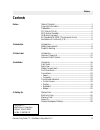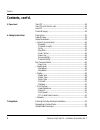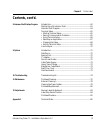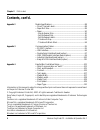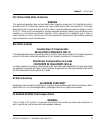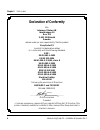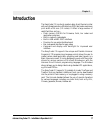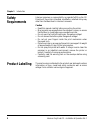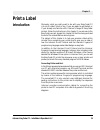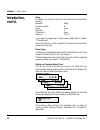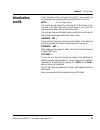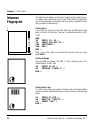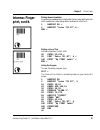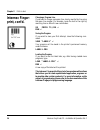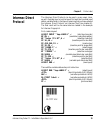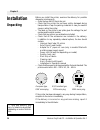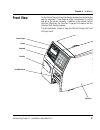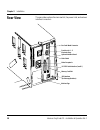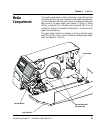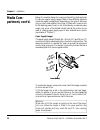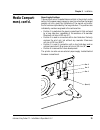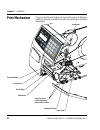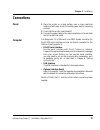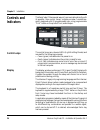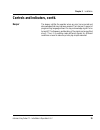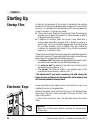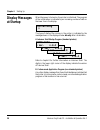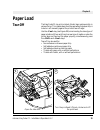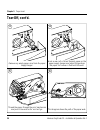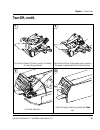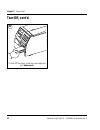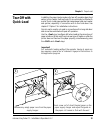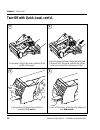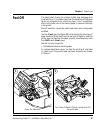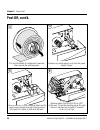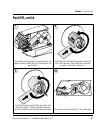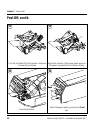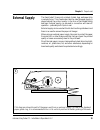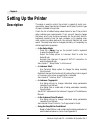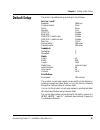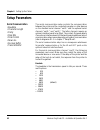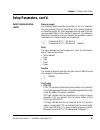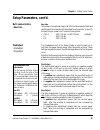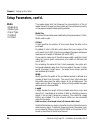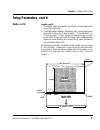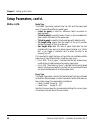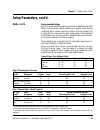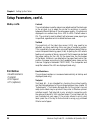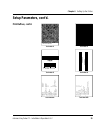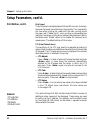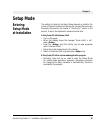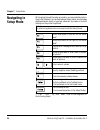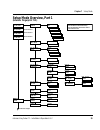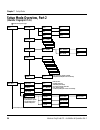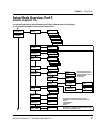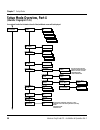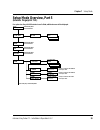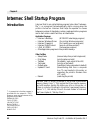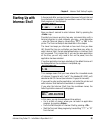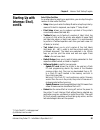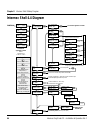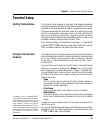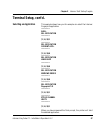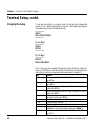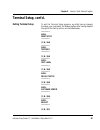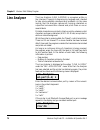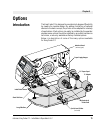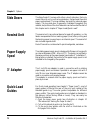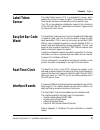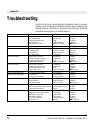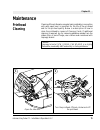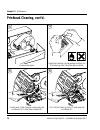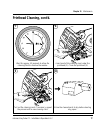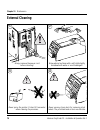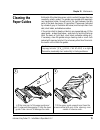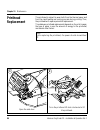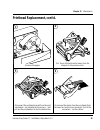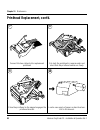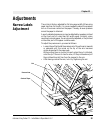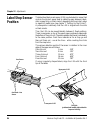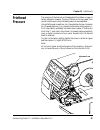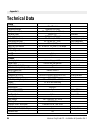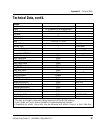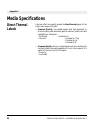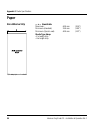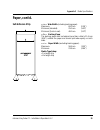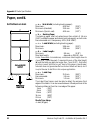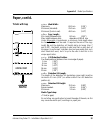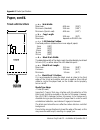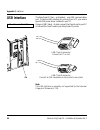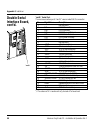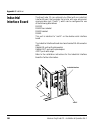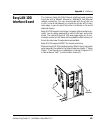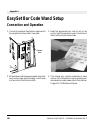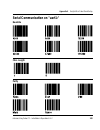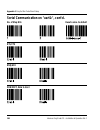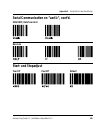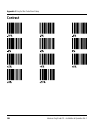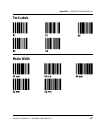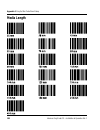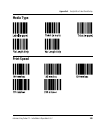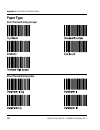- DL manuals
- Intermec
- Printer
- EasyCoder F4
- Installation & Operation Manual
Intermec EasyCoder F4 Installation & Operation Manual
Summary of EasyCoder F4
Page 1
Easycoder f2 bar code label printer installation & operation p/n 1-960456-01 edition 2 march 2000
Page 2: Contents
Intermec easycoder f2 – installation & operation ed. 2 1 preface preface table of contents.................................................................................1 copyright information ........................................................................4 trademarks .......................
Page 3: Contents, Cont'D.
Intermec easycoder f2 – installation & operation ed. 2 2 preface 5. Paper load tear-off..............................................................................................29 tear-off with quick-load ................................................................33 peel-off...................
Page 4: Contents, Cont'D.
Intermec easycoder f2 – installation & operation ed. 2 3 chapter 2 print a label 8. Intermec shell startup program introduction....................................................................................... 60 starting up with intermec shell......................................................
Page 5: Contents, Cont'D.
Intermec easycoder f2 – installation & operation ed. 2 4 chapter 2 print a label contents, cont'd. Information in this manual is subject to change without prior notice and does not represent a commitment on the part of intermec printer ab. © copyright intermec printer ab, 2000. All rights reserved. ...
Page 6: Warning
Intermec easycoder f2 – installation & operation ed. 2 5 chapter 2 print a label fcc notice (united states of america) warning this equipment generates, uses, and can radiate radio frequency energy and if not installed and used in accordance with the instructions manual, may cause interference to ra...
Page 7: Declaration of Conformity
Intermec easycoder f2 – installation & operation ed. 2 6 chapter 2 print a label declaration of conformity we, intermec printer ab idrottsvägen 10 box 123 s-431 22 mölndal sweden declare under our sole responsibility 1 that the product easycoder f2 to which this declaration relates is in conformity ...
Page 8: Introduction
Intermec easycoder f2 – installation & operation ed. 2 7 intermec easycoder f2 – installation & operation ed. 1 7 chapter 1 introduction the easycoder f2 is a sturdy medium-duty direct thermal printer with a printhead resolution of 8 dots/mm (203.2 dpi) and a maximum print width of 56 mm (2.2 inches...
Page 9: Safety
Intermec easycoder f2 – installation & operation ed. 2 8 chapter 1 introduction safety requirements product labelling intermec assumes no responsibility as regards fulfi lling the ce directive if the printer is handled, modifi ed or installed in any way other than that described in intermec's manual...
Page 10: Print A Label
Intermec easycoder f2 – installation & operation ed. 2 9 intermec easycoder f2 – installation & operation ed. 1 9 chapter 2 obviously, what you really want to do with your easycoder f2 is to print a label, ticket or tag. If you are eager to get started, or if you already are familiar with intermec’s...
Page 11: Enter=Shell
Intermec easycoder f2 – installation & operation ed. 2 10 chapter 2 print a label setup by default, the printer is set up for the following communication protocol: baudrate: 9600 character length: 8 parity: none stop bits: 1 flowcontrol: none new line: cr/lf if you want to change any of these values...
Page 12: Introduction,
Intermec easycoder f2 – installation & operation ed. 2 11 chapter 2 print a label check that the printer and your terminal/pc have a working communication by typing the following instruction on the host: beep ↵ ( ↵ = carriage return) the printer should respond by returning ok to the screen of the ho...
Page 13: Intermec
Intermec easycoder f2 – installation & operation ed. 2 12 chapter 2 print a label the label we will design in intermec fingerprint will contain a box, an image, a bar code, and a line of text. Note that the illustrations are not reproductions of the label, but are merely intended to show the princip...
Page 14: Intermec Finger-
Intermec easycoder f2 – installation & operation ed. 2 13 chapter 2 print a label printing human readables to get human readable text printed under the bar code, add these lines which enables bar code interpretation and selects a font for it: 1 barfont on ↵ 2 barfont "swiss 721 bt",6 ↵ run ↵ printin...
Page 15: Intermec Finger-
Intermec easycoder f2 – installation & operation ed. 2 14 chapter 2 print a label intermec finger- print, cont'd. Changing a program line if you want to change a program line, simply rewrite the line using the same line number. For example, move the text to the right by rewriting line no. 80 with ne...
Page 16: Intermec Direct
Intermec easycoder f2 – installation & operation ed. 2 15 chapter 2 print a label intermec direct protocol the intermec direct protocol can be used in many ways. Here, we will illustrate how to build a layout fi rst and then provide input data to variable fi elds in that layout, assuming that you ha...
Page 17: Installation
Intermec easycoder f2 – installation & operation ed. 2 16 chapter 3 1 /. Type and quantity may vary, or labels may be omitted, depending on area of distribu- tion. Installation unpacking before you install the printer, examine the delivery for possible damage or missing parts: • open the box and lif...
Page 18: Front View
Intermec easycoder f2 – installation & operation ed. 2 17 chapter 3 installation front view on the front of the printer are the display window, the control lamps and the keyboard. These features allow the operator to control and set up the printer manually, in addition to the remote control faciliti...
Page 19: Rear View
Intermec easycoder f2 – installation & operation ed. 2 18 chapter 3 installation rear view the rear plate contains the main switch, the power inlet, and various interface connectors: main switch mains receptacle memory card slot machine sign rs 232c serial interface ("uart1:") optional interface boa...
Page 20: Media
Intermec easycoder f2 – installation & operation ed. 2 19 chapter 3 installation media compartment the media compartment is either covered by a long side door that completely encloses the print mechanism and media compartment, or a short side door that only covers the print mechanism and gives easy ...
Page 21: Media Com-
Intermec easycoder f2 – installation & operation ed. 2 20 chapter 3 installation being of a modular design for maximum fl exibility, the easycoder f2 can use a paper supply hanger fi tted in three different positions inside the media compartment, depending on the type of side door (long or short) an...
Page 22: Media Compart-
Intermec easycoder f2 – installation & operation ed. 2 21 chapter 3 installation media compart- ment, cont'd. Paper supply positions there are four sets of threaded holes and slots in the printer's centre section for the paper supply hanger (or spool) so as to allow the largest possible roll size, g...
Page 23: Print Mechanism
Intermec easycoder f2 – installation & operation ed. 2 22 chapter 3 installation print mechanism the print mechanism features a high-performance 8 dots/mm ( ≈ 200 dpi) thermal printhead with quick-mount fi ttings to facilitate replacement. Thermal printhead tear off edge pressure arm printhead lift ...
Page 24: Connections
Intermec easycoder f2 – installation & operation ed. 2 23 chapter 3 installation connections power computer 1 place the printer on a level surface, near a mains electrical outlet and with easy access for loading paper and for removing printout. 2 check that the printer is switched off. 3 connect the...
Page 25: Controls and
Intermec easycoder f2 – installation & operation ed. 2 24 chapter 3 installation controls and indicators control lamps the easycoder f2 has several ways of communicating directly with its operator; three control lamps, a display window, a membrane- switch keyboard with 22 programmable keys, a big pr...
Page 26: Beeper
Intermec easycoder f2 – installation & operation ed. 2 25 chapter 3 installation controls and indicators, cont'd. Beeper the beeper notifi es the operator when an error has occurred and acknowledges that a key has been pressed. The intermec fingerprint programming language allows the key acknowledge...
Page 27: Chapter 4
Intermec easycoder f2 – installation & operation ed. 2 26 chapter 4 starting up startup files at startup, the behaviour of the printer is decided by the possible existence of a startup fi le (autoexec.Bat) somewhere in the printer's memory, i.E. A program that automatically starts running when the p...
Page 28: Power On
Intermec easycoder f2 – installation & operation ed. 2 27 chapter 4 starting up if you want to use a memory card, you must insert it into the slot in the printer's rear plate before you turn on the power. The memory card can be an sram card complying with the jeida-4 standard or flash memory card fr...
Page 29: Display Messages
Intermec easycoder f2 – installation & operation ed. 2 28 chapter 4 starting up display messages at startup when the power is turned on, the printer is initialized. The progress of the initialization is indicated by an increasing number of dots on the lower line in the display: initializing ::: the ...
Page 30: Paper Load
Intermec easycoder f2 – installation & operation ed. 2 29 chapter 5 open the side door. Turn the printhead lift knob clockwise to lift the printhead. Paper load tear-off the easycoder f2 can print on labels, tickets, tags, and paper strip in various forms. This chapter describes the case when the pa...
Page 31: Tear-Off, Cont'D.
Intermec easycoder f2 – installation & operation ed. 2 30 chapter 5 paper load tear-off, cont'd. Remove any empty paper core from the paper supply hanger. Hook a new roll of direct thermal paper on the paper supply hanger and adjust the guide so the paper roll comes in fl ush with the wall. 2 1 4 3 ...
Page 32: Tear-Off, Cont'D.
Intermec easycoder f2 – installation & operation ed. 2 31 chapter 5 paper load tear-off, cont'd. Turn the printhead lift knob counter-clockwise to lower the printhead adjust the position of the green paper guide so the paper is guided with a minimum of play. 7 8 close the side door. Adjust the paper...
Page 33: Tear-Off, Cont'D.
Intermec easycoder f2 – installation & operation ed. 2 32 chapter 5 paper load tear-off, cont'd. To tear off the paper, grab the outer edge and pull downwards. 11.
Page 34: Tear-Off With
Intermec easycoder f2 – installation & operation ed. 2 33 chapter 5 paper load tear-off with quick-load in addition the paper load procedure for tear-off operation described earlier in this chapter, the easycoder f2 can optionally be fi tted with a set of quick-load paper guides that makes paper loa...
Page 35
Intermec easycoder f2 – installation & operation ed. 2 34 chapter 5 paper load tear-off with quick-load, cont'd. In necessary, adjust the outer guide to fi t the width of the paper. Insert the paper between the guides and feed it forward until the paper reaches the platen roller and cannot be insert...
Page 36: Peel-Off
Intermec easycoder f2 – installation & operation ed. 2 35 chapter 5 paper load peel-off open the side door. Turn the printhead lift knob clockwise to lift the printhead. The easycoder f2 can print on labels, tickets, tags, and paper strip in various forms. This chapter describes the case when self-a...
Page 37: Peel-Off, Cont'D.
Intermec easycoder f2 – installation & operation ed. 2 36 chapter 5 paper load peel-off, cont'd. Pull out the handle to collapse the rewinder, then remove the backing paper. Remove any empty paper core from the paper supply hanger. 2 1 4 3 3 4 remove labels from the fi rst 50 cm (20") of the web. Th...
Page 38: Peel-Off, Cont'D.
Intermec easycoder f2 – installation & operation ed. 2 37 chapter 5 paper load peel-off, cont'd. Thread the backing paper around the tear-off edge and back under the print mechanism and guide shaft. Insert the end of the backing paper under the lip of the rewinder, then rotate the rewinder counter-c...
Page 39: Peel-Off, Cont'D.
Intermec easycoder f2 – installation & operation ed. 2 38 chapter 5 paper load peel-off, cont'd. Turn the printhead lift knob counter-clockwise to lower the printhead adjust the position of the green paper guide so the paper is guided with a minimum of play. 11 12 close the side door. 13 14 adjust t...
Page 40: External Supply
Intermec easycoder f2 – installation & operation ed. 2 39 chapter 5 paper load external supply this diagram shows the path of the paper web from an external supply. In case of the standard paper guide ring, it is recommended to turn it to vertical position for better guiding of the web. The easycode...
Page 41: Setting Up The Printer
Intermec easycoder f2 – installation & operation ed. 2 40 chapter 6 setting up the printer description the setup is used to control the printer in regard of serial com- munication, paper feed and print speed, and to specify which type of paper is loaded in the printer. Check the list of default setu...
Page 42: Default Setup
Intermec easycoder f2 – installation & operation ed. 2 41 chapter 6 setting up the printer default setup the printer is by default set up according to the list below: ser-com "uart1:" baudrate: 9600 bps character length: 8 bits parity: none stop bits: 1 bit rts/cts: disable enq/ack: disable xon/xoff...
Page 43: Setup Parameters
Intermec easycoder f2 – installation & operation ed. 2 42 chapter 6 setting up the printer setup parameters serial communication • baudrate • character length • parity • stop bits • flow control • new line • receive buffer • transmit buffer the serial communication setup controls the communication b...
Page 44: Setup Parameters, Cont'D.
Intermec easycoder f2 – installation & operation ed. 2 43 chapter 6 setting up the printer setup parameters, cont'd. Serial communication, cont'd. Character length the character length specifi es the number of bits in a character. For most purposes 7 bits will be suffi cient, but if special characte...
Page 45: Setup Parameters, Cont'D.
Intermec easycoder f2 – installation & operation ed. 2 44 chapter 6 setting up the printer • enq/ack in this protocol, the communication is controlled by the special characters enq (ascii 05 dec.) and ack (ascii 06 dec.) being transmitted on the same line as the data. The sending unit transmits enq ...
Page 46: Setup Parameters, Cont'D.
Intermec easycoder f2 – installation & operation ed. 2 45 chapter 6 setting up the printer new line only shown if an optional easylan 100i interface board is fi tted and used to select the character(s) transmitted from the printer, to specify the switching to a new line. There are three options: • c...
Page 47: Setup Parameters, Cont'D.
Intermec easycoder f2 – installation & operation ed. 2 46 chapter 6 setting up the printer the media setup tells the fi rmware the characteristics of the of media that will be used, so the printout will be positioned correctly on the paper and get the best quality possible. Media size the size of th...
Page 48: Setup Parameters, Cont'D.
Intermec easycoder f2 – installation & operation ed. 2 47 chapter 6 setting up the printer length, cont'd. • the length setup also decides the amount of paper feed when using “fi x length strip”. • the length setup creates an “emergency stop”, which works when the printer is set up for “label (w gap...
Page 49: Setup Parameters, Cont'D.
Intermec easycoder f2 – installation & operation ed. 2 48 chapter 6 setting up the printer media type the media type setup controls how the lss and the paper feed work. There are fi ve different media types: • label (w gaps) is used for adhesive labels mounted on backing paper. • ticket (w mark) is ...
Page 50: Setup Parameters, Cont'D.
Intermec easycoder f2 – installation & operation ed. 2 49 chapter 6 setting up the printer setup parameters, cont'd. Media, cont'd. Recommended settings intermec recommends the paper type and print speed settings listed below to produce the highest possible print quality under normal conditions and ...
Page 51: Setup Parameters, Cont'D.
Intermec easycoder f2 – installation & operation ed. 2 50 chapter 6 setting up the printer setup parameters, cont'd. Contrast the contrast setup is used to make minor adjustments of the blackness in the printout, e.G. To adapt the printer to variations in quality between different batches of the sam...
Page 52: Setup Parameters, Cont'D.
Intermec easycoder f2 – installation & operation ed. 2 51 chapter 6 setting up the printer setup parameters, cont'd. Print defi nes, cont'd. Test label #1 test label #2 test label #3 test label #4 test label #5a 706 ohms/8 dots code39 code39 uart1 9600-8-n-1 rts/cts disable enq/ack disable xon/xoff ...
Page 53: Print Defi Nes, Cont'D.
Intermec easycoder f2 – installation & operation ed. 2 52 chapter 6 setting up the printer print speed the print speed is variable between 100 and 200 mm/sec. Generally, the lower the speed, the better the printout quality. This is especially the case when printing bar codes with the bars running ac...
Page 54: Entering
Intermec easycoder f2 – installation & operation ed. 2 53 chapter 7 the method of entering the setup mode depends on whether the printer is fi tted with some kind of startup fi le, a subject that was more thoroughly discussed in the chapter 4 “starting up” earlier in this manual, to which the alphab...
Page 55: Navigating In
Intermec easycoder f2 – installation & operation ed. 2 54 chapter 7 setup mode navigating in setup mode while going through the setup procedure, you are guided by texts in the printer's display. You can step between setup menus, acknowledge displayed values, select or type new values etc. By means o...
Page 56: Setup Mode Overview, Part 1
Intermec easycoder f2 – installation & operation ed. 2 55 chapter 7 setup mode setup mode overview, part 1 (intermec fingerprint 7.31) 4800 2400 setup: ser-com,uart2 setup: ser-com,uart1 1200 600 300 115200 57600 38400 19200 ser-com,uart1: baudrate baudrate: 9600 space mark odd even ser-com,uart1: p...
Page 57: Setup Mode Overview, Part 2
Intermec easycoder f2 – installation & operation ed. 2 56 chapter 7 setup mode setup mode overview, part 2 (intermec fingerprint 7.31) direct thermal: label constant direct thermal: label factor label constant: [85]: label factor: [40]: var length strip fix length strip ticket (w gaps) ticket (w mar...
Page 58: Setup Mode Overview, Part 3
Intermec easycoder f2 – installation & operation ed. 2 57 chapter 7 setup mode setup mode overview, part 3 (intermec fingerprint 7.31) 4800 setup: ser-com,uart2 2400 1200 600 300 57600 38400 19200 ser-com,uart2: baudrate baudrate: 9600 space mark odd even ser-com,uart2: parity parity: none 7 ser-com...
Page 59: Setup Mode Overview, Part 4
Intermec easycoder f2 – installation & operation ed. 2 58 chapter 7 setup mode setup mode overview, part 4 (intermec fingerprint 7.31) 4800 setup: ser-com,uart3 2400 1200 600 300 57600 38400 19200 ser-com,uart3: baudrate baudrate: 9600 space mark odd even ser-com,uart3: parity parity: none 7 ser-com...
Page 60: Setup Mode Overview, Part 5
Intermec easycoder f2 – installation & operation ed. 2 59 chapter 7 setup mode setup mode overview, part 5 (intermec fingerprint 7.31) • press setup key to exit the setup mode. Setup: net-com, net1 setup: print defs setup: media setup: feedadj setup: ser-com, uart1 standard setup mode see overview p...
Page 61: Introduction
Intermec easycoder f2 – installation & operation ed. 2 60 chapter 8 intermec shell is a so called startup program (also called “autoexec- fi le”), i.E. A program that automatically starts running when the printer is turned on. Intermec shell helps the operator to choose between a number of standard ...
Page 62: Enter=Shell
Intermec easycoder f2 – installation & operation ed. 2 61 chapter 8 intermec shell startup program a few seconds after you have turned on the power to the printer and the initialization is completed, the countdown menu of the intermec shell program will be displayed: enter=shell 5 sec. V.4.4 now you...
Page 63: Starting Up With
Intermec easycoder f2 – installation & operation ed. 2 62 chapter 8 intermec shell startup program in intermec shell, the options are presented in stacks of menus, organized as infi nite loops, where you can select the desired option, as illustrated by the diagram below. Select application the selec...
Page 64: Starting Up With
Intermec easycoder f2 – installation & operation ed. 2 63 chapter 8 intermec shell startup program select other facilities as an alternative to selecting an application, you can step through a number of other useful facilities: • setup allows you to enter the setup mode to set up the printer by mean...
Page 65: Intermec Shell 4.4 Diagram
Intermec easycoder f2 – installation & operation ed. 2 64 chapter 8 intermec shell startup program intermec shell 4.4 diagram shell test label shell testfeed shell default setup performs a testfeed, i.E. Feeds out a number of blank copies while autoadjusting the label stop sensor. Prints test labels...
Page 66: Terminal Setup
Intermec easycoder f2 – installation & operation ed. 2 65 chapter 8 intermec shell startup program the terminal setup program in intermec shell allows the operator to control the whole intermec shell program remotely from a host computer or terminal and also to read or change the printer's setup. Ob...
Page 67: Setup From
Intermec easycoder f2 – installation & operation ed. 2 66 chapter 8 intermec shell startup program the terminal setup program is self-instructing by means of prompts. You can move around in intermec shell in the same manner as when you control intermec shell manually by means of the printer's displa...
Page 68: Terminal Setup, Cont'D.
Intermec easycoder f2 – installation & operation ed. 2 67 chapter 8 intermec shell startup program this example shows how you for example can select the intermec fingerprint application: ---------------- shell sel. Application ---------------- (y / n / b):y ---------------- sel. Application current ...
Page 69: Terminal Setup, Cont'D.
Intermec easycoder f2 – installation & operation ed. 2 68 chapter 8 intermec shell startup program terminal setup, cont'd. Changing the setup to set up the printer or use any other of the facilities, answer n (=no) to the “select application” prompt. The following example illustrates how to enter th...
Page 70: Terminal Setup, Cont'D.
Intermec easycoder f2 – installation & operation ed. 2 69 chapter 8 intermec shell startup program to exit the terminal setup program, e.G. After having changed the setup, you must select the reboot option after having stepped through all the facility options, as illustrated below: ---------------- ...
Page 71: Line Analyzer
Intermec easycoder f2 – installation & operation ed. 2 70 chapter 8 intermec shell startup program the line analyzer (line_axp.Prg) is a program written in the intermec fingerprint programming language and intended to help solving possible communication problems. As the name implies, the line analyz...
Page 72: Options
Intermec easycoder f2 – installation & operation ed. 2 71 chapter 9 2 1 4 3 bw fw options introduction the easycoder f2 is designed to provide a high degree of fl exibility by means of a modular design. By adding a collection of optional devices to the basic concept, the printer can be adapted for a...
Page 73: Side Doors
Intermec easycoder f2 – installation & operation ed. 2 72 chapter 9 options the easycoder f2 comes with either a short side door, that only covers the print unit, or with a long side door, that encloses the entire paper compartment. The long side door has a slot for external paper supply. The long s...
Page 74: Real-Time Clock
Intermec easycoder f2 – installation & operation ed. 2 73 chapter 9 options the label-taken sensor (lts) is a photoelectric sensor, which enables the printer's fi rmware to detect if the latest printed label, ticket, tag etc. Has been removed before printing another copy. The lts can be enabled or d...
Page 75: Troubleshooting
Intermec easycoder f2 – installation & operation ed. 2 74 chapter 10 troubleshooting use this list to correct possible printout troubles or fl aws in printout quality, and to decide when assistance from the service dept. Of the nearest intermec distributor is required. Note that most problems are du...
Page 76: Maintenance
Intermec easycoder f2 – installation & operation ed. 2 75 chapter 11 maintenance printhead cleaning cleaning of the printhead on a regular basis, preferably in connection with each paper load, is important for the life of the printhead and for the printout quality. Below is a description of how to c...
Page 77: Printhead Cleaning, Cont'D.
Intermec easycoder f2 – installation & operation ed. 2 76 chapter 11 maintenance printhead cleaning, cont'd. Remove the paper. Open the cleaning card envelope and pull out the cleaning card. Read the warning text. 3 4 pull out the cleaning card (1) and open the printhead (2). Insert most of the clea...
Page 78: Printhead Cleaning, Cont'D.
Intermec easycoder f2 – installation & operation ed. 2 77 chapter 11 maintenance printhead cleaning, cont'd. Wait for approx. 30 seconds to allow the cleaning fl uid to dissolve the residue. Insert most of the cleaning card under the printhead (1). Close the printhead (2). 9 allow the cleaned parts ...
Page 79: External Cleaning
Intermec easycoder f2 – installation & operation ed. 2 78 chapter 11 maintenance 1 external cleaning always remove the power cord before cleaning! Wipe external surfaces with a soft cloth slightly moistened with water or a mild detergent. 3 never use any sharp tools for removing stuck labels. The pr...
Page 80: Cleaning The
Intermec easycoder f2 – installation & operation ed. 2 79 chapter 11 maintenance cleaning the paper guides both parts of the label stop sensor, which controls the paper feed, are covered by plastic guides. The guides are provided with seemingly non-transparent areas, through which the light between ...
Page 81: Printhead
Intermec easycoder f2 – installation & operation ed. 2 80 chapter 11 maintenance printhead replacement the printhead is subject to wear both from the thermal paper and from the rapid heating and cooling process during printing. Thus, the printhead will require periodical replacement. Time between pr...
Page 82
Intermec easycoder f2 – installation & operation ed. 2 81 chapter 11 maintenance printhead replacement, cont'd. Remove the paper. Pull the printhead bracket away from the magnet in the pressure arm. 3 4 disconnect the printhead bracket from the print mechanism – as indicated by the arrows – and pull...
Page 83
Intermec easycoder f2 – installation & operation ed. 2 82 chapter 11 maintenance printhead replacement, cont'd. Connect the two cables to the replacement printhead. Put back the printhead in reserse order and check that the printhead cables run freely. 9 load a new supply of paper as described ear- ...
Page 84: Narrow Labels
Intermec easycoder f2 – installation & operation ed. 2 83 chapter 12 narrow labels adjustment the printer is factory-adjusted for full size paper width. When using paper less than full width, it is recommended to adjust the pressure arm so it becomes centred on the paper. Thereby, an even pressure a...
Page 85: Label Stop Sensor
Intermec easycoder f2 – installation & operation ed. 2 84 chapter 12 adjustments label stop sensor position the label stop/black mark sensor (lss) is a photoelectric sensor that controls the printer's paper feed by detecting gaps between labels, slots in paper strip, or black marks, depending on the...
Page 86: Printhead
Intermec easycoder f2 – installation & operation ed. 2 85 chapter 12 adjustments printhead pressure the pressure of the thermal printhead against the ribbon or paper is factory adjusted. However, the use of thicker or thinner paper than normal could require the printhead pressure to be readjusted. U...
Page 87: Technical Data
Intermec easycoder f2 – installation & operation ed. 2 86 appendix 1 printing print technique direct thermal printhead resolution 8 dots/mm (203.2 dpi) print speed (variable) 100 – 200 mm/sec. ( ≈ 4 – 8"/sec.) print width (max) 56 mm (2.2)" = 448 dots print length (max) 32767 dots = 409.5 cm 1 media...
Page 88: Technical Data, Cont'D.
Intermec easycoder f2 – installation & operation ed. 2 87 appendix 1 technical data controls control lamps 3 display 2 x 16 character lcd w. Background light keyboard 22 keys membrane switch type print button 1 beeper yes data interfaces serial 1 x rs 232c + 1 x usb bar code wand yes for setup elect...
Page 89: Media Specifi Cations
Intermec easycoder f2 – installation & operation ed. 2 88 appendix 2 media specifi cations direct thermal labels intermec offers two quality grades of direct thermal paper for the easycoder range of printers: • premium quality: top-coated papers with high demands on printout quality and resistance a...
Page 90: Paper Roll Size
Intermec easycoder f2 – installation & operation ed. 2 89 appendix 2 media specifi cations paper roll size core diameters: 38 – 40 mm (1.5") or 76.2 mm (3") width: must not protrude outside the web. The web must be wound up on the core in such a way that the printer can pull the end of the web free....
Page 91: Non-Adhesive Strip
Intermec easycoder f2 – installation & operation ed. 2 90 appendix 2 media specifi cations non-adhesive strip paper ⇐ a ⇒ web width: maximum: 60.0 mm (2.36") minimum (standard): 25.0 mm (1.00") minimum (quick-load): 40.0 mm (1.57") media type setup: • fix length strip • var length strip.
Page 92: Self-Adhesive Strip
Intermec easycoder f2 – installation & operation ed. 2 91 appendix 2 media specifi cations ⇐ a ⇒ web width (including backing paper): maximum: 60.0 mm (2.36") minimum (standard): 25.0 mm (1.00") minimum (quick-load): 40.0 mm (1.57") ⇐ b ⇒ backing paper the backing paper must not extend more than a t...
Page 93: Self-Adhesive Labels
Intermec easycoder f2 – installation & operation ed. 2 92 appendix 2 media specifi cations ⇐ a ⇒ web width (including backing paper): maximum: 60.0 mm (2.36") minimum (standard): 25.0 mm (1.00") minimum (quick-load): 40.0 mm (1.57") ⇐ b ⇒ backing paper the backing paper must not extend more than a t...
Page 94: Paper, Cont'D.
Intermec easycoder f2 – installation & operation ed. 2 93 appendix 2 media specifi cations paper, cont'd. Tickets with gap ⇐ a ⇒ web width: maximum: 60.0 mm (2.36") minimum (standard): 25.0 mm (1.00") minimum (quick-load): 40.0 mm (1.57") ⇐ b ⇒ copy length: min. Length between slots: 8.0 mm (0.32") ...
Page 95: Paper, Cont'D.
Intermec easycoder f2 – installation & operation ed. 2 94 appendix 2 media specifi cations paper, cont'd. Tickets with black mark ⇐ a ⇒ web width: maximum: 60.0 mm (2.36") minimum (standard): 25.0 mm (1.00") minimum (quick-load): 40.0 mm (1.57") ⇐ b ⇒ copy length: minimum: 20.0 mm (0.8") maximum: de...
Page 96: Interfaces
Intermec easycoder f2 – installation & operation ed. 2 95 appendix 3 interfaces rs 232c interface "uart1:" the easycoder f2 has – as standard – two serial communication interfaces: rs 232c on "uart1:" and usb (see next page). Protocol default setup: baudrate: 9600 char. Length 8 bits parity: none st...
Page 97: Usb Interface
Intermec easycoder f2 – installation & operation ed. 2 96 appendix 3 interfaces usb interface the easycoder f2 has – as standard – one usb communication port. To use the usb interface for printing from a pc, you need a special usb printer driver installed in your pc. Using an usb class a - b cable, ...
Page 98: Double Serial
Intermec easycoder f2 – installation & operation ed. 2 97 appendix 3 interfaces the easycoder f2 can optionally be fi tted with an extra double serial interface board, which provides the printer with two more serial ports; "uart2:" and "uart3:". These ports can be confi gured for various types of se...
Page 99: Double Serial
Intermec easycoder f2 – installation & operation ed. 2 98 appendix 3 interfaces "uart3:" serial port the communication ports "uart3:" uses a male db 25 connector. Pin signal name description 1 not connected 2 txd rs 232 transmitter 3 rxd rs 232 receiver 4 rts rs 232 request to send 5 cts rs 232 clea...
Page 100: Ieee 1284
Intermec easycoder f2 – installation & operation ed. 2 99 appendix 3 interfaces 1 /. Nibble, byte, ecp and epp from printer to host are presently not supported. 2 /. Intermec shell either auto- matically sets the correct std in and out port when an applica- tion is selected, e.G. A windows driver, o...
Page 101: Industrial
Intermec easycoder f2 – installation & operation ed. 2 100 appendix 3 interfaces industrial interface board the easycoder f2 can optionally be fitted with an industrial interface board, that provides the printer with one extra serial communication port ("uart2:"), which can be confi gured for one of...
Page 102: Easylan 100I
Intermec easycoder f2 – installation & operation ed. 2 101 appendix 3 interfaces the intermec easylan 100i ethernet interface board provides the printer with a 10baset ethernet or 100basetx fast ethernet network connection. You can communicate with the printer via a lan (local area network) or provi...
Page 103: Easyset Bar Code Wand Setup
Intermec easycoder f2 – installation & operation ed. 2 102 appendix 4 easyset bar code wand setup 1. Connect the optional easyset bar code wand to the receptacle on the printer’s rear plate. 3. When the bar code has been accepted, the printer emits a short beep and the ready control lamp on the prin...
Page 104: Baudrate
Intermec easycoder f2 – installation & operation ed. 2 103 appendix 4 easyset bar code wand setup serial communication on "uart1:" baudrate parity char. Length.
Page 105: No. of Stop Bits
Intermec easycoder f2 – installation & operation ed. 2 104 appendix 4 easyset bar code wand setup serial communication on "uart1:", cont'd. No. Of stop bits rts/cts xon/xoff, data to host reset comm. To default enq/ack.
Page 106: Start- and Stopadjust
Intermec easycoder f2 – installation & operation ed. 2 105 appendix 4 easyset bar code wand setup start- and stopadjust peel off tear off xon/xoff, data from host new line serial communication on ”uart1:”, cont’d. Default.
Page 107: Contrast
Intermec easycoder f2 – installation & operation ed. 2 106 appendix 4 easyset bar code wand setup contrast.
Page 108: Media Width
Intermec easycoder f2 – installation & operation ed. 2 107 appendix 4 easyset bar code wand setup media width test labels.
Page 109: Media Length
Intermec easycoder f2 – installation & operation ed. 2 108 appendix 4 easyset bar code wand setup media length.
Page 110: Print Speed
Intermec easycoder f2 – installation & operation ed. 2 109 appendix 4 easyset bar code wand setup print speed media type.
Page 111: Paper Type
Intermec easycoder f2 – installation & operation ed. 2 110 appendix 4 easyset bar code wand setup direct thermal printing (europe) paper type direct thermal printing (usa).