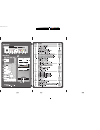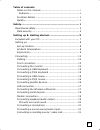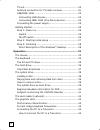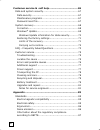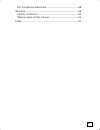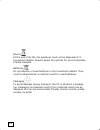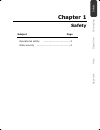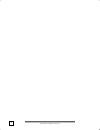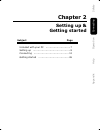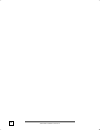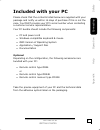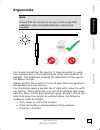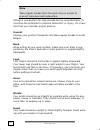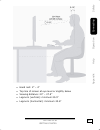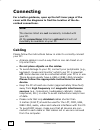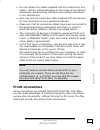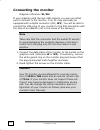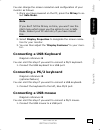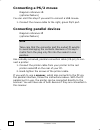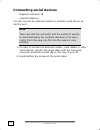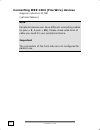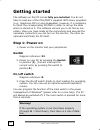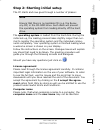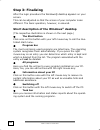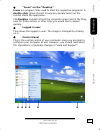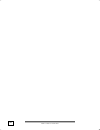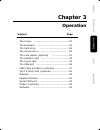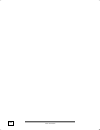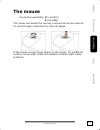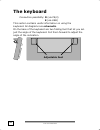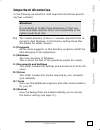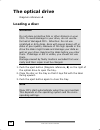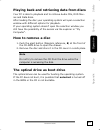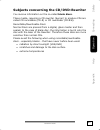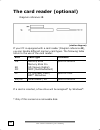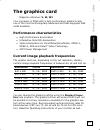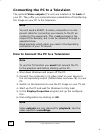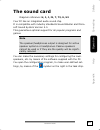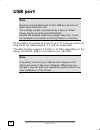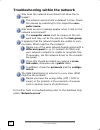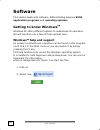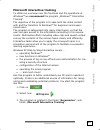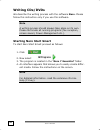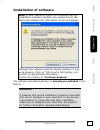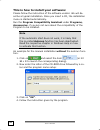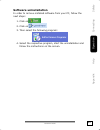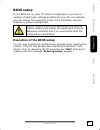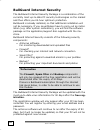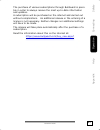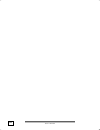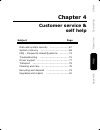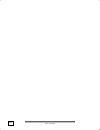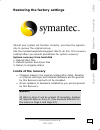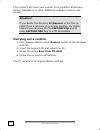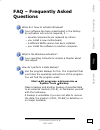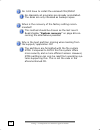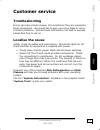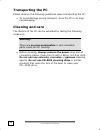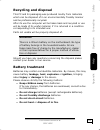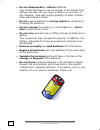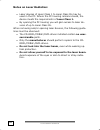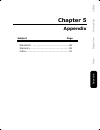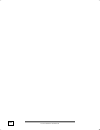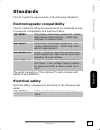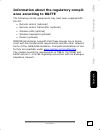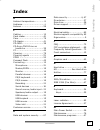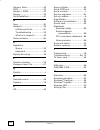- DL manuals
- Medion
- Stereo System
- PC
- Instruction Manual
Medion PC Instruction Manual
Summary of PC
Page 1
20033274_hb_uk_m2 14.09.2006 15:22 uhr seite 1 probedruck c m y cm my cy cmy k.
Page 2
20033274_hb_uk_m2 14.09.2006 15:22 uhr seite 2 probedruck c m y cm my cy cmy k.
Page 3: Notes On This Manual
Notes on this manual keep these instructions with your computer at all times. The proper set up, use and care can help extend the life of your com- puter. In the event that you transfer ownership of this computer, please provide these instructions to the new owner. This manual is divided into sectio...
Page 4: Audience
Ii audience these instructions are intended for both the novice and advanced user. Regardless of the possible professional utilisation, this pc is designed for day-to-day household use. The functions and appli- cations for use with this pc have been designed with the entire family in mind. Purchase ...
Page 5
Iii table of contents notes on this manual ................................................. I audience............................................................... Ii purchase details ....................................................... Ii quality..................................................
Page 6
Iv tv-out .................................................................. 22 antenna connection for tv/radio receiver ................... 22 usb/ieee 1394 ...................................................... 23 connecting usb devices ........................................ 23 connecting ieee 1...
Page 7
V the sound card......................................................... 45 usb port ................................................................. 46 ieee 1394 (fire wire)................................................ 47 application options for ieee1394 .............................. 47 techn...
Page 8
Vi customer service & self help .................................... 65 data and system security........................................... 67 data security ......................................................... 67 maintenance programs ............................................ 67 password rese...
Page 9
Vii fcc compliance statement ....................................... 88 warranty ................................................................. 89 liability limitations.................................................. 90 making copies of this manual.................................... 90 index ....
Page 10
Viii device at the end of its life, the appliance must not be disposed of in household rubbish. Enquire about the options for environmentally- friendly disposal batteries do not dispose of used batteries in the household rubbish! They must be deposited at a collection point for used batteries. Packa...
Page 11: Chapter 1
Safet y connectin g operation help append ix chapter 1 safety subject page operational safety ..................................3 data security ..........................................4.
Page 12
O o p p e e r r a a t t i i o o n n a a l l s s a a f f e e t t y y 2.
Page 13: Operational Safety
Safet y connectin g operation help append ix s s a a f f e e t t y y 3 operational safety please read this chapter carefully and observe all listed notes. This ensures a reliable operation and long life expectancy of your pc. • do not allow children to play unattended with electrical equipment. Chil...
Page 14: Data Security
O o p p e e r r a a t t i i o o n n a a l l s s a a f f e e t t y y 4 switch off your pc immediately or do not switch it on at all and contact customer service … • … if the power cord or the connectors attached to it are burnt or damaged. Replace the defective power cord with an original power cord....
Page 15: Chapter 2
Safet y connectin g operation help append ix chapter 2 setting up & getting started subject page included with your pc ...............................7 setting up ...............................................8 connecting ............................................ 12 getting started ................
Page 16
O o p p e e r r a a t t i i o o n n a a l l s s a a f f e e t t y y 6.
Page 17: Included With Your Pc
Safet y connectin g operation help append ix s s e e t t t t i i n n g g u u p p & & g g e e t t t t i i n n g g s s t t a a r r t t e e d d 7 included with your pc please check that the contents listed below are supplied with your package and notify us within 14 days of purchase if this is not the ...
Page 18: Setting Up
S s e e t t t t i i n n g g u u p p 8 setting up remember that choosing the proper location for your pc is just as important as connecting it correctly. Set-up location • keep your pc and all units connected to it away from mois- ture, dust, heat and direct sunlight. Failure to observe these instruc...
Page 19: Ergonomics
Safet y connectin g operation help append ix s s e e t t t t i i n n g g u u p p & & g g e e t t t t i i n n g g s s t t a a r r t t e e d d 9 ergonomics note ensure that the monitor is set up in such a way that reflections, glare and light/darkness contrast are avoided. You should not position the ...
Page 20
S s e e t t t t i i n n g g u u p p 10 note take regular breaks from the work at your screen to prevent tenseness and exhaustion. Sitting in one position for long periods can be uncomfortable. To minimize the potential for physical discomfort or injury, it’s impor- tant that you maintain proper post...
Page 21
Safet y connectin g operation help append ix s s e e t t t t i i n n g g u u p p & & g g e e t t t t i i n n g g s s t t a a r r t t e e d d 11 • hand rest: 2” – 4” • top line of screen at eye level or slightly below • viewing distance: 20” – 27.5” • legroom (vertical): minimum 25.5” • legroom (hori...
Page 22: Connecting
C c o o n n n n e e c c t t i i n n g g 12 connecting for a better guidance, open up the left inner page of the cover with the diagrams to find the location of the de- scribed connections. Note: the devices listed are not necessarily included with your pc. All the connections listed are optional and...
Page 23: Front Connectors
Safet y connectin g operation help append ix s s e e t t t t i i n n g g u u p p & & g g e e t t t t i i n n g g s s t t a a r r t t e e d d 13 • do not replace the cables supplied with the machine by any others. Use the cables belonging to the scope of the delivery exclusively, because they will ha...
Page 24: Connecting The Monitor
C c o o n n n n e e c c t t i i n n g g 14 connecting the monitor diagram reference: w, w2 if your graphics card has two vga sockets, you can use either port to connect to the monitor. Your pc may optionally be equipped with a digital connector (dvi, w2). You will be able to connect the vga plug of ...
Page 25: Connecting A Usb Keyboard
Safet y connectin g operation help append ix s s e e t t t t i i n n g g u u p p & & g g e e t t t t i i n n g g s s t t a a r r t t e e d d 15 you can change the screen resolution and configuration of your monitor as follows: 1. Once you have powered on the pc, press the f8 key to se- lect safe mod...
Page 26: Connecting A Ps/2 Mouse
C c o o n n n n e e c c t t i i n n g g 16 connecting a ps/2 mouse diagram reference: o (optional feature) you can omit this step if you want to connect a usb mouse. 1. Connect the mouse cable to the right, green ps/2 port. Connecting parallel devices diagram reference: p (optional feature) note tak...
Page 27: Lan Connection
Safet y connectin g operation help append ix s s e e t t t t i i n n g g u u p p & & g g e e t t t t i i n n g g s s t t a a r r t t e e d d 17 lan connection diagram reference: q your pc is equipped with a network connection, in order to pre- pare it for network operation. The network cable usually...
Page 28: Connecting Serial Devices
C c o o n n n n e e c c t t i i n n g g 18 connecting serial devices diagram reference: s (optional feature) you can connect an external modem or another serial device us- ing this port. Note take care that the connector and the socket fit exactly to avoid damaging the contacts. Because of its asym-...
Page 29: Modem Connection
Safet y connectin g operation help append ix s s e e t t t t i i n n g g u u p p & & g g e e t t t t i i n n g g s s t t a a r r t t e e d d 19 modem connection diagram reference: z (optional feature) connect the modem cable as follows, if your pc is equipped with an analogue modem card: 1. The rj11...
Page 30: Pcs With Surround Sound
C c o o n n n n e e c c t t i i n n g g 20 pcs with surround sound diagram reference: h, h2, h3, h4, u, u2 (optional feature) note you will find information about placing speakers by starting the sound software in the task bar. Connect your surround equipment as follows: 1. Connect the front speaker...
Page 31: Connecting A Microphone
Safet y connectin g operation help append ix s s e e t t t t i i n n g g u u p p & & g g e e t t t t i i n n g g s s t t a a r r t t e e d d 21 connecting a microphone diagram reference: i 1. You can use the pink socket i to connect a microphone with a 3.5 mm mono jack plug. 2. Position the micropho...
Page 32: Tv-Out
C c o o n n n n e e c c t t i i n n g g 22 tv-out diagram reference: v (optional feature) if your computer’s graphics card is equipped with a tv-out socket you can establish a connection to a tv. You will be able to use a composite cable (cinch) or an s-video cable. 1. Connect your pc and your telev...
Page 33: Usb/ieee 1394
Safet y connectin g operation help append ix s s e e t t t t i i n n g g u u p p & & g g e e t t t t i i n n g g s s t t a a r r t t e e d d 23 usb/ieee 1394 warning! Connect your usb-/ieee 1394 devices after initial set-up of your new pc. This will prevent unnecessary confusion during installation....
Page 34
C c o o n n n n e e c c t t i i n n g g 24 connecting ieee 1394 (fire wire) devices diagram reference: f, f2 (optional feature) note peripheral devices can have different connecting cables (6-pole = f, 4-pole = f2). Please check what kind of cable you need for your peripheral device. Important the c...
Page 35: Connecting The Power Supply
Safet y connectin g operation help append ix s s e e t t t t i i n n g g u u p p & & g g e e t t t t i i n n g g s s t t a a r r t t e e d d 25 connecting the power supply diagram reference: x, x2 finally, connect the power supply to your pc and monitor, by plugging the power cord into the outlet. O...
Page 36: Getting Started
G g e e t t t t i i n n g g s s t t a a r r t t e e d d 26 getting started the software on this pc comes fully pre-installed. You do not have to load any of the cd's/dvd’s supplied. With many programs (e.G., telephone-cd's or encyclopaedias), however, it is necessary to insert the corresponding cd/d...
Page 37
Safet y connectin g operation help append ix s s e e t t t t i i n n g g u u p p & & g g e e t t t t i i n n g g s s t t a a r r t t e e d d 27 step 2: starting initial setup the pc starts and now goes through a number of phases: note ensure that there is no bootable cd (e.G. The recov- ery-cd) in t...
Page 38: Step 3: Finalizing
G g e e t t t t i i n n g g s s t t a a r r t t e e d d 28 step 3: finalizing after the login procedure the windows® desktop appears on your screen. This can be adjusted so that the screen of your computer looks different. The basic operation, however, is ensured. Short description of the windows ® ...
Page 39
Safet y connectin g operation help append ix s s e e t t t t i i n n g g u u p p & & g g e e t t t t i i n n g g s s t t a a r r t t e e d d 29 t “icons” on the “desktop” icons are program links used to start the respective programs. A double click (press the left mouse key quickly twice) on the sym...
Page 40
G g e e t t t t i i n n g g s s t t a a r r t t e e d d 30
Page 41: Chapter 3
Safet y connectin g operation help append ix chapter 3 operation subject page the mouse ............................................ 33 the keyboard ....................................... 34 the hard drive ..................................... 36 the optical drive .....................................
Page 42
T t h h e e m m o o u u s s e e 32.
Page 43: The Mouse
Safet y connectin g operation help append ix o o p p e e r r a a t t i i o o n n 33 the mouse connection possibility: o (via ps/2) e (via usb) the mouse has beside the two key a wheel that can be used as: to scroll through a document or internet pages. If the mouse course moves jerkily on the screen...
Page 44: The Keyboard
T t h h e e k k e e y y b b o o a a r r d d 34 the keyboard connection possibility: r (via ps/2) e (via usb) this section contains useful information on using the keyboard. All diagrams are schematic. On the base of the keyboard are two folding feet that let you ad- just the angle of the keyboard. P...
Page 45: The Alt and Ctrl Keys
Safet y connectin g operation help append ix o o p p e e r r a a t t i i o o n n 35 the alt and ctrl keys the left alt key performs certain functions in conjunction with other keys. The application program determines these functions. In order to enter a combination of keys that include the alt key, ...
Page 46: The Hard Drive
T t h h e e h h a a r r d d d d r r i i v v e e 36 the hard drive the hard drive is the main storage medium combining large stor- age capacity and rapid data access. The hard drive contains the operating system of the computer, other application programs and backup files. These programs and files ar...
Page 47: Important Directories
Safet y connectin g operation help append ix o o p p e e r r a a t t i i o o n n 37 important directories in the following we listed the most important directories describ- ing their contents. Attention! Do not delete or modify these directories or their con- tents since data could be lost or the fu...
Page 48: The Optical Drive
T t h h e e o o p p t t i i c c a a l l d d r r i i v v e e 38 the optical drive diagram reference: a loading a disc: attention! Do not place protective foils or other stickers on your cd’s. To avoid damage to your drive, do not use de- formed of damaged cd’s. Attention: do not use scratched or dirt...
Page 49: How to Remove A Disc
Safet y connectin g operation help append ix o o p p e e r r a a t t i i o o n n 39 playing back and retrieving data from discs your pc is able to playback and to retrieve audio cds, dvd mov- ies and data discs. After loading the disc your operating system will open a selection window with different...
Page 50
T t h h e e o o p p t t i i c c a a l l d d r r i i v v e e 40 regional playback information for dvd the playback of dvd movies includes the decoding of mpeg2 vid- eos, digital ac3 audio data and the deciphering of css protected contents. Css (sometimes called copy guard) is the name of a data prote...
Page 51
Safet y connectin g operation help append ix o o p p e e r r a a t t i i o o n n 41 subjects concerning the cd/dvd-rewriter you receive information on the so-called blank discs. These media, requiring a cd rewriter (burner) to produce cds are called cd recordable (cd-r) or cd rewritable (cd-rw). Rec...
Page 52: The Card Reader (Optional)
T t h h e e c c a a r r d d r r e e a a d d e e r r ( ( o o p p t t i i o o n n a a l l ) ) 42 the card reader (optional) diagram reference: d (similar diagram) if your pc is equipped with a card reader (diagram reference d), you can handle different memory card types. The following table refers to ...
Page 53: The Graphics Card
Safet y connectin g operation help append ix o o p p e e r r a a t t i i o o n n 43 the graphics card diagram reference: v, w, w2 your computer is fitted with a high performance graphics card, one of the most technologically advanced and best-equipped vga cards available. Performance characteristics...
Page 54
T t h h e e g g r r a a p p h h i i c c s s c c a a r r d d 44 connecting the pc to a television the optional video outputs (tv-out) are located on the back of your pc. They offer you comprehensive possibilities of transferring the image on your pc to the television. Note you will need a scart, s-vi...
Page 55: The Sound Card
Safet y connectin g operation help append ix o o p p e e r r a a t t i i o o n n 45 the sound card diagram reference: h, i, j, j2, t, t2, u, u2 your pc has an integrated audio sound chip. It is compatible with industry standards sound blaster and micro- soft sound system version 2.0. This guarantees...
Page 56: Usb Port
U u s s b b p p o o r r t t 46 usb port note devices connected directly to the usb bus should not draw more than 500 ma. The voltage output is protected by a fuse (limited power source according to en 60950). Should the devices need more power than this, it will be necessary to provide a hub (distri...
Page 57: Ieee 1394 (Fire Wire)
Safet y connectin g operation help append ix o o p p e e r r a a t t i i o o n n 47 ieee 1394 (fire wire) diagram reference: f, f2 the ieee 1394 connector, also known as ilink ® or fire wire, is a serial bus standard used for rapid digital data exchange. Application options for ieee1394 • connection...
Page 58: The Tv Tuner Card
T t h h e e t t v v t t u u n n e e r r c c a a r r d d 48 the tv tuner card diagram reference: y, y2 (optional feature) listen to the radio and watch tv the software to watch tv and listen to the radio is already in- stalled and can be found in all programs, home cinema, cin- ema xl. You can contro...
Page 59: The Network
Safet y connectin g operation help append ix o o p p e e r r a a t t i i o o n n 49 the network diagram reference: q your pc is provided with a fast ethernet-network connector you will find further information about networking in the help section within the start menu. What is a network? A network m...
Page 60: Wireless Lan
T t h h e e n n e e t t w w o o r r k k 50 wireless lan diagram reference: q2 wireless lan is an optional feature. Wireless lan is optional equipment. The components (mini-pc module) will already be in- tegrated and activated in your computer if your pc is equipped with this functionality. You will ...
Page 61
Safet y connectin g operation help append ix o o p p e e r r a a t t i i o o n n 51 a link to another computer with wireless lan functionality can also be created without an access point. This will allow you to share files, but you will need an access point and a router to share an internet connecti...
Page 62
T t h h e e n n e e t t w w o o r r k k 52 troubleshooting within the network why does the network environment not show the re- leases? The network environment is delayed in time. Check the release by searching for the respective com- puter name. Why does an error message appear when i click on the ...
Page 63: Parallel Interface
Safet y connectin g operation help append ix o o p p e e r r a a t t i i o o n n 53 parallel interface diagram reference: p you can connect a printer or a device such as a scanner to this 25-pin parallel interface. The parallel interface supports standard epp (enhanced parallel port) and ecp (extend...
Page 64: Software
S s o o f f t t w w a a r r e e 54 software this section deals with software, differentiating between bios, application programs and operating systems. Getting to know windows xp windows xp offers different options to understand its operation. We will mention only a few of those options here: window...
Page 65
Safet y connectin g operation help append ix o o p p e e r r a a t t i i o o n n 55 microsoft interactive training to obtain an overview over the functions and the operations of windows xp we recommend the program „windows xp interactive training“. The objective of the program is to ease both the in...
Page 66: Writing Cds/dvds
S s o o f f t t w w a a r r e e 56 writing cds/dvds we describe the writing process with the software nero. Please follow this instruction only if you use this software. Note a writing process should always take place on its own. Please terminate all running programs (fax reception, screen savers, p...
Page 67: Installation of Software
Safet y connectin g operation help append ix o o p p e e r r a a t t i i o o n n 57 installation of software note: if your operating system is configured that the installation procedure accepts only signed drivers (de- fault) and software this information screen will appear: although the software la...
Page 68
S s o o f f t t w w a a r r e e 58 this is how to install your software: please follow the instruction of the software vendor. We will de- scribe a typical installation. Once you insert a cd, the installation menu is started automatically. Run the program compatibility assistant under programs, acce...
Page 69: Software Uninstallation
Safet y connectin g operation help append ix o o p p e e r r a a t t i i o o n n 59 software uninstallation in order to remove installed software from your pc, follow the next steps: 1. Click on 2. Click on 3. Then select the following program: 4. Select the respective program, start the uninstallat...
Page 70: Windows Activation
S s o o f f t t w w a a r r e e 60 windows activation microsoft is committed to the protection of intellectual property rights and the reduction of software piracy. Therefore windows xp contains software-based product activation technology. Your copy of windows xp has already been activated for your...
Page 71: Bios Setup
Safet y connectin g operation help append ix o o p p e e r r a a t t i i o o n n 61 bios setup in the bios set up (your pc’s basic configuration) you have a number of parameter settings available for your pc. For example, you can change the operating mode of the interfaces, security features or powe...
Page 72: Bullguard Internet Security
S s o o f f t t w w a a r r e e 62 bullguard internet security the bullguard internet security package is a combination of the currently most up-to-date pc security technologies on the market and thus offers you 24-hour optimum protection. Bullguard is already installed, so that additional installat...
Page 73
Safet y connectin g operation help append ix o o p p e e r r a a t t i i o o n n 63 the purchase of various subscriptions through bullguard is possi- ble in order to always receive the most up-to-date information and updates. A subscription will be purchased on the internet and carried out without c...
Page 74
S s o o f f t t w w a a r r e e 64.
Page 75: Chapter 4
Safet y connectin g operation help append ix chapter 4 customer service & self help subject page data and system security ........................ 67 system recovery ................................... 68 faq – frequently asked questions ............ 73 troubleshooting .................................
Page 76
S s o o f f t t w w a a r r e e 66.
Page 77: Data and System Security
Safet y connectin g operation help append ix c c u u s s t t o o m m e e r r s s e e r r v v i i c c e e & & s s e e l l f f h h e e l l p p 67 data and system security the programs described below are part of your windows operat- ing system. You will additional information on these programs in the ...
Page 78: System Recovery
S s y y s s t t e e m m r r e e c c o o v v e e r r y y 68 system recovery windows xp provides a useful function enabling the storage of the so-called recovery points. The system remembers the current configuration as a snapshot and returns to this, if necessary. The advantage is that an unsuc- cess...
Page 79: Windows
Safet y connectin g operation help append ix c c u u s s t t o o m m e e r r s s e e r r v v i i c c e e & & s s e e l l f f h h e e l l p p 69 windows ® update windows update is the online updating of windows. Use win- dows update to download elements such as security updates, im- portant updates, ...
Page 80
S s y y s s t t e e m m r r e e c c o o v v e e r r y y 70 windows update information for data security windows update needs certain information about the respective notebook, so that a suitable list with updates can be provided for you. This information will include the following: • version number ...
Page 81: Limits of The Recovery
Safet y connectin g operation help append ix c c u u s s t t o o m m e e r r s s e e r r v v i i c c e e & & s s e e l l f f h h e e l l p p 71 restoring the factory settings should your system not function correctly, you have the opportu- nity to recover the original set-up. Use the included applic...
Page 82: Carrying Out A Restore
S s y y s s t t e e m m r r e e c c o o v v e e r r y y 72 this recovery will reset your system to its condition at delivery. Printer installations or other additional software must be rein- stalled. Attention! If you delete the directory d:\recover or the files lo- cated there a recovery is no long...
Page 83: Faq – Frequently Asked
Safet y connectin g operation help append ix c c u u s s t t o o m m e e r r s s e e r r v v i i c c e e & & s s e e l l f f h h e e l l p p 73 faq – frequently asked questions when do i have to activate windows? Your software has been preactivated in the factory. An activation will only be required...
Page 84
F f a a q q – – f f r r e e q q u u e e n n t t l l y y a a s s k k e e d d q q u u e e s s t t i i o o n n s s 74 do i still have to install the enclosed cds/dvds? No. Basically all programs are already preinstalled. The disks are only intended as backup copies. When is the recovery of the factory ...
Page 85: Customer Service
Safet y connectin g operation help append ix c c u u s s t t o o m m e e r r s s e e r r v v i i c c e e & & s s e e l l f f h h e e l l p p 75 customer service troubleshooting errors can have simple causes, but sometimes they are caused by faulty equipment. We would like to give you some ideas to s...
Page 86: Errors and Possible Causes
C c u u s s t t o o m m e e r r s s e e r r v v i i c c e e 76 errors and possible causes the monitor is blank. • confirm that the system is not in stand-by mode. Press any key on the keyboard to test this out. Wrong date and time: • double-click the clock on the taskbar and correct the date and tim...
Page 87: Additional Support
Safet y connectin g operation help append ix c c u u s s t t o o m m e e r r s s e e r r v v i i c c e e & & s s e e l l f f h h e e l l p p 77 additional support if the suggestions in the above section have not solved your prob- lem, please contact the service hotline and we will attempt to help yo...
Page 88: Transporting The Pc
C c u u s s t t o o m m e e r r s s e e r r v v i i c c e e 78 transporting the pc please observe the following guidelines when transporting the pc: • to avoid damage during transport, store the pc in its origi- nal packaging. Cleaning and care the lifetime of the pc can be extended by taking the fo...
Page 89: Recycling and Disposal
Safet y connectin g operation help append ix c c u u s s t t o o m m e e r r s s e e r r v v i i c c e e & & s s e e l l f f h h e e l l p p 79 recycling and disposal this pc and its packaging was produced mostly from materials which can be disposed of in an environmentally friendly manner and be pr...
Page 90
C c u u s s t t o o m m e e r r s s e e r r v v i i c c e e 80 • do not disassemble or deform batteries. Your hands and fingers may be injured, or the liquid of the battery may get into your eyes or adhere to your skin. If this happens, rinse with a large quantity of water immedi- ately and consult ...
Page 91: Upgrades and Repairs
Safet y connectin g operation help append ix c c u u s s t t o o m m e e r r s s e e r r v v i i c c e e & & s s e e l l f f h h e e l l p p 81 upgrades and repairs • only a qualified engineer should perform upgrades and re- pairs to your pc. • if you do not have the necessary qualifications, go to ...
Page 92: Notes On Laser Radiation:
C c u u s s t t o o m m e e r r s s e e r r v v i i c c e e 82 notes on laser radiation: • laser devices of laser class 1 to laser class 3b may be used in the pc. Where the pc housing remains closed, the device meets the requirements of laser class 1. • by opening the pc housing you will gain access...
Page 93: Chapter 5
Safet y connectin g operation help append ix chapter 5 appendix subject page standards ............................................. 85 warranty ................................................ 89 index...................................................... 91.
Page 94
C c u u s s t t o o m m e e r r s s e e r r v v i i c c e e 84.
Page 95: Standards
Safet y connectin g operation help append ix a a p p p p e e n n d d i i x x 85 standards this pc meets the requirements of the following standards: electromagnetic compatibility this pc meets the following requirements for standards of elec- tromagnetic compatibility and electrical safety: en 55022...
Page 96: Ergonomics
S s t t a a n n d d a a r r d d s s 86 ergonomics ergonomic requirements according to the following standards: din en iso ergonomic requirements for office work with display devices: 9241-3 9241-4 9241-8 9241-9 part 3: requirements for visual displays part 4: requirements for keyboards part 8: requi...
Page 97: Ance According to R&tte
Safet y connectin g operation help append ix a a p p p p e e n n d d i i x x 87 information about the regulatory compli- ance according to r&tte the following remote equipments may have been supplied with this pc: • remote control (optional) • remote control transmitter (optional) • wireless lan (op...
Page 98: Fcc Compliance Statement
S s t t a a n n d d a a r r d d s s 88 fcc compliance statement this equipment has been tested and found to comply with the limits for a class b digital device, pursuant to part 15 of fcc rules. These limits are designed to provide reasonable protection against harmful interference in a residential ...
Page 99: Warranty
Safet y connectin g operation help append ix a a p p p p e e n n d d i i x x 89 warranty the receipt serves as proof of first purchase and should be kept in a safe place. Your legal rights are not limited by these warranty conditions. It is required should you need to make use of the guarantee. We g...
Page 100: Liability Limitations
W w a a r r r r a a n n t t y y 90 liability limitations the contents of this manual are subject to unannounced changes caused by technical progress. Manufacturer and sales shall not be responsible for any damages which have been caused as a result of omissions or errors in the information provided ...
Page 101: Index
Safet y connectin g operation help append ix a a p p p p e e n n d d i i x x 91 index a ambient temperature ............. 8 audience...............................Ii autorun ..............................58 c cabling ...............................12 card reader .........................42 care .......
Page 102
I i n n d d e e x x 92 memory stick.......................42 mmc...................................42 modem / isdn .....................53 mouse.................................33 multimediacard ....................42 n nero...................................56 network .................................