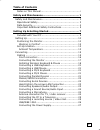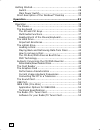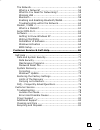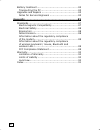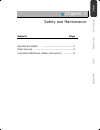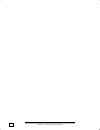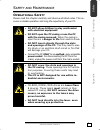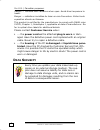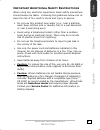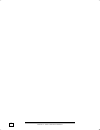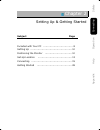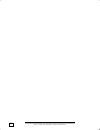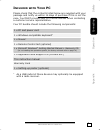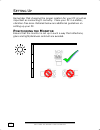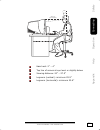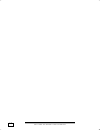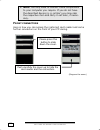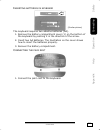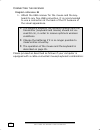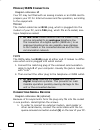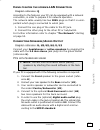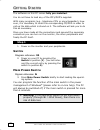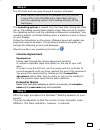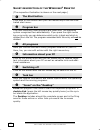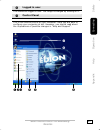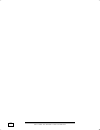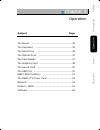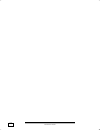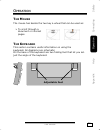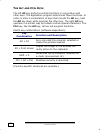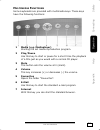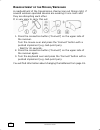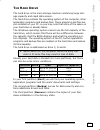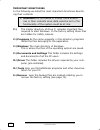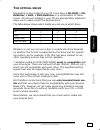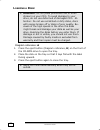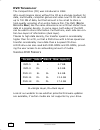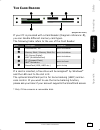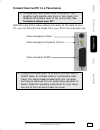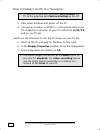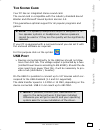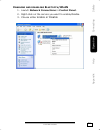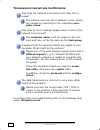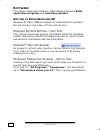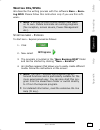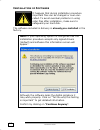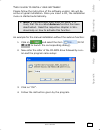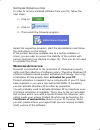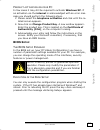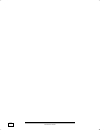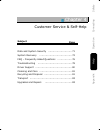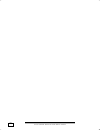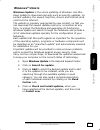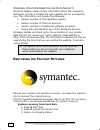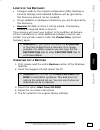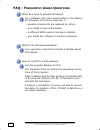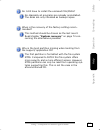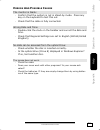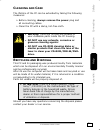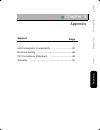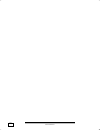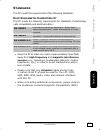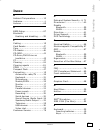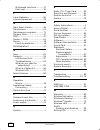- DL manuals
- Medion
- Stereo System
- PC
- Manual
Medion PC Manual
N
OTES ON
T
HIS
M
ANUAL
Keep these instructions with your computer at all times. The
proper set up, use and care can help extend the life of your com-
puter. In the event that you transfer ownership of this computer,
please provide these instructions to the new owner.
This manual is divided into sections to help you locate the infor-
mation you require. Along with the Table of Contents at the be-
ginning of this manual, an Index has been provided to help you
find topical information.
If you want to start up your PC immediately, please read the
chapters Operational Safety (page 3) and Setting up and Get-
ting Started (page 10).
We strongly recommend you read this entire manual to ensure
the proper set-up and operation of your PC.
Many application programs incorporate extensive help functions.
As a general rule, you can access help functions by pressing F1 on
the keyboard. These help functions will be available to you while
you are using the Microsoft Windows
®
operating system or the
respective application program.
We strongly recommend that you read the Online Manual for
your PC, which can be found in the Start Menu.
Information about your PC
This interactive manual is designed to provide additional informa-
tion about your PC as well as useful links accessible via the World
Wide Web.
Windows
xp
invites you to a tour (notes on the task bar) to familiar-
ize yourself with the operating system. We listed further useful
sources of information starting on page 62.
Summary of PC
Page 1
N otes on t his m anual keep these instructions with your computer at all times. The proper set up, use and care can help extend the life of your com- puter. In the event that you transfer ownership of this computer, please provide these instructions to the new owner. This manual is divided into sec...
Page 2: Udience
Ii a udience these instructions are intended for both the novice and advanced user. Regardless of the possible professional utilisation, this pc is designed for day-to-day household use. The functions and applications for use with this pc have been designed with the entire family in mind. P urchase ...
Page 3: Table of Contents
Iii table of contents notes on this manual ................................................. I safety and maintenance .............................................. 1 safety and maintenance............................................... 3 operational safety..............................................
Page 4
Iv getting started......................................................... 28 switch ................................................................ 28 main power switch ............................................... 28 short description of the windows ® desktop ................ 30 operation .......
Page 5
V the network .......................................................... 54 what is a network? .............................................. 54 what do you need for networking? ........................ 55 wireless lan ....................................................... 57 bluetooth ...............
Page 6
Vi battery treatment................................................... 82 transporting the pc.............................................. 83 upgrades and repairs ............................................. 83 notes for service engineers ................................... 83 appendix .............
Page 7
Safet y connectin g operation help append ix c c h h a a p p t t e e r r 1 1 safety and maintenance subject page operational safety ........................................3 data security ................................................4 important additional safety instructions ............5.
Page 8
S s a a f f e e t t y y a a n n d d m m a a i i n n t t e e n n a a n n c c e e 2.
Page 9: Perational
Safet y connectin g operation help append ix o o p p e e r r a a t t i i o o n n a a l l s s a a f f e e t t y y 3 s s a a f f e e t t y y a a n n d d m m a a i i n n t t e e n n a a n n c c e e o perational s afety please read this chapter carefully and observe all listed notes. This en- sures a re...
Page 10: Ata
S s a a f f e e t t y y a a n n d d m m a a i i n n t t e e n n a a n n c c e e 4 for u.S. / canadian purposes: danger — invisible laser radiation when open. Avoid direct exposure to beam. Danger — radiations invisibles du laser en cas d’ouverture. Eviter toute exposition directe au faisceau. This p...
Page 11
Safet y connectin g operation help append ix i i m m p p o o r r t t a a n n t t a a d d d d i i t t i i o o n n a a l l s s a a f f e e t t y y i i n n s s t t r r u u c c t t i i o o n n s s 5 i mportant a dditional s afety i nstructions when using any electronic equipment, basic safety precaution...
Page 12
S s a a f f e e t t y y a a n n d d m m a a i i n n t t e e n n a a n n c c e e 6.
Page 13
Safet y connectin g operation help append ix c c h h a a p p t t e e r r 2 2 setting up & getting started subject page included with your pc ......................................9 setting up .................................................... 10 positioning the monitor ...............................
Page 14
S s e e t t t t i i n n g g u u p p & & g g e e t t t t i i n n g g s s t t a a r r t t e e d d 8.
Page 15: Ncluded With
Safet y connectin g operation help append ix i i n n c c l l u u d d e e d d w w i i t t h h y y o o u u r r p p c c 9 i ncluded with y our pc please check that the contents listed below are supplied with your package and notify us within 14 days of purchase if this is not the case. You must provide...
Page 16: Ositioning The
S s e e t t t t i i n n g g u u p p & & g g e e t t t t i i n n g g s s t t a a r r t t e e d d 10 s s e e t t t t i i n n g g u u p p remember that choosing the proper location for your pc is just as important as connecting it correctly. Place your pc in a stable, vibration-free area. Detailed belo...
Page 17
Safet y connectin g operation help append ix p p o o s s i i t t i i o o n n i i n n g g t t h h e e m m o o n n i i t t o o r r 11 hand rest: 2” – 4” top line of screen at eye level or slightly below viewing distance: 20” – 27.5” legroom (vertical): minimum 25.5” legroom (horizontal): minimum 23.6”...
Page 18
S s e e t t t t i i n n g g u u p p & & g g e e t t t t i i n n g g s s t t a a r r t t e e d d 12 w orking in c omfort take regular breaks from the work at your screen to prevent tenseness and exhaustion. Sitting in one position for long periods can be uncomfortable. To minimize the potential for p...
Page 19: Ocation
Safet y connectin g operation help append ix s s e e t t - - u u p p l l o o c c a a t t i i o o n n 13 s et -u p l ocation keep your pc and all units connected to it away from mois- ture, dust, heat and direct sunlight. Failure to observe these instructions can lead to malfunctions or damage to the...
Page 20
S s e e t t t t i i n n g g u u p p & & g g e e t t t t i i n n g g s s t t a a r r t t e e d d 14.
Page 21: Abling
Safet y connectin g operation help append ix c c a a b b l l i i n n g g 15 c c o o n n n n e e c c t t i i n n g g for a better guidance, open up the left inner page of the cover with the diagrams to find the location of the de- scribed connections. Note: the devices listed are not necessarily in- ...
Page 22
S s e e t t t t i i n n g g u u p p & & g g e e t t t t i i n n g g s s t t a a r r t t e e d d 16 note: you only need to connect those components to your computer you require. If you do not have the described device (e. G. Printer) you may skip the respective item and carry it out later, if neces- ...
Page 23
Safet y connectin g operation help append ix c c a a b b l l i i n n g g 17 c onnecting the m onitor d d i i a a g g r r a a m m r r e e f f e e r r e e n n c c e e : : w w , , w w 2 2 if your graphics card has two vga sockets), you can use either port to connect to the monitor. Your pc may optional...
Page 24
S s e e t t t t i i n n g g u u p p & & g g e e t t t t i i n n g g s s t t a a r r t t e e d d 18 i nstalling w ireless k eyboard & m ouse these devices are optional. The wireless keyboard and mouse operate with digital radio technology to ensure no hinder commu- nication between the keyboard, the ...
Page 25
Safet y connectin g operation help append ix c c a a b b l l i i n n g g 19 i nserting batteries in keyboard the keyboard requires two alkaline batteries (aa). 1. Remove the battery compartment cover (1) on the bottom of the keyboard by pushing it in the direction of the arrow. 2. Insert two aa batt...
Page 26
S s e e t t t t i i n n g g u u p p & & g g e e t t t t i i n n g g s s t t a a r r t t e e d d 20 c onnecting the receiver d d i i a a g g r r a a m m r r e e f f e e r r e e n n c c e e : : e e 1. Attach the usb receiver for the mouse and the key- board to any free usb connection. It is recommende...
Page 27: Usb
Safet y connectin g operation help append ix c c a a b b l l i i n n g g 21 c onnecting a usb k eyboard d d i i a a g g r r a a m m r r e e f f e e r r e e n n c c e e : : e e 1. Connect the usb keyboard to a usb port. C onnecting a usb m ouse d d i i a a g g r r a a m m r r e e f f e e r r e e n n ...
Page 28: /isdn
S s e e t t t t i i n n g g u u p p & & g g e e t t t t i i n n g g s s t t a a r r t t e e d d 22 m odem /isdn c onnection d d i i a a g g r r a a m m r r e e f f e e r r e e n n c c e e : : z z your pc may be fitted with an analog modem or an isdn card to prepare your pc for internet excess and fa...
Page 29: .Lan
Safet y connectin g operation help append ix c c a a b b l l i i n n g g 23 h and - tighten the screws .Lan c onnection d d i i a a g g r r a a m m r r e e f f e e r r e e n n c c e e : : q q according to the features your pc can be equipped with a network connection, in order to prepare it for netw...
Page 30
S s e e t t t t i i n n g g u u p p & & g g e e t t t t i i n n g g s s t t a a r r t t e e d d 24 c onnecting a s ound s ource /a udio i nput d d i i a a g g r r a a m m r r e e f f e e r r e e n n c c e e : : j j , , j j 2 2 , , t t , , t t 2 2 this port is used to accommodate a connecting cable f...
Page 31
Safet y connectin g operation help append ix c c a a b b l l i i n n g g 25 c onnecting the pc to a t elevision d d i i a a g g r r a a m m r r e e f f e e r r e e n n c c e e : : v v ( ( c c i i n n c c h h ) ) , , v v 2 2 ( ( s s - - v v i i d d e e o o ) ) , , v v 3 3 ( ( s s c c a a r r t t ) ) ...
Page 32: Usb/ieee
S s e e t t t t i i n n g g u u p p & & g g e e t t t t i i n n g g s s t t a a r r t t e e d d 26 usb/ieee 1394 warning: connect your usb-/ieee 1394 devices after initial set-up of your new pc. This will pre- vent unnecessary confusion during installation. These devices can generally be connected d...
Page 33: Do Not Start Your Pc Yet!
Safet y connectin g operation help append ix c c a a b b l l i i n n g g 27 c onnecting the p ower s upply d d i i a a g g r r a a m m r r e e f f e e r r e e n n c c e e : : x x , , x x 2 2 1. Finally, connect the power supply to your pc and monitor, by plugging the power cord into the outlet. Obse...
Page 34: Step 1
S s e e t t t t i i n n g g u u p p & & g g e e t t t t i i n n g g s s t t a a r r t t e e d d 28 g g e e t t t t i i n n g g s s t t a a r r t t e e d d the software on this pc comes fully pre-installed. You do not have to load any of the cd's/dvd’s supplied. With many programs (e.G., telephone-cd...
Page 35: Step 2
Safet y connectin g operation help append ix c c a a b b l l i i n n g g 29 step 2 the pc starts and now goes through a number of phases: note: ensure that there is no bootable cd (e.G. The re- covery-cd) in the cd-rom drive. Such disks will pre- vent the operating system from loading directly off t...
Page 36
S s e e t t t t i i n n g g u u p p & & g g e e t t t t i i n n g g s s t t a a r r t t e e d d 30 s hort description of the w indows ® d esktop (the respective illustration is shown on the next page.) the start button click once on this button with your left mouse key to call the illus- trated star...
Page 37
Safet y connectin g operation help append ix s s h h o o r r t t d d e e s s c c r r i i p p t t i i o o n n o o f f t t h h e e w w i i n n d d o o w w s s ® ® d d e e s s k k t t o o p p 31 logged in user this shows the logged in user. The image is changed by clicking on it. Control panel this is ...
Page 38
S s e e t t t t i i n n g g u u p p & & g g e e t t t t i i n n g g s s t t a a r r t t e e d d 32.
Page 39
Safet y connectin g operation help append ix c c h h a a p p t t e e r r 3 3 operation subject page the mouse ................................................... 35 the keyboard ............................................. 35 the hard drive ........................................... 38 the optical...
Page 40
O o p p e e r r a a t t i i o o n n 34.
Page 41: Ouse
Safet y connectin g operation help append ix t t h h e e m m o o u u s s e e 35 o o p p e e r r a a t t i i o o n n t he m ouse the mouse has beside the two key a wheel that can be used as: to scroll through a document or internet pages. T he k eyboard this section contains useful information on usi...
Page 42
O o p p e e r r a a t t i i o o n n 36 t he a lt and c trl k eys the left alt key performs certain functions in conjunction with other keys. The application program determines these functions. In order to enter a combination of keys that include the alt key, hold the alt key down while pressing the ...
Page 43
Safet y connectin g operation help append ix t t h h e e k k e e y y b b o o a a r r d d 37 m ultimedia f unctions some keyboards are provided with multimedia keys. These keys have the following functions: 1 media (e.G. Mediaplayer) starting the set media reproduction program. 2 play/pause use this ...
Page 44
O o p p e e r r a a t t i i o o n n 38 r eadjustment of the m ouse /k eyboard a readjustment of the transmission channel can put things right, if several wireless operated devices are working in one room and they are disrupting each other. It is very easy to carry this out: 1. Press the connection b...
Page 45: Ard
Safet y connectin g operation help append ix t t h h e e h h a a r r d d d d r r i i v v e e 39 t he h ard d rive the hard drive is the main storage medium combining large stor- age capacity and rapid data access. The hard drive contains the operating system of the computer, other application progra...
Page 46
O o p p e e r r a a t t i i o o n n 40 i mportant directories in the following we listed the most important directories describ- ing their contents. Attention! Do not delete or modify these directo- ries or their contents since data could be lost or the functionality of the system could be at risk. ...
Page 47: He Optical Drive
Safet y connectin g operation help append ix t t h h e e o o p p t t i i c c a a l l d d r r i i v v e e 41 t he optical drive depending on the model of your pc it will have a cd-rom, a cd- rewriter, a dvd, a dvd-rewriter or a combination of these drives. The drives installed in your pc are appropri...
Page 48
O o p p e e r r a a t t i i o o n n 42 l oading a d isk : attention: do not place protective foils or other stickers on your cd’s. To avoid damage to your drive, do not use deformed of damaged cd’s. At- tention: do not use scratched or dirty disks, discs with pieces broken off or disks of poor quali...
Page 49: Cd-R
Safet y connectin g operation help append ix t t h h e e o o p p t t i i c c a a l l d d r r i i v v e e 43 p laying b ack and r etrieving d ata from d iscs your pc is able to playback and to retrieve audio cds, dvd movies and data discs. After loading the disc your operating system will open a sele...
Page 50: Dvd
O o p p e e r r a a t t i i o o n n 44 dvd t echnology the compact disc (cd) was introduced in 1982. Who could imagine doing without the cd as a storage medium for data, multimedia, computer games and video now? A cd can hold up to 700 mb of data, but that amount is too small to store a high-quality...
Page 51
Safet y connectin g operation help append ix t t h h e e o o p p t t i i c c a a l l d d r r i i v v e e 45 dvd-v ideo special characteristics of dvd-video: • up to 8 hours of feature films on a single dvd. • up to 8 audio tracks and 32 subtitle tracks. • greater picture quality than vhs or svhs. • ...
Page 52: Ubjects
O o p p e e r r a a t t i i o o n n 46 s ubjects c oncerning the cd/dvd-r ewriter you receive information on the so-called blank discs. These media, requiring a cd rewriter (burner) to produce cds are called cd recordable (cd-r) or cd rewritable (cd-rw). R ecordable /r ewriteable d iscs normal discs...
Page 53: Ard
Safet y connectin g operation help append ix t t h h e e c c a a r r d d r r e e a a d d e e r r 47 t he c ard r eader (diagram the same) if your pc is provided with a card reader (diagram reference: c), you can handle different memory card types. The following table refers to the use of the card re...
Page 54: Raphics
O o p p e e r r a a t t i i o o n n 48 t he g raphics c ard your computer is fitted with an high performance graphics card, one of the most technologically advanced and best-equipped vga cards available. P erformance characteristics high performance acceleration interactive direct3d acceleration vid...
Page 55
Safet y connectin g operation help append ix t t h h e e g g r r a a p p h h i i c c s s c c a a r r d d 49 c onnecting the pc to a t elevision the graphics card shown here is symbolic. Your graphics card possibly has more or less jacks. For detailed information refer to the online help “in- formati...
Page 56
O o p p e e r r a a t t i i o o n n 50 h ow to c onnect the pc to a t elevision : to use the tv function you must first connect the tv to the graphics card before starting up the pc. 1. Shut down windows and power off the pc. 2. Connect an s-video, a scart or a composite cable to on the respective c...
Page 57: Ound
Safet y connectin g operation help append ix t t h h e e s s o o u u n n d d c c a a r r d d 51 t he s ound c ard your pc has an integrated stereo sound card. The sound card is compatible with the industry standard sound blaster and microsoft sound system version 2.0. This guarantees optimal support...
Page 58: Ieee
O o p p e e r r a a t t i i o o n n 52 ieee 1394 (f ire w ire ) the ieee 1394 connector, also known as ilink ® or fire wire, is a serial bus standard used for rapid digital data exchange. A pplication o ptions for ieee1394 connection of digital devices of the entertainment indus- try, such as set-to...
Page 59: Adio
Safet y connectin g operation help append ix t t h h e e r r a a d d i i o o - - / / t t v v - - t t u u n n e e r r c c a a r r d d 53 t he r adio -/tv- t uner c ard the radio-/tv- tuner card is an optional feature. Possibly your pc is equipped with a so-called combo board. You recognise this at th...
Page 60: Etwork
O o p p e e r r a a t t i i o o n n 54 t he n etwork if your pc is provided with a fast ethernet-network connector, you can connect it to a network. The following explanation refers to pcs with a network connector. You will find further information about networking in the help section within the sta...
Page 61
Safet y connectin g operation help append ix t t h h e e n n e e t t w w o o r r k k 55 w hat d o y ou n eed for n etworking ? Some requirements have to be fulfilled if you want to make pcs communicate with one another. 1. The pcs must have the same network cards that support the same network techno...
Page 62
O o p p e e r r a a t t i i o o n n 56 6. The correct protocols must be enabled to make shared access possible. This requires the installation of the server “file and printer release for microsoft ® networks”. It is also factory installed. The release is awarded on the pc where the resource (folders...
Page 63: Lan
Safet y connectin g operation help append ix t t h h e e n n e e t t w w o o r r k k 57 w ireless lan wireless lan is an optional feature. This function allows you to create a wireless network link with a partner. S afety n otes attention: don’t use this feature in environments where highly sensitiv...
Page 64
O o p p e e r r a a t t i i o o n n 58 b luetooth bluetooth wireless technology is designed to replace cables be- tween devices, such as printers, keyboards, and mice. Bluetooth wireless technology operates over a short distance. Blue- tooth devices use radio transmission, which enables computers, m...
Page 65: /wlan
Safet y connectin g operation help append ix t t h h e e n n e e t t w w o o r r k k 59 e nabling and disabling b luetooth /wlan 1. Launch network connections in control panel. 2. Right-click on the service you want to enable/disable. 3. Choose either e nable or disable.
Page 66
O o p p e e r r a a t t i i o o n n 60 t roubleshooting within the n etwork why does the network environment not show the re- leases? The network environment is delayed in time. Check the release by searching for the respective com- puter name. Why does an error message appear when i click on the ne...
Page 67: Odem
Safet y connectin g operation help append ix m m o o d d e e m m / / i i s s d d n n 61 m odem / isdn this chapter is intended for systems equipped with a modem or isdn jack. W hat is a m odem ? The term “modem” is an abbreviation of modulator/ demodulator. A modem changes the bit stream of the pc i...
Page 68: Oftware
O o p p e e r r a a t t i i o o n n 62 s oftware this section deals with software, differentiating between bios, application programs and operating systems. G etting to k now w indows xp windows xp offers different options to understand its operation. We will mention only a few of those options here...
Page 69: /dvd
Safet y connectin g operation help append ix s s o o f f t t w w a a r r e e 63 w riting cd s /dvd s we describe the writing process with the software nero – burn- ing rom. Please follow this instruction only if you use this soft- ware. Note: a writing process should always take place on its own. Pl...
Page 70
O o p p e e r r a a t t i i o o n n 64 i nstallation of s oftware it happens that during installation procedure important files can be changed or even can- celled. To avoid eventual problems in using older files after installation, make sure to safeguard your hard disk. The software included in deli...
Page 71
Safet y connectin g operation help append ix s s o o f f t t w w a a r r e e 65 t his is how to install your software : please follow the instruction of the software vendor. We will de- scribe a typical installation. Once you insert a cd, the installation menu is started automatically. Note: if the ...
Page 72
O o p p e e r r a a t t i i o o n n 66 s oftware d einstallation in order to remove installed software from your pc, follow the next steps: 1. Click on 2. Click on 3. Then select the following program: select the respective program, start the deinstallation and follow the instructions on the screen....
Page 73: Bios
Safet y connectin g operation help append ix s s o o f f t t w w a a r r e e 67 p roduct activation on your pc in few cases it may still be required to activate windows xp. If an activation via the internet is acknowledged with an error mes- sage you should perform the following steps. 1. Please sel...
Page 74
O o p p e e r r a a t t i i o o n n 68.
Page 75
Safet y connectin g operation help append ix c c h h a a p p t t e e r r 4 4 customer service & self-help subject page data and system security .............................. 71 system recovery ......................................... 72 faq – frequently asked questions .................. 76 troubl...
Page 76
C c u u s s t t o o m m e e r r s s e e r r v v i i c c e e & & s s e e l l f f - - h h e e l l p p 70
Page 77: Ata and
Safet y connectin g operation help append ix d d a a t t a a a a n n d d s s y y s s t t e e m m s s e e c c u u r r i i t t y y 71 s s e e l l f f - - h h e e l l p p d ata and s ystem s ecurity the programs described below are part of your windows operat- ing system. You will additional informatio...
Page 78: Ystem
C c u u s s t t o o m m e e r r s s e e r r v v i i c c e e & & s s e e l l f f - - h h e e l l p p 72 s ystem r ecovery windows xp provides a useful function enabling the storage of the so-called recovery points. The system remembers the current configuration as a snapshot and returns to this, if n...
Page 79
Safet y connectin g operation help append ix s s y y s s t t e e m m r r e e c c o o v v e e r r y y 73 w indows ® u pdate windows update is the online updating of windows. Use win- dows update to download elements such as security updates, im- portant updates, the newest help files, drivers and int...
Page 80: Estoring The
C c u u s s t t o o m m e e r r s s e e r r v v i i c c e e & & s s e e l l f f - - h h e e l l p p 74 w indows u pdate i nformation for d ata s ecurity windows update needs certain information about the respective notebook, so that a suitable list with updates can be provided for you. This informat...
Page 81
Safet y connectin g operation help append ix r r e e s s t t o o r r i i n n g g t t h h e e f f a a c c t t o o r r y y s s e e t t t t i i n n g g s s 75 l imits of the r ecovery • changes made to the original configuration (ras, desktop or internet settings) and installed software will be ignored...
Page 82: Faq
C c u u s s t t o o m m e e r r s s e e r r v v i i c c e e & & s s e e l l f f - - h h e e l l p p 76 faq – f requently a sked q uestions when do i have to activate windows? Your software has been preactivated in the factory. An activation will only be required, if ... ... Several components are re...
Page 83
Safet y connectin g operation help append ix f f a a q q – – f f r r e e q q u u e e n n t t l l y y a a s s k k e e d d q q u u e e s s t t i i o o n n s s 77 do i still have to install the enclosed cds/dvds? No. Basically all programs are already preinstalled. The disks are only intended as backup...
Page 84: Roubleshooting
C c u u s s t t o o m m e e r r s s e e r r v v i i c c e e & & s s e e l l f f - - h h e e l l p p 78 c c u u s s t t o o m m e e r r s s e e r r v v i i c c e e t roubleshooting l ocalise the c ause errors can have simple causes, but sometimes they are caused by faulty equipment. We would like to ...
Page 85
Safet y connectin g operation help append ix t t r r o o u u b b l l e e s s h h o o o o t t i i n n g g 79 e rrors a nd p ossible c auses the monitor is blank: - confirm that the system is not in stand-by mode. Press any key on the keyboard to test this out. - check that the cable is fully connecte...
Page 86: River
C c u u s s t t o o m m e e r r s s e e r r v v i i c c e e & & s s e e l l f f - - h h e e l l p p 80 d river s upport this pc has been extensively tested in our laboratories with a large number of compatible devices. It fulfils all required standards and complies with the standard “designed for wi...
Page 87: Leaning and
Safet y connectin g operation help append ix c c l l e e a a n n i i n n g g a a n n d d c c a a r r e e 81 c leaning and c are the lifetime of the pc can be extended by taking the following measures: before cleaning, always remove the power plug and all connecting cables. Clean the pc with a damp, ...
Page 88: Attery Treatment
C c u u s s t t o o m m e e r r s s e e r r v v i i c c e e & & s s e e l l f f - - h h e e l l p p 82 b attery treatment batteries may contain combustible materials. By misuse, this may cause battery leakage, heat, explosion or ignition, bringing about injury or damage to the device. Please observe...
Page 89: Pgrades and
Safet y connectin g operation help append ix u u p p g g r r a a d d e e s s a a n n d d r r e e p p a a i i r r s s 83 t ransporting the pc please observe the following guidelines when transporting the pc: to avoid damage during transport, store the pc in its original packaging. Wait until the pc h...
Page 90
C c u u s s t t o o m m e e r r s s e e r r v v i i c c e e & & s s e e l l f f - - h h e e l l p p 84 notes on laser radiation: laser devices of laser class 1 to laser class 3b may be used in the pc. Where the pc housing remains closed, the device meets the re- quirements of laser class 1. By openi...
Page 91
Safet y connectin g operation help append ix c c h h a a p p t t e e r r 5 5 appendix subject page electromagnetic compatibility …………………… ........ 87 electrical safety ............................................ 88 fcc compliance statement ............................ 89 warranty .....................
Page 92
A a p p p p e e n n d d i i x x 86.
Page 93: Tandards
Safet y connectin g operation help append ix s s t t a a n n d d a a r r d d s s 87 s tandards this pc meets the requirements of the following standards: e lectromagnetic c ompatibility this pc meets the following requirements for standards of electromag- netic compatibility and electrical safety: e...
Page 94
A a p p p p e e n n d d i i x x 88 e lectrical s afety en 60950 safety of information technology equipment. • the connection of devices is limited to equipment that com- plies with en60950 “safety of information technology equipment” or en60065 “audio, video and similar elec- tronic apparatus. Safet...
Page 95
Safet y connectin g operation help append ix s s t t a a n n d d a a r r d d s s 89 i nformation about the regulatory compliance of the modem this pc, if equipped with a modem, has been tested according and com- plies with the european regulatory guidelines for radio equipment and telecommunication ...
Page 96
A a p p p p e e n n d d i i x x 90 w arranty please read this limited warranty carefully to understand your rights and obligations. The receipt is considered valid proof of purchase and should be kept in a safe place. This receipt will be required for receiving any warranty service. This war- ranty ...
Page 97: Ndex
Safet y connectin g operation help append ix i i n n d d e e x x 91 i ndex a ambient temperature ...........13 audience...............................Ii autorun ..............................65 b bios setup .........................67 bluetooth enabling and disabling .......59 c cabling ...............
Page 98
A a p p p p e e n n d d i i x x 92 multimedia functions..........37 palm rest .........................19 l laser radiation ....................84 license agreement ...............29 m main power switch................28 maintenance ........................81 maintenance programs ..........71 memory...