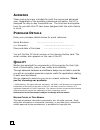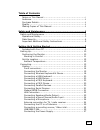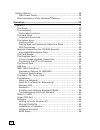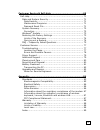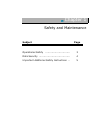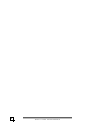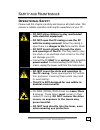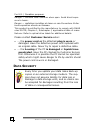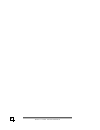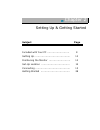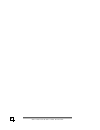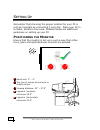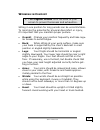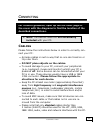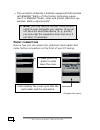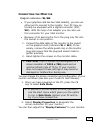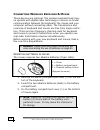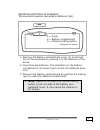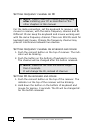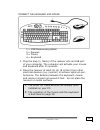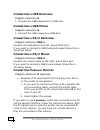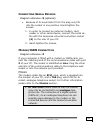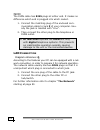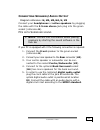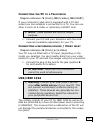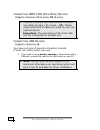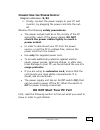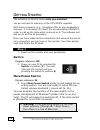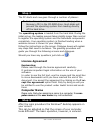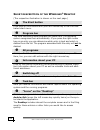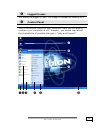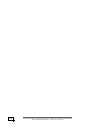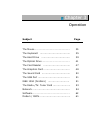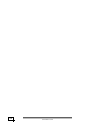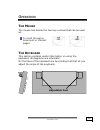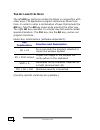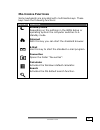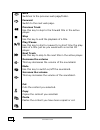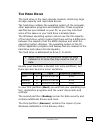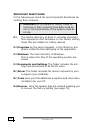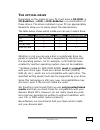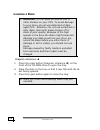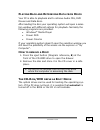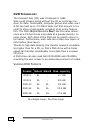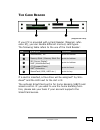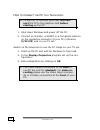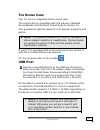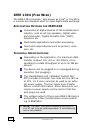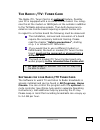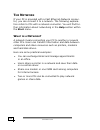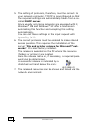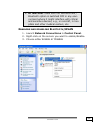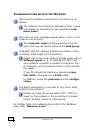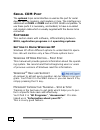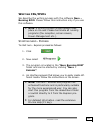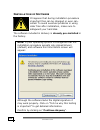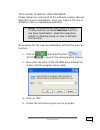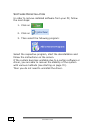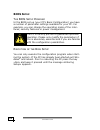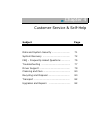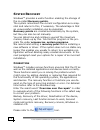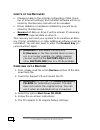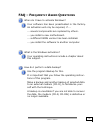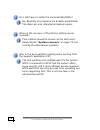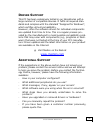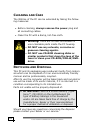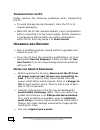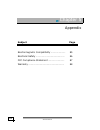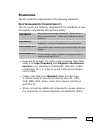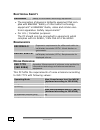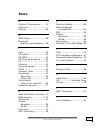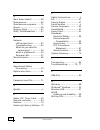- DL manuals
- Medion
- Stereo System
- PC
- Manual
Medion PC Manual
N
OTES ON
T
HIS
M
ANUAL
Keep these instructions with your computer at all times. The
proper set up, use and care can help extend the life of your
computer. In the event that you transfer ownership of this
computer, please provide these instructions to the new
owner.
This manual is divided into sections to help you locate the
information you require. Along with the Table of Contents at
the beginning of this manual, an Index has been provided to
help you find topical information.
If you want to start up your PC immediately, please read the
chapters Operational Safety (page 3) and Setting up and
Getting Started (page 10).
We strongly recommend you read this entire manual to en-
sure the proper set-up and operation of your PC.
Many application programs incorporate extensive help func-
tions. As a general rule, you can access help functions by
pressing F1 on the keyboard. These help functions will be
available to you while you are using the Microsoft Windows
®
operating system or the respective application program.
We strongly recommend that you read the Online Manual
for your PC, which can be found in the Start Menu.
Information about your PC
This interactive manual is designed to provide additional in-
formation about your PC as well as useful links accessible via
the World Wide Web.
Windows
xp
invites you to a tour (notes on the task bar) to
familiarize yourself with the operating system. We listed fur-
ther useful sources of information starting on page 62.
Summary of PC
Page 1
N otes on t his m anual keep these instructions with your computer at all times. The proper set up, use and care can help extend the life of your computer. In the event that you transfer ownership of this computer, please provide these instructions to the new owner. This manual is divided into secti...
Page 2: Udience
Ii a udience these instructions are intended for both the novice and advanced user. Regardless of the possible professional utilisation, this pc is designed for day-to-day household use. The functions and applica- tions for use with this pc have been designed with the entire family in mind. P urchas...
Page 3
Iii table of contents notes on this manual .......................................................... I audience .......................................................................... Ii purchase details ................................................................ Ii quality ...................
Page 4
Iv getting started .................................................................. 28 main power switch ........................................................ 28 short description of the windows ® desktop ......................... 30 operation ......................................................
Page 5
V customer service & self-help .............................................69 self-help........................................................................... 71 data and system security................................................. 71 data security .............................................
Page 6
Vi.
Page 7
C c h h a a p p t t e e r r 1 1 safety and maintenance subject page operational safety ............................... 3 data security ....................................... 4 important additional safety instructions .. 5.
Page 8
S s a a f f e e t t y y a a n n d d m m a a i i n n t t e e n n a a n n c c e e 2.
Page 9: Perational
S s a a f f e e t t y y a a n n d d m m a a i i n n t t e e n n a a n n c c e e 3 s s a a f f e e t t y y a a n n d d m m a a i i n n t t e e n n a a n n c c e e o perational s afety please read this chapter carefully and observe all listed notes. This ensures a reliable operation and long life expe...
Page 10: Ata
S s a a f f e e t t y y a a n n d d m m a a i i n n t t e e n n a a n n c c e e 4 for u.S. / canadian purposes: danger — invisible laser radiation when open. Avoid direct expo- sure to beam. Danger — radiations invisibles du laser en cas d’ouverture. Eviter toute exposition directe au faisceau. This...
Page 11
S s a a f f e e t t y y a a n n d d m m a a i i n n t t e e n n a a n n c c e e 5 i mportant a dditional s afety i nstructions when using any electronic equipment, basic safety precau- tions should always be taken. Following the guidelines below can reduce the risk of fire, electric shock and injury...
Page 12
S s a a f f e e t t y y a a n n d d m m a a i i n n t t e e n n a a n n c c e e 6.
Page 13
C c h h a a p p t t e e r r 2 2 setting up & getting started subject page included with your pc ............................ 9 setting up ............................................. 10 positioning the monitor ........................... 10 set-up location .................................... 12 co...
Page 14
S s e e t t t t i i n n g g u u p p & & g g e e t t t t i i n n g g s s t t a a r r t t e e d d 8.
Page 15: Ncluded With
S s a a f f e e t t y y a a n n d d m m a a i i n n t t e e n n a a n n c c e e 9 i ncluded with y our pc please check that the contents listed below are supplied with your package and notify us within 14 days of purchase if this is not the case. You must provide your pc’s serial number when contact...
Page 16: Ositioning The
S s e e t t t t i i n n g g u u p p & & g g e e t t t t i i n n g g s s t t a a r r t t e e d d 10 s s e e t t t t i i n n g g u u p p remember that choosing the proper location for your pc is just as important as connecting it correctly. Place your pc in a stable, vibration-free area. Detailed belo...
Page 17
S s e e t t t t i i n n g g u u p p 11 w orking in c omfort take regular breaks from the work at your screen to prevent tenseness and exhaustion. Sitting in one position for long periods can be uncomfortable. To minimize the potential for physical discomfort or injury, it’s important that you mainta...
Page 18: Ocation
S s e e t t t t i i n n g g u u p p & & g g e e t t t t i i n n g g s s t t a a r r t t e e d d 12 s et -u p l ocation • keep your pc and all units connected to it away from moisture, dust, heat and direct sunlight. Failure to observe these instructions can lead to malfunctions or damage to the pc. ...
Page 19: Abling
C c o o n n n n e e c c t t i i n n g g 13 c c o o n n n n e e c c t t i i n n g g for a better guidance, open up the left inner page of the cover with the diagrams to find the location of the described connections. Note: the devices listed are not necessarily included with your pc. C abling please ...
Page 20
S s e e t t t t i i n n g g u u p p & & g g e e t t t t i i n n g g s s t t a a r r t t e e d d 14 • the connection of devices is limited to equipment that complies with en60950 “safety of information technology equip- ment” or en60065 “audio, video and similar electronic ap- paratus. Safety require...
Page 21
C c o o n n n n e e c c t t i i n n g g 15 c onnecting the m onitor d d i i a a g g r r a a m m r r e e f f e e r r e e n n c c e e : : w w , , w w 2 2 • if your graphics card has two vga sockets), you can use either port to connect to the monitor. Your pc may op- tionally be equipped with a digital...
Page 22
S s e e t t t t i i n n g g u u p p & & g g e e t t t t i i n n g g s s t t a a r r t t e e d d 16 c onnecting w ireless k eyboard & m ouse these devices are optional. The wireless keyboard and mou- se operate with digital radio technology to ensure no hinder communication between the keyboard, the ...
Page 23
C c o o n n n n e e c c t t i i n n g g 17 i nserting batteries in keyboard the keyboard requires two alkaline batteries (aa). 1. Remove the battery compartment cover (1) on the bot- tom of the keyboard by pushing it in the direction of the arrow. 2. Insert two aa batteries. The illustration in the ...
Page 24
S s e e t t t t i i n n g g u u p p & & g g e e t t t t i i n n g g s s t t a a r r t t e e d d 18 s etting frequency channel or id note: please make the following setting only after installing your pc as described on the other chapters in this manual. For the radio connection, set the keyboard to r...
Page 25
C c o o n n n n e e c c t t i i n n g g 19 c onnect the keyboard and mouse 1 = usb receiver plug (black) 2 = receiver 3 = mouse 4 = keyboard 1. Plug the plug (1, black) of the receiver into an usb port of your computer. The computer will activate your mouse and keyboard after 10 seconds. 2. Place th...
Page 26: Usb
S s e e t t t t i i n n g g u u p p & & g g e e t t t t i i n n g g s s t t a a r r t t e e d d 20 c onnecting a usb k eyboard d d i i a a g g r r a a m m r r e e f f e e r r e e n n c c e e : : e e 1. Connect the usb keyboard to a usb port. C onnecting a usb m ouse d d i i a a g g r r a a m m r r e...
Page 27: /isdn
C c o o n n n n e e c c t t i i n n g g 21 c onnecting s erial d evices d d i i a a g g r r a a m m r r e e f f e e r r e e n n c c e e : : s s ( ( o o p p t t i i o o n n a a l l ) ) • because of its asymmetric form the plug only fits into the socket in one position. Hand-tighten the screws. 1. In ...
Page 28: Lan
S s e e t t t t i i n n g g u u p p & & g g e e t t t t i i n n g g s s t t a a r r t t e e d d 22 isdn the isdn cable has rj45 plugs at either end. It makes no difference which end is plugged into which socket. 1. Connect the matching plug of the enclosed com- munication cable to jack z of your com...
Page 29
C c o o n n n n e e c c t t i i n n g g 23 c onnecting s peakers /a udio o utput d d i i a a g g r r a a m m r r e e f f e e r r e e n n c c e e : : h h , , h h 2 2 , , h h 3 3 , , h h 4 4 , , u u , , u u 2 2 connect your headphones or active speakers by plugging the cable with the 3.5 mm stereo jac...
Page 30
S s e e t t t t i i n n g g u u p p & & g g e e t t t t i i n n g g s s t t a a r r t t e e d d 24 c onnecting a s ound s ource /a udio i nput d d i i a a g g r r a a m m r r e e f f e e r r e e n n c c e e : : j j , , j j 2 2 , , t t , , t t 2 2 this port is used to accommodate a connecting cable f...
Page 31: Usb/ieee
C c o o n n n n e e c c t t i i n n g g 25 c onnecting the pc to a t elevision d d i i a a g g r r a a m m r r e e f f e e r r e e n n c c e e : : v v ( ( c c i i n n c c h h ) ) , , v v 2 2 ( ( s s - - v v i i d d e e o o ) ) , , v v 3 3 ( ( s s c c a a r r t t ) ) if your computer’s vga card is eq...
Page 32
S s e e t t t t i i n n g g u u p p & & g g e e t t t t i i n n g g s s t t a a r r t t e e d d 26 c onnecting ieee 1394 (f ire w ire ) d evices d d i i a a g g r r a a m m r r e e f f e e r r e e n n c c e e : : f f ( ( 6 6 - - p p o o l l e e ) ) , , f f 2 2 ( ( 4 4 - - p p o o l l e e ) ) periphe...
Page 33: Do Not Start Your Pc Yet!
C c o o n n n n e e c c t t i i n n g g 27 c onnecting the p ower s upply d d i i a a g g r r a a m m r r e e f f e e r r e e n n c c e e : : x x , , x x 2 2 1. Finally, connect the power supply to your pc and monitor, by plugging the power cord into the out- let. Observe the following safety precau...
Page 34: Step 1
S s e e t t t t i i n n g g u u p p & & g g e e t t t t i i n n g g s s t t a a r r t t e e d d 28 g g e e t t t t i i n n g g s s t t a a r r t t e e d d the software on this pc comes fully pre-installed. You do not have to load any of the cd's/dvd’s supplied. With many programs (e.G., telephone-cd...
Page 35: Step 2
G g e e t t t t i i n n g g s s t t a a r r t t e e d d 29 step 2 the pc starts and now goes through a number of phases: note: ensure that there is no bootable cd (e.G. The recovery-cd) in the cd-rom drive. Such disks will prevent the operating system from loading directly off the hard drive. The op...
Page 36
S s e e t t t t i i n n g g u u p p & & g g e e t t t t i i n n g g s s t t a a r r t t e e d d 30 s hort description of the w indows ® d esktop (the respective illustration is shown on the next page.) n the start button click once on this button with your left mouse key to call the illus- trated st...
Page 37
G g e e t t t t i i n n g g s s t t a a r r t t e e d d 31 u logged in user this shows the logged in user. The image is changed by clicking on it. V control panel this is the central control of your computer. Here you are able to configure your computer at will. However, you should read about the im...
Page 38
S s e e t t t t i i n n g g u u p p & & g g e e t t t t i i n n g g s s t t a a r r t t e e d d 32.
Page 39
C c h h a a p p t t e e r r 3 3 operation subject page the mouse …………………………………………………. 35 the keyboard ...................................... 35 the hard drive .................................... 39 the optical drive ………………………………………. 41 the card reader .................................. 47 the graph...
Page 40
O o p p e e r r a a t t i i o o n n 34.
Page 41: Ouse
O o p p e e r r a a t t i i o o n n 35 o o p p e e r r a a t t i i o o n n t he m ouse the mouse has beside the two key a wheel that can be used as: to scroll through a document or internet pages. T he k eyboard this section contains useful information on using the keyboard. All diagrams are schemat...
Page 42
O o p p e e r r a a t t i i o o n n 36 t he a lt and c trl k eys the left alt key performs certain functions in conjunction with other keys. The application program determines these func- tions. In order to enter a combination of keys that include the alt key, hold the alt key down while pressing th...
Page 43
O o p p e e r r a a t t i i o o n n 37 m ultimedia f unctions some keyboards are provided with multimedia keys. These keys have the following functions: symbol function standby mode depending on the settings in the bios setup or operating system the computer switches to a standby mode. Internet with...
Page 44
O o p p e e r r a a t t i i o o n n 38 back switches to the previous web page/folder. Forward switch to the next web page. Previous track use this key to skip to the forward title in the active player. Stop use this key to end the playback of a title. Play/pause use this key to start or pause for a ...
Page 45: Ard
O o p p e e r r a a t t i i o o n n 39 t he h ard d rive the hard drive is the main storage medium combining large storage capacity and rapid data access. The hard drive contains the operating system of the computer, other application programs and backup files. These programs and files are pre-insta...
Page 46
O o p p e e r r a a t t i i o o n n 40 i mportant directories in the following we listed the most important directories de- scribing their contents. Attention! Do not delete or modify these di- rectories or their contents since data could be lost or the functionality of the system could be at risk. ...
Page 47: He Optical Drive
O o p p e e r r a a t t i i o o n n 41 t he optical drive depending on the model of your pc it will have a cd-rom, a cd-rewriter, a dvd, a dvd-rewriter or a combination of these drives. The drives installed in your pc are appropriately labeled to allow you to easily select the desired drive. The tab...
Page 48
O o p p e e r r a a t t i i o o n n 42 l oading a d isk : attention: do not place protective foils or other stickers on your cd’s. To avoid damage to your drive, do not use deformed of dam- aged cd’s. Attention: do not use scratched or dirty disks, discs with pieces broken off or disks of poor quali...
Page 49: Cd-R
O o p p e e r r a a t t i i o o n n 43 p laying b ack and r etrieving d ata from d iscs your pc is able to playback and to retrieve audio cds, dvd movies and data discs. After loading the disc your operating system will open a selec- tion window with different options for playback. Normally the foll...
Page 50: Dvd
O o p p e e r r a a t t i i o o n n 44 dvd t echnology the compact disc (cd) was introduced in 1982. Who could imagine doing without the cd as a storage me- dium for data, multimedia, computer games and video now? A cd can hold up to 700 mb of data, but that amount is too small to store a high-quali...
Page 51
O o p p e e r r a a t t i i o o n n 45 dvd-v ideo special characteristics of dvd-video: • up to 8 hours of feature films on a single dvd. • up to 8 audio tracks and 32 subtitle tracks. • greater picture quality than vhs or svhs. • time-frame navigation and picture stills. • selection of different ca...
Page 52: Ubjects
O o p p e e r r a a t t i i o o n n 46 attention: the decoding software included with your pc may be changed for regional dvd de- coding up to five times, after which the drive will only play dvd movies for the region setting last entered. Changing the region code after that will require factory res...
Page 53: Ard
O o p p e e r r a a t t i i o o n n 47 t he c ard r eader n o p q r (diagram the same) if your pc is provided with a card reader (diagram refer- ence: c), you can handle different memory card types. The following table refers to the use of the card reader: slot card type contacts n smartmedia / xd p...
Page 54: Raphics
O o p p e e r r a a t t i i o o n n 48 t he g raphics c ard your computer is fitted with an high performance graphics card, one of the most technologically advanced and best- equipped vga cards available. P erformance characteristics ¾ high performance acceleration ¾ interactive direct3d acceleratio...
Page 55
O o p p e e r r a a t t i i o o n n 49 c onnecting the pc to a t elevision the graphics card shown here is symbolic. Your graphics card possibly has more or less jacks. For detailed information refer to the online help “information about your pc”. With the help of the video output connector at the b...
Page 56
O o p p e e r r a a t t i i o o n n 50 h ow to c onnect the pc to a t elevision : to use the tv function you must first con- nect the tv to the graphics card before starting up the pc. 1. Shut down windows and power off the pc. 2. Connect an s-video, a scart or a composite cable to on the respective...
Page 57: Ound
O o p p e e r r a a t t i i o o n n 51 t he s ound c ard your pc has an integrated stereo sound card. The sound card is compatible with the industry standard sound blaster and microsoft sound system version 2.0. This guarantees optimal support for all popular programs and games. Note: the speaker/he...
Page 58: Ieee
O o p p e e r r a a t t i i o o n n 52 ieee 1394 (f ire w ire ) the ieee 1394 connector, also known as ilink ® or fire wire, is a serial bus standard used for rapid digital data exchange. A pplication o ptions for ieee1394 connection of digital devices of the entertainment industry, such as set-top ...
Page 59: Adio
O o p p e e r r a a t t i i o o n n 53 t he r adio -/tv- t uner c ard the radio-/tv- tuner card is an optional feature. Possibly your pc is equipped with a so-called combo board. You recog- nise this at the modem or isdn jack on the outside in addition to the tv/radio antenna sockets. Then both devi...
Page 60: Etwork
O o p p e e r r a a t t i i o o n n 54 t he n etwork if your pc is provided with a fast ethernet-network connec- tor, you can connect it to a network. The following explana- tion refers to pcs with a network connector. You will find fur- ther information about networking in the help section within t...
Page 61
O o p p e e r r a a t t i i o o n n 55 w hat d o y ou n eed for n etworking ? Some requirements have to be fulfilled if you want to make pcs communicate with one another. 1. The pcs must have the same network cards that support the same network technology. Unless otherwise stated your pc will suppor...
Page 62
O o p p e e r r a a t t i i o o n n 56 5. The setting of protocols, therefore, must be correct. In your network computer, tcp/ip is preconfigured so that the required settings are automatically taken from a so- called dhcp server. Since usually only large networks are equipped with it, windows ® me ...
Page 63: Lan
O o p p e e r r a a t t i i o o n n 57 w ireless lan wireless lan is an optional feature. This function allows you to create a wireless network link with a partner. S afety n otes attantion: don’t use this feature in environments where highly sensitive devices are placed such as in hospi- tals etc.....
Page 64
O o p p e e r r a a t t i i o o n n 58 b luetooth bluetooth wireless technology is designed to replace cables between devices, such as printers, keyboards, and mice. Bluetooth wireless technology operates over a short distance. Bluetooth devices use radio transmission, which enables com- puters, mob...
Page 65: /wlan
O o p p e e r r a a t t i i o o n n 59 attention: make sure the wireless lan / bluetooth option is switched off in any envi- ronment where it might interfere with critical and sensitive devices, e.G., on aircraft, in hos- pitals and other medical centers, etc. E nabling and disabling b luetooth /wla...
Page 66
O o p p e e r r a a t t i i o o n n 60 t roubleshooting within the n etwork why does the network environment not show the re- leases? The network environment is delayed in time. Check the release by searching for the respective com- puter name. Why does an error message appear when i click on the ne...
Page 67: Odem
O o p p e e r r a a t t i i o o n n 61 m odem / isdn this chapter is intended for systems equipped with a modem or isdn jack. W hat is a m odem ? The term “modem” is an abbreviation of modulator/ demodula- tor. A modem changes the bit stream of the pc into analogue signals which then can also be tra...
Page 68: Erial
O o p p e e r r a a t t i i o o n n 62 s erial com-p ort the optional 9-pin serial interface is used as the port for serial devices such as modems, card readers or mice. The interfaces are addressed as com1 or com2 and are fifo 16550-compatible. To use these ports it is necessary, as standard, to ha...
Page 69: /dvd
O o p p e e r r a a t t i i o o n n 63 w riting cd s /dvd s we describe the writing process with the software nero – burning rom. Please follow this instruction only if you use this software. Note: a writing process should always take place on its own. Please terminate all running programs (fax rece...
Page 70
O o p p e e r r a a t t i i o o n n 64 i nstallation of s oftware it happens that during installation procedure important files can be changed or even can- celled. To avoid eventual problems in using older files after installation, make sure to safeguard your hard disk. The software included in deli...
Page 71
O o p p e e r r a a t t i i o o n n 65 t his is how to install your software : please follow the instruction of the software vendor. We will describe a typical installation. Once you insert a cd, the in- stallation menu is started automatically. Note: if the automatic start does not work, it is like...
Page 72
O o p p e e r r a a t t i i o o n n 66 s oftware d einstallation in order to remove installed software from your pc, follow the next steps: 1. Click on 2. Click on 3. Then select the following program: select the respective program, start the deinstallation and follow the instructions on the screen....
Page 73
O o p p e e r r a a t t i i o o n n 67 w indows a ctivation microsoft is committed to the protection of intellectual prop- erty rights and the reduction of software piracy. Therefore windows xp contains software-based product activation technology. Your copy of windows xp has already been acti- vate...
Page 74: Bios
O o p p e e r r a a t t i i o o n n 68 bios s etup t he bios s etup p rogram in the bios set up (your pc’s basic configuration) you have a number of parameter settings available for your pc. For example, you can change the operating mode of the inter- faces, security features or power management. Th...
Page 75
C c h h a a p p t t e e r r 4 4 customer service & self-help subject page data and system security ………………………… 71 system recovery ……………………………………… 72 faq – frequently asked questions …………… 75 troubleshooting ………………………………………… 77 driver support …………………………………………… 79 cleaning and care ……………………………………… 80 r...
Page 76
C c u u s s t t o o m m e e r r s s e e r r v v i i c c e e & & s s e e l l f f - - h h e e l l p p 70
Page 77: Ata and
S s e e l l f f - - h h e e l l p p 71 s s e e l l f f - - h h e e l l p p d ata and s ystem s ecurity the programs described below are part of your windows op- erating system. You will additional information on these pro- grams in the windows help file. D ata s ecurity back up data regularly on ext...
Page 78: Ystem
C c u u s s t t o o m m e e r r s s e e r r v v i i c c e e & & s s e e l l f f - - h h e e l l p p 72 s ystem r ecovery windows xp provides a useful function enabling the storage of the so-called recovery points. The system remembers the current configuration as a snap- shot and returns to this, if...
Page 79: Estoring The
S s e e l l f f - - h h e e l l p p 73 w indows ® u pdate to keep your notebook up to date to the latest version, we recommend to regularly run windows update from the inter- net. To select this option go to start Ö programs Ö win- dows update. The update can only be executed via the inter- net. Ens...
Page 80
C c u u s s t t o o m m e e r r s s e e r r v v i i c c e e & & s s e e l l f f - - h h e e l l p p 74 l imits of the r ecovery • changes made to the original configuration (ras, desk- top or internet settings) and installed software will be ig- nored by this recovery and will not be reloaded. • dri...
Page 81: Faq
S s e e l l f f - - h h e e l l p p 75 faq – f requently a sked q uestions when do i have to activate windows? Your software has been preactivated in the factory. An activation will only be required, if ... ... Several components are replaced by others. ... You install a new motherboard. ... A diffe...
Page 82
C c u u s s t t o o m m e e r r s s e e r r v v i i c c e e & & s s e e l l f f - - h h e e l l p p 76 do i still have to install the enclosed cds/dvds? No. Basically all programs are already preinstalled. The disks are only intended as backup copies. When is the recovery of the factory setting reco...
Page 83: Roubleshooting
C c u u s s t t o o m m e e r r s s e e r r v v i i c c e e 77 c c u u s s t t o o m m e e r r s s e e r r v v i i c c e e t roubleshooting l ocalise the c ause errors can have simple causes, but sometimes they are caused by faulty equipment. We would like to give you some ideas to solve common prob...
Page 84
C c u u s s t t o o m m e e r r s s e e r r v v i i c c e e & & s s e e l l f f - - h h e e l l p p 78 e rrors a nd p ossible c auses the monitor is blank: - confirm that the system is not in stand-by mode. Press any key on the keyboard to test this out. - check that the cable is fully connected. Wr...
Page 85: River
C c u u s s t t o o m m e e r r s s e e r r v v i i c c e e 79 d river s upport this pc has been extensively tested in our laboratories with a large number of compatible devices. It fulfils all required stan- dards and complies with the standard “designed for windows”, which certifies utmost compati...
Page 86: Leaning and
C c u u s s t t o o m m e e r r s s e e r r v v i i c c e e & & s s e e l l f f - - h h e e l l p p 80 c leaning and c are the lifetime of the pc can be extended by taking the follow- ing measures: • before cleaning, always remove the power plug and all connecting cables. • clean the pc with a damp,...
Page 87: Attery Treatment
C c u u s s t t o o m m e e r r s s e e r r v v i i c c e e 81 b attery treatment batteries may contain combustible materials. By misuse, this may cause battery leakage, heat, explosion or ignition, bringing about injury or damage to the device. Please observe strictly the following matters: - keep ...
Page 88: Pgrades and
C c u u s s t t o o m m e e r r s s e e r r v v i i c c e e & & s s e e l l f f - - h h e e l l p p 82 t ransporting the pc please observe the following guidelines when transporting the pc: • to avoid damage during transport, store the pc in its original packaging. • wait until the pc has reached am...
Page 89
C c u u s s t t o o m m e e r r s s e e r r v v i i c c e e 83 caution: lithium batteries can not handle in- tense pressure, high temperatures or fire. Danger of explosion if replaced incorrectly. Replace batteries with a compatible type as recommended by the manufacturer. Lithium batteries are haza...
Page 90
A a p p p p e e n n d d i i x x 84 c c h h a a p p t t e e r r 5 5 appendix subject page electromagnetic compatibility …………………… 85 electrical safety ………………………………………… 86 fcc compliance statement ……………………… 87 warranty …………………………………………………… 88.
Page 91: Tandards
C c u u s s t t o o m m e e r r s s e e r r v v i i c c e e 85 s tandards this pc meets the requirements of the following standards: e lectromagnetic c ompatibility this pc meets the following requirements for standards of elec- tromagnetic compatibility and electrical safety: en 55022 information t...
Page 92
A a p p p p e e n n d d i i x x 86 e lectrical s afety en 60950 safety of information technology equipment. • the connection of devices is limited to equipment that com- plies with en60950 “safety of information technology equipment” or en60065 “audio, video and similar elec- tronic apparatus. Safet...
Page 93
C c u u s s t t o o m m e e r r s s e e r r v v i i c c e e 87 i nformation about the regulatory compliance of the modem this pc, if equipped with a modem, has been tested according and complies with the european regulatory guidelines for radio equip- ment and telecommunication installations (r&tte ...
Page 94
A a p p p p e e n n d d i i x x 88 w arranty please read this limited warranty carefully to understand your rights and obligations. The receipt is considered valid proof of purchase and should be kept in a safe place. This receipt will be required for receiving any warranty service. This warranty is...
Page 95: Ndex
C c u u s s t t o o m m e e r r s s e e r r v v i i c c e e 89 i ndex a ambient temperature....... 12 audience .......................... Ii autorun.......................... 65 b bios setup..................... 68 bluetooth enabling and disabling ... 59 c care .............................. 80 cd-b...
Page 96
A a p p p p e e n n d d i i x x 90 m main power switch ............28 maintenance ....................80 maintenance programs ......71 mouse .............................35 memory stick ...................47 mmc/ multimediacard ........47 n network lan access point ...........57 troubleshooting........