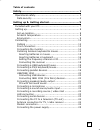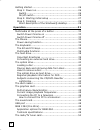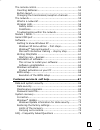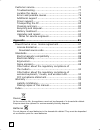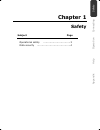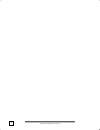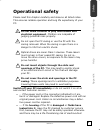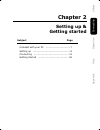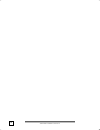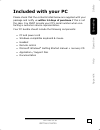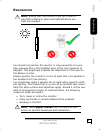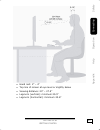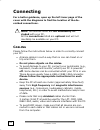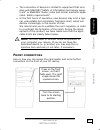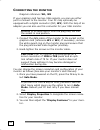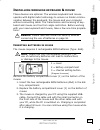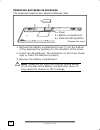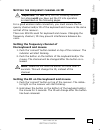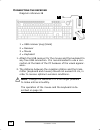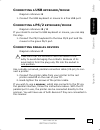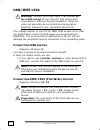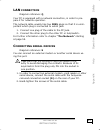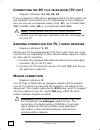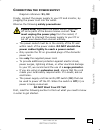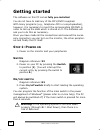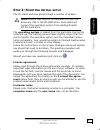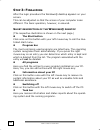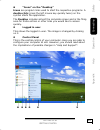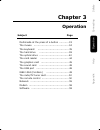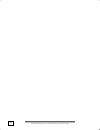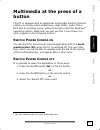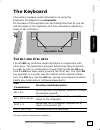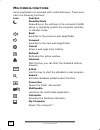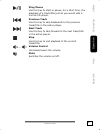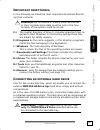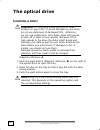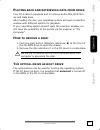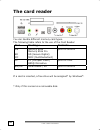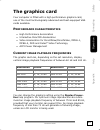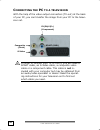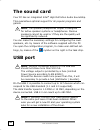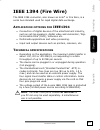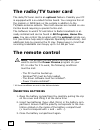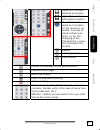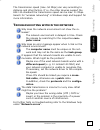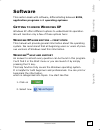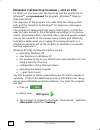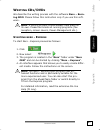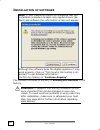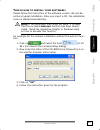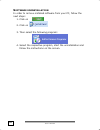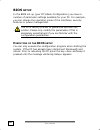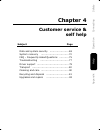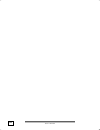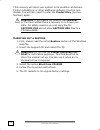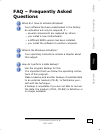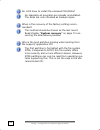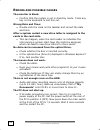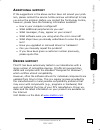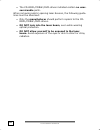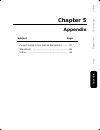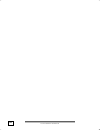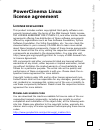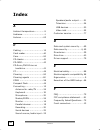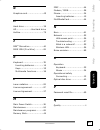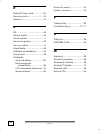- DL manuals
- Medion
- Stereo System
- PC
- Manual
Medion PC Manual
N
OTES ON THIS MANUAL
Keep these instructions with your computer at all times. The
proper set up, use and care can help extend the life of your com-
puter. In the event that you transfer ownership of this computer,
please provide these instructions to the new owner.
This manual is divided into sections to help you locate the infor-
mation you require. Along with the Table of Contents at the be-
ginning of this manual, an Index has been provided to help you
find topical information.
If you want to start up your PC immediately, please read the
chapters Operational Safety (page 3) and Setting up and Get-
ting Started (page 8).
We strongly recommend you read this entire manual to ensure
the proper set-up and operation of your PC.
Many application programs incorporate extensive help functions.
As a general rule, you can access help functions by pressing F1 on
the keyboard. These help functions will be available to you while
you are using the Microsoft Windows
®
operating system or the
respective application program.
We strongly recommend that you read the Online Manual for
your PC, which can be found in the Start Menu.
Information about your PC
This interactive manual is designed to provide additional informa-
tion about your PC as well as useful links accessible via the World
Wide Web.
Windows invites you to a tour (note on the task bar) to familiarize
yourself with the operating system. We listed further useful
sources of information starting on page 59
Summary of PC
Page 1
N otes on this manual keep these instructions with your computer at all times. The proper set up, use and care can help extend the life of your com- puter. In the event that you transfer ownership of this computer, please provide these instructions to the new owner. This manual is divided into secti...
Page 2: Udience
Ii a udience these instructions are intended for both the novice and advanced user. Regardless of the possible professional utilisation, this pc is designed for day-to-day household use. The functions and appli- cations for use with this pc have been designed with the entire family in mind. P urchas...
Page 3
Iii table of contents safety.......................................................................... 1 operational safety....................................................... 3 data security ........................................................... 4 setting up & getting started..................
Page 4
Iv getting started ......................................................... 26 step 1: power on.................................................... 26 switch ................................................................ 26 on/off switch ....................................................... 26 ...
Page 5
V the remote control.................................................... 50 inserting batteries .................................................. 50 button layout ......................................................... 51 changing the transmission/reception channels............ 54 the network.......
Page 6
Vi customer service ...................................................... 77 troubleshooting ..................................................... 77 localise the cause .................................................. 77 errors and possible causes ....................................... 78 additi...
Page 7: Chapter 1
Safet y connectin g operation help append ix chapter 1 safety subject page operational safety ..................................3 data security ..........................................4.
Page 8
O o p p e e r r a a t t i i o o n n a a l l s s a a f f e e t t y y 2.
Page 9: Operational Safety
Safet y connectin g operation help append ix s s a a f f e e t t y y 3 operational safety please read this chapter carefully and observe all listed notes. This ensures reliable operation and long life expectancy of your pc. Do not allow children to play unattended with electrical equipment. Children...
Page 10: Ata Security
O o p p e e r r a a t t i i o o n n a a l l s s a a f f e e t t y y 4 d ata security attention! Every time you update your data make back-up copies on an external storage medium. The supplier does not assume liability for data loss or damage to data storage units, and no claims can be accepted for d...
Page 11: Chapter 2
Safet y connectin g operation help append ix chapter 2 setting up & getting started subject page included with your pc ...............................7 setting up ...............................................8 connecting ............................................ 12 getting started ................
Page 12
O o p p e e r r a a t t i i o o n n a a l l s s a a f f e e t t y y 6.
Page 13: Included With Your Pc
Safet y connectin g operation help append ix s s e e t t t t i i n n g g u u p p & & g g e e t t t t i i n n g g s s t t a a r r t t e e d d 7 included with your pc please check that the contents listed below are supplied with your package and notify us within 14 days of purchase if this is not the ...
Page 14: Setting Up
S s e e t t t t i i n n g g u u p p 8 setting up remember that choosing the proper location for your pc is just as important as connecting it correctly. Place your pc in a stable, vibration-free area. Detailed below are additional guidelines on setting up your pc. S et - up location • keep your pc a...
Page 15: Rgonomics
Safet y connectin g operation help append ix s s e e t t t t i i n n g g u u p p & & g g e e t t t t i i n n g g s s t t a a r r t t e e d d 9 e rgonomics note: ensure that the monitor is set up in such a way that reflections, glare and light/darkness con- trast are avoided. You should not position ...
Page 16
S s e e t t t t i i n n g g u u p p 10 sitting in one position for long periods can be uncomfortable. To minimize the potential for physical discomfort or injury, it’s impor- tant that you maintain proper posture. Overall: change your position frequently and take regular breaks to avoid fatigue. Bac...
Page 17
Safet y connectin g operation help append ix s s e e t t t t i i n n g g u u p p & & g g e e t t t t i i n n g g s s t t a a r r t t e e d d 11 • hand rest: 2” – 4” • top line of screen at eye level or slightly below • viewing distance: 20” – 27.5” • legroom (vertical): minimum 25.5” • legroom (hori...
Page 18: Connecting
C c o o n n n n e e c c t t i i n n g g 12 connecting for a better guidance, open up the left inner page of the cover with the diagrams to find the location of the de- scribed connections. Note: the devices listed are not necessarily in- cluded with your pc. All the connections listed are optional a...
Page 19: Ront Connectors
Safet y connectin g operation help append ix s s e e t t t t i i n n g g u u p p & & g g e e t t t t i i n n g g s s t t a a r r t t e e d d 13 • the connection of devices is limited to equipment that com- plies with en60950 “safety of information technology equip- ment” or en60065 “audio, video and...
Page 20: Onnecting The Monitor
C c o o n n n n e e c c t t i i n n g g 14 c onnecting the monitor diagram reference: w1, w2 if your graphics card has two vga sockets, you can use either port to connect to the monitor. Your pc may optionally be equipped with a digital connector (dvi, w2). With the help of an adapter you can also u...
Page 21: Nstalling Wireless Keyboard
Safet y connectin g operation help append ix s s e e t t t t i i n n g g u u p p & & g g e e t t t t i i n n g g s s t t a a r r t t e e d d 15 i nstalling wireless keyboard & mouse these devices are optional. The wireless keyboard and mouse operate with digital radio technology to ensure no hinder ...
Page 22
C c o o n n n n e e c c t t i i n n g g 16 i nserting batteries in keyboard the keyboard requires two alkaline batteries (aa). 1. Remove the battery compartment cover (1) on the bottom of the keyboard by pushing it in the direction of the arrow. 2. Insert two aa batteries. The illustration on the co...
Page 23: The Keyboard and Mouse
Safet y connectin g operation help append ix s s e e t t t t i i n n g g u u p p & & g g e e t t t t i i n n g g s s t t a a r r t t e e d d 17 s etting the frequency channel or id important: do not carry out the following installa- tion steps until you have put the pc into operation as described on...
Page 24
C c o o n n n n e e c c t t i i n n g g 18 c onnecting the receiver diagram reference: e 1 = usb receiver plug (black) 2 = receiver 3 = mouse 4 = keyboard 1. Attach the usb receiver for the mouse and the keyboard to any free usb connection. It is recommended to use a con- nection at the back of the ...
Page 25: Onnecting A
Safet y connectin g operation help append ix s s e e t t t t i i n n g g u u p p & & g g e e t t t t i i n n g g s s t t a a r r t t e e d d 19 c onnecting a usb keyboard / mouse diagram reference: e 1. Connect the usb keyboard or mouse to a free usb port. C onnecting a ps/2 keyboard / mouse diagram...
Page 26: Usb/ieee
C c o o n n n n e e c c t t i i n n g g 20 usb/ieee 1394 warning: connect your usb-/ieee 1394 devices af- ter initial set-up of your new pc. This will prevent unnecessary confusion during installation. These de- vices can generally be connected during operation. Read the manual for your peripheral d...
Page 27: Onnecting Speakers
Safet y connectin g operation help append ix s s e e t t t t i i n n g g u u p p & & g g e e t t t t i i n n g g s s t t a a r r t t e e d d 21 c onnecting speakers / audio output diagram reference: h1 here you can connect your headphones, active speakers or audio connection cables for recording. Pl...
Page 28: Onnecting A Microphone
C c o o n n n n e e c c t t i i n n g g 22 c onnecting a microphone diagram reference: i 1. You can use the pink socket i to connect a microphone with a 3.5 mm mono jack plug. 2. Position the microphone in such a way that it does not point directly at the speakers. If you hear feedback, characterise...
Page 29: Lan
Safet y connectin g operation help append ix s s e e t t t t i i n n g g u u p p & & g g e e t t t t i i n n g g s s t t a a r r t t e e d d 23 lan connection diagram reference: q your pc is equipped with a network connection, in order to pre- pare it for network operation. The network cable usually...
Page 30: Onnecting The
C c o o n n n n e e c c t t i i n n g g 24 c onnecting the pc to a television (tv- out ) diagram reference: v1, v2, v3, v4 if your computer’s vga card is equipped with a tv-out socket you can establish a connection to a tv. Depending on the configura- tion you can use a composite cable (cinch, v1), ...
Page 31: Onnecting The Power Supply
Safet y connectin g operation help append ix s s e e t t t t i i n n g g u u p p & & g g e e t t t t i i n n g g s s t t a a r r t t e e d d 25 c onnecting the power supply diagram reference: x1, x2 finally, connect the power supply to your pc and monitor, by plugging the power cord into the outlet....
Page 32: Getting Started
G g e e t t t t i i n n g g s s t t a a r r t t e e d d 26 getting started the software on this pc comes fully pre-installed. You do not have to load any of the cd's/dvd’s supplied. With many programs (e.G., telephone-cd's or encyclopaedias), however, it is necessary to insert the corresponding cd/d...
Page 33: Tep
Safet y connectin g operation help append ix s s e e t t t t i i n n g g u u p p & & g g e e t t t t i i n n g g s s t t a a r r t t e e d d 27 s tep 2: s tarting initial setup the pc starts and now goes through a number of phases: note: ensure that there is no bootable cd (e.G. The recovery-cd) in ...
Page 34: Tep
G g e e t t t t i i n n g g s s t t a a r r t t e e d d 28 s tep 3: f inalizing after the login procedure the windows® desktop appears on your screen. This can be adjusted so that the screen of your computer looks different. The basic operation, however, is ensured. S hort description of the w indow...
Page 35
Safet y connectin g operation help append ix s s e e t t t t i i n n g g u u p p & & g g e e t t t t i i n n g g s s t t a a r r t t e e d d 29 t “icons” on the “desktop” icons are program links used to start the respective programs. A double click (press the left mouse key quickly twice) on the sym...
Page 36
G g e e t t t t i i n n g g s s t t a a r r t t e e d d 30
Page 37: Chapter 3
Safet y connectin g operation help append ix chapter 3 operation subject page multimedia at the press of a button ............ 33 the mouse ............................................ 34 the keyboard ....................................... 35 the hard drive ..................................... 38 ...
Page 38
M m u u l l t t i i m m e e d d i i a a a a t t t t h h e e p p r r e e s s s s o o f f a a b b u u t t t t o o n n 32.
Page 39: Multimedia At The Press of A
Safet y connectin g operation help append ix o o p p e e r r a a t t i i o o n n 33 multimedia at the press of a button this pc is supplied with an additional multimedia function that will enable you to play photo slideshows, video dvds, audio cds or mp3 files by pressing a key, without having to st...
Page 40: The Mouse
T t h h e e m m o o u u s s e e 34 the mouse the mouse has beside the two key a wheel that can be used as: to scroll through a document or internet pages. If the mouse course moves jerkily on the screen, try a different surface (mouse pad). Glass and metallic surfaces might cause problems. P ower - ...
Page 41: The Keyboard
Safet y connectin g operation help append ix o o p p e e r r a a t t i i o o n n 35 the keyboard this section contains useful information on using the keyboard. All diagrams are schematic. On the base of the keyboard are two folding feet that let you ad- just the angle of the keyboard. Pull them for...
Page 42: Ultimedia Functions
T t h h e e k k e e y y b b o o a a r r d d 36 m ultimedia functions some keyboards are provided with multimedia keys. These keys have the following functions: icon function standby mode depending on the settings in the computer’s bios setup or operating system the computer switches to standby mode....
Page 43
Safet y connectin g operation help append ix o o p p e e r r a a t t i i o o n n 37 play/pause use this key to start or pause, for a short time, the playback of a track/title just as you would with a normal cd player. Previous track use this key to skip backwards to the previous track/title in the a...
Page 44: The Hard Drive
T t h h e e h h a a r r d d d d r r i i v v e e 38 the hard drive the hard drive is the main storage medium combining large stor- age capacity and rapid data access. The hard drive contains the operating system of the computer, other application programs and backup files. These programs and files ar...
Page 45: Mportant Directories
Safet y connectin g operation help append ix o o p p e e r r a a t t i i o o n n 39 i mportant directories in the following we listed the most important directories describ- ing their contents. Attention! Do not delete or modify these directories or their contents since data could be lost or the fun...
Page 46: The Optical Drive
T t h h e e o o p p t t i i c c a a l l d d r r i i v v e e 40 the optical drive l oading a disc : attention: do not place protective foils or other stickers on your cd’s. To avoid damage to your drive, do not use deformed of damaged cd’s. Attention: do not use scratched or dirty disks, discs with p...
Page 47: Ow To Remove A Disc
Safet y connectin g operation help append ix o o p p e e r r a a t t i i o o n n 41 p laying back and retrieving data from discs your pc is able to playback and to retrieve audio cds, dvd mov- ies and data discs. After loading the disc your operating system will open a selection window with differen...
Page 48: Dvd
T t h h e e o o p p t t i i c c a a l l d d r r i i v v e e 42 r egional playback information for dvd the playback of dvd movies includes the decoding of mpeg2 vid- eos, digital ac3 audio data and the deciphering of css protected contents. Css (sometimes called copy guard) is the name of a data prot...
Page 49: Ubjects Concerning The
Safet y connectin g operation help append ix o o p p e e r r a a t t i i o o n n 43 s ubjects concerning the cd/dvd-r ewriter you receive information on the so-called blank discs. These media, requiring a cd rewriter (burner) to produce cds are called cd recordable (cd-r) or cd rewritable (cd-rw). R...
Page 50: The Card Reader
T t h h e e c c a a r r d d r r e e a a d d e e r r 44 the card reader you can handle different memory card types. The following table refers to the use of the card reader: slot card type contacts ms sd mc memory stick memory stick pro sd (secure digital) mmc (multimediacard) point to bottom cf cf (...
Page 51: The Graphics Card
Safet y connectin g operation help append ix o o p p e e r r a a t t i i o o n n 45 the graphics card your computer is fitted with a high performance graphics card, one of the most technologically advanced and best-equipped vga cards available. P erformance characteristics • high performance acceler...
Page 52: Onnecting The
T t h h e e g g r r a a p p h h i i c c s s c c a a r r d d 46 c onnecting the pc to a television with the help of the video output connectors (tv-out) at the back of your pc, you can transfer the image from your pc to the televi- sion set. In order to connect your tv to the pc you will need a scart...
Page 53
Safet y connectin g operation help append ix o o p p e e r r a a t t i i o o n n 47 h ow to connect the pc to a television : to use the tv function you must first connect the tv to the graphics card before starting up the pc. 1. Shut down windows and power off the pc. 2. Connect an s-video, a scart,...
Page 54: The Sound Card
T t h h e e s s o o u u n n d d c c a a r r d d 48 the sound card your pc has an integrated intel ® high definition audio soundchip. This guarantees optimal support for all popular programs and games. Note: the speaker/headphones output is designed for active speaker systems or headphones. Passive s...
Page 55: Ieee 1394 (Fire Wire)
Safet y connectin g operation help append ix o o p p e e r r a a t t i i o o n n 49 ieee 1394 (fire wire) the ieee 1394 connector, also known as ilink ® or fire wire, is a serial bus standard used for rapid digital data exchange. A pplication options for ieee1394 • connection of digital devices of t...
Page 56: The Radio/tv Tuner Card
T t h h e e r r a a d d i i o o / / t t v v t t u u n n e e r r c c a a r r d d 50 the radio/tv tuner card the radio/tv tuner card is an optional feature. Possibly your pc is equipped with a so-called combo board. You recognise this at the modem or isdn jack on the outside in addition to the tv/radi...
Page 57: Utton Layout
Safet y connectin g operation help append ix o o p p e e r r a a t t i i o o n n 51 b utton layout on / off view television programs. Record television programs. Open photo archive. Open music archive. Open dvd menu. View video recordings. Epg function (electronic program guide) start video text app...
Page 58
T t h h e e r r e e m m o o t t e e c c o o n n t t r r o o l l 52 special function but- ton (e.G.: selection of the audio track) special function but- ton (e.G.: camera selection) special function but- ton (e.G.: chapter selection) special function but- ton (e.G.: subtitle selection) you select the...
Page 59
Safet y connectin g operation help append ix o o p p e e r r a a t t i i o o n n 53 reverts to the point selected previously. Application-related information function. The select button lights up if a button on the remote is op- erated. It serves to select certain func- tions, i.E. For the changing ...
Page 60: Hanging The Transmission
T t h h e e r r e e m m o o t t e e c c o o n n t t r r o o l l 54 c hanging the transmission / reception channels if several computers with remote controls are set up in close proximity of each other (approx. 10 metres), this can lead to disturbance. This can be remedied by choosing different chann...
Page 61: The Network
Safet y connectin g operation help append ix o o p p e e r r a a t t i i o o n n 55 the network your pc is provided with a fast ethernet-network connector you will find further information about networking in the help section within the start menu. W hat is a network ? A network means connecting you...
Page 62: Ireless
T t h h e e n n e e t t w w o o r r k k 56 w ireless lan this function allows you to create a wireless network link with a partner. S afety notes attention: don’t use this feature in environments where highly sensitive devices are placed such as in hospitals etc.. To avoid any interference disable t...
Page 63
Safet y connectin g operation help append ix o o p p e e r r a a t t i i o o n n 57 the transmission speed (max. 54 mbps) can vary according to distance and other factors. If i.E. The other devices support the 802.11b standard the transmission speed can be max. 11 mbps. Search for “wireless networki...
Page 64: Modem
M m o o d d e e m m 58 modem this chapter is intended for systems equipped with a modem or jack. The built-in modem is able to receive data according to the itu standard for v.90 transmissions with up 56 kbit/s. Since the power output of modems is restricted due to the regula- tions of some telecomm...
Page 65: Software
Safet y connectin g operation help append ix o o p p e e r r a a t t i i o o n n 59 software this section deals with software, differentiating between bios, application programs and operating systems. G etting to know w indows xp windows xp offers different options to understand its operation. We wi...
Page 66: –
S s o o f f t t w w a a r r e e 60 m icrosoft interactive training – step by step to obtain an overview over the functions and the operations of windows xp we recommend the program „windows xp step by step interactive“. The objective of the program is to ease both the initial contact with and the tr...
Page 67: Riting
Safet y connectin g operation help append ix o o p p e e r r a a t t i i o o n n 61 w riting cd s /dvd s we describe the writing process with the software nero – burn- ing rom. Please follow this instruction only if you use this soft- ware. Note: a writing process should always take place on its own...
Page 68: Nstallation of Software
S s o o f f t t w w a a r r e e 62 i nstallation of software note: if your operating system is configured that the installation procedure accepts only signed drivers (de- fault) and software this information screen will appear: although the software lacks the digital signature it may work properly. ...
Page 69
Safet y connectin g operation help append ix o o p p e e r r a a t t i i o o n n 63 t his is how to install your software : please follow the instruction of the software vendor. We will de- scribe a typical installation. Once you insert a cd, the installation menu is started automatically. Note: if ...
Page 70
S s o o f f t t w w a a r r e e 64 s oftware uninstallation in order to remove installed software from your pc, follow the next steps: 1. Click on 2. Click on 3. Then select the following program: 4. Select the respective program, start the uninstallation and follow the instructions on the screen..
Page 71: Indows Activation
Safet y connectin g operation help append ix o o p p e e r r a a t t i i o o n n 65 w indows activation microsoft is committed to the protection of intellectual property rights and the reduction of software piracy. Therefore windows xp contains software-based product activation technology. Your copy...
Page 72: Bios
S s o o f f t t w w a a r r e e 66 bios setup in the bios set up (your pc’s basic configuration) you have a number of parameter settings available for your pc. For example, you can change the operating mode of the interfaces, security features or power management. The pc is factory pre-set to guaran...
Page 73: Chapter 4
Safet y connectin g operation help append ix chapter 4 customer service & self help subject page data and system security ........................ 69 system recovery ................................... 70 faq – frequently asked questions ............ 75 troubleshooting .................................
Page 74
S s o o f f t t w w a a r r e e 68.
Page 75: Data and System Security
Safet y connectin g operation help append ix c c u u s s t t o o m m e e r r s s e e r r v v i i c c e e & & s s e e l l f f h h e e l l p p 69 data and system security the programs described below are part of your windows operat- ing system. You will additional information on these programs in the ...
Page 76: System Recovery
S s y y s s t t e e m m r r e e c c o o v v e e r r y y 70 system recovery windowsxp provides a useful function enabling the storage of the so-called recovery points. The system remembers the current configuration as a snapshot and returns to this, if necessary. The advantage is that an unsuc- cessf...
Page 77: Indows
Safet y connectin g operation help append ix c c u u s s t t o o m m e e r r s s e e r r v v i i c c e e & & s s e e l l f f h h e e l l p p 71 w indows ® u pdate windows update is the online updating of windows. Use win- dows update to download elements such as security updates, im- portant updates...
Page 78
S s y y s s t t e e m m r r e e c c o o v v e e r r y y 72 w indows u pdate information for data security windows update needs certain information about the respective notebook, so that a suitable list with updates can be provided for you. This information will include the following: • version numbe...
Page 79
Safet y connectin g operation help append ix c c u u s s t t o o m m e e r r s s e e r r v v i i c c e e & & s s e e l l f f h h e e l l p p 73 r estoring the factory settings should your system not function correctly, you have the opportu- nity to recover the original set-up. Use the included appli...
Page 80
S s y y s s t t e e m m r r e e c c o o v v e e r r y y 74 this recovery will reset your system to its condition at delivery. Printer installations or other additional software must be rein- stalled. You will also need to enter the product key (license number) again. Attention! If you delete the dir...
Page 81: Faq – Frequently Asked
Safet y connectin g operation help append ix c c u u s s t t o o m m e e r r s s e e r r v v i i c c e e & & s s e e l l f f h h e e l l p p 75 faq – frequently asked questions when do i have to activate windows? Your software has been preactivated in the factory. An activation will only be required...
Page 82
F f a a q q – – f f r r e e q q u u e e n n t t l l y y a a s s k k e e d d q q u u e e s s t t i i o o n n s s 76 do i still have to install the enclosed cds/dvds? No. Basically all programs are already preinstalled. The disks are only intended as backup copies. When is the recovery of the factory ...
Page 83: Customer Service
Safet y connectin g operation help append ix c c u u s s t t o o m m e e r r s s e e r r v v i i c c e e & & s s e e l l f f h h e e l l p p 77 customer service t roubleshooting errors can have simple causes, but sometimes they are caused by faulty equipment. We would like to give you some ideas to ...
Page 84: Rrors and Possible Causes
C c u u s s t t o o m m e e r r s s e e r r v v i i c c e e 78 e rrors and possible causes the monitor is blank. • confirm that the system is not in stand-by mode. Press any key on the keyboard to test this out. Wrong date and time: • double-click the clock on the taskbar and correct the date and ti...
Page 85: Dditional Support
Safet y connectin g operation help append ix c c u u s s t t o o m m e e r r s s e e r r v v i i c c e e & & s s e e l l f f h h e e l l p p 79 a dditional support if the suggestions in the above section have not solved your prob- lem, please contact the service hotline and we will attempt to help y...
Page 86: Ransporting The
C c u u s s t t o o m m e e r r s s e e r r v v i i c c e e 80 t ransporting the pc please observe the following guidelines when transporting the pc: to avoid damage during transport, store the pc in its original packaging. C leaning and care the lifetime of the pc can be extended by taking the foll...
Page 87: Ecycling And Disposal
Safet y connectin g operation help append ix c c u u s s t t o o m m e e r r s s e e r r v v i i c c e e & & s s e e l l f f h h e e l l p p 81 r ecycling and disposal this pc and its packaging was produced mostly from materials which can be disposed of in an environmentally friendly manner and be p...
Page 88
C c u u s s t t o o m m e e r r s s e e r r v v i i c c e e 82 • do not reverse the positive (+) and negative (-) termi- nals toavoid short-circuit. • do not mix used and new or different types of batteries together. Your equipment may not operate properly. In addition, the battery exhausted first m...
Page 89: Pgrades and Repairs
Safet y connectin g operation help append ix c c u u s s t t o o m m e e r r s s e e r r v v i i c c e e & & s s e e l l f f h h e e l l p p 83 u pgrades and repairs • only a qualified engineer should perform upgrades and re- pairs to your pc. • if you do not have the necessary qualifications, go to...
Page 90
C c u u s s t t o o m m e e r r s s e e r r v v i i c c e e 84 • the cd-rom-/cdrw-/dvd-drives installed contain no user- serviceable parts. When removing and/or opening laser devices, the following guide- lines must be observed: • only the manufacturer should perform repairs to the cd- rom-/cdrw-/dv...
Page 91: Chapter 5
Safet y connectin g operation help append ix chapter 5 appendix subject page powercinema linux license agreement ....... 87 standards ............................................. 88 index...................................................... 94.
Page 92
C c u u s s t t o o m m e e r r s s e e r r v v i i c c e e 86.
Page 93: Powercinema Linux
Safet y connectin g operation help append ix a a p p p p e e n n d d i i x x 87 powercinema linux license agreement l icense disclaimer this product includes certain copyrighted third-party software com- ponents licensed under the terms of the gnu general public license, psf license agreement for py...
Page 94: Standards
S s t t a a n n d d a a r r d d s s 88 standards this pc meets the requirements of the following standards: e lectromagnetic compatibility this pc meets the following requirements for standards of elec- tromagnetic compatibility and electrical safety: en 55022 information technology equipment - radi...
Page 95: Rgonomics
Safet y connectin g operation help append ix a a p p p p e e n n d d i i x x 89 e rgonomics ergonomic requirements according to the following standards: din en iso ergonomic requirements for office work with display devices: 9241-3 9241-4 9241-8 9241-9 part 3: requirements for visual displays part 4...
Page 96: Compliance of The Modem
S s t t a a n n d d a a r r d d s s 90 i nformation about the regulatory compliance of the modem this pc, if equipped with a modem, has been tested according and complies with the european regulatory guidelines for radio equipment and telecommunication installations (r&tte 1999/5/eg). The modem meet...
Page 97: Fcc
Safet y connectin g operation help append ix a a p p p p e e n n d d i i x x 91 fcc compliance statement this equipment has been tested and found to comply with the limits for a class b digital device, pursuant to part 15 of fcc rules. These limits are designed to provide reasonable protection again...
Page 98: Warranty
W w a a r r r r a a n n t t y y 92 warranty the receipt serves as proof of first purchase and should be kept in a safe place. Your legal rights are not limited by these warranty conditions. It is required should you need to make use of the guarantee. We guarantee that this equipment is in perfect wo...
Page 99: Iability Limitations
Safet y connectin g operation help append ix a a p p p p e e n n d d i i x x 93 l iability limitations the contents of this manual are subject to unannounced changes caused by technical progress. Manufacturer and sales shall not be responsible for any damages which have been caused as a result of om...
Page 100: Index
I i n n d d e e x x 94 index a ambient temperature ............. 8 audience...............................Ii autorun ..............................63 c cabling ...............................12 card reader .........................44 care ...................................80 cd-blanks ................
Page 101
Safet y connectin g operation help append ix a a p p p p e e n n d d i i x x 95 g graphics card ......................45 h hard drive ...........................38 hd ....................See hard drive hotline................................79 i ibm ® microdrive ...................44 ieee 1394 (fire...
Page 102
I i n n d d e e x x 96 r radio/tv tuner card..............50 remote control ....................50 restore...............................74 s sd .....................................44 secure digital ......................44 serial number ........................Ii service engineers ...................