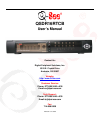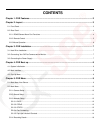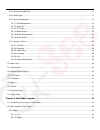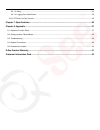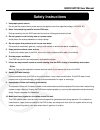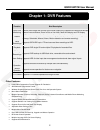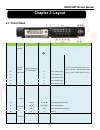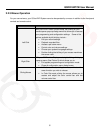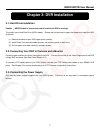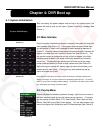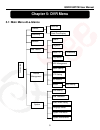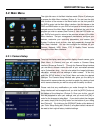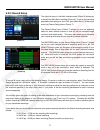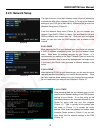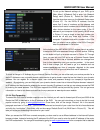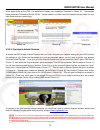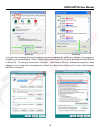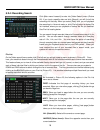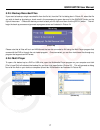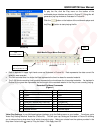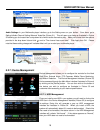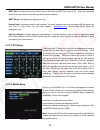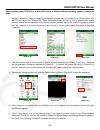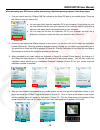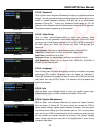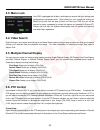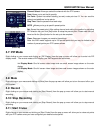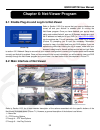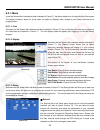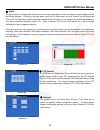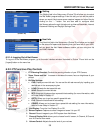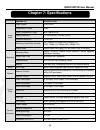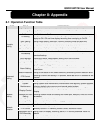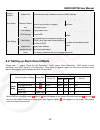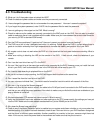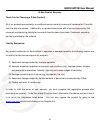- DL manuals
- Q-See
- Security Camera
- QC-SERIES
- User Manual
Q-See QC-SERIES User Manual
Summary of QC-SERIES
Page 1
Qsdr16rtcb user’s manual contact us: digital peripheral solutions, inc. 8015 e. Crystal drive anaheim, ca 92807 website: http://www.Q-see.Com customer service: phone: 877-998-3440 x 538 email:cs@dpsi-usa.Com tech support: phone: 877-998-3440 x 539 email:ts@dpsi-usa.Com fax: 714-998-3509 revised 11/1...
Page 2: Contents
Contents chapter 1: dvr features .................................................................................................................... 2 chapter 2: layout ............................................................................................................................... 3 ...
Page 3
5.2.5: backup recorded files ....................................................................................................................................... 17 5.2.6: multi player ...................................................................................................................
Page 4
6.2.1.3: setup ............................................................................................................................................................ 33 6.2.1.4: logging out of net-viewer .............................................................................................
Page 5: Safety Instructions
Qsdr16rtcb user manual 1 safety instructions 1. Use proper power source. Do not use this product with a power source that applies more than specified voltage (100-240v ac). 2. Never insert anything metallic into the dvr case. Putting something into the dvr case can be a source of dangerous electric ...
Page 6: Chapter 1: Dvr Features
Qsdr16rtcb user manual 2 chapter 1: dvr features function brief description real-time monitoring double video output with monitor vga virtual output port; supports net-viewer and multiple person live surveillance, zoom in/out on live video, dwell time display and pip display. Record h.264 video comp...
Page 7: Chapter 2: Layout
Qsdr16rtcb user manual 3 chapter 2: layout 2.1: front panel item type key title /indicator marks function 1 indicator hdd indicator hdd hard drive is being read or written to when “red” indicator flashes. 2 power indicator pwr if the “green” indicator is on the system is getting power. 3 ir receiver...
Page 8: 2.2: Rear Panel
Qsdr16rtcb user manual 4 2.2: rear panel item physical port connection method 1 video input connect ch1-16 (bnc interface) 2 video output main video output 3 audio input connect ch1-4 audio signal input (bnc interface) 4 audio output connect audio output (bnc interface) 5 ethernet port connect intra...
Page 9
Qsdr16rtcb user manual 5 2.2.2: remote control key title key function rec manual recording search search mode 2×2 quad display 3×3 9-ch display 4×4 16-ch display auto dwell time display 0~9 channel select; numeric key display mode multiple ch display (quad, 9-ch, 16-ch and single-ch display) ▲ up ▼ ...
Page 10
Qsdr16rtcb user manual 6 2.2.3 mouse operation for your convenience, your q-see dvr system can also be operated by a mouse in addition to the front panel controls and remote control. Action function left click with your dvr in menu unlock mode, left clicking on your mouse opens a pop-up dialog menu ...
Page 11
Qsdr16rtcb user manual 7 chapter 3: dvr installation 3.1: hard drive installation caution : never install or remove the hard drive while the dvr is running! The model has a hard disk drive (hdd) drawer. Please use key provided to open the drawer and insert the hdd as follows: (1) remove screws and o...
Page 12: Chapter 4: Dvr Boot Up
Qsdr16rtcb user manual 8 chapter 4: dvr boot up 4.1: system initialization after connecting the power adapter and turning on the power button, the system will boot-up and you will see a “system initializing” message (see picture 1). 4.2: main interface once the system initialization process is compl...
Page 13: Chapter 5: Dvr Menu
Qsdr16rtcb user manual 9 chapter 5: dvr menu 5.1: main menu at-a-glance dwell time display m ai n m e nu rec. Search search playback detail file log search file backup camera recording hdd management alarm setting ptz setting 3g network motion color set system user password system information langua...
Page 14: 5.2: Main Menu
Qsdr16rtcb user manual 10 5.2: main menu the right-click menu in the main interface mode (picture 3) allows you to access the main menu interface (picture 4). You can use the right click function of the mouse or the menu button on the front panel of the dvr to enter into the main menu interface. Use...
Page 15
Qsdr16rtcb user manual 11 5.2.2: record setup the right click menu in the main interface mode (picture 3) allows you to access the main menu interface (picture 4). To set up the recording parameters and settings of your dvr, go to [main menu] [record] to enter into [record setup] menu (picture 7). ...
Page 16: 5.2.3: Network Setup
Qsdr16rtcb user manual 12 (picture 9) (picture 10) (picture 11) 5.2.3: network setup the right click menu in the main interface mode (picture 3) allows you to access the main menu interface (picture 4). To set up the network settings of your dvr, go to [main menu] [network set] to enter into [netwo...
Page 17
Qsdr16rtcb user manual 13 to set up the network settings of your dvr, go to [main menu] [network set] to enter into [network setup] menu (picture 9). Select the static option from the drop down menu on the network setup menu (picture 12). For the dvr’s ip address, use the same first 3 sets of numbe...
Page 18
Qsdr16rtcb user manual 14 to the same router as the dvr. This website will display your address as illustrated in picture 16. The example below shows an ip address of 76.254.183.54. Please make sure to take note of the address that you obtain for your own router and use it accordingly. 5.2.3.5: pop-...
Page 19
Qsdr16rtcb user manual 15 if you get a error message that says the program cannot load because the publisher is unknown or the program is unsigned, go to internet explorer →tools→internet options (see picture 18), then go to the “advanced” tab (red box in picture 20). This will open the window in pi...
Page 20
Qsdr16rtcb user manual 16 (picture 23) 5.2.4: recording search click [main menu search] to enter into [video search] menu (picture 22). If you input a specific date and click [search], you will find all the recordings for that day. When you select [date] item, you will playback the recordings in 4...
Page 21
Qsdr16rtcb user manual 17 5.2.5: backup recorded files if you want to backup a single recorded file from the file list, from the file list dialog box in picture 23, select the file you wish to back up by placing a check mark in the accompanying green box and hit the [backup] button on the right of t...
Page 22
Qsdr16rtcb user manual 18 to play the file, click the play menu on the toolbar of the multimedia player interface as shown in picture 27. Doing this will generate a pop up window as illustrated in picture 28. Click the button on the bottom of the multimedia player and the [play- ] button to start pl...
Page 23
Qsdr16rtcb user manual 19 audio settings: in your multimedia player interface, go to the setting menu on your toolbar. From there, go to setting audio channel settingnormal video bar (picture 31). This will open up a dialog as illustrated in picture 32 allowing you to choose from a drop down list ...
Page 24
Qsdr16rtcb user manual 20 the all/free column in your hdd management interface indicates the total amount of allocated space available on the hard drive and the amount of unused space available on the hard drive. The free time column will tell you how much recording time you have left on your system...
Page 25
Qsdr16rtcb user manual 21 (picture 36) • the hdd loss tab allows you to choose from a drop down list of “on” and “off”. Choosing the “on” option will generate an alarm buzzer when the connection to your hdd has been lost, your system does not detect a connected hdd or your system detects that your h...
Page 26
Qsdr16rtcb user manual 22 (picture 38) (picture 39) smtp port: indicates sender port of smtp server. Generally the smtp port value is 25. There are exceptions however and you should check with your email server’s website. Smtp server: indicates server address you use. Sender email: indicates sender’...
Page 27
Qsdr16rtcb user manual 23 5.2.7.5: mobile phone access the dvr is currently compatible with mobile phones running windows mobile, symbian operating systems and iphones on 3g networks. Before you can access the dvr from a mobile phone you need to setup the network configuration on the dvr. Refer to s...
Page 28
Qsdr16rtcb user manual 24 when accessing your dvr from a mobile phone using a windows mobile operating system, follow these steps: 1. Webcam installation: begin by installing the webcam program that is included on the cd that comes with the dvr by copying the “qqeye.Cab” file to the mobile phone. Yo...
Page 29
Qsdr16rtcb user manual 25 (picture 46) user name: same as user name setup in dvr under menu, devices, mobile password: same as password setup in dvr under menu, devices, mobile server address: public ip address of router dvr is connected to. Web port: same as the server port you setup in the dvr, it...
Page 30
Qsdr16rtcb user manual 26 (picture 47) (picture 50) (picture 51) (picture 48) (picture 49) when accessing your dvr from a mobile phone using a symbian operating system, follow these steps: 1. First you need to copy the “qqeye.Cab” file included on the setup cd disk to your mobile phone. There are tw...
Page 31
Qsdr16rtcb user manual 27 the following information is required to set up access to your symbian based mobile phone: default access point:input the access point. System default for the access point is gprs connection. Server address:input the public ip address of the router the dvr is attached to (r...
Page 32
Qsdr16rtcb user manual 28 (picture 60) (picture 61) (picture 58) (picture 59) 5.2.7.6: motion detect clicking on the motion icon in the device management interface (picture 33) will allow you to configure your motion detection settings. Once you click on the icon a pop up motion detection setup inte...
Page 33
Qsdr16rtcb user manual 29 5.2.8.2: password click on [main menu systempassword] to adjust your system’s password settings. This will generate a password setup dialog box that will allow you to enable or disable password protection and also set up an administrator password (picture 62). Turning you...
Page 34: 5.3: Menu Lock
Qsdr16rtcb user manual 30 (picture 67) 5.3: menu lock your dvr is equipped with a menu lock feature to ensure that your settings and configurations are tamper-proof. Right clicking on your mouse and clicking on [menu] the [lock] from the pop up menu will lock your dvr and you will be required to ent...
Page 35: 5.7: Pip Mode
Qsdr16rtcb user manual 31 channel select: allows you select the channel with the ptz camera. Total: allows you to set the bit quantity. Cur point: system has default starting (current) cruise point as 01. You can use this option to set additional cruise points. Stop time: sets the pause time at each...
Page 36
Qsdr16rtcb user manual 32 (picture 71) (picture 70) chapter 6: net-viewer program 6.1: enable plug-ins and log-in to net-viewer refer to section 5.2.3.5 to ensure that your pop-up blockers are turned off and your activex is enabled prior to running the net-viewer program. Once you have disabled your...
Page 37
Qsdr16rtcb user manual 33 6.2.1: menu in the net-viewer main interface window illustrated in picture 71, the menu toolbar is on the top left side of the screen. The toolbar includes a button for [live] video, the option to [replay] video, access to your [setup] controls and a [logout] button. 6.2.1....
Page 38
Qsdr16rtcb user manual 34 (picture 74) (picture 76) (picture 77) ② alarm the [alarm] tab in the setup menu allows you to control the alarm options on the individual channels remotely via the net viewer program. Clicking on the drop down list of the i/o alarm option for each channel on the [alarm] ta...
Page 39
Qsdr16rtcb user manual 35 (picture 79) (picture 78) (picture 80) 1 2 3 4 5 6 7 8 ⑤ setting the [setting] tab in the setup menu (picture 78) will allow you to control the net-viewer program settings. From this tab, you can set the path to where you would like to save screen capture images and other f...
Page 40: Chapter 7: Specifications
Qsdr16rtcb user manual 36 chapter 7: specifications feature parameter specification video/ audio video system ntsc or pal compression format h.264 audio compression format 8khz*16bit adpcm display resolution d1:704×576(pal) 704×480 (ntsc) playback resolution d1/hd1/cif recording frame rate (shared) ...
Page 41: Chapter 8: Appendix
Qsdr16rtcb user manual 37 chapter 8: appendix 8.1: operation function table type title description principle setting time setting setting system date, time and format and day-light saving time setting language select setting system language ch setting setting ch title and position; adjusting image c...
Page 42
Qsdr16rtcb user manual 38 auxiliary function system info check device model, software version and mac address menu button confirm the button allows you save the modification of parameter value. Recover default the button allows you recover default value of current menu or system the option will be e...
Page 43: 8.3: Troubleshooting
Qsdr16rtcb user manual 39 8.3: troubleshooting q: what can i do if the system does not detect the hdd? A: check the data and power cables and make sure they are securely connected. Q: i have changed the password but do not remember the new password. How can i access the system? A: if you forget the ...
Page 44: 8.4: System Connections
Qsdr16rtcb user manual 40 8.4: system connections (diagram is for reference only to show where to attach various devices to the dvr. The cameras, external alarms, usb flash drives, monitors and computers are not included with the standard dvr package) 8.5: accessories included power cord ethernet ca...
Page 45
Qsdr16rtcb user manual 41 q-see product warranty thank you for choosing a q-see product! All of our products are backed by a conditional service warranty covering all hardware for 12 months from the date of purchase. Additionally, our products also come with a free exchange policy that covers all ma...
Page 46: Questions Or Comments?
Qsdr16rtcb user manual 42 questions or comments? Contact us: mailing address: customer service: dps inc. Phone: 877-998-3440 x 538 8015 e. Crystal dr. Email: cs@dpsi-usa.Com anaheim, ca 92807 live chat from our website website: tech support: http://www.Q-see.Com phone: 877-998-3440 x 539 fax: email:...