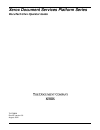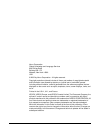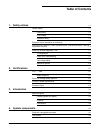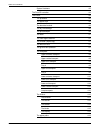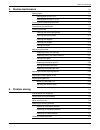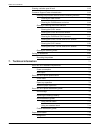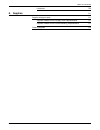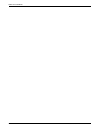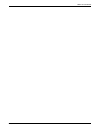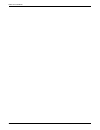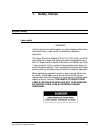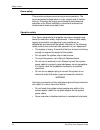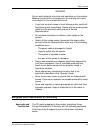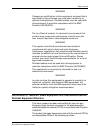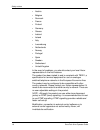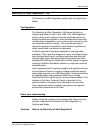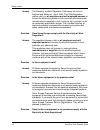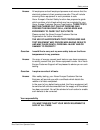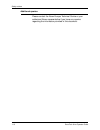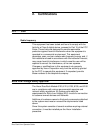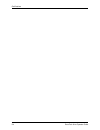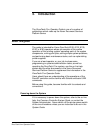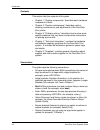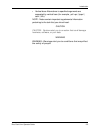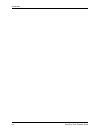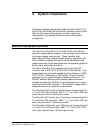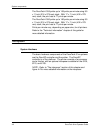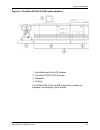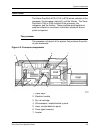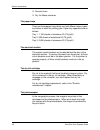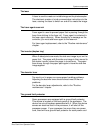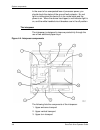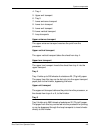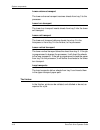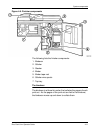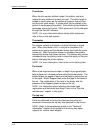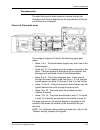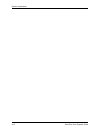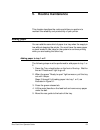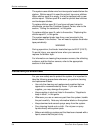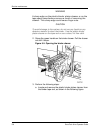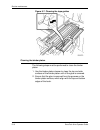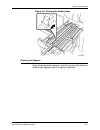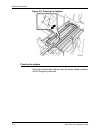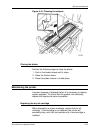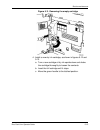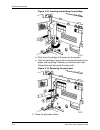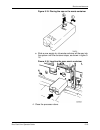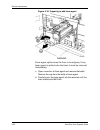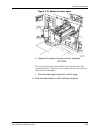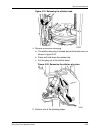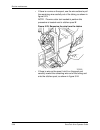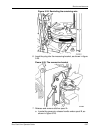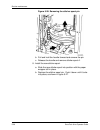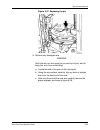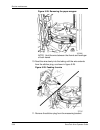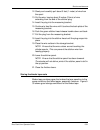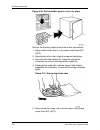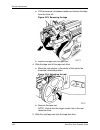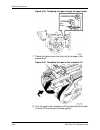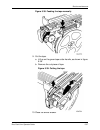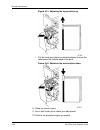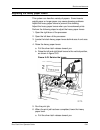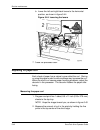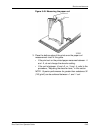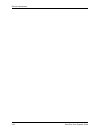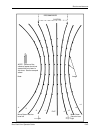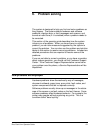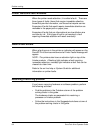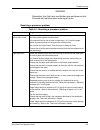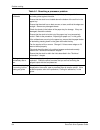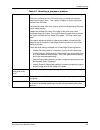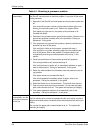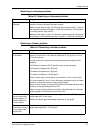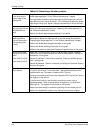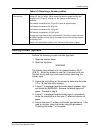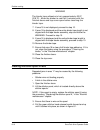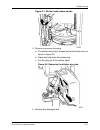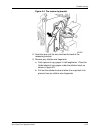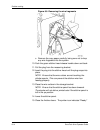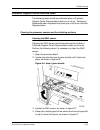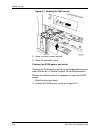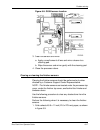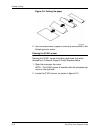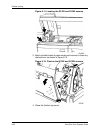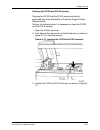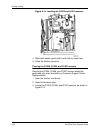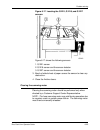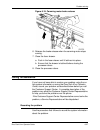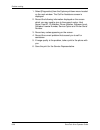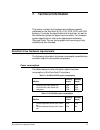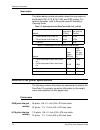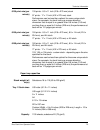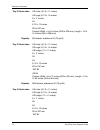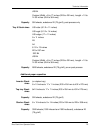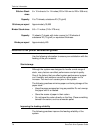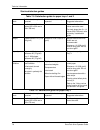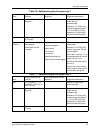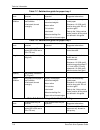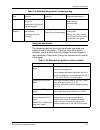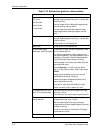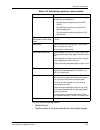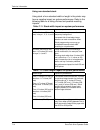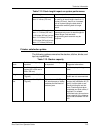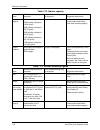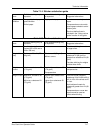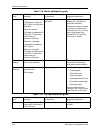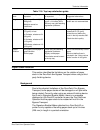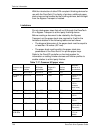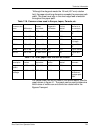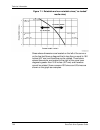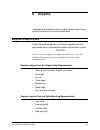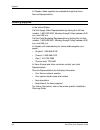- DL manuals
- Xerox
- Software
- 6100BD - Phaser Color Laser Printer
- Operator's Manual
Xerox 6100BD - Phaser Color Laser Printer Operator's Manual
Summary of 6100BD - Phaser Color Laser Printer
Page 1
Xerox document services platform series docutech 61xx operator guide 701p38838 docusp version 3.6 august, 2002.
Page 2
Xerox corporation global knowledge and language services 800 phillips road building 845-17s webster, new york 14580 usa © 2002 by xerox corporation. All rights reserved. Copyright protection claimed includes all forms and matters of copyrighted material and information now allowed by statutory or ju...
Page 3: Table Of Contents
Docutech 61xx operator guide i table of contents 1. Safety notices 1-1 system safety 1-1 laser safety 1-1 ozone safety 1-2 operation safety 1-2 european union declaration of conformity 1-3 certification to 1999/5/ec radio equipment and telecommunications terminal equipment directive 1-5 electricity ...
Page 4
Table of contents ii docutech 61xx operator guide system hardware 4-2 the docusp controller 4-4 the printer 4-5 the processor 4-5 the paper trays 4-6 the electrical module 4-6 the dry ink cartridge 4-6 the photoreceptor 4-6 the laser 4-7 the fuser agent reservoir 4-7 the inverter (duplex tray) 4-7 t...
Page 5
Table of contents docutech 61xx operator guide iii 5. Routine maintenance 5-1 adding paper 5-1 adding paper to tray 1 or 2 5-1 adding paper to trays 3, 4, or 5 5-3 cleaning and maintenance overview 5-5 precautions you should take 5-6 cleaning the binder 5-7 cleaning the binder tape guides 5-9 cleani...
Page 6
Table of contents iv docutech 61xx operator guide clearing a stitcher spool a fault 6-10 customer support center directed tasks 6-15 cleaning the processor sensors and the reflecting surfaces 6-15 cleaning the q861 sensor 6-15 cleaning the q1009 sensor and mirror 6-16 clearing or cleaning the finish...
Page 7
Table of contents docutech 61xx operator guide v limitations 7-20 8. Supplies 8-1 supplies to keep in stock 8-1 supplies ordered from the supply order representative 8-1 supplies ordered from the parts marketing representative 8-1 ordering supplies 8-2.
Page 8
Table of contents vi docutech 61xx operator guide.
Page 9
Table of contents docutech 61xx operator guide vii.
Page 10
Table of contents viii docutech 61xx operator guide.
Page 11: Safety Notices
Docutech 61xx operator guide 1-1 1. Safety notices system safety laser safety warning use of controls or adjustments, or performances other than specified herein, may result in hazardous radiation exposure. The xerox docutech models 6100, 6115, 6135, 6155, and 6180 are certified to comply with laser...
Page 12
Safety notices 1-2 docutech 61xx operator guide ozone safety this product produces ozone during normal operation. The ozone produced is dependent on copy volume and is heavier than air. Providing the proper environmental parameters as specified in the xerox installation instructions ensures that con...
Page 13
Safety notices docutech 61xx operator guide 1-3 warning do not push objects into slots and openings on the system. Making contact with a voltage point or shorting out a part could result in fire or electrical shock. • if you hear unusual noises or smell strange odors, switch off the system power imm...
Page 14
Safety notices 1-4 docutech 61xx operator guide january 1, 1995: council directive 73/23/eec amended by council directive 93/68/ec, approximation of the laws of the member states related to low voltage equipment. January 1, 1996: council directive 89/336/ec, approximation of the laws of the member s...
Page 15
Safety notices docutech 61xx operator guide 1-5 warning changes or modification to this equipment not specifically approved by xerox europe may void user’s authority to operate the equipment. Shielded cables must be used with this equipment to maintain compliance with the emc directive (89/336/eec)....
Page 16
Safety notices 1-6 docutech 61xx operator guide • austria • belgium • denmark • france • finland • germany • greece • iceland • ireland • italy • luxembourg • netherlands • norway • portugal • spain • sweden • switzerland • united kingdom in the event of problems, you should contact your local xerox...
Page 17
Safety notices docutech 61xx operator guide 1-7 electricity at work regulation - uk the electricity at work regulation applies only to england and wales. The regulation the electricity at work regulation 1989 came into force in england and wales on the 1 april 1990. This 1989 regulation places a dut...
Page 18
Safety notices 1-8 docutech 61xx operator guide answer the electricity at work regulation 1989 came into force in england and wales on 1 april 1990. This 1989 regulation places a duty on all employers and self-employed persons to ensure the electrical systems in their premises are constructed, maint...
Page 19
Safety notices docutech 61xx operator guide 1-9 answer all employers and self-employed persons must ensure that the electrical systems in their premises are safe. This will include ensuring xerox equipment in such premises is safe. Xerox europe’s product safety function has prepared a guide which co...
Page 20
Safety notices 1-10 docutech 61xx operator guide additional queries please contact the xerox europe technical centre or your authorized xerox representative if you have any queries regarding the information provided in this document..
Page 21: Certifications
Docutech 61xx operator guide 2-1 2. Certifications fcc . . . Usa radio frequency this equipment has been tested and found to comply with the limits for a class a digital device, pursuant to part 15 of the fcc rules. These limits are designed to provide reasonable protection against harmful interfere...
Page 22
Certifications 2-2 docutech 61xx operator guide industry canada requirements notice: the canadian industry canada label identifies certified equipment. This certification means that the equipment meets certain telecommunications network protective, operational, and safety requirements. The departmen...
Page 23
Certifications docutech 61xx operator guide 2-3 european union warning this is a class a product. In a domestic environment, this product may cause radio interference, in which case the user may be required to take adequate measures. Changes of modifications to this equipment not specifically approv...
Page 24
Certifications 2-4 docutech 61xx operator guide.
Page 25: Introduction
Docutech 61xx operator guide 3-1 3. Introduction the docutech 61xx operator guide is one of a number of publications which make up the xerox document services platform series. About this guide the guide is intended for xerox docutech 6100, 6115, 6135, 6155, or 6180 operators whose job consists of th...
Page 26
Introduction 3-2 docutech 61xx operator guide contents this section lists the contents of this guide. • chapter 1, "system components," describes each hardware component in detail. • chapter 2, "routine maintenance," describes routine cleaning, maintenance, and adjustments of the docutech 61xx print...
Page 28
Introduction 3-4 docutech 61xx operator guide.
Page 29: System Components
Docutech 61xx operator guide 4-1 4. System components the basic hardware components of the docutech 6100, 6115, 6135, 6155, and 6180 are the docusp controller and the printer. After a brief review of the process involved in electronic reprographics, this section introduces each of the system compone...
Page 30
System components 4-2 docutech 61xx operator guide the docutech 6155 prints up to 155 prints per minute using 8.5 x 11 inch (216 x 279 mm) stock. With 17 x 11 inch (432 x 279 mm) stock, the print rate is 77 prints per minute. The docutech 6180 prints up to 180 prints per minute using 8.5 x 11 inch (...
Page 31
System components docutech 61xx operator guide 4-3 figure 4-1. Docutech 6100/6115/6135 system hardware 1. Sun platform with docusp software 2. Docutech 6100/6115/6135 printer 3. Processor 4. Finisher for the docutech 6155 and 6180, the printer consists of a processor, an interposer, and a finisher..
Page 32
System components 4-4 docutech 61xx operator guide figure 4-2. Docutech 6155/6180 system hardware 1. Sun platform with docusp software 2. Docutech 6155/6180 printer 3. Processor 4. Interposer 5. Finisher the docusp controller the docusp controller is the connection between you and the system. You co...
Page 33
System components docutech 61xx operator guide 4-5 the printer the xerox docutech 6100, 6115, or 6135 printer consists of the processor, the interposer (optional), and the finisher. The xerox docutech 6155 or 6180 consists of the processor, the interposer, and the finisher. These modules work togeth...
Page 34
System components 4-6 docutech 61xx operator guide 8. Decurler lever 9. Dry ink waste container the paper trays there are three paper trays which can hold different sizes, types, and colors of stock for printing jobs. Paper tray capacities are as follows: tray 1: 1,100 sheets of substance 20 (75 g/m...
Page 35
System components docutech 61xx operator guide 4-7 the laser a laser is used to create an invisible image on the photoreceptor. The electronic master of a job communicates instructions to the laser, causing the laser to switch on and off to create the image. The fuser agent reservoir fuser agent is ...
Page 36
System components 4-8 docutech 61xx operator guide in the event of an unexpected loss of processor power, you should check the status of the ground fault protector. No red light is visible when the device is in its normal state and the power is on. When the device has tripped, a red indicator light ...
Page 37
System components docutech 61xx operator guide 4-9 4. Tray 4 5. Upper exit transport 6. Tray 5 7. Lower entrance transport 8. Lower turn transport 9. Lower exit transport 10. Lower vertical transport 11. Loop transports upper entrance transport the upper entrance transport receives the print from th...
Page 38
System components 4-10 docutech 61xx operator guide lower entrance transport the lower entrance transport receives sheets from tray 3 to the processor. Lower turn transport the lower turn transport inserts sheets from tray 5 into the lower exit transport. Lower exit transport the lower exit transpor...
Page 39
System components docutech 61xx operator guide 4-11 figure 4-5. Finisher components the following lists the finisher components: 1. Bindexer 2. Stitcher 3. Stacker 4. Binder 5. Binder tape reel 6. Stitcher wire spools 7. Top tray the bindexer the bindexer is a three-bin sorter that collates the page...
Page 40
System components 4-12 docutech 61xx operator guide the stitcher when the job requires stitched output, the stitcher cuts and inserts the wire stitches into each print set. The stitch length is related to such factors as the number of pages in the print set and the print stock weight. A single stitc...
Page 41
System components docutech 61xx operator guide 4-13 the paper paths the path that the print stock takes as it moves through the processor and finisher depends on the requirements of the job and if there is an interposer. Figure 4-6. Paper path areas the numbers in figure 4-6 identify the following p...
Page 42
System components 4-14 docutech 61xx operator guide.
Page 43: Routine Maintenance
Docutech 61xx operator guide 5-1 5. Routine maintenance this chapter describes the routine activities you perform to maintain the reliability and productivity of your printer. Adding paper you can add the same kind of paper to a tray when the supply is low without stopping the printer. You must have...
Page 44
Routine maintenance 5-2 docutech 61xx operator guide figure 5-1. Preparing the paper tray note: to load the paper correctly, refer to the label located on the inside panel at the front of the paper tray. Remove any damaged sheets from the top of the stack. Caution do not load the paper above the red...
Page 45
Routine maintenance docutech 61xx operator guide 5-3 figure 5-2. Positioning the stack for stock outside the recommended limits, refer to the "technical information" chapter in this guide. 8. Move the rear guide forward until it touches the edge of the stack. 9. Lower the feed belt. 10. Close the tr...
Page 46
Routine maintenance 5-4 docutech 61xx operator guide 2. When the green "ready to open" light comes on, pull the tray out until it stops. 3. Move the rear and side guides away from the paper stack, as shown in figure 5-3. Figure 5-3. Moving the guides note: to load the paper correctly, refer to the l...
Page 47
Routine maintenance docutech 61xx operator guide 5-5 figure 5-4. Positioning the stack 6. Move the rear and side guides until they touch the paper stack. 7. Close the tray slowly, but firmly, until it latches. Cleaning and maintenance overview some printer components need to be cleaned periodically ...
Page 48
Routine maintenance 5-6 docutech 61xx operator guide the system uses stitcher wire from two spools located below the stacker. Stitcher spool a is used for portrait, top corner stitches. When stitcher spool a is empty, it must be replaced with a new stitcher spool. Stitcher spool b is used for portra...
Page 49
Routine maintenance docutech 61xx operator guide 5-7 • always use a drop cloth when replacing the dry ink cartridge, dry ink waste container, or when adding fuser agent. • some parts of the system, such as the fuser, get hot during operation. To ensure that you do not burn yourself, be careful when ...
Page 50
Routine maintenance 5-8 docutech 61xx operator guide warning a sharp edge on the plastic binder platen cleaner or on the tape spool sometimes occurs as a result of removing the cleaner. This sharp edge could cause finger cuts. Caution to avoid damage to the system, do not use any liquids or any abra...
Page 51
Routine maintenance docutech 61xx operator guide 5-9 figure 5-6. Binder platen cleaner b. If binder tape is in the area of the cleaner, pull the reel slightly away from the tape to avoid tape damage. C. Lift up on the cleaner and push down against the single end tab. Move the cleaner back and forth ...
Page 52
Routine maintenance 5-10 docutech 61xx operator guide figure 5-7. Cleaning the tape guides cleaning the binder platen the following steps must be performed to clean the binder platen. 1. Use the binder platen cleaner to clean the top and side surfaces of the binder platen until all the glue is remov...
Page 53
Routine maintenance docutech 61xx operator guide 5-11 figure 5-8. Cleaning the binder platen cleaning the flappers using the binder platen cleaner, clean the top and side surfaces of the binder flappers until all the glue is removed..
Page 54
Routine maintenance 5-12 docutech 61xx operator guide figure 5-9. Cleaning the flappers cleaning the calipers using the binder platen cleaner, clean the binder caliper surfaces until all the glue is removed..
Page 55
Routine maintenance docutech 61xx operator guide 5-13 figure 5-10. Cleaning the calipers closing the binder perform the following steps to close the binder. 1. Push in the binder drawer until it stops. 2. Close the finisher doors. 3. Place the platen cleaner in a safe place. Maintaining the printer ...
Page 56
Routine maintenance 5-14 docutech 61xx operator guide caution to prevent dry ink spills, remove the cartridge only when directed to do so by a message on the screen. The following steps must be performed to replace the dry ink cartridge. Caution do not use warm or hot water, or general cleaning solv...
Page 57
Routine maintenance docutech 61xx operator guide 5-15 figure 5-11. Removing the empty cartridge 4. Install a new dry ink cartridge, as shown in figures 5-12 and 5-13. A. Turn a new cartridge of dry ink upside down and shake the cartridge thoroughly to loosen the contents. B. Insert the full cartridg...
Page 58
Routine maintenance 5-16 docutech 61xx operator guide figure 5-12. Inserting and latching the cartridge d. Slide the full cartridge all the way into the system. E. Hold the cartridge in place with one hand and remove the paper seal by pulling it toward you with the other hand. Discard the seal along...
Page 59
Routine maintenance docutech 61xx operator guide 5-17 note: if any dry ink should get on your skin, wash with mild soap and cold water. Replacing the dry ink waste container when directed by a screen message, replace the dry ink waste container. If the dry ink waste container is not replaced, the pr...
Page 60
Routine maintenance 5-18 docutech 61xx operator guide figure 5-14. Removing the full waste container b. Remove the cap from the top of the full dry ink waste container. C. Place the removed cap over the opening on the end of the full dry ink waste container, as shown in figure 5-15. D. Do not remove...
Page 61
Routine maintenance docutech 61xx operator guide 5-19 figure 5-15. Placing the cap on the waste container e. Slide a new, empty dry ink waste container all the way into the system until the container stops, as shown in figure 5- 16. Figure 5-16. Inserting the new, empty container 4. Close the proces...
Page 62
Routine maintenance 5-20 docutech 61xx operator guide adding fuser agent when directed by a message, add fuser agent as soon as possible. If fuser agent is not added, the printer will stop after approximately 5,000 prints. It will not run until fuser agent is added. Warning the fuser area can reach ...
Page 63
Routine maintenance docutech 61xx operator guide 5-21 figure 5-17. Opening the fuser drawer warning fuser agent contains silicone, which can cause irritation upon contact with the eye. Make sure that you wash your hands with soap and water after you finish this procedure. 4. Fill the fuser agent res...
Page 64
Routine maintenance 5-22 docutech 61xx operator guide figure 5-18. Preparing to add fuser agent warning fuser agent spills cause the floor to be slippery. If any fuser agent is spilled onto the floor, it must be removed immediately. C. Open a new box of fuser agent and remove the bottle. Remove the ...
Page 65
Routine maintenance docutech 61xx operator guide 5-23 figure 5-19. Adding the fuser agent e. Replace the reservoir cap by turning it clockwise. Caution do not push the fuser agent bottle into the reservoir with excessive force. There is an anti-splash seal in the reservoir that could be damaged. F. ...
Page 66
Routine maintenance 5-24 docutech 61xx operator guide figure 5-20. Closing the fuser drawer 6. Close the processor doors. The fuser agent message will disappear after the system makes approximately 20 prints. Replacing the stitcher spool a use this procedure to replace stitcher spool a in the system...
Page 67
Routine maintenance docutech 61xx operator guide 5-25 figure 5-21. Releasing the stitcher head 4. Remove the stitcher wire plug. A. The stitcher wire plug is located above the binder area, as shown in figure 5-22. B. Press and hold down the release clip. C. Pull the plug out of the stitcher head. Fi...
Page 68
Routine maintenance 5-26 docutech 61xx operator guide • if there is no wire on the spool, use the wire cutters to pull the remaining wire carefully out of the tubing, as shown in figure 5-23. Note: the wire cutter tool needed to perform this procedure is located next to stitcher spool b. Figure 5-23...
Page 69
Routine maintenance docutech 61xx operator guide 5-27 figure 5-24. Rewinding the remaining wire 6. Insert the plug into the measuring bracket, as shown in figure 5-25. Figure 5-25. The measuring bracket 7. Release and remove stitcher spool a. A. Locate the green pin release handle under spool b, as ...
Page 70
Routine maintenance 5-28 docutech 61xx operator guide figure 5-26. Removing the stitcher spool pin b. Pull and hold the handle forward and remove the pin. C. Release the handle and remove stitcher spool a. 8. Install the new stitcher spool. A. Slide the new stitcher spool into position with the pape...
Page 71
Routine maintenance docutech 61xx operator guide 5-29 figure 5-27. Replacing the pin 9. Remove any damaged wire. Warning hold the wire on the spool to prevent eye injury and to keep the wire from unwinding. A. Locate the end of the wire on the new spool. B. Using the wire cutters, carefully clip any...
Page 72
Routine maintenance 5-30 docutech 61xx operator guide figure 5-28. Removing the paper wrapper note: hold the wire between the thumb and forefinger of both hands. 10. Feed the wire slowly into the tubing until the wire extends from the stitcher plug, as shown in figure 5-29. Figure 5-29. Feeding the ...
Page 73
Routine maintenance docutech 61xx operator guide 5-31 12. Slowly and carefully pull about 3 feet (1 meter) of wire from the spool. 13. Cut the wire, leaving about 2 inches (51mm) of wire extending from the end of the stitcher plug. 14. Insert the plug into the measuring bracket. 15. Continue to feed...
Page 74
Routine maintenance 5-32 docutech 61xx operator guide figure 5-30. Storing binder tape in a cool, dry place perform the following steps to store the binder tape wheels. 1. Always store binder tape in a dry place cooler than 90°f (32°c). 2. Keep stored rolls in their original unopened containers. 3. ...
Page 75
Routine maintenance docutech 61xx operator guide 5-33 refer to the procedure, replacing the binder tape reel, in this guide for information on how to remove and replace the binder tape reel. Replacing the binder tape reel use this procedure to replace the binder tape in the system. To ensure proper ...
Page 76
Routine maintenance 5-34 docutech 61xx operator guide a. Lift the pressure roll release handle and remove the tape from the drive roll. Figure 5-33. Removing the tape b. Rewind the tape onto the tape reel. 4. Slide the tape reel off the tape reel drive. A. Move the reel retainer in the center of the...
Page 77
Routine maintenance docutech 61xx operator guide 5-35 a. If necessary, rotate the tape reel slightly until it clicks into position. Note: the tape will not feed properly if the retainer is not locked. B. Move the reel retainer to the locked position. Figure 5-35. Locking the reel note: ensure that t...
Page 78
Routine maintenance 5-36 docutech 61xx operator guide figure 5-36. Threading the tape through the tape feeder 7. Thread the tape around the drive roll to the edge of the pressure roll. Figure 5-37. Threading the tape to the pressure roll 8. Turn the green knob clockwise until the tape extends at lea...
Page 79
Routine maintenance docutech 61xx operator guide 5-37 figure 5-38. Feeding the tape manually 9. Cut the tape. A. Lift up on the green tape cutter handle, as shown in figure 5-39. B. Remove the cut piece of tape. Figure 5-39. Cutting the tape 10. Close the binder drawer..
Page 80
Routine maintenance 5-38 docutech 61xx operator guide 11. Close the finisher doors. Adjusting the binder tape registration the binder tape knob is used to align the registration of the binder tape to the top edge of a bound book. This procedure has no effect on the length of the tape, but you should...
Page 81
Routine maintenance docutech 61xx operator guide 5-39 figure 5-40. Locating the binder tape knob the knob is spring loaded and moves in increments to change the location of the binder tape. Each increment equals a change of 0.1mm, up or down, on the edge of the book. One full rotation of the knob is...
Page 82
Routine maintenance 5-40 docutech 61xx operator guide figure 5-41. Adjusting the tape position up • pull the knob and rotate it counterclockwise to move the tape toward the bottom edge of the book. Figure 5-42. Adjusting the tape position down 8. Close the finisher doors. 9. Run a test binder job to...
Page 83
Routine maintenance docutech 61xx operator guide 5-41 adjusting the heavy paper levers this system can handle a variety of papers. Some heavier weight paper or longer paper may cause skewing problems. Adjust the heavy paper levers to prevent this skewing. Adjust the heavy paper levers when you have ...
Page 84
Routine maintenance 5-42 docutech 61xx operator guide b. Lower the left and right black levers to the horizontal position, as shown in figure 5-44. Figure 5-44. Lowering the levers 7. Close the processor door. Adjusting for paper curl each sheet of paper has a natural curve called the curl. Storing ...
Page 85
Routine maintenance docutech 61xx operator guide 5-43 figure 5-45. Measuring the paper curl 3. Place the bottom edge of the prints over the paper curl measurement chart in this guide. • if the print curl on the printed paper measures between +1 and - 2, do not change the decurler setting. • if the c...
Page 86
Routine maintenance 5-44 docutech 61xx operator guide.
Page 87
Routine maintenance docutech 61xx operator guide 5-45 recommended caution note: corners of the sheets of paper should not exceed the curl shown in this chart. See the example above. Note: image move green decurler lever left move green decurler lever right -4 -3 -2 -1 flat +1 +2 +3 +4.
Page 88
Routine maintenance 5-46 docutech 61xx operator guide adjusting the decurler lever perform the following steps to adjust the decurler lever. Caution do not use any paper that is not suitable for system use. 1. Open the right door of the processor. 2. Locate the decurler lever in area 7 of the paper ...
Page 89: Problem Solving
Docutech 61xx operator guide 6-1 6. Problem solving the system is designed to help you find and solve problems as they happen. The system detects hardware and software problems, displays error or fault messages and screens, and sounds an alert tone (if it is enabled) when a problem needs to be corre...
Page 90
Problem solving 6-2 docutech 61xx operator guide printer faults and fault windows when the printer needs attention, it is called a fault. There are three types of faults: those that require immediate attention, those that provide information, and those that require service. Examples of faults that w...
Page 91
Problem solving docutech 61xx operator guide 6-3 warning remember that the fuser and binder area surfaces are hot. Proceed with caution when clearing all jams. Resolving a processor problem table 6-1. Resolving a processor problem problem suggested solutions paper tray elevator fails to rise or lowe...
Page 92
Problem solving 6-4 docutech 61xx operator guide paper misfeeds and multifeeds ensure that the stock is loaded properly in the paper trays, with the rear and side guides against the stack. Ensure that the stock is not loaded above the bottom of the red line in the paper tray. Ensure that the stock h...
Page 93
Problem solving docutech 61xx operator guide 6-5 fuser jams warning the fuser surfaces are hot. To avoid injury, proceed with caution when removing all jams. Use a piece of paper to remove jammed sheets from the fuser. The jammed sheets in the fuser require careful handling because they may not be f...
Page 94
Problem solving 6-6 docutech 61xx operator guide processor power is off unexpectedly the processor or the docusp controller may have an electrical problem. If the docusp controller has an electrical problem, it may shut off the power to the processor. 1. Determine if the docusp controller power and ...
Page 95
Problem solving docutech 61xx operator guide 6-7 resolving an interposer problem resolving a finisher problem table 6-2. Resolving an interposer problem problem suggested solutions repeated jams in interposer follow the jam clearance diagram in the printer fault clearance window carefully to ensure ...
Page 96
Problem solving 6-8 docutech 61xx operator guide binder tape is too long or too short on the bottom edge of the output prints adjust the binder tape length using the procedure entitled "adjusting the binder tape registration" in the "routine maintenance" chapter. If an adjustment is made to the bind...
Page 97
Problem solving docutech 61xx operator guide 6-9 clearing a binder tape fault perform the following to clear a binder tape fault. 1. Open the finisher doors. 2. Open the top cover. Warning the binder tape adhesive is hot, approximately 425°f (218°c). Allow the binder to cool for 5 minutes with the f...
Page 98
Problem solving 6-10 docutech 61xx operator guide warning the binder tape adhesive is hot, approximately 425°f (218°c). Allow the binder to cool for 5 minutes with the finisher doors and top cover open before touching the binder tape. 7. If area 18 is not displayed, proceed to step 10. 8. If area 18...
Page 99
Problem solving docutech 61xx operator guide 6-11 figure 6-1. Stitcher head release handle 5. Remove the stitcher wire plug. A. The stitcher wire plug is located above the binder area, as shown in figure 6-2. B. Press and hold down the release clip. C. Pull the plug out of the stitcher head. Figure ...
Page 100
Problem solving 6-12 docutech 61xx operator guide a. Using the wire cutters, slowly and carefully pull approximately 3 feet (1 meter) of wire out of the stitcher plug. B. The wire cutter tool needed to perform this procedure is located next to stitcher spool b, as shown in the lower left corner of f...
Page 101
Problem solving docutech 61xx operator guide 6-13 figure 6-4. The measuring bracket 8. Feed the wire until the wire touches the back of the measuring bracket. 9. Remove any stitcher wire fragments. A. Fold a piece of copy paper in half lengthwise. Place the folded sheet of copy paper under the stitc...
Page 102
Problem solving 6-14 docutech 61xx operator guide figure 6-5. Removing the wire fragments c. Remove the copy paper carefully, being sure not to drop any wire fragments into the system. 10. Push the green stitcher head release handle down and back. 11. Pull the plug from the measuring bracket. 12. In...
Page 103
Problem solving docutech 61xx operator guide 6-15 customer support center directed tasks the following tasks should be performed when a customer support center representative asks you to do so. Performing these tasks when requested may save you a visit from a service representative. Cleaning the pro...
Page 104
Problem solving 6-16 docutech 61xx operator guide figure 6-7. Cleaning the q861 sensor 5. Lower the area 4 green handle. 6. Close the processor doors. Cleaning the q1009 sensor and mirror cleaning the q1009 sensor and mirror should be performed only when directed by a customer support center represe...
Page 105
Problem solving docutech 61xx operator guide 6-17 figure 6-8. Q1009 sensor location 3. Clean the sensor and mirror: a. Apply a small amount of lens and mirror cleaner to a cleaning pad. B. Wipe the sensor and mirror gently with the cleaning pad. 4. Close the processor doors. Clearing or cleaning the...
Page 106
Problem solving 6-18 docutech 61xx operator guide figure 6-9. Folding the paper 2. Use the folded sheet of paper to clear any obstructions in the following sensor areas. Clearing the q1201 sensor clearing the q1201 sensor should be performed only when directed by a customer support center representa...
Page 107
Problem solving docutech 61xx operator guide 6-19 figure 6-10. Locating the q1201 sensor 3. Brush a folded sheet of paper under the sensor to clear any obstructions. 4. Close the processor cover. Clearing the q1202 and q1203 sensors clearing the q1202 and q1203 sensors should be performed only when ...
Page 108
Problem solving 6-20 docutech 61xx operator guide figure 6-11. Locating the q1202 and q1203 sensors 3. Brush a folded sheet of paper under each sensor to clear any obstructions, as shown in figure 6-12. Figure 6-12. Clearing the q1202 and q1203 sensors 4. Close the finisher top cover..
Page 109
Problem solving docutech 61xx operator guide 6-21 cleaning the q1222 and q1210 sensors cleaning the q1222 and the q1210 sensors should be performed only when directed by a customer support center representative. Perform the following when it is necessary to clean the q1222 and the q1210 sensors. 1. ...
Page 110
Problem solving 6-22 docutech 61xx operator guide figure 6-14. Locating the q1222 and q1210 sensors 4. Wipe each sensor gently with a soft cloth to clean them. 5. Close the finisher top cover. Clearing the q1205, q1206, and q1207 sensors clearing the q1205, q1206, and q1207 sensors should be perform...
Page 111
Problem solving docutech 61xx operator guide 6-23 figure 6-15. Locating the q1205, q1206, and q1207 sensors 4. Brush a folded sheet of paper across each sensor to clear any obstruction. 5. Close the bindexer and finisher doors. Clearing the q1213 sensor clearing the q1213 sensor should be performed ...
Page 112
Problem solving 6-24 docutech 61xx operator guide figure 6-16. Q1213 sensor 4. Brush a folded sheet of paper across the sensor to clear any obstruction. 5. Close the binder drawer and the finisher doors. Clearing the q1221, q1218, and q1227 sensors clearing the q1221, q1218, and q1227 sensors should...
Page 113
Problem solving docutech 61xx operator guide 6-25 figure 6-17. Locating the q1221, q1218, and q1227 sensors figure 6-17 shows the following sensors: 1. Q1221 sensor 2. Q1218 sensor and the sensor detector 3. Q1227 sensor and the sensor detector 3. Brush a folded sheet of paper across the sensor to c...
Page 114
Problem solving 6-26 docutech 61xx operator guide warning the fuser roll is approximately 425°f (218°c). Do not touch the fuser roll when performing this procedure or you may get burned. 1. Open the processor doors. 2. Open the fuser drawer. A. Grasp the green handle on the fuser drawer, as shown in...
Page 115
Problem solving docutech 61xx operator guide 6-27 figure 6-19. Camming motor brake release 6. Release the brake release when the camming motor stops running. 7. Close the fuser drawer. A. Push in the fuser drawer until it latches into place. B. Ensure that the drawer is latched before closing the pr...
Page 116
Problem solving 6-28 docutech 61xx operator guide 1. Select [diagnostics] from the system pull down menu located on the main window. The call for assistance screen is displayed. 2. Record the following information displayed on the screen which you may need to give to the support center: host name, h...
Page 117: Technical Information
Docutech 61xx operator guide 7-1 7. Technical information this section contains the hardware and software capacity guidelines for the docutech 6100, 6115, 6135, 6155, and 6180 systems. It includes the specifications for the printer, as well as the satisfaction guides for paper trays and stock. For c...
Page 118
Technical information 7-2 docutech 61xx operator guide heat output the tables below provide information about the heat output of the models 6100, 6115, 6135, 6155, and 6180 printers. For further information, refer to the printer specific installation planning guide. Docutech 61xx printer specificati...
Page 119
Technical information docutech 61xx operator guide 7-3 6135 print rate (per minute) 135 prints - 8.5 x 11 inch (216 x 279 mm) stock 57 prints - 17 x 11 inch (432 x 279 mm) stock performance can be less than optimal for some unique stock sizes. For example, for stock having a process direction dimens...
Page 120
Technical information 7-4 docutech 61xx operator guide tray 2 stock sizes us letter (8 1/2 x 11 inches) us legal (8 1/2 x 14 inches) 9 x 11 inches a4 8 1/2 x 13 inches 223 x 297 mm custom (width = 8 to 9 inches (203 to 229 mm), length = 10 to 14 inches (254 to 356 mm)) capacity 600 sheets, substance...
Page 121
Technical information docutech 61xx operator guide 7-5 jis b4 custom (width = 8 to 17 inches (203 to 432 mm), length = 10 to 14.33 inches (254 to 364 mm)) capacity 550 sheets, substance 20 (75 g/m2), post-process only tray 5 stock sizes us letter (8 1/2 x 11 inches) us legal (8 1/2 x 14 inches) us l...
Page 122
Technical information 7-6 docutech 61xx operator guide stitcher stock sizes 8 x 10 inches to 9 x 14 inches (203 x 254 mm to 229 x 356 mm) capacity 2 to 70 sheets, substance 20 (75 g/m2) stitches per spool approximately 35,000 binder stock sizes 8.5 x 11 inches (216 x 279 mm) capacity 15 sheets (7 sh...
Page 123
Technical information docutech 61xx operator guide 7-7 • plan the jobs to minimize the amount of paper left in the system during the night. • load the paper quantity based on the number of prints required. • when paper is taken from a storage area with a different humidity or temperature, keep it in...
Page 124
Technical information 7-8 docutech 61xx operator guide stock satisfaction guides table 7-5. Satisfaction guide for paper trays 1 and 2 stock reliable feeds may be expected less reliable feeds may be expected suggested alternatives size 8 x 10 inches to 9 x 14 inches (203 x 254 mm to 229 x 356 mm) st...
Page 125
Technical information docutech 61xx operator guide 7-9 weight substance 16 to 110 (60 to 200 g/m2) weights outside the limits shown are not recommended. Substance 110 (200 g/m2) must be long grain except 17 x 11 inch (432 x 279 mm) substance 110 (200 g/m2) which must be short grain. Capacity 2600 sh...
Page 126
Technical information 7-10 docutech 61xx operator guide type or condition xerographic bond paper in good condition drilled stock, fanned thoroughly slightly curled paper intermixed weights xerox vellum full cut tabs label stock adhesive drafting film paper with reinforced edges do not use excessivel...
Page 127
Technical information docutech 61xx operator guide 7-11 using various stocks the following table lists stock that have been evaluated and tested for use in this system. There are many other stocks available, some of which may not provide the same degree of user satisfaction. Refer to the “using non-...
Page 128
Technical information 7-12 docutech 61xx operator guide xerox 4024, substance 20 (75 g/m2) 3 hole drilled 4 hole drilled 7 hole drilled load the paper into trays 1 and 2 with holes to the right; load the paper into trays 3, 4, and 5 with holes to the left. Use the image shift or reduce/enlarge optio...
Page 129
Technical information docutech 61xx operator guide 7-13 do not use the following stocks: • multipart forms • stocks outside of the recommended size and weight ranges preprinted stock preprinted forms must be made up of ink that has the following characteristics: • can withstand temperatures up to 40...
Page 130
Technical information 7-14 docutech 61xx operator guide using non-standard stock using stock of non-standard width or length in the printer may have a negative impact on system performance. Refer to the following table for a listing of sizes and possible resulting impacts. Table 7-11. Stock width im...
Page 131
Technical information docutech 61xx operator guide 7-15 finisher satisfaction guides the following guides summarize the stacker, stitcher, binder, and top tray capabilities. 10 inches (254 mm) to less than 11 inches (279 mm) because the 11 inch transfer mechanism is used for all stock lengths less t...
Page 132
Technical information 7-16 docutech 61xx operator guide stacker capacity unfinished sheets: 3300 sheets, substance 16 (60 g/m2) 3000 sheets, substance 20 (75 g/m2) 2500 sheets, substance 24 (90 g/m2) 1875 sheets, substance 32 (120 g/m2) 1360 sheets, substance 110 (200 g/m2) to allow a continuous run...
Page 133
Technical information docutech 61xx operator guide 7-17 type or condition xerographic bond paper in good condition drilled paper slightly curled paper do not use excessively curled paper. Transparencies must contain some opaque sheets to avoid finisher jams. Stock not defined here is included in the...
Page 134
Technical information 7-18 docutech 61xx operator guide set size limits maximum collated: 125 sheets of substance 20 (75 g/m2) or equivalent thickness minimum collated: 15 sheets of substance 20 (75 g/m2) (7 sheets with index covers) or equivalent thickness maximum uncollated: 100 sheets of substanc...
Page 135
Technical information docutech 61xx operator guide 7-19 paper stock rotation this section identifies the limitations on the rotation of paper stock in the docutech 6xx bypass transport when using a third- party finishing device. Background due to the physical limitations of the docutech 61xx bypass ...
Page 136
Technical information 7-20 docutech 61xx operator guide with the introduction of other dfa-complaint finishing devices for use with the docutech 61xx family of printers, additional paper stock sizes can be handled by the finishing devices, both straight from the bypass transport or rotated. Limitati...
Page 137
Technical information docutech 61xx operator guide 7-21 *although the diagonal meets the 18-inch (457 mm) rotation limit, the paper stock long dimension exceeds the processor path width. The sheet must stay in the short-edge feed orientation throughout the paper path. For media sizes that are not li...
Page 138
Technical information 7-22 docutech 61xx operator guide figure 7-1. Rotatable and non-rotatable sizes (“as loaded” media sizes) sizes whose dimensions are located on the left of the curve or on the line itself have a diagonal that is less than or equal to 18.0 inches (457 mm) and therefore can be ro...
Page 139: Supplies
Docutech 61xx operator guide 8-1 8. Supplies listed below are supplies that you might want to keep in stock, and the information you need to order them. Supplies to keep in stock check the supplies regularly and reorder supplies from the appropriate xerox representative before the last item is used....
Page 140
Supplies 8-2 docutech 61xx operator guide in canada, these supplies are available through the xerox service representative. Ordering supplies in the united states: call the supply order representative by dialing this toll-free number: 1-800-822-2200, monday through friday, between 8:00 a.M. And 5:00...