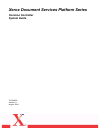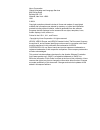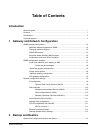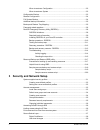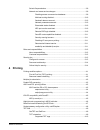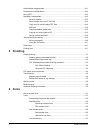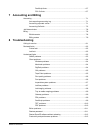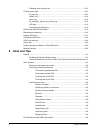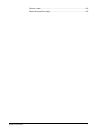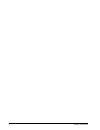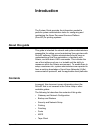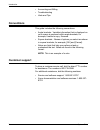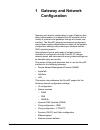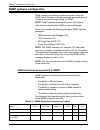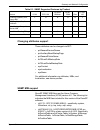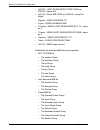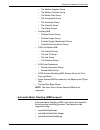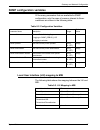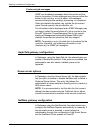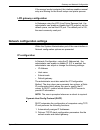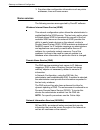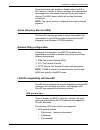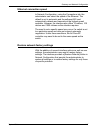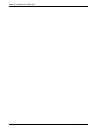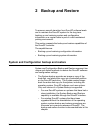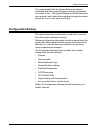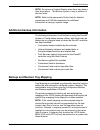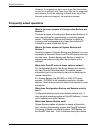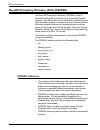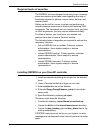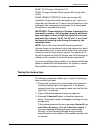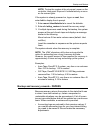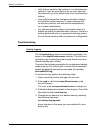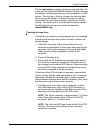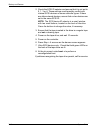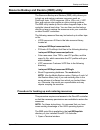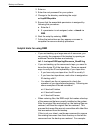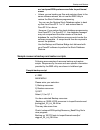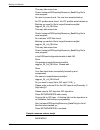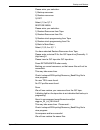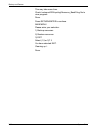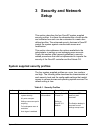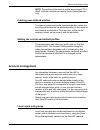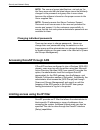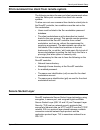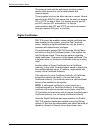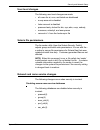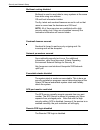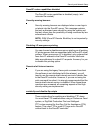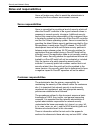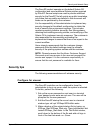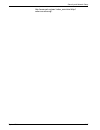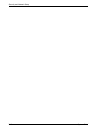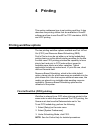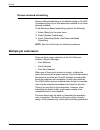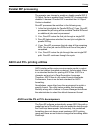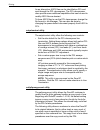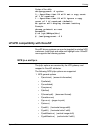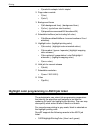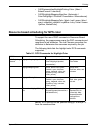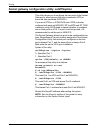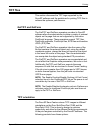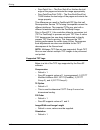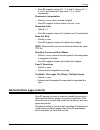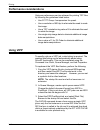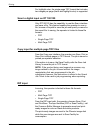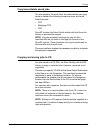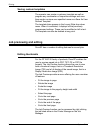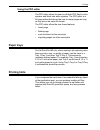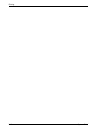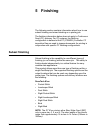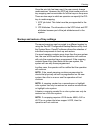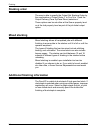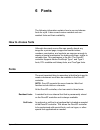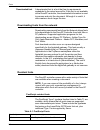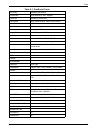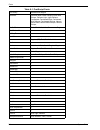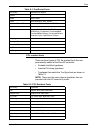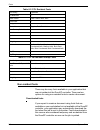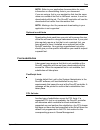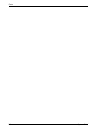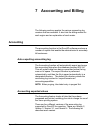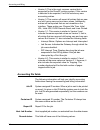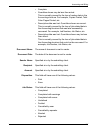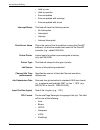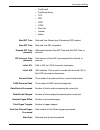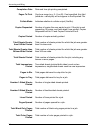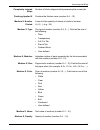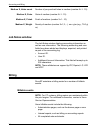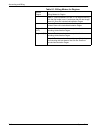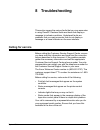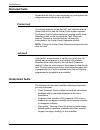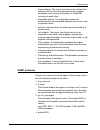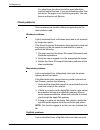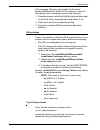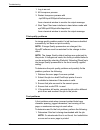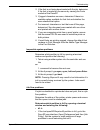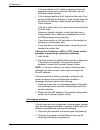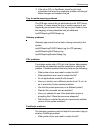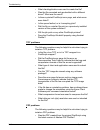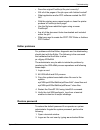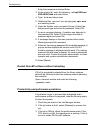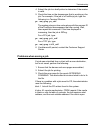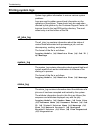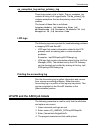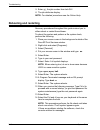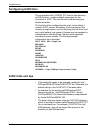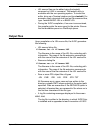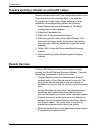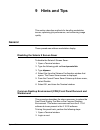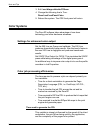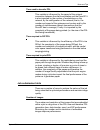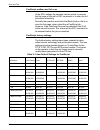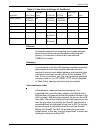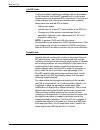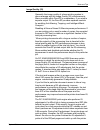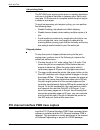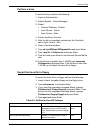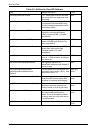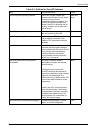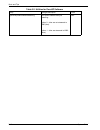- DL manuals
- Xerox
- Software
- 6100BD - Phaser Color Laser Printer
- System Manual
Xerox 6100BD - Phaser Color Laser Printer System Manual
Summary of 6100BD - Phaser Color Laser Printer
Page 1
Xerox document services platform series common controller system guide 701p42230 version 4.1 august, 2004.
Page 2
Xerox corporation global knowledge and language services 800 phillips road building 845-17s webster, new york 14580 usa © 2004 copyright protection claimed includes all forms and matters of copyrighted material and information now allowed by statutory or judicial law hereinafter granted including wi...
Page 5: Table of Contents
Book-title not set 1 table of contents introduction about this guide................................................................................................................... I contents ............................................................................................................
Page 6
2 book-title not set when to restore a configuration.........................................................................2-2 when to restore a system ..................................................................................2-2 configuration backup ..........................................
Page 7: 4 Printing
Book-title not set 3 solaris file permissions .......................................................................................3-9 network and name service changes...................................................................3-9 disabling secure name service databases .......................
Page 8: 5 Finishing
4 book-title not set administration page controls .........................................................................................4-11 performance considerations ..........................................................................................4-12 using vipp ..........................
Page 9: 7 Accounting And Billing
Book-title not set 5 postscript fonts......................................................................................6-7 pcl 5e fonts ..........................................................................................6-7 7 accounting and billing accounting..................................
Page 10: 9 Hints and Tips
6 book-title not set problems when saving a job.............................................................................8-13 printing system logs ......................................................................................................8-14 all_jobs_log..................................
Page 11
Book-title not set 7 perform a trace ...................................................................................................9-9 export the trace file to floppy ..............................................................................9-9.
Page 12
8 book-title not set.
Page 13: Introduction
System guide i introduction the system guide provides the information needed to perform system administration tasks for configuring and maintaining the xerox document services platform (docusp) for printing systems. About this guide this guide is intended for network and system administrators respon...
Page 14: Conventions
Introduction -ii system guide • accounting and billing • troubleshooting • hints and tips conventions this guide includes the following conventions: • angle brackets - variable information that is displayed on your screen is enclosed within angle brackets; for example, unable to copy filename. • squ...
Page 15: 1 Gateway and Network
System guide 1-1 1 gateway and network configuration gateway and network configuration is a set of features that allows administrators to integrate docusp operation with a variety of protocols and gateways through a common user interface. The docusp gateway and network configuration also enables sys...
Page 16: Snmp Gateway Configuration
Gateway and network configuration 1-2 system guide snmp gateway configuration snmp displays the status of network devices. Using the snmp tab in gateways, the administrator can select among a number of features and settings for snmp. Note: snmp requires a standard license. The system administrator m...
Page 17
Gateway and network configuration system guide 1-3 changing attributes support these attributes can be changed via set: • prtgeneralserviceperson • prtauxillarysheetstartuppage • prtgeneralprintername • hrfslastfullbackupdate • hrfslastpartialbackupdate • syscontact • syslocalization • sysname for a...
Page 18
Gateway and network configuration 1-4 system guide • rfc2790t - host-resources-types (xcmi rev 000815) - same as 2. • rfc1759 - printer-mib (xcmi rev 000818) - except fin tables • 06gentc - xerox-general-tc • 07gen - xerox-general-mib • 10 hosttc - xerox-host-resources-ext- tc - same as 2 • 11hostx ...
Page 19
Gateway and network configuration system guide 1-5 – the marker supplies group – the marker colorant group – the media path group – the interpreters group – the channels group – the console group – the alerts groups • finishing mib – finisher device group – finisher supply group – finisher supply, m...
Page 20
Gateway and network configuration 1-6 system guide localization of text and units of measure with docusp snmp text and units of measure can be independent of the locality selected as part of the local user interface (lui). Although the default is set so that the snmp locality and unit of measure is ...
Page 21: Snmp Configuration Variables
Gateway and network configuration system guide 1-7 snmp configuration variables of the many parameters that are available for snmp configuration, only the ones of common interest to xerox customers are shown in the following table: local user interface (lui) mapping to mib the following table shows ...
Page 22
Gateway and network configuration 1-8 system guide printer and job messages snmp can broadcast messages about the printer and the jobs on the system. Printer messages may announce that the printer is idle, printing, or out of paper. Job messages announce that jobs are pending, processing, or complet...
Page 23
Gateway and network configuration system guide 1-9 if the manual mode is selected, the interface enables manual entry and filtering for the novell setups and printer queues. Lpd gateway configuration in gateways using the lpd (line printer daemon) tab, the administrator can enable or disable the lpd...
Page 24
Gateway and network configuration 1-10 system guide 3. Provides other configuration information such as printer addresses, time and news servers. Name services the following services are supported by docusp software. Windows internet name service (wins) this network configuration option allows the a...
Page 25
Gateway and network configuration system guide 1-11 the administrator can enable or disable either the nis or nis+ service. If either of these is enabled, the administrator must supply the information requested by the text fields or choose find nis+ server which will provide this same information. N...
Page 26
Gateway and network configuration 1-12 system guide • c(copies=n) • c(drilled) • c(format=pdl) (document format) • c(media=nxm) • c(pr=n-m) (pages to print) • c(size=n) • c(xshift) (horizontal image shift) • c(yshift) (horizontal side 2 shift) • c(xshiftback=n) (vertical image shift) • c(yshiftback=...
Page 27
Gateway and network configuration system guide 1-13 ethernet connection speed in network configuration, using the connections tab, the administrator can select the speed of the ethernet. The default is set to automatic and the software/nic card automatically detects and transmits at the highest spee...
Page 28
Gateway and network configuration 1-14 system guide.
Page 29: 2 Backup and Restore
System guide 2-1 2 backup and restore to ensure a smooth transition from docusp software levels and to maintain the docusp system for the long term, backing up and restoring system and configuration information on a regular basis is part of a well-maintained printing environment. This section presen...
Page 30
Backup and restore 2-2 system guide • the configuration backup stores user customized settings only. The configuration backup allows for fast and efficient saving of user settings. Configuration backup allows for multiple versions, network backups, and quick restoration of user information. Caution:...
Page 31: Configuration Backup
Backup and restore system guide 2-3 it is recommended that the system backup process be completed after the system has been running in production for a week or two. The system backup should be performed once a month, and it should be completed during a time when the printer is not in use, such as at...
Page 32: Restore Configuration
Backup and restore 2-4 system guide caution: avoid selecting the option to back up jobs. The jobs selection in configuration backup saves the contents of the inq, which contains all job manager (active, inactive, and completed) jobs. The backup may require a significant amount of time and space to a...
Page 33
Backup and restore system guide 2-5 note: do not use a system restore when there has been a hard drive failure. The backup system is only a partition of the hard drive. Note: refer to the appropriate online help for detailed procedures and sun documentation for additional information on saving a sys...
Page 34: Frequently Asked Questions
Backup and restore 2-6 system guide however, if a mapping contains more trays than the system to which it is restored, only those trays that can be supported are restored. And if the mapping contains fewer trays than the new system can support, the restore is allowed. Frequently asked questions what...
Page 35
Backup and restore system guide 2-7 how big are the files? Configuration files can be very small, depending upon the options selected during the backup. The system backup partition is set at 10 gbytes specfically for the system image. Where are the files saved? Configuration files may be saves to an...
Page 36
Backup and restore 2-8 system guide docusp emergency recovery utility (dsperu) the docusp emergency recovery (dsperu) utility is specifically designed for backing up and restoring docusp systems. The utility allows you to restore the system files to a hard drive that is larger or smaller than the on...
Page 37
Backup and restore system guide 2-9 required levels of expertise the dsperu tool was designed to be easy to use. However, some assumptions have been made regarding the level of knowledge required to perform various setup, backup, and recovery tasks. Setting up the tool for use on a system and perfor...
Page 38
Backup and restore 2-10 system guide if the files and directory listed above are present, the installation was successful. Backup procedure - dsperu the following information and equipment are required prior to starting the backup. • the root password • a tape drive connected and powered on with a b...
Page 39
Backup and restore system guide 2-11 dump: 42.23% done, finished in 1:01 dump: change volumes: mount volume #2 on bugs:/dev/ rmt/0n dump: needs attention: is the new volume (#2) mounted on bugs:/dev/rmt/0n and ready to go?: (yes or no) label the next cassette vol 2, insert it into the tape drive, th...
Page 40
Backup and restore 2-12 system guide 4. When the tape drive location has been verified, enter the following command: ufsrestore tvf /dev/rmt/xbn where x is either 0 or 1, depending on the value that you used in step 3. After a few seconds, the system starts displaying the contents of the tape casset...
Page 41
Backup and restore system guide 2-13 note: to stop the system at the ok prompt, power on the controller, then press stop and a simultaneously as soon as the screen lights. If the system is already powered on, logon as root, then enter halt to display the ok prompt. 1. Enter mount /dev/diskette /a to...
Page 42
Backup and restore 2-14 system guide • jobs that are saved on the system or in a hold state are restored. If you are sure that you do not want these job files restored, you must delete them prior to performing a backup. • user and file permission changes made after a backup are lost after system rec...
Page 43
Backup and restore system guide 2-15 the file restore.Log is used to record recovery activities. It is in the root directory of the dsperu diskette. Please note that this diskette, and therefore the log is only readable on a unix system. The first line of the log, contains the time and date the reco...
Page 44
Backup and restore 2-16 system guide 2. Check the scsi id selector and ensure that it is not set to 0, 1, 3 or 6. These settings could possibly conflict with internal scsi devices on some controller types. If there are other external devices, ensure that no two devices are set to the same scsi id. N...
Page 45
Backup and restore system guide 2-17 resource backup and restore (rbr) utility the resource backup and restore (rbr) utility allows you to back up and restore customer resources such as postscript fonts, lcds resources (jsls, jdls, etc.), vipp files, and custom color profiles on color printing syste...
Page 46
Backup and restore 2-18 system guide 2. Enter su. 3. Enter the root password for your system. 4. Change to the directory containing the script. Cd /opt/xrxnps/bin 5. Ensure that the executable permission is assigned by following this procedure: a. Enter ls -l. B. If x permission is not assigned, ent...
Page 47
Backup and restore system guide 2-19 mv /var/spool/xrxnps/resources/lcds /export/home/ xrxusr • unless you are backing up files and restoring them to the same software release, do not use the rbr utility to restore the stock database programming. You can use the restore stock database option to back...
Page 48
Backup and restore 2-20 system guide this may take some time. Check /var/spool/xrxnps/log/resource_bandr.Log file to view progress. No user trcs were found. No user trcs were backed up, no icc profiles were found. No icc profiles were backed up. Backing up ccprof.Tv file to /export/home/xrxusr/jbs/ ...
Page 49
Backup and restore system guide 2-21 please enter your selection: 1) backup resources 2) restore resources 3) exit select (1,2,or 3)? 2 restore menu please enter your selection: 1) restore resources from tape 2) restore resources from file 3) restore stock programming from tape 4) restore stock prog...
Page 50
Backup and restore 2-22 system guide this may take some time. Check /var/spool/xrxnps/log/resource_bandr.Log file to view progress. Done. Press return/enter to continue. Main menu please enter your selection: 1) backup resources 2) restore resources 3) exit select (1,2,or 3)? 3 you have selected exi...
Page 51: 3 Security And Network
System guide 3-1 3 security and network setup this section describes the four docusp system-supplied security profiles. It outlines the characteristics of each profile and indicates how each can be customized to create user- defined profiles. The enhanced security features in docusp protect the syst...
Page 52
Security and network setup 3-2 system guide low • ftp is enabled. • telnet, rsh is disabled. • nfs client is enabled. • autofs is enabled. • walkup users can reprint from saved jobs and cd-rom. • terminal window is password protected. • auto-login is enabled. First choice setting for most environmen...
Page 53: Account Management
Security and network setup system guide 3-3 note: regardless of the security profile, anonymous ftp is read- only with restricted access to /export/home/ftphome only. Creating user-defined profiles to create a customized profile, the administrator copies any security profile and edits the profile ac...
Page 54
Security and network setup 3-4 system guide • each local user account has an associated user name between 2-8 characters in length and is case sensitive. • the user name is a string of characters from the set of alphabetic characters (a-z, a-z), numeric characters (0- 9), period (.), underscore (_),...
Page 55
Security and network setup system guide 3-5 group authorization job management and customer diagnostics are two functions of docusp that the administrator may choose to restrict. Using the [group administrator] tab in the interface, the administrator can choose to enable or disable the service for a...
Page 56
Security and network setup 3-6 system guide note: the user and group identifications, uid and gid, for the xerox accounts that are listed above cannot be arbitrarily changed in the password and group files to new values because the software is based on the proper access to the xerox supplied files. ...
Page 57: Secure Socket Layer
Security and network setup system guide 3-7 print command line client from remote system the following contains the user and client requirements when using the xerox print command line client from remote systems. To allow non-root user command line clients to submit jobs to the docusp controller, tw...
Page 58
Security and network setup 3-8 system guide the network client and the web server (printing system) decide which protocol to use for data transfer and communication. The encryption level can be either secure or normal. Normal security in the ssl/tls tab means that the user can access ipp or http via...
Page 59
Security and network setup system guide 3-9 user level changes the following user-level changes are made: • all users for at, cron, and batch are disallowed • nuucp account is disabled • listen account is disabled • password entry locked for bin, sys, adm, uucp, nobody, • noaccess, nobody4, and anon...
Page 60
Security and network setup 3-10 system guide multicast routing disabled multicast is used to send data to many systems at the same time while using one address. Os and host information hidden the ftp, telnet and sendmail banners are set to null so that users in cannot see the hostname and os level. ...
Page 61
Security and network setup system guide 3-11 docusp router capabilities disabled the docusp router capabilities is disabled (empty / etc/ notrouter file created). Security warning banners security warning banners are displayed when a user logs in or telnets into the docusp server. This message expla...
Page 62: Roles And Responsibilities
Security and network setup 3-12 system guide roles and responsibilities xerox will make every effort to assist the administrator in ensuring that the customer environment is secure. Xerox responsibilities xerox is committed to providing a level of security which will allow the docusp controller to b...
Page 63: Security Tips
Security and network setup system guide 3-13 the docusp product operates on the default solaris os configuration and some additional solaris patches required by docusp. Several scripts are used to provide additional security for the docusp. Not all scripts are public knowledge, only those that are p...
Page 64
Security and network setup 3-14 system guide 4. Reboot and configure xrxusr login environment. Reboot the system. The cde login prompt window will appear. 5. Choose cde as the desktop environment. This only needs to be configured at the first login. This will need to be re configured with every docu...
Page 65
Security and network setup system guide 3-15 http://www.Cert.Org/nav/ index_main.Html http:// www.Cve.Mitre.Org/..
Page 66
Security and network setup 3-16 system guide.
Page 67: 4 Printing
System guide 4-1 4 printing this section addresses how to set printing workflow. It also describes the printing utilities that are available in docusp software and how to use docusp for tiff orientation, micr, and vipp printing. Printing workflow options the two printing workflow options available a...
Page 68: Multiple Job Submission
Printing 4-2 system guide resource based scheduling resource based scheduling is the default setting on docusp. It schedules jobs only as the resources available to run them become available. To set resource based scheduling, perform the following: 1. Select [setup] on the main menu. 2. Select [syst...
Page 69: Parallel Rip Processing
Printing system guide 4-3 parallel rip processing the operator can choose to enable or disable parallel rip. If vi object cache is enabled then parallel rip is automatically disabled. Likewise if parallel rip is enabled then vi object cache is disabled. Docusp processes the workflow in the following...
Page 70
Printing 4-4 system guide as an alternative, ascii files can be identified as pcl and sent through the pcl decomposer. The pcl decomposer does provide some additional capabilities that can be used to modify ascii files as desired. To force ascii files to use the pcl decomposer, change the file forma...
Page 71
Printing system guide 4-5 syntax of the utility: setlpcopycount -f option 0 - specifies that lp will set a copy count of 1 if received. 1 - specifies that lp will ignore a copy count of 1 if received.(default) no option will display current setting example: docusp_printer% su root password: # cd /op...
Page 72
Printing 4-6 system guide • c(nostichl nostaple l stich l staplel 2. Page order override • c(ton) • c(nto1) 3. Background forms • c(bf=background form) (background form) • c(cf=n) (cycle from start location) • c(disposition=savemaskg4 llsaveformg4) 4. Selectable halftone (not including full color) •...
Page 73
Printing system guide 4-7 • %xrxmismatchedhighlightprinting color: {abort l selectcurrent l intervene} • %xrxhighlightmappingalgorithm: {automatic l colortohighlight l pictorial l presentation l monochrome} • %xrxhighlightmappingcolor. {black l red l green l blue l cyan l magenta l cardinal l royalb...
Page 74
Printing 4-8 system guide socket gateway configuration utility: setvpsoption this utility allows you to configure the two ports of the socket gateway to either remove the echo commands (vps) or leave the data unaltered (nonvps). If you are a dt61xx or dt65/75/90 non-lcds customer, configure both por...
Page 75: Tiff Files
Printing system guide 4-9 tiff files this section discusses the tiff tags supported by the docusp software and the guidelines for printing tiff files to achieve the optimum performance. Gettiff and getform the gettiff and getform operators provided in docusp software allow the administrator to place...
Page 76
Printing 4-10 system guide • docutech 61xx -- the docutech 61xx finishes the trail edge of the pages and orients the image appropriately. • docutech/docuprint 75/90 -- the docutech/docuprint 75/90 finishes the lead edge of the pages and orients the image properly. This difference can result in posts...
Page 77
Printing system guide 4-11 – docusp supports values of 1, 3, 6, and 8. Values of 2, 4, 5, and 7 are treated as if they were 1, 3, 6, and 8 respectively. Photometric interpretation – default = none; value must be supplied. – docusp supports bi-level values of 0 and 1 only. Resolution units – default ...
Page 78: Performance Considerations
Printing 4-12 system guide performance considerations optimum performance can be achieved for printing tiff files by following the guidelines listed below: • use ccitt group 4 compression for speed. • use a resolution of 600 dpi to eliminate the need to scale the image. • use a tiff orientation tag ...
Page 79: Repository Management
Printing system guide 4-13 repository management docusp provides a number of options in saving jobs to the save job library (sjl). Jobs can only be saved to the local directory or a cd-rw. Jobs cannot be saved to the network. Based on the type of input there are some additional limitations to save j...
Page 80
Printing 4-14 system guide for highlight color, the single-page tiff format that includes two images per page (black and highlight color) is supported. Scan to digital input on dt 100/120 only dt100/120 has the capability to use the scan interface and save a file. This feature enables the operator t...
Page 81
Printing system guide 4-15 copy/move/delete saved jobs for jobs saved to the local drive, the administrator can copy, move or deleted the following formats as soon as the job ticket file exists: • frf • multipage tiff • pdf docusp invokes the save facility which calls the save job library to process...
Page 82: Job Previewing and Editing
Printing 4-16 system guide saving custom templates the operator can create a customer template as well as program any combination of imposition settings and save them under a unique user-specified name as a save as user defined template. The template later appears in the layout style drop-down menu....
Page 83: Paper Trays
Printing system guide 4-17 using the pdf editor the pdf editor allows the user to edit both frf files for color systems and black and white systems. The pdf editor is a full page editor that allows the user to merge pages as long as they are in the same file format. The pdf editor offers the user th...
Page 84
Printing 4-18 system guide.
Page 85: 5 Finishing
System guide 5-1 5 finishing the following section contains information about how to use subset finishing and mixed stacking on a printing job. The finishing information below does not apply to continuous feed (cf) systems. For cf systems, the finishing configuration is defined at the cf (stampa) co...
Page 86
Finishing 5-2 system guide creating jobs to use subset finishing it is important that jobs intended to be printed using subset finishing be enabled with the following: • postscript code (using the setpagedevice operator) • variable data intelligent postscript printware (vipp) version 2.0 or later. N...
Page 87
Finishing system guide 5-3 pcl offset/separator/subset finishing command the use of the pcl separator command, escl1t, in combination with docusp queue defaults enables subset finishing for pcl jobs. The pcl separator command defines offset segments of a job. Pcl does not commonly support finishing....
Page 88: Pcl Paper Source Command
Finishing 5-4 system guide pcl paper source command use the pcl paper source command esc 1 # h to program a pcl print job to use a specific paper. The pcl decomposer on the docusp controller reads the paper source command and, using the pcl paper sources option in the queue properties and maps the c...
Page 89
Finishing system guide 5-5 once the print job has been sent, the user cannot change media sources. However, the xpif job ticket media source to tray mapping can be overridden for all the trays on the queue. There are two ways in which an operator can specify the pcl tray to media mapping: 1. Xpif jo...
Page 90: Stacking Order
Finishing 5-6 system guide stacking order the user is able to specify the output set stacking order by the combination of output order (1 to n or n to 1) and the output delivery (face up/face down) selections. These options can be set either at the queue property level or at the job property level a...
Page 91: 6 Fonts
System guide 6-1 6 fonts the following information explains how to use and choose fonts for a job. It also covers various resident and non- resident fonts and their availability. How to choose fonts although document source files can specify almost any image on a printed page, images that contain le...
Page 92
Fonts 6-2 downloaded font a downloaded font is a font that has its requirements embedded in the actual source file. If this font is not available at the docusp controller, the downloaded information is used to process and print the document. Although it is useful, it also creates a much larger file ...
Page 93
Fonts system guide 6-3 agaramond bold, bold italic, italic, regular americana americana, extra bold avantgarde book, book oblique, demi, demi oblique adobesans mm adobeserif mm albertus italic, light, mt antiqueolive bold, compact, italic, roman apple chancery arial bolditalicmt, boldmt, italicmt, m...
Page 94
Fonts 6-4 system guide helvetica helvetica black, black oblique, bold, bold oblique, oblique, light, light oblique, condensed, condensed bold, condensed bold oblique, condensed oblique, narrow, narrow bold, narrow bold oblique, narrow oblique hoeflertext black, blackitalic, italic, ornaments, regula...
Page 95
Fonts system guide 6-5 pcl resident fonts there are three types of pcl 5e resident fonts that are permanently loaded at the docusp controller: • scalable intellifont typefaces • laserjet iv bitmap typefaces • typefaces that match the truetype fonts as shown in table 72. Note: these are the same inte...
Page 96
Fonts 6-6 system guide non-resident fonts there may be many fonts available in your application that are not resident at the docusp controller. There are two options for using non-resident fonts to create a document. Downloaded fonts if you expect to create a document using fonts that are available ...
Page 97
Fonts system guide 6-7 note: refer to your application documentation for more information on downloading fonts in your document. If you are using a font in your application that has the same name as a resident font but is a different version, it must be downloaded with the job. The docusp controller...
Page 98
Fonts 6-8 system guide.
Page 99: 7 Accounting and Billing
System guide 7-1 7 accounting and billing the following sections explain the various accounting log versions that are available. It also lists the billing meters for each region and an explanation of each meter. Accounting the accounting function in the docusp software produces a number of reports t...
Page 100
Accounting and billing 7-2 system guide • version 2: this is the most common version that is supported for the docusp printing system. If this version is selected to be exported, it will not include any new accounting entries. • version 3: this version will export all entries that are new and old, h...
Page 101
Accounting and billing 7-3 • complete. • quantities shown may be less than actual. This is normally caused by the loss of marker data in the accounting structure. For example, copies printed, total color pages printed, etc. • descriptive data was lost. Quantities shown are correct. This is normally ...
Page 102
Accounting and billing 7-4 • held by user • held by operator • save completed • save completed with warnings • save completed with errors interrupt status this field will have the following values: • no interruption • interrupted • interrupt • interrupt interrupted print server name this is the name...
Page 103
Accounting and billing 7-5 • postscript2 • postscript query • tiff • pdf • ipds • html • docujob • internal • native start rip time date and time raster input processing (rip) started. Stop rip time date and time rip completed. Elapsed rip time (seconds) difference between stop rip time and start ri...
Page 104
Accounting and billing 7-6 completion date date and time job printing completed. Pages to print can be a range (e.G. 5 - 8 or all). If not specified, this field (attribute = value pair) will not appear in the exported file. Collate mode indicates whether to collate output (yes/no). Copies requested ...
Page 105
Accounting and billing 7-7 complexity induced skips number of blocks skipped while processing the current job. Finishing applied x contains the finisher name (number x=1...10). Medium x, number printed a count of the quantity of sheets of medium (number x=1,2,...) (e.G., 25). Medium x, type the type...
Page 106: Job Notes Window
Accounting and billing 7-8 medium x, holes count number of pre-punched holes in medium (number x=1...10). Medium x, grain grain of medium (number x=1...10). Medium x, finish finish of medium (number x=1...10). Medium x, weight density of medium (number x=1,2,...). Nn.N g/m.(e.G., 75.0 g/ m). Job not...
Page 107
Accounting and billing system guide 7-9 • sample jobs. • any partial sets that are generated by a programming conflict, a pdl error, or a cancellation of a print job by the operator during printing. • blank sides created as part of the job. Administration pages and sample jobs will be billed as 1- s...
Page 108
Accounting and billing 7-10 system guide meter 3: total impressions for sets 11-18. Begins counting with the first image in set 11 and stops after the last image in set 18. Does not include administration pages. Meter 4: total impressions in set 19 of every document printed. Does not include adminis...
Page 109: 8 Troubleshooting
System guide 8-1 8 troubleshooting this section covers the various faults that you may encounter in using docusp. Declared faults are those that display a message to indicate a problem. Undeclared faults are problems that you may encounter that do not display a message or a visual indicator on the u...
Page 110: Declared Faults
Troubleshooting 8-2 system guide declared faults declared faults that you may encounter on yours system are categorized as printer faults or job faults. Printer fault an indicator appears on the docusp user interface when a printer fault occurs and the printer faults window appears. The printer faul...
Page 111
Troubleshooting system guide 8-3 • font problems: the output from the printer contains font defects, such as incorrect character spacing, jagged characters, text running off the page, or sentences running into each other. • inoperable system: the inoperable system has experienced an unrecoverable so...
Page 112
Troubleshooting 8-4 system guide you should see the above since the agent should be inactive most of the time. If you see something other than the above, the agent is not functioning properly. You may take an outload or call service. Client problems client problems are handled differently depending ...
Page 113
Troubleshooting system guide 8-5 if the message, warning: cannot open the file xdms/ filename.Gf/filename.Tif. Select ok to continue or cancel to stop the print job. Is displayed, perform the following: 1. Place the queue to which the digipath jobs are being sent on hold. Do this by changing the acc...
Page 114
Troubleshooting 8-6 system guide 1. Log in as root. 2. Kill tcmrpcsvc process 3. Restart tcmrpcsvc process with /opt/xrxnps/xrxtpclnt/bin/tcmrpcsvc from a terminal window to monitor its output message. 4. Start tape client user interface in stand-alone mode with opt/xrxnps/xrxtpclnt/bin/tapeclient f...
Page 115
Troubleshooting system guide 8-7 2. If the font is not being downloaded with the job, determine if the font is loaded on the server by viewing the fonts module of the docusp. 3. If jagged characters are seen, determine if there is a scalable option available for that font and whether the user select...
Page 116
Troubleshooting 8-8 system guide • if the /opt partition is full, delete unnecessary files and compress and move any core files that are in the /opt/ xrxnps/corefiles directory. • if the /var/spool partition is full, determine the size of the / var/spool/xrxnps/inq directory. If a job is larger than...
Page 117
Troubleshooting system guide 8-9 3. If the job is pcl or postscript, check for job ticket information that may have created a problem with the job. Make changes and resubmit the job. Tray to media mapping problems the jpm logs contain the job attributes that the xpif library is setting. In cases whe...
Page 118
Troubleshooting 8-10 system guide • what client/application was used to create the file? • was the file recreated and resubmitted with a different driver? What was the result? • is there a printed postscript error page, and what errors were listed? • is the queue faulted, or is it accepting jobs? • ...
Page 119
Troubleshooting system guide 8-11 • does the original postscript file print correctly? • will all of the pages of the job open with adobe acrobat? • what application and/or pdf software created the pdf file? • with the printers error pages turned on, does the printer produce a postscript error page?...
Page 120
Troubleshooting 8-12 system guide enter the password and select enter. 3. At the prompt (#), enter the following: cd /opt/xrxnps/ xrxui61xx/data and select enter. 4. Type: ls -la and select enter. 5. Delete the files .Npw and .Sum by typing rm .Npw .Sum and selecting enter. 6. Open the system menu a...
Page 122: Printing System Logs
Troubleshooting 8-14 system guide printing system logs system logs gather information to recover various system problems. Logs are used to gather second level information on the operation of the system. These should only be used when directed by this guide or by the customer support center. All logs...
Page 123
Troubleshooting system guide 8-15 ep_exception_log and ep_primary_log these logs contain a list of faults. The ep_exception_log contains a listing of all logged faults. The ep_primary_log contains exceptions that are the primary cause of the problem. The format of these files is as follows: logging ...
Page 124: Rebooting And Restarting
Troubleshooting 8-16 system guide 5. Enter: g j ,the job number from job gui 6. The job attributes display. Note: for detailed procedures see the online help. Rebooting and restarting recovery procedures throughout this guide instruct you to either reboot or restart the software. To reboot the syste...
Page 125: Loading Xjdc/unix
Troubleshooting system guide 8-17 loading xjdc/unix the xerox job description compiler is loaded by entering the following on the command line: /opt/xrxnps/bin/xjdc [-option[,option...]] filename .. The filename is the name of the jsl file that is to be compiled. The jsl filename is required to term...
Page 126: Configuring Xjdc/unix
Troubleshooting 8-18 system guide configuring xjdc/unix the configuration file, config.Txt found in the directory / opt/xrxnps/bin/, contains default parameters for the invocation of xjdc. The text file can be edited using any simple text editor. The first line of the configuration file must not be ...
Page 127: Output Files
Troubleshooting system guide 8-19 • jsl source files can be edited using the textedit command or unix vi command. The textedit utility is available with the sun operating system. To invoke the editor, bring up a terminal window and type textedit. For example, open a terminal shell and on the command...
Page 128: Remote Services
Troubleshooting 8-20 system guide properly ejecting a diskette on a docusp station several problems can arise if you use the eject button on the floppy disk without first selecting eject in the software. To properly and safely eject a floppy diskette (or other mountable, removable media) perform the...
Page 129: 9 Hints And Tips
System guide 9-1 9 hints and tips this section describes methods for handling workstation issues, optimizing job performance, and enhancing image quality. General these procedures address workstation display. Disabling the solaris 8 screen saver to disable the solaris 8 screen saver: 1. Open a termi...
Page 130: Color Systems
Hints and tips 9-2 system guide 3. Edit /usr/dt/app-defaults/c/dtwm. 4. Change the following line to true: dtwm*usefrontpanel:false 5. Reboot the system. The cde front panel will return. Color systems the docusp software takes advantage of new laser technology and other hardware advances. Settings f...
Page 131
Hints and tips system guide 9-3 time used to transfer pdl this variable is influenced by the speed of the network connection between the client workstation and the docusp. It is also impacted by the number of workstations on the network, by the configuration of the network (that is, the number and s...
Page 132
Hints and tips 9-4 system guide postscript prescan and full scan under pdl settings the operator has the option to prescan the first page of the job for dsc comments or to scan the full job before scheduling. Normally the operator would click the [basic] button, that is to scan the first page, when ...
Page 133
Hints and tips system guide 9-5 ethernet to keep the network from becoming over loaded with jobs when several clients are simultaneously submitting and printing, it is important to have a fairly fast ethernet (100baset or faster). Gateways if a user has all of the docusp gateways installed and activ...
Page 134
Hints and tips 9-6 system guide job rip hints if using the default media/color settings that are pre-loaded on the controller, the docusp process built in color space transformations to accelerate rip performance. If you do any of the following, the color space transformation probably takes more tim...
Page 135
Hints and tips system guide 9-7 image quality (iq) generally the image quality of a base printing system is above average and the image quality (iq) enhancements filters provided within docusp is unnecessary. If you wish to improve output iq, the docusp provides separate controls for enabling anti a...
Page 136
Hints and tips 9-8 system guide job printing hints the dc 6060 print engine cycles down on certain operations such as on tray/bank switches or between jobs. Each cycle may take 10-40 seconds to complete before the print engine is ready to print again. To avoid unnecessary print engine cycling, you c...
Page 137
Hints and tips system guide 9-9 perform a trace to start the trace, perform the following: 1. Login as administrator. 2. Select [system - online manager]. 3. Select: • channel gateway - enable • input device - online • input control - start 4. Submit a job from the host. 5. After the job is complete...
Page 138
Hints and tips 9-10 system guide /opt/xrxnps/bin/setfontsize in 3.1, allows user to set the font size on the main gui to a larger and more visible size. Both /opt/xrxnps/bin/setimagepath disables/enables xerox image path. Any problems that necessitate using this utility should be reported to xerox d...
Page 139
Hints and tips system guide 9-11 /opt/xrxnps/bin/setpdfsuppresscsa when pdf files are created with adobe acrobat distiller 5.0 and above, the output may have color management applied by default. This results in text printing as halftoned images. Docusp is rendering the file correctly, however, this ...
Page 140
Hints and tips 9-12 system guide /opt/xrxnps/bin/set6060streaming this option enables 6060 job streaming. Option 0 - jobs are not streamed to 6060 (fast). Option 1 - jobs are streamed to 6060 (slow). 6060 table 0-2. Utilities for docusp software utility change description focus.