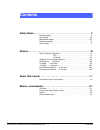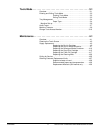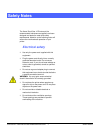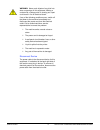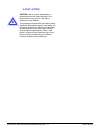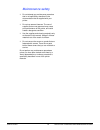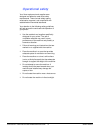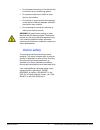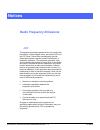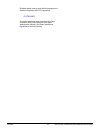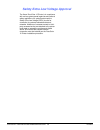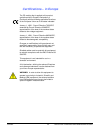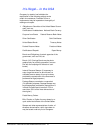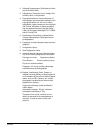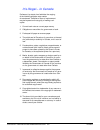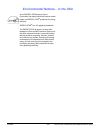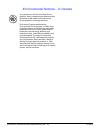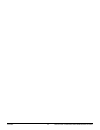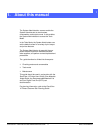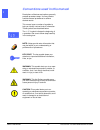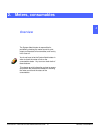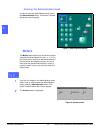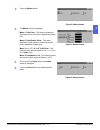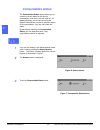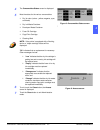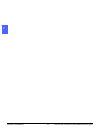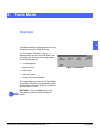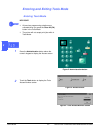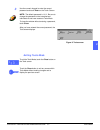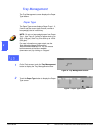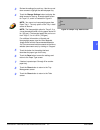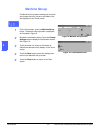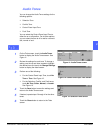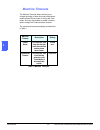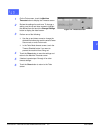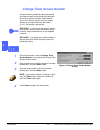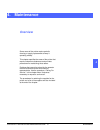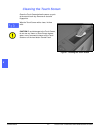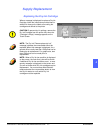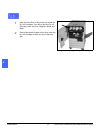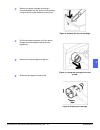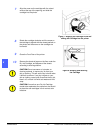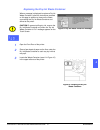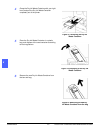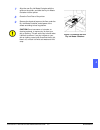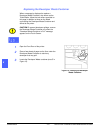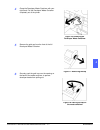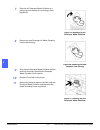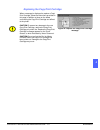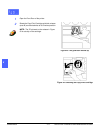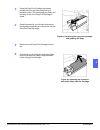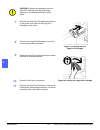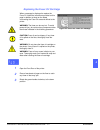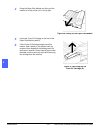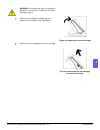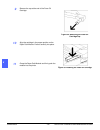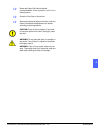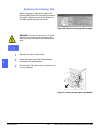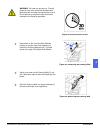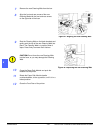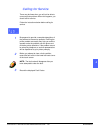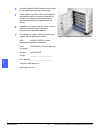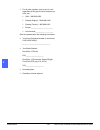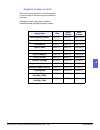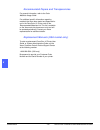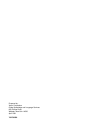- DL manuals
- Xerox
- Printer Accessories
- DOCUCOLOR 12
- System Administrator Manual
Xerox DOCUCOLOR 12 System Administrator Manual
Summary of DOCUCOLOR 12
Page 1
Docucolor 12 printer system administration guide.
Page 2
© 1999, 2000, 2001 xerox corporation. All rights reserved. Copyright protection claimed includes all forms and matters of copyrightable material and information now allowed by statutory or judicial law or hereinafter granted, including without limitation, material generated from the software program...
Page 3: Contents
Docucolor 12 printer system administration guide iii contents 1 2 3 4 5 6 7 safety notes . . . . . . . . . . . . . . . . . . . . . . . . . . . . . . . . . . . . . . . . . . . . V electrical safety . . . . . . . . . . . . . . . . . . . . . . . . . . . . . . . . . . . . . . . . . . . V laser safety . ...
Page 4
Contents iv docucolor 12 printer system administration guide 1 2 3 4 5 6 7 tools mode . . . . . . . . . . . . . . . . . . . . . . . . . . . . . . . . . . . . . . . . . . . . 3-1 overview. . . . . . . . . . . . . . . . . . . . . . . . . . . . . . . . . . . . . . . . . . . . . . . . 3-1 entering and e...
Page 5: Electrical Safety
Docucolor 12 printer system administration guide v safety notes 1 2 3 4 5 6 7 the xerox docucolor 12 printer and the recommended maintenance supplies have been designed and tested to meet strict safety requirements. Attention to the following notes will ensure the continued safe operation of your pr...
Page 6
Safety notes vi docucolor 12 printer system administration guide 1 2 3 4 5 6 7 warning: never push objects of any kind into slots or openings on this equipment. Making a contact with a voltage point or shorting out a part could result in fire or electrical shock. If any of the following conditions o...
Page 7: Laser Safety
Docucolor 12 printer system administration guide vii safety notes 1 2 3 4 5 6 7 laser safety caution: use of controls, adjustments, or procedures other than those specified in this documentation may result in a hazardous exposure to laser radiation. This equipment complies with international safety ...
Page 8: Maintenance Safety
Safety notes viii docucolor 12 printer system administration guide 1 2 3 4 5 6 7 maintenance safety • do not attempt any maintenance procedure that is not specifically described in the documentation that is supplied with your printer. • do not use aerosol cleaners. The use of supplies that are not a...
Page 9: Operational Safety
Docucolor 12 printer system administration guide ix safety notes 1 2 3 4 5 6 7 operational safety your xerox equipment and supplies were designed and tested to meet strict safety requirements. These include safety agency examination, approval, and compliance with established environmental standards....
Page 10: Ozone Safety
Safety notes x docucolor 12 printer system administration guide 1 2 3 4 5 6 7 • do not locate the machine in line with the cold air flow from an air conditioning system. • do not place containers of coffee or other liquid on the machine. • do not block or cover the slots and openings on the machine....
Page 11: Radio Frequency Emissions
Docucolor 12 printer system administration guide xi notices 1 2 3 4 5 6 7 radio frequency emissions fcc this equipment has been tested and found to comply with the limits for a class b digital device, pursuant to part 15 of the fcc rules. These limits are designed to provide reasonable protection ag...
Page 12
Notices xii docucolor 12 printer system administration guide 1 2 3 4 5 6 7 shielded cables must be used with this equipment to maintain compliance with fcc regulations. In canada this digital apparatus does not exceed the class b limits for radio noise emissions from digital apparatus as defined in ...
Page 13
Docucolor 12 printer system administration guide xiii notices 1 2 3 4 5 6 7 safety extra low voltage approval the xerox docucolor 12 printer is in compliance with various governmental agencies and national safety regulations. All system ports meet the safety extra low voltage (selv) circuits for con...
Page 14
Notices xiv docucolor 12 printer system administration guide 1 2 3 4 5 6 7 certifications... In europe the ce marking that is applied to this product symbolizes xerox europe’s declaration of conformity with the following applicable directives of the european union as of the dates indicated: january ...
Page 15
Docucolor 12 printer system administration guide xv notices 1 2 3 4 5 6 7 it’s illegal... In the usa congress, by statute, has forbidden the reproduction of the following subjects under certain circumstances. Penalties of fine or imprisonment may be imposed on those guilty of making such copies. 1. ...
Page 16
Notices xvi docucolor 12 printer system administration guide 1 2 3 4 5 6 7 2. Adjusted compensation certificates for veter- ans of the world wars. 3. Obligations or securities of any foreign gov- ernment, bank, or corporation. 4. Copyrighted material, unless permission of the copyright owner has bee...
Page 17
Docucolor 12 printer system administration guide xvii notices 1 2 3 4 5 6 7 it’s illegal... In canada parliament, by statute, has forbidden the copying of the following subjects under certain circumstances. Penalties of fines or imprisonment may be imposed on those guilty of making such copies. 1. C...
Page 18
Notices xviii docucolor 12 printer system administration guide 1 2 3 4 5 6 7 environmental notices... In the usa as an energy star ® partner, xerox corporation has determined that this printer model meets the energy star ® guidelines for energy efficiency. Energy star ® is a us registered trademark....
Page 19
Docucolor 12 printer system administration guide xix notices 1 2 3 4 5 6 7 environmental notices... In canada as a participant in the environmental choice program, xerox corporation has determined that this printer model meets the environmental choice guidelines for energy efficiency. Environment ca...
Page 20
Notices xx docucolor 12 printer system administration guide 1 2 3 4 5 6 7.
Page 21: About This Manual
Docucolor 12 printer system administration guide 1–1 about this manual 1 2 1 4 5 6 7 the system administration screens enable the system administrator to check meters, consumables, and output counts. It also enables the system administrator to access the tools mode. In the tools mode, the system adm...
Page 22
About this manual 1–2 docucolor 12 system administration guide 1 2 1 4 5 6 7 conventions used in this manual descriptions of features and options generally precede procedure steps. You may need to combine several procedures to achieve desired results. This manual uses a number of symbols to help you...
Page 23: Overview
Docucolor 12 printer system administration guide 2–1 meters, consumables 1 2 2 4 5 6 7 overview the system administrator is responsible for periodically checking the meter counts for print output and the status of consumables, such as dry ink or fuser oil. You do not have to be the system administra...
Page 24: Meters
Meters, consumables 2–2 docucolor 12 printer system administration guide 1 22 4 5 6 7 entering the administration mode in order to enter the administration mode, press the administration button. This button is located above the numeric keypad. Meters the meters feature allows you to check the output...
Page 25
Docucolor 12 printer system administration guide 2–3 meters, consumables 1 2 4 5 6 7 2 3 touch the meters button. 4 the meters screen is displayed. Meter 1: total color - this meter provides the total output for all color prints, regardless of paper size. Meter 2: total black & white - this meter pr...
Page 26: Consumables Status
Meters, consumables 2–4 docucolor 12 printer system administration guide 1 22 4 5 6 7 consumables status the consumables status feature allows you to check the current status for the various consumables, such as dry ink and fuser oil. As stated previously, you do not have to be the system administra...
Page 27
Docucolor 12 printer system administration guide 2–5 meters, consumables 1 2 4 5 6 7 2 4 the consumables status screen is displayed. 5 note the status for the various consumables: • dry ink color (colors: yellow, magenta, cyan, and black) • dry ink waste container • developer waste container • fuser...
Page 28
Meters, consumables 2–6 docucolor 12 printer system administration guide 1 22 4 5 6 7.
Page 29: Overview
Docucolor 12 printer system administration guide 3–1 tools mode 1 2 3 4 5 6 7 overview tools mode allows the system administrator to set the default values for a variety of settings. The tools screen, illustrated in figure 1, is displayed when you enter the tools mode. From this screen, you can acce...
Page 30
Tools mode 3–2 docucolor 12 printer system administration guide 1 2 3 4 5 6 7 entering and exiting tools mode entering tools mode key point: • all previous programming selections are canceled when you press the clear all (ca) button in the tools mode. • the printer will not accept print jobs while i...
Page 31
Docucolor 12 printer system administration guide 3–3 tools mode 1 2 3 4 5 6 7 3 use the numeric keypad to enter the correct password and touch enter on the touch screen. Note: the default password is 11111. Be sure to change the password so that unauthorized individuals do not have access to tools m...
Page 32: Tray Management
Tools mode 3–4 docucolor 12 printer system administration guide 1 2 3 4 5 6 7 tray management the tray management screen displays the paper type feature. Paper type the paper type screen displays paper trays 1, 2, 3 and 4 and the current type of stock (normal or heavyweight) that is in each tray. No...
Page 33
Docucolor 12 printer system administration guide 3–5 tools mode 1 2 3 4 5 6 7 3 review the settings for each tray. Use the up and down arrows to highlight the desired paper tray. 4 touch the change settings button to display the detail screen for the tray. A sample detail screen for trays 2, 3, and ...
Page 34: Machine Set-Up
Tools mode 3–6 docucolor 12 printer system administration guide 1 2 3 4 5 6 7 machine set-up the machine set-up feature enables you to review and change the units, inches or millimeters, that are displayed on the touch screen. 1 on the tools screen, touch the machine set-up button. The machine set-u...
Page 35: Audio Tones
Docucolor 12 printer system administration guide 3–7 tools mode 1 2 3 4 5 6 7 audio tones you can change the audio tones settings for the following options: • selection tone • conflict tone • control panel input tone • fault tone you can select the control panel input tone to either the on or off po...
Page 36: Machine Timeouts
Tools mode 3–8 docucolor 12 printer system administration guide 1 2 3 4 5 6 7 machine timeouts the machine timeouts feature allows you to change the length of time the printer waits before entering power saver mode, or exiting the tools mode. You may also disable or enable a timeout option through t...
Page 37
Docucolor 12 printer system administration guide 3–9 tools mode 1 2 3 4 5 6 7 1 on the tools screen, touch the machine timeouts button to display the timeouts screen. 2 review the settings for each tone. To change a setting, use the up and down arrows to highlight the desired item and touch the chan...
Page 38
Tools mode 3–10 docucolor 12 printer system administration guide 1 2 3 4 5 6 7 change tools access number access numbers (sometimes called passwords) are used to ensure that unauthorized individuals do not have access to system administration tools. For maximum security, set your access number to a ...
Page 39: Overview
Docucolor 12 printer system administration guide 4–1 maintenance 1 2 4 5 6 7 overview some areas of the printer require periodic cleaning or supply replacement to keep it operating reliably. This chapter specifies the areas of the printer that require customer maintenance and provides procedures for...
Page 40: Cleaning The Touch Screen
Maintenance 4–2 docucolor 12 printer system administration guide 1 2 4 5 6 7 4 cleaning the touch screen clean the touch screen before the warm up cycle at the start of each day. Remove all dust and fingerprints. Wipe the touch screen with a clean, lint-free cloth. Caution: to avoid damage to the to...
Page 41: Supply Replacement
Docucolor 12 printer system administration guide 4–3 maintenance 1 2 4 5 6 7 4 supply replacement replacing the dry ink cartridge when a message is displayed to replace a dry ink cartridge, follow the instructions provided here in addition to those on the labels surrounding the cartridges and affixe...
Page 42
Maintenance 4–4 docucolor 12 printer system administration guide 1 2 4 5 6 7 4 1 open the front door of the printer and locate the dry ink cartridges. From left to right the dry ink cartridge colors are cyan, magenta, yellow, and black. 2 place a few sheets of paper on the floor under the dry ink ca...
Page 43
Docucolor 12 printer system administration guide 4–5 maintenance 1 2 4 5 6 7 4 3 remove the empty cartridge by rotating it counterclockwise until the arrow on the cartridge is aligned with the open padlock on the printer. 4 pull the cartridge completely out of the printer. Dispose of the cartridge a...
Page 44
Maintenance 4–6 docucolor 12 printer system administration guide 1 2 4 5 6 7 4 7 align the arrow on the cartridge with the raised arrow at the top of the opening, and slide the cartridge into the printer. 8 rotate the cartridge clockwise until the arrow on the cartridge is aligned with the closed pa...
Page 45
Docucolor 12 printer system administration guide 4–7 maintenance 1 2 4 5 6 7 4 replacing the dry ink waste container when a message is displayed to replace a dry ink waste container, follow the instructions provided on this page in addition to those on the labels surrounding the dry ink waste contai...
Page 46
Maintenance 4–8 docucolor 12 printer system administration guide 1 2 4 5 6 7 4 4 grasp the dry ink waste container with your right hand, and pull the dry ink waste container completely out of the printer. 5 place the dry ink waste container in a plastic bag, and dispose of the used container accordi...
Page 47
Docucolor 12 printer system administration guide 4–9 maintenance 1 2 4 5 6 7 4 7 align the new dry ink waste container with the arrow on the printer, and slide the dry ink waste container into the printer. 8 close the front door of the printer. 9 remove the sheets of paper on the floor under the dry...
Page 48
Maintenance 4–10 docucolor 12 printer system administration guide 1 2 4 5 6 7 4 replacing the developer waste container when a message is displayed to replace a developer waste container, also known as the trickle bottle, follow the instructions provided on this page in addition to those on the labe...
Page 49
Docucolor 12 printer system administration guide 4–11 maintenance 1 2 4 5 6 7 4 4 grasp the developer waste container with your right hand. Pull the developer waste container completely out of the printer. 5 remove the gold cap from the front of the full developer waste container. 6 securely push th...
Page 50
Maintenance 4–12 docucolor 12 printer system administration guide 1 2 4 5 6 7 4 7 place the full developer waste container in a plastic bag, and dispose of it according to local regulations. 8 remove the new developer ink waste container from the box and bag. 9 align the new developer waste containe...
Page 51
Docucolor 12 printer system administration guide 4–13 maintenance 1 2 4 5 6 7 4 replacing the copy/print cartridge when a message is displayed to replace a copy/ print cartridge, follow the instructions provided on this page in addition to those on the labels surrounding the copy/print cartridge and...
Page 52
Maintenance 4–14 docucolor 12 printer system administration guide 1 2 4 5 6 7 4 1 open the front door of the printer. 2 rotate the copy/print cartridge gold latch release (area b) counterclockwise to its unlocked position. Note: the “b” pictured on the release in figure 23 is actually on the cartrid...
Page 53
Docucolor 12 printer system administration guide 4–15 maintenance 1 2 4 5 6 7 4 3 grasp the copy/print cartridge gold handle release with your right hand and push up to release the latch. Pull the cartridge out slowly until the strap on top of the copy/print cartridge is visible. 4 grasp the strap w...
Page 54
Maintenance 4–16 docucolor 12 printer system administration guide 1 2 4 5 6 7 4 caution: to prevent any damage to the new copy/print cartridge, ensure the cartridge alignment is correct before sliding it into the printer. 7 align the new copy/print cartridge with the arrow on the printer, then slide...
Page 55
Docucolor 12 printer system administration guide 4–17 maintenance 1 2 4 5 6 7 4 replacing the fuser oil cartridge when a message is displayed to replace the fuser oil, follow the instructions provided on this page in addition to those on the labels surrounding the fuser oil area and affixed to the p...
Page 56
Maintenance 4–18 docucolor 12 printer system administration guide 1 2 4 5 6 7 4 4 grasp the paper path module and firmly pull the module out of the printer until it is fully open. 5 locate the fuser oil cartridge in the front of the paper path module (area d). 6 lift the fuser oil cartridge straight...
Page 57
Docucolor 12 printer system administration guide 4–19 maintenance 1 2 4 5 6 7 4 warning: do not place the fuser oil cartridge on the printer. If any fuser oil is spilled on the printer, thoroughly clean it. 7 place the old cartridge in a plastic bag, and dispose of it according to local regulations....
Page 58
Maintenance 4–20 docucolor 12 printer system administration guide 1 2 4 5 6 7 4 9 remove the cap at the end of the fuser oil cartridge. 10 align the cartridge in the proper position on the paper path module. Press it carefully into place. 11 grasp the paper path module and firmly push the module int...
Page 59
Docucolor 12 printer system administration guide 4–21 maintenance 1 2 4 5 6 7 4 12 rotate the paper path module handle counterclockwise, to the up position, until it is in a locked position. 13 close the front door of the printer. 14 remove the sheets of paper on the floor under the paper path modul...
Page 60
Maintenance 4–22 docucolor 12 printer system administration guide 1 2 4 5 6 7 4 replacing the cleaning web when a message is displayed to replace the cleaning web, follow the instructions provided on this page in addition to those on the labels near the cleaning web affixed to the printer. Warning: ...
Page 61
Docucolor 12 printer system administration guide 4–23 maintenance 1 2 4 5 6 7 4 warning: the fuser can be very hot. To avoid personal injury, wait at least 20 minutes before performing the next step to allow the fuser to cool. Do not touch any component other than those indicated in the following pr...
Page 62
Maintenance 4–24 docucolor 12 printer system administration guide 1 2 4 5 6 7 4 7 remove the new cleaning web from the box. 8 align the front and rear arrows of the new cleaning web with the front and rear arrows on the right side of the fuser. 9 rest the cleaning web on the black brackets and gentl...
Page 63: Calling For Service
Docucolor 12 printer system administration guide 4–25 maintenance 1 2 4 5 6 7 4 calling for service there may be times when you will not be able to correct a printer problem. When this happens, you should call for service. Follow the instructions below before calling for service. 1 be prepared to pr...
Page 64
Maintenance 4–26 docucolor 12 printer system administration guide 1 2 4 5 6 7 4 4 record the machine serial number from the label on the inside lower left cover of the printer. 5 if print quality is a problem, take a print sample to the telephone with you to help you describe the problem or to assis...
Page 65
Docucolor 12 printer system administration guide 4–27 maintenance 1 2 4 5 6 7 4 ordering customer replacement units ensure that you have sufficient quantities of replacement supplies so that they are available when needed. Depending on your service contract, locate on the list below the appropriate ...
Page 66
Maintenance 4–28 docucolor 12 printer system administration guide 1 2 4 5 6 7 4 • for all other supplies, such as dry ink, and regardless of the type of service contract you have, call: • usa: 1-800-822-2200 • canada (english): 1-800-668-0199 • canada (french): 1-800-668-0133 • europe:______________...
Page 67
Docucolor 12 printer system administration guide 4–29 maintenance 1 2 4 5 6 7 4 supplies to keep on hand refer to the following table for a list of the supplies you should keep on hand and the part numbers for each item. Quantities for each supply item are listed in parentheses after the appropriate...
Page 68
Maintenance 4–30 docucolor 12 printer system administration guide 1 2 4 5 6 7 4 recommended papers and transparencies for general information, refer to the color materials usage guide. For additional specific information regarding materials that have been tested and approved for use in the docucolor...
Page 70
Prepared by: xerox corporation global knowledge and language services 800 phillips road webster, new york 14580 april 2001 701p36559.