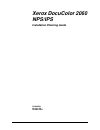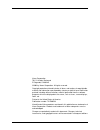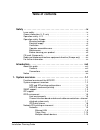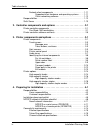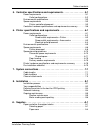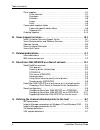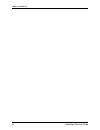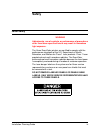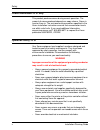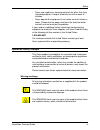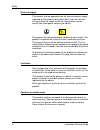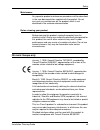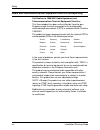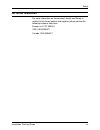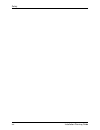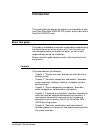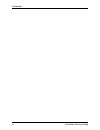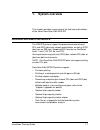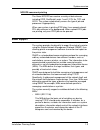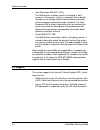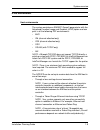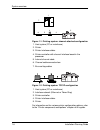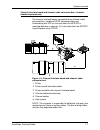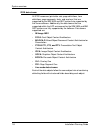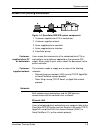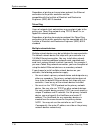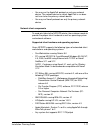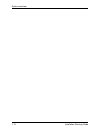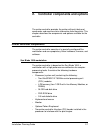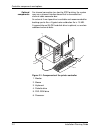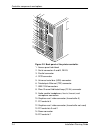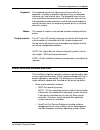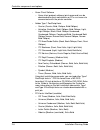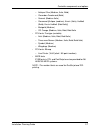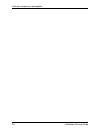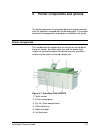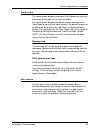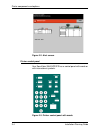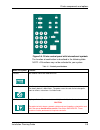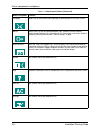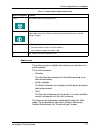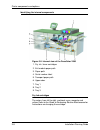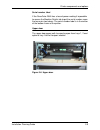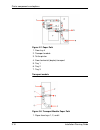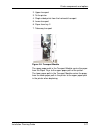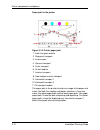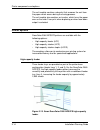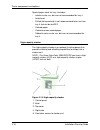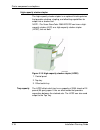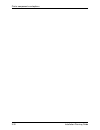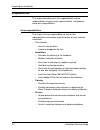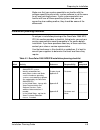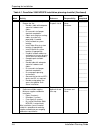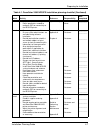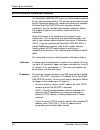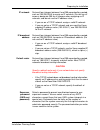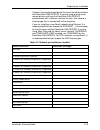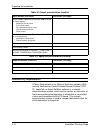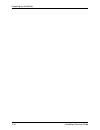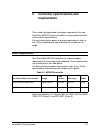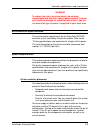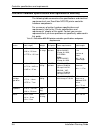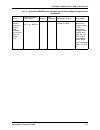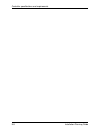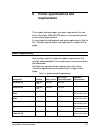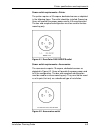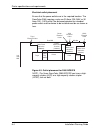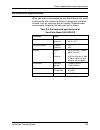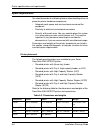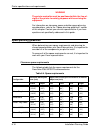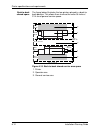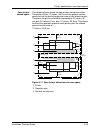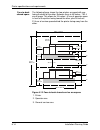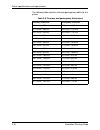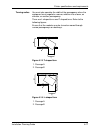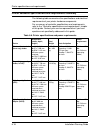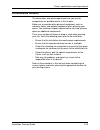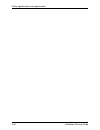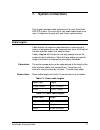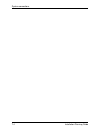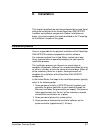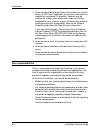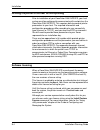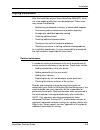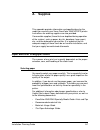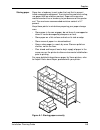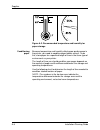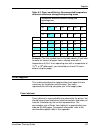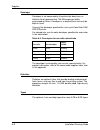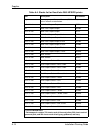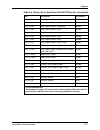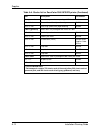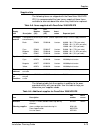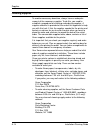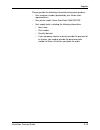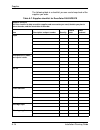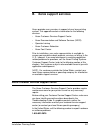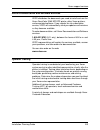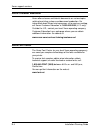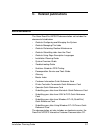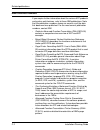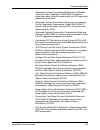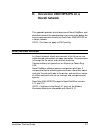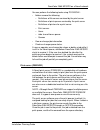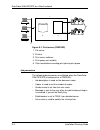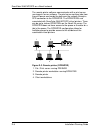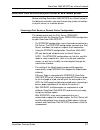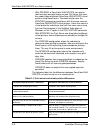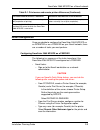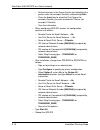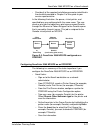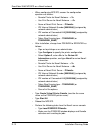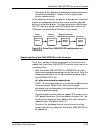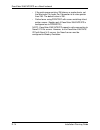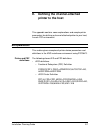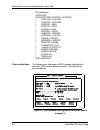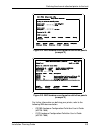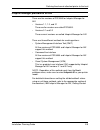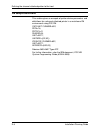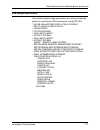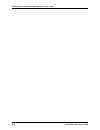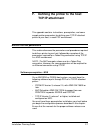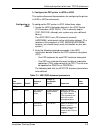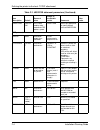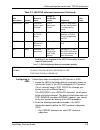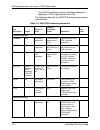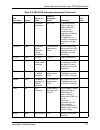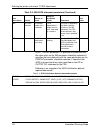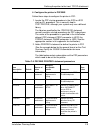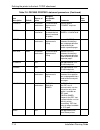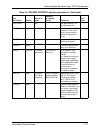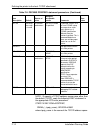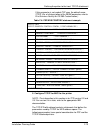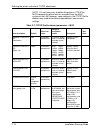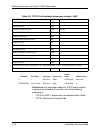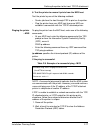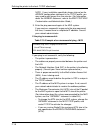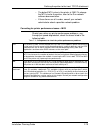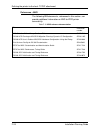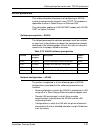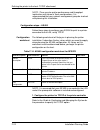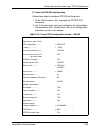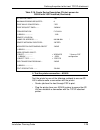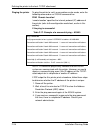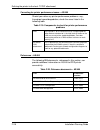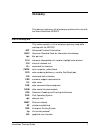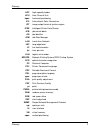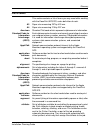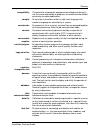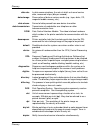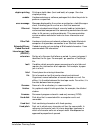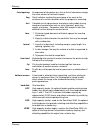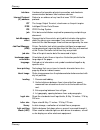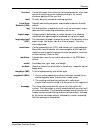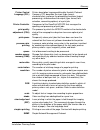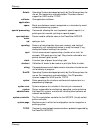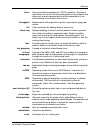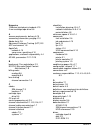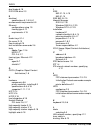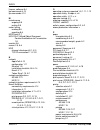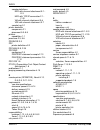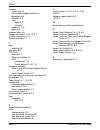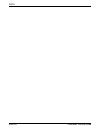- DL manuals
- Xerox
- Software
- DocuColor 2060
- Installation Planning Manual
Xerox DocuColor 2060 Installation Planning Manual
Summary of DocuColor 2060
Page 1
Xerox docucolor 2060 nps/ips installation planning guide 721p90520 version 8.0 october 2002.
Page 2
Xerox corporation 701 s. Aviation boulevard el segundo, ca 90245 ©2002 by xerox corporation. All rights reserved. Copyright protection claimed includes all forms and matters of copyrightable material and information now allowed by statutory or judicial law or hereinafter granted, including without l...
Page 3: Table of Contents
Installation planning guide iii table of contents safety . . . . . . . . . . . . . . . . . . . . . . . . . . . . . . . . . . . . . . . . . . . . . . . . . Ix laser safety . . . . . . . . . . . . . . . . . . . . . . . . . . . . . . . . . . . . . . . . . . . . . . . . Ix ozone information: u. S. Only ...
Page 4
Table of contents iv installation planning guide network client components . . . . . . . . . . . . . . . . . . . . . . . . . . . 1-11 supported client hardware and operating systems . . . . 1-11 client networking software . . . . . . . . . . . . . . . . . . . . . . . 1-12 responsibilities . . . . . ...
Page 5
Table of contents installation planning guide v 5. Controller specifications and requirements . . . . . . . . . . . . . . . . . 5-1 power requirements . . . . . . . . . . . . . . . . . . . . . . . . . . . . . . . . . . . . . . . 5-1 outlet configurations . . . . . . . . . . . . . . . . . . . . . . ....
Page 6
Table of contents vi installation planning guide other supplies . . . . . . . . . . . . . . . . . . . . . . . . . . . . . . . . . . . . . . . . . . . . A-7 fuser lubricant . . . . . . . . . . . . . . . . . . . . . . . . . . . . . . . . . . . . . . A-7 developer . . . . . . . . . . . . . . . . . . . ...
Page 7
Table of contents installation planning guide vii f. Defining the printer to the host: tcp/ip attachment. . . . . . . . . . . F-1 mvs or os/390 parameters . . . . . . . . . . . . . . . . . . . . . . . . . . . . . . . . . F-1 software prerequisites – mvs . . . . . . . . . . . . . . . . . . . . . . . ...
Page 8
Table of contents viii installation planning guide.
Page 9: Safety
Installation planning guide ix safety laser safety warning adjustments, use of controls, or performance of procedures other than those specified herein may result in hazardous light exposure. The xerox docucolor printers are certified to comply with the performance standards of the u.S. Department o...
Page 10
Safety x installation planning guide ozone information: u. S. Only this product produces ozone during normal operation. The amount of ozone produced depends on copy volume. Ozone is heavier than air. The environmental parameters specified in the xerox installation instructions ensure that concentrat...
Page 11
Safety installation planning guide xi • never use supplies or cleaning materials for other than their intended purposes. Keep all materials out of the reach of children. • never operate the equipment if you notice unusual noises or odors. Disconnect the power cord from the electrical outlet and call...
Page 12
Safety xii installation planning guide electrical supply this product shall be operated from the type of electrical supply indicated on the product’s data plate label. If you are not sure that your electrical supply meets the requirements, please consult your local power company for advice. This pro...
Page 13
Safety installation planning guide xiii maintenance any operator product maintenance procedures will be described in the user documentation supplied with the product. Do not carry out any maintenance on the product, which is not described in the customer documentation. Before cleaning your product b...
Page 14
Safety xiv installation planning guide radio and telecommunications equipment directive (europe only) certification to 1999/5/ec radio equipment and telecommunications terminal equipment directive: this xerox product has been self-certified by xerox for pan- european single terminal connection to th...
Page 15
Safety installation planning guide xv for further information for more information on environment, health and safety in relation to this xerox product and supplies, please contact the following customer help lines: europe:+44 1707 353434 usa:1 800 8286571 canada:1 800 8286571.
Page 16
Safety xvi installation planning guide.
Page 17: Introduction
Installation planning guide xvii introduction this guide helps you prepare for delivery and installation of your new xerox docucolor 2060 nps/ips system, which is part of the docuprint nps/ips family. About this guide this guide is intended for the person responsible for coordinating the installatio...
Page 18
Introduction xviii installation planning guide • chapter 6, "printer specifications and requirements," describes power, environmental, and space requirements for the printer. Space planning guidelines and diagrams are provided to help you set up the work area. • chapter 7, "system connections," prov...
Page 19
Introduction installation planning guide xix • the word “enter” within procedures: the two-step process of keying in data and pressing (for example, enter y). • italics: document and library names are shown in italics (for example, the xerox docuprint nps/ips guide to managing print jobs ). • quotat...
Page 20
Introduction xx installation planning guide.
Page 21: System Overview
Installation planning guide 1-1 1. System overview this chapter provides an overview of the features and functions of the xerox docucolor 2060 nps/ips. Functional overview of the nps/ips the nps/ips printers support the processing and printing of pdl and ascii jobs from network workstations, as well...
Page 22
System overview 1-2 installation planning guide system component overview docucolor nps/ ips the entire docucolor nps/ips system includes the printer (also known as an iot or print engine), printer controller, printer interface, and all appropriate software. “docucolor printer” or “printer” refers t...
Page 23
System overview installation planning guide 1-3 nps/ips concurrent printing the xerox nps/ips can receive a variety of data streams including ipds, postscript levels 1 and 2, pcl 5e, tiff, and ascii. The system automatically senses the type of job and processes it appropriately. When your system is ...
Page 24
System overview 1-4 installation planning guide • host resources mib (rfc 1514) this mib defines variables useful in managing a “host” system. In this context, a host is a computer that is directly used by human beings and that communicates with other similar computers attached through a network. Th...
Page 25
System overview installation planning guide 1-5 ipds environment host environments the system emulates an ibm afp group 3 page printer with the advanced function image and graphics (afig) option and can print in all the following psf environments: • mvs • vm (channel-attached only) • vse (channel-at...
Page 26
System overview 1-6 installation planning guide figure 1-1. Printing system: channel-attached configuration 1. Host system (pc or mainframe) 2. Printer 3. Printer interface cables 4. Printer controller with channel interface board in the processor 5. Internal channel cable 6. Channel cable connector...
Page 27
System overview installation planning guide 1-7 channel interface board and channel cable connector box—channel- attached systems only the channel interface board, connected to the channel cable connector box, handles all ipds communications and handshaking with psf on the host when the nps/ips is r...
Page 28
System overview 1-8 installation planning guide ipds data stream all ipds resources (print data sets, page definitions, form definitions, page segments, fonts, and overlays) that are supported by the ibm 3825 and 3827 printers are supported by the xerox software. Additionally, the data towers that a...
Page 29
System overview installation planning guide 1-9 network pdl printing environment figure 1-4. Docucolor nps/ips system components 1. Customer-supplied client pc or workstation 2. Customer-supplied network 3. Xerox-supplied printer controller 4. Xerox-supplied printer interface 5. Docucolor printer cu...
Page 30
System overview 1-10 installation planning guide regardless of printing or transmission protocol, the ethernet connection to the printer controller must be compatible with the institute of electrical and electronics engineers (ieee) 802.3 standard. Token ring users of network client workstations may...
Page 31
System overview installation planning guide 1-11 • you may run the appletalk protocol on only one network device. The network device on which appletalk is run does not have to be the primary network device. • you may run novell protocols on only the primary network device. Network client components ...
Page 32
System overview 1-12 installation planning guide nps/ips software may be compatible with workstation models and software versions other than those listed above. Client networking software tcp/ip networking software, novell, or apple macintosh printer access protocol (pap) networking software must be...
Page 33
System overview installation planning guide 1-13 sixth sense sixth sense is a unique suite of diagnostic tools that allows xerox customer service engineers, analysts, and consultants to serve customers more effectively. Sixth sense is intended to automate and expedite the range of service-related su...
Page 34
System overview 1-14 installation planning guide.
Page 35
Installation planning guide 2-1 2. Controller components and options the printer controller provides the printer with print data and commands, and receives status information from the printer. This chapter describes the components and options available for the controller. Printer controller componen...
Page 36
Controller components and options 2-2 installation planning guide optional components for channel connection to a host for ipds printing, the system may use a channel interface board that is connected to a channel cable connector box. An external 4 mm tape drive is available and recommended for back...
Page 37
Controller components and options installation planning guide 2-3 processor the central processing unit contains the memory, internal disk drive, a graphics board, a dvd-rom drive, a diskette drive, power receptacle and outlet, connectors and ports. • memory: four 1 gb dual in-line memory modules, o...
Page 38
Controller components and options 2-4 installation planning guide figure 2-2. Back panel of the printer controller 1. Access panel lock block 2. Serial connectors a and b, db-25 3. Parallel connector 4. Scsi connector 5. Universal serial bus (usb) connectors 6. Twisted-pair ethernet (tpe) connector ...
Page 39
Controller components and options installation planning guide 2-5 keyboard the keyboard consists of alphanumeric keys similar to a typewriter, symbols and special character keys, an extended character set, and function keys. The keyboard is one of your main methods of communicating with the printer....
Page 40
Controller components and options 2-6 installation planning guide • xerox client software – xerox client protocol software (print command) can be downloaded to client workstations or pcs as a means to communicate with the printer controller • adobe type 1 postscript fonts – courier (courier, bold, o...
Page 41
Controller components and options installation planning guide 2-7 – antique olive (medium, italic, bold) – clarendon condensed (bold) – coronet (medium italic) – garamond [antique (medium), kursiv (italic), halbfett (bold), kursiv halbfett (bold italic)] – marigold (medium) – cg omega (medium, itali...
Page 42
Controller components and options 2-8 installation planning guide.
Page 43
Installation planning guide 3-1 3. Printer components and options the printer processes the electronic data and images received from the controller and produces the printed output. This chapter describes the components and options available for the printer. Printer components the standard printer co...
Page 44
Printer components and options 3-2 installation planning guide 7. Transport module 8. Tray 3 9. Tray 2 10. Tray 1 11. Upper door input tray capacity tray capacity for the input trays is: • trays 1 and 2 hold 550 sheets of 24-pound or 90 gsm bond paper. • tray 3 holds 2200 sheets of 24-pound or 90 gs...
Page 45
Printer components and options installation planning guide 3-3 touch screen the touch screen displays messages that indicate the status of the printer during idle, run, or fault conditions. The touch screen displays the default screen selected in the tools mode by your system administrator. The defa...
Page 46
Printer components and options 3-4 installation planning guide figure 3-2. Alert screen printer control panel your docucolor 2060 nps/ips has a control panel with words or with international symbols. Figure 3-3. Printer control panel with words.
Page 47
Printer components and options installation planning guide 3-5 figure 3-4. Printer control panel with international symbols the function of each button is described in the following table. Note: all functions may not be activated for your system. Table 3-1. Control panel buttons name and symbol func...
Page 48
Printer components and options 3-6 installation planning guide language allows you to select one of two languages to be displayed on the touch screen. Access allows access to the password-protected tools pathway and the auditron administration pathway. For information on the tools mode, refer to the...
Page 49
Printer components and options installation planning guide 3-7 audio tones the printer sounds an audible tone to direct your attention to a printer problem. There are three tones: • attention the attention tone indicates that the button pressed is not able to be selected. • button selection the butt...
Page 50
Printer components and options 3-8 installation planning guide identifying the internal components figure 3-5. Internal view of the docucolor 2060 1. Dry ink / toner cartridges 2. Exit module paper path 3. Paper path 4. Serial number label 5. Transport paper path 6. Upper door 7. Tray 1 8. Tray 2 9....
Page 51
Printer components and options installation planning guide 3-9 serial number label if the docucolor 2060 has a loss of power making it impossible to access the machine details tab to get the serial number, open the two main front doors. The serial number label is in the center of the bottom frame of...
Page 52
Printer components and options 3-10 installation planning guide figure 3-7. Paper path 1. From tray 4 2. Transport module 3. To the printer 4. From horizontal (duplex) transport 5. Tray 1 6. Tray 2 7. Tray 3 transport module figure 3-8. Transport module paper path 1. Paper from trays 1, 2, and 4.
Page 53
Printer components and options installation planning guide 3-11 2. Upper transport 3. To the printer 4. Single sided prints from the horizontal transport 5. Lower transport 6. Paper from tray 3 7. Takeaway transport figure 3-9. Transport module the upper paper path in the transport module carries th...
Page 54
Printer components and options 3-12 installation planning guide paper path in the printer figure 3-10. Printer paper path 1. From transport module 2. Alignment transport 3. Inverter gate 4. Vacuum transport 5. Fuser transport 6. To exit module 7. Inverter transport 8. From duplex inverter transport ...
Page 55
Printer components and options installation planning guide 3-13 exit module figure 3-11. Exit module paper path 1. Decurler 2. Duplex inverter transport 3. To printer 4. To inverter transport 5. From printer 6. To the output device figure 3-12. Exit module a completed print passes through the exit m...
Page 56
Printer components and options 3-14 installation planning guide the exit module contains a decurler that removes the curl from the paper which occurs during the fusing process. The exit module also contains an inverter, which turns the paper over so that side 2 can print when duplexing or when face ...
Page 57
Printer components and options installation planning guide 3-15 1. Control panel 2. Left door 3. Right door tray capacity the high-capacity feeder tray holds 2500 sheets of 24-pound or 90 gsm bond paper. Note: do not fill above the max line. Paper stock specifications tray 4 is designed to feed the ...
Page 58
Printer components and options 3-16 installation planning guide special paper stock for tray 4 includes: • labels can be run, but are not recommended for tray 4 • letterhead • drilled (hole punched) is not recommended to be run from tray 4, but can be fed sef • colored paper • coated and non-coated ...
Page 59
Printer components and options installation planning guide 3-17 6. Front 7. Decking plate to docucolor 2060 nps/ips 8. Left side tray capacity the stacker cart has a capacity of 3500 sheets of 24 pound (90 gsm paper. High-capacity stacker modes the high-capacity stacker offers the following options ...
Page 60
Printer components and options 3-18 installation planning guide high-capacity stacker stapler the high-capacity stacker stapler is an optional finishing device that provides stacking, stapling, and offsetting capabilities for output into a stacker cart. Note: the xerox docucolor 2060 nps/ips can hav...
Page 61
Printer components and options installation planning guide 3-19 high-capacity stacker stapler modes the high-capacity stacker stapler offers the following options for output. Top tray mode sends each print to the top tray of the hcss. The top tray also accepts sheets that are diverted to it during a...
Page 62
Printer components and options 3-20 installation planning guide.
Page 63: Preparing For Installation
Installation planning guide 4-1 4. Preparing for installation this chapter assists you in preparing for the installation of your xerox docucolor 2060 nps/ips. Preparing for installation is a responsibility shared by personnel at your site and xerox. Your service representatives are available to disc...
Page 64
Preparing for installation 4-2 installation planning guide responsibilities this section describes your site responsibilities and the responsibilities of your service representatives. Included are some joint responsibilities. Xerox responsibilities this section lists the responsibilities of the serv...
Page 65
Preparing for installation installation planning guide 4-3 customer responsibilities your responsibilities prior to, during, and after installation of the docucolor 2060 nps/ips system are to schedule and monitor your installation activities. Refer to the “docucolor 2060 nps/ ips installation planni...
Page 66
Preparing for installation 4-4 installation planning guide – install the necessary network connections required to connect client workstations to the printer controller. Refer to the “network preinstallation checklist” in this chapter. – install ethernet or token ring to system location. – obtain th...
Page 67
Preparing for installation installation planning guide 4-5 make sure that your system specialists are familiar with the software specific to your orinter; system software is not the same for all laser printing systems. If your system specialists are familiar with one of these operating systems and y...
Page 68
Preparing for installation 4-6 installation planning guide -3 • schedule hardware delivery. • prepare the site: – provide a table with adequate space for hardware and cables. – ensure and install proper electrical receptacles. – obtain and string bus and tag cables (must be fully populated), if need...
Page 69
Preparing for installation installation planning guide 4-7 -1 • schedule operator training. • define parameters needed to configure psf for connectivity to the nps/ips printer. Systems analyst customer and xerox _________ install • ensure supplies are available. • ensure system administrators are av...
Page 70
Preparing for installation 4-8 installation planning guide nps/ips network installation checklist the docucolor 2060 nps/ips system is installed and configured by your service representative. The service representative needs certain information about your network environment to complete the docucolo...
Page 71
Preparing for installation installation planning guide 4-9 ip netmask series of four integers between 0 and 255 separated by a period, such as 255.255.255.0 to create an ip netmask. (do not use all zeros or designate 255 for all integers when assigning an ip netmask, and do not use the ip address va...
Page 72
Preparing for installation 4-10 installation planning guide caution select a password that cannot be easily obtained by others to avoid unauthorized access to your account. This is not the same password used for operator or administrator functions. Appletalk network information if the docucolor 2060...
Page 73
Preparing for installation installation planning guide 4-11 • if the docucolor 2060 nps/ips is unattended, you may want to specify only 1 or 2 retries to print a job. Novell network information the novell network information you provide to your service representative is based on whether you configur...
Page 74
Preparing for installation 4-12 installation planning guide nps/ips as a remote printer (rprinter) provide the following information to the service representative if you configure docucolor 2060 nps/ips as a remote printer on the novell network (for further information, refer to the “installation pr...
Page 75
Preparing for installation installation planning guide 4-13 choose a framing type used by the file server that communicates with docucolor 2060 nps/ips. If you are using print server or remote printer, and have the docucolor 2060 nps/ips communicate with a different machine for each, then choose a f...
Page 76
Preparing for installation 4-14 installation planning guide connectivity requirements a token ring network or an ethernet local area network (lan) running transmission control protocol/internet protocol (tcp/ ip), appletalk, or novell netware software is a network communications system, which can be...
Page 77
Preparing for installation installation planning guide 4-15 ethernet specifications the ethernet connection to the printer controller processor must be compatible with the institute of electrical and electronics engineers (ieee) 802.3 standard. The ethernet interface on the printer controller proces...
Page 78
Preparing for installation 4-16 installation planning guide.
Page 79: Requirements
Installation planning guide 5-1 5. Controller specifications and requirements this chapter provides power and space requirements for your docucolor nps/ips printer controller. It also provides controller environmental specifications. For facts about printer power and space requirements, refer to the...
Page 80
Controller specifications and requirements 5-2 installation planning guide outlet configurations this section discusses specifications for system outlets and the required wall outlet configurations for the usa/canada and internationally. Note: all power outlets must be dedicated to this equipment. W...
Page 81
Controller specifications and requirements installation planning guide 5-3 warning to reduce the risk of electrical shock, do not plug components into any other type of power system. Contract your facilities manager or a qualified electrician if you are not sure what type of power is supplied to you...
Page 82
Controller specifications and requirements 5-4 installation planning guide refer to the “printer controller specifications and requirements” summary table at the end of this chapter to make sure the tables you supply can support the weight of the printer controller hardware elements, and that they a...
Page 83
Controller specifications and requirements installation planning guide 5-5 figure 5-2. Sun blade 1000 fan and vent locations to keep clear 1. Vents inside the processor 2. Vents in front and back of processor do not: • do not place the controller monitor on top of the processor. • do not allow any p...
Page 84
Controller specifications and requirements 5-6 installation planning guide controller hardware specifications and requirements summary the following table summarizes the specifications and electrical requirements of your docucolor nps/ips printer controller hardware components. For a summary of prin...
Page 85
Controller specifications and requirements installation planning guide 5-7 channel interface board and channel cable connector box (channel attached systems only) d=9.7 in. / 24.6 cm w=27.1 in. / 68.8 cm --- --- 100 to 240 vac, 15 amp, 0.4 kva bus and tag cables must conform to host system requireme...
Page 86
Controller specifications and requirements 5-8 installation planning guide.
Page 87: Printer Specifications And
Installation planning guide 6-1 6. Printer specifications and requirements this chapter provides power and space requirements for your xerox docucolor 2060 nps/ips printer. It also provides printer environmental specifications. For facts about controller power and space requirements, refer to the “c...
Page 88
Printer specifications and requirements 6-2 installation planning guide outlet configurations this section discusses specifications for the docucolor system outlets and the required wall outlet configurations for the usa / western hemisphere. Note: all power outlets must be dedicated to this equipme...
Page 89
Printer specifications and requirements installation planning guide 6-3 power outlet requirements—printer the printer requires a 30 ampere, dedicated source as depicted in the following figure. The outlet should be installed ground up. Xerox will provide the proper power cord to fit the configuratio...
Page 90
Printer specifications and requirements 6-4 installation planning guide electrical outlet placement ensure that the power outlets are in the required location. The docucolor 2060 requires a sole use 20 amp, 220-240v, or 30 amp, 200 - 240v outlet.The distance between the intended power outlet and the...
Page 91
Printer specifications and requirements installation planning guide 6-5 environmental specifications when you select a site location for your docucolor printer, avoid environments with extreme variations in temperature and other hazards, such as excessive dust or humidity. Recommended environmental ...
Page 92
Printer specifications and requirements 6-6 installation planning guide space requirements you should consider the following factors when deciding where to place the printer hardware components: • adequate work space and service clearance around the equipment • proximity to electrical and network co...
Page 93
Printer specifications and requirements installation planning guide 6-7 the following diagrams illustrate a top view of the space requirements for the docucolor 2060 nps/ips configurations. Figure 6-4. Printer figure 6-5. Printer with tray 4 electrical box ecology box 154.5 inches (3905mm) 14.2 inch...
Page 94
Printer specifications and requirements 6-8 installation planning guide figure 6-6. Printer with high capacity stacker (hcs) figure 6-7. Printer with tray 4 and high capacity stacker (hcs) electrical box ecology box 24.2 inches (615mm) 24 inches (600mm) 24 inches (600mm) 43 inches (1098mm) 10 inches...
Page 95
Printer specifications and requirements installation planning guide 6-9 figure 6-8. Printer with high capacity stacker stapler (hcss) figure 6-9. Printer with tray 4 and high capacity stacker stapler electrical box 24.2 inches (615mm) 40 inches (1000mm) 37.4 inches (950mm) 40 inches (1000mm) 24 inch...
Page 96
Printer specifications and requirements 6-10 installation planning guide warning the printer controller must be positioned within the line-of- sight of the printer for safety purposes while servicing the equipment. For information on clearance space and other space planning considerations, refer to ...
Page 97
Printer specifications and requirements installation planning guide 6-11 shared space it is best to provide the full amount of clearance space around the hardware components. Your environment may require you to use shared space between components such as between the printer and another xerox printin...
Page 98
Printer specifications and requirements 6-12 installation planning guide back-to-back shared space the figure below illustrates the two printers placed in a back-to- back position. This allows them to share the entire 36 inches / 91.4 cm of general service space. Figure 6-10. Back-to-back shared ser...
Page 99
Printer specifications and requirements installation planning guide 6-13 face-to-face shared space the following figure shows the two printers facing each other. The printers share 12 inches / 30.5 cm of the general service space, but not the exclusive operator area in front of each printer. Therefo...
Page 100
Printer specifications and requirements 6-14 installation planning guide face-to-back shared space the following figure shows the two printers arranged with one facing the back of the other. Between them is 60 inches / 152.4 cm of space. This allows for 24 inches / 61 cm of operator space in front o...
Page 101
Printer specifications and requirements installation planning guide 6-15 floor leveling for proper operation, the printer must be perfectly level. On floors less than two degrees out of level, installation personnel use a leveling kit to level the machine. Note: the printer will not function properl...
Page 102
Printer specifications and requirements 6-16 installation planning guide the following table contains minimum passageway widths for the printer. Table 6-5. Doorway and passageway dimensions doorway inches/mm passageway inches/mm 30.5 inches / 775 mm 47.5 inches / 1207 mm 31.5 inches / 800 mm 46.5 in...
Page 103
Printer specifications and requirements installation planning guide 6-17 turning radius you must also consider the width of the passageway when the equipment must negotiate a corner, whether into a room, an elevator, or another passageway. There are l-shaped turns and t-shaped turns. Refer to the fo...
Page 104
Printer specifications and requirements 6-18 installation planning guide printer hardware specifications and requirements summary the following table summarizes the specifications and electrical requirements of your printer hardware components. For a summary of controller specifications and requirem...
Page 105
Printer specifications and requirements installation planning guide 6-19 pre-installation checklist the dimensions and space requirements for your printer components are provided earlier in this chapter. Make sure to consider other pieces of equipment, such as cabinets, tables, and optional equipmen...
Page 106
Printer specifications and requirements 6-20 installation planning guide.
Page 107: System Connections
Installation planning guide 7-1 7. System connections this chapter provides cable requirements for your docucolor nps/ips system. To ensure all of your cable requirements are met, it is important to work with your xerox representative. Cable lengths cable lengths are important considerations in plan...
Page 108
System connections 7-2 installation planning guide warning using an inappropriate alternate cable may degrade the performance of your equipment and may also be hazardous. Note: cable length loss must be factored in if equipment is installed in a raised-floor environment. You should also consider tha...
Page 109
System connections installation planning guide 7-3 channel attachments the nps/ips printing system conforms to ibm standards and requirements for any channel-attached printer. When you channel-attach your printer, keep the following in mind: • channel length is usually determined by the length of th...
Page 110
System connections 7-4 installation planning guide.
Page 111: Installation
Installation planning guide 8-1 8. Installation this chapter describes the activities performed by you and xerox during the installation of the xerox docucolor 2060 nps/ips hardware and software components. Before installation can begin, you must complete the tasks described in the “preparing for in...
Page 112
Installation 8-2 installation planning guide 4. Xerox personnel downloads xerox client software, or installs drivers or ppd files if applicable, on one client workstation to validate the installation (15 minutes). Software may be installed on another client workstation as part of training conducted ...
Page 113
Installation installation planning guide 8-3 network workstations for network workstations: • designate two client workstations for xerox client software if applicable: one for initial system validation and at least one other for use in operator training. • load xerox client software on any addition...
Page 114
Installation 8-4 installation planning guide defining the printer to the host for ipds printing prior to installation of your docucolor 2060 nps/ips, your host system must be configured to communicate with and print on the docucolor 2060 nps/ips. This requires defining several printer parameters to ...
Page 115
Installation installation planning guide 8-5 ongoing maintenance after the installation of your xerox docucolor 2060 nps, there are a few ongoing tasks that must be performed. These tasks may include the following: • maintaining an adequate inventory of consumable supplies • overseeing routine maint...
Page 116
Installation 8-6 installation planning guide meter reading and reporting as print jobs are processed, the printer controller accumulates, saves, and maintains usage data. During the last five working days of each month, you need to review and transmit the data to xerox for billing purposes. Refer to...
Page 117: Supplies
Installation planning guide a-1 a. Supplies this appendix provides information and specifications for the media you use with your xerox docucolor 2060 nps/ips printer. Instructions for ordering supplies are also provided. Consumable supplies (those that are depleted during operation of the system), ...
Page 118
Supplies a-2 installation planning guide these and other documents are available at: • the xerox field information center: http://www.Xerox.Com • global service network / eureka ii: http://13.252.6.252/dev/default.Asp acceptable paper stocks and sizes table a-1 lists the types of papers that the doc...
Page 119
Supplies installation planning guide a-3 duplexing the docucolor 2060 nps/ips prints duplex from all paper trays up to 220 gsm. The system does not print duplex on media heavier than 220 gsm or larger than 12.6 x 18” / 321.1 x 458.1 mm. Characteristics the paper stock should have the following chara...
Page 120
Supplies a-4 installation planning guide • letterhead: different inks and dry inks are used to produce preprinted letterhead that may not pass through the printer intact. It is recommended that you run a sample job through the printer to determine output quality. The loading orientation of letterhea...
Page 121
Supplies installation planning guide a-5 storing paper paper has a tendency to curl under the heat that is present inside xerographic equipment. To minimize the amount of curling, use paper with low moisture content. Paper with excessive moisture content has a tendency to jam because of the greater ...
Page 122
Supplies a-6 installation planning guide figure a-2. Recommended temperature and humidity for paper storage conditioning paper because temperature and humidity affect paper performance in the printer, you need to condition paper before using it. To do this, store paper for a specified length of time...
Page 123
Supplies installation planning guide a-7 example: (see the shaded rows in the table above.) if you want to move ten cartons of paper from a storage area with a temperature of 90 o f to an operating area with a temperature of 75 o f (a 15 o difference), you should do so at least 14 hours before using...
Page 124
Supplies a-8 installation planning guide developer developer is not consumed by the printer but does have an effective life of approximately 100,000 pages per bottle, guaranteed by xerox. Developer is a required item and must be kept on hand. Use only the developer specified for use in your docucolo...
Page 125
Supplies installation planning guide a-9 fonts data can be printed on docucolor printers in many sizes and type styles called fonts. A font is a character set which has unique characteristics, such as type style, size, weight, orientation (portrait, landscape, inverse portrait, and inverse landscape...
Page 126
Supplies a-10 installation planning guide table a-4. Stocks list for docucolor 2060 nps/ips printer item description part number paper xerox paper quantities are 10 reams (5,000 sheets) to a carton unless otherwise noted below. 8.5 x 11 inch 4024 dual purpose paper 3r721 a4 4024 dual purpose paper 3...
Page 127
Supplies installation planning guide a-11 8.5 x 11 inch dual purpose colors—goldenrod 3r3062 8.5 x 11 inch dual purpose colors—goldenrod, 3-hole 3r3078 8.5 x 14 inch dual purpose colors—goldenrod 3r3094 8.5 x 11 inch dual purpose colors—ivory 3r3064 8.5 x 11 inch dual purpose colors—ivory, 3-hole 3r...
Page 128
Supplies a-12 installation planning guide transparencies xerox transparencies are packaged 100 sheets to a box. 8.5 x 11 inch clear, with a white strip on the edge 3r2780 8.5 x 11 inch clear, high speed, with paper backing 3r3028 labels (gummed) xerox labels are packaged 100 sheets to a box. 8.5 x 1...
Page 129
Supplies installation planning guide a-13 supplies lists the following items are shipped with the docucolor 2060 nps/ ips. It is recommended that you have a supply of these items available to eliminate downtime when they need to be replaced. The following table lists the supplies in addition to the ...
Page 130
Supplies a-14 installation planning guide ordering supplies to avoid unnecessary downtime, always have an adequate amount of the necessary supplies. To do this, you need to establish a procedure for checking and ordering supplies. A supplies checklist is provided at the end of this appendix to help ...
Page 131
Supplies installation planning guide a-15 please provide the following information when placing orders: • your customer number (provided by your xerox sales representative) • your printer model: xerox docucolor 2060 nps/ips • your supply order, including the following information: – item name – part...
Page 132
Supplies a-16 installation planning guide the following table is a checklist you can use to keep track of the supplies you order. Table a-7. Supplies checklist for docucolor 2060 nps/ips supplies checklist use this checklist to help record the supplies and accessories you need, the date you plan to ...
Page 133: Xerox Support Services
Installation planning guide b-1 b. Xerox support services xerox provides many services in support of your laser printing system. This appendix contains information on the following services: • xerox customer services support center • xerox documentation and software services (xdss) • operator traini...
Page 134
Xerox support services b-2 installation planning guide note: this phone number is attached to your printer at installation time. Before contacting service, make note of the following: • status code numbers and messages which appear on the keyboard/display • status messages which appear on the printe...
Page 135
Xerox support services installation planning guide b-3 xerox documentation and software services xdss distributes the documents you need to install and use the xerox docucolor 2060 nps/ips printer, other xerox printers, and associated software. If you register for site subscription service, xdss wil...
Page 136
Xerox support services b-4 installation planning guide xerox customer education xerox offers classes and tutorial documents on various topics relating to printing systems and document production. For information about xerox training courses, or to receive a catalog, call xerox customer education at ...
Page 137: Related Publications
Installation planning guide c-1 c. Related publications xerox documents the xerox docuprint nps/ips documentation set includes the documents listed below. • guide to configuring and managing the system • guide to managing print jobs • guide to performing routine maintenance • guide to submitting job...
Page 138
Related publications c-2 installation planning guide ibm reference manuals if you require further information about the various afp products and system architectures, refer to these ibm publications. Note that the publication numbers shown are current as of the date this document was published. For ...
Page 139
Related publications installation planning guide c-3 • advanced function presentation workbench for windows: using the viewer application (g544-3813-00) contains information about using this product with the afp application programming interface. • advanced function presentation conversion and index...
Page 140
Related publications c-4 installation planning guide • print service facility/vm: application programming guide (s544-3677-00) provides information about using psf in a vm environment. • print service facility/vse: application programming guide (s544-3666-01) provides information about using psf in ...
Page 141: Docucolor 2060 Nps/ips On A
Installation planning guide d-1 d. Docucolor 2060 nps/ips on a novell network this appendix provides a brief overview of novell netware, and describes some of the considerations you must make before the service representative installs the docucolor 2060 nps/ips on a novell network. Note: this does n...
Page 142
Docucolor 2060 nps/ips on a novell network d-2 installation planning guide print queues a print queue is a holding area on the file server where print jobs are stored until a printer is ready. A queue allows multiple users to send jobs to the same printer at the same time. The queue software accepts...
Page 143
Docucolor 2060 nps/ips on a novell network installation planning guide d-3 you can perform the following tasks using pconsole: • add or remove the following: – definitions of file servers serviced by the print server – definitions of print queues serviced by the print server – definitions of printer...
Page 144
Docucolor 2060 nps/ips on a novell network d-4 installation planning guide figure d-1. Print server (pserver) 1. File server 2. Printers 3. Print server software 4. Print queue on hard disk 5. Client workstations sending print jobs to print queue job parameters the following job parameters are affec...
Page 145
Docucolor 2060 nps/ips on a novell network installation planning guide d-5 using novell forms to specify virtual printers novell allows the user to specify a form that has a name, number, length and width. Docucolor 2060 nps/ips uses novell form names to specify virtual printers. • if a novell user ...
Page 146
Docucolor 2060 nps/ips on a novell network d-6 installation planning guide the remote printer software communicates with a print server running print server software. The print server services jobs from the print queue and sends the data over the network through a spx connection to the rprinter. The...
Page 147
Docucolor 2060 nps/ips on a novell network installation planning guide d-7 docucolor 2060 nps/ips as a print server or as a remote printer before installing docucolor 2060 nps/ips on a novell network, first determine whether you want the printing system to function as a print server, or a remote pri...
Page 148
Docucolor 2060 nps/ips on a novell network d-8 installation planning guide • with pserver, a docucolor 2060 nps/ips can receive jobs from only one print queue on one file server, but users can submit jobs to different docucolor 2060 nps/ips virtual printers using novell forms. The administrator uses...
Page 149
Docucolor 2060 nps/ips on a novell network installation planning guide d-9 novell configuration once you decide to configure the docucolor 2060 nps/ips as an rprinter or as a pserver on your novell network, there are a number of tasks you must perform. Configuring docucolor 2060 nps/ips as a pserver...
Page 150
Docucolor 2060 nps/ips on a novell network d-10 installation planning guide – define the printer in the queue service by highlighting the printer name (for example, gazette) and pressing enter. – press the insert key to select the print queue (for example, gazette) you want to bind with pserver (for...
Page 151
Docucolor 2060 nps/ips on a novell network installation planning guide d-11 • provide all of the required installation parameters identified in the checklist provided in chapter 2 of this guide to your service representative. In the following illustration, the queue, virtual printer, and specified f...
Page 152
Docucolor 2060 nps/ips on a novell network d-12 installation planning guide • when configuring nps/ips, answer the configuration questions as follows: – remote printer for novell netware -- – use print server for novell netware -- – name of novell print server -- pgazette – ipx internal network numb...
Page 153
Docucolor 2060 nps/ips on a novell network installation planning guide d-13 • provide all of the required installation parameters identified in the checklist provided in chapter 2 of this guide to your service representative. In the following illustration, the queue, remote printer, and virtual prin...
Page 154
Docucolor 2060 nps/ips on a novell network d-14 installation planning guide • if the print queue contains 250 jobs on a regular basis, set the maximum file locks per connection to a value greater than 250. The default value is 250. • define forms using printdef with names matching virtual printer na...
Page 155: Printer To The Host
Installation planning guide e-1 e. Defining the channel-attached printer to the host this appendix contains some explanations and sample printer parameters for defining a channel-attached printer to your host, in each psf environment. Mvs parameters this section gives examples of printer device para...
Page 156
Defining the channel-attached printer to the host e-2 installation planning guide • psf definitions //prt6 cntl //prt6 printdev fontdd=*.Font300, // font240=*.Font240, // font300=*.Font300, // fdefdd=*.Fdef, // pdefdd=*.Pdef, // ovlydd=*.Olay, // psegdd=*.Pseg, // jobhdr=*.Jobhdr, // jobtrlr=*.Jobtl...
Page 157
Defining the channel-attached printer to the host installation planning guide e-3 figure e-2. Mvs hardware configuration definition panels (example 2) figure e-3. Mvs hardware configuration definition panels (example 3) for further information on defining your printer, refer to the following ibm doc...
Page 158
Defining the channel-attached printer to the host e-4 installation planning guide infoprint manager procedures for windows nt and windows 2000 this section explains how to access the create printer wizard in the infoprint manager administration gui, which allows you to create an actual destination (...
Page 159
Defining the channel-attached printer to the host installation planning guide e-5 infoprint manager procedures for aix there are five versions of psf/6000 or infoprint manager for aix: • versions 1.1, 1.2, and 2.1 these earlier versions are called psf/6000. • versions 3.1 and 3.2 these current versi...
Page 160
Defining the channel-attached printer to the host e-6 installation planning guide vm sample definitions this section gives an example of printer device parameters and definitions for a channel-attached printer in a mainframe vm environment using psf/vm. Cntlunit cunmbr=632, path=16, prtocl=s, shared...
Page 161
Defining the channel-attached printer to the host installation planning guide e-7 vse sample definitions this section shows sample parameters for a channel-attached printer in a mainframe vse environment, using psf/vse. * $$ job jnh=apstano,disp=l,pri=3,class=b * $$ lst class=a,disp=0,pri=9 // job a...
Page 162
Defining the channel-attached printer to the host e-8 installation planning guide.
Page 163: Tcp/ip Attachment
Installation planning guide f-1 f. Defining the printer to the host: tcp/ip attachment this appendix contains instructions, prerequisites, and some sample printer parameters for defining your tcp/ip-attached printer to your host, in each psf environment. Mvs or os/390 parameters this section discuss...
Page 164
Defining the printer to the host: tcp/ip attachment f-2 installation planning guide network configurations – mvs the printer is supported in all the following configurations, provided that the software prerequisites are installed. • basic configuration in which the mvs host is attached to a lan usin...
Page 165
Defining the printer to the host: tcp/ip attachment installation planning guide f-3 3. Configure the psf printer in jes2 or jes3 this section discusses the procedures for configuring the printer in jes2 or jes3 environments. Configuring in jes2 to configure the psf printer in jes2, follow these step...
Page 166
Defining the printer to the host: tcp/ip attachment f-4 installation planning guide haspfssm haspfs sm jes2 load module to be loaded into fss address space haspfssm either omit parameter or specify default value of haspfssm. Prt parameters queue none installation output class standards list of alpha...
Page 167
Defining the printer to the host: tcp/ip attachment installation planning guide f-5 following is an example of the jes2 initialization dataset required commands: configuring in jes3 follow these steps to configure the psf printer in jes3: 1. Locate the jes3 initialization dataset (commonly known as ...
Page 168
Defining the printer to the host: tcp/ip attachment f-6 installation planning guide • one device statement for each functional subsystem application (fsa) under control of the fss. The following table lists the jes3 fss statement parameters to be defined. Table f-3. Jes3 fss statement parameters ite...
Page 169
Defining the printer to the host: tcp/ip attachment installation planning guide f-7 copymark j installation preferences n or j or c c: printer will offset- stack or stitch on a dataset copy basis. J: printer is to increment offset stacking or stitching on a job boundary. N: copymarks are constant, a...
Page 170
Defining the printer to the host: tcp/ip attachment f-8 installation planning guide note: the ws parameter cl specifies that datasets with the same class as the ws parameter should be selected. D specifies that only datasets with the same destination as the dgroup parameter should be selected. F spe...
Page 171
Defining the printer to the host: tcp/ip attachment installation planning guide f-9 4. Configure the printer in psf/mvs follow these steps to configure the printer in psf: 1. Locate the psf startup procedure in the jes3 or jes2 startup jcl procedure. This is normally kept in sys1.Proclib, although y...
Page 172
Defining the printer to the host: tcp/ip attachment f-10 installation planning guide formdef none installation preferences 1 to 6-character alphanumeric string name of default formdef for printer ipaddr none xerox installation valid ip address in dotted decimal format, enclosed in quotes example: ip...
Page 173
Defining the printer to the host: tcp/ip attachment installation planning guide f-11 objcondd n/a not applicable for tcp/ ip-attached printers ovlydd none name of font library dd statement. Fonts in this library must match the resolution the printer is using. Pagedef none name of default page defini...
Page 174
Defining the printer to the host: tcp/ip attachment f-12 installation planning guide note: to specify a tcp/ip address space name other than the default (tcpip), code the following exec statement in the appropriate psf writer procedure: step01 exec pgm=apsppiep, parm=(,,,,tcpip_name), region=4096k w...
Page 175
Defining the printer to the host: tcp/ip attachment installation planning guide f-13 if this parameter is not coded, psf uses the default name, tcpip. (for a full description of the parm parameter, refer to print services facility for os/390 customization.) 5. Configure tcp/ip for mvs for the printe...
Page 176
Defining the printer to the host: tcp/ip attachment f-14 installation planning guide note: it is not necessary to define the printer in tcp/ip for mvs, because the printer acts as a conduit from the mvs system to the lan. However, some settings in the tcp/ip profile dataset may need to be altered, d...
Page 177
Defining the printer to the host: tcp/ip attachment installation planning guide f-15 considerations for configuring tcp/ip for mvs following are some considerations for configuring tcp/ip for mvs: • to specify a tcp/ip address space name other than the default (tcpip), code the following exec statem...
Page 178
Defining the printer to the host: tcp/ip attachment f-16 installation planning guide references: for information about the tcp/ip profile and the statements described in this section, refer to the following publications: • tcp/ip for mvs: customization and administration guide • tcp/ip: performance ...
Page 179
Defining the printer to the host: tcp/ip attachment installation planning guide f-17 6. Test the printer to ensure it prints from the mvs host test the printer by one of the following methods: • send a job from the host through psf to print on the printer. • ping the printer from your mvs host to en...
Page 180
Defining the printer to the host: tcp/ip attachment f-18 installation planning guide note: if your installation specified a longer interval on the arpage configuration statement in the tcp/ip profile, you may need to wait longer than five minutes. (for information about the arpage statement, refer t...
Page 181
Defining the printer to the host: tcp/ip attachment installation planning guide f-19 – the default mtu value in the printer is 2052. To change the mtu size for the printer, refer to the sun network software documentation. – if these items are all in order, consult your network administrator about a ...
Page 182
Defining the printer to the host: tcp/ip attachment f-20 installation planning guide references – mvs the following ibm documents, referenced in this section, can provide additional information on mvs-to-ipds printer connectivity. Table f-12. Mvs reference documentation title publication number mvs ...
Page 183
Defining the printer to the host: tcp/ip attachment installation planning guide f-21 as/400 parameters this section describes the process of configuring an as/400 system to communicate and print using tcp/ip. This process is applicable to either a token ring or an ethernet lan. This information appl...
Page 184
Defining the printer to the host: tcp/ip attachment f-22 installation planning guide note: there may be printer performance and throughput implications with some of these configurations. It is recommended that your network management group be involved with planning this installation. Configuration s...
Page 185
Defining the printer to the host: tcp/ip attachment installation planning guide f-23 2. Create the psf/400 configuration follow these steps to configure psf/400 for the printer. 1. At the as/400, press to prompt the crtpsfcfg command. 2. Key in the parameter values as indicated in the figure below. ...
Page 186
Defining the printer to the host: tcp/ip attachment f-24 installation planning guide 3. Create the printer device description – as/400 follow these steps to create the device description for the printer. 1. At the as/400, press to prompt the crtdevprt command. 2. Key in the parameter values as indic...
Page 187
Defining the printer to the host: tcp/ip attachment installation planning guide f-25 4. Test the printer connection – as/400 test the printer by one of the following methods to ensure as/ 400 is able to make a connection with the printer: • send a job from the host through psf to print. • ping the p...
Page 188
Defining the printer to the host: tcp/ip attachment f-26 installation planning guide pinging the printer to ping the printer to verify a connection can be made, enter the following command on an os/400 command line: ping ‘remote location’ ‘remote location’ specifies the internet protocol (ip) addres...
Page 189
Defining the printer to the host: tcp/ip attachment installation planning guide f-27 if the ping is unsuccessful: if your ping is not successful, verify the following: • the printer is powered on. • tcp/ip has been started on the as/400 (command: strtcp). • the cables are properly connected between ...
Page 190
Defining the printer to the host: tcp/ip attachment f-28 installation planning guide correcting for printer performance issues – as/400 should you notice any printer performance problems—e.G., throughput speed degradation, check the areas listed in the following table. References – as/400 the follow...
Page 191
Defining the printer to the host: tcp/ip attachment installation planning guide f-29 infoprint manager procedures for windows nt and windows 2000 this section explains how to access the create printer wizard in the infoprint manager administration gui, which allows you to create an actual destinatio...
Page 192
Defining the printer to the host: tcp/ip attachment f-30 installation planning guide infoprint manager procedures for aix there are five versions of psf/6000 or infoprint manager for aix: • versions 1.1, 1.2, and 2.1 these earlier versions are called psf/6000. • versions 3.1 and 3.2 these current ve...
Page 193: Glossary
Installation planning guide 1 glossary this glossary contains a list of acronyms and terms for use with the xerox docucolor nps/ips. List of acronyms this section contains a list of acronyms you may need while working with the nps/ips. Afp advanced function presentation ascii american standard code ...
Page 194
Glossary glossary 2 hcf high-capacity feeder hcu host channel unit hpos horizontal positioning icc international color consortium iot image output terminal; printer engine ipds intelligent printer data stream jcb job control block jid job identifier jpm job pool manager lan local area network lef lo...
Page 195
Glossary installation planning guide 3 list of terms this section contains a list of terms you may need while working with the docuprint nps/ips, and a definition of each. A3 paper size measuring 297 by 420 mm. A4 paper size measuring 210 by 297 mm. American standard code for information interchange...
Page 196
Glossary glossary 4 b4 paper size measuring 250 by 353 mm. Background job low-priority job, usually batched, which is executed automatically as system resources become available. Batch method by which bodies of data are accumulated and grouped by kind before processing. Batch processing allows for r...
Page 197
Glossary installation planning guide 5 bitmapped display image generated bit by bit for each point or dot. A software-driven scanner is used to create characters and/or graphics. Bits per second (bps) in serial communication, the instantaneous bit speed with which a device or channel transmits a cha...
Page 198
Glossary glossary 6 2. In computers, a path for communication between the central processing unit (cpu) and input/output units, or between the cpu and peripheral devices. Character single printable letter (a-z), numeral (0-9), symbol (& % #), or punctuation mark (, . ! ?) used to represent data. Cha...
Page 199
Glossary installation planning guide 7 compatibility characteristic of computer equipment permitting one device to use the same information or programs as another device without conversion or code modification. Compile to translate instructions written in high-level language into machine language fo...
Page 200
Glossary glossary 8 data rate in data communications, the rate at which a channel carries data, measured in bps (bits per second). Data storage preservation of data on various media (e.G., tape, disks, cd, magnetic bubble memory, etc.). Data stream format of data passed from one device to another. D...
Page 201
Glossary installation planning guide 9 duplex printing printing on both sides (front and back) of a page. See also simplex printing. Enabler hardware devices or software packages that allow the printer to perform as specified. Error message message displayed by the system or printed on a job message...
Page 202
Glossary glossary 10 fixed spacing arrangement of characters on a line so that all characters occupy the same amount of horizontal space. Flag small indicator marking the occurrence of an event or the existence of a certain condition while the program is executing. Font complete set of alphanumeric ...
Page 203
Glossary installation planning guide 11 hcu host channel unit. A component of the channel-attached system, which provides the interface between the host channel controller. Used for ipds printing only. Hardware physical components (mechanical, magnetic, electronic, etc.) of a system, as opposed to p...
Page 204
Glossary glossary 12 interface hardware that provides physical connection and electronic communication between two hardware devices. Internet protocol (ip) address refers to an address of any host that uses tcp/ip network protocol. Iot the image output terminal, also known as the print engine. Ipds ...
Page 205
Glossary installation planning guide 13 line feed control character that (unless set to be interpreted as a line end) causes the printing system to begin printing in the current character position of the next line. Load to enter data into storage or working registers. Local area network (lan) networ...
Page 206
Glossary glossary 14 micr functionality that produces a magnetic ink character recognition (micr) line on negotiable and turnaround documents such as checks and bills. The micr printing system prints documents using magnetic ink and special fonts to create machine readable information that allows fo...
Page 207
Glossary installation planning guide 15 offset printing a widely-used method of commercial and corporate printing, where ink is picked up by a metal or paper plate, passed to an offset drum, and then passed to the paper. Online devices under the direct control of a central processing unit, e.G., a p...
Page 208
Glossary glossary 16 pica 1. Unit of measurement equal to 0.166 inch. Picas are often used to express line measure or column width. There are about 6 picas to an inch. Refer to point. 2. A 10-pitch typeface. Pitch 1. Horizontal character spacing; 10-pitch (10 characters per inch) spacing is called p...
Page 209
Glossary installation planning guide 17 printer control language (pcl) printer description language defined by hewlett–packard company. Pcl describes the input (type, format, characteristics), performs the processing functions (logical processing), and describes the output (type, format, font select...
Page 210
Glossary glossary 18 solaris operating system developed primarily by sun microsystems for use on sun computers and workstations. Provides inherent support for unix and for tcp/ip. Software application see application software. Space blank area between words, recognized as a character by word and dat...
Page 211
Glossary installation planning guide 19 telnet terminal emulation program for tcp/ip networks. Connects a workstation to a server (or other workstation) on the network and allows you to enter commands that will be executed as if you were entering them directly at the server. Throughput measurement o...
Page 212
Glossary glossary 20 xdot unit of measurement representing a fraction of an inch. May also be referred to as a picture element (pixel) or spot; for example, 300 spots per inch (spi). Xerographic engine component of a printer that develops an image, transfers it to paper, and fuses it for output as h...
Page 213: Index
Installation planning guide index-1 index numerics 10mb/sec twisted pair standard 4-15 4 mm cartridge tape drive 5-6 a access requirements, delivery 6-15 accounting information, purging 4-10 adobe fonts 2-6 advanced customer training (act) b-3 afp environment 1-8 appletalk network 4-10 zone name, sp...
Page 214
Index index-2 installation planning guide dual feeder 6-18 dvd-rom drive 2-3 e electrical specifications 5-1 – 5-3 , 6-1 environmental requirements 6-5 ethernet configurations using 1-5 framing type 4-12 requirements 4-15 f feeder trays 3-14 file server d-13 floor leveling 6-15 font installation com...
Page 215
Index index-3 installation planning guide license, software 8-4 lpd commands 4-10 lpr commands 4-10 m maintenance ongoing 8-5 routine 8-5 meter, billing reading 8-6 reporting 8-6 micr fonts 2-7 mo:dca-p (mixed object document content architecture for presentation 1-8 monitor 5-6 mouse 2-5 , 5-6 mvs ...
Page 216
Index index-4 installation planning guide sample definitions mvs with channel attachment e-1 – e-3 mvs with tcp/ip connection f-1 – f-20 vm with channel attachment e-6 vse with channel attachment e-7 sample tray 3-1 printer controller components 2-1 placement 5-3 – 5-5 printers capabilities 1-1 proc...
Page 217
Index index-5 installation planning guide supplies checklist a-16 consumable supplies tables a-9 developer a-8 diskettes a-8 fuser agent a-7 shield a-7 paper a-1 – a-5 tapes a-8 supplies table a-9 support services a-14 – a-15 , b-1 system components 1-9 system overview 1-1 t tape ordering a-8 tape d...
Page 218
Index index-6 installation planning guide.