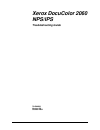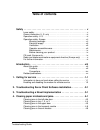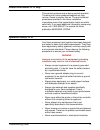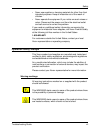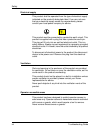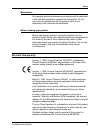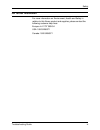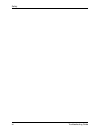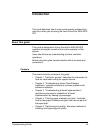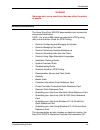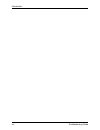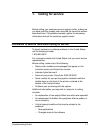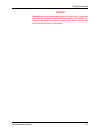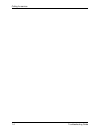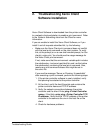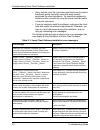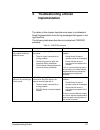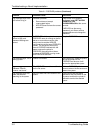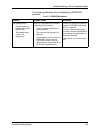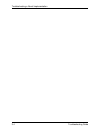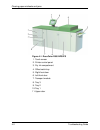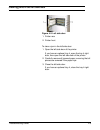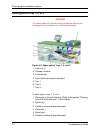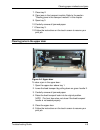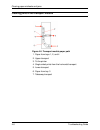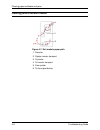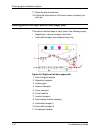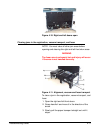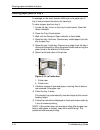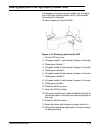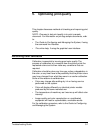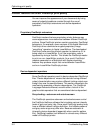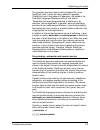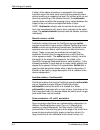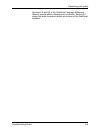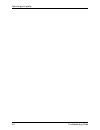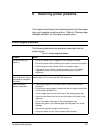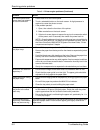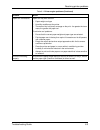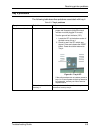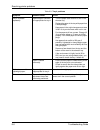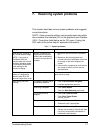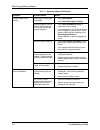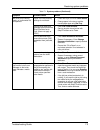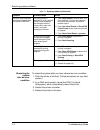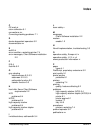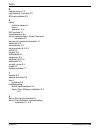- DL manuals
- Xerox
- Software
- DocuColor 2060
- Troubleshooting Manual
Xerox DocuColor 2060 Troubleshooting Manual
Summary of DocuColor 2060
Page 1
Xerox docucolor 2060 nps/ips troubleshooting guide 721p90550 version 8.0 october 2002.
Page 2
Xerox corporation 701 s. Aviation boulevard el segundo, ca 90245 ©2002 by xerox corporation. All rights reserved. Copyright protection claimed includes all forms and matters of copyrightable material and information now allowed by statutory or judicial law or hereinafter granted, including without l...
Page 3: Table of Contents
Troubleshooting guide iii table of contents safety . . . . . . . . . . . . . . . . . . . . . . . . . . . . . . . . . . . . . . . . . . . . . . . . . V laser safety . . . . . . . . . . . . . . . . . . . . . . . . . . . . . . . . . . . . . . . . . . . . . . . . V ozone information: u. S. Only . . . . ...
Page 4
Table of contents iv troubleshooting guide clearing jams in the right and left door paper path . . . . . . . . . . . . . . . 4-10 clearing jams in the registration, vacuum transport, and fuser 4-11 clearing jams in the horizontal transport (two-sided printing only) . . 4-13 clearing paper jams in tr...
Page 5: Safety
Troubleshooting guide v safety laser safety warning adjustments, use of controls, or performance of procedures other than those specified herein may result in hazardous light exposure. The xerox docucolor printers are certified to comply with the performance standards of the u.S. Department of healt...
Page 6
Troubleshooting guide vi ozone information: u. S. Only this product produces ozone during normal operation. The amount of ozone produced depends on copy volume. Ozone is heavier than air. The environmental parameters specified in the xerox installation instructions ensure that concentration levels a...
Page 7
Safety troubleshooting guide vii • never use supplies or cleaning materials for other than their intended purposes. Keep all materials out of the reach of children. • never operate the equipment if you notice unusual noises or odors. Disconnect the power cord from the electrical outlet and call serv...
Page 8
Safety viii troubleshooting guide electrical supply this product shall be operated from the type of electrical supply indicated on the product’s data plate label. If you are not sure that your electrical supply meets the requirements, please consult your local power company for advice. This product ...
Page 9
Safety troubleshooting guide ix maintenance any operator product maintenance procedures will be described in the user documentation supplied with the product. Do not carry out any maintenance on the product, which is not described in the customer documentation. Before cleaning your product before cl...
Page 10
Safety x troubleshooting guide radio and telecommunications equipment directive (europe only) certification to 1999/5/ec radio equipment and telecommunications terminal equipment directive: this xerox product has been self-certified by xerox for pan- european single terminal connection to the analog...
Page 11
Safety troubleshooting guide xi for further information for more information on environment, health and safety in relation to this xerox product and supplies, please contact the following customer help lines: europe:+44 1707 353434 usa:1 800 8286571 canada:1 800 8286571.
Page 12
Safety xii troubleshooting guide.
Page 13: Introduction
Troubleshooting guide xiii introduction this guide describes how to solve some specific problems that may occur when you are using the xerox docucolor 2060 nps/ ips. About this guide this guide is designed for xerox docucolor 2060 nps/ips operators whose job consists of the routine operation of the ...
Page 14
Introduction xiv troubleshooting guide • chapter 6, “resolving printer problems,” describes printer- related problems other than paper jams, and suggests corrective actions. • chapter 7, “resolving system problems,” describes various system problems and suggests corrective actions. An index is provi...
Page 15
Introduction troubleshooting guide xv warning warnings alert you to conditions that may affect the safety of people. Related publications the xerox docucolor nps/ips documentation set includes the documents listed below. Note: for a list of ibm reference manuals for ipds printing, refer to the solut...
Page 16
Introduction xvi troubleshooting guide.
Page 17: Calling For Service
Troubleshooting guide 1-1 1. Calling for service before calling your customer service support center, make sure you have read this chapter and have tried the corrective actions described here. If the problem persists, gather the necessary information and call the customer support center. Information...
Page 18
Calling for service 1-2 troubleshooting guide – recent service performed – previous conditions under which the application has printed properly. Give this information to a customer service representative, who will discuss the information and give you an estimated time of arrival or assist you over t...
Page 19
Calling for service troubleshooting guide 1-3 caution depending on the commands used by the technician, the printer may start up during the remote service session. You should not attempt to operate the system or perform any tasks at the printer while remote service is in process..
Page 20
Calling for service 1-4 troubleshooting guide.
Page 21: Troubleshooting Xerox Client
Troubleshooting guide 2-1 2. Troubleshooting xerox client software installation xerox client software is downloaded from the printer controller to a network client workstation to enable a print command. Refer to the guide to submitting jobs from the client for more information. If you are unable to ...
Page 22
Troubleshooting xerox client software installation 2-2 troubleshooting guide • verify that the cconf file (/usr/xerox/nps/client/cconf) contains the default printer controller name that most recently performed the client installation. Try submitting requests to another printer controller by using th...
Page 23: Troubleshooting A Novell
Troubleshooting guide 3-1 3. Troubleshooting a novell implementation the tables is this chapter describe some ways to troubleshoot novell implementation from the log messages that appear in var/ log/docuprint. The following table describes how to troubleshoot pserver problems. Table 3-1. Pserver pro...
Page 24
Troubleshooting a novell implementation 3-2 troubleshooting guide log message says there is a failure to log in. Password problem. • server does not accept unencrypted logins • nps/ips does not have the correct password. If the server is not properly configured, enter set allow unencrypted passwords...
Page 25
Troubleshooting a novell implementation troubleshooting guide 3-3 the following table describes troubleshooting rprinter problems. Table 3-2. Rprinter problems problem probable cause resolution log message says: • "cannot locate any netware print server from the net." • "requested server not respond...
Page 26
Troubleshooting a novell implementation 3-4 troubleshooting guide.
Page 27: Clearing Paper Misfeeds And
Troubleshooting guide 4-1 4. Clearing paper misfeeds and jams paper jams and misfeeds can be greatly reduced or eliminated by: • using the correct type of paper under the right conditions. Refer to helpful facts about paper for information on paper selection and care. • using the tray weight indicat...
Page 28
Clearing paper misfeeds and jams 4-2 troubleshooting guide figure 4-1. Docucolor 2060 nps/ips 1. Touch screen 2. Printer control panel 3. Dry ink compartment 4. Offset catch tray 5. Right front door 6. Left front door 7. Transport module 8. Tray 3 9. Tray 2 10. Tray 1 11. Upper door.
Page 29
Troubleshooting guide 4-3 clearing jams in the left side door figure 4-2. Left side door 1. Printer rear 2. Printer front to clear a jam in the left side door: 1. Open the left side door of the printer. If you have an optional tray 4, open the tray 4 right door, then open the left side door of the p...
Page 30
Clearing paper misfeeds and jams 4-4 troubleshooting guide clearing jams in tray 1, 2, or 3 caution the feed heads and the feed rolls are delicate and can be damaged if this procedure is not followed precisely. Figure 4-3. Paper path of trays 1, 2, and 3 1. From tray 4 2. Transport module 3. To the ...
Page 31
Clearing paper misfeeds and jams troubleshooting guide 4-5 7. Close tray 2. 8. Clear jams in the transport module. Refer to the section “clearing jams in the transport module” in this chapter. 9. Open tray 3. 10. Carefully remove all jammed paper. 11. Close tray 3. 12. Follow the instructions on the...
Page 32
Clearing paper misfeeds and jams 4-6 troubleshooting guide clearing jams in the transport module figure 4-5. Transport module paper path 1. Paper from trays 1, 2, and 4 2. Upper transport 3. To the printer 4. Single sided prints from the horizontal transport 5. Lower transport 6. Paper from tray 3 7...
Page 33
Troubleshooting guide 4-7 figure 4-6. Transport module to clear a jam in the transport module: 1. Open the transport module door. 2. When printing one-sided or two-sided, grasp the green handle 3a, squeeze and move it to the right. 3. Carefully remove all jammed paper. 4. Reposition the green handle...
Page 34
Clearing paper misfeeds and jams 4-8 troubleshooting guide clearing jams in the exit module figure 4-7. Exit module paper path 1. Decurler 2. Duplex inverter transport 3. To printer 4. To inverter transport 5. From printer 6. To the output device.
Page 35
Troubleshooting guide 4-9 figure 4-8. Exit module to clear a jam in the exit module: 1. Open the exit module door. 2. When printing one-sided or two-sided, squeeze and open green handle 8a. 3. Squeeze and open green handle 8b. 4. Squeeze and open green handle 8c. 5. Squeeze and open green handle 8d....
Page 36
Clearing paper misfeeds and jams 4-10 troubleshooting guide 17. Close the exit module door. 18. Follow the instructions on the touch screen to restart your print job. Clearing jams in the right and left door paper path this section lists the steps to clear jams in the following areas: • registration...
Page 37
Troubleshooting guide 4-11 figure 4-10. Right and left doors open clearing jams in the registration, vacuum transport, and fuser note: you must clear all other jam areas before opening and clearing the right and left front door areas. Warning the fuser area is extremely hot and injury will occur if ...
Page 38
Clearing paper misfeeds and jams 4-12 troubleshooting guide 4. Lift handle 4a and carefully remove all jammed paper, ensuring that all pieces are removed if the paper is torn. 5. Turn the green handle 4b to free any immovable paper. 6. Reposition green handle 4a. 7. The fuser area is on the right si...
Page 39
Troubleshooting guide 4-13 clearing jams in the horizontal transport (two-sided printing only) note: you must clear all other jam areas before opening and clearing the right and left front door areas. Warning the fuser area is extremely hot, and injury will occur if this area is not handled correctl...
Page 40
Clearing paper misfeeds and jams 4-14 troubleshooting guide clearing paper jams in tray 4 a message on the touch screen notifies you of a paper jam in tray 4 and provides instructions for clearing it. To clear a paper jam from tray 4: 1. Locate the tray 4 icon on the tray 4 control panel. Open the d...
Page 41
Troubleshooting guide 4-15 clearing paper jams in the high-capacity stacker (hcs) a message on the touch screen notifies you of a paper jam in the high-capacity stacker (hcs), and provides instructions for clearing it. To clear a paper jam from the hcs: figure 4-14. Clearing a jam from the hcs 1. Li...
Page 42
Clearing paper misfeeds and jams 4-16 troubleshooting guide note: if the printer does not resume printing after a paper tray fault or after paper is loaded, lower then raise the tray. The system should resume printing. Clearing paper jams in the high-capacity stacker stapler (hcss) a message on the ...
Page 43: Optimizing Print Quality
Troubleshooting guide 5-1 5. Optimizing print quality this chapter discusses methods of checking and improving print quality. Note: one way to test print quality is to print a sample document. For information on printing sample documents, refer to: • the guide to configuring and managing the system,...
Page 44
Optimizing print quality 5-2 troubleshooting guide product features that affect postscript print quality you can improve the appearance of your documents by being aware of potential problems created through the use of proprietary postscript extensions and device-dependent operators. Proprietary post...
Page 45
Optimizing print quality troubleshooting guide 5-3 the operators are also used to perform pattern fills, since postscript level 1 does not have a pattern fill operator. (postscript level 2 has pattern fill operators.) as stated in the postscript language reference manual , first edition, “remember t...
Page 46
Optimizing print quality 5-4 troubleshooting guide if either of the above procedures is successful, the transfer functions return the same color levels that are passed to them without modifying or mapping the level. On printers which do not allow the overwriting of the transfer function, the settran...
Page 47
Optimizing print quality troubleshooting guide 5-5 sections 2.2 and 6.5 of the postscript language reference manual , second edition, discuss scan conversion. Section 6.5 states that scan conversion details are not part of the postscript standard..
Page 48
Optimizing print quality 5-6 troubleshooting guide.
Page 49: Resolving Printer Problems
Troubleshooting guide 6-1 6. Resolving printer problems this chapter describes printer-related problems other than paper jams, and suggests corrective actions. (refer to “clearing paper misfeeds and jams” for information on paper jams.) printer engine problems the following table describes problems ...
Page 50
Resolving printer problems 6-2 troubleshooting guide the control panel touch screen does not respond to a touch command. • press clear all on the control panel. • touch a selectable button on the touch screen. A slight pressure is required to cause the printer to react. • if the problem persists: 1....
Page 51
Resolving printer problems troubleshooting guide 6-3 paper curl is excessive. Paper curl may be a result of: • paper weight and type • humidity conditions at the printer • the mass of dry ink (toner) coverage on the print - the greater the toner mass, the greater the paper curl. To minimize curl pro...
Page 52
Resolving printer problems 6-4 troubleshooting guide high-capacity stacker and high-capacity stacker stapler problems the following table describes problems associated with the high- capacity stacker (hcs) and high-capacity stacker stapler (hcss). Table 6-2. Hcs and hcss problems symptom probable ca...
Page 53
Resolving printer problems troubleshooting guide 6-5 tray 4 problems the following table describes problems associated with tray 4. Table 6-3. Tray 4 problems symptom probable cause action tray 4 does not feed. No power • ensure the power cord is plugged in to the proper wall receptacle (the ground ...
Page 54
Resolving printer problems 6-6 troubleshooting guide tray 4 misfeeds repeatedly. Paper weight or condition is inappropriate for tray 4. • turn the paper stack around or over in the elevator tray. • replace the paper in the tray with paper from a new package. • keep paper in the original wrapper and ...
Page 55: Resolving System Problems
Troubleshooting guide 7-1 7. Resolving system problems this chapter describes various system problems and suggests corrective actions. Note: some corrective actions can be performed using either the command line interface (cli) or the graphical user interface (gui). The actions listed below are for ...
Page 56
Resolving system problems 7-2 troubleshooting guide no jobs appear to be printing. Queueing or printing may be stopped. • enter show status. • enter start queueing or printing. Scheduling policy may be first come first served (fcfs) and the next job may be ineligible. • enter show scheduling policy ...
Page 57
Resolving system problems troubleshooting guide 7-3 job prints on the wrong paper, or is otherwise not as expected. Paper in the tray and tray settings do not match. • check the trays and enter show status. • change paper in the tray or set the correct paper type using set tray. Job has a job ticket...
Page 58
Resolving system problems 7-4 troubleshooting guide restarting the system after an error condition to restart the system after you have cleared an error condition: 1. Drain the printer at the host. (follow procedures for your host system.) 2. In an mvs environment, cancel the fss (functional subsyst...
Page 59: Index
Troubleshooting guide index-1 index c ce mark ix color calibration 5-1 conventions xiv correcting stacking problems 7-1 d device-dependent operators 5-2 documentation xv e eofill 5-4 error condition, restarting printer 7-4 error messages, client software installation 2-2 f fill 5-4 flushfile 5-2 g g...
Page 60
Index index-2 troubleshooting guide r remote service 1-2 requirements, hard disk 2-2 rprinter problems 3-3 s safety hotline numbers vii laser v operation vi – ix sap packets 3-1 scanconversion 5-4 server override switch, xerox client print command 2-2 service call, required information 1-1 setbscolo...