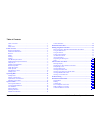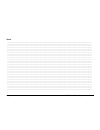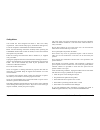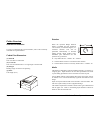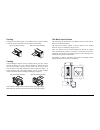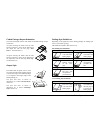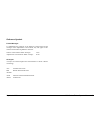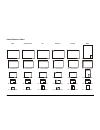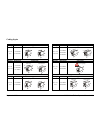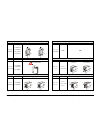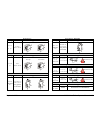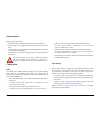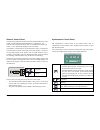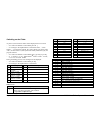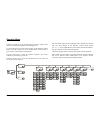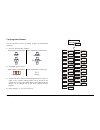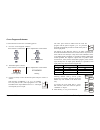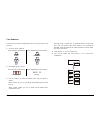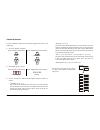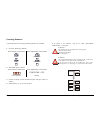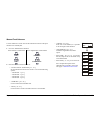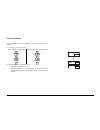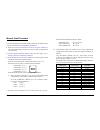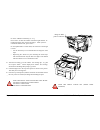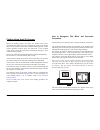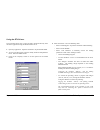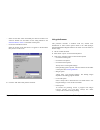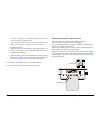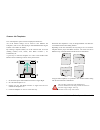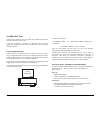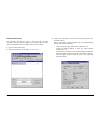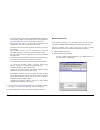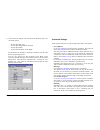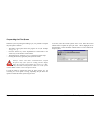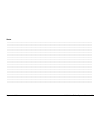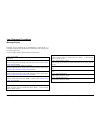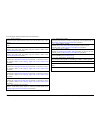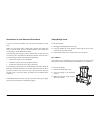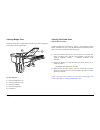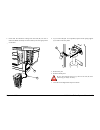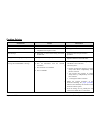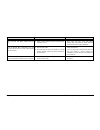- DL manuals
- Xerox
- Software
- Synergix 8830
- Operator's Manual
Xerox Synergix 8830 Operator's Manual
Summary of Synergix 8830
Page 1
88xx series folder operator manual d692103x rev 1.6.
Page 2
September 2001 88xx series folder operator manual 1 table of contents table of contents...........................................................................................1 notes ..............................................................................................................2 sa...
Page 3
September 2001 88xx series folder operator manual 2 notes _______________________________________________________________________________________________________________________ _______________________________________________________________________________________________________________________ __...
Page 4
September 2001 88xx series folder operator manual 3 safety notes your folder has been designed and tested to meet strict safety requirements. These include safety agency examinations and approval, as well as compliance of established environmental standards. Please read the following instructions ca...
Page 5
September 2001 88xx series folder operator manual 4 folder overview reference information to help you understand the universal folder, some of the commonly used terms are explained below. Folded print dimensions (a) fan fold this is the first accordion fold. (b) cross fold this is the second fold an...
Page 6
September 2001 88xx series folder operator manual 5 printing the prints exit from the printer in two different ways. The term 'leading' is used for the print edge that exits the printer into the bridge: lel (long edge leading) sel (short edge leading) 111128 feeding after the bridge transport (with ...
Page 7
September 2001 88xx series folder operator manual 6 folded package output orientation the title block input position will define the folded package output orientation. All prints entering the folder with the title block in positions 1 and 2 will be delivered in the output bin with the title page “fa...
Page 8
September 2001 88xx series folder operator manual 7 reference symbols folder messages to differentiate the messages of the numeric control panel and the messages of the alphanumeric control panel, they will appear in this manual with the following different characters: numeric control panel “idle” m...
Page 9
September 2001 88xx series folder operator manual 8 safety lever insures that the bridge door remains open while removing media jams. On/off button reset button safety lever insures that the bridge remains fixed in the upright position when lifted bridge door opens to remove media jams. Unfolded pri...
Page 10
September 2001 88xx series folder operator manual 9 folder options 112674 alphanumeric control optional punching device punching of three or four holes in the binding margin optional second bin optional bridge rotation provides a 90° degree rotation of a2/c size.
Page 11
September 2001 88xx series folder operator manual 10 sizes reference chart ansi architectural iso ericsson french afnor e - 44x34inches e - 48x36inches a0 - 1189x841mm a0 - 1189x841mm a0 - 1189x900mm a0 - 841x1189mm d - 34x22inches d - 36x24inches a1 - 841x594mm a1 - 841x594mm a1 - 841x600mm a1 - 84...
Page 12
September 2001 88xx series folder operator manual 11 folding styles program 185 message dimensions appearance u1-01 185 a=185mm b=297mm face up b a face down a b program 185+25 message dimensions appearance u1-02 185+25 a=185mm b=297mm m=25mm face up a b m face down a b m program 190 message dimensi...
Page 13
September 2001 88xx series folder operator manual 12 program afnor message dimensions appearance u1-07 afnor a=297/210 b=210/297 only perfect sizes±2mm face up a b face down a b program ericsson message dimensions appearance u1-08 ericsson a=190mm b=297mm m=20mm face down only a m b program french m...
Page 14
September 2001 88xx series folder operator manual 13 program 8 ½” message dimensions appearance u1-13 8 ½” a=8 ½” b=11” or ## face up a b face down a b program 9” message dimensions appearance u1-14 9” a=9” b=12” or ## face up a b face down a b program 11” wallet message dimensions appearance u1-15 ...
Page 15
September 2001 88xx series folder operator manual 14 operating hints before printing, be sure that: − the media rolls are positioned correctly in the center of the iot. − the lead edges on the paper rolls are straight. If necessary, trim the edge. − the doors are not opened, and that the folding pro...
Page 16
September 2001 88xx series folder operator manual 15 numeric control panel the following explains the manual selection of features/functions of the folder using the standard and alphanumeric control panels. For network access of these functions, refer to “accxes client tools user guide”, or the “web...
Page 17
September 2001 88xx series folder operator manual 16 switching on the folder at power on, the firmware release will be displayed for two seconds: − as a code in the numeric control panel [rx.Xx ] − as a message in the alphanumeric control panel “rev. X.Xx“ when 2 - 3 seconds has expired, the control...
Page 18
September 2001 88xx series folder operator manual 17 operator menu without any selection in the accxes client tools, the setting in this menu are considered as default for the folding process. To access the first level of the menu structure, set the folder in “pause mode”. Press the “pause”key on th...
Page 19
September 2001 88xx series folder operator manual 18 fan programs submenu use this submenu to select the folding program for manual feed operations. 1. Go to the “fan programs” submenu in the numeric control panel in the alphanumeric control panel u operator u1 fan programs 2. The default option is ...
Page 20
September 2001 88xx series folder operator manual 19 cross programs submenu use this submenu to select the cross folding options. 1. Go to the “cross programs” submenu in the numeric control panel in the alphanumeric control panel u operator u2 cross programs 2. The default option is shown : in the ...
Page 21
September 2001 88xx series folder operator manual 20 face submenu use this menu to obtain the folded prints face up or face down in the print tray. 1. Go to the “face” submenu. In the numeric control panel in the alphanumeric control panel u operator u3 face 2. The default option is shown : in the n...
Page 22
September 2001 88xx series folder operator manual 21 stacker submenu use this submenu to define how the folder organizes the prints in the output bins. 1. Go to the “stacker” submenu. In the numeric control panel in the alphanumeric control panel u operator u4 stacker 2. The default option is shown:...
Page 23
September 2001 88xx series folder operator manual 22 punching submenu use this submenu to activate the punching system if it is available. 1. Go to the “punching” submenu. In the numeric control panel in the alphanumeric control panel u operator u5 punching 2. The default option is shown. In the num...
Page 24
September 2001 88xx series folder operator manual 23 manual feed submenu use this submenu to set the size and the title block location of the print that has to be manually fed. 1. Go to the “manual feed” submenu. In the numeric control panel in the alphanumeric control panel u operator u6 manual fee...
Page 25
September 2001 88xx series folder operator manual 24 counter submenu use this submenu to view the number of copies folded since the last power on. 3. Go to the “counter” submenu. In the numeric control panel in the alphanumeric control panel u operator u7 counter 4. Enter the last level of the menu ...
Page 26
September 2001 88xx series folder operator manual 25 manual feed procedure the following manual feed mode sequence describes the detailed steps to be used, and where to find supporting information: 1. Refer to fan programs submenu and cross programs submenu to select the folded output package style ...
Page 27
September 2001 88xx series folder operator manual 26 go to the “length” submenu [ u6.03 ]. Press “enter” to show the number of the last length selected. To modify the length value, use the scroll keys. When you have reached the desired value, press “enter”. On the alphanumeric control panel, the sel...
Page 28
September 2001 88xx series folder operator manual 27 folding using host or scanner before the folding process can begin, the folder must receive information that defines the size, the title block location, the output style, and the selection of the other available finishing options. Under normal ope...
Page 29
September 2001 88xx series folder operator manual 28 using the rtl drivers the procedure shows how to print and fold a document directly from the native application using the windows rtl driver. 1. Open any application. Open the document to be printed and folded. 2. Access to the print menu, which i...
Page 30
September 2001 88xx series folder operator manual 29 − select the sort bin where the folded print must be stacked. The selection “default” lets the folder use the setting defined in the stacker submenu, which is in the folder control panel. − choose the title block location. Select the location of t...
Page 31
September 2001 88xx series folder operator manual 30 selecting “ always on,” with folding methods without margin, does not activate the punching device. The activation/deactivation of the punching works only if on the folder control panel the “punching on” option is selected. − title block location ...
Page 32
September 2001 88xx series folder operator manual 31 scanner job templates the “job template” option is used to simplify the finisher use. All of the finisher settings can be stored in nine different job templates. (refer to the “xes synergix 8825/8830/8850/8855 digital solution user guide” for deta...
Page 33
September 2001 88xx series folder operator manual 32 accxes client tools sometimes the document exits the printer with a different orientation from the orientation on the screen. Using this procedure, is possible to understand how the native application produces the print files and creates files tha...
Page 34
September 2001 88xx series folder operator manual 33 similar document job this procedure describes the steps to print and fold four iso documents. Only the finishing options are considered; other printing options are explained in the “accxes client tools user guide”. 1. Open accxes client tools. 2. ...
Page 35
September 2001 88xx series folder operator manual 34 − choose sort bin to select where the folded print must be stacked. The selection “default” lets the folder use the setting defined in the stacker submenu, which is in the folder control panel. With the selection “bin #,” the print will be deliver...
Page 36
September 2001 88xx series folder operator manual 35 3. Click on the job options icon and choose the finishing tab to set the folder options. − choose the folder type. − choose the folding method “afnor” − choose the sort bin. − choose the title block “lower right” the document a0 afnor, in landscap...
Page 37
September 2001 88xx series folder operator manual 36 suspending the print queue when the system is printing and folding a job, it is possible to suspend the print queue as follows: − the folder control panel shows the program in use (for example 185 [ p.01 ] ). − press the “pause” key on the alphanu...
Page 38
September 2001 88xx series folder operator manual 37 notes _______________________________________________________________________________________________________________________ _______________________________________________________________________________________________________________________ _...
Page 39
September 2001 88xx series folder operator manual 38 jam clearance procedures message display messages will be displayed on the alphanumeric control panel, or a code will be displayed on the numeric control panel. The message will scroll from right to left. Alarm messages and the required actions ar...
Page 40
September 2001 88xx series folder operator manual 39 error messages and the required actions are listed below. E-01 entry alarm 1 remove the paper jam between the printer exit and the folder entry. Press “reset”. E-02 entry alarm 2 tbd e-03 bridge alarm remove the paper from the bridge and press “re...
Page 41
September 2001 88xx series folder operator manual 40 introduction to jam clearance procedures a series of corrective procedures are to be used by the operator to clear jams. Note: if a jam occurs during a multi-print procedure, the bridge flap goes up and the folder goes into the pause mode. This op...
Page 42
September 2001 88xx series folder operator manual 41 clearing bridge jams when the folder emits a single alarm tone and stops, there is probably a strip of media stuck on the bridge. 112619 to clear the jam: 1. Open the bridge door (a). 2. Insert the safety lever (b). 3. Remove the media. 4. Close t...
Page 43
September 2001 88xx series folder operator manual 42 clearing upper and lower pocket jams if the jam cannot be cleared using the fan folder jam clearance procedure, switch off the folder and open the upper or the lower pockets. Clearing upper pocket jams 112611 1. Raise the upper pocket cover (a). 2...
Page 44
September 2001 88xx series folder operator manual 43 clearing mobile roller jams when a media jam occurs near the mobile pinch roller, the mobile pinch roller can be removed as follows: 112617 1. Switch off the folder. 2. Open the door (b) and remove the conveyor guide .(a) 112501 3. Unscrew the adj...
Page 45
September 2001 88xx series folder operator manual 44 clearing cross folder jam only for folders with tag3 if a jam occurs in the cross folder and it is not clearable with the manual eject procedure, it is possible to remove the knife group and one of the entry shafts to access to the jammed print. 1...
Page 46
September 2001 88xx series folder operator manual 45 3. Check that the harnesses coming from the hole (d) are free to follow the knife assembly movement and lay all of the group down on the floor. 112824 4. Try to remove the jam. If not possible, operate on the spring support (e) to remove the entry...
Page 47
September 2001 88xx series folder operator manual 46 problem solving symptom cause solution folder does not switch on. A. Power source is off. A. Ensure that the power cord is connected. Folder does not display message “idle”. A. The post (power on self-test) has been completed with a negative resul...
Page 48
September 2001 88xx series folder operator manual 47 symptom cause solution a2/c size with title block folded inside (e- 17). A. Folder without rotation and iot without paper roll 420 (17/18”). A. Scan a2/c size lel with title block leading edge and print lel. Sheet delivered always face down output...
Page 49
September 2001 88xx series folder operator manual 48 miscellaneous information specifications space requirement with 8830/8825 printer with 8855 printer a (depth) = 2130 mm / 83 ¾ inches b (height) = 1030 mm / 40 ½ inches c (width) = 1850 mm / 73 inches a (depth) = 2610 mm / 102 ¾ inches b (height) ...
Page 50
September 2001 88xx series folder operator manual 49 folding print sizes − ansi, arch sizes : a (pass through), b, c, d, e − iso, afnor, ericcson sizes : a4 (pass through), a3, a2, a1, a0 longitudinal folding panel ansi, arch: − 7 ½ “, 8 ½ “, 9”, 11”, 12” (6½ inches to 12 inches) − margin between 0 ...
Page 51
September 2001 88xx series folder operator manual 50 fcc compliance in the usa warning: this equipment has been tested and found to comply with the limits for a class a computing device pursuant to subpart j of part 15 fcc rules. This equipment generates, uses, and can radiate radio frequency energy...