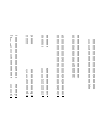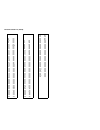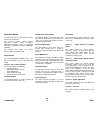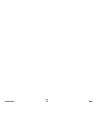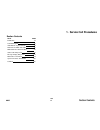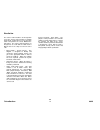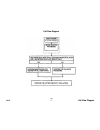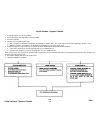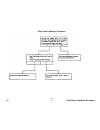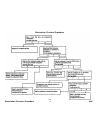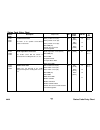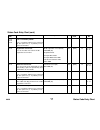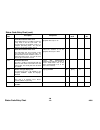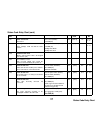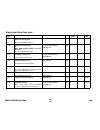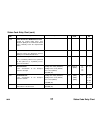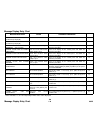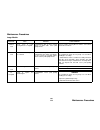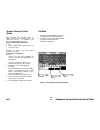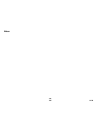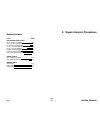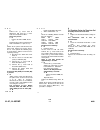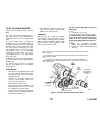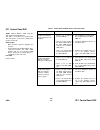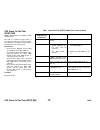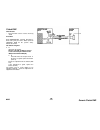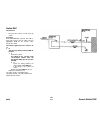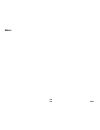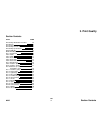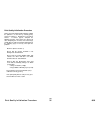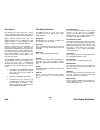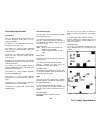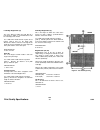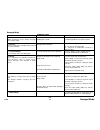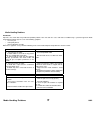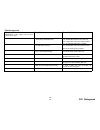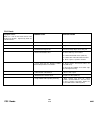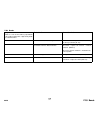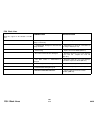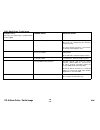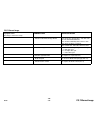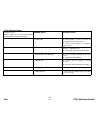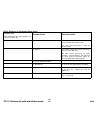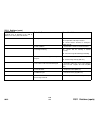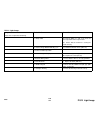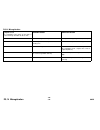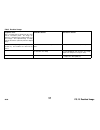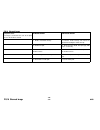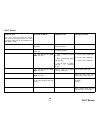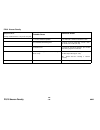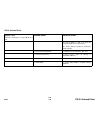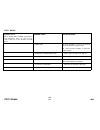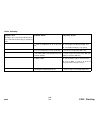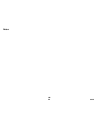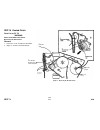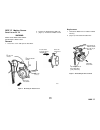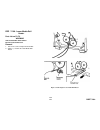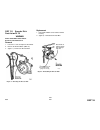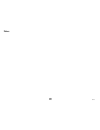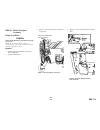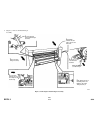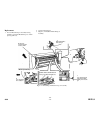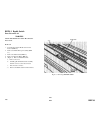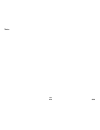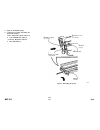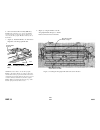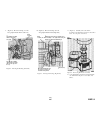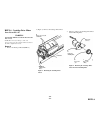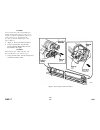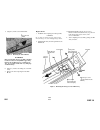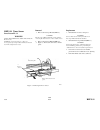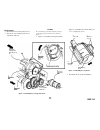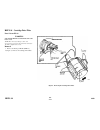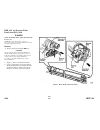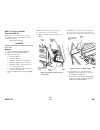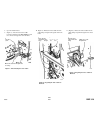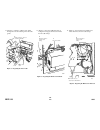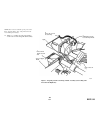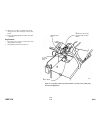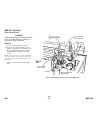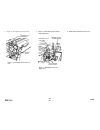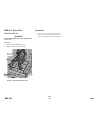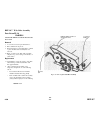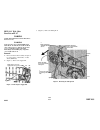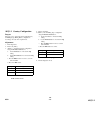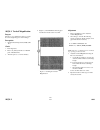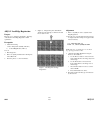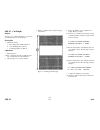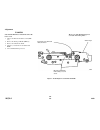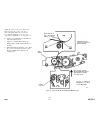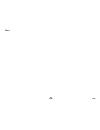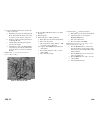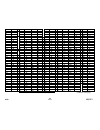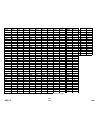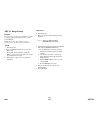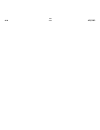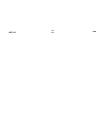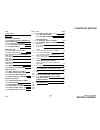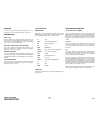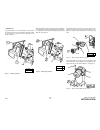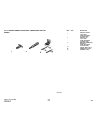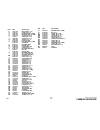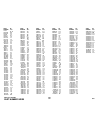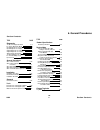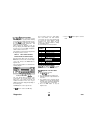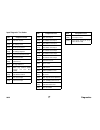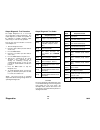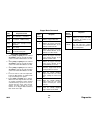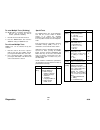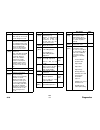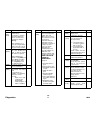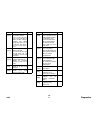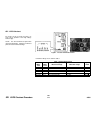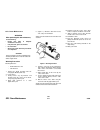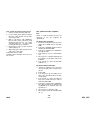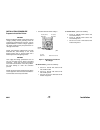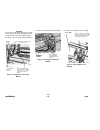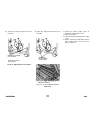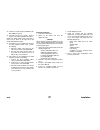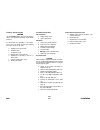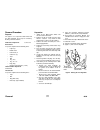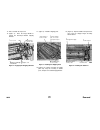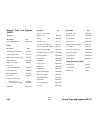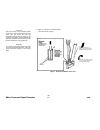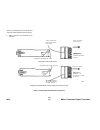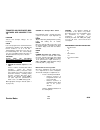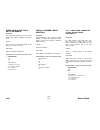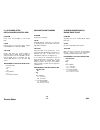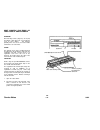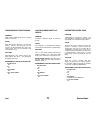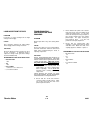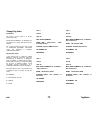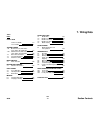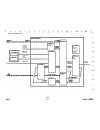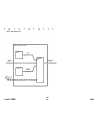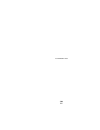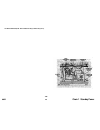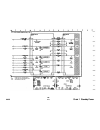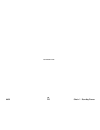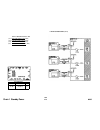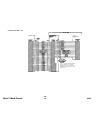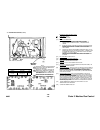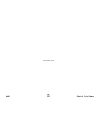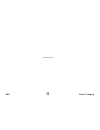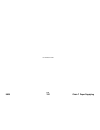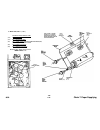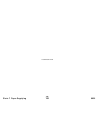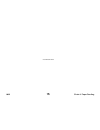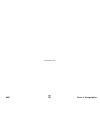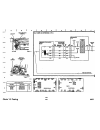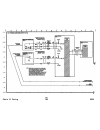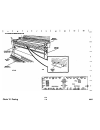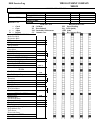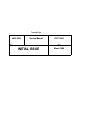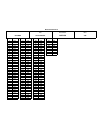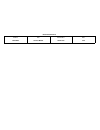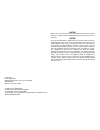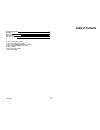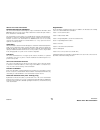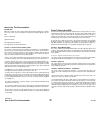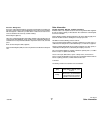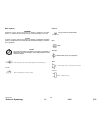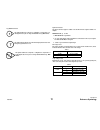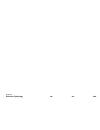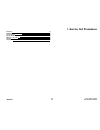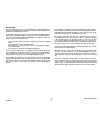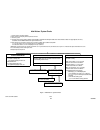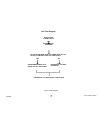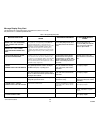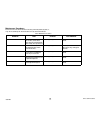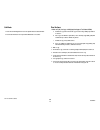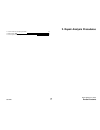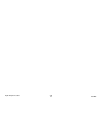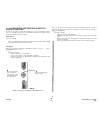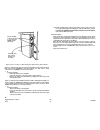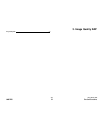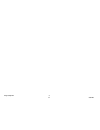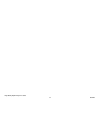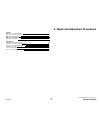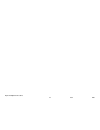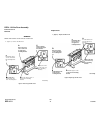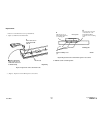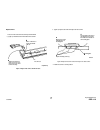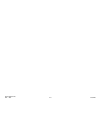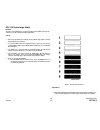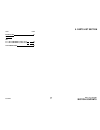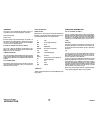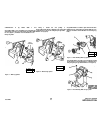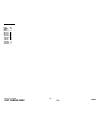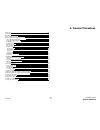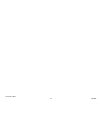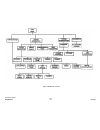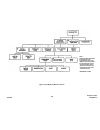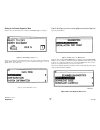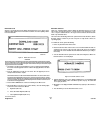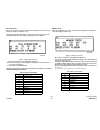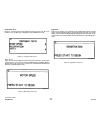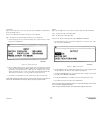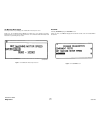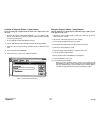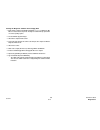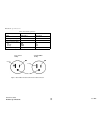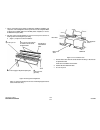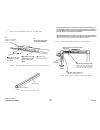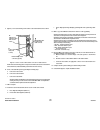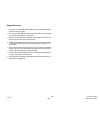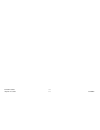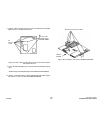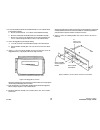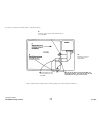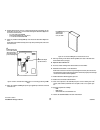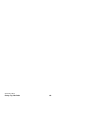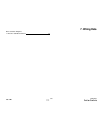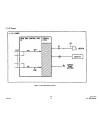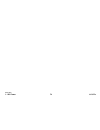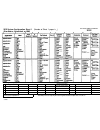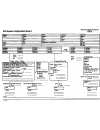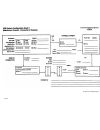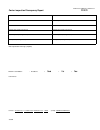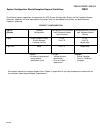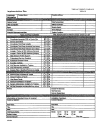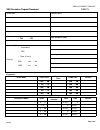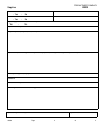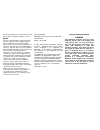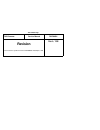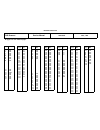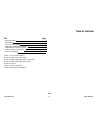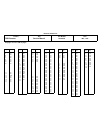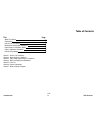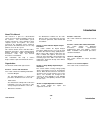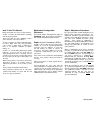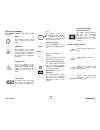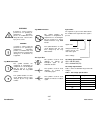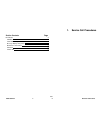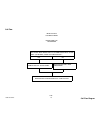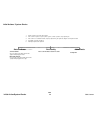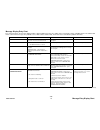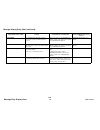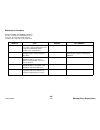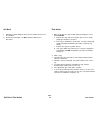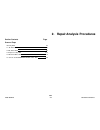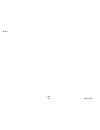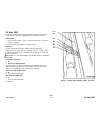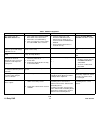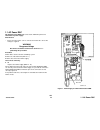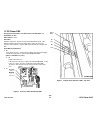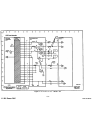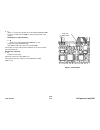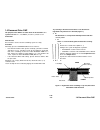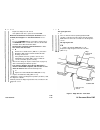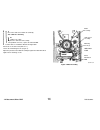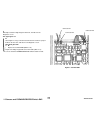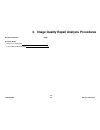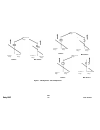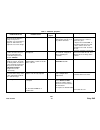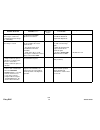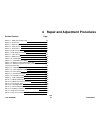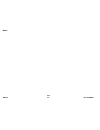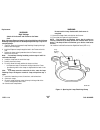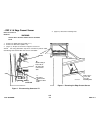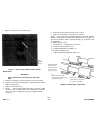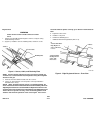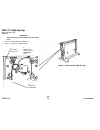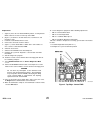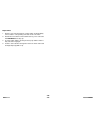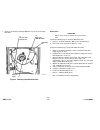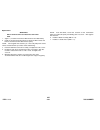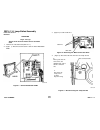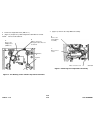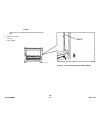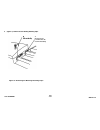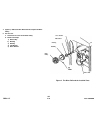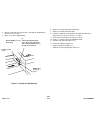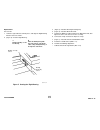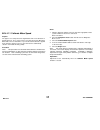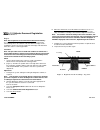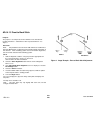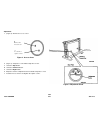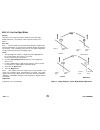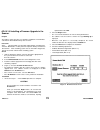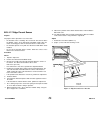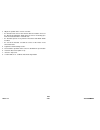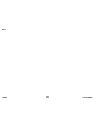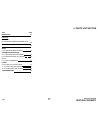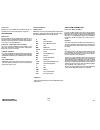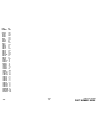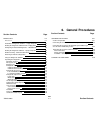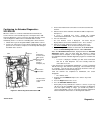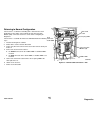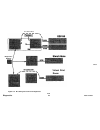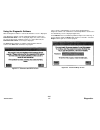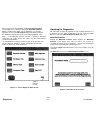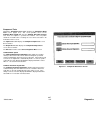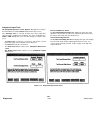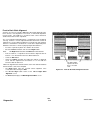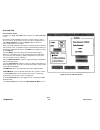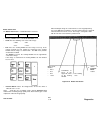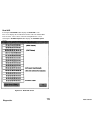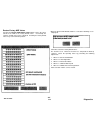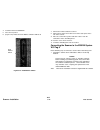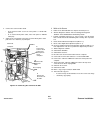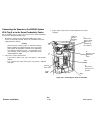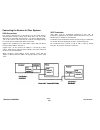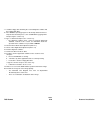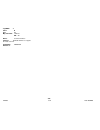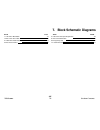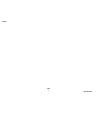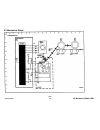- DL manuals
- Xerox
- Software
- Synergix 8830
- Service Manual
Xerox Synergix 8830 Service Manual
Summary of Synergix 8830
Page 1
The document company xerox xerox 8830 printer service manual 701p12720 january 1998 caution certain components in the 8830 are susceptible to damage from electrostatic discharge. Observe ali esd procedures in order to avoid component damage.
Page 3
Page rev title 1/98 ii 1/98 iii 1/98 iv 1/98 v 1/98 vi 1/98 vii 1/98 viii 1/98 1-1 1/98 1-2 1/98 1-3 1/98 1-4 1/98 1-5 1/98 1-6 1/98 1-7 1/98 1-8 1/98 1-9 1/98 1-10 1/98 1-11 1/98 1-12 1/98 1-13 1/98 1-14 1/98 1-15 1/98 1-16 1/98 1-17 1/98 1-18 1/98 1-19 1/98 1-20 1/98 1-21 1/98 1-22 1/98 1-23 1/98 ...
Page 4
Revision control list (contd) 6-1 6-2 6-3 6-4 6-5 6-6 6-7 6-8 6-9 6-10 6-11 6-12 6-13 6-14 6-1s 6-18 6-17 6-18 6-19 6-20 6-21 6-22 6-23 6-24 6-25 6-26 6-27 6-28 6-29 6-30 6-31 6-32 6-33 6-34 6-35 6-36 6-37 6-38 6-39 6-40 6-41 6-42 6-43 6-44 6-45 6-46 6-47 6-48 6-49 1/98 1/98 1/98 1/98 1/98 1/98 .1/9...
Page 5
Title page introduction vi about this manual vi organization vi how to use this manual vii section 1 service call procedures 1 -1 section 2 repair analysis procedures 2-1 section 3 print quality raps 2-1 section 4 repairs and adjustments 4-1 section 5 parts lists 5-1 section 6 general procedures 6-1...
Page 6
About this manual initial actions/ system checks final action this manual is part of a documentation system that includes the training. This manual contains repair analysis procedures (raps), repair procedures, adjustment procedures, parts list, diagnostic procedures, installation procedures, wiring...
Page 7
Section 6. - general procedures this section contains diagnostic procedures, installation procedures, and general information, which includes product specifications for the 8830. Section 7. - wiring data this section contains plug/ jack location index, plug/ jack location drawings, and the bsds. Sec...
Page 8
1/98 introduction viii 8830
Page 9
1. Service call procedures section contents title page introduction 1-2 call flow diagram 1-3 initial actions / system checks 1-4 print defect isolation procedure 1-5 workstation checkout procedure ...1-6 status code entry chart 1-7 message display entry chart 1 -18 maintenance procedures 1-19 syste...
Page 10
Introduction the service call procedures are designed to assist the service representative to identify printer faults, perform the necessary corrective action and perform the correct maintenance procedures. The service call procedures are designed to be used with the 8830 service manual and is the e...
Page 11
Call flow diagram 8830 1/98 1-3 call flow diagram.
Page 12
Initial actions / system checks initial actions / system checks 1/98 1-4 8830 1. Ask the operator to describe the problem. 2. Ask the operator to halt all print jobs and stop controller. 3. Check the log book. 4. Check the recent fault log for trends: a. With a controller - print out the configurati...
Page 13
Print defect isolation procedure 8830 1/98 1-5 print defect isolation procedure.
Page 14
Workstation checkout procedure workstation checkout procedure 1/98 1-6 8830
Page 15
Status code entry chart status code c1-01 c2-01 c3-01 c1-04 c2-04 c3-04 c1-05 c2-05 c3-05 description position sensor error the roll 1, 2, or 3 position sensor did not actuate or deactuate. Media registration sensor error the media sensor did not actuate or deactuate when feeding from roil 1, 2, or ...
Page 16
Status code entry chart (cont.) status code c3-06 c3-07 c1-09 c2-09 c3-09 c1-19 c2-19 c3-19 c1-29 c2-29 c3-29 c1-39 c2-39 c3-39 description roll 2 position sensor error media was not detected at the roll 2 position sensor when feeding from roll 3. Roll 1 position sensor error media was not detected ...
Page 17
Status code entry chart (cont.) status code c1-59 c2-59 c3-59 c4-24 c4-34 c4-49 e2-01 e2-09 description this is a firmware problem this is a firmware problem. Press power off (0) then power on (1). If problem persists, replace the firmware. Registration sensor error the cut sheet does not reach the ...
Page 18
Status code entry chart (cont.) status code e2-11 e4-01 e4-02 e4-03 e4-04 e4-09 e4-11 description registration sensor error the media registration sensor was detected to be actuated when the machine powered up. Media exit sensor error the media trail edge jammed in the media exit sensor area. Media ...
Page 19
Status code entry chart (cont.) status code e4-12 e4-13 e4-14 e5-03 e5-04 e5-05 e5-06 description sheet feed sensor error the sheet feed sensor was detected to be actuated when the machine powered up. This requires the media exit area to be opened, and to be removed. Stripper finger jam switch error...
Page 20
Status code entry chart (cont.) status code e6-00 e6-01 e7-01 e7-02 e9-xx fx-xx description front door interlock switch error the c button was pressed while a print was being made in the roll feed mode. An operator induced soft shutdown results in a complete print being made. The left side door must...
Page 21
Status code entry chart (cont.) status code j1-01 j2-02 ll-00 ll-02 ll-05 ll-06 ll-07 ll-10 description toner sensor error out of toner. Cartridge home sensor error toner cartridge could not find the home position. Communication error applies only to printers with a bit mapped user interface (fx). C...
Page 22
Status code entry chart (cont.) status code ll-11 ll-12 ll-21 ll-22 ll-30 ll-41 description communications error failed communications between the driver pwb (a2) and the main pwb (a3). Photoreceptor motor stall fault hvps charge error the charge scorotron fault signal was active for 1.5 seconds. Tr...
Page 23
Status code entry chart (cont.) status code ll-42 ll-43 ll-44 ll-45 ll-4f ll-50 description fuser temperature error the fuser roll temperature is greater than the maximum allowable temperature for more than thirty seconds. Maximum temperature is currently 348° f (176° c). Fuser temperature error fus...
Page 24
Status code entry chart (cont.) status code ll-51 ll-52 ll-53 ll-54 ll-55 ll-56 ll-57 ll-58 description power on self test fault the internal ram failed post. Power on self test fault or main pwb installed without control eproms the external ram failed post. Power on self test fault iot firmware che...
Page 25
Status code entry chart (cont.) status code ll-60 ll-61 ll-89 ll-90 ll-91 u1-01 description power on self test nvm checksum fault record the existing nvm values. Run diagnostic [0360] to reset nvm to the default values. Manually restore the required nvm values. Power on self test revision level faul...
Page 26
Message display entry chart message displayed printer is warming up (continuously displayed) adjusting the print quality (continuously displayed) please close the media drawer x (refer to note) please close the cut sheet feed shelf please close the front door please close the top door please close t...
Page 27
Maintenance procedures image module 1/98 1-19 maintenance procedures interval normal call normal call normal call as required task check, clean, or repair spacing wheels as required. Check and clean, if required, the scorotron. Clean the image bar. Repair or replace the scorotron/grid. Reason contam...
Page 28
Xerographic module interval normal call normal call normal call normal call normal call task clean the xerographic module. Clean the erase lamp. Inspect the photoreceptor for damage. Inspect components for vellum contamination. Inspect all seals for damage. Inspect the cleaner blade for damage. Chec...
Page 29
Xerographic module (cont.) note 1: ensure that the vacuum does not contact the edge of the cleaner blade that touches the surface of the photoreceptor drum. Note 2: where possible, dust the drum and the cleaning blade with zinc stearate away from the xerographic module to prevent the charge scorotro...
Page 30
Media transport interval normal call normal call normal gall normal call 25k ft 7km task clean the lower paper transports, turnaround baffle, paper feed rolls. Clean the under side of the transport. Clean the transfer corotron empty the condensation reclaim bottle. Repair or replace the transfer cor...
Page 31
Developer module 8830 1/98 1-23 maintenance procedures interval normal call normal call norma! Call normal call normal call 30k ft. 9km task brush the developer from the developer seal and lower edge of the developer housing back into the developer mag roll and then clean the seal. Check that the de...
Page 32
Covers interval normal call cutter interval normal call normal call task clean the covers. Task check the cam for lubrication. Clean the cutter. Media drawers interval normal call task clean the media drawer. Reason customer satisfaction. Reason to ensure the correct cutter operation. The cutter wil...
Page 33
System checkout/ final action enter diagnostic mode and make three (3) prints of internal test pattern from the controller (if present), if a controller is not present, print [0955-5] from the iot. Prints are delivered to the exit tray. Y n i refer to initial action / system checks to i begin your r...
Page 34
Notes: 1/98 1.26 8830
Page 35
Section contents title page status indicators raps c1.04, c2.04, c3.04 rap 2-2 ll41, ll.45 fuser warmup fault rap 2-3 ll.42 thermal control rap 2-5 ll.43 fuser overtemperature rap 2-6 ll.44 fuser too hot rap 2-7 ll 60/61 nvm fault rap 2-8 ll90 overtoned fault rap 2-9 ll91 undertoned fault rap 2-11 o...
Page 36
C1.04,c2.04,and c3.04 note: roll x means roll 1,2, or 3. The media drive motor (mot1, bsd 7.1) was trying to feed the roll x media forward to the registration position but the media registration sensor (a21q1, bsd 8.1) failed to sense the media. Initial actions • check the media roil (in the drawer ...
Page 37
Ll.41, ll.45 fuser warmup fault rap note: refer to bsd 10.1 while using this rap. This rap is used when the fuser does not warm up when the control logic attempts to increase the heat. Ll.41 is displayed when the fuser heat does not increase to 110° f (43° c) within one minute. Ll.45 is displayed wh...
Page 39
Ll.42. Thermal control rap note: refer to bsd 10.1 while using this rap. This rap is used to locate certain problems in the thermal control circuitry in the fuser area. Warning dangerous voltage initial actions switch off, then switch on the printer. If the problem still exists, perform the procedur...
Page 40: A D
Ll.43 fuser overtemperature rap note: refer to bsd 10.1 while using this rap. Warning dangerous voltage ll.43 is displayed when the logic detects that there is a problem with the fuser temperature and an overtemperature condition has caused the thermal fuse, a23f1, to open. Initial actions • ensure ...
Page 41
Ll.44 fuser too hot rap note: refer to bsd 10.1 while using this rap. Warning dangerous voltage ll.44 is displayed when the fuser temper- ature exceeds 420° f (216° c), the maximum allowed temperature. The status code may also be displayed if the temperature limit thermistor, a23rt2, has a malfuncti...
Page 42
Ll60/ll61 nvm fault rap this rap is used for nvm (non-volatile memory) problems that are indicated by a status code or a message display. The control panel displays the message nvm fault call for assistance. Ll60 or ll61 may also be displayed. The problem may be caused when the nvm data are corrupte...
Page 43
Ll.90 overtoiled fault rap note: refer to bsd 9.7 while using this rap. The status code ll.90 is displayed when the logic detects that the toner concentration is significantly greater than the control point value. The toner control system is designed to maintain the toner concentration within an acc...
Page 44
Enter the code [9-21-4] in order to switch on the main drive motor and the toner sensor circuit. Connect the (+) meter lead to the toner sensor a22q1p1-2 and the (-) meter lead to a22q1p1-4. There is +15 vdc present. Y n check for an open or short circuit to ground in the wires connected to a22q1p1-...
Page 45
Ll.91 undertoned fault rap note: rap. Refer to bsd 9.7 while using this the status code ll.91 is displayed when the logic detects that the toner concentration is significantly less than the control point value. The toner control system is designed to maintain the toner concentration within an accept...
Page 46
A use the last print to check the image density. The image density of the 1.0 solid square in the center of the test pattern [0955-5] is equal to or (ess than the 1.20 density square on the output reference sir 495.1. Y n perform the tone-up procedure [09-06]. If the printer does not tone-up, perfor...
Page 47
0f1 control panel rap note: refer to bsd 2.1 while using this rap, unless otherwise directed this rap is used when the control panel does not operate, or when the control panel operates incorrectly. Initial actions • make sure that ac power is applied to the machine. • ensure that the 26-conductor r...
Page 48
Of2 power on self test (post) rap note: refer to bsd 1.2 and bsd 2.1 while using this rap. This rap is used when the logic detects a fault during the power on self-test (post). The printer does not initialize and the control panel displays a 1,2, 3, 4, 5, 6, or 7. Initial actions • ensure that the e...
Page 49
Clutch rap initial actions • this procedure can be used to check any clutch procedure enter diagnostics (general procedures). Enter code [xxxx] to test the clutch (refer to appropriate bsd for the specific code). Actuate the clutch. The clutch energizes. Y n deactuate the clutch. There is +26 vdc at...
Page 50
Sensor rap initial actions • this procedure can be used to check any sensor. • ensure that the sensor is not blocked. • clean the sensor surfaces before using this procedure. Procedure enter diagnostics (general procedures). Enter code [xxxx] to test the sensor (refer to appropriate bsd for the spec...
Page 51
Switch rap initial actions • this procedure can be used to check any switch. Procedure enter diagnostics (general procedures). Enter code [xxxx] to test the switch (refer to appropriate bsd for the specific code). Actuate the switch the switch toggles from h to l or from l to h. Y n the message disp...
Page 52
Notes: 1/98 2-18 8830
Page 53: 3. Print Quality
3. Print quality section contents title page print quality initialization procedure 3-2 print defects 3-3 print quality definitions 3-3 print quality general diagnostics 3-4 print quality specifications 3-5 damaged media 3-7 media handling problems 3-8 pq 1 background 3-9 pq 2 bands 3-10 pq 3 bands ...
Page 54
Print quality initialization procedure prior to any print quality troubleshooting, validate the problem is in the iot by entering [9-55]. Select test pattern 5. Examine the test print for defects. If defects appear, complete the following checklist. If the defects are still present after completing ...
Page 55
Print defects print quality refers to the entire print. Defects can occur anywhere on the print. These defects could be damaged media or print quality defects. Always eliminate problems that cause the damaged media before attempting to fix print quality problems. Some damaged media problems could ca...
Page 56
Media handling this is the process of transporting the media from the supply area through the xerographic and the fusing subsystems. Resolution the uniformity or clarity of fine tine detail. Residual image this is an image thai is repeated onto the same print or consecutive prints. The image can eit...
Page 57
Print quality specifications test patterns there are nine internal test patterns that can be run from diagnostic mode [9-55]. (refer to section 6. For details) test pattern 1 is used while adjusting lead edge, trail edge and side edge erase. Test pattern 2 is used to produce horizontal black and whi...
Page 58
Lead edge registration (a) this is the degree to which the lead edge of a print image is within a specified distance from the lead edge of the media. Use a wide roll of media and run 4 prints of test pattern [9-55-7] and use the fourth print. Measure the distance from the lead edge of the media to t...
Page 59
Damaged media defect 1. Crease marks a thin irregular line on the media caused by stressing the media. 2. Dog ears this is a comer of the lead edge of the print that has been bent back. 3. Frayed side edge this is damage to the sides of the print. 4. Wrinkle this is damage that is probably caused by...
Page 60
Media handling problems introduction experience has shown that many media transportation problems have more than one cause and must be handled using a systematic approach. Media transportation problems appear as one of the following symptoms: • pre-fuser jams • print quality defects • physical disto...
Page 61
Pq1 background symptom / check contamination of the blank area by toner particles on the print probable cause 1. An incorrect electrostatic value 2. Developer bias incorrect. 3. Toner concentration too high. 4. Erase lamp operation. 5. Contaminated charge scorotron 6. Defective cleaner blade 7. Web ...
Page 62
Pq2 bands symptom/ checks bands are 1 mm or more wide and are in the media feed direction. High density bands are called black lines. Probable cause 1. Contaminated charge scorotron 2. Defective cleaner blade 3. Contaminated magnetic roll. 4. Incorrect electrostatic value. 5. Toner cloud from the de...
Page 63
Pq3 bands symptom/ check bands are 1 mm or more and are perpendicular to the media feed direction. High density bands are called black lines. Probable cause 1. Defective or intermittent charge scorotron. 2. Defective transfer / detack corotron. 3. Poor cleaning 4. Defective or contaminated drum. Cor...
Page 64
Pq4 black lines symptom/check black lines appear in the direction of media feed. Probable cause 1. Developer bias and transfer corotron voltage set incorrectly 2. Contaminated, damaged or disconnected charge scorotron 3. Poor cleaning 4. The surface of the heat roll is damaged. 5. The drum surface i...
Page 65
Pq5 black prints symptom/ check the print is totally black with no image. Probable cause 1. Defective charge scorotron 2. Charge control circuit/ defective harness corrective action 1. Clean or replace the screen/pins (rep 9.8). 2. Perform gp1 hvps checkout procedure. 8830 1/98 3-13 pq4 black lines.
Page 66
Pq6 blank prints / partial image symptom/ check no image or a partial image is produced when making a print. Probable cause 1. Developer housing 2. Transfer corotron 3. Defective hvps 4. Image module leds inoperative 5. No drum drive / defective drum. Corrective action 1 a. Ensure that the developer...
Page 67
Pq7 blurred image symptom/ check the image is not clear or sharp. Probable cause 1. Defective/contaminated image module. 2. Contamination on transfer/ detack corotron 3. Defective drive gear 4. Defective registration roller 5. Media transport 6. Defective buckle control corrective action 1a. Ensure ...
Page 68
Pq8 deletions (bands) symptom/check deletion bands or very low image density in the print feed direction. Probable cause 1. Damp media 2. Corotrons 3. Defective hvps 4. Developer housing 5. Defective or contaminated led image bar. 6. Contaminated erase lamp. 7. Media transport 8. Heat roll 9. Defect...
Page 69
Pq 9 deletions (bands) symptom/ check deletion bands or very low image density perpendicular to the print feed direction. Probable cause 1. Damp media 2. Incorrect corotron operation. 4. Defective drum or no drum drive. 5. Magnetic roll 6. Image module roller not contacting drum 7. Media transport- ...
Page 70
Pq 10 deletions (in solid and halftone areas) symptom/check bands of deletion in the solid or halftone areas in the print feed direction. Probable cause 1. Damp media 2. Exposure 3. Incorrect corotron operation 4. Magnetic roll 5. The surface of the heat roll is damaged. 6. Media transport. Correcti...
Page 71
Pq 11 deletions (spots) symptom/ check localized areas of deletion in the solid or halftone areas in the print feed direction. Probable cause 1. Damp media 2. T/dt corotrons 3. Developer housing 4. Insufficient toner resulting in developer bead carryover. 5. The surface of the heat roll is damaged. ...
Page 72
Pq12 finger marks symptom/ check toner marks on the lead edge or trail edge of the print. Probable cause 1. Defective or dirty transfer/detack corotron 2. Cleaner seal 3. Web oiler 4. Turnaround baffle 5. Heat roll 6. Fabric guide corrective action 1a. Clean or replace the corotron wire (pl 9.4). 1b...
Page 73
Pq13 light image symptom/ check image area of a print has low density. Probable cause 1. Damp media 2. Incorrect image module led duty cycle 3. Incorrect corotron operation 4. Incorrect image density adjustment 5. Defective drum ground. 6. Defective drum. 7. Media transport 8. Developer housing corr...
Page 74
Pq14 misregistration symptom/ check the registration of the image on the prints is incorrect from top to bottom or side to side. Probable cause 1. Incorrect registration adjustment 2. Damaged or worn components in the media feeding area 3. Defective registration sensor 4. Incorrect registration roll...
Page 75
Pq15 residual image symptom/ check this is an image that is repeated on the same print or consecutive prints. The image can either be a ghosting of the original image or a toner image. The repeated image is usually spaced 10.38 inches (265 mm) from the original image. Perform panic stop / image on d...
Page 76
Pq16 skewed image symptom/ check the image is skewed to one side on the print because the media is skewed. Probable cause 1. Media is not loaded correctly. 2. Media transport. 3. Defective or contaminated rollers in the media feed area 4. Incorrect registration roller nip 5. Obstruction in media pat...
Page 77
Pq17 smears symptom/ check areas of the image on the print are blurred. This occurs at the image transfer area and is caused by a difference of speed between the drum and the media. Location of smear 20 - 25 mm from the lead edge of the print 40 - 50 mm from the lead edge of the print 106 - 126 mm f...
Page 78
Pq17a smudge symptom/ check a smudge is a displacement of the toner image on the drum or the media. Perform gp2, image on drum to determine if the smudge occurs on the media or the drum. Vellum smudge is a special defect that exhibits marginal fusing fix. Toner can chip off of the media and horizont...
Page 79
Pq18 spots symptom/ check circular black spots on the print. Perform panic stop/image on drum procedure (section 6), and examine the drum for the defect. Repetitive spots repetitive spots random spots random spots random spots probable cause 1. Defective, damaged or contaminated drum 2. Contaminated...
Page 80
Pq19 uneven density symptom/check density and line thickness vary across the print. Probable cause 1. Incorrect corotron operation 2. Contaminated led image bar 3. Machine level 4. Developer mag brush not contacting the drum evenly. 5. Defective drum corrective action 1. Perform gp1, hvps checkout p...
Page 81
Pq 20 unfused prints symptom/ check characters and image are easily rubbed off a print. Probable cause 1. Damp media 2. Incorrect fuser temperature 3. Incorrect fuser pressure 4. Defective heat roll 5. Fabric guide. Corrective action 1a. Refer to bsds 7.1 and 7.3 to check for correct operation of th...
Page 82
Pq21 wrinkle symptom/ check this is damage that is probably caused by the fuser subsystem. This is a severe case of creases that runs in the direction of media travel. Probable cause 1. Damp media 2. Damaged or contaminated pinch rolls 3. Damaged or contaminated heat roll 4. Incorrect fuser contact ...
Page 83
Pq22 offsetting symptom/ check offsetting is the result of toner adhering to the fuser heat roll and transferring to subsequent prints. Probable cause 1. There is insufficient fuser oil on the heat roll. 2. The fuser temperature is out of specification. 3. The fabric guide is not contacting the fuse...
Page 84
Notes: 1/98 3-32 8 8 3 0
Page 85: 4. Repair / Adjustment
Section contents run control rep 3.1 main pwb 4-3 rep 3.2 high voltage power supply. 4-4 media roll feed rep 7.1 media supply drawer 4-5 rep 7.2 rewind gear and rewind internal gear 4-6 rep 7.3 roll feed pinch rolls 4-7 rep 7.4 roll feed drive rolls 4-8 rep 7.5 feed clutch 4-9 rep 7.6 rewind clutch ...
Page 86
Notes: 1/98 4.2 8830
Page 87
Rep 3.1 main pwb parts list on pl 1.1 warning switch off the main power switch. Disconnect the power cord. Removal 1. Remove the lower right side cover. 2. (figure 1): remove the main pwb. Note: if the printer is not equipped with a second language, there will be only two eproms (control and languag...
Page 88
Rep 3.2 high voltage power supply parts list on pl 1.3 warning switch off the main power switch. •disconnect the power cord. R e m o v a l 1. Loosen the screws and open the rear door. 2. (figure 1): remove the high voltage power supply. Replacement . 1. If a new high voltage power supply is being in...
Page 89
Rep 7.1 media supply drawer parts list on pl 7.1 warning switch off the main power switch. Disconnect the power cord. Note: all three roll supply drawer assemblies are removed the same way. Removal 1. Open the media supply drawer that is to be removed. 2. (figure 1): remove the cover. 3. (figure 2):...
Page 90
Rep 7.2 rewind gear and rewind internal gear parts list on pl 7.3 warning switch off the main power switch. Disconnect the power cord. Note: all three rewind gears and rewind internal gear assemblies are removed the same way. Removal 1. Pull out the media supply drawer. 2. Remove the roll of media. ...
Page 91
Rep 7.3 roll feed pinch rolls parts list on pl 7.5 warning switch off the main power switch. Disconnect the power cord. Note: all three roll feed pinch roll assemblies are removed the same way. Removal 1. Open the media supply drawer and remove the media roll. 2. (figure 1): remove the roll feed pin...
Page 92
Rep 7.4 roll feed drive rolls parts list on pl 7.1 warning switch off the main power switch. Disconnect the power cord. Note: all three roll feed drive roll assemblies are removed the same way. Removal 1. Remove the appropriate media supply drawer (rep 7.1). 2. Remove the feed clutch (rep 7.5). 3. R...
Page 93
Rep 7.5 feed clutch parts list on pl 7.2 warning switch off the main power switch. Disconnect the power cord. Removal 1. Loosen the screws and open the rear door. 2. (figure 1): remove the feed clutch. 6 disconnect the connector 2 move the motor bracket to relieve the tension on the chain remove the...
Page 94
Rep 7.6 rewind clutch parts list on pl 7.2 warning switch off the main power switch. Disconnect the power cord. Removal 1. Loosen the screws and open the rear door. 2. (figure 1): remove the rewind clutch. 3 remove the chain 2 move the motor bracket to relieve the tension on the chain r loosen the s...
Page 95
Rep 7.7 motion sensor parts list on pl 7.2 warning switch off the main power switch. Disconnect the power cord. Removal 1. Loosen the screws and open the rear door. 2. Remove the rewind clutch (rep 7.6). 3. (figure 1): remove the motion sensor. Replacement 1. Reinstall the motion sensor and the rewi...
Page 96
Rep 7.9 roll drive motor parts list on pl 7.2 warning switch off the main power switch. Disconnect the power cord. Removal 1. Loosen the screws and open the rear door. 2. (figure 1): remove the roll drive motor assembly. 3. (figure 2): remove the bracket from the roll drive motor. Remove the roll dr...
Page 97
Rep 7.10a lower media roll heater parts list on pl 7.2 warning switch off the main power switch. Disconnect the power cord. Removal 1. Loosen the screws and open the rear door. 2. (figure 1): remove the lower media roll heater. Remove the lower media roll heater figure 1. Removing the lower media ro...
Page 98
Rep 7.10b upper media roll heater parts list on pl 7.2 warning switch off the main power switch. Disconnect the power cord. Removal 1. Remove media supply drawer 1 (rep 7.1). Caution be sure to support the media roll heater/guard with your hand white removing the mounting screws in the next step. 2....
Page 99
Rep 7.11 encoder disk parts list on pl 7.2 warning switch off the main power switch. Disconnect the power cord. Removal 1. Loosen the screws and open the rear door. 2. Remove the rewind clutch (rep 7.6). 3. (figure 1): remove the encoder disk. Replacement 1. Reinstall the motion sensor and the rewin...
Page 100
Notes: 1/98 4-16 8 8 3 0
Page 101
Rep 8.1 media transport assembly parts list on pl 8.1 warning switch off the main power switch. Disconnect the power cord. Note: the art used for this procedure was developed for previous products and may not match the 8830 configuration exactly. Removal 1. Latch the xerographic module at the servic...
Page 102
5. (figure 3): remove the media transport assembly. 1 disconnect the latch arms from the transport (both sides) 5 ensure that the moisture collection tube is out of the hole in the frame remove the media transport assembly loosen the screw and rotate the bracket downward pull the pin and hold it out...
Page 103
Replacement 1. If a new media transport assembly is being installed, perform the media transport to drum spacing (adj 8.4). 2. Open the cutter drawer. 3. (figure 4): reinstall the media transport assembly. Reconnect the corotron leads and connector a21p1 route the drain hose and reconnect it rotate ...
Page 104
Rep 8.2 media exit switch parts list on pl 8.4 warning switch off the main power switch. Disconnect the power cord. R e m o v a l 1. Latch the xerographic module at the service position (rep 9.2). 2. Remove the media transport assembly (rep 8.1). 3. Remove the fabric guide (rep 8.9). 4. (figure 1): ...
Page 105
Rep 8.3 buckle switch parts list on pl 8.4 warning switch off the main power switch. Disconnect the power cord. Removal 1. Latch the xerographic module at the service position (rep 9.2). 2. Remove the media transport assembly (rep 8.1). 3. Remove the fabric guide (rep 8.9). 4. Remove the pressure pl...
Page 106
Rep 8.4 cut sheet media feed clutch parts list on pl 8.1 warning switch off the main power switch. Disconnect the power cord. Removal 1. Latch the xerographic module at the service position (rep 9.2). 2. Remove the media transport assembly (rep 8.1). 3. (figure 1): remove the cut sheet media feed cl...
Page 107
Rep 8.5 pressure plates parts list on pl 10.3 warning switch off the main power switch. Disconnect the power cord. Note: the art used for this procedure was developed for previous products and may not match the 8830 configuration exactly. R e m o v a l 1. Latch the xerographic module at the service ...
Page 108
Replacement caution be careful not to damage the sheet media switch actuator while reinstalling the lower pressure plate. 1. (figure 2): reinstall the lower pressure plate. Reinstall the lower pressure plate r2443 figure 2. Reinstalling the lower pressure plate caution be sure to push the buckle swi...
Page 109
Rep 8.6 sheet drive roll parts list on pl 8.3 warning switch off the main power switch. Disconnect the power cord. Note: the art used for this procedure was developed for previous products and may not match the 8830 configuration exactly. Removal 1. Latch the xerographic module at the service positi...
Page 110
Rep 8.7 sheet pinch rolls parts list on pl 8.3 warning switch off the main power switch. Disconnect the power cord. Note: the art used for this procedure was developed for previous products and may not match the 8830 configuration exactly. Removal 1. Latch the xerographic module at the service posit...
Page 111
Rep 8.8 media registration sensor parts list on pl 8.2 warning switch off the main power switch. Disconnect the power cord. Note: the art used for this procedure was developed for previous products and may not match the 8830 configuration exactly. Removal 1. Latch the xerographic module at the servi...
Page 112
Notes: 1/98 4-28 8830
Page 113
Rep 8.9 fabric guide parts list on pl 10.3 warning switch off the main power switch. Disconnect the power cord. Note: the art used for this procedure was developed for previous products and may not match the 8830 configuration exactly. Removal 1. Lower the media transport cover. 2. (figure 1): caref...
Page 114
Replacement 1. (figure 2): reinstall the fabric guide. Ensure that the edge of the handle is inside the edge of the frame figure 2. Reinstalling the fabric guide rep 8.9 1/98 4-30 8830
Page 115
Rep 8.10 media transport drive motor parts list on pl 8.1 warning switch off the main power switch. Disconnect the power cord. Removal 1. Latch the xerographic module at the service position (rep 9.2). Remove the media transport assembly (rep 8.1). Remove the fabric guide (rep 8.9). Remove the press...
Page 116
Rep 8.11 sheet feed switch parts list on pl 8.4 warning switch off the main power switch. Disconnect the power cord. Removal 1. Latch the xerographic module at the service position (rep 9.2). 2. Remove the media transport assembly (rep 8.1). 3. Remove the fabric guide (rep 8.9). 4. Remove the pressu...
Page 117
Rep 8.12 registration pinch rolls parts list on pl 8.2 warning switch off the main power switch. Disconnect the power cord. Note: the art used for this procedure was developed for previous products and may not match the 8830 configuration exactly. Removal 1. Latch the xerographic module at the servi...
Page 118
4. (figure 2): remove the registration pinch rolls. 4 remove the two retainers (one each end) 1 remove the two e-rings (one each end) 5 remove the two rolls (one each end) remove the registration pinch roll assembly remove the two bearings (one each end) figure 2. Removing the registration pinch rol...
Page 119
Replacement 1. Reinstall the rolls and retainers onto the shaft. 2. (figure 3): reinstall the registration pinch roll assembly. Slot reinstall the two e-rings (one each end) bend the spring and reinstall the springs into the slots on the frame (4) reinstall the two bearings (one each end) reinstall ...
Page 120
3. (figure 4): reinstall the springs, 4. Complete the reassembly of the printer and perform the following; a. Fuser temperature (nvm) (adj 10.1) b. Vertical magnification (adj 8.1) c. Lead edge registration (adj 8.2) d. Cut length (adj 8.3) 6 reinstall the two springs (one each end) rotate the screw...
Page 121
Rep 8.13 media feed drive belt parts list on pl 8.1 warning switch off the main power switch. Disconnect the power cord. R e m o v a l 1. Latch the xerographic module at the service position (rep 9.2). 2. Remove the media transport assembly (rep 8.1). 3. Remove the fabric guide (rep 8.9). 4. Remove ...
Page 122
Rep 8.15 cutter home sensor parts list on pl 7.8 warning switch off the main power switch. Disconnect the power cord. Note: the art used for this procedure was developed for previous products and may not match the 8830 configuration exactly. R e m o v a l 1. Open the cutter drawer. 2. (figure 1): re...
Page 123
Rep 8.16 exit roll parts list on pl 8.4 warning switch off the main power switch. Disconnect the power cord. Removal 1. Latch the xerographic module at the service position (rep 9.2). 2. Remove the media transport assembly (rep 8.1). 3. Remove the media exit switch (rep 8.2). 4. (figure 1): remove t...
Page 124
Rep 8.17 registration drive roll parts list on pl 8.2 warning switch off the main power switch. Disconnect the power cord. Removal 1. Latch the xerographic module at the service position (rep 9.2). 2. Remove the media transport assembly (rep 8.1). 3. Remove the fabric guide (rep 8.9). 4. Remove the ...
Page 125
8. (figure 2): remove the baffle. 9. Remove the registration drive roll by pushing the beatings out of the frame and moving the roll as required for removal. 2 remove the two screws (one each end) remove the two springs (one each end) rotate the screw until it is free of the slot remove (he baffle 6...
Page 126
Notes: 1/98 4.42 8830
Page 127
Rep 9.1 xerographic module parts list on pl 9.1,10.1 warning switch off the main power switch. Disconnect the power cord. Removal 1. Loosen the screws and open the rear door. 2. Raise and latch the top cover. 3. Lift and rotate the image module to the service position. 4. Lower the media transport c...
Page 128
6. Remove the web oiler assembly (rep 10.7). Note: in the following steps, "left" and "right" describe machine locations as observed when you are facing the xerographic module at the left side of the printer. 7. (figure 2): install the handles onto the left and right side of the xerographic module. ...
Page 129
9. (figure 4); move the bearing out of the xerographic module frame (left side). 2 lift the drum assembly and move the bearing to the right drum assembly carefully lower the drum assembly 1 disconnect the retaining clip that holds the bearing and rotate the clip out of the way figure 4. Moving the b...
Page 130
Rep 9.2 drum assembly parts list on pl 9.2 warning switch off the main power switch. Disconnect the power cord. Removal 1. Loosen the screws and open the rear door. 2. Raise and latch the top cover. 3. Lift and rotate the image module to the service position. 4. Lower the media transport cover. Note...
Page 131
Note: the latches that secure the xerographic module to the printer frame are spring-loaded and will automatically engage the holes. The latches have a 1/4 turn lockout feature that may be used to prevent actuation during reinstallation of the xerographic module. When performing the following step, ...
Page 132
Note: in the following steps, "left" and "right" describe machine locations as observed when you are facing the xerographic module at the left side of the printer. 7. (figure 3): move the bearing out of the xerographic module frame (left side). Lift the drum assembly and move the bearing to the righ...
Page 133
Rep 9.3 drum parts list on pl 9.2 warning switch off the main power switch. Disconnect the power cord. Removal note: when the drum is replaced, install a cleaner blade kit (rep 9.4). 1. Remove the drum assembly (rep 9.2). 2. (figure 1): carefully place the drum assembly, gear box down, in a safe pla...
Page 134
Rep 9.4 cleaner blade kit parts list on pl 9.5a note: these are the instructions to install the cleaner blade kit. The kit contains the following items: • right-hand seal (57 mm wide) • left-hand seal (41 mm wide) • cleaner blade • photoreceptor seal • blade retainer (3) warning switch off the main ...
Page 135
Replacement 1. (figure 2): replace the photoreceptor seal. A. Carefully fold the photoreceptor seal along the perforations. B. Slide the photoreceptor seal into the channel, smaller side up, so that the edge of the photoreceptor seal forms a seal with the inside lip of the channel. C. Using a soft, ...
Page 136
5. (figure 3): complete the installation of the remaining two blade retainers, positioning them, one at a time, to the left of the first one. 6. Replace the left-hand seal. A. Insert the red stripe end of the left-hand seal underneath the folded photoreceptor seal. B. Install the seal fuzzy side up....
Page 137
Rep 9.5 developer module parts list on pl 9.8 warning switch off the main power switch. Disconnect the power cord. Note: the art used for this procedure was developed for previous products and may not match the 8830 configuration exactly. Removal caution before removing the developer module, ensure ...
Page 138
Caution ensure that the clamp will not cause interference when the developer module is removed. 6. (figure 2): remove the developer module. 1 move the lock into the groove on the gear while performing step 2 move the gear to disengage press tab and swing down clamp bar (one each end) figure 2. Remov...
Page 139
Replacement 1. (figure 3): reinstall the developer module. Caution ensure that the developer module is fully reinstalled in the brackets. Caution ensure that the gear is free to engage the developer module drive gears. Move the lock out of the groove on the gear while performing step 5 move the gear...
Page 140
Note: to ensure that the toner cartridge is correctly engaged in the drive plate, rotate the cartridge in both directions. 2. (figure 4): reinstall the toner cartridge. 3. If new developer material has been installed, perform the toner sensor calibration code [09216], slide the top shield closed par...
Page 141
Rep 9.6 cartridge drive motor parts list on pl 9.10 warning switch off the main power switch. Disconnect the power cord. Note: the art used for this procedure was developed for previous products and may not match the 8830 configuration exactly. Removal 1. Remove the developer module (rep 9.5). 2. (f...
Page 142
Rep 9.7 developer material parts list (refer to other tools and supplies, machine consumables, section 6.) warning switch off the main power switch. Disconnect the power cord. Note: the art used for this procedure was developed for previous products and may not match the 8830 configuration exactly. ...
Page 143
Note: rotate the developer module away from the magnetic roll in the following step. 4. (figure 2): dump the developer material. Magnetic roll rotate the developer module r1780c figure 2. Dumping the developer material 8830 1/98 4-59 rep 9.7.
Page 144
Caution do not rotate the auger gears individually more than the slight amount required for removal or to mesh the teeth during reinstallation. If the factory setting of the augers is changed during the procedure, perform the adjustment procedure, augers (adj 9.6). 5. (figure 3): remove the air pres...
Page 145
Replacement note: pour the developer material evenly over the full length of the augers. 1. (figure 4): install the developer material and record the batch number in the machine log. Note: the gears must be reinstalled with the flanges as shown to ensure that all the gears are secured. 2. (figure 5)...
Page 146
3. (figure 6): reinstall the sump shield in the developer module. 4. (figure 7): reinstall the top shield, taking care not to overtighten the screws. Reinstall the sump shield reinstall the sump shield under the edges on the housing tighten the screws (2) reinstall the screws (2) reinstall the top s...
Page 147
Note: to ensure that the toner cartridge is correctly engaged in the drive plate, rotate the cartridge in both directions. 6. (figure 8): reinstall the toner cartridge. 7. If new developer material has been installed, perform toner sensor calibration code [09216]. 8. Perform the electrostatic series...
Page 148
Rep 9.8 scorotron pin kit parts list on pl 9.3 note: these are the instructions to install the scorotron pin kit. The kit contains the following items: • pin array • torsion spring (2) • container warning switch off the main power switch. Disconnect the power cord. Removal 1. Loosen the screws and o...
Page 149
5. (figure 2): remove the grid channel. Remove the grid channel replacement 1. Install the torsion springs from the repair kit. Caution be careful not to damage the tips of the new pin array. Bent tips can cause print quality problems. 2. Install the pin array from the repair kit into the end blocks...
Page 150
Rep 9.9 transfer/detack corotron parts list on pl 9.4 warning switch off the main power switch. Disconnect the •power cord. Note: the art used for this procedure was developed for previous products and may not match the 8830 configuration exactly. Removal 1. Loosen the screws and open the rear cover...
Page 151
Rep 9.11 toner sensor parts list on pl 9.9 warning switch off the main power switch. Disconnect the power cord. Note: the art used for this procedure was developed for previous products and may not match the 8830 configuration exactly. Removal 1. Remove the developer module (rep 9.5). Caution the de...
Page 152
Rep 9.12 toner cartridge home sensor parts list on pl 9.9 warning switch off the main power switch. Disconnect the power cord. Note: the art used for this procedure was developed for previous products and may not match the 8830 configuration exactly. Removal 1. Remove the developer module (rep 9,5)....
Page 153
Replacement 1. Reinstall the toner cartridge home sensor. 2. Perform the toner cartridge home sensor adjustment (adj 9.5). 1 reinstall the cartridge drive plate with the sea] up caution to avoid damage to the drive plate seal, always rotate the drive plate in the direction shown in figure 3. 3. (fig...
Page 154
Rep 9.13 sump shield parts list on pl 9.9 warning switch off the main power switch. Disconnect the power cord. Note: the art used for this procedure was developed for previous products and may not match the 8830 configuration exactly. Removal 1. Remove the developer module (rep 9.5). 2. (figure 1): ...
Page 155
Replacement caution ensure that the full length of the edge of the sump shield is under the edge of the housing. 1. (figure 2): reinstall the sump shield in the developer module. Reinstall the sump shield under the edges on the housing reinstall the sump shield figure 2. Reinstalling the sump shield...
Page 156
Rep 9.14 cartridge drive plate parts list on pl 9.9 warning switch off the main power switch. Disconnect the power cord. .Note: the art used for this procedure was developed for previous products and may not match the 8830 configuration exactly. Removal 1. Remove the developer module (rep 9.5). 2. (...
Page 157
Replacement 1. (figure 2): reinstall the cartridge drive plate. Caution to avoid damage to the drive plate seal, always rotate the drive plate in the direction shown in figure 2. 1 reinstall the cartridge drive plate with the seal up reinstall the gear reinstall the screws (2) and the ground wire 2....
Page 158
Rep 9.17 photoreceptor seal parts list on pl 9.5b warning switch off the main power switch. Disconnect the power cord. Removal 1. Remove the drum assembly (rep 9.2). 2. (figure 1): remove the right-hand seal, the left-hand seal (not shown), and the photoreceptor seal. 3. Thoroughly clean the photore...
Page 159
Rep 9.18 air pressure tubes parts list on pl 9.9, 9.10 warning switch off the main power switch. Disconnect the power cord. Note: the art used for this procedure was developed for previous products and may not match the 8830 configuration exactly. Removal 1. Remove the developer module (rep 9.5). Ca...
Page 160
Replacement caution do not rotate the auger gears individually more than the slight amount required for removal or to mesh the teeth during reinstallation. If the factory setting of the augers is changed during the procedure, perform the adjustment procedure, augers (adj 9,6). Note: the gears must b...
Page 161
Rep 9.19 roller kit parts list on pl 9.3 note: these are the instructions to install roller kit 600k58740. The kit contains the following items: • rollers (2) • pins (2) warning switch off the main power switch. Disconnect the power cord. R e m o v a l 1. Raise and secure the top cover. 2. Open the ...
Page 162
Rep 9.20 image module parts list on pl 9.3 note: these are the instructions to install the image module assembly kit 600k58760. The kit contains the following: • image module assembly warning switch off the main power switch. Disconnect the power cord. Removal 1. Remove the developer module (rep 9.5...
Page 163
8. Open the cutter drawer. 9. (figure 3): disconnect the video cable connector j307a from the main pwb and push the connector through the hole in the frame. Disconnect j307a push the cable remove the cable from through the hole the clamps figure 3. Disconnecting the video cable 10. (figure 4): relea...
Page 164
12. (figure 6): continue to pull the video cable through the hole after releasing it from the cable guides. 13. (figure 7): disconnect a5p2 from the low voltage power supply and release the harness from the cable clamps. 14. (figure 8): disconnect the ground wire and release the harness from the cab...
Page 165
Note: observe the way that the spring rests on the frame, underneath the cable clamp. This is how the reassembled parts must fit. 15. (figure 9): complete the removal preparation on the front area of the image module assembly. Remove the screw and the cable clamp spring 1 remove the bolt from the en...
Page 166
16. (figure 10): continue to pull the video cable through the hole after releasing it from the cable guides. 17. Lift out the image module assembly / pivot bar combination. Replacement 1. Reverse the removal steps for replacement of the image module assembly. 2. Perform electrostatic series (adj 9.2...
Page 167
Rep 10.1 heat rod parts list on pl 10.2 warning switch off the main power switch. Disconnect the power cord. Allow the fuser assembly to cool before the procedure is performed. Removal 1. Remove the stripper finger assembly. 2. Perform the xerographic module procedure (rep 9.1) through step 11. This...
Page 168
(figure 2): disconnect the heat rod and remove the bracket (left side). Bracket remove the screws (2) and the bracket caution wear gloves or wrap a sheet of paper around the heat rod when handling the heat rod. Do not touch the glass section of the heat rod oil from fingers can cause damage to the h...
Page 169
Replacement caution wear gloves or wrap a sheet of paper around the heat rod when handling the heat rod. Do not touch the glass section of the heat rod. Oil from fingers can cause damage to the heat rod. .1. (figure 4): reinstall the heat rod. Note: do not remove the connectors from the wires on the...
Page 170
2. (figure 5): reinstall the bracket (left side). 2 reinstall the screws and the bracket connect the connector figure 5. Reinstalling the bracket (left side) 3. (figure 6): reinstall the grommet and the bracket (right side). 4. Ensure that the thermistor pad is clean. Reinstall the bracket on to the...
Page 171
Rep 10.2 heat roll parts list on pl 10.2 warning switch off the main power switch. Disconnect the power cord. Allow the fuser assembly to cool before the procedure is performed. Note: the art used for this procedure was developed for previous products and may not match the 8830 configuration exactly...
Page 172
Rep 10.3 fuser triac parts list on pl 1.2 warning switch off the main power switch. Disconnect the power cord. Removal 1. Remove the two right side covers. 2. (figure 1): remove the fuser triac. Remove the fuser triac replacement 1. Cover the entire surface where the fuser triac mounts to the frame ...
Page 173
Rep 10.7 web oiler assembly parts list on pl 9.6 warning switch off the main power switch. Disconnect the power cord. Removal 1. Loosen the screws and open the rear door. 2. Raise and latch the top cover. 3. Ensure that there is a clean, flat surface on which to place the web oiler assembly after it...
Page 174
Rep 10.8 stripper fingers parts list on pl 10.4 warning switch off the main power switch. Disconnect the power cord. Allow the fuser assembly to cool before the procedure is performed. Removal 1. Remove the s tripper finger assembly. 2. (figure 1): remove the stripper fingers. Stripper finger 1 remo...
Page 175
Rep 10.9 web oiler parts list on pl 9.7 warning switch off the main power switch. Disconnect the power cord. Warning wear protective gloves when handling parts with silicon oil on them. Do not allow silicon oil to contact your eyes. Silicon oil can cause severe eye irritation. Wash your hands immedi...
Page 176
Replacement 1. (figure 3): reinstall the supply roll. L mount the opposite end of (he supply roll onto the lh side plate rh side plate. Supply roll pull the knob and lock on the the supply roll figure 3. Reinstalling the supply roll 2. (figure 4): reinstall the takeup roll. 3. After reinstallation o...
Page 177
Adj 3.2 country configuration purpose the purpose is to set the line service (input power) and billing type (billing meter) configurations according to the customer's requirements. Adjustment 1. Enter diagnostics. 2. Enter code [0261]. 3. (table 1): set the line service configuration using the previ...
Page 178
Adj 8.1 vertical magnification purpose the purpose is to calibrate the printer to produce the correct length images for each media type. Prerequisite 1. Check the fuser temperature (nvm) (adj 10.1). Check 1. Enter diagnostics. 2. Enter code [0955] and make one 1200 mm print of test pattern #7. 3. Al...
Page 179
Adj 8.2 lead edge registration purpose the purpose is to adjust the print media to the image on the drum for lead edge registration within specification. Prerequisite 1. Check the following: a. Fuser temperature (nvm) (adj 10.1) b. Vertical magnification (adj 8.1) c h e c k 1. Enter diagnostics. 2. ...
Page 180
Adj 8.3 cut length purpose the purpose is to calibrate the printer to produce the correct length prints for each media type. Prerequisite 1. Check the following: a. Fuser temperature (nvm) (adj 10.1) b. Vertical magnification (adj 8.1) c. Lead edge registration (adj 8.2) adjustment 1. Enter diagnost...
Page 181
Adj 8.4 media transport purpose the purpose is to set the correct spacing between the media transport and the drum when a new media transport is installed. The correct spacing is obtained by adjusting the position of the lower turnaround •baffle. Note: the art used for this procedure was developed f...
Page 182
Adjustment warning switch off the main power switch. Disconnect the power cord. 1. Remove the transfer / detack corotron (rep 9.9). 2. Remove the developer module (rep 9.5). 3. Remove the white toner shield. 4. (figure 2): position the lower turnaround baffle. 5. Close the media transport cover. Pus...
Page 183
Note: the position of the lower turnaround baffle determines the position of the upper turnaround baffle, when the position of the lower turnaround baffle is correctly set, the upper turnaround baffle is correctly positioned, 6. Cut two strips of 0.030 inch (coral) shimstock 0.75 inches (20 mm) wide...
Page 184
Notes: 1/98 4-100 8830
Page 185
Adj 9.2 electrostatic series purpose the purpose is to set the drum voltages to obtain good print quality as specified in section 3 of this service manual. On iots with tag 23, it is necessary to establish the correct average light •output (alo) of the led bar in order to set the voltages. Adjustmen...
Page 186
11. Position the electrometer probe to measure the voltage on the drum. A. Install the probe wing onto the electrometer probe. Ensure that the window of the wing is centered over the window of the probe. B. (figure 2): remove the plug from the side of the image module. C. Slide the electrometer prob...
Page 187
Bar# 1 2 3 4 5 6 7 8 9 10 11 12 13 14 15 16 17 18 19 20 21 22 23 24 25 26 27 28 29 30 31 32 33 34 35 36 37 value .75 .77 .68 .74 .80 .75 .74 .75 .79 .61 .65 .58 .71 .62 .69 .70 .70 .74 .71 .79 .67 .92 .76 .83 .79 1.05 1.05 1.05 1.10 1.13 1.02 .97 1.03 1.00 1,01 1.06 .95 bar# 39 40 41 42 43 44 45 46 ...
Page 188
Bar# 281 282 283 284 285 286 287 288 289 290 291 292 293 294 295 296 297 298 299 300 301 302 303 304 305 306 307 308 309 310 311 312 313 314 315 316 317 318 value .89 .89 .90 .66 .71 .76 .81 .81 .93 .60 .63 .64 .69 .66 .71 .85 .82 .86 .81 .92 1.01 .58 .60 .67 .72 .62 .83 .63 .64 .78 .67 .76 .80 .58 ...
Page 189
Adj 9.3 image density purpose the purpose is to set the toner concentration to obtain good print quality as specified in section 3 of this service manual. Note: electrostatic series adj 9.2 must be performed before the image density is adjusted. Check 1. Enter diagnostics. 2. Enter code [0955] and m...
Page 190
Adj 9.5 toner cartridge home sensor purpose the purpose is to set the toner cartridge home sensor to the correct distance from the magnet on the toner cartridge. Warning switch off the main power switch. Disconnect the power cord. Check 1. Remove the developer module (rep 9.5). 2. Remove the cartrid...
Page 191
8830 1/98 4-109 adj 10.2.
Page 192
Adj 10.1 1/98 4-108 8830
Page 193
Notes: 1/98 8830 4-111.
Page 194
1/98 4-112 8830
Page 195
5. Parts list section title introduction parts list electrical components pl 1.1 electrical control components/dc power generation pl 1.2 ac electrical components pl 1.3 dc electrical components pl 1.4 control console media roll peed pl 7.1 roll supply feed assembly pl 7.2 roll supply drives pl 7.3 ...
Page 196
Overview the paris list section identifies all part numbers and the cor- responding location of all spared subsystem components. Organization parts lists each item number in the part number listing corresponds to an item number in the related illustration. All the parts in a given subsystem of the m...
Page 197
S y m b o l o g y a tag number within a circle having a shaded bar and pointing to a tag number within a circle with no apex shows that the entire an item number shows that the configuration of the part shown is drawing has been changed by the tag number within the circle a tag number within a circl...
Page 198
Pl 1.1 electrical control components/dc power gen- eration item 1 2 3 4 5 6 7 . 8 9 part 105k15862 160k33322 600k59935 600k59955 .. .. .. 537k51150 537k51160 162k29730 160k30285 description dc low voltage power supply driver pwb (a2) circuit assembly kit (naco) (tag 4, 16,17) circuit assembly kit (e...
Page 199
Pl 1.2 ac electrical components 1 {2-12 13 {14 11 (2 places) (2 places) (k1, k3) item 1 2 3 4 5 6 . 7 8 9 - 10 11 12 13 14 part 142k1540 — 109e1040 707w1652 103e2721 103e2731 - - 117k22761 117k27550 10be1762 120e2160 120e2150 600k60610 description ac module assembly (60hz) (50hz) (not spared) filter...
Page 200
Pl 1.3 dc electrical components item 1 2 3 4 5 6 7 8 9 10 part 111k21 105k13541 54k12300 127e11240 92e36450 600k60900 600k60890 description media counter standoff (not spared) high voltage power supply (rep 3.2) fan duct fan charge corotron label (red arrow) diagnostic kit harness (p/o item 7) loopb...
Page 201
Pl 1.4 control console 0000004a-rn0 item part 1 101k260b2 2 96e78251 description control console control console label 8830 2/97 5-7 parts list section pl 1.4.
Page 202
Pl 7.1 roll supply feed assembly 6{7, 8 (3 places) (6 places) 3 (3 places) (exploded on pl7.3, item 1 pl7.4, item 1 pl7.5, item 1 pl7.6. Item 1) em 1 2 3 4 5 6 7 8 part 130k51801 130e2271 50k19612 10k1351 22k2s930 .. 126k7330 description position sensor drawer interlock switch roll supply drawer ass...
Page 203
Pl 7.2 roll supply drives 1 {2,3,5 15 {7-14 18 11 (3 places) (3 places) 1 2 (3 places) 11 (3 places) 10 (3 places) (cl1,3,5) (3 places) item part description 1 7k7561 roll drive motor assembly 2 127k4293 roll drive motor (rep 7.9) 3 -- bracket (p/o item 1) 4 140k15953 drive motor pwb 5 7e16410 main ...
Page 204
Pl 7.3 roll supply drawer components (part 1 of 4) 3 1(2-11 (2 places) item 1 2 3 4 5 6 7 8 . 9 10 11 part -- 22e11540 7e14650 29e14760 — . . 3e17610 9e27340 7e14600 description part of roll supply drawer assembly (ref: pl7.1 item 3) support roller rewind internal gear (20t) (rep 7.2) lh support pin...
Page 205
Pl 7.4 roll supply drawer components (part 2 of 4) 1(2-8 item 1 2 3 4 5 6 7 8 part .. 3e17610 9e27340 .. 29e14750 22e11540 description part of roll supply drawer assembly (ref pl7.1 item 3) rh roll lock (p/o item 1) roll lock roll lock spring rh cradle bracket (p/o item 1) rh support pin support rol...
Page 206
Pl 7.5 roll supply drawer components (part 3 of 4) 1(2-16,18 item part (2 places) 18 (2 places) 1 2 3 4 5 6 7 8 9 10 11 12 13 14 15 16 17 18 19 20 21 17e42s0 68e17221 9e27351 22e10060 9e32790 29e14460 9e27330 29e13701 3k7581 3e39000 48k44880 38k9190 121e7680 48e39380 891e1960 description part of rol...
Page 207
Pl 7.6 roll supply drawer components (part 4 of 4) 1(3-6 item 1 2 3 4 s 6 part -- 52k3580 92e22541 92e36431 92e22560 description part of roll supply drawer assembly (ref: pl7.1 item 3) roll support tube assembly label (push here) label (media lead) drawer frame (p/o item 1) label (pinch arrows) 0000...
Page 208
Pl 7.7 media cutter assembly 1 { 2 , 8 i (2 places ) item 1 2 3 4 5 6 7 8 9 part 37k1020 - 3e18781 10k1360 110e2640 •- .. 11e4470 description media cutter assembly media cutter (p/o item 1) bracket (not spared) latch media cutter sude media cutter cover interlock switch (s1) bracket (not spared) cut...
Page 209
Pl 7.8 media cutter components ag item 1 2 3 4 5 6 7 b 9 10 11 12 part .. 38k6601 127k19850 9e27340 3e16521 - 423w57550 130e3250 20e18b30 2be7430 description part of media cutter assembly (ref: pl7.7 item 1) media cutter frame (p/o item 1) media exit guide cutter motor latch spring cutter latch driv...
Page 210
Pl 8.1 media transport assembly 4(1-3,5,9-11 5(6-8 an (exploded on pl8.2, item 1 pl8.3, item 1 pl8.4, item 1 pl9.4, item 1 pl10.3, item 1) 1 2 3 4 5 6 7 8 9 10 11 12 13 14 15 16 17 18 19 20 21 22 23 24 part 423w72201 20e13353 26e11970 22k49203 .. 20e13603 127k4293 22e11441 20e12353 423w64001 120e216...
Page 211
Pl 8.2 media registration components 6 (3 places) 8 (3 places) 9 (3 places) (3 places) 1(2,11-15 2(3-10 item 1 2 3 4 5 6 7 8 9 10 11 12 13 14 part 130e5990 30k37830 16e6020 22e10531 6e42300 9e32500 9e32480 6k13880 413w31054 15 16e8931 description part of media transport assembly (ref: pl8.1 item 4) ...
Page 212
Pl 8.3 cut sheet feed components 12 1 {2-5,11,12 5 {6-10 (3 places) (3 places) 8 9 (3 puces) 10 (3 places) item 1 2 3 4 5 6 7 8 9 10 11 12 part -- . . 19e14350 6k15681 .. -- 16e6020 22e9390 9e32490 6e23540 .. -- description part of media transport assembly (ref: pl8.1 item 4) media transport frame (...
Page 213
Pl 8.4 media transport components item 1 2 3 4 5 6 7 8 9 10 11 12 13 part 110k8711 — 19e7100 .. 110k3731 .. 49e54980 — 32e10830 - description part of media transport assembly (ref: pl8.1 item 4) buckle switch (upper) (rep 8.4) media exit switch (lower) (rep 8.2) sensor bracket (p/o item 1) transport...
Page 214
Pl 9.1 xerographic module assembly (exploded on pl9.2, item1 pl9.3, item 1 pl9.5a, item 1 pl9.5b, item 1 pl9.6, item 1) 1 { 2 , 3 item 1 2 3 4 . 5 part 127k17882 sk41s1 126k5992 128k7152 s3e4750 description photoreceptor drive assembly photoreceptor drive (p/o item 1) coupling xerographic module ass...
Page 215
Pl 9.2 photoreceptor 1 {2,3,12,13 3(4,6-11,13 11 {to pl9.5b, item 11) item 1 2 3 4 5 6 7 8 9 10 11 12 13 14 part .. 6k15640 13k380 28e11470 -- -- 230w652 7e1340 30e16161 - 1r535 description part of xerographic module assembly (ref: pl9.1 item 4) xerographic frame (p/o item 1) shaft assembly bearing ...
Page 216
Pl 9.3 image module assembly 1(2,13 2{ 3-5, 9,10 6 ( 7 , 8 11(12 14( 15,18-20 15(16,17 12 22 item 1 2 3 4 5 6 7 8 9 10 11 12 13 14 15 16 17 18 19 20 21 22 part 125k2220 26e576s0 62e8051 600k58750 -- -- -- 600k58730 35e41210 60qk58760 600k58740 - — — — 160k30980 21e7680 35e37240 description part of x...
Page 217
Pl 9.4 transfer/detach corotron 1 ( 2 - 4 8 (2 places) x (for location ref: pl8.1, item 4) item 1 2 3 4 5 6 7 8 9 part 19e16080 19e19971 125k25b0 38e6610 38e6620 4e502 600k37740 description part of media transport assembly (ref: pl8.1 item 4) transport frame (p/o item 1) left corotron clamp right co...
Page 218
Pl 9.5a drum cleaning (part 1 op 3) item 1 2 3 4 5 6 7 8 part 600k59060 -- .. .. 101k25780 — description part of xerographic module assembly (ref: pl9.1 item 4) xerographic frame (p/o item 1) cleaning blade kit (rep 9.4) blade seal (p/o item 3) cleaner blade retainer (p/o item 3) cleaner blade (p/o ...
Page 219
Pl 9.5b drum cleaning (part 2 of 3) 1(2-6,9,10 p/o kit ref: pl9.5a, item 3 8{8a item part 1 10, (to pl9.2 , item 11) 8 8a 9 10 2 7e5221 3 23e1620 4 20e4350 5 13e803 6 94k85 7 35k5790 600k8481 description part of xerographic module assembly (ref: pl9.1 item 4) auger gear pulley auger drive belt auger...
Page 220
Pl 9.5c drum cleaning (part 3 of 3) item part 1 35k5950 2 54e6533 3 35k5941 4 93k2420 description toner exit seal toner waste tube waste bracket seal toner bottle 000003ba-rno parts list section pl 9.5c 9/97 6-26 8830
Page 221
Pl 9.6 web oiler assembly 1{2-8 (exploded on pl9.7, item 1) item 1 2 3 4 5 6 7 a part 94k3301 127k21990 7k8920 7k8930 3e39010 3e44550 description part of xerographic module assembly (ref: pl9.1 item 4) web oiler assembly (rep 10.7) web oiler motor oiler drive gear idler gear (40t/18t) xerographic fr...
Page 222
Pl 9.7 web oiler components 1 { 2-10 ( v i e w rotated 180') item 1 2 3 4 5 6 7 a s 10 part 22k49131 22k49380 — 7e42580 - 130k55130 146k461 5e11130 description part of web oiler assembly (ref: pl9.6 item 2) web oiler (rep 10.9} pinch roll take up shaft (p/o item 1) spring (p/o item 1) take up gear w...
Page 223
Pl 9.8 developer module assembly 4 12 (exploded on pl9.9, item 1 pl9.10, item 1) 10 item 1 2 3 4 5 6 7 8 9 10 11 12 13 part 127e10341 35k5900 10e4190 14k4740 14k4730 28e7771 9e41251 7e15351 30k56160 50e12851 30k56150 121k10422 19e21480 description drum/developer drive motor gasket trickle slide deve...
Page 224
Pl 9.9 developer module components (part 1 of 2) 14 item 1 2 3 4 5 6 7 8 9 10 11 12 13 14 15 16 part 54e3181 3e19330 - 5k1351 130k30381 2e40470 55k13840 130k53300 19e15551 1e23080 55k13830 35e12210 description part of developer module assembly (ref: pl9.8 item 12} pressure equalizer tube (rep 9.8) c...
Page 225
Pl 9.10 developer module components (part 2 of 2) item 1 2 3 4 5 6 7 8 9 10 11 12 13 14 15 part -- 7e16330 7e16341 127k22600 120e4750 7e14690 7k5260 7e14700 7e14710 54e3491 35k4581 600k58720 - description part of developer module assembly (ref: pl9.8 item 12) cartridge gear (44t) cartridge drive gea...
Page 226
Pl 10.1 xerographic module assembly item part 1 126k5992 126k7152 2 127e10331 3 7e44391 description xerographic module assembly (60hz) (rep 9.1) xerographic module assembly (50hz) (rep 9.1) fuser drive motor drive pulley (28t) 0600028a-rno parts list section pl 10.1 9/97 5-32 8630
Page 227
Pl 10.2 fuser components 1(2-8,10,13,15,17,18,19 16{ 9,11,12 17- 15- 11 item 1 2 3 4 5 6 7 8 - 9 10 11 12 13 14 15 16 17 18 19 part -- 5k3430 5k2613 62e5461 22k40050 126e492 126e821 — 7e42570 115e2231 6e23471 7e42780 16e8080 49e6460 600k45270 120e5440 120e6510 121e1402 description part of xerographi...
Page 228
Pl 10.3 fuser pressure components and moisture col- lection (for location ref: pl8.1 item 4) item 1 2 3 4 s 6 7 8 9 10 11 12 13 14 15 part 23k942 3k9130 9e32490 — - -- 33k2430 33k2040 9e46870 52e7900 420w10201 description part of media transport assembly (ref: pl8.1 item 4) fabric guide (rep 8.9) fa...
Page 229
Pl 10.4 fuser heat control and stripper fingers 1 {2,3,4,5,6 6 {7,8,10,11,12 9 {9a bh 12 (5 places) 9a (10 places) 11 (10 places) item 1 2 3 4 5 6 7 8 9 9a 10 11 12 part -- 130k54730 110e5500 130k54841 30k55720 9e61600 600k35880 — 9e38060 6be38113 38k11070 description part of xerographic module asse...
Page 230
Pl 14.1 transport latching cover and rear door item 1 2 3 4 5 6 7 8 a 10 11 12 13 14 15 16 17 18 part 130e2271 14e20541 48k47700 17k1120 30k55630 121e7680 19e33441 115e1410 -- 96e72590 809e2290 600k59260 — .. 35e41160 29e28060 110k9430 description feed shelf interlock switch (s29) left hinge spacer ...
Page 231
Pl 14.2 front door and right side covers 9 {3,11 em 1 2 3 4 5 6 7 8 9 10 11 part 48k58181 891e9080 48k47710 14e20551 48k47681 48k47692 48k44401 3e18740 110e2640 description front door cover logo plate keeper (p/o item 9) right side, left cover right hinge spacer right side, left lower cover right si...
Page 232
Pl 14.3 developer cover and catch tray item part 73e11800 73e11710 48e51410 description catch tray kit tray support kit rear developer cover (w/tag 6) 0000035b rno parts list section pl 14.3 9/97 5-38 8830 1 2 3.
Page 233
Pl 14.4 top cover and catch tray brackets em 1 2 3 4 5 6 7 a 9 part 48k45052 55e38100 29e23670 35e37240 35e41150 30k57191 30k57830 30k57181 30k57900 description top cover shielding pao pin gasket gasket rh service bracket rh catch tray bracket lh service bracket lh catch tray bracket 0000037b rno 88...
Page 234
Pl 15.1 miscellaneous electrical connectors and fas- teners item part 2. 1 2 3 3a 3b 30 description contact socket (20-26 awg) (to be available at later date) contact pin (20-26 awg) (to be available at later date) wire and connector repair kit (to be available at later date) socket wire (10/kit) co...
Page 235
Item a b c d e f g h j k . L m n p r s t u v w x y z aa ab ac ad ae af aq ah aj ak al am an ap ar as at au av aw ax ay az ba bb bc bd be bf bg bh part 112w11655 112w7455 354w21052 354w21252 153w23352 132w253 156w27555 156w27655 251w10856 354w20852 354w24251 356w2502 251w10455 256w20454 112w27255 351...
Page 236
Part number 1r535 1e23080 2e40470 3k7581 3k9130 3e16521 3e17610 3e17610 3e18740 3e18781 3e19330 3e39000 3e3b010 3e44550 4e502 5k1351 5k2613 5k3430 5k4151 5e6810 5e11130 6k13880 6k15b40 6k15681 6e23471 6e23540 6e42300 7e1340 7e5221 7k5260 7k5760 7k7561 7k8920 7k8930 7e14600 7e14610 7e14650 7e14690 7e...
Page 237
6. General procedures section contents title page title page diagnostics to enter the diagnostic mode 6-2 to exit the diagnostic mode 6-2 input diagnostic test procedure 6-2 input diagnostic test codes 6-3 output diagnostic test procedure 6-4 output diagnostic test codes 6-4 stripper motor commands ...
Page 238
( to diagnostic mode mode is entered by pressing and holding the zero (0) button while switching on the printer. The diagnostic mode may also be entered the control panel by entering the printer menu>,iot diagnostics, and entering the password (6789). When entering the diagnostic mode, the message d...
Page 239
Input diagnostic test codes code [0101] [0102] [0103] [0104] [0105] [0106] [0202] [0211] [0701] [0702] [0707] [0708] component tested front door interlock line voltage sense line frequency sense line voltage high/low cut sheet feed shelf interlock top cover interlock keyboard test message rom test m...
Page 240
Output diagnostic test procedure the output diagnostic test is used verify correct operation of output components. The output diagnostic test allows the operation of the individual or multiple (chaining) output component(s) in order to verify operation. Refer to page 6-6 for instructions on how to e...
Page 241
Code [0925] [0956] [0957] [0966] [1009] component tested toner cartridge (1 revolution) test pattern - additional delay display area coverage of last print made. Erase lamp fuser power relay on stepper motor commands additional information: 1. Codes [0728] and [0731] must be chained with [0704] in o...
Page 242
To enter multiple tests (chaining) the media button is used when entering more than one test. To chain one code to another, perform the following: 1. Enter the desired code for the first test. 2. Press the media button, then enter the additional code(s) for additional tests. To exit from multiple te...
Page 243
Code [0361] [0362] [0363] [0364] [0365] [0391] description watchdog timer test. This code can be used to exit the diagnostic mode diagnostic time-out interval. This code allows the adjustment of the time interval that the printer will stay in the diagnostic mode. The time interval range is 5 to 50 m...
Page 244
Code [0921] (cont'd) [0922] [0926] [0955] description next/previous - pressing these buttons affects the duty cycle value in tests 2 and 3, and changes vhigh in [0921-2], when running tests 2 and 3, pressing the enter button copies the current duty cycle value to nvm. This code disables toner faults...
Page 245
Code [1032] [1033] [1034] [1035] [1036] description specify web oil rate. This is used to adjust the web oil rate from 50% to 200%. (a 100% setting is nominal.) this setting directly impacts the life of the oil web. 50% means that 1/2 as much web is used. Advance oil web. Used to tension the web cor...
Page 246
Gp1 hvps checkout the purpose of this checkout procedure is to verify correct operation of the high voltage power supply. Note: use the 26v rtn test point when measuring all voltages. Failure to use this test point can cause incorrect readings. View: rear(top) figure 1. Location of hvps test points ...
Page 247
Gp2 image on drum (panic stop) procedure this procedure allows the isolation of print quality problems by observing the image on the drum before the transfer of the toner to the media, if the defect is visible on the drum before the transfer, the defect is related to the charge, the imaging, or the ...
Page 248
Gp3 drum-maintenance warning when performing this drum maintenance, do the following: • ensure that there is adequate ventilation in the area. • use protective gloves at all times. « do not smoke. • wash your hands when the procedures are completed. Caution these procedures must be completed in the ...
Page 249
Gp4 d r u m cleaning enhancement 1. Remove the drum assembly (rep 9.2). 2. Use the dusting pouch (8r181) to apply a thin layer of zinc stearate over the entire surface of the drum. 3. With a new lint-free cloth (600s4372), wipe the entire surface of the drum, using moderately heavy pressure. Use a b...
Page 250
Installation procedure prepare to install the printer caution before installing the printer, check for the correct voltage, polarity, and the grounding of the ac outlet that is provided by the customer. Use the digital multimeter. Incorrect voltage applied to the printer could result in poor perform...
Page 251
Floor space requirements warning this product will produce ozone during operation. The ozone that is produced is dependent on the print volume and is heavier than air. Providing the correct environmental parameters as specified in xerox installation procedures will ensure that concentration levels m...
Page 252
3. 4. 5. 6. 7. 8. Close the media transport cover. Open the media drawers (3) and remove the packaging material from the media tubes. Remove the scorotron from the media drawer and carefully remove the packing material from the scorotron. Lift and rotate the image module to the service position. Ins...
Page 253
14. (figure 8): remove the developer module. 15. (figure 9): remove the sump shield. Ensure that the gear lock is pulled back slide gear to left and lock into position with gear lock remove the top shield loosen rear screws remove front screws r3021k press in and rotate retaining clip to down positi...
Page 254
16. Remove the bottle of developer material from the supply kit. 17. (figure 10): install the developer material evenly along the entire length of the augers. Install the developer material record the batch number of the developer material on the printer log augers 01627b 18. (figure 11): reinstall ...
Page 255
Caution ensure that the developer module is kept close to the printer frame during reinstallation in order to avoid damage to the toner dispenser motor. 20. (figure 13): reinstall the developer module. 21. (figure 14): reinstall the developer module. 22. (figure 15): reinstall the toner cartridge. S...
Page 256
23. (figure 16): complete the toner cartridge installation. Remove the tape 27. (figure 17): prepare to level the printer. Rotate the leveling bolts (located inside the front and rear doors) fully counterclockwise. 2 close the cover 28. (figure 18): check the level of the printer. Note: to ensure th...
Page 257
29. (figure 19): adjust the side-to-side level of the printer. 30. (figure 20): adjust the front-to-rear level of the printer. Rotate the bolts to adjust the level of the printer repeat step 1 at the other end of the printer rotate the bolts equally to adjust the level of the printer 31. Repeat the ...
Page 258
35. Install the second language eprom on the main pwb (if required). 36. Install the catch tray or folder. Refer to section 8 for folder installation instructions. Note: the 8830 printer comes with either a plain cover to attach to the right side of the printer or the 8830 controller. 37. If the pri...
Page 259
10. (figures 21 and 22): record the media counter readings onto the service call report. Record and report any accessory serial numbers (i.E., finisher, controller), figure 21. Media counter location enter the reading from the media counter here access the control panel menu and record the meter a r...
Page 260
Product demonstration caution so hz machines only:. Do not run program 3- 60-3 as this will cause all settings on the printer to be lost. To demonstrate the capabilities of the printer, refer to the user guide. Perform the following procedures to train an operator. A. Getting to know your printer b....
Page 261
Removal procedure purpose the purpose is to repack the 8830 printer and the 8830 controller (if present) for removal by delivery / removal carriers. 8830 printer repack kit kit contents 673k34330 inspect the shipment for the following items: • poly tape • bubble pack • foam pads (2 • cable ties (2) ...
Page 262
15. Raise and latch the top cover. 16. (figure 2): raise the image module to engage the developer module shipping brackets. 17. (figure 3): install the shipping pads. 1 loosen screw slide bracket onto the shaft r3016k 4 repeat steps 1 through 3 on other side figure 2. Engaging the shipping brackets ...
Page 263
8830 1/98 6-29 general tools and supplies (naco) general tools and supplies (naco) supplies description part service manual binder 600p88124 tools description part basic multinational tool kit 600t1835 supplemental tool kit . 600t1837 metric supplemental tool kit 600t1836 digital multimeter 600t2020...
Page 264
General tools and supplies (naco) 1/98 6-30 8830 machine consumables description part photoreceptor 1r535 toner cartridge (with reclaim bottle) 6r880 developer (7 ib bottle) 5r310 dusting pouch 8r181 cleaning materials description part cleaning solvent 43p10 disposable gloves 99p3024 drop cloth 35p1...
Page 265
General tools and supplies (eo) tools description part screwdriver blade .(6-inch x 3/16-inch) 600t40203 pocket screwdriver 600t40205 5.5 mm combination spanner 600t40501 7 mm combination spanner 600t40502 5.5 mm socket 600t40701 7 mm socket 600t40702 longnose pliers 600t40901 diagonal cutting plier...
Page 266
Branch tools (eo) description part temperature probe assembly 499t9570 straight temperature probe (use with 499t9570) 499t9572 adapter plugs 600t91711 other tools and supplies (eo) lubricants description part oil tellus 8r90180 grease alvania no 2 600t90340 silicone grease 600t90429 nationalization ...
Page 267
Molex connector repair procedure purpose the purpose of this procedure is to show the approved method of repair or replacement of the wire terminals in either the pin housing connectors or the socket housing connectors without damaging them. Caution the molex connectors will break easily. Use only a...
Page 268
Caution note the location of the individual module connectors in the housing before removing them. This will ensure that they are reinstalled correctly after the repair to the terminals is complete. Failure to position the individual connectors correctly will cause the printer to malfunction, causin...
Page 269
Note; insert the extractor tab until the face of the tool is flush with the connector housing. 3. (figure 3):remove the terminal from the connector. Insert the long extractor tab through the window in the housing long extractor tab (working edge of tool) terminal removal through the housing remove t...
Page 270
4. (figure 4): tab. Reform the terminal locking 2 rotate the terminal until it is parallel with the line on the tool 1 insert the locking tab on the terminal over the hook on the extractor tool figure 4. Reforming the locking tab 5. Reinstall the terminal to the pin position from which it was remove...
Page 271
Product specifications physical characteristics printer dimensions weight 574 lb (261 kg) height 43 inches (1092 mm) width 23 inches (584 mm) depth 57 inches (1448 mm) product code 8yg minimum space requirements 117" (2972 mm) electrical specifications the printer is designed to operate on a 20 amp,...
Page 272
Transfer and developer bias voltages are incorrect tag 19) problem transfer and developer voltages are set incorrectly. Cause late in the program it was determined that the developer bias should be set at -420 vdc and transfer should be set at .6 ma dc . Inadvertently the change was never cut in on ...
Page 273
Power cord outlet pulls out of ac module problem the power cord outlet may pull out of the ac module when trying to unplug the ac power cord. Cause the cut out in the ac power module for the power cord socket is too large. Solution order and install the ac mod kit. Requirements for field resolution ...
Page 274
Ll- 52 errors after installing new control pwb problem ll-52 errors after installing a new control pwb.. Cause nvm eprom was not moved from the original control pwb to the new control pwb. Solution ensure that when the control pwb is changed, that the nvm eprom (component u40) is transferred to the ...
Page 275
Toner cleaning auger bound up problem toner cleaning auger is bound up due to solidified toner. Cause excessive heat build up in the printer. Solution make sure both cooling fans are functioning properly. If they are not see the article titled "cooling fan not running" in this section. Requirements ...
Page 276
Bent corners (dog ears) on lead edge of narrow media problem bent lead edge corners (dog ears) on "a" (a4) and "b (a3) -short edge feed" size media may occur on some 8830's. This happens primarily when close to the end of the media roll when the curl is the worst. Cause this problem occurs in the me...
Page 277
Problems with film stacking problem when running multiple prints on film, stacking problems may occur. Cause when film exits the machine it is very hot and flexible. After the first film print exits the machine, the film that follows may stick to the previous print. This can cause the film to roll u...
Page 278
Loud noise from the hvps problem loud noise or squeal coming from the high voltage power supply. Cause poor connection between the high voltage power supply and the charge scorotron. Solution check the charge scorotron leads for an open or poor connection, if damaged repair or replace the charge lea...
Page 279
Photoreceptor damage problem scoring or scraping of the photoreceptor is occurring during normal operation. Cause there is more than one possible cause of this problem. These causes are listed below. Solution 1. Ensure that the plastic "skis" are still in position on the top of the turn baffle. 2. E...
Page 280
Image displacement (rollover) on vellum or film problem image displacement (rollover) see figure 1. In the next column. Cause there are many factors that can aggravate this problem but the main cause is the print buckling and pulling away from the heat roll between the fuser nip and the exit. At thi...
Page 281
Change tag index introduction the purpose of this section is to list the change tag index. All important modifications are identified by a tag number on a matrix card attached to the machine. This section describes all of the tags as well as multinational applicability, classification codes, and per...
Page 282
Tag: 5 class: use: all mfg. Serial numbers: us - 8yg060363 - -eo-110907119-2 name: support bracket purpose: keeps the power cord from accidentally being disconnected from the printer. Kit number: 600k606610 reference: tag: 8 class: use: all mfg. Serial numbers:us - 8yg060619 - -eo-110907269-5 name: ...
Page 283
Tag:12 class: use: all mfg. Serial numbers: us - 8yg060368 - -eo-110907165-2 name: transport assembly purpose: kit number: reference: pn 22k49201 tag: 13 class: use: all mfg. Serial numbers:-eo -110907210-3 name: transport assembly purpose: new handle for fabric guide kit number: n/a reference:pn 22...
Page 284
Tag: 19 class: use: ali mfg. Serial numbers: us - 8yg061469 to 474/688 to 670 name: output current adjustment purpose: establishes the correct electrostatic setup voltages for the printer. Kit number: 105k13542 reference: tag: 20 class: use: all mfg. Serial numbers:- name: new fuser oil assembly wit...
Page 285: 7. Wiring Data
7. Wiring data 8830 1/98 7-1 section contents title bsds level 1 bsd how to use bsds 7-2 level 1 bsd 7-3 standby power 1.1a main power on (with "delta" noise filter) (50 and 60 hz) 7-8 1.1b main power on (with "corcom" noise filter) (50 and 60 hz) 7-10 1.2 dc power generation 7-12 1.3 interlock moni...
Page 286
How to use bsds 1/98 7-2 8830 how to use bsds normally, you will be directed to a specific bsd from your level 1 entry procedure. If you have a problem that is not identified in level 1, then refer to the following level 1 bsd to determine an entry point for troubleshooting. Note that the level 1 bs...
Page 287
8830 1/98 7-3 level 1 bsd.
Page 288
Level 1 bsd 1/98 7-4 8830 level 1 bsd (sheet 2 of 4).
Page 289
8830 1/98 7-5 level 1 bsd level 1 bsd (sheet 3 of 4) 9.8 corotron and developer bias power high voltage dc to bsd 9.3 and bsd 9.4 9.4 image transfer and media stripping stripped unfused print 9.S drum cleaning 9.6 drum discharging 9.1 charging 9.2 exposure 9.7 toner/ developer dispense customer inst...
Page 290
Level 1 bsd 1/98 7-6 8830 chain 10 fusing and copy exit stripped unfused print fuser roll drive 10.2 fuser oil dispensing 10.1 fuser heat fuser heat properly dispensed fuser oil 10.3 fusing and media exit fused image on media at exit level 1 bsd (sheet 4 of 4).
Page 291
1/98 7-7 page intentionally b u n k.
Page 292
Chain 1 standby power 1/98 7-8 8830 main power diagnostic codes [0102] line voltage: displays the main power voltage. [0103] line frequency: displays the main power frequency. 1.1a main power on (with "delta" noise filter) ($0 and 60 hz) (1 of 2) power cord pl 1.2 ac module (a1) main power switch (a...
Page 293
1.1a main power on (with "delta" noise filter) (50 and 60 hz) (2 of 2) 8830 1/98 7-9 chain 1 standby power.
Page 294
Chain 1 standby power 1/98 7-10 8830 1.1 b main power on (with "corcom" noise filter) (50 and 60 hz) (1 of 2) 110/120 vac 60 hz circuit (refer to zn k1 for 60 hz circuit) main power diagnostic codes [0102] line voltage: displays the main power voltage. [0103] line frequency: displays the main power ...
Page 295
1.1b main power on (with "corcom" noise filter) (so and 60 hz) (2 of 2) 8830 1/98 7-11 chain 1 standby power ac module (a1) 220/240 vac 50 hz circuit (refer to zn a1 for 60 hz circuit) power cord pl 1.2 ground fault protector (a1gfp1) pl 1.2 to main power switch fuser power relay (a1k1) main power s...
Page 296
Chain 1 standby power 1/98 7-12 8830 1.2 dc power generation (1 of 3) feed shelf interlock switch (s29) pl 14.1 front door interlock switch (s21) pl 14.2 top cover interlock switch (s26) cutter cover interlock switch (s1) pl 7.7 intlk closed +5 vdc (bulk) circuit +15 vdc circuit +5 vdc circuit +26 v...
Page 297
8830 1/98 7-13 chain 1 standby power refer to bsd 1.3 for diagnostic cooes and location drawings for the interlock switches. 1.2 dc power generation (2 of 3).
Page 298
Chain 1 standby power 1/98 7-14 8830 1.2 dc power generation (3 of 3) feed shelf interlock switch (sz9)} a5j2 a5j3 lvps (a5) fuse f101 a5j1 07002 view: right side left side.
Page 299
Page intentionally blank 1/98 8830 7-15 chain 1 s t a n d b y p o w e r.
Page 300
Interlock monitoring diagnostic codes ( 0101 ) front door interlock switch (input) ( 0105 ] feed shelf interlock switch: (input) ( 0108) top cover interlock switch (input) (0702) cutter cover interlock switch (input) input power block voltage +26 vdc (for) dc com test point lvps (a5) j3-3 lvps (a5) ...
Page 301
1.3 interlock monitoring (2 of 2) top cover interlock switch (s26) cutter cover interlock switch (s1 hidden) photo » 0016 right side (toward rear) 07005 frontdoor interlock switch (s21) front 8830 1/98 7-17 chain 1 standby power.
Page 302
1.4 machine cooling (1 of 1) input power block voltage +26 vdc (for) dc com test point lvps (a5) j3-3 lvps (a5) j3-6 gf 1.2 1.2 07008 cooling fan motor (mot1) cooling fan motor (mot2) chain 1 standby power 1/98 7-18 8830
Page 303
Page intentionally blank 1/98 8830 7-19 chain 2 mode control.
Page 304
2.1 mode selection (1 of 2) main pwb (a3) pl 1.1 2 x 4 0 lcd alphanumeric display pl 1.4 note: the user interface switches and leds are part of the user interface pwb (a32). Refer to the drawings and descriptions on the facing page. Chain 2 mode control 1/98 7-20 8830
Page 305
2.1 mode selection (2 of 2) mode selection diagnostic codes [ 0201] display test: checks each segment of the lcd, one segment at a time. [ 0202 ] keyboard test: as each key is pressed. The following value should be control panel input power block voltage +5 vdc (bulk) dc com test point lvps (a5) j2-...
Page 306
Page intentionally blank 1/98 c h a i n 2 m o d e control 7-22 8830
Page 307
Page intentionally blank 1/98 8830 7-23 chain 3 machine run control.
Page 308
3.1 machine run control (1 op 2) part of optional external non- xerox controller assembly part of optional folder assembly 8830 printer to folder communications cable chain 3 machine run control 1/98 7-24 8830
Page 309
3.1 machine run control (2 of 2) view: front top (door open) machine run control diagnostic codes (0203) billing meter: output (0300) jump o: restarts the iot. ( 0360 ) nvm reset to nominal nvm: [1 ]. Resets all of the basic nvm to nominal for a us market configuration (does not affect the auditron ...
Page 310
Page intentionally blank 1/98 chain 3 machine run control 7-26 8830
Page 311
Page intentionally blank 1/98 8830 7-27 chain 4 print power.
Page 312
4.1 fuser roll drive (1 of 2) input power block voltage +26vdc(bulk) dc com +5vdc dc com test point lvps (a5) j3-18 lvps (a5) j3-17 lvps (a5) j3-14 lvps (a5) j3-11 gf 1.2 1.2 1.2 1.2 chain 4 print power 1/98 7-28 8830
Page 313
4.1 fuser roll drive (2 of 2) upper frame assembly (a20) caution: do not run diagnostic code (0403) if the fuser is cold. Machine damage can occur diagnostic code (0403) runs the fuser motor. The developer motor, and the photoreceptor motor. The fuser heater is turned off while in the diagnostic mod...
Page 314
B 4.2 developer drive (1 of 2) p216 upper frame assembly (a20) a20 mot2p1 developer drive motor (a20mot2) caution: do not run diagnostic code [ 0403] if the fuser is cold. Machine damage can occur. Diagnostic code [0403] runs the fuser motor, the developer motor, and the photoreceptor motor the fuse...
Page 315
4.2 developer drive (2 of 2) input power block voltage +26 vdc (bulk) dc com +5 vdc dc com test point lvps (a5) j3-18 lvps (a5) j3-17 lvps (a5) j3-14 lvps (a5) j3-11 gf 1.2 1.2 1.2 1.2 front 8830 1/98 7-31 chain 4 print power developer motor (a20mot2) 07021.
Page 316
4.3 drum drive (1 of 2) upper frame assembly (a20) caution: do not run diagnostic code [0403] if the fuser is cold. Machine damage can occur. Diagnostic code [ 0403 ] runs the fuser motor, the developer motor. And the photoreceptor motor. The fuser heater is turned off while in the diagnostic mode. ...
Page 317
4.3 drum drive (2 of 2) left side/front 07012 8830 1/98 7-33 chain 4 print power.
Page 318
Page intentionally blank 1/98 chain 4 print power 7.34 8830
Page 319
Page intentionally b u n k 1/98 8830 7-35 chain 6 imaging.
Page 320
Chain 6 imaging 1/98 7-36 8830
Page 321
6.1 imaging (right side) 2 of 2) refer to the controller (ess) service manual to service the controller pwb. Dc common pin numbers for the rs422 cable are pins 1 . 3 , 5 , 7 , 8 , 1 1 , 13.16.17.16. And 20. Imaging (right side) diagnostic cooes [0621] esv manual setup: [ 6 ]. Runs the led bar duty c...
Page 322
6.2 imaging (left side) (1 of 2) led driver pwb (a29) [left side of image] chain 6 imaging 1/98 7-38 8830
Page 323
6.2 imaging (left side) 2 of 2) refer to the controller (ess) service manual to service the controller pwb. Dc common pin numbers for the rs422 cable are pins 1,3, 5 , 7 , 0 , 1 1 , 13,15, 17. 19, and 20. Imaging (right side) diagnostic codes [0921] esv manual setup: [5]. Runs the led bar duty cycle...
Page 324
Page intentionally blank 1/98 chain 6 imaging 7-40 8 8 3 0
Page 325
Page intentionally blank 1/98 8830 7-41 chain 7 paper supplying.
Page 326
Media drive (1 of 2) driver pwb (a2) pl 1.1 media drive motor drive motor pwb (a7) pl 7.2 drawer 1 reed switch (s1) caution to prevent damage to the components. Place the main power switch to the off (0) position before disconnecting the plugs. Drawer 2 reed switch (s2) media drive diagnostic codes ...
Page 327
7.1 media drive (2 of 2) a7p1 approximate voltages: a7p1 disconnected from drive motor pwb (a7) caution: to prevent damage to the motor components. Turn off the power switch (0) before disconnecting any plug8. Pin p1-8 p1-7 p1-6 p1-4 standby voltage +3.6 vdc +3.8 vdc 0 vdc +3.8 vdc (0703) voltage +3...
Page 328
Chain 7 paper supplying 1/98 7-44 8830
Page 329
7.2 media feed, roll 1 (2 of 2) (0707) (0710) (0716) (0727) (0730) machine run control diagnostic codes roll 1 sensor (input) roll 1 motion sensor (input) roll 1 control (output) energizes the media drive motor (mot1) and controls feed and rewind clutches. Roll 1 rewind clutch (output) roll 1 forwar...
Page 330
Chain 7 paper supplying 1/98 7-46 8830
Page 331
K i l i m i n 7.3 media feed, roll 2 (2 of 2) machine run control diagnostic codes [ 0708] roll 2 sensor (input) [0711] roll 2 motion sensor (input) [0717] energizes the media drive motor (mot1) and the roll 2 control (output) controls feed and rewind clutches. (0728) roll 2 rewind clutch (output) [...
Page 332
Chain 7 paper supplying 1/98 7-48 8830
Page 333
7.4 media feed, roll 3 (2 of 2) (0709) (0712) (0718) (0720) (0732) machine run control diagnostic codes roll 3 sensor (input) roll 3 motion sensor (input) note: the rolls position sensor (q3) is accessible from the right side of the machine (between the driver pwb and the main pwb). Roll 3 position ...
Page 334
7.5 media cutting (1 of 2) cutter drive motor (a6mot1) chain 7 paper supplying 1/98 7-50 8830
Page 335
8830 1/98 7-51 chain 7 paper supplying.
Page 336
Page intentionally blank 1/98 c h a i n 7 paper supplying 7-52 8830
Page 337
Page intentionally blank 1/98 8830 7-53 chain 8 paper feeding.
Page 338
Chain 8 paper feeding 1/98 7-54 8830
Page 339
8.1 media registration and transportation (2 of 3) sheet feed sensing cut sheet drive roll pl 8.3 cut sheet pinch roll f a b r i c pl 8.3 pl 10.3 8830 1/98 7-55 chain 8 paper feeding.
Page 340
Media registration and transportation (3 of 3) the signal. No buckle sensed (l) +5 vdc. Switches the transport drive motor (mot1) to a slower speed. A24p1 approximate voltages: a24p1 disconnected from drive motor pwb (a24) caution: to prevent damage to the motor components. Turn off the power switch...
Page 341
Page intentionally blank 1/98 8830 7.57 chain 9 xerographies.
Page 342
Chain 9 xerographics 1/98 7-58 8830
Page 343
9.1 charging (2 of 2) view: rear (top) input power block +26 vdc (bulk) dc com test point lvps (a5) j3-18 lvps (a5) j3-17 1.2 1.2 the grid bias analog signal (0 to 15 vdc) is adjusted when performing the electrostatic series adjustment 6.2). 8830 1/98 7-59 chain 9 xerographics.
Page 344
9.2 exposure (1 of 1) image module chain 9 xerographics 1/98 7-60 8830
Page 345
Page intentionally blank 1/98 8830 7-61 chain 9 xerographies.
Page 346
9.3 development (1 of 2) adj 9.3: image density. Development diagnostic codes [0921] toner control value: [4]. Set toner control value. [6]. Calibrate toner sensor. [0926] reset nvm values to default. Chain 9 xerographics 1/98 7-62 8830
Page 347
9.3 development (2 of 2) warning the developer module has approximately -350 volts dc applied to its surface. Use caution. Developer module a22q1 toner sensor developer housing view: right rear input power block voltage +26 vdc (bulk) dc com test point supply (a5) j3-18 supply (a5) j3-17 of 1.2 1.2 ...
Page 348
B 9.4 image transfer and media stripping (1 of 1) media transport module [a21) transfer current f e d media media transport module (a21) m4 ring is secured to the machine frame. Chain 9 xerographics 1/98 7-64 8830
Page 349
Page intentionally blank 1/98 8830 7-65 chain 9 xerographics.
Page 350
9.5 drum cleaning (1 of 2) xerographic module auger drive belt pl 9.5b drum cleaner blade pl 9.5a auger pulley pl 9.5b auger pl 9.5b auger drum housing pl 9.2 view: leftside (rear) toner/ developer collection bottle the toner/developer collection bottle collects both waste toner from the drum cleane...
Page 351
9.5 drum cleaning (2 of 2) toner waste collection tube front view 8830 1/98 7-67 chain 9 xerographics 07021.
Page 352
Chain 9 xerographics 1/98 7-68 8830
Page 353
Input power block voltage +26 vdc (bulk) dc com test point supply (a5) j3-18 supply (a5) j3-17 gf 1.2 1.2 8830 1/98 7-69 chain 9 xerographics.
Page 354
Chain 9 xerographics 1/98 7-70 8830
Page 355
Developer module 9.7 toner/developer dispense (2 op 2) cartridge home sensor magnetic actuation toner/developer cartridge developer housing view: right rear warning the developer module has approximately -350 volts dc applied to its surface. Use caution. Cartridge opening cartridge drive button disp...
Page 356
Chain 9 xerographics 1/98 7-72 8830
Page 357
9.8 corotron and developer bias power (2 of 2) the developer bias analog signal controls the developer housing mag roll voltage. Input power block voltage +5 vdc dc com +26 vdc (bulk) dc com test point lvps (a5) j3-14 lvps (a5) j3-11 lvps (a5) j3-18 lvps (a5) j3-17 g f 1.2 1.2 1.2 1.2 view: rear (to...
Page 358
Page intentionally blank 1/98 c h a i n 9 xerographics 7-74 8830
Page 359
Page intentionally blank 1/98 8830 7-75 chain 10 fusing.
Page 360
Fuser heat (1 of 3) fuser heat driver pwb (a2) pl 1.1 main pwb (a3) pl 1.1 +5 vdc xerographic module (a23) thermistor pad assembly pl 10.4 fuser thermistor rt1 the temperature limit analog signal is a dc voltage. The normal value should be approximately +2.9 vdc. Temperature limit thermistor rt2 tem...
Page 361
8830 1/98 7-77 chain 10 fusing.
Page 362
Chain 10 fusing 1/98 7-78 8830
Page 363
Page intentionally blank 1/98 8830 7-79 chain 10 fusing.
Page 364
Chain 10 fusing 1/98 7-80 8830
Page 365
10.2 fuser oil dispensing (2 of 2) fuser oil dispensing diagnostic codes [ 1 0 3 0 ] reset fuser oil dispensing to zero this diagnostic sets the web counter to zero and should only be used as part of the procedure to install a new oil web. [1031] specify oil web position: this diagnostic resets the ...
Page 366
1/98 c h a i n 10 fusing 7-82 8830
Page 367
10.3 fusing ano media exit (2 of 3) media exit stripper drive rolls (4) finger pl 6.2 jam switch (s1) properly-dispensed fuser oil stripped unfused print media exit drive belt pl 8.1 fusing and media exit diagnostic codes (08071 exit sensor (input): stripper finger ( jam switch sensing input power b...
Page 368
Chain 10 fusing 1/98 7-84 8830
Page 369
Plug/jack list the following list is provided as an aid in locating plugs and jacks and other components. Refer to the referenced block schematic diagram (bsd) for component location. Plug/jack or component a1 a1fl1 a1fl1 a1gfp1 a1k1 a1k3 a1p2/j2 a1p3/j3 a1q1 a1r1 a1r2 a1s1 a2p201/j201 a2p202/j202 a...
Page 370
A30p2/a29cn2 a32p1/j1 a32p2aj2 cl1p1/j1 cl2p1/j1 cl3p1/j1 cl4p1/j1 cl5p1/j1 cl6p1/j1 mot1-3and-4 mot2-1 and -2 p5/j5 q1p1/j1 q2p1/j1 q3p1/j1 q4p1/j1 q5p1/j1 q6p1/j1 s1 s1 s2 s3 s21 s26 s29 receiver pwb to led driver pwb user interface pwb to main pwb user interface pwb to 2x40 display roll 1 feed cl...
Page 371
8830 service log the document company xerox ] serial number: account / key operator: install date: install meter- primary cse: type of call reason for call date service rep meter medu handling media feed rolls registration rolls registration sensor transport assy transport motor cutter cutter motor ...
Page 372: Initial Issue
Transmittal page product 8830 dds title service manual status initial issue part number 701p11550 date march 1998.
Page 373
Revision control list page no. 1 ii iii iv v vi vii viii ix x xi xii xiii xiv 1-1 1-2 1-3 1-4 1-5 1-6 1-7 1-8 2-1 2-1 2-3 2-4 2-5 2-6 rev. 3/98 3/98 3/98 3/98 3/98 3/98 3/98 3/98 3/98 3/98 3/98 3/98 3/98 3/98 3/98 3/98 3/98 3/98 3/98 3/98 3/98 3/98 3/98 3/98 3/98 3/98 3/98 3/98 page no. 3-1 3-2 3-3 ...
Page 374
Revision control list product 8830 dds title service manual part number 701p11550 date 3/98.
Page 375: The Document Company
The document company xerox 8830 dds service manual caution certain components in the 8830 dos sys- tem are susceptible to damage from elec- trostatic discharge. Observe all esd procedures to avoid component damage. 701p11550 march 1998.
Page 376
Prepared by: xerox corporation multinational customer and service education 780 salt road webster, new york 14580 © 1998 by xerox corporation. Xerox® and the document company® are trademarks of xerox corporation. Xerox product names mentioned in this publication are trademarks of the xerox corporati...
Page 377: Table Of Contents
Table of contents about this documentation vii organization vii how to use this documentation viii other information ix reference symbology x section 1. Service call procedures section 2. Repair analysis procedures section 3. Image quality repair analysis procedures section 4. Repair and adjustment ...
Page 378
3/98 vi 8830 dds.
Page 379
About this documentation documentation design and purpose this service documentation contains diagnostic, repair, and maintenance information, which has been designed to assist the service representative in the isolation and repair of faults as well as maintenance of the 8830 dds. This documentation...
Page 380
How to use this documentation introduction this section provides the service representative with information pertaining to the organiza- tion and use of this service documentation, and includes the following supportive reference data: reference symbology signal nomenclature dc voltage ranga specific...
Page 381
Section 7: wiring data this section contains support information to assist in the electrical diagnosis of machine prob- lems and is a central location for electrical wiring diagrams. This section is used in conjunction with other diagnostic or maintenance procedures that are contained in other secti...
Page 382
Reference symbology introduction to reference symbology this section describes and defines the various acronyms, abbreviations, reference symbols, signal nomenclature, and ac and dc power specifications. The following is a description of some of the terms found in this section: acronyms acronyms are...
Page 383
R e f e r e n c e s y m b o l o g y notes, adjustments, and parts lists, support the checklists and the rap information. The sym- bols that refer to this supportive date are shown below, component control note the code [0403] is an example of an output diagnostic test. This symbol is used to refer t...
Page 384
Introduction 3/98 reference symbology xii 8830 dds this symbol indicates an interrupted signal in a horizontal direction. A driver that is used to switch on dc components relay or clutch solenoid. Solenoid this symbol indicates a machine ground. Ground other symbols warning a warning is used to aler...
Page 385
Tag / mod information this symbol indicates that the area to which the triangle points has been mod- ified by the tag number in the circle. This symbol identifies the component or configuration of components in a circuit diagram that are not part of a change identified with this tag / mod number. Si...
Page 386
Introduction reference symbology xiv 8830 dds.
Page 387
1. Service call procedures introduction 1-3 initial actions / systems checks 1-4 call flow diagram 1-5 message display entry chart 1-6 maintenance procedures 1-7 call back 1-8 final actions 1-8 3/98 service call procedures 8830 dds 1-1 section c o n t e n t s.
Page 388
Service call procedures 3/98 8830 dds.
Page 389
Introduction this service manual is to be used to service and maintain the 8830 dds (digital document system) and to provide direction as to the maintenance and service of the other elements resi- dent within the 8830 digital document system. The 8830 dds is an integrated solution for electronically...
Page 390
Initial actions / system checks 1. Ask the operator to describe the problem. 2. Ask the operator to halt all print jobs and stop the 8830 controller. 3. Check the log book. 4. Check the recent fault list tor trends by printing out the 8830 printer configuration sheet through the utilities menu. The ...
Page 391
Call flow diagram figure 2 call flow diagram 8830 dds 3/98 1-5 service call procedures initial action/ systems checks repair analysis procedure has there been more than 5 customer work days or 500 feet {150 meters) since last service call? Yes no perform the call back procedure. Perform maintenance ...
Page 392
Message display entry chart the table below shows scanner fault messages, the probable cause, what to do to clear the fault, and a reference to consult if the problem still exists. Table 1 message display entry chart message displayed controller fault • 60000001 memory full. Rescan document after cu...
Page 393
Maintenance procedures perform the tasks at the interval indicated in the table, perform nc (normal call) tasks on every call. The task with specific intervals should be dons only at the interval indicated. Table 1 maintenance procedures interval nc nc nc nc nc task perform the normalize cameras tes...
Page 394
Call back 1. Follow the call flow diagram and resolve the problem that caused the call back. 2. Perform the final action. Do not perform the maintenance procedures. Final actions 1. Make one d (a1) sized copy on 20lb (80grm) bond paper of test pattern 82e6980, a. Evaluate the copy and ensure that th...
Page 395
2. Repair analysis procedures 1.1 scanner not detected by system rap 2-3 1.2 blank display rap 2-4 1.3 clock cycles continuously on 8830 dds control panel rap 2-5 8830 dds 3/98 2-1 repair analysis procedures section contents.
Page 396
Repair analysis procedures 3/90 2.2 8830 dds.
Page 397
1.1 scanner not detected by system rap this rap to to be followed to determine why the 7356 scanner cannot communicate with the 8830 controller, and to rectify the problem. Initial actions perform the following: • ensure that all cables and connectors are correctly hooked up between the 7356 scanner...
Page 398
1.2 blank display rap this rap is to be followed to determine the cause of the 8830 dds control panel having a blank display, and to rectify the problem. Initial actions perform the following: • ensure that all cables and connectors are correctly hooked up between the 7356 scanner and the 8830 contr...
Page 399
1.3 clock cycles continuously on 8830 dds control panel rap the purpose of this rap is to isolate and rectify the cause of a clock icon displayed continu- ously on the 8830 dds control panel. The 8830 dds control panel is inoperative and the system will not initialize under this condition. Initial a...
Page 400
Ensure 6830 dds control panel cable is connected to u.I. Power and u.I. Data ports. Scsi cable (from 7356 scanner) should be con- nected here. * perform the communications (loop-back) test found in section 6 of this service man- ual. It is listed under control panel diagnostics. If the 8830 dds fall...
Page 401: 3. Image Quality Rap
3. Image quality rap image quality rap 3-3 3/98 image quality rap 8830 dds 3-1 section contents.
Page 402
Image quality rap 3/98 3-2 8830 dds.
Page 403
Image quality rap purpose the purpose of this adjustment is to set the image quality for the 8830 dds system. This pro- cedure is to be used in conjunction with the 8830 printer. Check 1. Refer to the 8830 printer service manual, and check that the image quality of the 8830 printer is adjusted to sp...
Page 404
Image quality repair analysis procedures 3.4 8830 pos.
Page 405
4. Repair and adjustment procedures repairs rep 4.1.1 document loading bins 4-3 rep 4.1.2 wire form assembly 4-4 rep 4.1.4 static eliminator 4-5 rep 4.1.5 control panel cable 4-6 rep 4.1.6 control panel 4-8 adjustments adj 4.4.5 system image quality 4-11 adj 4.4.6 front to back stitch alignment 4-12...
Page 406
Repair and adjustment procedures 4-2 8830 dos.
Page 407
Rep 4.1.1 document loading bins parts list on 1.1 removal warning switch off the scanner and disconnect the power cord. Replacement for each document loading bin: 1. (figure 2): replace the document loading bins. Note: then are two document loading bins on the front of the 7356 scanner with 8830 dds...
Page 408
Rep 4.1.2 wire form assembly parts list on 1.2 removal replacement warning switch off the scanner and disconnect the power cord. 1. (figure 1): remove the wire form. Reinstall the upper screws on the lower two mounting brack- ets remove the three lower screws from (he upper three mounting brackets 1...
Page 409
Rep 4.1.4 static eliminator parts list on 1.2 removal 1. (figure 1): remove the static eliminator. B remove the static eliminator mounting bracket a remove the top three mount screws, and loosen the bottom three mount screws wart14.Bmp figure 1 removing the static eliminator replacement caution ensu...
Page 410
Rep 4.1.5 control panel cable parts list on 1.2 removal warning switch off the scanner power and disconnect the power cord. Caution certain components in the scanner are susceptible to damage from electrostatic discharge. Observe all esd procedures to avoid component damage. 1. (figura 1}: remove th...
Page 411
Replacement 1. Place the control panel face-down upon the esd mat. 2. (figure 3); install the control panel cable. B fasten cable wires to location shown with cable tie. Slide the control panel cable on to the grooved mount on the rear of con- trol panel housing c reconnect j1 contpnl5.Bmp figure 3 ...
Page 412
Rep 4.1.6 control panel parts list on 1.2 removal warning switch od the scanner power and disconnect the power cord. 3. Place the control panel upside down on an esd mat. Note: in the following step save the control panel cable, as it will be reinstalled on the new control panel. 4. (figure 2): remo...
Page 413
Replacement 3. (figure 4): replace the control panel upon the 7356 scanner. 1. Place the new control panel face-down upon the esd mat. 2, (figure 3): install the control panel cable removed earlier. B fasten cable wires to location shown with cable lie. Slide the control panel cable on to the groove...
Page 414
Repairs/adjustments rep 4.1.6 4-10 8830 dds.
Page 415
Adj 4.4.5 system image quality purpose the purpose of this adjustment is to set the image quality for the 8830 dds system. This pro- cedura is to be used in communication with the 8830 printer. Check 1. Rater to the 8830 printer service manual, and check that the image quality of the 8830 printer is...
Page 416
Adj 4.4.6 front to back stitch alignment p u r p o s e the purpose of this adjustment is to compensate for the variations in the front-to-back position of camera 1 and camera 3 with respect to camera 2. Check perform the following: 1. From the ready to copy screen, press the copy (contrast) up/down ...
Page 417
Adj 4.4.7 left to right stitch alignment purpose the 7356 scanner contains three cameras, each of which captures 1/3 of the full width of the 36 inch (91.4mm) scanned image. The purpose of this procedure is to compensate (or the vari- ations in the left-to-rlght position of camera 1 and camera 3 wit...
Page 418
Adj 4.4.8 motor speed purpose the purpose of this procedure is to check the 7356 scanner motor speed to ensure the correct document transport speed, and eliminate magnification error in the process direction. Check perform the following: 1. From the ready to copy screen, press the copy (contrast) up...
Page 419
Adj 4.4.9 registration purpose the purpose of this procedure is to allow the scanner to determine correct timing values for actuation of the two document edge sensors, enabling the scanner to correctly register the lead edge of the document prior to the start of a scanning operation. Note: the tost ...
Page 420
Adj 4.4.10 set machine motor speed purpose the purpose of this procedure is to allow the customer service engineer to alter the motor speed of the drive roll motor up to 2 percent (increase or decrease) from the motor speed set at the factory. This provides the cse some leeway to adjust the machine ...
Page 421
5. Parts list section title page introduction 5-2 parts list dds pl 1.1 dds components (part 1 of 2) 5-4 pl 1.2 dds components (part 2 of 2) 5-5 part number index 5-6 8830 dds 3/98 5-1 parts list section section contents.
Page 422
Overview the parts list section identifies all part numbers and the cor- responding location of all spared subsystem components. O r g a n i z a t i o n parts lists each item number in the part number listing corresponds to an item number in the related illustration. All the parts in a given subsyst...
Page 423
S y m b o l o g y a tag number within a circle having a shaded bar and pointing to a tag number within a circle with no apex shows that the entire an item number shows that the configuration of the part shown is drawing has been changed by the tag number within the circle a tag number within a circl...
Page 424
Pl 1.1 dds components (part 1 of 2) 1 1. 3 (2 places) item part 1 891e34301 2 101k32281 3 50e14180 description control panel labels control panel (rep 4.1.6) document loading bin (rep 4.1.1) woooota-dos parts list section pl 1.1 3/08 5-4 8830 dds.
Page 425
Pl 1.2 dds components (part 2 of 2) 7 { 8 - 1 2 3 (3 places) (2 places) 10' (2 places) item 1 2 3 4 5 6 7 8 9 10 11 12 part 125k2600 101k32281 •- 119e430 162k38901 48e55910 50k19682 17e6010 50e10191 - 121e1402 description static eliminator (rep 4.1.4) control panel (rep 4.1.6) bracket (not spared) c...
Page 426
Part number 17e6010 48e55910 50e10191 50e14180 50k19682 101k32281 101k32281 119e430 121e1402 125k2600 162k38901 891e34301 pl loc. 1.2 1.2 1.1 1.2 1.1 1.2 1.2 1.2 1.2 1.2 1.1 parts list section 3/98 part number index 5-6 8930dd8.
Page 427: 6. General Procedures
6. General procedures diagnostics 6-3 introduction 6-3 main manu tree structure 6-4 scanner diagnostics menu tree structure 6-5 getting to the scanner diagnostics menu 6-6 lett to right stitch alignment 6-7 front to back stitch alignment 6-7 download code 6-8 normalize cameras 6-8 full system test 6...
Page 428
General procedures 6-2 8830 dds.
Page 429
Diagnostics introduction this subsection describes the use of the diagnostics software to isolate faults in the 8830 dos system. The diagnostic software enables access to the diagnostic) routines contained in the scanner. Using the diagnostic software - key properties in order to navigate through th...
Page 430
Figure 1 main menu tree structure general procedures diagnostics 3/08 6-4 6830 dds.
Page 431
Set machine motor speed note: diagnostic functions with a p inside the box are protected functions. The diagnostic password must be entered to gain access to these functions. Such functions are only for use under the direction of the customer service password = 6789 figure 2 scanner diagnostics menu...
Page 432
Getting to the scanner diagnostics menu (figura 3): once the 8830 dds system is initialized, the ready to copy screen appears. (figure 5): when diagnostics has been selected, highlight and select scanner diagnostics by pressing the enter key. Figure 3. Scanner ready to copy screen (figure 4): to arr...
Page 433
Left to right stitch alignment (figure 7): selecting stitch alignment displays the left to right stitch alignment screen. This test evaluates the left to right stitch alignment of the three cameras and makes an auto- matic electronic adjustment if required. Go to adj 4.4.7 in section 4 of this servi...
Page 434
Download coda (figure 9): selecting download code displays the download code screen. This is used to download software updates into the 7356 scanner. It is not to be used for updating software for the 8830 controller. Otqooha-wha figure 9. Download code screen caution ensure that power is maintained...
Page 435
Full system test (figure 11): selecting full system test displays the full system test screen. This test operates the complete set of diagnostic tests. Selecting the start button will start the sequence of tests. This test sequence will be exe- cuted until the operator presses the exit key, or until...
Page 436
Component tests (figure 13): selecting component tests displays the component tests screen this screen provides access to the motor speed. Registration, input, and output test screens. Registration (figure 16): this selection screen compensates for the actuation timing of the two document sensors so...
Page 437
I n p u t tests o u t p u t (figure 16): the input tests screen shows the state of the forward/reverse switch and the (figure 17): the output tests screen shows the state of the exposure lamp and the motor two document edge sensors, lamp - the exposure lamp is either on or off. Switch • the forward ...
Page 438
Set machine motor speed selecting set motor speed displays the set machine motor speed screen. (figure 18): the set machine motor speed screen allows up to a 2% change to the factory determined motor speed. Refer to adj 4.4.10 in this service manual for further information and instructions on perfor...
Page 439
8830 dds control panel diagnostics the 8830 dds control panel firmware includes an internal set of diagnostic tests useful (or verifying correct control panel operation with or without a connected host. These tests are organized under a diagnostics menu. Diagnostic mode entry and exit - the diagnost...
Page 440
Installation of diagnostic software - laptop computer perform the following steps to install the diagnostic software on the computer used to control the scanner. 1. Ensure that the computer is running microsoft windows 3.1, 3.1.1, or windows 96. Ms dos 6.2 or better must also be present. The diagnos...
Page 441
Starting the diagnostic software from a floppy disk 1. Ensure that the computer is running microsoft windows 3.1, 3.1.1, or windows 95. Ms- dos 6.2 or better must also be present. The diagnostic software will only operate under one of these operating systems. 2. Close the windows program manager. 3....
Page 442
General procedures 3 / 9 8 l diagnostics 6-16.
Page 443
Product specifications physical characteristics table 1 physical characteristics note: 8830 dos shared fixed space • orientation of the 8830 printer and 7356 scanner must maintain minimum service space illustrated for safe operation of the 8830 digital docu- ment system. Note: once installed, the 88...
Page 444
Electrical specifications table 3 electrical requirements item voltage current amps - stand by current amps • running power consumption (watts) rest stand by running gfi power cord length 8830 printer 104v-127v or 220v-240v 1.4 1.6 120w 1000w 1840w 10* (3 m) 7356 scanner 104v-127v or 220v-240v 1.07 ...
Page 445
8830 dds installation note: prior to beginning this installation, it will be necessary to determine whether or not this product will be installed on a network. If it is a network installation, provide the administrator with a copy of the network administrator guide, the client software manual, and t...
Page 446
1. Check to ensure that the latest software is available and compatible for installation on all components of the 8830 digital documents system. Reference the configuration matrix technical services bulletin (tsb) for the 8830 dos product configuration, or reference the bulletin board system (bbs). ...
Page 447
Note: in the mowing step, the scsi target identification number will be set. Scsi specifications require this target id number must be unique, and it must be set to 4. Ensure that no other scsi addresses in the 8830 dds system are set to the same number you select here. (figure 3): rotate the scsi a...
Page 448
C (figure 5): install the 8830 dds control panel on the 7356 scanner. Note: in the following step, ensure that the location of the cable guides is mea- sured and lightly indicated in pencil on the rear of the scanner prior to installation of the cable guides. Due to the strength of the adhesive used...
Page 449
(figure 8): install the strain reliefs and route the scanner cables through them. A position strain reliefs as shown. Remove adhesive back- ing and secure to scanner frame b route scsi and control panel cables through strain reliefs figure 8 location of strain reliefs and routing of scanner cables f...
Page 450
9. (figure 9): connect the following scanner cables to the 8830 controller connector panel. A attach power cable (from 8830 dds control panel) c. Connect scsi cable (from scanner) attach ul data cable to right of power cable connector network interface card connection (optional) figure 9 location of...
Page 451
Repack procedure 1. Power off the 7356 scanner, the 8830 controller, and the 8830 printer. Disconnect the printer and scanner power cables. 2. Remove the document loading bins (2) from the front of the 7356 scanner by performing the removal procedure in rep 4.1.1 of this manual. 3. Disconnect the 73...
Page 452
General procedures 3 / f l f l repack procedure 6 . 2 6 883odds.
Page 453
Installation of tags 7 and 8 note: the purpose of this kit is to upgrade the 8830 controller to enable the installation of the 8830 dds product configuration. Kit contents table 1 kit contents item 1 2 3 4 6 6 7 8 9 description instructions plate, connector panel harness, power harness, signal screw...
Page 454
3. (figure 2): remove the 8830 controller cover (if not already removed). B press cover up firmly remove 2 screws b remove three screws, three lock washers and one clamp figure 2 removing the 8830 controller cover 4. Lay the 8830 controller on a flat surface, with the main controller board facing up...
Page 455
8. (figure 4): flip the assembly over and remove the screws that fasten the 8830 printer right lower cover to the 8830 controller chassis. B remove 2 screws securing connector panel plate to mcb a remove 6 screws disconnect p12.P11.P3, p5. And p9 connector panel side figure 5 disconnecting the conne...
Page 456
11. (figure 6): remove the mcb / connector panel plate from the 8830 controller chassis. Connector panel plate remove 6 screws indi- cated from the front of the 8830 controller chassis b slide the mcb / connector panel plate back slightly in the chassis. Then lift it out of the chassis, connector pa...
Page 457
12. If not already installed, install the 8830 controller hard drive on to the controller chassis by performing the following: a. Disconnect and discard the pi - p2 • p3 harness from the disk drive assembly. B. Disconnect and discard the p6 flat ribbon harness from the disk drive assembly. C. Discon...
Page 458
18. Remove the 8 mounting screws that secure the m c b to the old connector panel plate. 21. (figure 10): transfer ell hardware removed from the old connector panel plato to the (see figura 9 for location of screws.) now connector panel plate. 19. Remove the mcb from the old connector panel plata an...
Page 459
23. (figure 11): reinstall the pmc pwb onto the 8830 controller mcb. B reinstall three screws, three lock washes and one clamp. Transfer nic guide rail (if missing) note: not all of the mcb and pmc pwb connectors can be reattached at this time, due to the need to food several of them through opening...
Page 460
28. (figure 13): route the new scanner harness, and ul power harness. Connect (he center connector of the ul power harness to j3 on the mcb. Attach the middle connector of the scanner harness to j5 on the mcb. B attach the end of the ui power harness (p1) to the hard drive. Route the ul power harnes...
Page 461
Note: for purposes of clarity. The drawing below has been simplified to show only the routing of the floppy drive harnesses. (the floppy drive is mounted on top of the hard drive.) 29. (figure 14): route the floppy drive harnesses. A connect smaller cable (marked p1) to floppy drive c connect ribbon...
Page 462
34. Stand the 8830 controller on its end, so that it is positioned ready to mount back onto the 8830 printer. Reconnect the 3 connectors that run through the 8830 printer right lower cover into the 8830 controller. • p13 on the 8830 controller mcb • 8830 controller exhaust fan connector (p1) j1 on t...
Page 463
Change tag / mod index introduction all important modifications are identified by a tab / mod number on a matrix label attached to each scanner inside the top cover. This section describes all the lags as well as multinational applicability, classification codes, and permanent or temporary modificat...
Page 464
General procedures change tag / mod index 6-38.
Page 465: 7. Wiring Data
7. Wiring data block schematic diagrams 1.1 ac power - 8830 dos control panel 7-3 3/98 wiring data 8830 dds 7-1 section contents.
Page 466
Wiring data 7-2 8830 dds.
Page 467
1.1 ac power figure 1. 8830 dds control panel 8830 dds 3/98 7-3 wiring data 1.1 ac power.
Page 468
Wirlng data 1.1 ac power 7.4 8830dds.
Page 469
(number of sheet 1 pages is _) the document company xerox 10 11 existing plotting systems 1 2 3 4 application xes software host does new configuration replace existing. If yes, configuration no.: interface controller plotter connection scsi, vpi. Centronics, rs232 distance plotter model and dpi netw...
Page 470
9/19/96.
Page 471
Analyst may complete page 3 9/19/96.
Page 472
Carrier inspection discrepancy report the document company xerox machine serial number c.S.E. Name carrier name part # replaced (missing / broken) part # replaced (missing / broken) kit replaced (missing / broken) product code c.S.E. Emp. Number carrier location part # replaced (missing / broken) pa...
Page 473: Xerox
System configuration sheets/exception request guidelines the document company xerox the following signature approvals are required on the xes system configuration sheets and the exception request document. Approvals are to be acquired after campaign team has developed final solution, but before acco...
Page 474
Implementation plan the document company xerox 9/19/96.
Page 475
Xes exception request document the document company xerox account name address phone number key contact xerox customer • yes • no customer number customer type: • commercial • gsa • state & local contract bpa • yes • no irga • yes • no requester name phone number vmax number e-mail address fax numbe...
Page 476
The document company supplies xerox signature (responsible manager) disposition data 9/19/96 page 2 of 2 xerox toner • yes • no xerox media • yes • no what? What? Separate supply customer number if yes. • yes • no proposed product / system exception requested (be specific; what?; term?) key informat...
Page 477: Xerox 7356 Scanner
The document company xerox caution certain components in the 7356 are susceptible to damage from electrostatic discharge. Observe all esd procedures to avoid component damage xerox 7356 scanner service manual 701p09691 mar 1998.
Page 478
This manual includes the 7356 scanner version of the scanner used with the wings 3 system. Notice all service documentation is supplied to xerox external customers for informational purposes and is intended for use by certified, product trained, service personnel only. Xerox does not warrant or repr...
Page 479: Revision
Transmittal page product 7356 scanner title service manual status revision this manual is a partial revision to 701p09690, dated april, 1997 part number 701p09691 date march, 1998.
Page 480
Revision control list product 7356 scanner title service manual part number 701p09691 date mar., 1998 all pages are new. Add all pages. Page i ii iii iv v vi vii vii viii 1-1 1-2 1-3 1-4 1-5 1-6 1-7 1-8 rev 4/97 4/97 4/97 4/97 3/98 4/97 4/97 4/97 4/97 4/97 2/98 2/989 2/98 3/98 2/98 4/97 4/97 page 2-...
Page 481
Table of contents title page about this manual v organization v how to use this manual vi multinational configuration differences vi repair analysis procedures (raps) vi repair / adjustment procedures vi reference symbology vii section 1. Service call procedures section 2. Repair analysis procedures...
Page 482
Revision control list product 7356 scanner title service manual part number 701p09691 date mar., 1998 all pages are new. Add all pages. Page i ii iii iv v vi vii vii viii 1-1 1-2 1-3 1-4 1-5 1-6 1-7 1-8 rev 4/97 4/97 4/97 4/97 3/98 4/97 4/97 4/97 4/97 4/97 2/98 2/989 2/98 3/98 2/98 4/97 4/97 page 2-...
Page 483
Table of contents title page about this manual v organization v how to use this manual „ vi multinational configuration differences vi repair analysis procedures (raps) vi repair / adjustment procedures vi reference symbology vii section 1. Service call procedures section 2. Repair analysis procedur...
Page 484
Introduction about this manual this manual is a part of a documentation system for an associated controlling system for the scanner. The documentation system includes manuals for a host controller or other computer system, and a printer. The service manual for the controlling system should be placed...
Page 485
How to use this manual always begin with the service call procedures, section 1. Perform the initial actions to identify and classify the problem. Then, proceed to one of the following sections of the manual to correct the problem. Section 2 contains the status indication raps. Use these raps if the...
Page 486
Reference symbology the following symbols are used in this document: note this symbol is used to refer to notes, usually on the same page. 10.1 +5vdc adjustment this symbol is used to show that an adjustment is required on the indicated component, and there is also a reference to the location of the...
Page 487
Warning a warning is used to alert the personnel to an operating or maintenance procedure, practice, or condition that, if not strictly observed, could result in injury or loss of life. Caution a caution is used to alert the personnel to an operating or maintenance procedure, practice, or condition ...
Page 488
1. Service call procedures section contents page introduction 2 call flow 3 initial actions / system checks 4 message display entry chart 5 maintenance procedures 7 call back 8 final action 8 4/97 7356 scanner 1 -1 section contents.
Page 489
Introduction the xerox 7356 scanner is designed to function as an information input terminal (iit) for several modular systems, as well as to scan images into a standalone host computer for storage and later disposition. The scanner relies on software in a host computer to provide a user interface (...
Page 490
Call flow initial action/ systems checks repair analysis procedure has there been more than 5 customer work days or 500 feet (150 meters) since last service call? Yes perform maintenance pro- cedure for all subsystems. No perform the call back procedure. Perform the system checkout / final action. 7...
Page 491
Initial actions / system checks 1. Ask the operator to describe the problem. 2. If the scanner is part of a copier / printer system, ask the operator to stop all print jobs. 3. If the scanner is a standalone 7356, a laptop computer may be required to diagnose and repair the fault. 4. If available, c...
Page 492
Message display entry chart the scanner itself has no message display facilities. Status indicator messages are shown on the user interface of the controlling device. The table below shows scanner fault messages, the probable cause, what to do to clear the fault, and a reference to consult if the pr...
Page 493
Message display entry chart (continued) message displayed scsi error time out scanner warming up normalize cameras failed cause the controlling device is unable to perform the requested command from the scanner. A request was sent to the controlling device, but no response was obtained within 10 sec...
Page 494
Maintenance procedures perform the tasks at the interval indicated in the table. Perform nc (normal call) tasks on every call. The task with specific intervals should be done only at the interval indicated. Interval nc nc nc nc nc task perform the normalize cameras test. If the test fails, clean the...
Page 495
Call back 1. Follow the call flow diagram and resolve the problem that caused the call back. 2. Perform the final action. Do not perform the maintenance procedures. Final action 1. Make one d (a1) size copy on 20 ib (80 gsm) bond paper of test pattern 82e5980. A. Evaluate the copy and ensure that th...
Page 496
2. Repair analysis procedures section contents page scanner raps 1.0 entry rap 2-3 1.1 ac power rap 2-5 1.2 dc power rap 2-7 1.3 exposure lamp rap 2-12 1.4 document drive rap 2-15 1.5 sensors and forward/reverse switch rap 2-19 4/97 7356 scanner 2-1 s e c t i o n c o n t e n t s.
Page 497
N o t e s 4/97 2-2 7356 scanner.
Page 498
1.0 entry rap the purpose of this rap is to classify problems and direct the customer service representative to the appropriate repair analysis procedure. Initial actions • ensure that the power cord is connected and that the correct line voltage is supplied. • ensure that the scsi cable is correctl...
Page 499
Table 1. Additional symptoms. Problem observed the scanner fails the normalize cameras test the exposure lamp is not on, but the 4 green led voltage indicators are on the exposure lamp is lit dimly the scanner does not transport an inserted document to the registered position, but the exposure lamp ...
Page 500
1.1 ac power rap the purpose of this rap is to isolate faults in the ac power and some faults in power supply. Initial actions • ensure that the power cord is connected and that the correct line voltage is supplied. Warning dangerous voltage disconnect the power cord from the scanner before performi...
Page 501
Figure 2. Ac power circuits 1.1 ac power rap 4/97 2-6 7356 scanner.
Page 502
1.2 dc power rap the purpose of this rap is to isolate faults in the dc power and distribution circuits, initial actions - none. Procedure open the top cover. Remove the document hold-down guide. Look down through the aperture in the platen glass on the left side of the scanner, and examine the 4 gr...
Page 503
A b (figure 3): connect the negative probe of the dmm to j5-4. Measure the voltages on the pins in the table. Connector - pin p6-8 p6-6 p6-4 voltage range +11.7 to +12.3 vdc -11.7 to -12.3 vdc +23 to +25 vdc the voltages are correct. Y n ensure that the power distribution pwb is correctly plugged in...
Page 505
Figure 4. Dc power circuits - sheet 1 of 2 1.2 dc power rap 4/97 7356 scanner.
Page 506
Figure 4. Dc power circuits - sheet 2 of 2 7356 scanner 2/98 2-11 1.2 dc power rap.
Page 507
1.3 exposure lamp rap the purpose of this rap is to isolate faults that cause the exposure lamp to illuminate dimly or not at all. Warning dangerous voltage the exposure lamp is fed with 400 vac from the lamp ballast. Disconnect the power cord from the scanner when working near the lamp socket. Init...
Page 508
A b (figure 1): locate the test point jp1 on the power distribution pwb. Use the test leads from the dmm to connect the two points of jp1 together. The exposure lamp illuminates. Y n replace the power distribution pwb (rep 4.1.15). Replace the lamp and motor cable. If the problem still exists, repla...
Page 509
Figure 3. Document illumination circuits 1.3 exposure lamp rap 4/97 2-14 7356 scanner.
Page 510
1.4 document drive rap the purpose of this rap is to isolate faults in the document drive system. The bsds 4.1,4.2, and 5.1 (section 7) contain useful information. Initial actions ensure that the scanner and the controlling system are ready. Procedure alternately press the forward switch at least 10...
Page 511
A b c d e f g the motor operates correctly in both directions. Y n connect the (-) probe to j5-4. Measure the voltage on all pins of connector j3 while commanding the motor to operate. The voltage is between 15.0 and 19.0 vdc when the motor is commanded to operate, and less than 1.5 vdc when the mot...
Page 512
E f g h i j k replace the edge present sensor. If the problem still exists, replace the control pwb. When the document was inserted, the document moved forward, then stopped. The document failed to reverse. Y n press the forward switch several times and then press the reverse switch several times. O...
Page 513
M n check the stall sensor cable for continuity. The cable has continuity y n replace the cable. Replace the stall sensor assembly. If the problem still exists, replace the control pwb. Perform adj 4.1.2 calibrate document registration. Remove the left side panel (rep 4.1.1). Loosen the 2 mounting s...
Page 514
1.5 sensors and forward/reverse switch rap purpose the purpose of this rap is to isolate faults in the edge present sensor, the edge registered sensor, the associated cables, and the control pwb. The 5.1 document transport/registration bsd (section 7) contains useful information. Initial actions ens...
Page 516
Figure 3. Circuit diagram - sensors and forward/reverse switch 7356 scanner 4/97 221 1.5 sensors and forward/reverse switch rap.
Page 517
3. Image quality repair analysis procedures section contents page scanner raps print defect isolation rap 3 scanner will not normalize rap 7 4/97 7356 scanner 3-1 section contents.
Page 518
Notes 4/97 3-2 7356 scanner.
Page 519
Print defect isolation rap the purpose of this rap is to classify image quality problems and direct the customer service representative to the appropriate repair analysis procedure. The procedure may be in this section or in section 2. Before trying the procedures and corrective actions in this serv...
Page 520
Stitch area of image camera 1 image camera 2 image correct camera 1 image camera 2 image not correct stitch area of image camera 1 image camera 2 image camera 1 image camera 2 image correct stitch area of image not correct camera 1 image camera 2 image correct figure 1. Misalignment - stitch adjustm...
Page 521
Problem observed a narrow streak down the image in the process direction. The streak may be lighter or darker than the adjacent areas of the image. The scanner does not resolve at least 5 lines per mm as indicated by the resolution target on test pattern 82e5980. A portion of the image is blank or i...
Page 522
Problem observed a portion of the lead edge of the image is cut off. The remaining part of the image is satisfactory. Part of the side or bottom of the image is cut off. The image is stretched or compressed in the process direction, or contains parts that are stretched or compressed in the process d...
Page 523
Scanner will not normalize rap the purpose of this rap is to isolate faults that can cause the scanner to be unable to normalize the cameras. Initial actions note: the scanner is extremely sensitive to dirt on the platen glass or the document hold-down guide. Even a fingerprint on the glass can prev...
Page 525
4. Repair and adjustment procedures section contents page rep 4.1.1 right and left side panel 4-3 rep 4.1.2 rear panel 4-4 rep 4.1.3 exposure lamp 4-5 rep 4.1.4 lamp sockets 4-7 rep 4.1.5 platen glass 4-8 rep 4.1.6 edge present sensor 4-9 rep 4.1.7 edge registered sensor 4-11 rep 4.1.8 left top cap ...
Page 526
Notes 4/97 notes 4-2 7356 scanner.
Page 527
Rep 4.1.1 right and left side pane! Parts list on pl 14.2 removal w a r n i n g switch off the scanner and disconnect the power cord. Note: the right side panel procedure is shown. The left side panel is removed in the same way. 1. (figure 1): remove the right side panel. B rotate the panel outward ...
Page 528
Rep 4.1.2 rear panel parts list on pl 14.2 removal warning switch off the scanner and disconnect the power cord. 1. (figure 1): remove the rear panel. Remove the rear panel remove the 18 screws figure 1. Removing the rear panel rep 4.1.1 4/97 4-4 7356 scanner.
Page 529
B rep 4.1.3 exposure lamp parts list on pl 6.1 removal warning high voltage switch off the scanner and disconnect the power cord. 1. Remove the right side panel and the left side panel (rep 4.1.1). 2. (figure 1): prepare to remove the exposure lamp. Slide the clamp off the right end of the lamp 3. (...
Page 530
Replacement warning high voltage switch off the scanner and disconnect the power cord. Note: if the same exposure lamp is to be reinstalled, leave the left lamp retaining clamp in position on the lamp and perform step 1 only for the remaining clamp. 1. (figure 2): open each removed lamp retaining cl...
Page 531
Rep 4.1.4 lamp sockets parts list on pl 6.1 removal w a r n i n g h i g h v o l t a g e switch off the scanner and disconnect the power cord. 1. Remove the right and left side panels (rep 4.1.1). 2. (figure 1): disconnect the lamp socket. Replacement warning high voltage switch off the scanner and d...
Page 532
Rep 4.1.5 platen glass parts list on pl 5.1 removal 1. (figure 1) open the top cover. 2. Remove the document hold-down guide. 3. (figure 2) remove the platen glass. Lift the end of the platen glass, using the large rule. Document hold-down guide top cover b tilt the platen glass until it is clear of...
Page 533
...Rep 4.1.6 edge present sensor parts list on pl 5.1 removal warning switch off the scanner and disconnect the power cord. 1. Remove the right side panel (rep 4.1.1). 2. Remove the rear panel (rep 4.1.2). 3. (figure 1): prepare to remove the edge present sensor. Note: the string attached in step 3b...
Page 534
4. (figure 3): remove the sensor and cable. Edge present sensor figure 3. Removing the edge present sensor replacement w a r n i n g switch off the scanner and disconnect the power cord. 1. Attach the string to the connector end of the new sensor cable. 2. Pull the sensor cable back through the chan...
Page 535
Rep 4.1.7 edge registered sensor parts list on pl 5.1 removal warning switch off the scanner and disconnect the power cord. 1. Remove the exposure lamp (rep 4.1.3). 2. Remove the platen glass (rep 4.1.5) 3. (figure 1): prepare to remove the edge registered sensor. 4. (figure 2): remove the edge regi...
Page 536
Replacement warning switch off the scanner and disconnect the power cord. 1. Pull the sensor cable back through the channel, using the string installed during removal. 2. (figure 2): install the sensor, retaining plate, and the 2 screws. Actuator sensor cable retaining plate cannot be made to operat...
Page 537
Rep 4.1.8 left top cap parts list on pl 14.1 removal w a r n i n g switch off the scanner and disconnect the power cord. 1. Remove the left side panel (rep 4.1.1). 2. (figure 1): remove the left top cap. Left top cap a loosen the 2 inner screws b remove the 2 outer screws and the cap figure 1. Remov...
Page 538
Rep 4.1.9 right top cap parts list on pl 14.1 removal w a r n i n g switch off the scanner and disconnect the power cord. 1. Remove the right side panel (rep 4.1.1). 2. (figure 1): remove the right top cap. Co b loosen the 2 inner screws c remove the 2 outer screws and the right top cap 01036a-cob a...
Page 539
Rep 4.1.10 control pwb parts list on pl 1.2 removal w a r n i n g switch off the scanner and disconnect the power cord. 1. Switch off the sim/xpc or host computer and the scanner. 2. Remove the right side panel (rep 4.1.1). 3. (figure 1): remove the control pwb. A. Disconnect the connectors shown in...
Page 540
Replacement 1. (figure 2): place the new control pwb in position, ensuring that the ribbon cable for j4 comes over the top of the pwb. 2. (figure 1): install the 3 external fiat washers, lock washers, and mounting screws. 3. Install the 3 standoff attachment screws 4. Connect the connectors shown in...
Page 541
Rep 4.1.11 forward/reverse switch parts list on pl 5.2 removal w a r n i n g switch off the scanner and disconnect the power cord. 1. Remove the right top cap (rep 4.1.9). 2. (figure 1): remove the forward/reverse switch. Connector lug la a press the attachment tabs inward. Press the switch out of t...
Page 542
Replacement 1. Remove each connector from the existing switch and immediately connect it to the corresponding connector on the new switch. 2. Position the new switch such that connector lug 1a is nearest the word reverse on the top cap. 3. Insert the switch into the opening on the top cap until the ...
Page 543
Rep 4.1.12 motor assembly and main drive belt parts list on pl 4.1 removal warning switch off the scanner and disconnect the power cord. Perform the following steps to remove the motor assembly: 1. Remove the left side panel (rep 4.1.1). 2. (figure 1): remove the motor assembly. B remove the 2 screw...
Page 544
3. (figure 2): perform the following additional steps to remove the main drive belt: disconnect the lamp socket b remove the main drive belt roll pulley (2) exposure lamp figure 2. Removing the main drive belt 01048a-cob replacement w a r n i n g switch off the scanner and disconnect the power cord....
Page 545
Rep 4.1.13 stall detect sensor assembly, tachometer drive belt, and tachometer pulley parts list on pl 2.1 removal introduction this procedure is used to remove the following parts: • stall detect sensor • tachometer drive belt • tachometer pulley b loosen the setscrew on the tachometer pulley tacho...
Page 546
Replacement w a r n i n g switch off the scanner and disconnect the power cord. 1. (figure 1): install the tachometer drive belt over the motor pulley. 2. Install the tachometer pulley onto the tachometer drive shaft, and work the tachometer drive belt onto the pulley. Note: do not tighten the setsc...
Page 547
Rep 4.1.14 lamp ballast assembly parts list on pl 1.1 removal w a r n i n g h i g h v o l t a g e switch off the scanner and disconnect the power cord. 1. Remove the left side panel (rep 4.1.1). 2. (figure 1): disconnect connector p1 from the power distribution pwb. Figure 1. Power distribution pwb ...
Page 548
5. Remove the right side panel (rep 4.1.1). 6. (figure 4): prepare the yellow lamp connection wire for removal. Note: do not cut the cable tie. A remove the lamp socket (rep 4.1.4) b pull the yellow wire through the cable ties and the channel cable tie channel 7. (figure 5): remove the lamp ballast ...
Page 549
Rep 4.1.15 power distribution pwb parts list on pl 1.1 removal warning high voltage switch off the scanner and disconnect the power cord. 1. Remove the left side pane! (rep 4.1.1). 2. (figure 1): disconnect p1, p2, p3, p4, and p5... 3. Remove the 2 screws. 4. Remove the power distribution pwb: a. In...
Page 550
Rep 4.1.16 power supply parts list on pl 1.1 removal warning high voltage switch off the scanner and disconnect the power cord. 1. Remove: • rear panel (rep 4.1.2) • power distribution pwb (rep 4.1.15) 2. (figure 1) disconnect connector p1. .Connector pi figure 1. Power supply rep 4.1.16 4/97 4-26 7...
Page 551
Caution support the power supply while performing the following step. 3. (figure 2): remove: • 4 screws • power supply. 01043a-cob 1039a-cob figure 2. 4 screws attaching the power supply 7356 scanner 4/97 4-27 rep 4.1.17.
Page 552
Rep 4.1.17 document drive rolls parts list on pl 5.1 warning switch off the scanner and disconnect the power cord. Removal note: the replacement drive rolls are supplied in pairs. If any roll must be replaced, replace both rolls. Mark the left end of each roll before removal, and reinstall the rolls...
Page 553
6. (figure 3): remove the two bushing retaining clips. Insert the tip of a screwdriver into the notch in the bushing figure 3. Removing the bushing retaining clips 7356 scanner 4/97 4-29 rep 4.1.17 a.
Page 554
7. (figure 4): slide each drive roll to the left to expose the drive pulley: 8. For each roll: a. Loosen the set screw on the drive pulley. B. Remove and keep: 1) drive pulley 2) bushing 3) bearing 4) flat washer 5) wave washer wave washer flat washer bearing bushing drive pulley drive roll figure 4...
Page 555
9. (figure 5): remove each document drive roll. For each roil: lift the right end of the roll up b move the roll to the right and remove it figure 5. Removing the document drive rolls replacement note: the replacement drive rolls are supplied in pairs. If any roll must be replaced, replace both roll...
Page 556
4. Lower the right end of the roll into place, and align the right bearing with the hole in the frame. 5. (figure 5): seat the right bearing: hold the bushing over the left bearing b guide the bushing through the hole in the left side of the frame, while seating the right bearing on the right side o...
Page 557
Rep 4.1.18 idler roll assembly parts list on pl 5.1 warning switch off the scanner and disconnect the power cord. Removal an idler roll assembly is installed under each rubber roil on the document drive rolls. 1. Remove the left side panel (rep 4.1.1). 2. (figure 1): open the top cover and remove th...
Page 558
6. (figure 3): remove the two bushing retaining clips. Lift out the clip insert the tip of a screwdriver into the notch in the bushing 7. (figure 4): slide each drive roll to the left to unseat the right bearing and expose the drive pulley 8. Lift out and replace any malfunctioning idler roll assemb...
Page 559
Replacement for each roll: 1. Lower the right end of the roll into place, and align the right bearing with the hole in the frame. 2. (figure s): seat the right bearing: a hold the bustling over the left bearing 3. (figure 3): install the bushing retaining clip. 4. (figure 2): install the main drive ...
Page 560
Rep 4.2.1 scsi adaptor pwb warning switch off the scanner and disconnect the power cord. Certain 7356 scanners are connected directly to the customer's personal computer (pc) containing a scsi adaptor pwb. The adaptor allows scsi devices such as the scanner to be connected to the pc. The customer's ...
Page 561
Replacement caution electrostatic damage (esd). Certain components on the scsi adaptor pwb are susceptible to electrostatic discharge. Observe all esd procedures to avoid damage to the components. 1. Remove the new scsi adaptor pwb from the antistatic packing. 2. Set the switches on the adaptor pwb ...
Page 562
Adj 4.1.1 calibrate motor speed purpose the purpose is to compensate for magnification errors in the direction of document travel. These errors may be caused by wear of the document drive rolls. This test determines a speed correction factor that is applied to the machine motor speed. The correction...
Page 563
4.1.2 calibrate document registration parts list on pl 5.1 purpose note; the test patterns are stored inside the document feed tray. The purpose of this adjustment is to allow the scanner to determine correct timing values for actuation of the two document edge sensors, enabling the scanner to corre...
Page 564
Adj 4.1.3 front to back stitch purpose the purpose is to compensate for the variations in the front to back position of camera 1 and camera 3 with respect to camera 2. See figure 1. Procedure note: this procedure uses the scsi 7356 software as loaded onto a personal workstation or other personal com...
Page 565
Adjustment 1. (figure 2): remove the access cover. B remove the access cover a loosen the 2 captive screws figure 2. Access cover 2. (figure 3): adjust the screw until the gap value is zero. 3. Select the stop button. 4. Select the camera 3 button. 5. Select the begin button. 6. Adjust the camera 3 ...
Page 566
Adj 4.1.4 left to right stitch purpose the purpose is to compensate for the variations in the left to right position of camera 1 and camera 3 with respect to camera 2. See figure 1. Procedure note: this procedure uses the scsi 7356 software as loaded onto a personal workstation or other personal com...
Page 567
Adj 4.1.5 camera normalization purpose the purpose of the camera normalization adjustment is to calibrate the camera signal with respect to a standard reference. The standard reference is the reflectivity of the document hold-down guide. Procedure note: this procedure uses the scsi 7356 software as ...
Page 568
Adj 4.1.6 installing a firmware upgrade in the scanner purpose the purpose of this procedure is to allow the installation of new firmware code into the flash rom memory of the scanner. Procedure note: this procedure uses the scsi 7356 software as haded onto a personal workstation or other personal c...
Page 569
Adj 4.1.7 edge present sensor purpose the purpose of this procedure is to ensure that: • the actuator of the lead edge present sensor still extends above the bottom surface of the document hold down guide when the switch electrically goes from the deactuated to the actuated state • the actuator oper...
Page 570
3. Adjust the position of the sensor such that: • the actuator of the sensor still extends above the bottom surface of the document hold down guide when the sensor electrically goes from the deactuated to the actuated state • the actuator operates freely with the document hold down guide installed •...
Page 571
Adj 4.1.8 top cover clearance purpose the purpose of this procedure is to ensure that the top cover does not contact the drive rolls. Procedure check 1. Open the top cover. 2. Check the bottom surface for evidence of contact with the rubber rolls on the document drive rolls. If rubber deposits are f...
Page 572
Notes 4/97 notes 4-48 7356 scanner.
Page 573
5. Parts list section title page introduction 5-2 parts list electrical pl 1.1 electrical components (part 1 of 2) 5-4 pl 1.2 electrical components (part 2 of 2) 5-6 drives pl 4.1 main drive motor assembly 5-8 document transportation pl 5.1 document rolls and sensor 5-7 pl 5.2 document switch and se...
Page 574
O v e r v i e w the parts list section identifies el part numbers and the cor- responding location of all spared subsystem components. Organization parts lists each item number in the part number listing corresponds to en hem number in the related illustration. All the parts in a given subsystem of ...
Page 575
S y m b o l o g y a tag number within a circle having a shaded bar and pointing to a tag number within a circle with no apex shows that the entire an item number shows that the configuration of the part shown is drawing has been changed by the tag number within the circle a tag number within a circl...
Page 576
Pl 1.1 electrical components (part 1 of 2) item 1 2 3 4 5 6 7 8 part 104n23 140n4719 108n330 108n331 112n104 152n1552 105n1134 152n1553 description lamp ballast (hep 4.1.14) power distribution pwb (rep 4.1.15) fuse (4amp) fuse (2amp) lamp a n d motor cable dc power harness power supply (rep 4.1.16) ...
Page 577
Pl 1.2 electrical components (part 2 of 2) item 1 2 3 4 5 6 part 117n1139 117n1138 117n1137 109n254 110n733 description control pwb (rep 4.1.10, adj 4.1.1 4.1.2 4.1.4 4.1.5} cams video cable (rep 4.1.19) cam2 video cable (rep 4.1.19) cam1 video cable (rep 4.1.19) power entry module power switch 7358...
Page 578
Pl 4.1 main drive motor assembly 1 -{ 3. 5 -14 14 item 1 2 3 4 5 6 7 8 9 10 11 12 13 14 part 127n784 20n279 — 23n369 •• •• -- .. - ~ — 130n702 120n233 description main drive motor assembly (rep 4.1.12) document drive pulley pulley (p/o item 1) main drive belt (rep 4.1,12) stud plate (p/o item 1) gro...
Page 579
Pl 5.1 document rolls and sensor places) item 1 2 3 4 s 6 7 a 9 10 11 part 600k64650 — 50n213 23n370 62n100 22n658 . . -- - •• 130n770 description hold down bracket kit (2/kit) (tag 89) hold down bracket (p/o item 1) document hold down drive roll (rep 4.1.17, adj 4.1,2) platen glass (rep 4.1.15) idl...
Page 580
Pl 5.2 document switch and sensor item part 1 110n732 2 56n128 3 117n1136 4 130n771 description forward/reverse switch (rep 4.1.11) bezel forward/reverse cable edge present sensor (rep 4.1.6, a d j 4.1.2) oo0o005c-sch parts list section pl 5.2 12/97 5-8 7356.
Page 581
Pl 6.1 optics components item part 1 19n357 2 113n280 3 122n103 description lamp clamp lamp socket fluorescent lamp (rep 4.1.3) 0000006a-sch 7356 12/96 5-9 parts list section pl 6.1.
Page 582
Pl 14.1 feed tray and top cover item 1 2 3 4 s - 6 7 8 - 9 part 21n61 2n1382 91n427 21n62 2n1484 600k64670 9n833 50n191 50n221 600k64680 29n151 description right top cap (rep 4.1.9) top cover magnet striker plate left top cap (rep 4.1.8) top cover (w/o tag 5) top cover kit (tag 5) spring catch cup f...
Page 583
Pl 14.2 rear cover and side panel 3 (2 places) 8 (2 places) item t 2 3 4 5 6 7 8 part 606k6540 .. 2n1381 50n214 50k38140 2n1378 114n57 description static eliminator kit (tag 90) static eliminator (p/o item 1) side panel (rep 4.1.1) bracket (w/tag 2) tray support (not spared) catch tray rear cover (r...
Page 584
Pl 14.3 front cover and casters item part 1 17n135 2 2n1380 description swivel caster front cover parts list section pl 14.3 4/97 5-12 7356.
Page 585
Part number 2n1376 2n1380 2n1381 2n1382 2n1484 9n833 17n135 19n357 20n279 21n61 21n62 22n658 23n369 23n370 29n151 50n191 50n213 50n214 50n221 50k38140 56n128 62n100 91n427 104n23 105n1134 108n330 108n331 109n254 110n732 110n733 112n104 113n280 114n57 117n1136 117n1137 117n1138 117n1139 120n233 122n1...
Page 587: 6. General Procedures
Section contents page 6. General procedures section contents page diagnostics 6-2 introduction 6-2 installation of diagnostic software - laptop computer 6-2 starting the diagnostic software from a floppy disk 6-2 configuring for extended diagnostics - xpc/es8150 6-3 starting the diagnostic software ...
Page 588: Diagnostics
Diagnostics introduction this subsection describes the use of the diagnostics software that is used to isolate faults in the 7356 scanner. The diagnostic software enables access to the diagnostic routines contained in the scanner. 8830 dds: refer to the 8830 dds service manual section 6 es8150/xpc: ...
Page 589
Configuring for extended diagnostics - xpc/es8150 when the scanner is used in the xpc/es8150 environment, the scanner must be connected directly to the ul computer in the sim before the diagnostics can be used. This subsection describes how to start the diagnostic software when an es8150 sim or a xe...
Page 590
Starting the diagnostic software - laptop computer do the following steps to start the diagnostic software when a laptop computer is used to run the diagnostics for the scanner. See figure 6-4. 1. Switch off the scanner, the laptop computer, and the control computer for the system to which the scann...
Page 591
Scsi returning to normal configuration if the scanner is used with a controlling device other than the xerox productivity centre (xpc) or the es8150 system interconnection module (sim), connect the scanner as it was before configuring for diagnostics. If the scanner is used with the xpc or the esb15...
Page 592
Re-cabled scsi diagnostics diskette virtual print room cob048a figure 6-4. Re-cabling the scanner for diagnostics diagnostics 4/97 6-6 7356 scanner.
Page 593
Using the diagnostic software after the diagnostic software is started, the welcome screen is displayed if the diagnostic software can not communicate with the scanner, the communication error screen is displayed (figure 6-5). If the scanner has not yet warmed up completely or there is a connection ...
Page 594
After password entry and validation, the service diagnostic menu screen (figure 6-7) is displayed, but only the normalize cameras button is enabled. Each button calls an appropriate screen for the operation selected. The exit program button immediately terminates the diagnostics program and returns ...
Page 595
Full system test selecting the full system test button displays the full system test screen (figure 6-9). This test operates the complete set of diagnostic tests. Each test is reported as "passed" or failed". The test currently being operated is shown as "running". Tests that have not yet been done ...
Page 596
Figure 6-10. Memory tests screen diagnostics 4/97 6-10 7356 scanner.
Page 597
Component tests clicking the component tests button displays the component detail tests screen (figure 6-11). This screen provides access to the calibrate motor speed test and the calibrate document sensors tests. Each test requires a specified test pattern. The test pattern should be inserted befor...
Page 598
Component input tests the component input tests screen (figure 6-12) allows the testing of the forward/reverse switch and the two document edge sensors. Once the begln button is selected, the logic states of the signal lines connected to the component are displayed. The states are displayed as high ...
Page 599
Component output tests (figure 6-13): the component output tests screen allows the testing of the exposure lamp and the motor. Lamp state the lamp state buttons switch the exposure lamp on or off. Motor state the motor state buttons switch the motor on or off. Motor direction the motor direction but...
Page 600
Front to back stitch alignment (figure 6-15): this test evaluates the front to back stitch alignment of the three cameras. If the alignment is not correct, a mechanical adjustment must be made. Go to adj 4.1.3, section 4 of this service manual for detailed instructions on this adjustment. The screen...
Page 601
Download code selecting the download code button displays the download code screen. • the box to the right of scanner firmware displays the firmware version on the upgrade diskette (if inserted in the drive) and the version presently installed in the scanner. This button must be selected, and a vali...
Page 602
Scan and view scan and view screen selecting the scan and view button displays the scan and view screen. Entering the length and width of the image, in pixels, tells the scanner the size, in pixels, of the image to create. This value is displayed to the right of bytes expected. Select the update but...
Page 603
Raster view screen the raster view window is controlled from the menu bar. Exit [scale pan preserve black when viewing the image in a reduced view, use the keypad panning keys or the pan menu to bring the area into view that must be examined. Then touch that area on the screen. The image is enlarged...
Page 604
Read nvr selecting the read nvr button displays the read nvr screen. This screen displays the hexadecimal contents of the non-volatile ram in the scanner. These values cannot be changed from this screen. Selecting the set motor speed button displays the set motor speed screen. Figure 6-19. Read nvr ...
Page 605
Restore factory nvr values selecting the restore nvr default values button restores the values stored in the nvr to the factory default values. Occasionally, the contents of nvr may become corrupted. Restoring the factory default values may restore normal operation. When the restore nvr defaults but...
Page 606
Set machine motor speed the set machine motor speed screen allows up to a 2% change to the factory determined motor speed. Wear of the document drive rolls or an unusual thickness of the document media may cause magnification error in the paper path direction. The set machine motor speed parameter a...
Page 607: Scanner Installation
Scanner installation scanner preparation 1. Prepare the scanner for installation: 2. (figure 6-22): ensure that the edge present sensor and the edge registered sensor actuate and deactuate freely. 3. Check the platen glass and the document hold-down for damage or dirt, and clean the parts if dirt is...
Page 608
4. Install the document hold-down. 5. Close the top cover. 6. (figure 6-23): rotate the scsi address switch to indicate 0. Scsi address switch figure 6-23. Scsi address switch 7. Connect the power cord to the scanner. 8. Connect the scanner scsi cable to one of the scsi ports on the rear of the scan...
Page 609
2. Connect the scanner power cord: • to the scanner power jack, if the main power is 110-140 vac (naco) • to an external main power outlet, if the main power is 220-240 vac (eo). 3. (figure 6-24): temporarily connect the scanner directly to the scsi port on the user interface (ul) computer. Scsi por...
Page 610
Connecting the scanner to the es8150 system with tag 9 or to the xerox productivity centre do the following steps to connect the scanner to the xerox productivity system or the es8150 sim with tag 9: 1. Upgrade the software for the sim and the vme to the current version, if not already installed. Re...
Page 611
4. Switch on the scanner. 5. Switch on the sim and allow it to complete the boot process. 3. Start the diagnostic software. Refer to starting the diagnostic software - xerox es8150/xerox productivity centre. 7. Perform a normalize cameras test. If the test fails, clean the platen glass and the docum...
Page 612
Connecting the scanner to other systems scsi connections the scanner communicates to other devices via the small systems communications interface (scsi). Each scsi device has one or two scsi ports for connection of scsi cables. For devices with two ports, such as the scanner, either port may be used...
Page 613
Terminator es8150 stand alone virtual print room figure 6-27. Connections to other systems - examples scsi address selector 7356 scanner 4/97 6-27 scanner installation.
Page 614
Installation - other systems do the following steps to install the scanner on a third party system: 1. Prepare the scanner for installation. Refer to scanner preparation in this section. 2. Switch off the host computer in the system in which the scanner is to be installed. 3. If required, install th...
Page 615
11. Install the floppy disk containing the scanner diagnostic software into the a: floppy disk drive. 12. If the windows operating program is not already started on the host computer after the boot process, then start windows, by typing w i n and pressing the key. 13. Type a: scsi7356 and press the ...
Page 616: Change Tag/mod Index
Change tag/mod index introduction all important modifications are identified by a tag/ mod number on a matrix label attached to each scanner inside the top cover (see figure 1). This section describes all the tags as well as multinational applicability, classification codes, and permanent or tempora...
Page 617
Tag/ mod: 1 class: r use: all mfg. Serial no: uso: all eo: all name: document hold-down guide purpose: guide has been modified to ensure reliable actuation of the edge registered sensor. Kit number: reference: piece part pl 5.1 tag/ mod: class: use: mfg. Serial no: name: 2 r all uso: all eo: all mou...
Page 618
Tag/mod: 7 class: r use: all mfg. Serial no: uso:aii eo: all name: scanner firmware purpose: updated firmware to support the 7356 scanner. Kit number: 600k62292 reference: 4/97 n o t e s 6-32 7356 scanner.
Page 619
7. Block schematic diagrams title page 1.1 ac power distribution 7-3 1.2 dc power generation .. 7-4 4.1 main drive motor control 7-6 4.2 mechanical power 7-7 4/97 7356 scanner 7-1 section contents title page 5.1 document transport/ registration 7-8 6.1 document illumination 7-9 6.2 image projection ...
Page 620
Notes 4/97 7-2 7356 scanner.
Page 621
1.1 ac power distribution 7356 scanner 4/97 7-3 1.1 ac power distribution bsd.
Page 622
1.2 dc power generation 1.2 dc power generation bsd 4/97 7-4 7356 scanner.
Page 623
7356 scanner 4/97 7-5 1.2 dc power generation bsd.
Page 624
4.1 main drive motor control 4.1 main drive motor control bsd 4/97 7-6 7356 scanner.
Page 625
4.2 mechanical power 7356 scanner 4/97 7-7 4.2 mechanical power bsd.
Page 626
5.1 document transport/ registration 5.1 document transport/ registration bsd 4/97 7-8 7356 scanner.
Page 627
6.1 document illumination 7356 scanner 4/97 7-9 6.1 document illumination bsd.
Page 628
6.2 image projection 6.2 image projection bsd 4/97 7-10 7356 scanner.
Page 629
14.1 communication 7356 scanner 4/97 7-11 / 7-12 14.1 communications bsd.