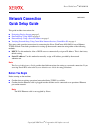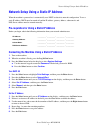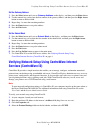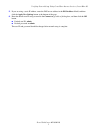Xerox WorkCentre M118 Quick Setup Manual
Xerox WorkCentre
®
M118/M118i
Copyright 2004 Xerox
®
Corporation. All rights reserved.
1
This guide includes instructions for:
■
Navigating Display Screens
on page 2
■
Network Setup Using DHCP
on page 2
■
Network Setup Using a Static IP Address
on page 3
■
Verifying Network Setup Using CentreWare Internet Services (CentreWare IS)
on page 4
This setup guide provides instructions for connecting the Xerox WorkCentre M118/M118i on an Ethernet
TCP/IP network. It includes procedures for setting up the network connection using either of the following
methods:
■
DHCP: Use this method to allow a DHCP server to automatically assign an IP address. This is the factory
default setting.
■
Static IP address: Use this method to manually assign an IP address provided by the network
administrator.
Note
The System Administrator Guide provides detailed instructions for setting up a network connection. If you
are using Novell IPX, refer to the System Administrator Guide for setup procedures.
Before You Begin
Before turning on the machine:
■
Confirm that an existing operational network utilizing TCP/IP is available.
■
Confirm that the Ethernet cable is plugged into the machine and is connected to an operational Ethernet
port on the network.
Note
The RJ45 Ethernet cable is not supplied by Xerox.
Network Connection
Quick Setup Guide
701P42575