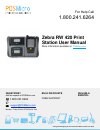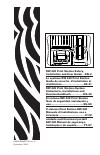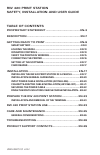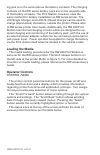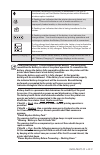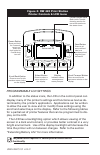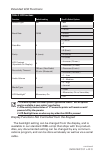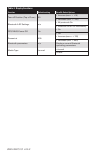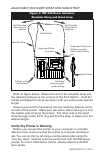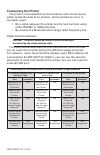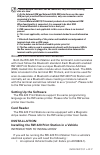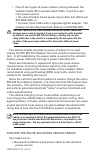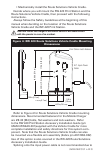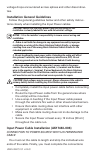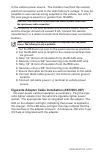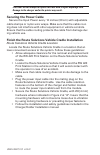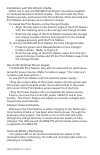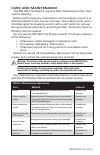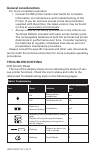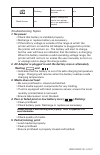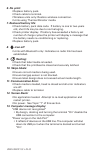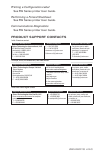- DL manuals
- Zebra
- Printer
- RW 420
- Installation And User Manual
Zebra RW 420 Installation And User Manual
QUESTIONS?
Ask the experts at POSMicro.com.
1.800.241.6264
Monday - Friday 6 AM to 5 PM Pacific
Time
BULk DISCOUNTS
FREE SHIPPING*
SE HaBLa
ESpa
ñ
OL
*Free ground shipping to the continental USa on orders over $100.
For Help Call
1.800.241.6264
Zebra RW 420 Print
Station User Manual
More information available at
Summary of RW 420
Page 1
Questions? Ask the experts at posmicro.Com. 1.800.241.6264 live chat now support@posmicro.Com monday - friday 6 am to 5 pm pacific time bulk discounts free shipping* se habla espa ñ ol *free ground shipping to the continental usa on orders over $100. For help call 1.800.241.6264 zebra rw 420 print s...
Page 2
Uman-rw4ps-101 rev. A december, 2009 rw 420 print station safety, installation and user guide ... En-2 le système rw 420 print station guide de sécurité, d’installation et d’utilisation ...........................Fr-21 rw 420 print station-system sicherheits, installations und benutzerhandbuch ........
Page 3
Uman-rw4ps-101 • en-2 table of contents proprietary statement ........................................En-3 description .............................................................. En-7 getting ready to print .........................................En-9 smart battery .................................
Page 4
Uman-rw4ps-101 • en-10 ing jack is on the same side as the battery contacts. The charging contacts on the rw series battery pack are on the opposite side of the battery contacts. The print station, however, uses the same method for battery installation as rw series printer. The li72 single charger, ...
Page 5
Uman-rw4ps-101 • en-11 indicates a bluetooth connection is established. This icon is functional only on print station series printers with a bluetooth wireless option installed. A flashing icon indicates that the printer does not detect any media. This could indicate an out of media condition, or im...
Page 6
Uman-rw4ps-101 • en-12 figure 2: rw 420 print station printer controls & lcd icons programmable lcd settings in addition to the status icons, the lcd on the control panel can display many of the printer’s settings and functions as text as de- termined by the printer’s application. Applications can b...
Page 7
Uman-rw4ps-101 • en-13 extended lcd functions table 3: lcd functions function default setting scroll & select options sensor type bar • bar baud rate 19200 • 9600 • 19200 • 32400 • 57600 • 115200 data bits 8 • 7 • 8 parity n (none) • e (even) • n (none) • o (odd) lcd contrast (ajustable on display) ...
Page 8
Uman-rw4ps-101 • en-14 table 4: display functions function default setting scroll & select options tear-off position (top of form) 00 • increase (max. = +10) • decrease (min. = -120) bluetooth & rf settings n/a • all protocols on • protocols on or off individually dtr/vbus-power off on • on • off pr...
Page 9
Uman-rw4ps-101 • en-15 adjustable shoulder strap and hand strap figure 3: rw 420 route solutions shoulder strap and hand strap refer to figure above. Snap each end of the shoulder strap into the retaining features at the corners of the print station. Hold the buckle and adjust the strap as shown unt...
Page 10
Uman-rw4ps-101 • en-16 connecting the printer the printer must establish communications with a host device which sends the data to be printed. Communications occur in two basic ways: • by a cable between the printer and its host terminal using either rs232c or usb protocols. • by means of a bluetoot...
Page 11
Uman-rw4ps-101 • en-17 1. While multiple interfaces can be connected, only one can be sending data at a time. 2. As the external usb and external rj45 usb interfaces use the same usb port yet provide different connectors, only one connector can be connected at a time. 3. Current motorola mc70/75 ter...
Page 12
Uman-rw4ps-101 • en-18 • one of two types of power cables running between the vehicle cradle (part number listed table 1) and the vehi - cle’s power source: • an unterminated, fused power input cable (ref. Zebra p/n ak17463-006), or • a power input cable with a cigarette lighter adapter. The adapter...
Page 13
Uman-rw4ps-101 • en-19 • mechanically install the route solutions vehicle cradle. Decide where you will mount the rw 420 print station and the route solutions vehicle cradle, then proceed with the following instructions. Always follow the safety guidelines at the beginning of this manual when decidi...
Page 14
Uman-rw4ps-101 • en-20 voltage drops encountered across splices and other discontinui- ties. Installation general guidelines follow the general guidelines below and other safety instruc- tions closely when installing the input power cables. Caution: ensure that the input power cable you are using fo...
Page 15
Uman-rw4ps-101 • en-21 to the vehicle power source. The installer must find the nearest practical connection point to the main battery’s voltage. It may be possible to use internal wiring supplied in the vehicle, but only if the wire gauge is equal to or greater than 18 awg. Caution: there must be a...
Page 16
Uman-rw4ps-101 • en-22 caution: do not attempt to replace this fuse with a higher amperage fuse. Damage to the charger and/or the printer may result. Securing the power cable secure the input power every 12 inches (30 cm) with adjustable cable clamps or nylon wire wraps. Make sure that the cable rou...
Page 17
Uman-rw4rp-103 • en-23 prepare the rw 420 print station installation and removal of the terminal mc 70 series terminal (see figure 5) to install an mc 70 series terminal in the rw 420 print station: • insert and push the terminal in the docking bay. • push the terminal in until you hear a click, ind...
Page 18
Uman-rw4rp-103 • en-24 installation with the vehicle cradle. When not in use, the rw 420 print station should be installed on its route solutions vehicle cradle. This will retain the print station securely, and ensure that the batteries of the terminal and print station are always at an optimum char...
Page 19
Uman-rw4rp-103 • en-25 care and maintenance the rw 420 print station requires little maintenance other than routine cleaning. Before performing any maintenance on the system, ensure it is disconnected form any source of power. Use a damp cloth with a mild detergent for cleaning and dry with a soft c...
Page 20
Uman-rw4rp-103 • en-26 general considerations for more consistent operation: • consult the rw printer series user guide for complete information on maintenance and troubleshooting of the printer. If you do not have access to the documentation supplied with the printer, the latest version may be foun...
Page 21
Uman-rw4rp-103 • en-27 flashing data transfer in process n/a blank screen n/a battery voltage too low to turn printer on or no application loaded 1 troubleshooting topics 1. No power: • check that battery is installed properly. • recharge or replace battery as necessary. • if the battery voltage is ...
Page 22
Uman-rw4rp-103 • en-28 6. No print: • replace battery pack. • check cable to terminal. • wireless units only: restore wireless connection. • units using thermal director media. 7. Reduced battery life: • check battery pack date code. If battery is one to two years old, short life may be due to norma...
Page 23
Uman-rw4rp-103 • en-29 printing a configuration label see rw series printer user guide. Performing a forced shutdown see rw series printer user guide. Communications diagnostics see rw series printer user guide. Product support contacts in the americas contact regional headquarters technical support...