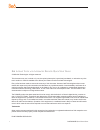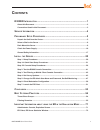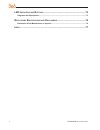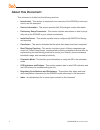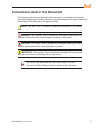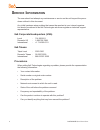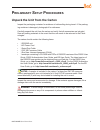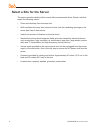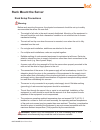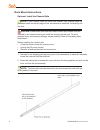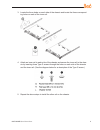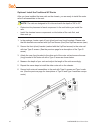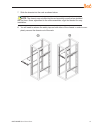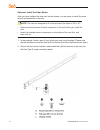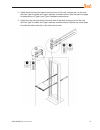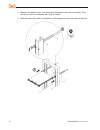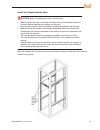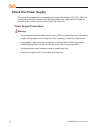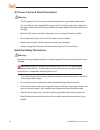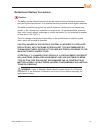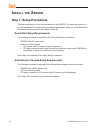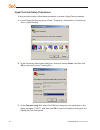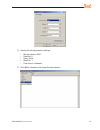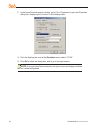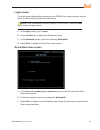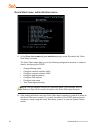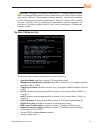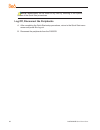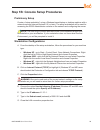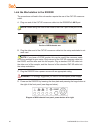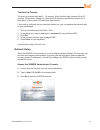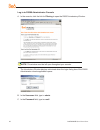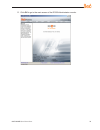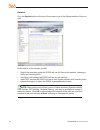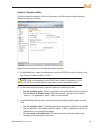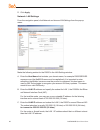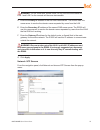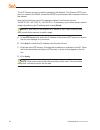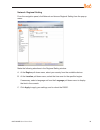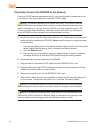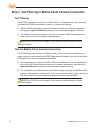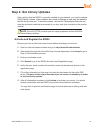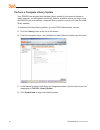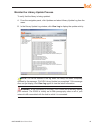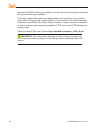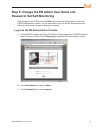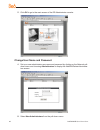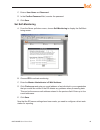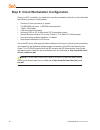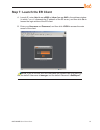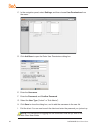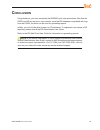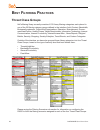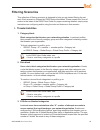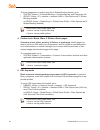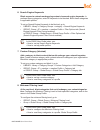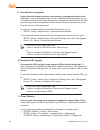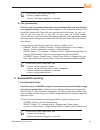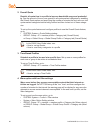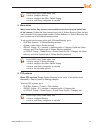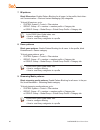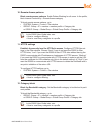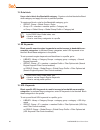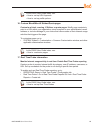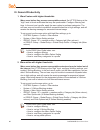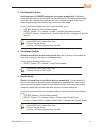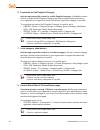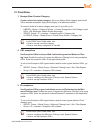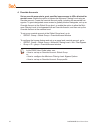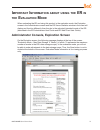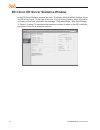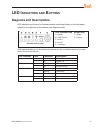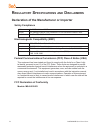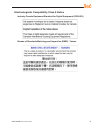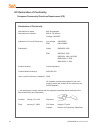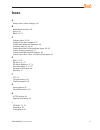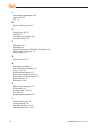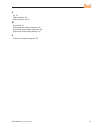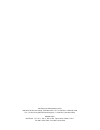- DL manuals
- 8e6 Technologies
- Network Hardware
- Enterprise Filter Authentication R3000
- Quick Start Manual
8e6 Technologies Enterprise Filter Authentication R3000 Quick Start Manual
Summary of Enterprise Filter Authentication R3000
Page 2
Ii 8 e 6r3000irq uick s tart g uide 8 e 6 i nternet f ilter with i ntegrated r eporter q uick s tart g uide © 2008 8e6 technologies. All rights reserved. This document may not, in whole or in part, be copied, photocopied, reproduced, translated, or reduced to any elec- tronic medium or machine reada...
Page 3: Ontents
8 e 6r3000irq uick s tart g uide iii c ontents r3000ir i ntroduction ..............................................................................1 about this document ....................................................................................................................2 conventions u...
Page 4
Iv 8 e 6r3000irq uick s tart g uide led i ndicators and b uttons ...................................................................73 diagrams and descriptions ........................................................................................................73 r egulatory s pecifications and ...
Page 5: R3000Ir I
8 e 6r3000irq uick s tart g uide r3000ir i ntroduction thank you for choosing to evaluate the 8e6 technologies r3000ir internet filter with integrated reporter. This product combines the r3000 internet filter with the er enter- prise reporter to track end user internet activity and generate reports ...
Page 6: About This Document
8 e 6r3000irq uick s tart g uide about this document this document is divided into the following sections: introduction - this section is comprised of an overview of the r3000ir product and how to use this document service information - this section provides 8e6 technologies contact information prel...
Page 7
8 e 6r3000irq uick s tart g uide 3 conventions used in this document the following icons are used throughout this document to call attention to important information pertaining to handling, operation, and maintenance of the server; safety and preservation of the equipment, and personal safety: note:...
Page 8: Ervice
8 e 6r3000irq uick s tart g uide s ervice i nformation the user should not attempt any maintenance or service on the unit beyond the proce- dures outlined in this document. Any initial hardware setup problem that cannot be resolved at your internal organiza- tion should be referred to an 8e6 technol...
Page 9: Reliminary
8 e 6r3000irq uick s tart g uide p reliminary s etup p rocedures unpack the unit from the carton inspect the packaging container for evidence of mishandling during transit. If the packag- ing container is damaged, photograph it for reference. Carefully unpack the unit from the carton and verify that...
Page 10: Select A Site For The Server
6 8 e 6r3000irq uick s tart g uide select a site for the server the server operates reliably within normal office environmental limits. Select a site that meets the following criteria: clean and relatively free of excess dust. Well-ventilated and away from sources of heat, with the ventilating openi...
Page 11: Rack Mount The Server
8 e 6r3000irq uick s tart g uide rack mount the server rack setup precautions warning: before rack mounting the server, the physical environment should be set up to safely accommodate the server. Be sure that: the weight of all units in the rack is evenly distributed. Mounting of the equipment in th...
Page 12
8 8 e 6r3000irq uick s tart g uide rack mount instructions optional: install the chassis rails note: if your chassis does not come with chassis rails, please follow the procedure listed on the last page of this sub-section to install the unit directly into the rack. Caution: please make sure that th...
Page 13
8 e 6r3000irq uick s tart g uide 3. Locate the three holes on each side of the chassis and locate the three correspond- ing holes on each of the inner rail. 4. Attach an inner rail to each side of the chassis and secure the inner rail to the chas- sis by inserting three type g screws through the hol...
Page 14
0 8 e 6r3000irq uick s tart g uide optional: install the traditional up racks after you have installed the inner rails on the chassis, you are ready to install the outer rails of rail assemblies to the rack. Note: the rails are designed to fit in the racks with the depth of 28” to 33”. • determine t...
Page 15
8 e 6r3000irq uick s tart g uide 7. Slide the chassis into the rack as shown below. Note: the chassis may not slide into the rack smoothly or easily when installed the first time. Some adjustment to the slide assemblies might be needed for easy installation. 8. You will need to release the safety ta...
Page 16
8 e 6r3000irq uick s tart g uide optional: install the open racks after you have installed the inner rails on the chassis, you are ready to install the outer rails of rail assemblies to the rack. Note: the rails are designed to fit in the racks with the depth of 28” to 33”. • determine the placement...
Page 17
8 e 6r3000irq uick s tart g uide 3 3. Attach the front (short) bracket to the front end of the rack, and secure it to the rack with two type h screws and type i washers as shown below. (see the previous page for descriptions of type h and type i hardware components.) 4. Attach the rear (long) bracke...
Page 18
8 e 6r3000irq uick s tart g uide 5. Measure the depth of your rack and adjust the length of the rails accordingly. Then, secure the rails to the chassis with type g screws. 6. Slide the inner rails which are attached to the chassis into the outer rails on the rack..
Page 19
8 e 6r3000irq uick s tart g uide install the chassis into the rack caution: before installing the chassis into the rack: • make sure that the rack is securely anchored onto an unmovable surface or structure before installing the chassis into the rack. • unplug power cord(s) of the rack before instal...
Page 20: Check The Power Supply
6 8 e 6r3000irq uick s tart g uide check the power supply this server is equipped with a universal power supply that handles 100-240 v, 50/60 hz. A standard power cord interface (iec 950) facilitates power plugs that are suitable for most european, north american, and pacific rim countries. Power su...
Page 21: General Safety Information
8 e 6r3000irq uick s tart g uide general safety information server operation and maintenance precautions warning: observe the following safety precautions during server operation and maintenance: warning: if the server is used in a manner not specified by the manufacturer, the protection provided by...
Page 22
8 8 e 6r3000irq uick s tart g uide ac power cord and cable precautions warning: the ac power cord for the server must be plugged into a grounded, power outlet. Do not modify or use a supplied ac power cord if it is not the exact type required in the region where the server will be installed and used...
Page 23
8 e 6r3000irq uick s tart g uide motherboard battery precautions caution: the battery on the motherboard should not be replaced without following instructions provided by the manufacturer. Only qualified service personnel should replace batteries. The battery contains energy and, as with all batteri...
Page 24: Nstall
0 8 e 6r3000irq uick s tart g uide i nstall the s erver step 1: setup procedures this step requires you to link the workstation to the r3000ir. You have the option of us- ing the text-based quick start setup procedures described in step 1a, or the administra- tor console setup procedures described i...
Page 25
8 e 6r3000irq uick s tart g uide step 1a: quick start setup procedures link the workstation to the r3000ir monitor and keyboard setup a. Connect the pc monitor and keyboard cables to the rear of the chassis (see fig. 1). B. Turn on the pc monitor. C. Power on the r3000ir by dropping down the face pl...
Page 26
8 e 6r3000irq uick s tart g uide hyperterminal setup procedures if using a serial console, follow these procedures to create a hyperterminal session. A. Launch hyperterminal by going to start > programs > accessories > communica- tions > hyperterminal: b. In the connection description dialog box, en...
Page 27
8 e 6r3000irq uick s tart g uide 3 d. Specify the following session settings: bits per second: 9600 data bits: 8 parity: none stop bits: 1 flow control: hardware e. Click ok to connect to the hyperterminal session: • • • • •.
Page 28
8 e 6r3000irq uick s tart g uide f. In the hyperterminal session window, go to file > properties to open the properties dialog box, displaying the connect to and settings tabs: g. Click the settings tab, and at the emulation menu select “vt100”. H. Click ok to close the dialog box, and to go to the ...
Page 29
8 e 6r3000irq uick s tart g uide login screen the login screen displays after powering on the r3000ir unit using a monitor and key- board, or after creating a hyperterminal session. Note: if the screensaver currently displays on your screen, press the enter key to display the login screen. A. At the...
Page 30
6 8 e 6r3000irq uick s tart g uide quick start menu: administration menu a. At the press the number of your selection prompt, press 2 to select the “quick start setup” process. The quick start menu takes you to the following configuration screens to make en- tries for configuring the r3000: change f...
Page 31
8 e 6r3000irq uick s tart g uide notes: changing your password using option c, “change quick start pass- word”, will change the password for the console menu but not the r3000 console login screen. Option a, “reset system to factory defaults”, should only be used by an 8e6 technologies technical rep...
Page 32
8 8 e 6r3000irq uick s tart g uide note: modifications can be made at any time by returning to the specific screen of the quick start procedures. Log off, disconnect the peripherals a. After completing the quick start setup procedures, return to the quick start menu screen and press 9 to log out. B....
Page 33
8 e 6r3000irq uick s tart g uide step 1b: console setup procedures preliminary setup create a “setup workstation” using a windows-based laptop or desktop machine with a network card and internet explorer 5.5 (or later). The setup workstation will be used for accessing the r3000 administrator console...
Page 34
30 8 e 6r3000irq uick s tart g uide link the workstation to the r3000ir the procedures outlined in this sub-section require the use of the cat-5e crossover cable. A. Plug one end of the cat-5e crossover cable into the r3000ir’s lan 2 port. Note: when facing the rear of the chassis, the lan 2 port is...
Page 35
8 e 6r3000irq uick s tart g uide 3 the boot up process the boot-up process may take 5 - 10 minutes. When the drive light remains off for 30 seconds, the system is booted up. (see the led indicators and buttons section for a description of front panel led indicators and buttons.) if you wish to verif...
Page 36
3 8 e 6r3000irq uick s tart g uide log in to r3000 administrator console a. In the console, click the link for filtering to open the r3000 introductory window: note: this window must be left open throughout your session. The introductory window displays minimized when the login dialog box of the r30...
Page 37
8 e 6r3000irq uick s tart g uide 33 d. Click ok to go to the main screen of the r3000 administrator console:.
Page 38
3 8 e 6r3000irq uick s tart g uide network click the system button at the top of the screen to go to the system section of the con- sole: in this section of the console you will: specify the operation mode the r3000 will use for filtering the network, listening to traffic, and sending traffic config...
Page 39
8 e 6r3000irq uick s tart g uide 3 network: operation mode from the navigation panel at the left of the screen, click mode and choose operation mode from the pop-up menu: make the following entries in the operation mode window: a. In the mode frame, select the operational mode the r3000 will use for...
Page 40
36 8 e 6r3000irq uick s tart g uide d. Click apply. Network: lan settings from the navigation panel, click network and choose lan settings from the pop-up menu: make the following entries for the r3000 in the lan settings window: a. Enter the host name that includes your domain name, for example r30...
Page 41
8 e 6r3000irq uick s tart g uide 3 warning: for the router and firewall mode, do not use the same subnet for lan 1 and lan 2 or the console will become inaccessible. D. Enter the primary ip address of the first dns name server. The r3000 uses this name server to resolve the domain name requested by ...
Page 42
38 8 e 6r3000irq uick s tart g uide the ntp servers window is used for specifying the network time protocol (ntp) serv- ers to be used by the r3000, so that the r3000 is synchronized with computer clocks on the internet. Note that the following server ip addresses display in the servers list box: 12...
Page 43
8 e 6r3000irq uick s tart g uide 3 network: regional setting from the navigation panel, click network and choose regional setting from the pop-up menu: make the following selections in the regional setting window: a. At the region pull-down menu, select your country from the available choices. B. At...
Page 44
0 8 e 6r3000irq uick s tart g uide physically connect the r3000ir to the network once your r3000 network parameters are set, you must physically connect the unit to your network. This step requires two standard cat-5e cables. Note: this section requires you to restart the r3000. If you wish to reloc...
Page 45
8 e 6r3000irq uick s tart g uide step 2: test the r3000 console connection now that the r3000ir is physically installed on your network and you have configured its network settings, you need to test the unit to see if it is set up properly. A. Restore the setup workstation you used for the network s...
Page 46
8 e 6r3000irq uick s tart g uide step 3: test filtering or mobile client console connection test filtering if this r3000 has been set up in the invisible, router, or firewall mode, once you have accessed the r3000 administrator console, you should test filtering. A. Test the r3000’s filtering by ope...
Page 47: Step 4: Set Library Updates
8 e 6r3000irq uick s tart g uide 3 step 4: set library updates after verifying that the r3000 is correctly installed on your network, you need to activate r3000 library updates. Library updates are critical for filtering as new sites are added to the 8e6 library each day. To activate updates, visit ...
Page 48
8 e 6r3000irq uick s tart g uide perform a complete library update your r3000ir was shipped with the latest library update for the current software re- lease. However, as new updates continually become available, before you begin using the r3000ir you must perform a complete library update to ensure...
Page 49
8 e 6r3000irq uick s tart g uide monitor the library update process to verify that the library is being updated: a. From the navigation panel, click updates and select library update log from the menu. B. In the library update log window, click view log to display the update activity: note: you will...
Page 50
6 8 e 6r3000irq uick s tart g uide now that the r3000 is filtering your network, the next step is to set up groups and create filtering profiles for group members. To activate a default filter profile more appropriate for your operations, or to specify a more limited ip range to filter, consult chap...
Page 51
8 e 6r3000irq uick s tart g uide step 5: change the er admin user name and password, set self-monitoring after configuring the r3000, click the quit button at the top of the screen to exit the r3000 administrator console. You will now need to log in to the er administrator con- sole and make some ch...
Page 52
8 8 e 6r3000irq uick s tart g uide d. Click ok to go to the main screen of the er administrator console: change user name and password a. Set up a new administrator user name and password by clicking on the network pull- down menu and choosing administrators to display the add/edit/delete administra...
Page 53
8 e 6r3000irq uick s tart g uide c. Enter a user name and password. D. In the confirm password field, re-enter the password. E. Click save. Set self-monitoring a. From the server pull-down menu, choose self-monitoring to display the self moni- toring screen: b. Choose yes to activate monitoring. C. ...
Page 54
0 8 e 6r3000irq uick s tart g uide step 6: client workstation configuration once your er is installed, you need to be sure the workstation that will run the client has the following minimum requirements: pentium iii class processor or greater 512 mb ram minimum, 1 gb ram recommended 1,024 x 768 disp...
Page 55
8 e 6r3000irq uick s tart g uide step 7: launch the er client a. Launch ie, enter http://x.X.X.X:8080 or https://x.X.X.X:8443 in the address window (in which “x.X.X.X” represents the ip address of the er server), and then click go to access the login window of the er client. B. Enter your username a...
Page 56
8 e 6r3000irq uick s tart g uide c. In the navigation panel, select settings, and then choose user permissions from the menu: d. Click add user to open the enter user permissions dialog box: e. Enter the username. F. Enter the password, and confirm password. G. Select the user type (“admin” or “sub-...
Page 57: Onclusion
8 e 6r3000irq uick s tart g uide 3 c onclusion congratulations; you have completed the r3000ir quick start procedures. Now that the r3000 and er are set up on your network, once the er database is populated with logs from the r3000, the client can be used for generating reports. Initially, you will ...
Page 58: Est
8 e 6r3000irq uick s tart g uide b est f iltering p ractices threat class groups 8e6’s filtering library currently consists of 103 library filtering categories, each placed in one of the 20 filtering category groups defined in the interface: adult content, bandwidth, business/investments, community/...
Page 59: Filtering Scenarios
8 e 6r3000irq uick s tart g uide filtering scenarios this collection of filtering scenarios is designed to help you get started filtering the net- work. Each scenario is followed by r3000 setup information. Please consult the “how to” section in the index of the r3000 user guide for pages containing...
Page 60
6 8 e 6r3000irq uick s tart g uide to block categories in a profile using the x strikes blocking feature, go to: system: system > x strikes blocking > configuration tab, and categories tab group: group > ip > member > member profile > filter options tab, x strikes blocking enabled or group: group > ...
Page 61
8 e 6r3000irq uick s tart g uide 6. Search engine keywords block access to network-endangering content via search engine keywords. In pertinent library categories, enter se keywords to be blocked. Block these categories in applicable profiles. To set up search engine keywords to be blocked, go to: l...
Page 62
8 8 e 6r3000irq uick s tart g uide 9. Override account bypass use an override account to grant a user access to categories blocked at the root level. To grant designated users access to globally-blocked categories, set up an override account at the global group level, or enable the option to allow t...
Page 63
8 e 6r3000irq uick s tart g uide in the r3000 user guide index, see: • how to: configure filtering • how to: use library categories in a profile 12. File type blocking prevent users from downloading and using executable files that may threaten your network security. Create a custom category for file...
Page 64
60 8 e 6r3000irq uick s tart g uide 2. Overall quota restrict all quota time in a profile to improve bandwidth usage and productivi- ty. Cap the amount of time a user spends in all quota-marked categories by enabling the overall quota option and specifying the number of minutes the end user can visi...
Page 65
8 e 6r3000irq uick s tart g uide 6 in the r3000 user guide index, see: • how to: configure filtering • how to: configure the warn option setting • how to: use library categories in a profile 5. Warn-strike warn users before they access unacceptable content and may be locked out of the internet. Enab...
Page 66
6 8 e 6r3000irq uick s tart g uide 7. Im patterns block im services. Enable pattern blocking for all users. In the profile, block inter- net communication > chat and instant messaging (im) categories. To block im services, go to: system: system > control > filter window group: group > ip > member > ...
Page 67
8 e 6r3000irq uick s tart g uide 63 10. Remote access patterns block remote access patterns. Enable pattern blocking for all users. In the profile, block internet productivity > remote access category. To block remote access patterns, go to: system: system > control > filter window group: group > ip...
Page 68
6 8 e 6r3000irq uick s tart g uide 13. Rule block use a rule to block the bandwidth category. Create a rule that blocks the band- width category and apply this rule to pertinent profiles. To create and block a rule for the bandwidth category, go to: group: group > global group > rules group > ip > m...
Page 69
8 e 6r3000irq uick s tart g uide 6 in the r3000 user guide index, see: • how to: set up url keywords • how to: set up profile options 16. Custom block/warn/x strikes/quota pages customize a block, warning, x strikes, or quota pages. Modify page contents to point to a url within your organization, se...
Page 70
66 8 e 6r3000irq uick s tart g uide iii. General/productivity 1. Warn feature with higher thresholds warn users before they access unacceptable content. Set https filtering at the “high” level to block certificates that may be questionable. Configure warning set- tings. In the end user’s profile, ap...
Page 71
8 e 6r3000irq uick s tart g uide 6 3. Time quota/hit quota limit time spent in passed categories to increase productivity. Enable the quota settings feature, and configure the seconds per hit. Set up pertinent catego- ries in the user’s profile with quotas so the user is notified and then locked out...
Page 72
68 8 e 6r3000irq uick s tart g uide 6. Customize an 8e6 supplied category include region-specific content in an 8e6 supplied category. Add/delete content to/from an existing 8e6 supplied category that only includes content pertinent to your organization or region that should be blocked. Apply this c...
Page 73
8 e 6r3000irq uick s tart g uide 6 iv. Pass/allow 1. Always allow custom category create a white list custom category. Set up an always allow category and add all urls deemed acceptable. Apply this category to all pertinent profiles. To create a white list custom category and use it in a profile, go...
Page 74
0 8 e 6r3000irq uick s tart g uide 4. Override accounts set up override accounts to grant specified users access to urls blocked for general users. Enable the option to bypass the minimum filtering level using an override account. Create the override account profile, including the accessible cat- eg...
Page 75: Mportant
8 e 6r3000irq uick s tart g uide i mportant i nformation about using the er in the e valuation m ode when evaluating the er and using this product in the evaluation mode, the expiration screen in the administrator console and the er server statistics window in the client will display and function di...
Page 76
8 e 6r3000irq uick s tart g uide er client, er server statistics window in the er server statistics window, the note “*evaluation mode enabled” displays above the er activity frame. To the right of this note, the info button displays. When this button is clicked, an alert box opens with the message:...
Page 77: Led I
8 e 6r3000irq uick s tart g uide 3 led i ndicators and b uttons diagrams and descriptions led indicators and buttons for hardware status monitoring display on the front panel, located on the right side of the chassis (see diagram below). Chassis control panel led indicator key button key a = power f...
Page 78: Egulatory
8 e 6r3000irq uick s tart g uide r egulatory s pecifications and d isclaimers declaration of the manufacturer or importer safety compliance usa: ul 60950-1 2nd ed. 2007 europe: low voltage directive (lvd) 2006/95/ec to cb scheme en 60950: 2006 international: ul/cb to iec 60950-1:2006 electromagnetic...
Page 79
8 e 6r3000irq uick s tart g uide electromagnetic compatibility class a notice industry canada equipment standard for digital equipment (ices-003) bureau of standards metrology and inspection (bsmi) - taiwan.
Page 80
6 8 e 6r3000irq uick s tart g uide ec declaration of conformity european community directives requirement (ce) declaration of conformity manufacturer’s name: 8e6 technologies manufacturer’s address: 828 w. Taft avenue orange, ca 92865 application of council directive(s): low voltage • 2006/95/ec emc...
Page 81: Ndex
8 e 6r3000irq uick s tart g uide i ndex a always allow custom category 69 b bandwidth/productivity 59 boot up 31 bsmi 74, 75 c category block 55, 63 change quick start password 27 change user name and password 48 crossover cable 20, 30, 40 custom block/warn/x strikes/quota pages 65, 68 custom catego...
Page 82
8 8 e 6r3000irq uick s tart g uide l local category adds/deletes 68 login screen 25 lvd 74 m minimum filtering level 57 o overall quota 60, 67 overheat 73 override account bypass 58 override accounts 70 p p2p patterns 61 pass/allow 69 physically connect the r3000ir to the network 40 power supply pre...
Page 83
8 e 6r3000irq uick s tart g uide u ul 74 url exceptions 69 url keywords 56, 64 w warn-strike 61 warn-strike with higher thresholds 66 warn feature with higher thresholds 66 warn option with low filter settings 60 x x-strike on blocked categories 55.
Page 84
8e6 corporate headquarters (usa): 828 west taft avenue orange, ca 92865-4232 • tel: 714.282.6111 or 888.786.7999 fax: 714.282.6116 (sales/technical support) • 714.282.6117 (general office) satellite office: 8e6 taiwan: 7 fl., no. 1, sec. 2, ren-ai rd., taipei 10055, taiwan, r.O.C. Tel: 886-2-2397-03...