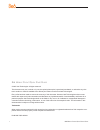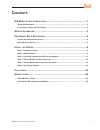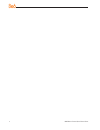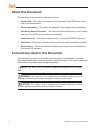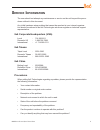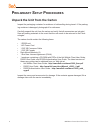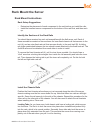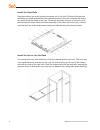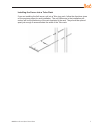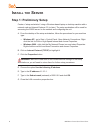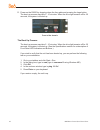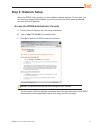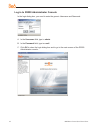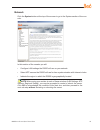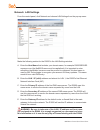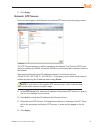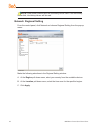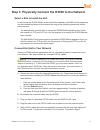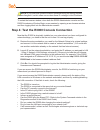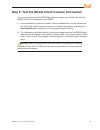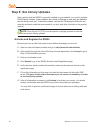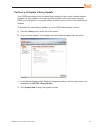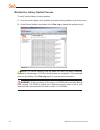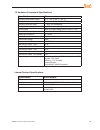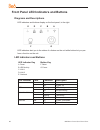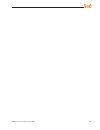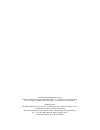- DL manuals
- 8e6 Technologies
- Network Hardware
- Enterprise Filter Authentication R3000
- Quick Start Manual
8e6 Technologies Enterprise Filter Authentication R3000 Quick Start Manual
Summary of Enterprise Filter Authentication R3000
Page 1
8e6 mobile client quick start guide product: r3000 mobile (5k02-63) updated: 10.01.06.
Page 2
Ii 8 e 6m obile c lient q uick s tart g uide 8 e 6 m obile c lient q uick s tart g uide © 2007 8e6 technologies. All rights reserved. This document may not, in whole or in part, be copied, photocopied, reproduced, translated, or reduced to any elec- tronic medium or machine readable form without pri...
Page 3: Ontents
8 e 6m obile c lient q uick s tart g uide iii c ontents 8 e 6 m obile c lient i ntroduction ................................................................1 about this document ....................................................................................................................2 conv...
Page 4
Iv 8 e 6m obile c lient q uick s tart g uide.
Page 5: 6 M
8 e 6m obile c lient q uick s tart g uide 8 e 6 m obile c lient i ntroduction thank you for choosing to evaluate the 8e6 technologies mobile client. 8e6 mobile client performs internet filtering and blocking on mobile pcs physically located outside your organization. This product is comprised of the...
Page 6: About This Document
8 e 6m obile c lient q uick s tart g uide about this document this document is divided into the following sections: introduction - this section is comprised of an overview of the r3000 product and how to use this document service information - this section provides 8e6 technologies contact informati...
Page 7: Ervice
8 e 6m obile c lient q uick s tart g uide s ervice i nformation the user should not attempt any maintenance or service on the unit beyond the proce- dures outlined in this document. Any initial hardware setup problem that cannot be resolved at your internal organiza- tion should be referred to an 8e...
Page 8: Reliminary
8 e 6m obile c lient q uick s tart g uide p reliminary s etup p rocedures unpack the unit from the carton inspect the packaging container for evidence of mishandling during transit. If the packag- ing container is damaged, photograph it for reference. Carefully unpack the unit from the carton and ve...
Page 9: Rack Mount The Server
8 e 6m obile c lient q uick s tart g uide rack mount the server rack mount instructions rack setup suggestions determine the placement of each component in the rack before you install the rails. Install the heaviest server components on the bottom of the rack first, and then work up. Identify the se...
Page 10
6 8 e 6m obile c lient q uick s tart g uide install the rack rails determine where you want to place the server unit in the rack. Position the fixed rack rail/sliding rail guide assemblies at the desired location in the rack, keeping the sliding rail guide facing the inside of the rack. Screw the as...
Page 11
8 e 6m obile c lient q uick s tart g uide installing the server into a telco rack if you are installing the 8e6 server unit into a telco type rack, follow the directions given on the previous pages for rack installation. The only difference in the installation pro- cedure will be the positioning of ...
Page 12: Nstall
8 8 e 6m obile c lient q uick s tart g uide i nstall the s erver step 1: preliminary setup create a “setup workstation” using a windows-based laptop or desktop machine with a network card and internet explorer 5.5 (or later). The setup workstation will be used for accessing the r3000 server on the n...
Page 13
8 e 6m obile c lient q uick s tart g uide link the workstation to the r3000 the procedures outlined in this sub-section require the use of the cat-5e crossover cable. A. Plug one end of the cat-5e crossover cable into the r3000’s lan 2 port. Note: when facing the rear of the chassis, the lan 2 port ...
Page 14
0 8 e 6m obile c lient q uick s tart g uide d. Power on the r3000 by dropping down the face plate and pressing the large button. The boot-up process may take 5 - 10 minutes. When the drive light remains off for 30 seconds, the system is booted up. Front of the chassis the boot up process the boot-up...
Page 15: Step 2: Network Setup
8 e 6m obile c lient q uick s tart g uide step 2: network setup when the r3000 is fully booted, you can configure network settings. For this step, you will need your network administrator to provide you the host name, gateway address, and one unused ip address. Access the r3000 administrator console...
Page 16
8 e 6m obile c lient q uick s tart g uide log in to r3000 administrator console in the login dialog box, you need to enter the generic username and password: a. In the username field, type in admin. B. In the password field, type in user3. C. Click ok to close the login dialog box and to go to the m...
Page 17
8 e 6m obile c lient q uick s tart g uide network click the system button at the top of the screen to go to the system section of the con- sole: in this section of the console you will: configure lan settings the r3000 will use on your network select ntp servers the r3000 will use for time synchroni...
Page 18
8 e 6m obile c lient q uick s tart g uide network: lan settings from the control panel, click network and choose lan settings from the pop-up menu: make the following entries for the r3000 in the lan settings window: a. Enter the host name that includes your domain name, for example r3000server. Mys...
Page 19
8 e 6m obile c lient q uick s tart g uide f. Click apply. Network: ntp servers from the control panel, click network and choose ntp servers from the pop-up menu: the ntp servers window is used for specifying the network time protocol (ntp) serv- ers to be used by the r3000, so that the r3000 is sync...
Page 20
6 8 e 6m obile c lient q uick s tart g uide note: if the primary server fails, the secondary will be used. If the secondary server fails, the tertiary server will be used. Network: regional setting from the control panel, click network and choose regional setting from the pop-up menu: make the follo...
Page 21
8 e 6m obile c lient q uick s tart g uide step 3: physically connect the r3000 to the network select a site to install the unit in most cases the r3000 mobile server should be installed in the dmz, but the appliance can be installed anywhere on the network as long as the following operational requir...
Page 22
8 8 e 6m obile c lient q uick s tart g uide note: if you receive a connection failure message during the reboot process, please disregard it, as this often occurs when there is a change in the ip address. To restart the browser window, close both the r3000 administrator console and the r3000 introdu...
Page 23
8 e 6m obile c lient q uick s tart g uide step 5: test the mobile client console connection once you have accessed the r3000 administrator console, you should verify that the mobile client can be accessed by the r3000. A. Use a workstation on which the mobile client is installed that is not on a fil...
Page 24: Step 6: Set Library Updates
0 8 e 6m obile c lient q uick s tart g uide step 6: set library updates after verifying that the r3000 is correctly installed on your network, you need to activate r3000 library updates. Library updates are critical for filtering as new sites are added to the 8e6 library each day. To activate update...
Page 25
8 e 6m obile c lient q uick s tart g uide perform a complete library update your r3000 was shipped with the latest library update for the current software release. However, as new updates continually become available, before you begin using the r3000 you must perform a complete library update to ens...
Page 26
8 e 6m obile c lient q uick s tart g uide monitor the library update process to verify that the library is being updated: a. From the control panel, click updates and select library update log from the menu. B. In the library update log window, click view log to display the update activity: note: yo...
Page 27: Onclusion
8 e 6m obile c lient q uick s tart g uide c onclusion congratulations; you have completed the r3000 quick start procedures. Now that the r3000 is filtering your network, the next step is to set up groups and create filtering pro- files for group members. To activate a default filter profile more app...
Page 28: Pecifications
8 e 6m obile c lient q uick s tart g uide s pecifications r3000 mobile 1u units 1u physical specifications specification value height 1.7” (43mm) width 16.8” (426mm) depth 22.6” (574mm) front clearance 2 inches (76mm) side clearance 1 inch (25mm) rear clearance 3.6 inches (92mm) weight 19.5 lbs (8.8...
Page 29
8 e 6m obile c lient q uick s tart g uide 1u hardware component specifications specification value operating temperature range 10° c ~ 35° c (50° f ~ 95° f) storage temperature range -40° c ~ +60° c (-40° f ~ 158° f) operating humidity range 8 ~ 90% non-condensing storage humidity range 5 ~ 95% non-...
Page 30
6 8 e 6m obile c lient q uick s tart g uide front panel led indicators and buttons diagrams and descriptions led indicators and buttons display on the front panel, to the right: e d c b a f g led indicators alert you to the status of a feature on the unit while buttons let you per- form a function o...
Page 31
8 e 6m obile c lient q uick s tart g uide.
Page 32
8e6 corporate headquarters (usa): 828 west taft avenue orange, ca 92865-4232 • tel: 714.282.6111 or 888.786.7999 fax: 714.282.6116 (sales/technical support) • 714.282.6117 (general office) satellite offices: 8e6 taiwan: rm b2, 13f, no. 49, sec. 3, minsheng e. Rd., taipei 104, taiwan, r.O.C. Tel: 886...