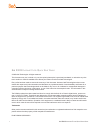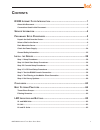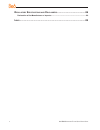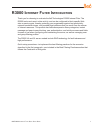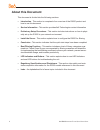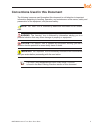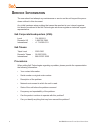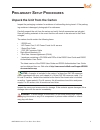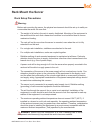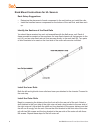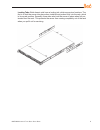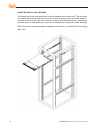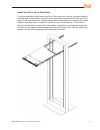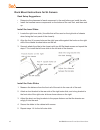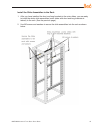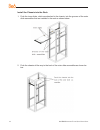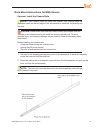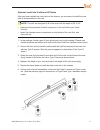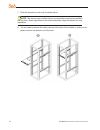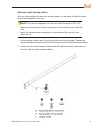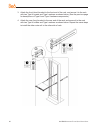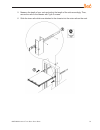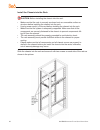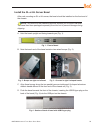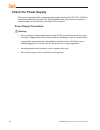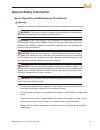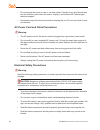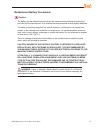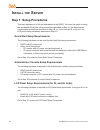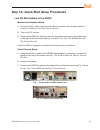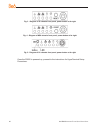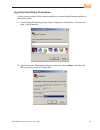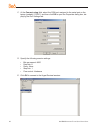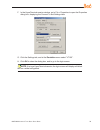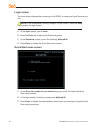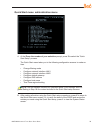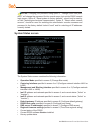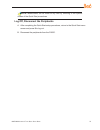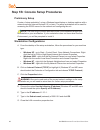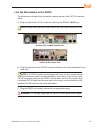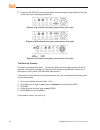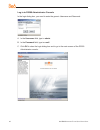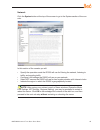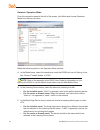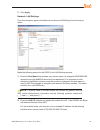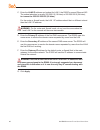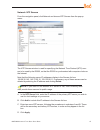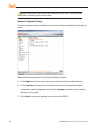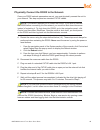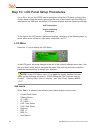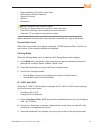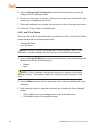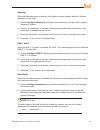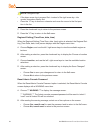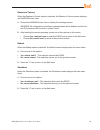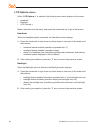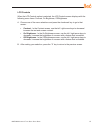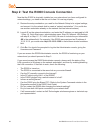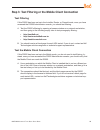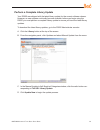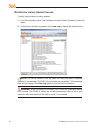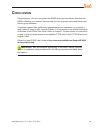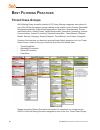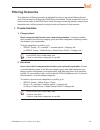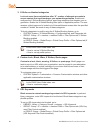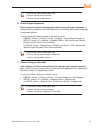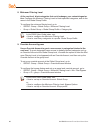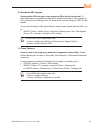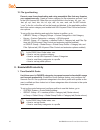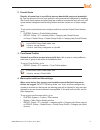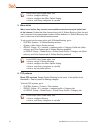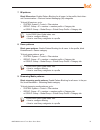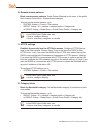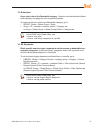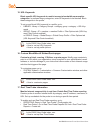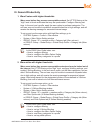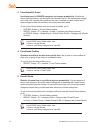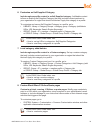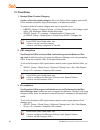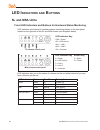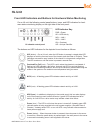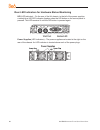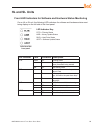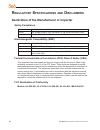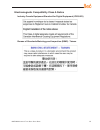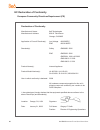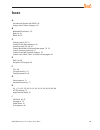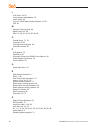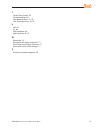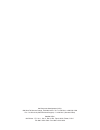- DL manuals
- 8e6 Technologies
- Network Hardware
- Enterprise Filter Authentication R3000
- Quick Start Manual
8e6 Technologies Enterprise Filter Authentication R3000 Quick Start Manual
Summary of Enterprise Filter Authentication R3000
Page 2
Ii 8 e 6r3000i nternet f ilter q uick s tart g uide 8 e 6 r3000 i nternet f ilter q uick s tart g uide © 2009 8e6 technologies. All rights reserved. This document may not, in whole or in part, be copied, photocopied, reproduced, translated, or reduced to any elec- tronic medium or machine readable f...
Page 3: Ontents
8 e 6r3000i nternet f ilter q uick s tart g uide iii c ontents r3000 i nternet f ilter i ntroduction .........................................................1 about this document ....................................................................................................................2 co...
Page 4
Iv 8 e 6r3000i nternet f ilter q uick s tart g uide r egulatory s pecifications and d isclaimers .............................................86 declaration of the manufacturer or importer ............................................................................86 i ndex ............................
Page 5: R3000 I
8 e 6r3000i nternet f ilter q uick s tart g uide r3000 i nternet f ilter i ntroduction thank you for choosing to evaluate the 8e6 technologies r3000 internet filter. The r3000 tracks end users’ online activity, and can be configured to block specific web sites or service ports, thereby protecting yo...
Page 6: About This Document
8 e 6r3000i nternet f ilter q uick s tart g uide about this document this document is divided into the following sections: introduction - this section is comprised of an overview of the r3000 product and how to use this document service information - this section provides 8e6 technologies contact in...
Page 7
8 e 6r3000i nternet f ilter q uick s tart g uide 3 conventions used in this document the following icons are used throughout this document to call attention to important information pertaining to handling, operation, and maintenance of the server; safety and preservation of the equipment, and person...
Page 8: Ervice
8 e 6r3000i nternet f ilter q uick s tart g uide s ervice i nformation the user should not attempt any maintenance or service on the unit beyond the proce- dures outlined in this document. Any initial hardware setup problem that cannot be resolved at your internal organiza- tion should be referred t...
Page 9: Reliminary
8 e 6r3000i nternet f ilter q uick s tart g uide p reliminary s etup p rocedures unpack the unit from the carton inspect the packaging container for evidence of mishandling during transit. If the packag- ing container is damaged, photograph it for reference. Carefully unpack the unit from the carton...
Page 10: Select A Site For The Server
6 8 e 6r3000i nternet f ilter q uick s tart g uide select a site for the server the server operates reliably within normal office environmental limits. Select a site that meets the following criteria: clean and relatively free of excess dust. Well-ventilated and away from sources of heat, with the v...
Page 11: Rack Mount The Server
8 e 6r3000i nternet f ilter q uick s tart g uide rack mount the server rack setup precautions warning: before rack mounting the server, the physical environment should be set up to safely ac- commodate the server. Be sure that: the weight of all units in the rack is evenly distributed. Mounting of t...
Page 12
8 8 e 6r3000i nternet f ilter q uick s tart g uide rack mount instructions for hl servers rack setup suggestions determine the placement of each component in the rack before you install the rails. Install the heaviest server components on the bottom of the rack first, and then work up. Identify the ...
Page 13
8 e 6r3000i nternet f ilter q uick s tart g uide locking tabs: both chassis rails have a locking tab, which serves two functions. The first is to lock the server into place when installed and pushed fully into the rack, which is its normal position. Secondly, these tabs also lock the server in place...
Page 14
0 8 e 6r3000i nternet f ilter q uick s tart g uide install the server into the rack you should now have rails attached to both the chassis and the rack unit. The next step is to install the server chassis into the rack. Do this by lining up the rear of the chassis rails with the front of the rack ra...
Page 15
8 e 6r3000i nternet f ilter q uick s tart g uide install the server into a telco rack if you are installing the 8e6 server unit into a telco type rack, use two l-shaped brackets on either side of the chassis (four total). First, determine how far follow the server will ex- tend out the front of the ...
Page 16
8 e 6r3000i nternet f ilter q uick s tart g uide rack mount instructions for sl servers rack setup suggestions determine the placement of each component in the rack before you install the rails. Install the heaviest server components on the bottom of the rack first, and then work up. Install the inn...
Page 17
8 e 6r3000i nternet f ilter q uick s tart g uide 3 install the slide assemblies to the rack 1. After you have installed the short and long brackets to the outer slides, you are ready to install the whole slide assemblies (outer slides with short and long brackets at- tached) to the rack. (see the pr...
Page 18
8 e 6r3000i nternet f ilter q uick s tart g uide install the chassis into the rack 1. Push the inner slides, which are attached to the chassis, into the grooves of the outer slide assemblies that are installed in the rack as shown below: 2. Push the chassis all the way to the back of the outer slide...
Page 19
8 e 6r3000i nternet f ilter q uick s tart g uide rack mount instructions for msa servers optional: install the chassis rails note: if your chassis does not come with chassis rails, please follow the procedure listed on the last page of this sub-section to install the unit directly into the rack. Cau...
Page 20
6 8 e 6r3000i nternet f ilter q uick s tart g uide 3. Locate the three holes on each side of the chassis and locate the three correspond- ing holes on each of the inner rail. 4. Attach an inner rail to each side of the chassis and secure the inner rail to the chas- sis by inserting three type g scre...
Page 21
8 e 6r3000i nternet f ilter q uick s tart g uide optional: install the traditional up racks after you have installed the inner rails on the chassis, you are ready to install the outer rails of rail assemblies to the rack. Note: the rails are designed to fit in the racks with the depth of 28” to 33”....
Page 22
8 8 e 6r3000i nternet f ilter q uick s tart g uide 7. Slide the chassis into the rack as shown below. Note: the chassis may not slide into the rack smoothly or easily when installed the first time. Some adjustment to the slide assemblies might be needed for easy installation. 8. You will need to rel...
Page 23
8 e 6r3000i nternet f ilter q uick s tart g uide optional: install the open racks after you have installed the inner rails on the chassis, you are ready to install the outer rails of rail assemblies to the rack. Note: the rails are designed to fit in the racks with the depth of 28” to 33”. • determi...
Page 24
0 8 e 6r3000i nternet f ilter q uick s tart g uide 3. Attach the front (short) bracket to the front end of the rack, and secure it to the rack with two type h screws and type i washers as shown below. (see the previous page for descriptions of type h and type i hardware components.) 4. Attach the re...
Page 25
8 e 6r3000i nternet f ilter q uick s tart g uide 5. Measure the depth of your rack and adjust the length of the rails accordingly. Then, secure the rails to the chassis with type g screws. 6. Slide the inner rails which are attached to the chassis into the outer rails on the rack..
Page 26
8 e 6r3000i nternet f ilter q uick s tart g uide install the chassis into the rack caution: before installing the chassis into the rack: • make sure that the rack is securely anchored onto an unmovable surface or structure before installing the chassis into the rack. • unplug power cord(s) of the ra...
Page 27
8 e 6r3000i nternet f ilter q uick s tart g uide 3 install the sl or hl server bezel after rack mounting an sl or hl server, the bezel should be installed on the front end of the chassis. Note: this portion of the installation process requires you to unpack the bezel. The bezel has been packaged sep...
Page 28: Check The Power Supply
8 e 6r3000i nternet f ilter q uick s tart g uide check the power supply this server is equipped with a universal power supply that handles 100-240 v, 50/60 hz. A standard power cord interface (iec 950) facilitates power plugs that are suitable for most european, north american, and pacific rim count...
Page 29: General Safety Information
8 e 6r3000i nternet f ilter q uick s tart g uide general safety information server operation and maintenance precautions warning: observe the following safety precautions during server operation and maintenance: warning: if the server is used in a manner not specified by the manufacturer, the protec...
Page 30
6 8 e 6r3000i nternet f ilter q uick s tart g uide do not expose the server to rain or use near water. If liquids of any kind should leak into the chassis, power down the server, unplug it, and contact 8e6 technologies technical support. Disconnect power from the server before cleaning the unit. Do ...
Page 31
8 e 6r3000i nternet f ilter q uick s tart g uide motherboard battery precautions caution: the battery on the motherboard should not be replaced without following instructions provided by the manufacturer. Only qualified service personnel should replace batteries. The battery contains energy and, as ...
Page 32: Nstall
8 8 e 6r3000i nternet f ilter q uick s tart g uide i nstall the s erver step 1: setup procedures this step requires you to link the workstation to the r3000. You have the option of using the text-based quick start setup procedures described in step 1a, the administrator console setup procedures desc...
Page 33
8 e 6r3000i nternet f ilter q uick s tart g uide step 1a: quick start setup procedures link the workstation to the r3000 monitor and keyboard setup a. Connect the pc monitor and keyboard cables to the rear of the chassis (see fig. 1 for an sl or msa unit, and fig. 2 for an hl unit). B. Turn on the p...
Page 34
30 8 e 6r3000i nternet f ilter q uick s tart g uide fig. 3 - diagram of sl chassis front panel, power button at far right fig. 4 - diagram of msa chassis front panel, power button at far right fig. 5 - diagram of hl chassis front panel, power button at far right once the r3000 is powered up, proceed...
Page 35
8 e 6r3000i nternet f ilter q uick s tart g uide 3 hyperterminal setup procedures if using a serial console, follow these procedures to create a hyperterminal session on the serial console. A. Launch hyperterminal by going to start > programs > accessories > communica- tions > hyperterminal: b. In t...
Page 36
3 8 e 6r3000i nternet f ilter q uick s tart g uide c. At the connect using field, select the com port assigned to the serial port on the laptop (probably “com1”), and then click ok to open the properties dialog box, dis- playing the port settings tab: d. Specify the following session settings: bits ...
Page 37
8 e 6r3000i nternet f ilter q uick s tart g uide 33 f. In the hyperterminal session window, go to file > properties to open the properties dialog box, displaying the connect to and settings tabs: g. Click the settings tab, and at the emulation menu select “vt100”. H. Click ok to close the dialog box...
Page 38
3 8 e 6r3000i nternet f ilter q uick s tart g uide login screen the login screen displays after powering on the r3000, or creating a hyperterminal ses- sion. Note: if the screensaver currently displays on your screen, press the enter key to display the login screen. A. At the login prompt, type in m...
Page 39
8 e 6r3000i nternet f ilter q uick s tart g uide 3 quick start menu: administration menu a. At the press the number of your selection prompt, press 2 to select the “quick start setup” process. The quick start menu takes you to the following configuration screens to make en- tries: change filtering m...
Page 40
36 8 e 6r3000i nternet f ilter q uick s tart g uide notes: changing your password using option c, “change quick start pass- word”, will change the password for the console menu but not the r3000 console login screen. Option a, “reset system to factory defaults”, should only be used by an 8e6 technol...
Page 41
8 e 6r3000i nternet f ilter q uick s tart g uide 3 note: modifications can be made at any time by returning to the specific screen of the quick start procedures. Log off, disconnect the peripherals a. After completing the quick start setup procedures, return to the quick start menu screen and press ...
Page 42
38 8 e 6r3000i nternet f ilter q uick s tart g uide step 1b: console setup procedures preliminary setup create a “setup workstation” using a windows-based laptop or desktop machine with a network card and internet explorer 5.5 (or later). The setup workstation will be used for accessing the r3000 se...
Page 43
8 e 6r3000i nternet f ilter q uick s tart g uide 3 link the workstation to the r3000 the procedures outlined in this sub-section require the use of the cat-5e crossover cable. A. Plug one end of the cat-5e crossover cable into the r3000’s lan 2 port. Note: when facing the rear of the chassis, the la...
Page 44
0 8 e 6r3000i nternet f ilter q uick s tart g uide d. Power on the r3000 by lowering the bezel and pressing the large button at the right of the front panel (see diagrams below): diagram of sl chassis front panel, power button at far right diagram of msa chassis front panel, power button at far righ...
Page 45
8 e 6r3000i nternet f ilter q uick s tart g uide network setup when the r3000 is fully booted, you can configure network settings. For this step, you will need your network administrator to provide you the host name, gateway address, and two unused ip addresses. Access the r3000 administrator consol...
Page 46
8 e 6r3000i nternet f ilter q uick s tart g uide log in to r3000 administrator console in the login dialog box, you need to enter the generic username and password: a. In the username field, type in admin. B. In the password field, type in user3. C. Click ok to close the login dialog box and to go t...
Page 47
8 e 6r3000i nternet f ilter q uick s tart g uide 3 network click the system button at the top of the screen to go to the system section of the con- sole: in this section of the console you will: specify the operation mode the r3000 will use for filtering the network, listening to traffic, and sendin...
Page 48
8 e 6r3000i nternet f ilter q uick s tart g uide network: operation mode from the navigation panel at the left of the screen, click mode and choose operation mode from the pop-up menu: make the following entries in the operation mode window: a. In the mode frame, select the operational mode the r300...
Page 49
8 e 6r3000i nternet f ilter q uick s tart g uide d. Click apply. Network: lan settings from the navigation panel, click network and choose lan settings from the pop-up menu: make the following entries for the r3000 in the lan settings window: a. Enter the host name that includes your domain name, fo...
Page 50
6 8 e 6r3000i nternet f ilter q uick s tart g uide c. Enter the lan2 ip address and subnet for lan 2, the r3000’s second ethernet nic. The subnet selection is usually 255.255.0.0 (16 bites) or 255.255.255.0 (24 bites), but cannot be 255.255.255.255 (32 bites). For the router or firewall mode, the la...
Page 51
8 e 6r3000i nternet f ilter q uick s tart g uide network: ntp servers from the navigation panel, click network and choose ntp servers from the pop-up menu: the ntp servers window is used for specifying the network time protocol (ntp) serv- ers to be used by the r3000, so that the r3000 is synchroniz...
Page 52
8 8 e 6r3000i nternet f ilter q uick s tart g uide note: if the primary server fails, the secondary will be used. If the secondary server fails, the tertiary server will be used. Network: regional setting from the navigation panel, click network and choose regional setting from the pop-up menu: make...
Page 53
8 e 6r3000i nternet f ilter q uick s tart g uide physically connect the r3000 to the network once your r3000 network parameters are set, you must physically connect the unit to your network. This step requires two standard cat-5e cables. Note: this section requires you to restart the r3000. If you w...
Page 54
0 8 e 6r3000i nternet f ilter q uick s tart g uide step 1c: lcd panel setup procedures on an sl or hl unit, the r3000 can be configured using the lcd panel on front of the chassis bezel. When the bezel is placed on the front of the chassis, with the usb plug inserted into the usb port, the default l...
Page 55
8 e 6r3000i nternet f ilter q uick s tart g uide regional setting (time zone, date, time) reset admin console password restore to factory reboot > shutdown > note: navigation tips in the 8e6 menu: • use the up / down arrow key to scroll up / down the menu • press the checkmark key to choose the curr...
Page 56
8 e 6r3000i nternet f ilter q uick s tart g uide d. Choose change lan1 (2) netmask and press the checkmark key to go to the change lan1 (2) netmask screen. E. Use the up / down keys to increase / decrease the current value, and the left / right arrow keys to navigate across the line. F. Press the ch...
Page 57
8 e 6r3000i nternet f ilter q uick s tart g uide 3 gateway when the gateway option is selected, the gateway screen displays with the configure gateway ip menu item. A. Choose configure gateway ip and press the checkmark key to go to the configure gateway ip screen. B. Use the up / down keys to incre...
Page 58
8 e 6r3000i nternet f ilter q uick s tart g uide note: navigation tips: • if the down arrow key is pressed first—instead of the right arrow key—the symbol characters display first. • press the “x” key to remove a character and move the cursor to the first posi- tion in the line. C. Press the checkma...
Page 59
8 e 6r3000i nternet f ilter q uick s tart g uide restore to factory when the restore to factory option is selected, the restore to factory screen displays with warning menu item. A. Choose the warning menu item to display the message screen: warning: all configurations and library customizations wil...
Page 60
6 8 e 6r3000i nternet f ilter q uick s tart g uide lcd options menu when “ lcd options >” is selected, the following menu items display on the screen: heartbeat backlight lcd controls > make a selection from the menu, and press the checkmark key to go to that screen. Heartbeat when the heartbeat opt...
Page 61
8 e 6r3000i nternet f ilter q uick s tart g uide lcd controls when the lcd controls option is selected, the lcd controls screen displays with the following menu items: contrast, on brightness, off brightness. A. Choose one of the menu selections and press the checkmark key to go to that screen: cont...
Page 62
8 8 e 6r3000i nternet f ilter q uick s tart g uide step 2: test the r3000 console connection now that the r3000 is physically installed on your network and you have configured its network settings, you need to test the unit to see if it is set up properly. A. Restore the setup workstation you used f...
Page 63
8 e 6r3000i nternet f ilter q uick s tart g uide step 3: test filtering or the mobile client connection test filtering if this r3000 has been set up in the invisible, router, or firewall mode, once you have accessed the r3000 administrator console, you should test filtering. A. Test the r3000’s filt...
Page 64: Step 4: Set Library Updates
60 8 e 6r3000i nternet f ilter q uick s tart g uide step 4: set library updates after verifying that the r3000 is correctly installed on your network, you need to activate r3000 library updates. Library updates are critical for filtering as new sites are added to the 8e6 library each day. To activat...
Page 65
8 e 6r3000i nternet f ilter q uick s tart g uide 6 perform a complete library update your r3000 was shipped with the latest library update for the current software release. However, as new updates continually become available, before you begin using the r3000 you must perform a complete library upda...
Page 66
6 8 e 6r3000i nternet f ilter q uick s tart g uide monitor the library update process to verify that the library is being updated: a. From the navigation panel, click updates and select library update log from the menu. B. In the library update log window, click view log to display the update activi...
Page 67: Onclusion
8 e 6r3000i nternet f ilter q uick s tart g uide 63 c onclusion congratulations; you have completed the r3000 quick start procedures. Now that the r3000 is filtering your network, the next step is to set up groups and create filtering pro- files for group members. To activate a default filter profil...
Page 68: Est
6 8 e 6r3000i nternet f ilter q uick s tart g uide b est f iltering p ractices threat class groups 8e6’s filtering library currently consists of 103 library filtering categories, each placed in one of the 20 filtering category groups defined in the interface: adult content, bandwidth, business/inves...
Page 69: Filtering Scenarios
8 e 6r3000i nternet f ilter q uick s tart g uide 6 filtering scenarios this collection of filtering scenarios is designed to help you get started filtering the net- work. Each scenario is followed by r3000 setup information. Please consult the “how to” section in the index of the r3000 user guide fo...
Page 70
66 8 e 6r3000i nternet f ilter q uick s tart g uide 3. X-strike on blocked categories lock out users from workstations after “x” number of attempts are made to access content that could endanger your network/organization. Enable and configure the x strikes blocking feature, specifying categories tha...
Page 71
8 e 6r3000i nternet f ilter q uick s tart g uide 6 in the r3000 user guide index, see: • how to: set up url keywords • how to: set up profile options 6. Search engine keywords block access to network-endangering content via search engine keywords. In pertinent library categories, enter se keywords t...
Page 72
68 8 e 6r3000i nternet f ilter q uick s tart g uide 8. Minimum filtering level at the root level, block categories that could endanger your network/organiza- tion. Configure the minimum filtering level to block specified categories, and do the same in the global group profile. To configure the minim...
Page 73
8 e 6r3000i nternet f ilter q uick s tart g uide 6 10. Exception url bypass use exception urls to grant users access to urls blocked at the root. To grant users access to globally-blocked urls, enable the exception url bypass op- tion in the minimum filtering level. For these users, add the exceptio...
Page 74
0 8 e 6r3000i nternet f ilter q uick s tart g uide 12. File type blocking prevent users from downloading and using executable files that may threaten your network security. Create a custom category for file extensions and add “.Exe” to the url keyword list. Other files you might include in the list ...
Page 75
8 e 6r3000i nternet f ilter q uick s tart g uide 2. Overall quota restrict all quota time in a profile to improve bandwidth usage and productivi- ty. Cap the amount of time a user spends in all quota-marked categories by enabling the overall quota option and specifying the number of minutes the end ...
Page 76
8 e 6r3000i nternet f ilter q uick s tart g uide in the r3000 user guide index, see: • how to: configure filtering • how to: configure the warn option setting • how to: use library categories in a profile 5. Warn-strike warn users before they access unacceptable content and may be locked out of the ...
Page 77
8 e 6r3000i nternet f ilter q uick s tart g uide 3 7. Im patterns block im services. Enable pattern blocking for all users. In the profile, block inter- net communication > chat and instant messaging (im) categories. To block im services, go to: system: system > control > filter window group: group ...
Page 78
8 e 6r3000i nternet f ilter q uick s tart g uide 10. Remote access patterns block remote access patterns. Enable pattern blocking for all users. In the profile, block internet productivity > remote access category. To block remote access patterns, go to: system: system > control > filter window grou...
Page 79
8 e 6r3000i nternet f ilter q uick s tart g uide 13. Rule block use a rule to block the bandwidth category. Create a rule that blocks the band- width category and apply this rule to pertinent profiles. To create and block a rule for the bandwidth category, go to: group: group > global group > rules ...
Page 80
6 8 e 6r3000i nternet f ilter q uick s tart g uide 15. Url keywords block specific url keywords to restrict access to bandwidth-consumptive categories. In pertinent library categories, enter se keywords to be blocked. Block these categories in the profile. To set up and block url keywords in a profi...
Page 81
8 e 6r3000i nternet f ilter q uick s tart g uide iii. General/productivity 1. Warn feature with higher thresholds warn users before they access unacceptable content. Set https filtering at the “high” level to block certificates that may be questionable. Configure warning set- tings. In the end user’...
Page 82
8 8 e 6r3000i nternet f ilter q uick s tart g uide 3. Time quota/hit quota limit time spent in passed categories to increase productivity. Enable the quota settings feature, and configure the seconds per hit. Set up pertinent catego- ries in the user’s profile with quotas so the user is notified and...
Page 83
8 e 6r3000i nternet f ilter q uick s tart g uide 6. Customize an 8e6 supplied category include region-specific content in an 8e6 supplied category. Add/delete content to/from an existing 8e6 supplied category that only includes content pertinent to your organization or region that should be blocked....
Page 84
80 8 e 6r3000i nternet f ilter q uick s tart g uide iv. Pass/allow 1. Always allow custom category create a white list custom category. Set up an always allow category and add all urls deemed acceptable. Apply this category to all pertinent profiles. To create a white list custom category and use it...
Page 85
8 e 6r3000i nternet f ilter q uick s tart g uide 8 4. Override accounts set up override accounts to grant specified users access to urls blocked for general users. Enable the option to bypass the minimum filtering level using an override account. Create the override account profile, including the ac...
Page 86: Led I
8 8 e 6r3000i nternet f ilter q uick s tart g uide led i ndicators and b uttons sl and msa units front led indicators and buttons for hardware status monitoring led indicators and buttons for hardware status monitoring display on the front panel, located on the right side of the sl and msa chassis (...
Page 87: Hl Unit
8 e 6r3000i nternet f ilter q uick s tart g uide 83 hl unit front led indicators and buttons for hardware status monitoring on an hl unit, the following control panel buttons, icons, and led indicators for hard- ware status monitoring display on the right side of the front panel: hl chassis control ...
Page 88
8 8 e 6r3000i nternet f ilter q uick s tart g uide rear led indicators for hardware status monitoring uid (led indicator) – on the rear of the hl chassis, to the left of the power supplies, a steady blue uid led indicator displays when the uid button on the control panel is pressed. This led remains...
Page 89: Hl And Sl Units
8 e 6r3000i nternet f ilter q uick s tart g uide 8 hl and sl units front led indicators for software and hardware status monitoring on an hl or sl unit, the following led indicators for software and hardware status moni- toring display on the left side of the front panel: left side of the front pane...
Page 90: Egulatory
86 8 e 6r3000i nternet f ilter q uick s tart g uide r egulatory s pecifications and d isclaimers declaration of the manufacturer or importer safety compliance usa: ul 60950-1 2nd ed. 2007 europe: low voltage directive (lvd) 2006/95/ec to cb scheme en 60950: 2006 international: ul/cb to iec 60950-1:2...
Page 91
8 e 6r3000i nternet f ilter q uick s tart g uide 8 electromagnetic compatibility class a notice industry canada equipment standard for digital equipment (ices-003) bureau of standards metrology and inspection (bsmi) - taiwan.
Page 92
88 8 e 6r3000i nternet f ilter q uick s tart g uide ec declaration of conformity european community directives requirement (ce) declaration of conformity manufacturer’s name: 8e6 technologies manufacturer’s address: 828 w. Taft avenue orange, ca 92865 application of council directive(s): low voltage...
Page 93: Ndex
8 e 6r3000i nternet f ilter q uick s tart g uide 8 i ndex a activate and register the r3000 60 always allow custom category 80 b bandwidth/productivity 70 boot up 40 bsmi 86, 87 c category block 65, 74 change quick start password 36 crossover cable 28, 39, 49 custom block/warn/x strikes/quota pages ...
Page 94
0 8 e 6r3000i nternet f ilter q uick s tart g uide l lcd panel 28, 50 local category adds/deletes 79 login screen 34 log in to r3000 administrator console 42, 58 lvd 86 m minimum filtering level 68 mobile client 44, 59 msa 15, 29, 30, 39, 40, 82, 86, 88 o overall quota 71, 78 overheat 82, 83 overrid...
Page 95
8 e 6r3000i nternet f ilter q uick s tart g uide t threat class groups 64 threats/liabilities 65 time based profiles 71, 78 time quota/hit quota 70, 78 u uid 83 ul 86 url exceptions 80 url keywords 66, 76 w warn-strike 72 warn-strike with higher thresholds 77 warn feature with higher thresholds 77 w...
Page 96
8e6 corporate headquarters (usa): 828 west taft avenue orange, ca 92865-4232 • tel: 714.282.6111 or 888.786.7999 fax: 714.282.6116 (sales/technical support) • 714.282.6117 (general office) satellite office: 8e6 taiwan: 7 fl., no. 1, sec. 2, ren-ai rd., taipei 10055, taiwan, r.O.C. Tel: 886-2-2397-03...