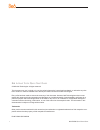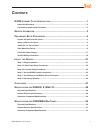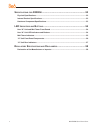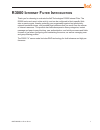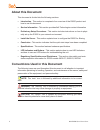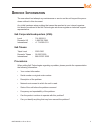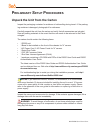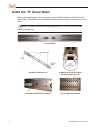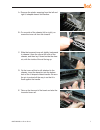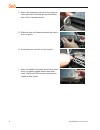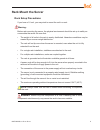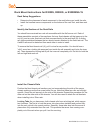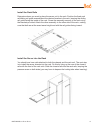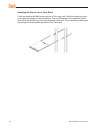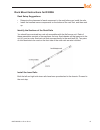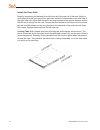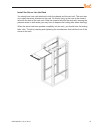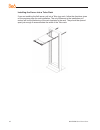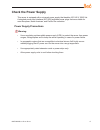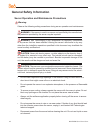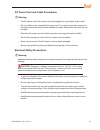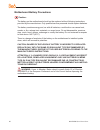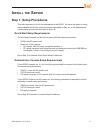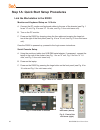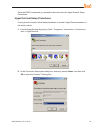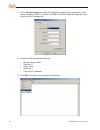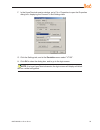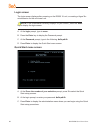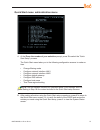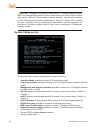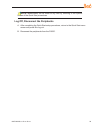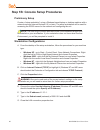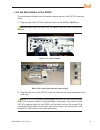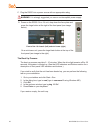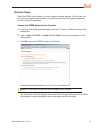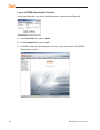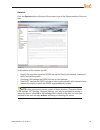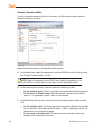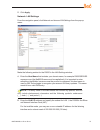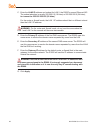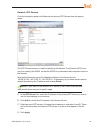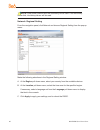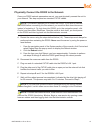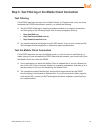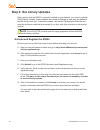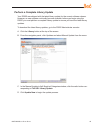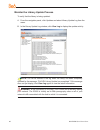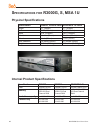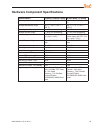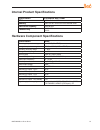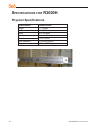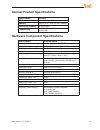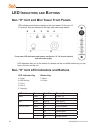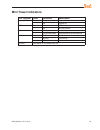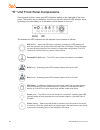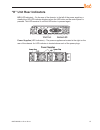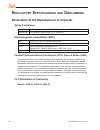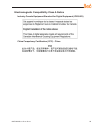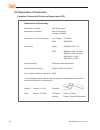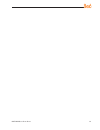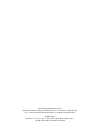- DL manuals
- 8e6 Technologies
- Network Hardware
- Enterprise Filter Authentication R3000
- Quick Start Manual
8e6 Technologies Enterprise Filter Authentication R3000 Quick Start Manual
Summary of Enterprise Filter Authentication R3000
Page 2
Ii 8 e 6r3000q uick s tart g uide 8 e 6 i nternet f ilter q uick s tart g uide © 2009 8e6 technologies. All rights reserved. This document may not, in whole or in part, be copied, photocopied, reproduced, translated, or reduced to any elec- tronic medium or machine readable form without prior writte...
Page 3: Ontents
8 e 6r3000q uick s tart g uide iii c ontents r3000 i nternet f ilter i ntroduction .........................................................1 about this document ....................................................................................................................2 conventions used in ...
Page 4
Iv 8 e 6r3000q uick s tart g uide s pecifications for r3000h .....................................................................52 physical specifications ...............................................................................................................52 internal product specificatio...
Page 5: R3000 I
8 e 6r3000q uick s tart g uide r3000 i nternet f ilter i ntroduction thank you for choosing to evaluate the 8e6 technologies r3000 internet filter. The r3000 tracks end users’ online activity, and can be configured to block specific web sites or service ports, thereby protecting your organization ag...
Page 6: About This Document
8 e 6r3000q uick s tart g uide about this document this document is divided into the following sections: introduction - this section is comprised of an overview of the r3000 product and how to use this document service information - this section provides 8e6 technologies contact information prelimin...
Page 7: Ervice
8 e 6r3000q uick s tart g uide 3 s ervice i nformation the user should not attempt any maintenance or service on the unit beyond the proce- dures outlined in this document. Any initial hardware setup problem that cannot be resolved at your internal organiza- tion should be referred to an 8e6 technol...
Page 8: Reliminary
8 e 6r3000q uick s tart g uide p reliminary s etup p rocedures unpack the unit from the carton inspect the packaging container for evidence of mishandling during transit. If the packag- ing container is damaged, photograph it for reference. Carefully unpack the unit from the carton and verify that a...
Page 9: Select A Site For The Server
8 e 6r3000q uick s tart g uide select a site for the server the server operates reliably within normal office environmental limits. Select a site that meets the following criteria: clean and relatively free of excess dust. Well-ventilated and away from sources of heat, with the ventilating openings ...
Page 10
6 8 e 6r3000q uick s tart g uide install the “h” server bezel before rack mounting an “h” server, the bezel should be installed on the front end of the chassis. This portion of the installation process requires you to unpack the unit and bezel. Note: the bezel has been packaged separately from the u...
Page 11
8 e 6r3000q uick s tart g uide a. Remove the plastic wrapping from the left and right u-shaped chassis rail handles. B. On one side of the chassis (left or right), un- screw the inner rail from the chassis. C. Slide the loosened inner rail slightly backwards to release it from the clips at the side ...
Page 12
8 8 e 6r3000q uick s tart g uide f. Return the loosened inner rail to its upright po- sition and insert the bezel pin into the bottom hole of the u-shaped handle. G. Slide the inner rail forward beneath the clips to lock it in place. H. Screw the inner rail back on the chassis. I. After it is instal...
Page 13: Rack Mount The Server
8 e 6r3000q uick s tart g uide rack mount the server rack setup precautions if you have a 1u unit, you may wish to mount the unit in a rack. Warning: before rack mounting the server, the physical environment should be set up to safely ac- commodate the server. Be sure that: the weight of all units i...
Page 14
0 8 e 6r3000q uick s tart g uide rack mount instructions for r3000s, r3000g, or r3000msa 1u rack setup suggestions determine the placement of each component in the rack before you install the rails. Install the heaviest server components on the bottom of the rack first, and then work up. Identify th...
Page 15
8 e 6r3000q uick s tart g uide install the rack rails determine where you want to place the server unit in the rack. Position the fixed rack rail/sliding rail guide assemblies at the desired location in the rack, keeping the sliding rail guide facing the inside of the rack. Screw the assembly secure...
Page 16
8 e 6r3000q uick s tart g uide installing the server into a telco rack if you are installing the 8e6 server unit into a telco type rack, follow the directions given on the previous pages for rack installation. The only difference in the installation proce- dure will be the positioning of the rack br...
Page 17
8 e 6r3000q uick s tart g uide 3 rack mount instructions for r3000h rack setup suggestions determine the placement of each component in the rack before you install the rails. Install the heaviest server components on the bottom of the rack first, and then work up. Identify the sections of the rack r...
Page 18
8 e 6r3000q uick s tart g uide install the outer rails begin by measuring the distance from the front rail to the rear rail of the rack. Attach a short bracket to the front side of the right outer rail and a long bracket to the rear side of the right outer rail. Adjust both the short and long bracke...
Page 19
8 e 6r3000q uick s tart g uide install the server into the rack you should now have rails attached to both the chassis and the rack unit. The next step is to install the server chassis into the rack. Do this by lining up the rear of the chassis rails with the front of the rack rails. Slide the chass...
Page 20
6 8 e 6r3000q uick s tart g uide installing the server into a telco rack if you are installing the 8e6 server unit into a telco type rack, follow the directions given on the previous page for rack installation. The only difference in the installation pro- cedure will be the positioning of the rack b...
Page 21: Check The Power Supply
8 e 6r3000q uick s tart g uide check the power supply this server is equipped with a universal power supply that handles 100-240 v, 50/60 hz. A standard power cord interface (iec 950) facilitates power plugs that are suitable for most european, north american, and pacific rim countries. Power supply...
Page 22: General Safety Information
8 8 e 6r3000q uick s tart g uide general safety information server operation and maintenance precautions warning: observe the following safety precautions during server operation and maintenance: warning: if the server is used in a manner not specified by the manufacturer, the protection provided by...
Page 23
8 e 6r3000q uick s tart g uide ac power cord and cable precautions warning: the ac power cord for the server must be plugged into a grounded, power outlet. Do not modify or use a supplied ac power cord if it is not the exact type required in the region where the server will be installed and used. Re...
Page 24
0 8 e 6r3000q uick s tart g uide motherboard battery precautions caution: the battery on the motherboard should not be replaced without following instructions provided by the manufacturer. Only qualified service personnel should replace batteries. The battery contains energy and, as with all batteri...
Page 25: Nstall
8 e 6r3000q uick s tart g uide i nstall the s erver step 1: setup procedures this step requires you to link the workstation to the r3000. You have the option of using the text-based quick start setup procedures described in step 1a, or the administrator console setup procedures described in step 1b....
Page 26
8 e 6r3000q uick s tart g uide step 1a: quick start setup procedures link the workstation to the r3000 monitor and keyboard setup on 1u units a. Connect the pc monitor and keyboard cables to the rear of the chassis (see fig. 1 for an “h” unit, fig. 2 for non-“h” 1u units, and fig. 3 for a mini tower...
Page 27
8 e 6r3000q uick s tart g uide 3 once the r3000 is powered up, proceed to the instructions for hyperterminal setup procedures. Hyperterminal setup procedures if using a serial console, follow these procedures to create a hyperterminal session on the serial console. A. Launch hyperterminal by going t...
Page 28
8 e 6r3000q uick s tart g uide c. At the connect using field, select the com port assigned to the serial port on the laptop (probably “com1”), and then click ok to open the properties dialog box, dis- playing the port settings tab: d. Specify the following session settings: bits per second: 9600 dat...
Page 29
8 e 6r3000q uick s tart g uide f. In the hyperterminal session window, go to file > properties to open the properties dialog box, displaying the connect to and settings tabs: g. Click the settings tab, and at the emulation menu select “vt100”. H. Click ok to close the dialog box, and to go to the lo...
Page 30
6 8 e 6r3000q uick s tart g uide login screen the login screen displays after powering on the r3000 1u unit, or creating a hyperter- minal session for the mini tower unit. Note: if the screensaver currently displays on your screen, press the enter key to display the login screen. A. At the login pro...
Page 31
8 e 6r3000q uick s tart g uide quick start menu: administration menu a. At the press the number of your selection prompt, press 2 to select the “quick start setup” process. The quick start menu takes you to the following configuration screens to make en- tries: change filtering mode configure networ...
Page 32
8 8 e 6r3000q uick s tart g uide notes: changing your password using option c, “change quick start pass- word”, will change the password for the console menu but not the r3000 console login screen. Option a, “reset system to factory defaults”, should only be used by an 8e6 technologies technical rep...
Page 33
8 e 6r3000q uick s tart g uide note: modifications can be made at any time by returning to the specific screen of the quick start procedures. Log off, disconnect the peripherals a. After completing the quick start setup procedures, return to the quick start menu screen and press 9 to log out. B. Dis...
Page 34
30 8 e 6r3000q uick s tart g uide step 1b: console setup procedures preliminary setup create a “setup workstation” using a windows-based laptop or desktop machine with a network card and internet explorer 5.5 (or later). The setup workstation will be used for accessing the r3000 server on the networ...
Page 35
8 e 6r3000q uick s tart g uide 3 link the workstation to the r3000 the procedures outlined in this sub-section require the use of the cat-5e crossover cable. A. Plug one end of the cat-5e crossover cable into the r3000’s lan 2 port. Note: when facing the rear of the 1u chassis, the lan 2 port is the...
Page 36
3 8 e 6r3000q uick s tart g uide c. Plug the r3000 into a power source with an appropriate rating. Warning: it is strongly suggested you use an uninterruptible power supply. D. Power on the r3000. On a 1u unit, drop down the face plate and press the large button at the right of the front panel (see ...
Page 37
8 e 6r3000q uick s tart g uide 33 network setup when the r3000 is fully booted, you can configure network settings. For this step, you will need your network administrator to provide you the host name, gateway address, and two unused ip addresses. Access the r3000 administrator console a. Launch an ...
Page 38
3 8 e 6r3000q uick s tart g uide log in to r3000 administrator console in the login dialog box, you need to enter the generic username and password: a. In the username field, type in admin. B. In the password field, type in user3. C. Click ok to close the login dialog box and to go to the main scree...
Page 39
8 e 6r3000q uick s tart g uide 3 network click the system button at the top of the screen to go to the system section of the con- sole: in this section of the console you will: specify the operation mode the r3000 will use for filtering the network, listening to traffic, and sending traffic configur...
Page 40
36 8 e 6r3000q uick s tart g uide network: operation mode from the navigation panel at the left of the screen, click mode and choose operation mode from the pop-up menu: make the following entries in the operation mode window: a. In the mode frame, select the operational mode the r3000 will use for ...
Page 41
8 e 6r3000q uick s tart g uide 3 d. Click apply. Network: lan settings from the navigation panel, click network and choose lan settings from the pop-up menu: make the following entries for the r3000 in the lan settings window: a. Enter the host name that includes your domain name, for example r3000s...
Page 42
38 8 e 6r3000q uick s tart g uide c. Enter the lan2 ip address and subnet for lan 2, the r3000’s second ethernet nic. The subnet selection is usually 255.255.0.0 (16 bites) or 255.255.255.0 (24 bites), but cannot be 255.255.255.255 (32 bites). For the router or firewall mode, the lan 1 ip address sh...
Page 43
8 e 6r3000q uick s tart g uide 3 network: ntp servers from the navigation panel, click network and choose ntp servers from the pop-up menu: the ntp servers window is used for specifying the network time protocol (ntp) serv- ers to be used by the r3000, so that the r3000 is synchronized with computer...
Page 44
0 8 e 6r3000q uick s tart g uide note: if the primary server fails, the secondary will be used. If the secondary server fails, the tertiary server will be used. Network: regional setting from the navigation panel, click network and choose regional setting from the pop-up menu: make the following sel...
Page 45
8 e 6r3000q uick s tart g uide physically connect the r3000 to the network once your r3000 network parameters are set, you must physically connect the unit to your network. This step requires two standard cat-5e cables. Note: this section requires you to restart the r3000. If you wish to relocate th...
Page 46
8 e 6r3000q uick s tart g uide step 2: test the r3000 console connection now that the r3000 is physically installed on your network and you have configured its network settings, you need to test the unit to see if it is set up properly. A. Restore the setup workstation you used for the network setup...
Page 47
8 e 6r3000q uick s tart g uide 3 step 3: test filtering or the mobile client connection test filtering if this r3000 has been set up in the invisible, router, or firewall mode, once you have accessed the r3000 administrator console, you should test filtering. A. Test the r3000’s filtering by opening...
Page 48: Step 4: Set Library Updates
8 e 6r3000q uick s tart g uide step 4: set library updates after verifying that the r3000 is correctly installed on your network, you need to activate r3000 library updates. Library updates are critical for filtering as new sites are added to the 8e6 library each day. To activate updates, visit the ...
Page 49
8 e 6r3000q uick s tart g uide perform a complete library update your r3000 was shipped with the latest library update for the current software release. However, as new updates continually become available, before you begin using the r3000 you must perform a complete library update to ensure you hav...
Page 50
6 8 e 6r3000q uick s tart g uide monitor the library update process to verify that the library is being updated: a. From the navigation panel, click updates and select library update log from the menu. B. In the library update log window, click view log to display the update activity: note: you will...
Page 51: Onclusion
8 e 6r3000q uick s tart g uide c onclusion congratulations; you have completed the r3000 quick start procedures. Now that the r3000 is filtering your network, the next step is to set up groups and create filtering pro- files for group members. To activate a default filter profile more appropriate fo...
Page 52: Pecifications
8 8 e 6r3000q uick s tart g uide s pecifications for r3000g, s, msa 1u physical specifications specification r3000g, r3000s value r3000msa 1u value height 1.7” (43mm) 1.7” (43mm) width 16.8” (426mm) 16.8” (426mm) depth 22.6” (574mm) 14.0” (356mm) front clearance 2 inches (76mm) 2 inches (76mm) side ...
Page 53
8 e 6r3000q uick s tart g uide hardware component specifications specification r3000g, r3000s value r3000 msa 1u value operating temperature range 10° c ~ 35° c (50° f ~ 95° f) 10° c ~ 35° c (50° f ~ 95° f) storage temperature range -40° c ~ +60° c (-40° f ~ 158° f) -40° c ~ +70° c (-40° f ~ 158° f)...
Page 54: Pecifications
0 8 e 6r3000q uick s tart g uide s pecifications for r3000msa m ini t ower physical specifications specification value height 12.5” (318mm) width 4.5” (114mm) depth 13.0” (330mm) front clearance 2 inches (76mm) side clearance 1 inch (25mm) rear clearance 3.6 inches (92mm) weight 17.0 lbs (7.71 kg).
Page 55
8 e 6r3000q uick s tart g uide internal product specifications specification r3000msa mini tower cpu 2.0ghz celeron cpu memory 2gb pc2700 / ddr-333 dual channel ram hard drive capacity 1x40gb hdd connectivity 10/100/1000 10/100 hardware component specifications specification value operating temperat...
Page 56: Pecifications
8 e 6r3000q uick s tart g uide s pecifications for r3000h physical specifications specification r3000h value height 1.7” (43mm) width 17.2” (438mm) depth 26.8” (681mm) front clearance 2 inches (76mm) side clearance 1 inch (25mm) rear clearance 3.6 inches (92mm) weight 46.0 lbs (20.86 kg).
Page 57
8 e 6r3000q uick s tart g uide 3 internal product specifications specification r3000h cpu 2x3.6ghz xeon cpu memory 3gb pc2700 / ddr-333 ecc sdram hard drive capacity 2x160gb hdd connectivity 10/100/1000 10/100/1000 hardware component specifications specification r3000h value operating temperature ra...
Page 58: Led I
8 e 6r3000q uick s tart g uide led i ndicators and b uttons non-“h” unit and mini tower front panels led indicators and buttons display on the front panel. On the non-“h” 1u chassis, they are located on the right side (see image below). E d c b a f g front panel led indicators and buttons on the non...
Page 59: Mini Tower Indicators
8 e 6r3000q uick s tart g uide mini tower indicators led indicator color condition description power (pwr) green on system on off system off hdd green on hdd activity off no hdd activity lan1 amber blinking lan activity off (normal state) disconnected or no lan activity lan2 amber on (normal state) ...
Page 60
6 8 e 6r3000q uick s tart g uide “h” unit front panel components control panel buttons, icons, and led indicators display on the right side of the front panel. The buttons let you perform a function on the unit, while an led indicator corre- sponding to an icon alerts you to the status of that featu...
Page 61: “H” Unit Rear Indicators
8 e 6r3000q uick s tart g uide “h” unit rear indicators uid (led indicator) – on the rear of the chassis, to the left of the power supplies, a steady blue uid led indicator displays when the uid button on the control panel is pressed. This led remains lit until the uid button is pressed again. Power...
Page 62: Egulatory
8 8 e 6r3000q uick s tart g uide r egulatory s pecifications and d isclaimers declaration of the manufacturer or importer safety compliance europe: low voltage directive (lvd) 73/23/eec to cb scheme en 60950:2001 +a11 international: tuv/cb to iec 60950-1:2001 +a11 1st edition electromagnetic compati...
Page 63
8 e 6r3000q uick s tart g uide electromagnetic compatibility class a notice industry canada equipment standard for digital equipment (ices-003) china compulsory certification (ccc) - china.
Page 64
60 8 e 6r3000q uick s tart g uide ec declaration of conformity european community directives requirement (ce) declaration of conformity manufacturer’s name: 8e6 technologies manufacturer’s address: 828 w. Taft avenue orange, ca 92865 application of council directive(s): low voltage • 73/23/eec emc •...
Page 65
8 e 6r3000q uick s tart g uide 6.
Page 66
8e6 corporate headquarters (usa): 828 west taft avenue orange, ca 92865-4232 • tel: 714.282.6111 or 888.786.7999 fax: 714.282.6116 (sales/technical support) • 714.282.6117 (general office) satellite office: 8e6 taiwan: 7 fl., no. 1, sec. 2, ren-ai rd., taipei 10055, taiwan, r.O.C. Tel: 886-2-2397-03...