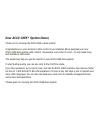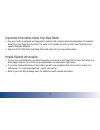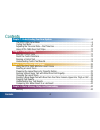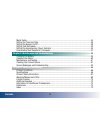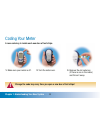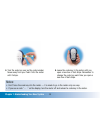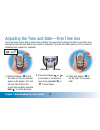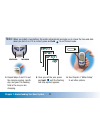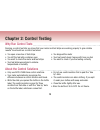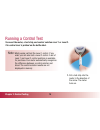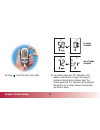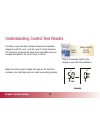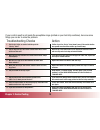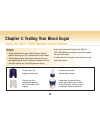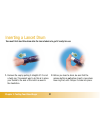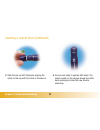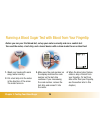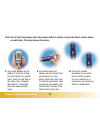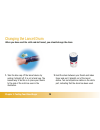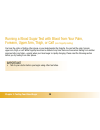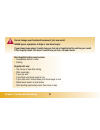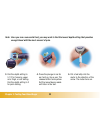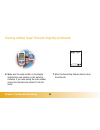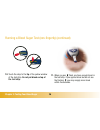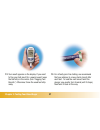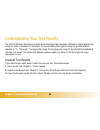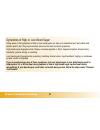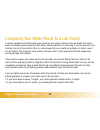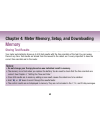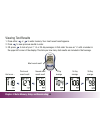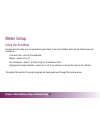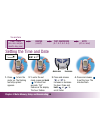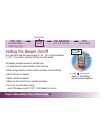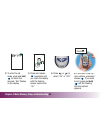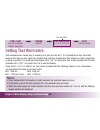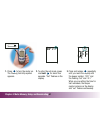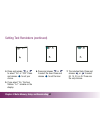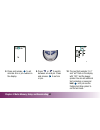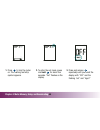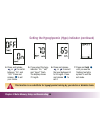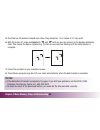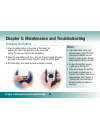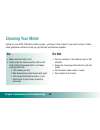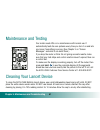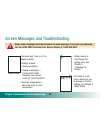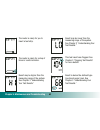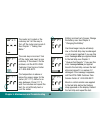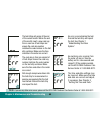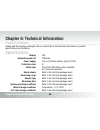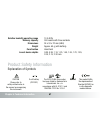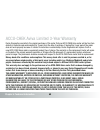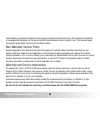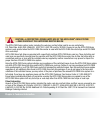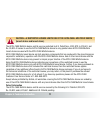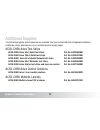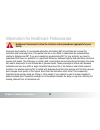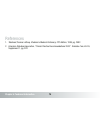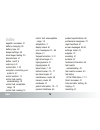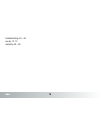- DL manuals
- Accu-Chek
- Blood Glucose Meter
- Aviva
- Owner's Booklet
Accu-Chek Aviva Owner's Booklet
Summary of Aviva
Page 1
Blood glucose meter owner’s booklet a ccu- cu- c hek hek ® aviva.
Page 3: Dear Accu-Chek
Dear accu-chek ® system owner, thank you for choosing the accu-chek ® aviva system! Congratulations on your decision to take control of your diabetes. We’ve designed your new accu-chek aviva system with comfort, convenience, and control in mind – to help make living with diabetes a little easier. Th...
Page 4
The accu-chek ® aviva system your new accu-chek aviva meter and accessories work together to measure the amount of sugar (glucose) in your blood to help you and your doctor control your diabetes. The system includes: 2 • accu-chek aviva meter with battery • accu-chek aviva test strips and code key (...
Page 5
Important information about your new meter • your new meter is designed and approved for testing fresh capillary whole blood samples (for example, blood from your fingertip or forearm). The meter is for outside the body ( in vitro) use. It should not be used to diagnose diabetes. • use only accu-che...
Page 6
Contents chapter 1: understanding your new system ..........................................................................6 the accu-chek aviva meter ................................................................................................6 coding your meter ...................................
Page 7
Meter setup........................................................................................................................45 setting the time and date ..................................................................................................46 setting the beeper on/off ................
Page 8
Chapter 1: understanding your new system* the accu-chek aviva meter display – shows results, messages, and results stored in memory. Right and left arrow buttons – press to enter memory, adjust settings, and scroll through results. Test strip slot – insert test strip here. Infrared (ir) window – use...
Page 9
Chapter 1: your new meter 7 test strip container top view on/off/set button infrared (ir) window yellow window – touch blood drop or control solution here. Comfort dial with depth selection cap lancet device release button plunger lancet drum clear cap (for obtaining blood from places other than you...
Page 10
Chapter 1: understanding your new system 8 ▲ ! Coding your meter a new code key is inside each new box of test strips. 1. Make sure your meter is off. 2. Turn the meter over. 3. Remove the old code key (if there is one in the meter) and throw it away. Change the code key every time you open a new bo...
Page 11
Chapter 1: understanding your new system 9 notes: • don’t force the code key into the meter — it is made to go in the meter only one way. • if you see a code “- - -” on the display, turn the meter off and reinsert a code key in the meter. 4. Turn the code key over so the code number faces away from ...
Page 12
Chapter 1: understanding your new system 10 1. Press and release to turn the meter on. The time and date appear on the display. “set” and the hour flash. If this is the correct time and date, press and hold to exit the set mode. 2. Press and release or to decrease or increase the hour. Press and hol...
Page 13
Chapter 1: understanding your new system 11 4. Repeat steps 2 and 3 to set the minutes, am/pm, month, day, and year. The flashing field is the one you are changing. 5. Once you set the year, press and hold until the flashing test strip symbol appears. 6. See chapter 4 “meter setup” to set other opti...
Page 14
Chapter 1: understanding your new system 12 using accu-chek aviva test strips • only use accu-chek aviva test strips. • replace the code key and run a control test every time you open a new box of test strips. (see chapter 2 “control testing.”) • keep the test strips in their original container. • c...
Page 15: Chapter 2: Control Testing
Chapter 1: your new meter 13 chapter 2: control testing why run control tests running a control test lets you know that your meter and test strips are working properly to give reliable results. You should run a control test when: • you open a new box of test strips • you left the test strip containe...
Page 16
Chapter 2: control testing 14 running a control test you need the meter, a test strip, and control solution level 1 or level 2. The control level is printed on the bottle label. 1. Put a test strip into the meter in the direction of the arrow. The meter turns on. Note: most people just test the leve...
Page 17
Chapter 2: control testing 15 2. Make sure the code number on the display matches the code number on the test strip container. If you miss seeing the code number, take the test strip out and reinsert it into the meter. 3. Select the control solution you want to test. You will enter the level later i...
Page 19
Chapter 2: control testing 17 8. Press to set the level in the meter. 9. The control result and “ok” alternate on the display if the result is in range. The range is printed on the test strip container label. The control result and “err” alternate on the display if the result is out of range. Remove...
Page 20
Chapter 2: control testing 18 understanding control test results example the label on your test strip container shows the acceptable ranges for both the level 1 and the level 2 control solutions. The result you get should be inside this range. Make sure you compare the result to the correct level of...
Page 21
Chapter 2: control testing 19 if your control result is not inside the acceptable range (printed on your test strip container), here are some things you can do to solve the problem: troubleshooting checks 1. Are the test strips or control solution past the “use by” date? 2. Did you wipe the tip of t...
Page 22
Chapter 3: testing your blood sugar 20 chapter 3: testing your blood sugar using the accu-chek multiclix lancet device notes: • testing with blood from places other than your fingertip requires the clear cap. This is explained later in the chapter. • the best depth setting is the lowest number that ...
Page 23
Chapter 3: testing your blood sugar 21 inserting a lancet drum you must first load the drum into the lancet device to get it ready for use. 1. Remove the cap by pulling it straight off. It is not a twist cap. The easiest way to do this is to place your thumb to the side of the notch as seen in the i...
Page 24
Chapter 3: testing your blood sugar 22 3. Slide the cap on until it stops by aligning the notch on the cap with the notch on the device. 4. You are now ready to use the first lancet. The lancet counter on the plunger shows five white bars, meaning you have five new lancets remaining. Inserting a lan...
Page 25
Chapter 3: testing your blood sugar 23 preparing the lancet device for fingertip testing ▲ ! Use a new lancet for each fingerstick to avoid infection and get a virtually pain-free test. 1. Make sure the blue cap is on the lancet device. Do not use the clear cap to do a fingerstick test. 2. Adjust th...
Page 26
Chapter 3: testing your blood sugar 24 3. Press the plunger in as far as it will go, like a pen. 4. The release button turns yellow. Do not press the release button while pressing the plunger. Set the lancet device aside until later in the test. Preparing the lancet device for fingertip testing (con...
Page 27
Chapter 3: testing your blood sugar 25 running a blood sugar test with blood from your fingertip before you run your first blood test, set up your meter correctly and run a control test. You need the meter, a test strip, and a lancet device with a drum loaded to run a blood test. 1. Wash your hands ...
Page 28
Running a blood sugar test with blood from your fingertip (continued) chapter 3: testing your blood sugar 26 5. Hold the lancet device firmly against the side of your fingertip. Remember that the opening where the lancet comes out is not in the center of the cap. Press the yellow release button. 6. ...
Page 29
Chapter 3: testing your blood sugar 27 note: do not twist the plunger when the release button is yellow or when the lancet counter shows no white bars. This may damage the device. 8. Your result appears on the display. If you want to flag your test result for a special event, leave the test strip in...
Page 30
Chapter 3: testing your blood sugar 28 changing the lancet drum when you have used the sixth and last lancet, you should change the drum. 1. Take the blue cap off the lancet device by pulling it straight off. It is not a twist cap. The easiest way to do this is to place your thumb to the side of the...
Page 31
Chapter 3: testing your blood sugar 29 note: a used drum cannot be reinserted into the lancet device. In rare instances, if a used drum is dropped on a hard surface the lancets may protrude slightly from the drum. If you drop a drum, always pick it up at the red-striped end. 3. Throw the old drum aw...
Page 32
Important • talk to your doctor before you begin using other test sites. Chapter 3: testing your blood sugar 30 running a blood sugar test with blood from your palm, forearm, upper arm, thigh, or calf (non-fingertip testing) you have the option of testing other places on your body besides the finger...
Page 33
Chapter 3: testing your blood sugar 31 ▲ ! Non-fingertip testing may be done: • immediately before a meal • fasting fingertip test only: • two hours or less after eating • after exercising • if you are sick • if you think your blood sugar is low • if you often don’t notice when your blood sugar is l...
Page 34
Running a blood sugar test (non-fingertip) (continued) you need the meter, a test strip, a lancet device with a drum loaded, and the clear cap in your kit. 1. Remove the blue cap from the lancet device by pulling it straight off. It is not a twist cap. The easiest way to do this is to place your thu...
Page 35
Chapter 3: testing your blood sugar 33 3. Dial the depth setting to 5 1/2 for forearm, upper arm, thigh, or calf testing. Dial the depth setting to 3 for palm testing. 4. Press the plunger in as far as it will go, like a pen. The release button turns yellow. Set the lancet device aside until later i...
Page 36
Running a blood sugar test (non-fingertip) (continued) chapter 3: testing your blood sugar 34 6. Make sure the code number on the display matches the code number on the test strip container. If you miss seeing the code number, remove the test strip and reinsert it into the meter. 7. When the blood d...
Page 37
Chapter 3: testing your blood sugar 35 yellow release button 8. Press the opening of the clear cap firmly against a fleshy area on the non-fingertip site. Press the lancet device up and down in a slow pumping motion to assist the flow of blood. Remember that the opening where the lancet comes out is...
Page 38
Chapter 3: testing your blood sugar 36 10. Touch the drop to the tip of the yellow window of the test strip. Do not put blood on top of the test strip. 11. When you see flash, you have enough blood in the test strip. If you applied blood but do not see the flashing you may reapply more blood within ...
Page 39
Chapter 3: testing your blood sugar 37 12. Your result appears on the display. If you want to flag your test result for a special event, leave the test strip in the meter. (see “flagging test results.”) otherwise, throw the used test strip away. 13. For virtually pain-free testing, we recommend that...
Page 40
14. The lancet counter decreases by one white bar. For safety reasons, once you advance to a new lancet, you cannot go back to a used lancet. Chapter 3: testing your blood sugar 38 having trouble testing from sites other than your fingertip? If you experience difficulty obtaining a sufficient drop o...
Page 41
Chapter 1: your new meter 39 flagging test results you might want to flag an event such as exercise or a non-fingertip result. If you wish, you can “flag” your test result with an asterisk ( ) to mark a special result. When you review your results in memory, this “flag” can help you remember what wa...
Page 42
Chapter 3: testing your blood sugar 40 understanding your test results the accu-chek aviva test strips are whole-blood referenced and have been calibrated to deliver plasma-like values for easier comparison to lab results. The normal fasting blood glucose range for an adult without diabetes is 74 – ...
Page 43
Chapter 3: testing your blood sugar 41 symptoms of high or low blood sugar being aware of the symptoms of high or low blood sugar can help you understand your test results and decide what to do if they seem unusual. Here are the most common symptoms: high blood sugar (hyperglycemia): fatigue, increa...
Page 44
Chapter 3: testing your blood sugar 42 comparing your meter result to a lab result a common question is how the blood sugar results on your meter compare to the lab results. Your blood sugar can change quickly, especially after eating, taking medication, or exercising. If you test yourself in the mo...
Page 45
Chapter 4: meter memory, setup, and downloading 43 notes: • do not change your therapy based on one individual result in memory. • the memory is not lost when you replace the battery. You do need to check that the time and date are correct. See chapter 4, “setting the time and date.” • once 500 resu...
Page 46
Chapter 4: meter memory, setup, and downloading 44 viewing test results 1. Press either or to enter memory. Your most recent result appears. 2. Press to view previous results in order. 3. Or, press to look at your 7, 14, or 30 day averages, in that order. You see an “n” with a number in the upper le...
Page 47
Chapter 4: meter memory, setup, and downloading 45 meter setup using the set mode by using the set mode, you can personalize your meter to suit your lifestyle. Here are the features you can customize— time and date—set the time and date beeper—select on or off test reminders—select 1-4 times a day f...
Page 48
Chapter 4: meter memory, setup, and downloading 46 setting the time and date time / date (hrs, min, am/pm, month, day, year) beeper (on/off) test reminders (a-1, a-2, a-3, a-4) hypo (off, on, level) you are here 1. Press to turn the meter on. The flashing test strip symbol appears. 2. To enter the s...
Page 49
Chapter 4: meter memory, setup, and downloading 47 5. Repeat steps 3 and 4 to set the minutes, am/pm, month, day, and year. The flashing field is the one you are changing. 6. If you want to set up more options, press and release . If you want to exit, press and hold until the flashing test strip sym...
Page 50
Chapter 4: meter memory, setup, and downloading 48 setting the beeper on/off your new meter has the beeper preset to “on.” you can set the beeper to “off,” if you prefer—this won’t affect your test results. The beeper is helpful because it prompts you: • to apply blood or control solution to the tes...
Page 52
Chapter 4: meter memory, setup, and downloading 50 setting test reminders test reminders are a handy way to remind you to test. You can set 1 to 4 reminders per day. The meter beeps at the time you set, again two minutes later, and two minutes after that unless you insert a test strip or press any b...
Page 53
Chapter 4: meter memory, setup, and downloading 51 1. Press to turn the meter on. The flashing test strip symbol appears. 2. To enter the set mode, press and hold for about four seconds. “set” flashes on the display. 3. Press and release repeatedly until you reach the display with the beeper symbol,...
Page 54
Chapter 4: meter memory, setup, and downloading 52 setting test reminders (continued) 4. Press and release or to select “on” or “off.” press and release to set your choice. 5. If you select “on,” the hour flashes. “a-1” remains on the display. 6. Press and release or to select the hour. Press and re...
Page 55
Chapter 4: meter memory, setup, and downloading 53 8. Press and release to set minutes. Am or pm flashes on the display. 9. Press or to switch between am and pm. Press and release to set am or pm. 10. The next test reminder “a-2” and “set” flash on the display with “off” and the beeper symbol. You c...
Page 56
Chapter 4: meter memory, setup, and downloading 54 setting the hypoglycemic (hypo) indicator you can set the meter to let you know when your result indicates a possible low blood sugar (hypoglycemia). You can also select what blood sugar level you want this indicator to have (60 to 80 mg/dl). Before...
Page 57
Chapter 4: meter memory, setup, and downloading 55 1. Press to turn the meter on. The flashing test strip symbol appears. 2. To enter the set mode, press and hold for about four seconds. “set” flashes on the display. 3. Press and release repeatedly until you reach the display with “off” and the flas...
Page 58
Chapter 4: meter memory, setup, and downloading 56 4. Press and release or to switch between “on” and “off.” press and release to set your choice. 5. If you select the hypo indicator “on,” “set,” and “hypo?” flash. The display shows 70 mg/dl. 6. Press and release or to select the level between 60 to...
Page 59
Chapter 4: meter memory, setup, and downloading 57 downloading your results to a computer we offer a variety of software to help you download your results. For information on accu-chek software, call the accu-chek customer care service center at 1-800-858-8072. You can transfer your stored results t...
Page 60
Chapter 4: meter memory, setup, and downloading 58 5. Point the two ir windows toward each other. They should be 1 to 4 inches (3-10 cm) apart. 6. With the meter off, press and hold both and until you see two arrows on the display alternately flash. This means the data is transferring. The two arrow...
Page 61
Chapter 1: your new meter 59 chapter 5: maintenance and troubleshooting 59 chapter 5: maintenance and troubleshooting changing the battery 1. Open the battery door on the back of the meter by pushing the tab in the direction of the arrow and pulling the door up. Remove the old battery. 2. Insert the...
Page 62: Do Not
Chapter 5: maintenance and troubleshooting 60 cleaning your meter caring for your accu-chek aviva meter is easy - just keep it free of dust. If you need to clean it, follow these guidelines carefully to help you get the best performance possible: do • make sure the meter is off • gently wipe the met...
Page 63
Chapter 1: your new meter 61 chapter 5: maintenance and troubleshooting 61 your meter needs little or no maintenance with normal use. It automatically tests its own systems every time you turn it on and lets you know if something is wrong. (see chapter 5 on “screen messages” and what to do about the...
Page 64
Chapter 5: maintenance and troubleshooting 62 ▲ ! Screen messages and troubleshooting never make treatment decisions based on an error message. If you have any concerns, call the accu-chek customer care service center at 1-800-858-8072. The meter won’t turn on or the display is blank. • battery is d...
Page 65
Chapter 5: maintenance and troubleshooting 63 the meter is ready for you to insert a test strip. The meter is ready for a drop of blood or control solution. Result may be higher than the measuring range of the system. See chapter 3 “understanding your test results.” result may be lower than the meas...
Page 66
Chapter 5: maintenance and troubleshooting 64 the meter isn’t coded or the code key isn’t all the way in. Turn off the meter and recode it. See chapter 1 “coding your meter.” the code key is incorrect. Turn off the meter and insert a new code key. If this doesn’t fix the problem, call the accu-chek ...
Page 67
Chapter 5: maintenance and troubleshooting 65 the test strips will expire at the end of the current month. Before the end of the month, insert a new code key from a new box of test strips and ensure the code key number matches the code number on the test strip container. Make sure the time and date ...
Page 68
Chapter 6: technical information 66 chapter 6: technical information product limitations please read the literature packaged with your test strips to find the latest information on product specifications and limitations. Specifications display lcd automatic power off 2 minutes power supply one 3-vol...
Page 69
Chapter 6: technical information 67 relative humidity operating range 10 to 90% memory capacity 500 results with time and date dimensions 94 x 53 x 22 mm (lwh) weight approx. 60 g (with battery) construction hand-held lancet device depths 0.80, 0.95, 1.10, 1.25, 1.40, 1.55, 1.70, 1.85, 2.00, 2.15, 2...
Page 70
Chapter 6: technical information 68 accu-chek aviva limited 3-year warranty roche diagnostics warrants to the original purchaser of the meter that your accu-chek aviva meter will be free from defects in materials and workmanship for 3 years from the date of purchase. If, during this 3-year period, t...
Page 71
Chapter 6: technical information 69 some states do not allow limitations on how long an implied warranty will last or the exclusion of incidental or consequential damages, so the above limitation and exclusion may not apply to you. This warranty gives you specific legal rights, which vary from state...
Page 72
Chapter 6: technical information 70 ▲ ! Caution—a restricted license limits use of the accu-chek ® aviva system —read carefully the limitations recited below. The accu-chek aviva system (meter, including the code key, and test strips) and its use are protected by u.S. Patent nos. 6,645,368; 5,366,60...
Page 73
Caution—a restricted license limits use of the accu-chek ® multiclix device (lancet device and lancet drum). The accu-chek multiclix device and its use are protected by u.S. Patent nos. 4,924,879; 6,419,661; and re. 35,803. A license to use the accu-chek multiclix device is only granted when accu-ch...
Page 74
Chapter 6: technical information 72 additional supplies the following supplies and accessories are available from your authorized roche diagnostics diabetes healthcare center, pharmacies or your medical/surgical supply dealer: accu-chek aviva test strips accu-chek aviva 50 ct retail test strips cat....
Page 75
Chapter 6: technical information 73 information for healthcare professionals healthcare professionals: follow the infection control procedures appropriate for your facility. Decisions about whether to recommend alternative site testing (ast) should take into account the motivation and knowledge leve...
Page 76
Chapter 6: technical information 74 references 1. Stedman,thomas lathrop. Stedman’s medical dictionary, 27th edition, 1999, pg. 2082. 2. American diabetes association, “clinical practice recommendations 2003.” diabetes care, vol 26, supplement 1, pg. S22..
Page 77
Index appetite, increased, 41 battery, changing, 59 battery, type, 59 beeper settings, 48 blood sugar, testing, 20 blurred vision, 41 button, on/off, 6 code key, 6, 8 comfort dial, 7, 23 computer, connecting your meter to, 57 control solution, 13 control test results, understanding, 18 control test,...
Page 78
Troubleshooting, 62 – 65 use by, 12, 13 warranty, 68 – 69 index 76.
Page 80
Accu-chek ® aviva ©2005 roche diagnostics. All rights reserved. 04447344003-0605 assembled and distributed in the usa by roche diagnostics, indianapolis, in. Roche diagnostics 9115 hague road indianapolis, in 46256 accu-chek, accu-chek aviva, and accu-chek multiclix are trademarks of roche. Made in ...