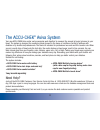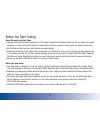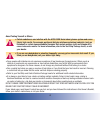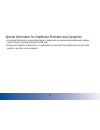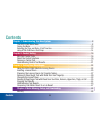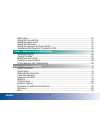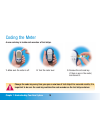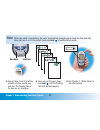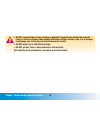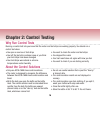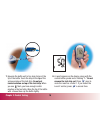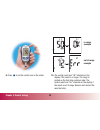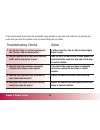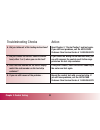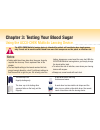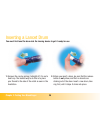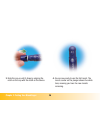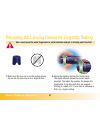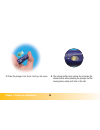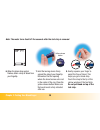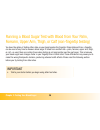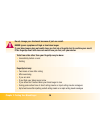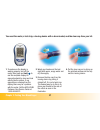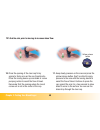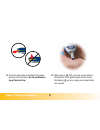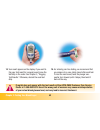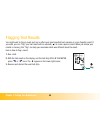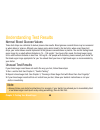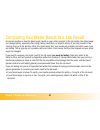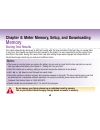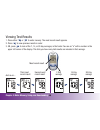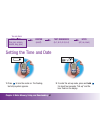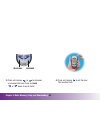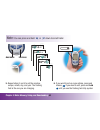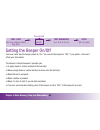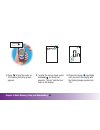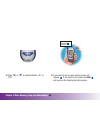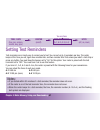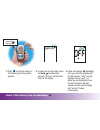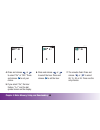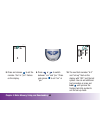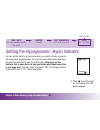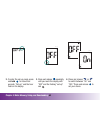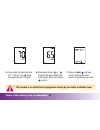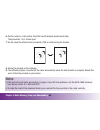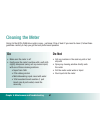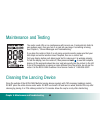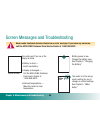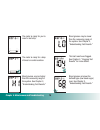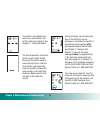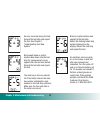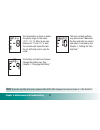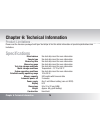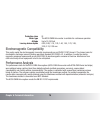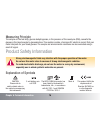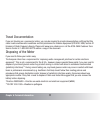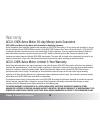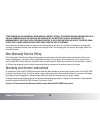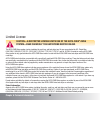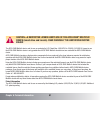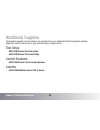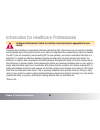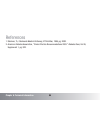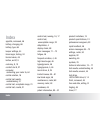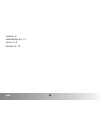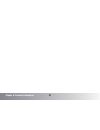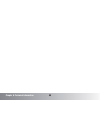- DL manuals
- Accu-Chek
- Blood Glucose Meter
- Aviva
- Owner's Booklet
Accu-Chek Aviva Owner's Booklet
Summary of Aviva
Page 1
Blood glucose meter owner’s booklet.
Page 3
Dear accu-chek ® system owner, thank you for choosing the accu-chek aviva system! Congratulations on your decision to take control of your diabetes. We’ve designed your new accu-chek aviva system with comfort, convenience, and control in mind—to help make living with diabetes a little easier. This b...
Page 4
The accu-chek ® aviva system your new accu-chek aviva meter and accessories work together to measure the amount of sugar (glucose) in your blood. The system is designed for monitoring blood glucose in the home or healthcare facility by persons with diabetes or by healthcare professionals. The device...
Page 5
Before you start testing about the meter and test strips • carefully read and follow the instructions in the owner’s booklet and package inserts for the test strips and control solutions. It is very important to follow the instructions in order to prevent a wrong result or improper treatment. • set ...
Page 6
About testing yourself or others • certain substances can interfere with the accu-chek aviva blood glucose system and cause falsely high results. For example, peritoneal dialysis solutions containing icodextrin (such as extraneal) or certain immunoglobulin therapies that contain maltose (such as oct...
Page 7
5 special information for healthcare providers and caregivers • do not use this device to measure blood sugar in people who are experiencing cardiovascular collapse (severe shock) or decreased peripheral blood flow. • consult your physician to determine if it is appropriate for your child to be taug...
Page 8
Contents chapter 1: understanding your new system ................................................................................8 the accu-chek aviva meter .............................................................................................................8 coding the meter..................
Page 9
Contents 7 meter setup.............................................................................................................................50 setting the time and date .......................................................................................................51 setting the beeper...
Page 10
Chapter 1: understanding your new system* the accu-chek aviva meter display – shows results, messages, and results stored in memory. Right and left arrow buttons – press to view memory, adjust settings, and scroll through results. Test strip slot – insert test strip here. Infrared (ir) window – tran...
Page 11
Chapter 1: your new meter 9 test strip container top view on/off/set button infrared (ir) window yellow window – touch blood drop or control solution here. Comfort dial with depth selection cap lancing device release button plunger lancet drum clear cap (for obtaining blood from sites other than you...
Page 12
Chapter 1: understanding your new system 10 coding the meter a new code key is inside each new box of test strips. 1. Make sure the meter is off. 2. Turn the meter over. 3. Remove the old code key (if there is one in the meter) and discard it. Change the code key every time you open a new box of tes...
Page 13
Chapter 1: understanding your new system 11 notes: • don’t force the code key into the meter — it is made to go into the meter only one way. • if you see “code” and “- - -” on the display, turn the meter off and reinsert a code key into the meter. 4. Turn the code key over so the code number faces a...
Page 14
Chapter 1: understanding your new system 12 1. Press and release to turn the meter on. The time and date appear on the display. “set-up” and the hour flash. If this is the correct time and date, press and hold to exit the set-up mode. 2. Press and release or to decrease or increase the hour. Press a...
Page 15
Chapter 1: understanding your new system 13 4. Repeat steps 2 and 3 to set the minutes, am/pm, month, day, and year. The flashing field is the one you are changing. 5. Once you set the year, press and hold until the flashing test strip symbol appears. 6. See chapter 4, “meter setup” to set other opt...
Page 16
Chapter 1: understanding your new system 14 using accu-chek aviva test strips • only use accu-chek aviva test strips. Using other test strips with this meter can produce inaccurate results. • replace the code key and run a control test every time you open a new box of test strips. See chapter 2, “co...
Page 17
Chapter 1: understanding your new system 15 • do not expose strips to heat, moisture or humidity. Temperatures outside the required range, as well as moisture and humidity (bathroom, kitchen, laundry room, car, or garage) can damage your test strips and lead to inaccurate results. • do not bend, cut...
Page 18
Chapter 1: your new meter 16 chapter 2: control testing why run control tests running a control test lets you know that the meter and test strips are working properly. You should run a control test when: • you open a new box of test strips • you left the test strip container open or you think your t...
Page 19
Chapter 2: control testing 17 running a control test you need the meter, a test strip, and control solution level 1 or level 2. The control level is printed on the bottle label. 1. To make sure the display is working properly, turn off the meter, then press and hold to see the complete display. All ...
Page 20
Chapter 2: control testing 18 3. Make sure the code number on the display matches the code number on the test strip container. If you miss seeing the code number, remove the test strip and reinsert it into the meter. 4. Select the control solution you want to test. You will enter the level later in ...
Page 21
Chapter 2: control testing 19 7. Squeeze the bottle until a tiny drop forms at the tip of the bottle. Touch the drop to the tip of the yellow window of the test strip. Do not put control solution on top of the test strip. When you see flash, you have enough control solution in the test strip. Wipe t...
Page 22
Chapter 2: control testing 20 in range example out of range example 9. Press to set the control level in the meter. 10. The control result and “ok” alternate on the display if the result is in range. The range is printed on the test strip container label. The control result and “err” alternate on th...
Page 23
Chapter 2: control testing 21 understanding control test results example the label on your test strip container shows the acceptable ranges for both the level 1 and the level 2 control solutions. The result you get should be inside this range. Make sure you compare the result to the correct level of...
Page 24
If the control result is not inside the acceptable range (printed on your test strip container), do not use your meter until you solve the problem. Here are some things you can check: troubleshooting checks 1. Are the test strips or control solution past the “use by” date or discard date? 2. Did you...
Page 25
Chapter 2: control testing 23 troubleshooting checks 6. Did you follow all of the testing instructions? 7. Did you choose the correct control solution level, either 1 or 2, when you ran the test? 8. Does the code number on the meter display match the code number on the test strip container? 9. If yo...
Page 26
Chapter 3: testing your blood sugar 24 chapter 3: testing your blood sugar using the accu-chek multiclix lancing device notes: • testing with blood from sites other than your fingertip requires the clear cap. This is explained later in the chapter. • the best depth setting is the lowest number that ...
Page 27
Chapter 3: testing your blood sugar 25 inserting a lancet drum you must first load the drum into the lancing device to get it ready for use. 1. Remove the cap by pulling it straight off. It is not a twist cap. The easiest way to do this is to place your thumb to the side of the notch as seen in the ...
Page 28
Chapter 3: testing your blood sugar 26 3. Slide the cap on until it stops by aligning the notch on the cap with the notch on the device. 4. You are now ready to use the first lancet. The lancet counter on the plunger shows five white bars, meaning you have five new lancets remaining..
Page 29
Chapter 3: testing your blood sugar 27 preparing the lancing device for fingertip testing use a new lancet for each fingerstick to avoid infection and get a virtually pain-free test. 1. Make sure the blue cap is on the lancing device. Do not use the clear cap to do a fingertip test. 2. Adjust the de...
Page 30
Chapter 3: testing your blood sugar 28 3. Press the plunger in as far as it will go, like a pen. 4. The release button turns yellow. Do not press the release button while pressing the plunger. Set the lancing device aside until later in the test..
Page 31
Chapter 3: testing your blood sugar 29 running a blood sugar test with blood from your fingertip before you run your first blood test, set up your meter correctly and run a control test. You need the meter, a test strip, and a lancing device with a drum loaded to run a blood test. 1. To make sure th...
Page 32
Chapter 3: testing your blood sugar 30 6. When the blood drop symbol flashes, obtain a drop of blood from your fingertip. 7. Hold the lancing device firmly against the side of your fingertip. Remember that the opening where the lancet comes out is not in the center of the cap. Press the yellow relea...
Page 33
Chapter 3: testing your blood sugar 31 9. When you see flash, you have enough blood in the test strip. If you applied blood but do not see the flashing you may reapply more blood within five seconds. 10. The result appears on the display. If you want to flag your test result for a special event, lea...
Page 34
Chapter 3: testing your blood sugar 32 11. For virtually pain-free testing, we recommend that you advance to a new, sterile lancet after each test. To load the next lancet, twist the plunger one-quarter turn forward (until it stops), then twist it back all the way. 12. The lancet counter decreases b...
Page 35
Chapter 3: testing your blood sugar 33 changing the lancet drum when you have used the sixth and last lancet, you should change the drum. 1. Take the blue cap off the lancing device by pulling it straight off. It is not a twist cap. The easiest way to do this is to place your thumb to the side of th...
Page 36
Or chapter 3: testing your blood sugar 34 notes: • a used drum cannot be reinserted into the lancing device. • if the accu-chek multiclix lancing device or drum is dropped on a hard surface, the lancets may stick out slightly from the drum and could cause injury. If you drop a drum, always pick it u...
Page 37
Important • talk to your doctor before you begin using other test sites. Chapter 3: testing your blood sugar 35 running a blood sugar test with blood from your palm, forearm, upper arm, thigh, or calf (non-fingertip testing) you have the option of testing other sites on your body besides the fingert...
Page 38
Chapter 3: testing your blood sugar 36 tests from sites other than your fingertip may be done: • immediately before a meal • fasting fingertip test only: • two hours or less after eating • after exercising • if you are sick • if you think your blood sugar is low • if you often don’t notice when your...
Page 39
You need the meter, a test strip, a lancing device with a drum loaded, and the clear cap from your kit. 1. To make sure the display is working properly, turn off the meter, then press and hold to see the complete display. All segments should be clear and look exactly like the picture. If any segment...
Page 40
Chapter 3: testing your blood sugar 38 5. Dial the depth selection appropriate for your testing site. 6. Press the plunger in as far as it will go, like a pen. The release button turns yellow. Set the lancing device aside until later in the test. 7. Put a test strip into the meter in the direction o...
Page 41
Chapter 3: testing your blood sugar 39 8. Make sure the code number on the display matches the code number on the test strip container. If you miss seeing the code number, remove the test strip and reinsert it into the meter. 9. When the blood drop symbol flashes, obtain a blood drop from the site. ...
Page 42
Chapter 3: testing your blood sugar 40 yellow release button 10. Press the opening of the clear cap firmly against a fleshy area on the non-fingertip site. Press the lancing device up and down in a slow pumping motion to assist the flow of blood. Remember that the opening where the lancet comes out ...
Page 43
Chapter 3: testing your blood sugar 41 12. Touch the blood drop to the tip of the yellow window of the test strip. Do not put blood on top of the test strip. 13. When you see flash, you have enough blood in the test strip. If you applied blood but do not see the flashing you may reapply more blood w...
Page 44
Chapter 3: testing your blood sugar 42 14. Your result appears on the display. If you want to flag your test result for a special event, leave the test strip in the meter. See chapter 3, “flagging test results.” otherwise, discard the used test strip. 15. For virtually pain-free testing, we recommen...
Page 45
16. The lancet counter decreases by one white bar. For safety reasons, once you advance to a new lancet, you cannot go back to a used lancet. Chapter 3: testing your blood sugar 43 having trouble testing from sites other than your fingertip? If you experience difficulty obtaining a sufficient drop o...
Page 46
Chapter 1: your new meter 44 flagging test results you might want to flag an event such as an after-meal (post prandial) test, exercise or a non-fingertip result. If you wish, you can “flag” your test result with an asterisk ( ) to mark a special result. When you review your results in memory, this ...
Page 47
Chapter 3: testing your blood sugar 45 understanding test results normal blood glucose values these test strips are calibrated to deliver plasma-like results. Blood glucose concentrations may be measured in whole blood or plasma. Although you always apply whole blood to the test strip, when using th...
Page 48
Chapter 3: testing your blood sugar 46 symptoms of high or low blood sugar being aware of the symptoms of high or low blood sugar can help you understand your test results and decide what to do if they seem unusual. Here are some common symptoms: high blood sugar (hyperglycemia): increased fatigue, ...
Page 49
Chapter 3: testing your blood sugar 47 comparing your meter result to a lab result a common question is how the blood sugar results on your meter compare to the lab results. Your blood sugar can change quickly, especially after eating, taking medication, or physical activity. If you test yourself in...
Page 50
Do not change your therapy based on an individual result in memory. Talk to your doctor before changing therapy based on results in memory. 48 notes: • the memory is not lost when you replace the battery. You do need to check that the time and date are correct after you replace the battery. See chap...
Page 51
Chapter 4: meter memory, setup, and downloading 49 viewing test results 1. Press either or to enter memory. The most recent result appears. 2. Press to view previous results in order 3. Or, press to look at the 7, 14, or 30 day averages, in that order. You see an “n” with a number in the upper left ...
Page 52
Chapter 4: meter memory, setup, and downloading 50 meter setup using the set-up mode by using the set-up mode, you can personalize the meter to suit your lifestyle. Here are the features you can customize— time and date—set the time and date beeper—select “on” or “off” test reminders—select “on” or ...
Page 53
Chapter 4: meter memory, setup, and downloading 51 setting the time and date time / date (hrs, min, am/pm, month, day, year) beeper (on/off) test reminders (a-1, a-2, a-3, a-4) hypo (off, on, level) you are here 1. Press to turn the meter on. The flashing test strip symbol appears. 2. To enter the s...
Page 54
Chapter 4: meter memory, setup, and downloading 52 3. Press and release or to decrease or increase the hour. Press and hold or down to scroll faster. 4. Press and release to set the hour. The minutes flash. Decrease increase.
Page 55
Chapter 4: meter memory, setup, and downloading 53 5. Repeat steps 3 and 4 to set the minutes, am/pm, month, day, and year. The flashing field is the one you are changing. 6. If you want to set up more options, press and release . If you want to exit, press and hold until you see the flashing test s...
Page 56
Chapter 4: meter memory, setup, and downloading 54 setting the beeper on/off your new meter has the beeper preset to “on.” you can set the beeper to “off,” if you prefer—this won’t affect your test results. The beeper is helpful because it prompts you: • to apply blood or control solution to the tes...
Page 57
Chapter 4: meter memory, setup, and downloading 55 1. Press to turn the meter on. The flashing test strip symbol appears. 2. To enter the set-up mode, press and hold for about four seconds. “set-up” and the hour flash on the display. 3. Press and release repeatedly until you reach the display with t...
Page 59
Chapter 4: meter memory, setup, and downloading 57 setting test reminders test reminders are a handy way to remind you to test. You can set up to 4 reminders per day. The meter beeps at the time you set, again two minutes later, and two minutes after that unless you insert a test strip or press any ...
Page 60
Chapter 4: meter memory, setup, and downloading 58 1. Press to turn the meter on. The flashing test strip symbol appears. 2. To enter the set-up mode, press and hold for about four seconds. “set-up” and the hour flash on the display. 3. Press and release repeatedly until you reach the display with t...
Page 61
Chapter 4: meter memory, setup, and downloading 59 4. Press and release or to select “on” or “off.” press and release to set your choice. 5. If you select “on,” the hour flashes. “a-1” and the bell symbol remain on the display. 6. Press and release or to select the hour. Press and release to set the...
Page 62
Chapter 4: meter memory, setup, and downloading 60 8. Press and release to set the minutes. “am” or “pm” flashes on the display. 9. Press or to switch between “am” and “pm.” press and release to set “am” or “pm." 10. The next test reminder “a-2” and “set-up” flash on the display with “off” and the b...
Page 63
Chapter 4: meter memory, setup, and downloading 61 setting the hypoglycemic (hypo) indicator time / date (hrs, min, am/pm, month, day, year) beeper (on/off) test reminders (a-1, a-2, a-3, a-4) hypo (off, on, level) you are here you can set the meter to let you know when your result indicates a possi...
Page 64
Chapter 4: meter memory, setup, and downloading 62 2. To enter the set-up mode, press and hold for about four seconds. “set-up” and the hour flash on the display. 3. Press and release repeatedly until you reach the display with “off” and the flashing “set-up” and 4. Press and release or to switch be...
Page 65
Chapter 4: meter memory, setup, and downloading 63 5. If you select the hypo indicator “on,” “set-up,” and flash. The display shows 70 mg/dl. 6. Press and release or to select the level between 60 to 80 mg/dl. Press and release to set it. 7. Press and hold until you see the flashing test strip symbo...
Page 66
Chapter 4: meter memory, setup, and downloading 64 downloading your results to a computer or pda we offer a variety of software to help you download your results. For information on accu-chek software, call the accu-chek customer care service center at 1-800-858-8072. You can transfer your stored re...
Page 67
Chapter 4: meter memory, setup, and downloading 65 6. Put the meter on a flat surface. Point the two ir windows toward each other. They should be 1 to 4 inches apart. 7. Do not move the infrared cable (computer), pda, or meter during the transfer. 8. Follow the prompts on the software. 9. The softwa...
Page 68
Chapter 1: your new meter 66 66 chapter 5: maintenance and troubleshooting changing the battery 1. Open the battery door on the back of the meter by pushing the tab in the direction of the arrow and pulling the door up. Remove the old battery. 2. Insert the new battery with the + side up. It does no...
Page 69
Chapter 5: maintenance and troubleshooting 67 cleaning the meter caring for the accu-chek aviva meter is easy - just keep it free of dust. If you need to clean it, follow these guidelines carefully to help you get the best performance possible: do • make sure the meter is off • gently wipe the meter...
Page 70
Chapter 1: your new meter 68 chapter 5: maintenance and troubleshooting 68 the meter needs little or no maintenance with normal use. It automatically tests its own systems every time you turn it on and lets you know if something is wrong. See chapter 5, “screen messages and troubleshooting.” if you ...
Page 71
Chapter 5: maintenance and troubleshooting 69 screen messages and troubleshooting never make treatment decisions based on an error message. If you have any concerns, call the accu-chek customer care service center at 1-800-858-8072. The meter won’t turn on or the display is blank. • battery is dead ...
Page 72
Chapter 5: maintenance and troubleshooting 70 the meter is ready for you to insert a test strip. The meter is ready for a drop of blood or control solution. Blood glucose may be higher than the measuring range of the system. See chapter 3, “understanding test results.” blood glucose may be lower tha...
Page 73
Chapter 5: maintenance and troubleshooting 71 the meter is not coded or the code key is not inserted. Turn off the meter and recode it. See chapter 1, “coding the meter.” the test strips expire at the end of the current month. Before the end of the month, insert a new code key from a new box of test...
Page 74
Chapter 5: maintenance and troubleshooting 72 an error occurred during the test. Discard the test strip and repeat the test. See chapter 1, “understanding your new system.” not enough blood or control solution was drawn into the test strip for measurement or was applied after the test has started. D...
Page 75
Chapter 5: maintenance and troubleshooting 73 the temperature is above or below the proper range for the meter (43 °f -111 °f). Move to an area between 43 °f and 111 °f, wait five minutes and repeat the test. Do not artificially heat or cool the meter. The battery is almost out of power. Change the ...
Page 76
Chapter 6: technical information 74 chapter 6: technical information product limitations please read the literature packaged with your test strips to find the latest information on product specifications and limitations. Specifications blood volume see test strip insert for more information sample t...
Page 77
Chapter 6: technical information 75 protection class iii meter type the accu-chek aviva meter is suitable for continuous operation altitude up to 10,150 feet lancing device depths 0.80, 0.95, 1.10, 1.25, 1.40, 1.55, 1.70, 1.85, 2.00, 2.15, 2.30 mm electromagnetic compatibility this meter meets the e...
Page 78
Chapter 6: technical information 76 caution please refer to safety-related notes in the manual accompanying this instrument. 3-volt battery coin cell 2032 the accu-chek aviva meter has been listed by underwriter’s laboratories, inc. © , in accordance with ul 3101-1 and can/csa c22.2 no. 1010-1 store...
Page 79
Chapter 6: technical information 77 travel documentation if you are traveling on a commercial airline, you may be required to provide documentation certifying that this meter meets environmental conditions and test procedures for airborne equipment (rtca/do-160e) section 21 emission of radio frequen...
Page 80
Chapter 6: technical information 78 warranty accu-chek aviva meter 30-day money-back guarantee accu-chek aviva meter 30-day money-back guarantee for qualifying consumers roche diagnostics offers qualifying consumers that purchase an accu-chek aviva meter, a 30-day money back guarantee. If you are no...
Page 81
Chapter 6: technical information 79 other person for any incidental, consequential, indirect, special, or punitive damages arising from or in any way connected with the purchase or operation of the meter or its parts. No warranty of merchantability or fitness for a particular purpose, if any is impl...
Page 82
Chapter 6: technical information 80 limited license caution—a restricted license limits use of the accu-chek ® aviva system—read carefully the limitations recited below. The accu-chek aviva system (meter, including the code key, and test strips) and its use are protected by u.S. Patent nos. 6,645,36...
Page 83
Caution—a restricted license limits use of the accu-chek ® multiclix device (lancet drive and lancets). Read carefully the limitations recited below. The accu-chek multiclix device and its use are protected by u.S. Patent nos. 4,924,879; re. 35,803; 6,419,661. A license to use the accu-chek multicli...
Page 84
Chapter 6: technical information 82 additional supplies the following supplies and accessories are available from your authorized roche diagnostics diabetes healthcare center, pharmacies, or your medical/surgical supply dealer: test strips accu-chek aviva 50 ct test strips accu-chek aviva 100 ct tes...
Page 85
Chapter 6: technical information 83 information for healthcare professionals healthcare professionals: follow the infection control procedures appropriate for your facility. Decisions about whether to recommend alternative site testing (ast) should take into account the motivation and knowledge leve...
Page 86
Chapter 6: technical information 84 references 1. Stedman, tl, stedman’s medical dictionary, 27th edition, 1999, pg. 2082. 2. American diabetes association, “clinical practice recommendations 2003.” diabetes care, vol 26, supplement 1, pg. S22..
Page 87
Index appetite, increased, 46 battery, changing, 66 battery, type, 66 beeper settings, 54 blood sugar, testing, 24 blurred vision, 46 button, on/off, 8 code key, 8, 10 comfort dial 9, 27 computer, connecting your meter to, 64 control solution, 16 control test results, understanding, 21 control test,...
Page 88
Trembling, 46 troubleshooting, 69 – 73 use by, 14, 16 warranty, 78 – 79 index 86.
Page 89
Chapter 6: technical information 87.
Page 90
Chapter 6: technical information 88.
Page 92
Accu-chek ® aviva assembled and distributed in the u.S.A. By: roche diagnostics 9115 hague road indianapolis, in 46256 accu-chek, accu-chek aviva, and accu-chek multiclix are trademarks of roche. All other product names and trademarks are the property of their respective owners. ©2008 roche diagnost...