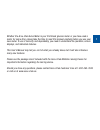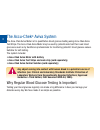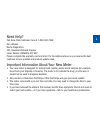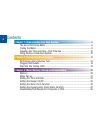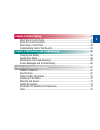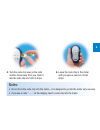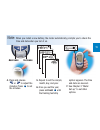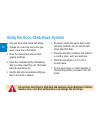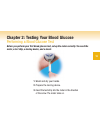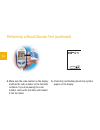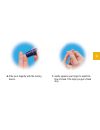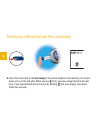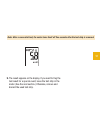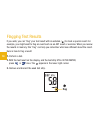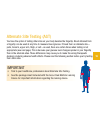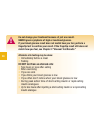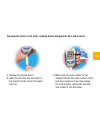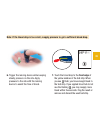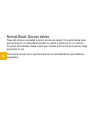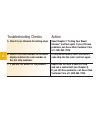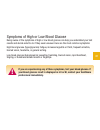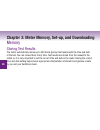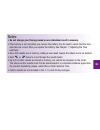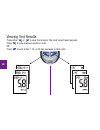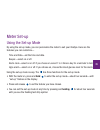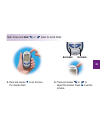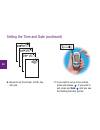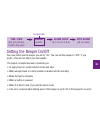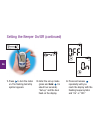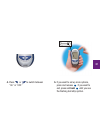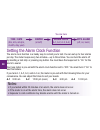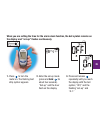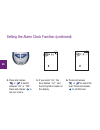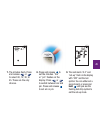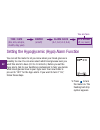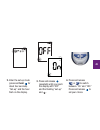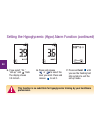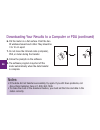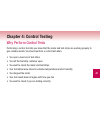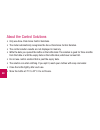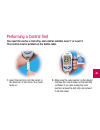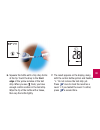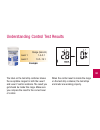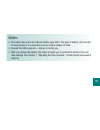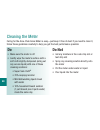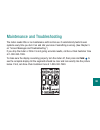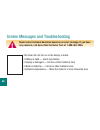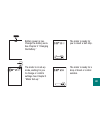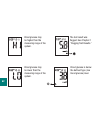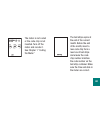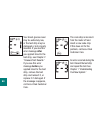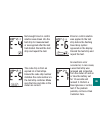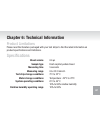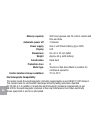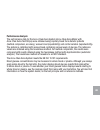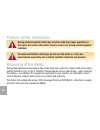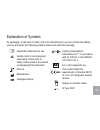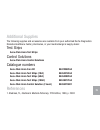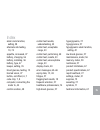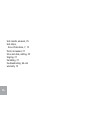- DL manuals
- Accu-Chek
- Blood Glucose Meter
- Aviva
- User Manual
Accu-Chek Aviva User Manual
Summary of Aviva
Page 1
Blood glucose meter / glycomÈtre user’s manual manuel de l'utilisateur.
Page 3
Whether the accu-chek aviva meter is your first blood glucose meter or you have used a meter for some time; please take the time to read this manual carefully before you use your new meter. To use it correctly and dependably, you need to understand its operation, screen displays, and individual feat...
Page 4
▲ ! 2 the accu-chek ® aviva system the accu-chek aviva meter is for quantitative blood glucose testing using accu-chek aviva test strips. The accu-chek aviva meter may be used by patients who test their own blood glucose as well as by healthcare professionals for monitoring patients' blood glucose v...
Page 5
Need help? Call accu-chek customer care at 1-800-363-7949. Our address: roche diagnostics 201, boulevard armand frappier laval, québec (canada) h7v 4a2 please complete the warranty card and mail it to the address above, so you receive the best customer service possible and product update news. Impor...
Page 6
Contents chapter 1: understanding your new system ........................................................6 the accu-chek aviva meter ..............................................................................6 coding the meter ........................................................................
Page 7: Chapter 4: Control Testing
Chapter 4: control testing ..................................................................................47 why perform control tests ..............................................................................47 about the control solutions ........................................................
Page 8: Infrared (Ir) Window
Chapter 1: understanding your new system the accu-chek aviva meter infrared (ir) window – transfers data from the meter to a computer or pda. Display – shows results, messages, and results stored in memory. Right and left arrow buttons – press to enter memory, adjust settings, and scroll through res...
Page 9: Code Chip
Code chip (for example) battery – insert with (+) symbol facing up. Test strip container control solution bottle golden end – insert this end of the test strip into the meter. Yellow window – touch blood drop or control solution here. Test strip top view on/off/set button infrared (ir) window 7.
Page 10
1. Make sure the meter is off. 2. Turn the meter over. 3. Remove the old code chip (if there is one in the meter) and discard it. Coding the meter ▲ ! Change the code chip every time you open a new box of test strips! 8.
Page 11
4. Turn the code chip over so the code number faces away from you. Push it into the code chip slot until it stops. 5. Leave the code chip in the meter until you open a new box of test strips. Notes: • do not force the code chip into the meter—it is designed to go into the meter only one way. • if yo...
Page 12: Hold
Adjusting the time and date—first time use setting the correct time and date in the meter is important if you use the meter memory or if you want to download your results to a computer. 1. Press and release to turn the meter on. The time and date appear on the display. “set-up” and the hour flash. 2...
Page 13: Hold
4. Press and release or to adjust the minutes. Press to set the minutes. 5. Repeat to set the am/pm, month, day, and year. 6. Once you set the year, press and hold until the flashing test strip symbol appears. The time and date are now set. 7. See chapter 3 “meter set-up” to set other options. Note:...
Page 14
Using the accu-chek aviva system • only use accu-chek aviva test strips. • change the code chip every time you open a new box of test strips. • store the unused test strips in their original container. • close the container tightly immediately after you take a test strip out. This helps keep the tes...
Page 15
Chapter 2: testing your blood glucose performing a blood glucose test before you perform your first blood glucose test, set up the meter correctly. You need the meter, a test strip, a lancing device, and a lancet. 1. Wash and dry your hands. 2. Prepare the lancing device. 3. Insert the test strip in...
Page 16
Performing a blood glucose test (continued) 4. Make sure the code number on the display matches the code number on the test strip container. If you miss seeing the code number, remove the test strip and reinsert it into the meter. 5. A test strip and flashing blood drop symbol appear on the display....
Page 17
6. Poke your fingertip with the lancing device. 7. Gently squeeze your finger to assist the flow of blood. This helps you get a blood drop. 15.
Page 18: Front Edge
Performing a blood glucose test (continued) 8. Touch the blood drop to the front edge of the yellow window of the test strip. Do not put blood on top of the test strip. When you see flash, you have enough blood in the test strip. If you applied blood but do not see the flashing , you may reapply mor...
Page 19
Note: after a successful test, the meter turns itself off five seconds after the test strip is removed. 9. The result appears on the display. If you want to flag the test result for a special event, leave the test strip in the meter. (see the next section.) otherwise, remove and discard the used tes...
Page 20: Flag
Flagging test results if you wish, you can “flag” your test result with an asterisk ( ) to mark a special result. For example, you might want to flag an event such as an ast result or exercise. When you review the results in memory, this “flag” can help you remember what was different about the resu...
Page 21
Alternate site testing (ast) you have the option of testing other sites on your body besides the fingertip. Blood obtained from a fingertip can be used at any time to measure blood glucose. If blood from an alternate site— palm, forearm, upper arm, thigh, or calf—is used, there are certain times whe...
Page 22
Do not change your treatment because of just one result. Never ignore symptoms of high or low blood glucose. If your blood glucose result does not match how you feel, perform a fingertip test to confirm your result. If the fingertip result still does not match how you feel, see chapter 2 “unusual te...
Page 23
You need the meter, a test strip, a lancing device designed for ast, and a lancet. 1. Prepare the lancing device. 2. Insert the test strip into the meter in the direction of the arrow. The meter turns on. 3. Make sure the code number on the display matches the code number on the test strip container...
Page 24
4. A test strip and flashing blood drop symbol appear on the display. 5. Press the lancing device firmly against a fleshy area on the alternate site. Press the lancing device up and down in a slow pumping motion to assist the flow of blood. 22 alternate site testing (ast) (continued).
Page 25: Front Edge
6. Trigger the lancing device while keeping steady pressure on the site. Apply pressure to the site with the lancing device to assist the flow of blood. 7. Touch the blood drop to the front edge of the yellow window of the test strip. When you see flash, you have enough blood in the test strip. If y...
Page 26
24 normal blood glucose values these test strips are calibrated to deliver plasma-like results. The normal fasting blood glucose range for an adult without diabetes as related to plasma is 4.1–5.9 mmol/l. 1 for people with diabetes: please consult your diabetes team for the blood glucose range appro...
Page 27: Container For A Long Time.
25 troubleshooting checks 1. Check if the test strips were expired. 2. Check if the cap on the test strip container was always closed tightly. 3. Check if the test strip was out of the container for a long time. 4. Check if the test strips were stored in a cool, dry place. Action discard the test st...
Page 28: The Test Strip Container.
26 troubleshooting checks 5. Check if you followed the testing steps. 6. Check if the code number on the meter display matches the code number on the test strip container. 7. If you are still unsure of the problem… action read chapter 2 “testing your blood glucose” and test again. If you still have ...
Page 29: Professional Immediately.
27 symptoms of high or low blood glucose being aware of the symptoms of high or low blood glucose can help you understand your test results and decide what to do if they seem unusual. Here are the most common symptoms: high blood glucose (hyperglycemia): fatigue, increased appetite or thirst, freque...
Page 30
28 chapter 3: meter memory, set-up, and downloading memory storing test results the meter automatically stores up to 500 blood glucose test results with the time and date of the test. You can review them at any time. Test results are stored from the newest to the oldest, so it is very important to s...
Page 31
29 notes: • do not change your therapy based on one individual result in memory. • the memory is not lost when you replace the battery. You do need to check that the time and date are correct after you replace the battery. See chapter 1 “adjusting the time and date.” • once 500 results are in memory...
Page 32
30 viewing test results press either or to view the memory. The most recent result appears. Press to view previous results in order. Or press to look at the 7, 14, or 30 day averages, in that order..
Page 33: Hold
31 meter set-up using the set-up mode by using the set-up mode, you can personalize the meter to suit your lifestyle. Here are the features you can customize— time and date—set the time and date. Beeper—select on or off. Alarm clock—select on or off. If you choose on, select 1 to 4 times a day for a...
Page 34: Time
32 time / date (hrs, min, am/pm, month, day, year) beeper (on/off) alarm clock (a-1, a-2, a-3, a-4) hypo alarm (off, on, level) you are here setting the time and date decrease increase 1. Press to turn the meter on. The flashing test strip symbol appears. 2. Enter the set-up mode (press and hold for...
Page 35: Hold
33 4. Press and release to set the hour. The minutes flash. 5. Press and release or to adjust the minutes. Press to set the minutes. Note: press and hold or down to scroll faster. Decrease increase.
Page 36: Hold
34 setting the time and date (continued) 6. Repeat to set the am/pm, month, day, and year. 7. If you want to set up more options, press and release . If you want to exit, press and hold until you see the flashing test strip symbol..
Page 37: Time
35 time / date (hrs, min, am/pm, month, day, year) beeper (on/off) alarm clock (a-1, a-2, a-3, a-4) hypo alarm (off, on, level) you are here setting the beeper on/off your new meter has the beeper pre-set to “on.” you can set the beeper to “off,” if you prefer—this will not affect your test results....
Page 38: Hold
36 1. Press to turn the meter on. The flashing test strip symbol appears. 2. Enter the set-up mode (press and hold for about four seconds). “set-up” and the hour flash on the display. 3. Press and release repeatedly until you reach the display with the flashing beeper symbol and “on” or “off.” setti...
Page 39: Hold
37 4. Press or to switch between “on” or “off.” 5. If you want to set up more options, press and release . If you want to exit, press and hold until you see the flashing test strip symbol..
Page 40: Time
Time / date (hrs, min, am/pm, month, day, year) beeper (on/off) alarm clock (a-1, a-2, a-3, a-4) hypo alarm (off, on, level) you are here setting the alarm clock function the alarm clock function is a handy way to remind you to test. You can set up to four alarms per day. The meter beeps every two m...
Page 41: Hold
39 when you are setting the time for the alarm clock function, the bell symbol remains on the display and “set-up” flashes continuously. 1. Press to turn the meter on. The flashing test strip symbol appears. 2. Enter the set-up mode (press and hold for about four seconds). “set-up” and the hour flas...
Page 42
40 setting the alarm clock function (continued) 4. Press and release or to switch between “on” or “off.” press and release to set your choice. 5. If you select “on,” the hour flashes. “a-1” and the bell symbol remain on the display. 6. Press and release or to select the hour. Press and release to se...
Page 43: Hold
41 7. The minutes flash. Press and release or to select 00, 15, 30, or 45. These are the only choices. 8. Press and release to set the minutes. “am” or “pm” flashes on the display. Press or to switch between am and pm. Press and release to set am or pm. 9. The next alarm “a-2” and “set-up” flash on ...
Page 44: Time
42 time / date (hrs, min, am/pm, month, day, year) beeper (on/off) alarm clock (a-1, a-2, a-3, a-4) hypo alarm (off, on, level) you are here setting the hypoglycemic (hypo) alarm function 1. Press to turn the meter on. The flashing test strip symbol appears. You can set the meter to let you know whe...
Page 45: Hold
43 2. Enter the set-up mode (press and hold for about four seconds). “set-up” and the hour flash on the display. 3. Press and release repeatedly until you reach the display with “off” and the flashing “set-up” and . 4. Press and release or to switch between “on” and “off.” press and release to set y...
Page 46: Hold
44 setting the hypoglycemic (hypo) alarm function (continued) 5. If you select “on,” “set-up” and flash. The display shows 3.9 mmol/l. 6. Press and release or to select the level you want. Press and release to set it. 7. Press and hold until you see the flashing test strip symbol to exit the set-up ...
Page 47: Hold
Downloading your results to a computer or pda you can transfer your stored results to a computer to track, identify patterns, and print. Transferring data directly to a computer or pda using specialized software and infrared cable 1. Install the software according to the instructions. To transfer th...
Page 48
46 6. Put the meter on a flat surface. Point the two ir windows toward each other. They should be 3 to 10 cm apart. 7. Do not move the infrared cable (computer), pda, or meter during the transfer. 8. Follow the prompts on the software. 9. The software program may shut off the meter automatically whe...
Page 49: Chapter 4: Control Testing
47 chapter 4: control testing why perform control tests performing a control test lets you know that the meter and test strips are working properly to give reliable results. You should perform a control test when: • you open a new box of test strips • you left the test strip container open • you wan...
Page 50
48 about the control solutions • only use accu-chek aviva control solutions. • the meter automatically recognizes the accu-chek aviva control solution. • the control solution results are not displayed in memory. • write the date you opened the bottle on the bottle label. The solution is good for thr...
Page 51
49 performing a control test you need the meter, a test strip, and control solution level 1 or level 2. The control level is printed on the bottle label. 1. Insert the test strip into the meter in the direction of the arrow. The meter turns on. 2. Make sure the code number on the display matches the...
Page 52
50 3. Select the control solution you want to test. You will enter the level later in the test. 4. Put the meter on a flat surface, like a table. 5. Remove the control bottle cap. Wipe the tip of the bottle with a tissue. Or performing a control test (continued).
Page 53: Front
51 6. Squeeze the bottle until a tiny drop forms at the tip. Touch the drop to the front edge of the yellow window of the test strip. When you see flash, you have enough control solution in the test strip. Wipe the tip of the bottle with a tissue, then cap the bottle tightly. 7. The result appears o...
Page 54
52 performing a control test (continued) 8. Press to set the control level in the meter. 9. “ok” and the control result alternate on the display if the result is in range. The range is printed on the test strip container label. “err” and the control result alternate on the display if the result is n...
Page 55: Example
53 range (mmol/l) level 1 1.4–3.1 level 2 14.2–19.1 understanding control test results the label on the test strip container shows the acceptable ranges for both the level 1 and level 2 control solutions. The result you get should be inside this range. Make sure you compare the result to the correct...
Page 56: Solutions Were Expired.
54 if the control result is not inside the acceptable range, here are some things you can do to solve the problem: troubleshooting checks 1. Check if the test strips or control solutions were expired. 2. Check if you wiped the tip of the control solution bottle before and after use. 3. Check if the ...
Page 57: Performed The Test.
55 troubleshooting checks 6. Check if you followed the testing steps. 7. Check if you chose the correct control solution level, either 1 or 2, when you performed the test. 8. Check if the code number on the meter display matches the code number on the test strip container. 9. If you are still unsure...
Page 58
Chapter 5: maintenance and troubleshooting changing the battery 1. Open the battery door on the back of the meter by pushing the tab in the direction of the arrow and pulling the door up. Remove the old battery. 2. Insert the new battery with the + side up. 3. Put the battery door back in place and ...
Page 59
57 notes: • the meter uses one 3-volt lithium battery, type 2032. This type of battery can be found in many stores. It is a good idea to have a spare battery on hand. • be sure the battery goes in + side up or facing you. • after you change the battery, the meter prompts you to confirm the meter’s t...
Page 60: Do Not
58 cleaning the meter caring for the accu-chek aviva meter is easy—just keep it free of dust. If you need to clean it, follow these guidelines carefully to help you get the best performance possible: do • make sure the meter is off • gently wipe the meter’s surface with a soft cloth slightly dampene...
Page 61: Hold
59 maintenance and troubleshooting the meter needs little or no maintenance with normal use. It automatically tests its own systems every time you turn it on and lets you know if something is wrong. (see chapter 5 on “screen messages and troubleshooting.”) if you drop the meter or think it is not gi...
Page 62
60 screen messages and troubleshooting ▲ ! Never make treatment decisions based on an error message. If you have any concerns, call accu-chek customer care at 1-800-363-7949. The meter will not turn on or the display is blank. • battery is dead — insert new battery • display is damaged — call accu-c...
Page 63
61 battery power is low. Change the battery soon. See chapter 5 “changing the battery.” the meter is in set-up mode, waiting for you to change or confirm settings. See chapter 3 “meter set-up.” the meter is ready for you to insert a test strip. The meter is ready for a drop of blood or control solut...
Page 64
62 blood glucose may be higher than the measuring range of the system. Blood glucose may be lower than the measuring range of the system. The test result was flagged. See chapter 2 “flagging test results.” blood glucose is below the defined hypo (low blood glucose) level..
Page 65
63 the test strips expire at the end of the current month. Before the end of the month, insert a new code chip from a new box of test strips and ensure the code chip number matches the code number on the test strip container. Make sure the time and date in the meter are correct. The meter is not cod...
Page 66: After
64 your blood glucose level may be extremely low, or the test strip may be damaged or not properly inserted. If you see this error message after you applied blood to the test strip, see chapter 2 “unusual test results.” if you see this error message before you applied blood to the test strip, remove...
Page 67
65 not enough blood or control solution was drawn into the test strip for measurement or was applied after the test had started. Discard the test strip and repeat the test. The code chip is from an expired lot of test strips. Ensure the code chip number matches the code number on the test strip cont...
Page 68
66 note: if you see any other error screen, please call accu-chek customer care at 1-800-363-7949. The temperature is above or below the proper range for the meter (6°c to 44°c). Move to an area between 6°c and 44°c, wait five minutes and repeat the test. Do not artificially heat or cool the meter. ...
Page 69: Blood Volume
67 chapter 6: technical information product limitations please read the literature packaged with your test strips to find the latest information on product specifications and limitations. Specifications blood volume 0.6 µl sample type fresh capillary whole blood measuring time 5 seconds measuring ra...
Page 70: Memory
68 memory capacity 500 blood glucose and 20 control results with time and date automatic power off 2 minutes power supply one 3-volt lithium battery (type 2032) display lcd dimensions 94 x 53 x 22 mm (lwh) weight approx. 60 g (with battery) construction hand-held protection class iii meter type the ...
Page 71: Performance Analysis
69 performance analysis the performance data for the accu-chek aviva system (accu-chek aviva meter with accu-chek aviva test strips) were obtained using capillary blood from diabetic patients (method comparison, accuracy), venous blood (repeatability) and control solution (reproducibility). The syst...
Page 72: Radiation.
70 product safety information strong electromagnetic fields may interfere with the proper operation of the meter. Do not use this meter close to sources of strong electromagnetic radiation. To avoid electrostatic discharge, do not use the meter in a very dry environment, especially one in which synt...
Page 73
Consult the instructions for use caution (refer to accompanying documents). Please refer to safety-related notes in the manual accompanying this instrument. Store at manufacturer catalogue number listed by underwriter's laboratories, inc. © in accordance with ul 61010a-1 and can/csa c22.2 no.1010-1....
Page 74
72 warranty and service roche diagnostics warrants the meter against any material and manufacturing defects that may arise during proper use of the instrument. For precise terms and conditions please see the warranty card in the box. This warranty does not affect any statutory or other rights. The w...
Page 75: Accu-Chek Aviva Test Strips
73 additional supplies the following supplies and accessories are available from your authorized roche diagnostics diabetes healthcare center, pharmacies, or your medical/surgical supply dealer: test strips accu-chek aviva test strips control solutions accu-chek aviva control solutions catalogue num...
Page 76: For Your Facility.
74 ▲ ! Information for healthcare professionals healthcare professionals: follow the infection control procedures appropriate for your facility. Warning: patients receiving peritoneal dialysis using solutions containing icodextrin (e.G. Extraneal, icodial) should not use the accu-chek aviva test str...
Page 77
75 index alarm clock function, setting, 38 alternate site testing, 19, 74 appetite, increased, 27 battery, changing, 56 battery, installing, 56 battery, type, 57 beeper, setting, 35 blood glucose, testing, 13 blurred vision, 27 button, on/off/set, 6, 7 code chip, 7, 8 computer, connecting the meter ...
Page 78
76 test results, unusual, 25 test strips, accu-chek aviva, 7, 12 thirst, increased, 27 time and date, setting, 32 tingling, 27 trembling, 27 troubleshooting, 60–66 warranty, 72.