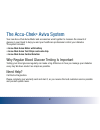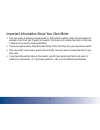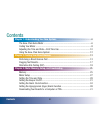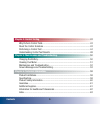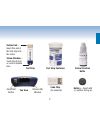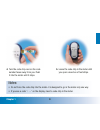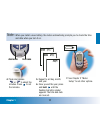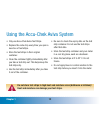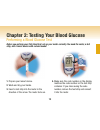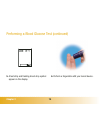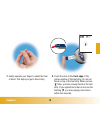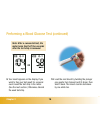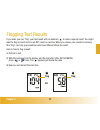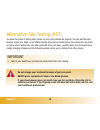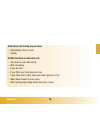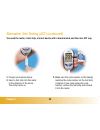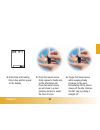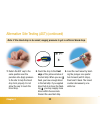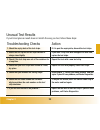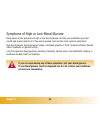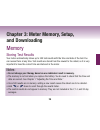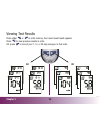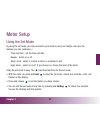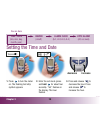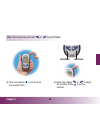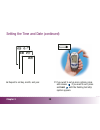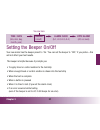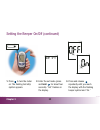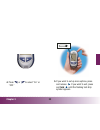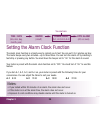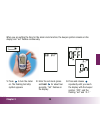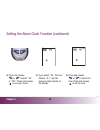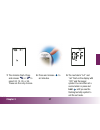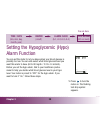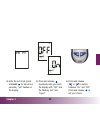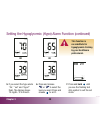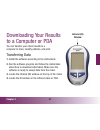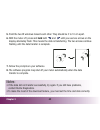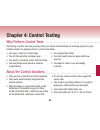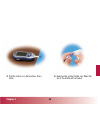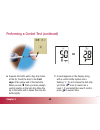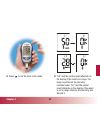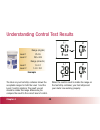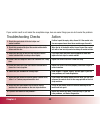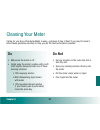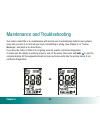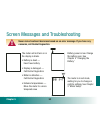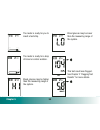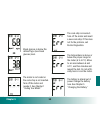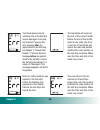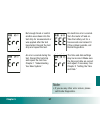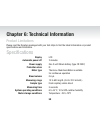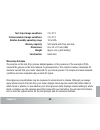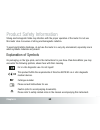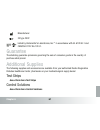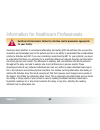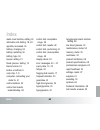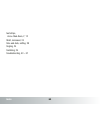- DL manuals
- Accu-Chek
- Blood Glucose Meter
- Aviva
- Owner's Booklet
Accu-Chek Aviva Owner's Booklet
Summary of Aviva
Page 1
Owner's booklet a ccu- cu- c hek hek ® aviva blood glucose meter.
Page 3
Your accu-chek aviva blood glucose meter is one of the best and safest blood glucose meters available. No matter whether the accu-chek aviva meter is your first blood glucose meter or whether you have already used another type; in your own interest, please take time to read this manual through caref...
Page 4
2 the accu-chek ® aviva system your new accu-chek aviva meter and accessories work together to measure the amount of glucose in your blood to help you and your healthcare professional control your diabetes. The system includes: • accu-chek aviva meter with battery • accu-chek aviva test strips and c...
Page 5
3 important information about your new meter • your new meter is designed and approved for testing fresh capillary whole blood samples (for example, blood from your fingertip or forearm). The meter is for outside the body ( in vitro) use. It should not be used to diagnose diabetes. • this meter requ...
Page 6: Contents
Contents 4 contents chapter 1: understanding your new system .............................................................6 the accu-chek aviva meter.....................................................................................6 coding your meter .................................................
Page 7: Contents
Contents 5 chapter 4: control testing .........................................................................................43 why perform control tests.....................................................................................43 about the control solutions ................................
Page 8: Display
6 chapter 1: understanding your new system the accu-chek aviva meter display – shows results, messages, and results stored in memory. Right and left arrow buttons – press to enter memory, adjust settings, and scroll through results. Test strip slot – insert test strip here. Infrared (ir) window – us...
Page 9: Code Chip
7 code chip (for example) battery – insert with (+) symbol facing up. Test strip container control solution bottle golden end – insert this end of the test strip into the meter. Yellow window – touch blood drop or control solution here. Test strip top view on/off/set button infrared (ir) window.
Page 10: Chapter 1
Chapter 1 8 1. Make sure the meter is off. 2. Turn the meter over. 3. Remove the old code chip (if there is one in the meter) and discard it. Coding your meter ▲ ! Change the code chip every time you open a new box of test strips!.
Page 11: Chapter 1
Chapter 1 9 4. Turn the code chip over so the code number faces away from you. Push it into the meter until it stops. 5. Leave the code chip in the meter until you open a new box of test strips. Notes: • do not force the code chip into the meter–it is designed to go in the meter only one way. • if y...
Page 12: Chapter 1
Chapter 1 10 adjusting the time and date—first time use having the correct time and date in your meter is important if you use the meter memory or if you want to download your results to a computer. 1. Press and release to turn the meter on. The time and date appear on the display. “set” and the hou...
Page 14: Chapter 1
Chapter 1 12 using the accu-chek aviva system • only use accu-chek aviva test strips. • replace the code chip every time you open a new box of test strips. • store the test strips in their original container. • close the container tightly immediately after you take a test strip out. This helps keep ...
Page 15: Chapter
Chapter 13 chapter 2: testing your blood glucose performing a blood glucose test before you perform your first blood test, set up your meter correctly. You need the meter, a test strip, and a lancet device with a drum loaded. 1. Prepare your lancet device. 2. Wash and dry your hands. 3. Insert a tes...
Page 17: Chapter 2
Chapter 2 15 7. Gently squeeze your finger to assist the flow of blood. This helps you get a blood drop. 8. Touch the drop to the front edge of the yellow window of the test strip. Do not put blood on top of the test strip. When you see flash, you have enough blood in the test strip. If you applied ...
Page 18: Chapter 2
Chapter 2 16 performing a blood glucose test (continued) note: after a successful test, the meter turns itself off five seconds after the test strip is removed. Or 9. Your result appears on the display. If you want to flag your test result for a special event, leave the test strip in the meter. (see...
Page 19: Flag
Flagging test results if you wish, you can “flag” your test result with an asterisk ( ) to mark a special result. You might want to flag an event such as an ast result or exercise. When you review your results in memory, this “flag” can help you remember what was different about the result. Here is ...
Page 20: Chapter 2
Chapter 2 18 alternative site testing (ast) you have the option of testing other places on your body besides the fingertip. You can test the palm, forearm, upper arm, thigh, or calf. While fingertip blood can be tested at any time during the day, there are times when testing from any other approved ...
Page 21: Chapter 2
Chapter 2 19 alternative site testing may be done: • immediately before a meal • fasting do not test from an alternative site: • two hours or less after eating • after exercising • if you are sick • if you think your blood glucose is low • if you often don’t notice when your blood glucose is low • w...
Page 22: Chapter 2
Alternative site testing (ast) (continued) chapter 2 20 you need the meter, a test strip, a lancet device with a drum loaded, and the clear ast cap. 1. Prepare your lancet device. 2. Insert a test strip into the meter in the direction of the arrow. The meter turns on. 3. Make sure the code number on...
Page 23: Chapter 2
Chapter 2 21 4. A test strip and flashing blood drop symbol appear on the display. 5. Press the lancet device firmly against a fleshy area on the alternative site. Press the lancet device up and down in a slow pumping motion to assist the flow of blood. 6. Trigger the lancet device while keeping ste...
Page 25: Chapter 2
Troubleshooting checks 1. Check the expiry date of the test strips. 2. Ensure that the cap on the test strip container is always closed tightly. 3. Check if the test strip was out of the container for a long time. 4. Check that your test strips were stored in a cool, dry place. 5. Check that you fol...
Page 26: Chapter 2
▲ ! Chapter 2 24 symptoms of high or low blood glucose being aware of the symptoms of high or low blood glucose can help you understand your test results and decide what to do if they seem unusual. Here are the most common symptoms: high blood glucose (hyperglycemia): fatigue, increased appetite or ...
Page 27: Chapter 3
Chapter 3 25 chapter 3: meter memory, setup, and downloading memory storing test results your meter automatically stores up to 500 test results with the time and date of the test. You can review them at any time. Test results are stored from the newest to the oldest, so it is very important to have ...
Page 28: Chapter 3
Chapter 3 26 viewing test results press either or to enter memory. Your most recent result appears. Press to view previous results in order. Or, press to look at your 7, 14, or 30 day averages, in that order. Or or.
Page 29: Chapter 3
Chapter 3 27 meter setup using the set mode by using the set mode, you can personalize your meter to suit your lifestyle. Here are the features you can customize— time and date - set the time and date beeper - select on or off alarm clock - select 0-4 times a day for a reminder to test hypo alarm - ...
Page 30: Chapter 3
Chapter 3 28 time / date (hrs, min, day, month, year) beeper (on/off) alarm clock (a-1, a-2, a-3, a-4) hypo alarm (off, on, level) you are here setting the time and date 1. Press to turn the meter on. The flashing test strip symbol appears. 2. Enter the set mode (press and hold for about four second...
Page 31: Chapter 3
Chapter 3 29 4. Press and release to set the hour. The minutes flash. 5. Press and release or to adjust the minutes. Press to set the minutes. Note: you can press and hold or to scroll faster. Decrease increase.
Page 33: Chapter 3
Chapter 3 31 time / date (hrs, min, day, month, year) beeper (on/off) alarm clock (a-1, a-2, a-3, a-4) hypo alarm (off, on, level) you are here setting the beeper on/off your new meter has the beeper preset to “on.” you can set the beeper to “off,” if you prefer—this will not affect your test result...
Page 34: Chapter 3
Setting the beeper on/off (continued) chapter 3 32 1. Press to turn the meter on. The flashing test strip symbol appears. 2. Enter the set mode (press and hold for about four seconds). “set” flashes on the display. 3. Press and release repeatedly until you reach the display with the flashing beeper ...
Page 36: Chapter 3
Chapter 3 34 time / date (hrs, min, day, month, year) beeper (on/off) alarm clock (a-1, a-2, a-3, a-4) hypo alarm (off, on, level) you are here setting the alarm clock function the alarm clock function is a handy way to remind you to test. You can set 0 to 4 alarms per day. The meter beeps every two...
Page 37: Chapter 3
Chapter 3 35 when you are setting the time for the alarm clock function, the beeper symbol remains on the display and “set” flashes continuously. 1. Press to turn the meter on. The flashing test strip symbol appears. 2. Enter the set mode (press and hold for about four seconds). “set” flashes on the...
Page 38: Chapter 3
Setting the alarm clock function (continued) chapter 3 36 4. Press and release or to select “on” or “off.” press and release to set your choice. 5. If you select “on,” the hour flashes. “a-1” and the beeper symbol remain on the display. 6. Press and release or to select the hour. Press and release t...
Page 39: Chapter 3
Chapter 3 37 7. The minutes flash. Press and release or to select 00, 15, 30, or 45. These are the only choices. 8. Press and release to set minutes. 9. The next alarm “a-2” and “set” flash on the display with “off” and the beeper symbol. You can either set a second alarm or press and hold until you...
Page 41: Chapter 3
Chapter 3 39 2. Enter the set mode (press and hold for about four seconds). “set” flashes on the display. 3. Press and release repeatedly until you reach the display with “off” and the flashing “set” and “hypo?” 4. Press and release or to switch between “on” and “off.” press and release to set your ...
Page 42: Chapter 3
Setting the hypoglycemic (hypo) alarm function (continued) chapter 3 40 5. If you select the hypo alarm “on,” “set” and “hypo?” flash. The display shows 70 mg/dl / 3.9 mmol/l. 6. Press and release or to select the level you want. Press and release to set it. 7. Press and hold until you see the flash...
Page 43: Chapter 3
Chapter 3 41 downloading your results to a computer or pda you can transfer your stored results to a computer to track, identify patterns, and print. Transferring data 1. Install the software according to the instructions. 2. Run the software program and follow the instructions about how to download...
Page 44: Hold
5. Point the two ir windows toward each other. They should be 3 to 10 cm apart. 6. With the meter off, press and hold both and until you see two arrows on the display alternately flash. This means the data is transferring. The two arrows continue flashing until the data transfer is complete. 7. Foll...
Page 45: Chapter 4: Control Testing
43 chapter 4: control testing why perform control tests performing a control test lets you know that your meter and test strips are working properly to give reliable results. You should perform a control test when: • you open a new box of test strips • you left the test strip container open • you wa...
Page 46: Chapter 4
Chapter 4 44 performing a control test you need the meter, a test strip, and control solution level 1 or level 2. The control level is printed on the bottle label. 1. Insert a test strip into the meter in the direction of the arrow. The meter turns on. 2. Make sure the code number on the display mat...
Page 47: Chapter 4
Chapter 4 45 4. Put the meter on a flat surface, like a table. 5. Remove the control bottle cap. Wipe the tip of the bottle with a tissue..
Page 48: Chapter 4
Chapter 4 46 6. Squeeze the bottle until a tiny drop forms at the tip. Touch the drop to the front edge of the yellow end of the test strip. When you see flash, you have enough control solution in the test strip. Wipe the tip of the bottle with a tissue then cap the bottle tightly. 7. A result appea...
Page 49: Chapter 4
Chapter 4 47 8. Press to set the level in the meter. 9. “ok” and the control result alternate on the display if the result is in range. The range is printed on the test strip container label. “err” and the control result alternate on the display if the result is not in range. Remove the test strip a...
Page 50: Chapter 4
Chapter 4 48 range (mg/dl) level 1 25-55 level 2 255–345 range (mmol/l) level 1 1.4-3.1 level 2 14.2–19.1 understanding control test results the label on your test strip container shows the acceptable ranges for both the level 1 and the level 2 control solutions. The result you get should be inside ...
Page 51: Chapter 4
Chapter 4 49 if your control result is not inside the acceptable range, here are some things you can do to solve the problem: troubleshooting checks 1. Check the expiry date of the test strips and control solution. 2. Check that you wiped the tip of the control solution bottle before and after use. ...
Page 52: Chapter
Chapter 50 chapter 5: maintenance and troubleshooting changing the battery 1. Open the battery door on the back of the meter by pushing the tab in the direction of the arrow and pulling the door up. Remove the old battery. 2. Insert the new battery with the + side up. 3. Put the battery door back in...
Page 53: Chapter 5
Chapter 5 51 cleaning your meter caring for your accu-chek aviva meter is easy—just keep it free of dust. If you need to clean it, follow these guidelines carefully to help you get the best performance possible: do • make sure the meter is off • gently wipe the meter’s surface with a soft cloth slig...
Page 54: Hold
Maintenance and troubleshooting your meter needs little or no maintenance with normal use. It automatically tests its own systems every time you turn it on and lets you know if something is wrong. (see chapter 5 on “screen messages” and what to do about them.) if you drop the meter or think it is no...
Page 55: Chapter 5
Chapter 5 53 screen messages and troubleshooting ▲ ! Never make treatment decisions based on an error message. If you have any concerns, call roche diagnostics. The meter will not turn on or the display is blank. • battery is dead — insert new battery • display is damaged — call roche diagnostics • ...
Page 58: Chapter 5
Chapter 5 56 your blood glucose may be extremely low, or the test strip may be damaged or not prop- erly inserted. If you see this error message after you applied blood to the test strip, see chapter 2 "unusual test results." if you see this error message before you applied blood to the test strip, ...
Page 59: Chapter 5
Chapter 5 57 not enough blood or control solution was drawn into the test strip for measurement or was applied after the test has started. Discard the test strip and repeat the test. An error occurred during the test. Discard the test strip and repeat the test. See chapter 1 “understanding your new ...
Page 60: Chapter
Chapter 58 chapter 6: technical information product limitations please read the literature packaged with your test strips to find the latest information on product specifications and limitations. Specifications display lcd automatic power off 2 minutes power supply one 3-volt lithium battery (type c...
Page 61: Chapter 6
Chapter 6 59 test strip storage conditions 2 to 32°c control solution storage conditions 2 to 32°c relative humidity operating range 10 to 90% memory capacity 500 results with time and date dimensions 94 x 53 x 22 mm (lwh) weight approx. 60 g (with battery) construction hand-held measuring principle...
Page 62: Chapter 6
Chapter 6 60 product safety information strong electromagnetic fields may interfere with the proper operation of the meter. Do not use this meter close to sources of strong electromagnetic radiation. To avoid electrostatic discharge, do not use the meter in a very dry environment, especially one in ...
Page 63: Chapter 6
Chapter 6 61 manufacturer 3v type 2032 listed by underwriter's laboratories, inc. © in accordance with ul 61010a-1 and can/csa c22.2 no.1010-1. Guarantee the statutory guarantee provisions governing the sale of consumer goods in the country of purchase shall prevail. Additional supplies the followin...
Page 64: Chapter 6
Chapter 6 62 information for healthcare professionals healthcare professionals: follow the infection control procedures appropriate for your facility. Decisions about whether to recommend alternative site testing (ast) should take into account the motivation and knowledge level of the patient and hi...
Page 65: Index
Index 63 index alarm clock function, setting, 34 alternative site testing, 18, 62 appetite, increased, 24 battery, changing, 50 battery, installing, 50 battery, type, 50 beeper, setting, 31 blood glucose, testing, 13 blurred vision, 24 button, on/off/set, 6 code chip, 7, 8 computer, connecting your ...
Page 66: Index
Index 64 test strips, accu-chek aviva, 7, 12 thirst, increased, 24 time and date, setting, 28 tingling, 24 trembling, 24 troubleshooting, 53 – 57.
Page 68
Accu-chek ® aviva ©2005 roche diagnostics. All rights reserved. Roche diagnostics gmbh, d-68298 mannheim, germany www.Accu-chek.Com accu-chek, accu-chek multiclix, and accu-chek aviva are trademarks of roche. 03524922004-0605.