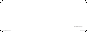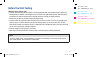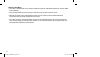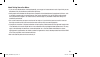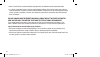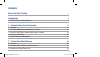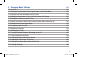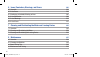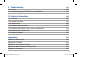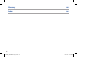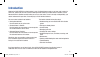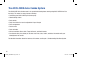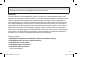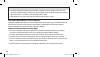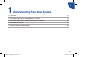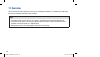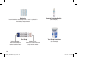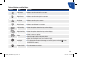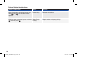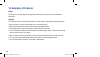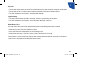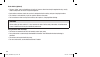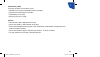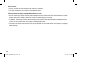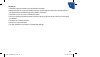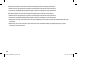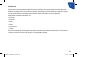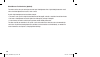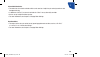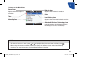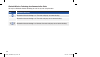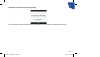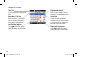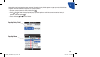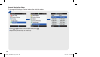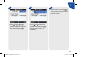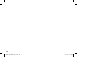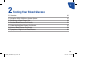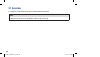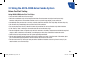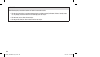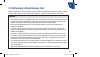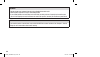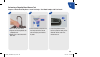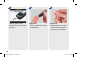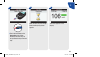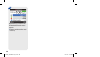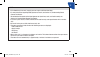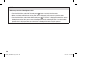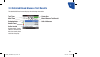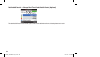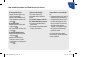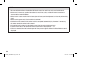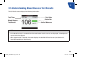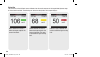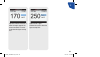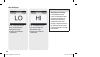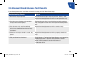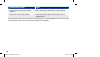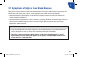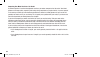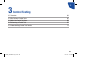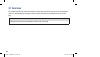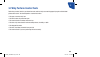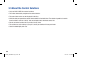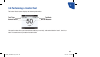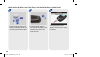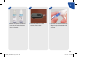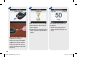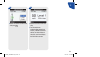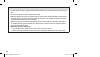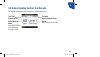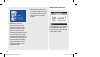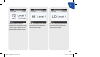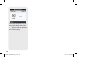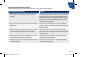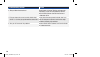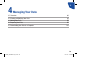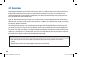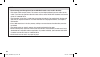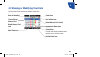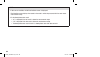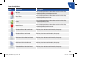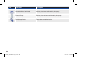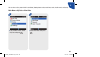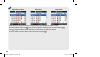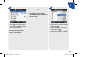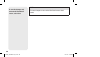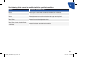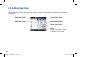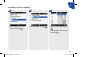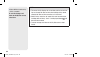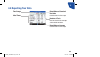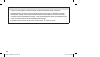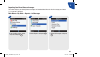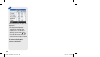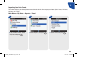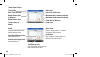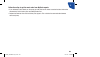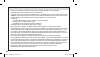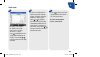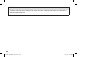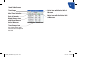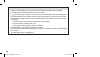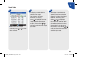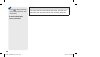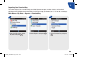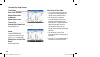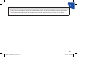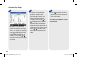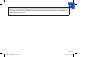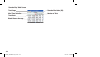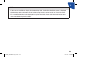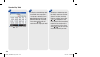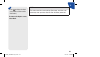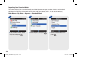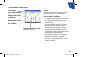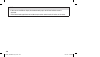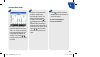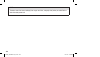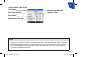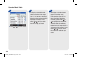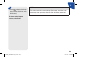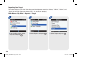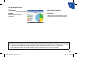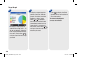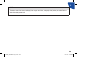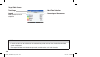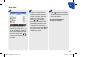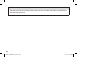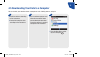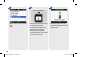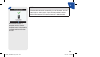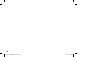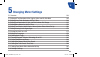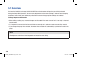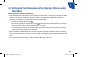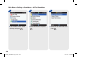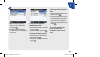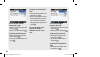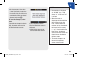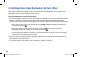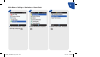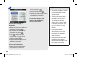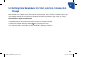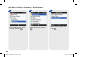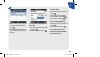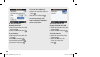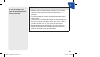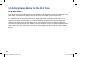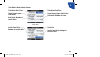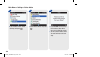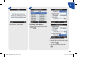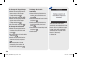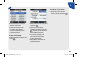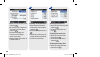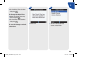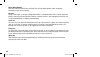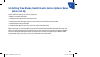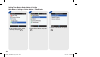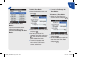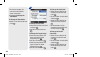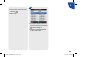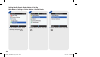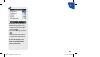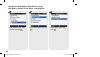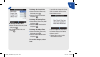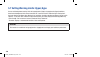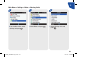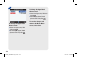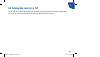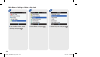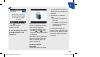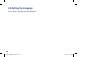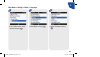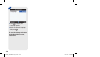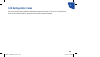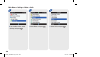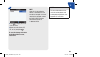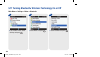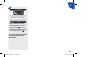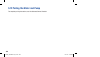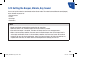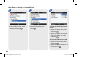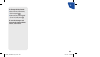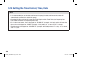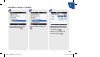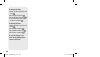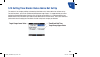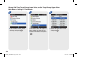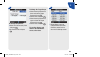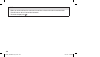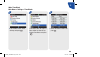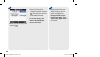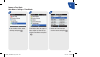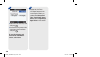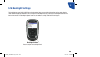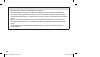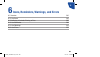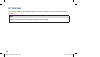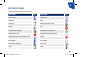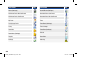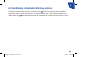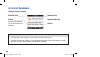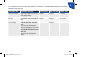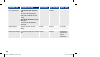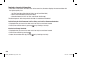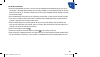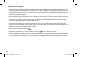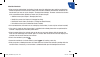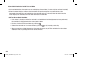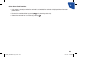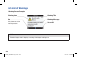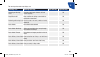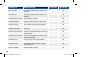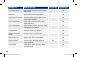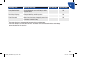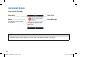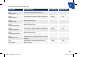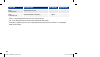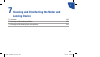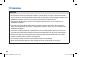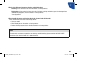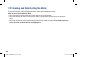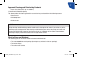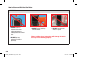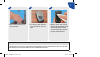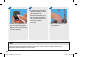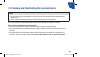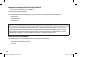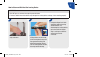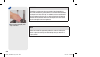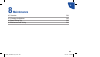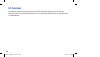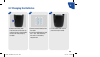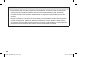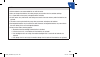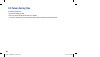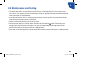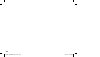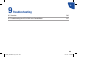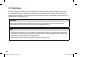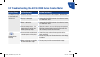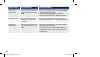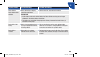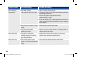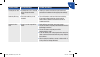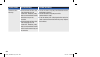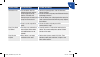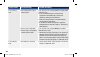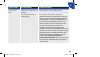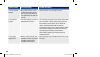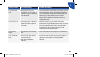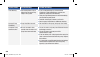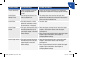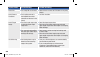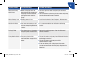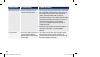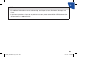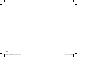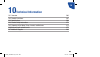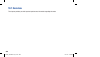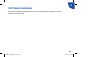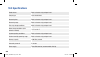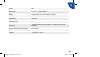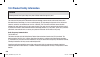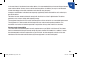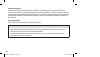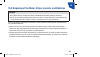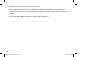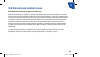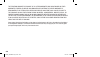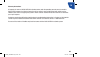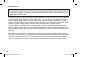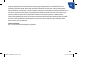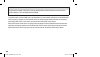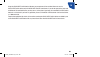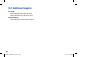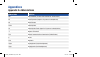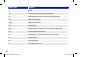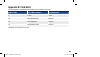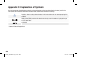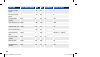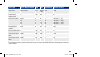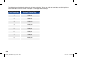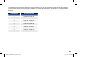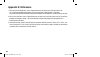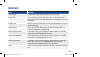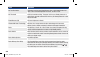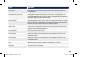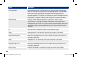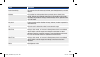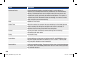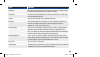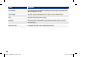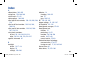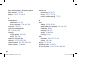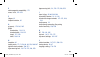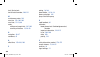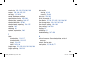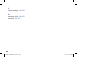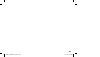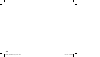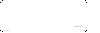- DL manuals
- Accu-Chek
- Blood Glucose Meter
- Aviva
- Owner's Booklet
Accu-Chek Aviva Owner's Booklet
Aviva Combo
00048010155/C-0613
Roche USA – 51638
V6/1 – 00048010155/C – Black –
Roche USA – 51638
V6/2 – 00048010155/C – Cyan –
Roche USA – 51638
V6/3 – 00048010155/C – Magenta –
Roche USA – 51638
V6/4 – 00048010155/C – Yellow –
Roche USA – 51638
V6/5 – 00048010155/C – PMS 287 –
Roche USA – 51638
V6/6 –00048010155/C – PMS 5445 –
BLOOD GLUCOSE METER
Standard Owner’s Booklet
for Self-Testing Only
©2013 Roche Diagnostics
Assembled in USA.
Distributed by:
Roche Health Solutions Inc.
11800 Exit 5 Parkway, Suite 120
Fishers, IN 46034
Phone: 1-800-280-7801
Fax: 1-888-810-0758
ACCU-CHEK, ACCU-CHEK AVIVA, ACCU-CHEK
AVIVA COMBO, ACCU-CHEK SPIRIT COMBO, and
FASTCLIX are trademarks of Roche.
The
Bluetooth
®
word mark and logos are registered
trademarks owned by Bluetooth SIG, Inc. and any
use of such marks by Roche is under license. Other
trademarks and product names are the property of
their respective owners.
Aviva Combo
Aviva Combo
51638_00048010155_C.indb 1
6/11/13 3:57 PM
Summary of Aviva
Page 1
Aviva combo 00048010155/c-0613 roche usa – 51638 v6/1 – 00048010155/c – black – roche usa – 51638 v6/2 – 00048010155/c – cyan – roche usa – 51638 v6/3 – 00048010155/c – magenta – roche usa – 51638 v6/4 – 00048010155/c – yellow – roche usa – 51638 v6/5 – 00048010155/c – pms 287 – roche usa – 51638 v6...
Page 2
Last update: 2012-08 51638_00048010155_c.Indb 2 6/11/13 3:57 pm.
Page 3
I before you start testing about the meter and test strips • carefully read and follow the instructions in the getting started guide, the standard owner’s booklet, the advanced owner’s booklet, and package inserts for the test strips and control solutions. Not following the instructions may lead to ...
Page 4
Ii about your new meter • the meter is designed and can be used for testing fresh capillary whole blood samples (for example, blood from a fingertip). • only use accu-chek aviva plus test strips. Other test strips will give inaccurate results. • although you always apply whole blood to the test stri...
Page 5
Iii about testing yourself or others • if you are very dehydrated or urinating frequently, you may get an inaccurate test result. If you think you are dehydrated, call your healthcare professional right away. • some people with diabetes do not experience symptoms of low blood glucose (hypoglycemia)....
Page 6
Iv • refer to the test strip and control solution package inserts for additional health-related information. • it is always a good idea to have a back-up testing method available. Failure to test could cause a delay in treatment decisions and lead to a serious medical condition. Examples of back-up ...
Page 7
1 contents before you start testing i introduction 7 the accu-chek aviva combo system 8 1 understanding your new system 11 1.1 overview 12 1.2 the accu-chek aviva combo meter at a glance 13 1.3 the accu-chek spirit combo insulin pump at a glance 19 1.4 summary of features 20 1.5 screen content and n...
Page 8
2 2.4 detailed blood glucose test results 51 2.5 understanding blood glucose test results 55 2.6 unusual blood glucose test results 59 2.7 symptoms of high or low blood glucose 61 3 control testing 63 3.1 overview 64 3.2 why perform control tests 65 3.3 about the control solutions 66 3.4 performing ...
Page 9
3 5 changing meter settings 137 5.1 overview 138 5.2 setting bg test reminders: after high bg, after low bg, after meal 139 5.3 setting alarm clock reminders: bg test, other 144 5.4 setting date reminders: dr. Visit, lab test, infusion set change 147 5.5 setting bolus advice for the first time 152 5...
Page 10
4 6 icons, reminders, warnings, and errors 201 6.1 overview 202 6.2 list of icons 203 6.3 confirming a reminder, warning, or error 205 6.4 list of reminders 206 6.5 list of warnings 216 6.6 list of errors 222 7 cleaning and disinfecting the meter and lancing device 225 7.1 overview 226 7.2 cleaning ...
Page 11
5 9 troubleshooting 245 9.1 overview 246 9.2 troubleshooting the accu-chek aviva combo meter 247 10 technical information 265 10.1 overview 266 10.2 product limitations 267 10.3 specifications 268 10.4 product safety information 270 10.5 disposing of the meter, strips, lancets, and batteries 273 10....
Page 12
6 glossary 293 index 301 51638_00048010155_c.Indb 6 6/11/13 3:57 pm.
Page 13
7 your new meter includes three booklets: • getting started guide: use this booklet to set up the meter. • standard owner’s booklet: use this booklet for instructions on how to operate the standard features of the meter. • advanced owner’s booklet: use this booklet for instructions on how to operate...
Page 14
8 the accu-chek aviva combo system the accu-chek aviva combo meter is for quantitative blood glucose testing using accu-chek aviva plus test strips. The meter has many features including: • controlling your accu-chek spirit combo pump • administering a bolus • bolus advice • daily time blocks that c...
Page 15
9 note blood glucose and bg are interchangeable and mean the same thing. Intended use the accu-chek aviva combo blood glucose system is intended for self-testing outside the body (in vitro diagnostic use) by people with diabetes at home as an aid to monitoring the effectiveness of diabetes control. ...
Page 16
10 warning • any object coming into contact with human blood is a potential source of infection (see: clinical and laboratory standards institute: protection of laboratory workers from occupationally acquired infections; approved guideline – third edition; clsi document m29-a3, 2005). • choking haza...
Page 17
1 11 1 understanding your new system 1.1 overview 12 1.2 the accu-chek aviva combo meter at a glance 13 1.3 the accu-chek spirit combo insulin pump at a glance 19 1.4 summary of features 20 1.5 screen content and navigation 30 51638_00048010155_c.Indb 11 6/11/13 3:57 pm.
Page 18
12 1.1 overview your new meter has several features to assist you in managing your diabetes. It is important you understand the features and how to operate the meter correctly. Note • this booklet shows sample screens. The screens in this booklet may look slightly different from the screens on the m...
Page 19
1 13 1.2 the accu-chek aviva combo meter at a glance display shows menus, results, messages, and data stored in the diary buttons press to enter menus or the diary, adjust settings, and scroll through results left/right soft keys press to select the menu or option above the key power on/off button t...
Page 20
14 test strip batteries insert batteries according to the + and - symbols in the battery compartment. Control solution bottle (for example) yellow window - touch blood drop or control solution here. Golden end - insert this end of the test strip into the meter. Test strip container (for example) 516...
Page 21
1 15 note the meter is already coded and comes with a pre-inserted black code key that you never need to change. Even if you use test strips from test strip boxes that contain another code key that is a different color or has different code numbers, you never need to change the black code key again....
Page 22
16 the meter has seven buttons and two soft keys. Note • you hear a sound every time an active button/soft key is pressed unless you turned off the key sound. • press + or insert a test strip to turn on the meter. If the meter displays the time/date screen, make the necessary changes and select save...
Page 23
1 17 table of buttons and soft keys button name function left arrow j move or scroll to the left in a screen. > right arrow j move or scroll to the right in a screen. X up arrow j move or scroll up in a screen. Z down arrow j move or scroll down in a screen. , left soft key j select the option above...
Page 24
18 table of button combinations button combination name function when the buttons are locked, press and hold , and . Until the main menu appears. Unlock keys j unlocks the buttons. With the meter turned off, press and hold * and then press + . Meter/pump pairing j begins meter and pump pairing. 5163...
Page 25
1 19 for information about the pump, see the accu-chek spirit combo insulin pump user guide. 1.3 the accu-chek spirit combo insulin pump at a glance menu key cycles through menus, functions, and information screens ok key selects current settings displayed on screen, saves changes, exits a screen, a...
Page 26
20 1.4 summary of features display the meter has a full-color graphic lcd (liquid crystal display) that displays current and historical information. Backlight • the backlight helps you read the information on the meter display under different lighting conditions. • when the meter is turned on, the b...
Page 27
1 21 key lock • the key lock feature allows you to lock all of the buttons on the meter, except for the power on/off button. • the key lock serves as a safety measure against unintentional activation of meter functions. • for more information, see chapter 5, changing meter settings. Signal settings ...
Page 28
22 bolus advice (optional) • the term “bolus” refers to the delivery of insulin all at once rather than slowly throughout the day, usually used to compensate for meals or high blood glucose. • bolus advice calculates a bolus for you that is adapted to the time of day and your changing situations. • ...
Page 29
1 23 administering a bolus using your new meter, you can deliver a bolus: • remotely on your pump using bluetooth wireless technology • using the bolus advice feature on the meter • independently on your pump • using an insulin pen or syringe my data • your new meter stores 1,000 records in the diar...
Page 30
24 data transfer • you can transfer your data stored on the meter to a computer. • for more information, see chapter 4, managing your data. Warning limits for hyper and hypo blood glucose levels • you can select hyper (high) and hypo (low) blood glucose limits that best fit your needs. Whenever a bl...
Page 31
1 25 time blocks • time blocks allow you to divide a day into different time periods. • setting time blocks to fit your own schedule helps you and your healthcare professional see how patterns in your blood glucose are affected by your daily activities and lifestyle. • time blocks can be set up with...
Page 32
26 without bolus advice, you need to consider the following when setting up time blocks: • determine the appropriate time range by reviewing the end time for each time block. • review the acceptable blood glucose target range (low and high) for each time block. With bolus advice, you need to conside...
Page 33
1 27 health events health events can be selected to indicate how you are feeling or what you are doing that might affect your diabetes. The meter allows you the option of setting a percentage for each health event, except for fasting, if you set up bolus advice. Fasting does not scale bolus advice c...
Page 34
28 blood glucose test reminders (optional) the meter can be set up to remind you to retest your blood glucose after a high blood glucose test result, after a low blood glucose test result, or after a meal. An after high blood glucose test reminder example: • the meter is set up with a high bg thresh...
Page 35
1 29 alarm clock reminders • the meter has alarm clock reminders which can be used as a helpful way to remind you when to test throughout the day. • in addition to “bg test,” you can set reminders for “other” for any other daily reminder. • you can set up to eight reminders per day. • for more infor...
Page 36
30 1.5 screen content and navigation this section provides an explanation of how to understand and navigate the screens on the meter. Each time the meter is turned on, this splash screen (accu-chek logo screen) is displayed for a short period of time. 51638_00048010155_c.Indb 30 6/11/13 3:57 pm.
Page 37
1 31 sound icon appears when the beeper is turned on time menu options vibrate icon appears when vibrate is turned on date low battery icon appears when the meter batteries are low bluetooth wireless technology icon indicates whether the bluetooth wireless technology is on, off, or connecting featur...
Page 38
32 bluetooth wireless technology icon communication states you may turn bluetooth wireless technology on or off at any time using the meter. Icon communication state bluetooth wireless technology is on. The meter and pump are communicating. Bluetooth wireless technology is off . The meter and pump a...
Page 39
1 33 this screen appears when bluetooth wireless technology is on and the meter is connecting to the pump. Connecting to the pump screen during pairing: 51638_00048010155_c.Indb 33 6/11/13 3:57 pm.
Page 40
34 title bar primary menu title is displayed here secondary title bar when necessary, a secondary title bar appears. Secondary menu text is displayed here left soft key option press , to select the option above the button on the screen highlighted option when a menu choice or item is selected, it is...
Page 41
1 35 information can be entered on some screens. Numerical entry fields appear as pop-up entry fields. When an option must be selected, it appears as a pop-up menu. • to open a pop-up menu or entry field, press = . • press x or z to select the appropriate pop-up menu option or until the correct nume...
Page 42
36 general navigation steps to change the settings or enter information into the meter: 1. J press x or z to select a menu option and press = . J repeat the previous step as necessary. 51638_00048010155_c.Indb 36 6/11/13 3:57 pm.
Page 43
1 37 4. J select save by pressing . To save changes and return to the previous screen. J press x or z or or > to select an option or a desired entry field and press = . 2. J press x or z to select the desired entry and press = . J repeat steps 2 and 3, as necessary. 3. 51638_00048010155_c.Indb 37 6/...
Page 44
38 51638_00048010155_c.Indb 38 6/11/13 3:57 pm.
Page 45
39 2 2 testing your blood glucose 2.1 overview 40 2.2 using the accu-chek aviva combo system 41 2.3 performing a blood glucose test 43 2.4 detailed blood glucose test results 51 2.5 understanding blood glucose test results 55 2.6 unusual blood glucose test results 59 2.7 symptoms of high or low bloo...
Page 46
40 2.1 overview it is important to understand how to perform a blood glucose test properly. Note blood glucose and bg are interchangeable and mean the same thing. 51638_00048010155_c.Indb 40 6/11/13 3:57 pm.
Page 47
41 2 2.2 using the accu-chek aviva combo system before you start testing using accu-chek aviva plus test strips • only use accu-chek aviva plus test strips. • store the unused test strips in their original container. Do not remove test strips from the test strip container and put them into another c...
Page 48
42 warning not following the precautions below can lead to inaccurate results: • do not store test strips in extreme temperatures or moisture areas (bathroom, kitchen, laundry room, car, or garage). Heat and moisture can damage your test strips. • do not bend, cut, or alter the test strips. • do not...
Page 49
43 2 2.3 performing a blood glucose test before you perform your first blood test, ensure the meter is set up correctly and that you perform a control test. You need a meter with a pre-inserted black code key, a test strip, a lancing device, and a lancet. Warning • during normal testing any blood gl...
Page 50
44 warning • do not change your treatment because of one blood glucose test result. • never ignore symptoms of high or low blood glucose. • if your blood glucose test result does not match how you feel, perform a fingertip test to confirm your result. If the fingertip test result still does not matc...
Page 51
45 2 1. J wash and dry your hands. J prepare the lancing device for a fi ngertip test. J always use a new lancet with each test. Performing a fingertip blood glucose test prepare > check the use by date > insert test strip > test blood sample > bg test result 2. J check the use by date on the test s...
Page 52
46 the apply sample screen appears. The test strip is ready for testing. 4. Fingerstick: j perform a fingerstick with the lancing device. 5. Fingerstick: j gently squeeze your finger to assist the flow of blood. This helps you get a blood drop. 6. 51638_00048010155_c.Indb 46 6/11/13 3:57 pm.
Page 53
47 2 j touch the blood drop to the front edge of the yellow window of the test strip. Do not put blood on top of the test strip. 7. When the test strip has enough blood, the analyzing screen appears. 8. 9. The result appears on the display. 51638_00048010155_c.Indb 47 6/11/13 3:57 pm.
Page 54
48 10. Approximately 3 seconds later, the detailed bg result screen appears. J remove and discard the used test strip. 51638_00048010155_c.Indb 48 6/11/13 3:57 pm.
Page 55
49 2 note • if the blood drop is too small, reapply pressure to get a sufficient blood drop. • for more information regarding blood glucose test results, see section 2.5, understanding blood glucose test results. • to add detailed information to the blood glucose test (meal time, carbs, and health e...
Page 56
50 note other ways to start a blood glucose test: • from the main menu, select bg test and press = . Insert a test strip into the meter. • when a reminder notification or the key lock icon is displayed, insert a test strip into the meter. • from the main menu, select bolus advice and press = . If “b...
Page 57
51 2 2.4 detailed blood glucose test results the detailed bg result screen displays the following information: test time meal time carbohydrates health event active insulin displayed only if bolus advice is activated and data has recently been read from the pump status bar blood glucose test result ...
Page 58
52 detailed bg results > change meal time/carbs/health events (optional) the detailed bg result screen allows you to view and to add information to a blood glucose test result. 51638_00048010155_c.Indb 52 6/11/13 3:57 pm.
Page 59
53 2 to change meal time: j select the meal time entry field and press = . J select either pre meal, post meal, bedtime, or other and press = . To change carbs: j select the carbs entry field and press = . J set the number of carbs and press = . To change health events: j select the health entry fie...
Page 60
54 note • you can add information on the detailed bg result screen for meal time, carbs, and health events. • review and, if necessary, update information for meal time, carbs, and health events to receive an accurate bolus recommendation. • active insulin is bolus insulin that has been given to low...
Page 61
55 2 2.5 understanding blood glucose test results the bg result screen displays the following information: test time blood glucose test result test date status bar unit of measure note • if the dosed test strip is removed from the meter before results or errors are displayed, a blood glucose test re...
Page 62
56 status bar the status bar on the bg result screen indicates how the result compares to the target blood glucose range for the current time block. The following are status bar descriptions with sample displays: green indicates the result is within the target range for the current time block. Yello...
Page 63
57 2 light blue indicates the result is above the target range for the current time block. The result is not above the hyper warning limit. Light blue with “hyper” indicates the result is above the hyper warning limit. 51638_00048010155_c.Indb 57 6/11/13 3:57 pm.
Page 64
58 lo or hi display if “lo” is displayed, the test result may be below the measurement range. J contact your healthcare professional. If “hi” is displayed, the test result may be above the measurement range. J contact your healthcare professional. Note blood glucose warnings if the blood glucose tes...
Page 65
59 2 2.6 unusual blood glucose test results if your blood glucose test result does not match the way you feel, follow these steps: troubleshooting checks actions 1. Are the test strips expired? Discard the test strips if they are past the “use by” date. Repeat the blood glucose test with an unexpire...
Page 66
60 troubleshooting checks actions 6. Are the meter and test strips working properly? Perform a control test. See chapter 3, control testing. 7. Are you still unsure of the problem? Contact accu-chek customer care service center at 1-800-688-4578. After performing a control test and repeating a blood...
Page 67
61 2 2.7 symptoms of high or low blood glucose being aware of the symptoms of high or low blood glucose can help you understand your test results and decide what to do if they seem unusual. These symptoms may include, but are not limited to: • high blood glucose (hyperglycemia): increased thirst, fr...
Page 68
62 comparing your meter result to a lab result a common question is how the blood glucose results on your meter compare to the lab results. Your blood glucose can change quickly, especially after eating, taking medication, or physical activity. If you test yourself in the morning and then go to the ...
Page 69
63 3 3 control testing 3.1 overview 64 3.2 why perform control tests 65 3.3 about the control solutions 66 3.4 performing a control test 67 3.5 understanding control test results 73 51638_00048010155_c.Indb 63 6/11/13 3:57 pm.
Page 70
64 3.1 overview this chapter describes how and when to perform a control test to ensure the accuracy of your blood glucose meter. It is recommended you complete a control test prior to performing a blood glucose test for the first time. Note blood glucose and bg are interchangeable and mean the same...
Page 71
65 3 3.2 why perform control tests performing a control test lets you know the meter and test strips are working properly to give reliable blood glucose test results. You should perform a control test when: • you open a new test strip box. • you left the test strip container open. • you want to chec...
Page 72
66 3.3 about the control solutions • only use accu-chek aviva control solutions. • the meter automatically recognizes the control solution. • the control test results are not displayed in the diary. • write the date you opened the control solution bottle on the bottle label. The solution is good for...
Page 73
67 3 you need a meter with a pre-inserted black code key, a test strip, and control solution level 1, level 2, or both. The control level is printed on the bottle label. Test time control result test date unit of measure 3.4 performing a control test the control result screen displays the following ...
Page 74
68 check the use by date > insert test strip > test control solution > control result 1. 2. J check the use by date on the test strip container. Do not use test trips past the use by date. 3. The apply sample screen appears. The test strip is ready for testing. J insert the golden end of a test stri...
Page 75
69 3 5. 4. J place the meter on a flat surface, like a table. J select the control solution to test. You will enter the level later in the test. 6. J remove the control bottle cap. Wipe the tip of the bottle with a tissue. 51638_00048010155_c.Indb 69 6/11/13 3:57 pm.
Page 76
70 8. When the test strip has enough control solution, the analyzing screen appears. J wipe the tip of the bottle with a tissue and then cap the bottle tightly. 9. The control result appears on the display. J select level to display the control solution level pop-up menu. 7. J squeeze the bottle unt...
Page 77
71 3 10. J select the control solution level and press = . 11. J remove and discard the test strip. J for information on understanding control test results, proceed to the next section, or select menu to save this result and display the main menu screen. 51638_00048010155_c.Indb 71 6/11/13 3:57 pm.
Page 78
72 note • if a test strip error occurs, remove and discard the used test strip and repeat the test with a new test strip. • be careful not to put any fluids into the test strip slot. • when the control level screen is displayed and you select cancel without selecting a control solution level, then n...
Page 79
73 3 test time control result unit of measure menu select menu to save result and display main menu screen test date control solution level result within range or out of range 3.5 understanding control test results the detailed control result screen displays the following information: 51638_00048010...
Page 80
74 j the label on your test strip container shows the acceptable ranges for both the level 1 and the level 2 control solutions. The test result you get should be inside this range. Ensure you select and compare the test result to the correct level of control. For the level selected, the meter displa...
Page 81
75 3 if the control test result is outside of the acceptable range, “out of range” appears on the detailed control result screen. If “hi” is displayed, the control test result may be above the measurement range. If “lo” is displayed, the control test result may be below the measurement range. 51638_...
Page 82
76 if the meter stored no entry for the control solution level, then “---” appears with no indication of in or out of range. 51638_00048010155_c.Indb 76 6/11/13 3:58 pm.
Page 83
77 3 out-of-range control test results if the control test result is out of range, check this list to help solve the problem: troubleshooting checks actions 1. Were either the test strips or control solutions expired? Discard the test strips or control solutions if either is past the “use by” date. ...
Page 84
78 troubleshooting checks actions 6. Did you follow the directions? Read chapter 3, control testing, and repeat the control test. If you still have problems, contact accu-chek customer care service center at 1-800-688-4578. 7. Did you choose the correct control solution level, either 1 or 2, when yo...
Page 85
79 4 4 managing your data 4.1 overview 80 4.2 viewing or modifying your data 83 4.3 adding new data 92 4.4 reporting your data 95 4.5 downloading your data to a computer 133 51638_00048010155_c.Indb 79 6/11/13 3:58 pm.
Page 86
80 4.1 overview analyzing your blood glucose test results stored in the meter is an effective way for you and your healthcare professional to determine how well you are controlling your diabetes. This analysis is a valuable tool for making improvements to your diabetes management. The reports the me...
Page 87
81 4 storing test results the meter automatically stores up to 1,000 diary records with the time and date. You can review up to 250 diary records on the meter or up to 1,000 diary records using a computer with compatible software. Diary records are stored from the newest to the oldest. It is very im...
Page 88
82 note • do not change your therapy based on one individual record or test result in the diary. • this chapter shows sample screens. The screens may look slightly different from the screens on the meter. If you have any questions about the meter screens, contact accu-chek customer care service cent...
Page 89
83 4 4.2 viewing or modifying your data the view data screen displays the following information: date of record(s) time of blood glucose test blood glucose test icon meal time icon carbs icon unit of measure blood glucose test result appropriate bolus icon select view change meter display between bl...
Page 90
84 note • if data are not available, the no data available screen is displayed. • the view data screen displays the records in the order in which they occurred with the most recent record shown on top. • for the blood glucose test result: • “hi” is displayed if the test result is above the measureme...
Page 91
85 4 icon descriptions: icon icon name description bg test icon is displayed when information exists for this diary record regarding a blood glucose test. Meal time icon is displayed when information exists for this diary record regarding meal time. Carbs icon is displayed when information exists fo...
Page 92
86 icon icon name description extended bolus confi rmed delivery has been confi rmed by the pump. Manual pump delivery has not been confi rmed by the pump. Pen/syringe bolus pump does not deliver bolus. 51638_00048010155_c.Indb 86 6/11/13 3:58 pm.
Page 93
87 4 you can view a diary record with its attributes (blood glucose value, meal time, carbs, health event, and bolus). Main menu > my data > view data 1. J from the main menu, select my data and press = . 2. J select view data and press = . 51638_00048010155_c.Indb 87 6/11/13 3:58 pm.
Page 94
88 3. Shown above are view data screens that display values for blood glucose, bolus, or carbs. To choose another view, press . (a pop-up menu appears). Select the view you want and press = . Press x or z to view other records (the screen scrolls if there are additional records). To view or modify a...
Page 95
89 4 4. J press to view the previous record or press > to view the next (newer) record. To return to the previous screen, select back. Or to modify a diary record, select modify and continue to the next step. 5. J select the entry field to modify and press = . J make the change in the entry field an...
Page 96
90 to save the changes and return to the view detail screen, select save. Note to cancel changes or return to the view detail screen, select cancel. 51638_00048010155_c.Indb 90 6/11/13 3:58 pm.
Page 97
91 4 the following fields cannot be modified with the specified condition: fields cannot be modified if the … bolus bolus type is confirmed standard, extended, or multiwave bolus blood glucose test result was below the hypo warning limit meal time record has no blood glucose value meal time, carbs, ...
Page 98
92 you can add data to a diary record for carbs, health, and bolus. The add data screen displays the following information: 4.3 adding new data time entry field date entry field carbs entry field health entry field bolus entry field save appears once data has been entered to an entry field 51638_000...
Page 99
93 4 main menu > my data > add data 1. J from the main menu, select my data and press = . 2. 3. J select add data and press = . J select an entry field and press = . J make addition in the entry field and press = . 51638_00048010155_c.Indb 93 6/11/13 3:58 pm.
Page 100
94 j make additions to other entry fields, as needed. To save the changes and return to the my data screen, select save. Note • the meter initially displays the current date and the current time. You can change the date and time when adding a diary record, although the date and time cannot be set in...
Page 101
95 4 4.4 reporting your data time range meal times blood glucose standard deviation calculated for the time range number of tests used to calculate the averages and standard deviations blood glucose average calculated for the time range 51638_00048010155_c.Indb 95 6/11/13 3:58 pm.
Page 102
96 note • if data are not available to calculate averages, the no data available screen is displayed. • standard deviation measures how much the blood glucose test results are scattered around the blood glucose average. A low standard deviation means the blood glucose test results are tightly cluste...
Page 103
97 4 reporting your blood glucose averages the meter displays your blood glucose averages and standard deviations for the time range you choose (7, 14, 30, 60, or 90 days). Main menu > my data > reports > bg averages 1. J from the main menu, select my data and press = . 2. J select reports and press...
Page 104
98 4. The blood glucose averages are displayed. J to display blood glucose averages for another time range (last 7, 14, 30, 60, or 90 days), press either or > to scroll the screen until you reach the time range you need. To return to the reports screen, select back. 51638_00048010155_c.Indb 98 6/11/...
Page 105
99 4 reporting your data trends the meter displays your blood glucose record trends for the time range you choose (last 8 hours, 24 hours, 48 hours, or 7 days). Main menu > my data > reports > trend 1. J from the main menu, select my data and press = . 2. J select reports and press = . 3. J select t...
Page 106
100 trend graph screen time range meal time selection blood glucose unit of measure blood glucose icon times or days of month bolus icon bolus unit of measure maximum bolus amount indicator maximum carbs amount indicator carbs unit of measure carbs icon arrow indicates blood glucose data extends bey...
Page 107
101 4 follow these tips to get the most value from my data reports: • if you delivered a bolus directly on the pump, go to my data on the meter to receive the bolus information automatically. Do this before your next blood glucose test. • replace the batteries when the low battery icon appears. This...
Page 108
102 note • if data are not available to display the trend graph, the no data available screen is displayed. • trend graphs do not include corrupt results or control results. • if (time change icon) is shown at the bottom of the trend graph screen, the time and date of one or more data points in the ...
Page 109
103 4 1. J to display a trend graph for another time range (last 8 hours, 24 hours, 48 hours, or 7 days), press x to highlight the time range selection field (top of screen). Press either or > until you reach the time range you need. 2. J to display a trend graph for another meal time selection (ove...
Page 110
104 note the meter saves the current settings (time range, meal time, and graph view) when you select back or when the meter powers off. 51638_00048010155_c.Indb 104 6/11/13 3:58 pm.
Page 111
105 4 trend table screen time range meal time selection date of records blood glucose icon with blood glucose unit of measure time change icon only shown when meter time has been changed for this data carbs icon with carbs unit of measure bolus icon with the bolus unit of measure 51638_00048010155_c...
Page 112
106 note • if data are not available to display the trend table, the no data available screen is displayed. • trend tables do not include corrupt results or control results. • if (time change icon) is shown at the bottom of the trend table screen, the time and date of one or more data points in the ...
Page 113
107 4 1. J when there are multiple records, press x or z to view other records. 2. J to display a trend table for another time range (last 8 hours, 24 hours, 48 hours, or 7 days), press x to highlight the time range selection field (top of screen). Press either or > until you reach the time range yo...
Page 114
108 4. J press . To display the graph (see previous section for more information). To return to the reports screen, select back. Note the meter saves the current settings (time range, meal time, and table view) when you select back or when the meter powers off. 51638_00048010155_c.Indb 108 6/11/13 3...
Page 115
109 4 reporting your standard day the meter displays (for a standard day) your blood glucose averages, number of tests, and standard deviations within predetermined time blocks for the time range you choose (last 7, 14, 30, 60, or 90 days). Main menu > my data > reports > standard day 1. J from the ...
Page 116
110 standard day graph screen time range meal time selection blood glucose unit of measure blood glucose icon time of day warning limit hypo level red horizontal line arrow indicates blood glucose average is off the top of the graph (“x” is not displayed) ending time of each time block vertical dash...
Page 117
111 4 note • if data are not available to display the standard day graph, the no data available screen is displayed. • the standard day graph does not include corrupt results, control results, hi values, or lo values. 51638_00048010155_c.Indb 111 6/11/13 3:58 pm.
Page 118
112 1. J to display a standard day graph for another time range (last 7, 14, 30, 60, or 90 days), press x to highlight the time range selection field (top of screen). Press either or > until you reach the time range you need. 2. J to display a standard day graph for another meal time selection (over...
Page 119
113 4 note the meter saves the current settings (time range, meal time, and graph view) when you select back or when the meter powers off. 51638_00048010155_c.Indb 113 6/11/13 3:58 pm.
Page 120
114 standard day table screen time range meal time selection time block blood glucose average standard deviation (sd) number of tests 51638_00048010155_c.Indb 114 6/11/13 3:58 pm.
Page 121
115 4 note • if data are not available to display the standard day table, the no data available screen is displayed. • standard day table calculations do not include corrupt results, control results, or hi and lo results. • for a standard deviation to be displayed for a given time block, there must ...
Page 122
116 1. J press x or z to scroll screen. 2. J to display a standard day table for another time range (last 7, 14, 30, 60, or 90 days), press x to highlight the time range selection field (top of screen). Press either or > until you reach the time range you need. 3. J to display a standard day table f...
Page 123
117 4 4. J press . To display the graph (see previous section for more information). To return to the reports screen, select back. Note the meter saves the current settings (time range, meal time, and table view) when you select back or when the meter powers off. 51638_00048010155_c.Indb 117 6/11/13...
Page 124
118 reporting your standard week the meter displays (for a standard week) your blood glucose averages, number of tests, and standard deviations for each day of the week for the time range you choose (last 7, 14, 30, 60, or 90 days). Main menu > my data > reports > standard week 1. J from the main me...
Page 125
119 4 standard week graph screen time range meal time selection blood glucose unit of measure blood glucose icon day of week arrow indicates blood glucose average is off the top of the graph (“x” is not displayed) box for each time block • “x” in center of box indicates the average of all blood gluc...
Page 126
120 note • if data are not available to display the standard week graph, the no data available screen is displayed. • the standard week graph does not include corrupt results, control results, hi values, or lo values. 51638_00048010155_c.Indb 120 6/11/13 3:58 pm.
Page 127
121 4 1. J to display a standard week graph for another time range (last 7, 14, 30, 60, or 90 days), press x to highlight the time range selection field (top of screen). Press either or > until you reach the time range you need. 2. J to display a standard week graph for another meal time selection (...
Page 128
122 note the meter saves the current settings (time range, meal time, and graph view) when you select back or when the meter powers off. 51638_00048010155_c.Indb 122 6/11/13 3:58 pm.
Page 129
123 4 standard week table screen time range meal time selection day of week blood glucose average standard deviation (sd) number of tests note • if data are not available to display the standard week table, the no data available screen is displayed. • standard week table calculations do not include ...
Page 130
124 1. J press x or z to scroll screen. 2. J to display a standard week table for another time range (last 7, 14, 30, 60, or 90 days), select the time range selection field (top of screen). Press either or > until you reach the time range you need. 3. J to display a standard week graph for another m...
Page 131
125 4 4. J press . To display the graph (see previous section for more information). To return to the reports screen, select back. Note the meter saves the current settings (time range, meal time, and table view) when you select back or when the meter powers off. 51638_00048010155_c.Indb 125 6/11/13...
Page 132
126 reporting your target the meter displays a pie chart illustrating your blood glucose records as “above,” “within,” “below,” and “hypo” for the time range you choose (last 7, 14, 30, 60, or 90 days). Main menu > my data > reports > target 1. J from the main menu, select my data and press = . 2. J...
Page 133
127 4 target graph screen time range legend blood glucose test result categories meal time selection pie chart represents the percentages for the blood glucose test result categories note • if data are not available to display the target graph, the no data available screen is displayed. • the target...
Page 134
128 1. J to display a target graph for another time range (last 7, 14, 30, 60, or 90 days), select the time range selection field (top of screen). Press either or > until you reach the time range you need. 2. J to display a target graph for another meal time selection (overall, pre meal, post meal, ...
Page 135
129 4 note the meter saves the current settings (time range, meal time, and graph view) when you select back or when the meter powers off. 51638_00048010155_c.Indb 129 6/11/13 3:58 pm.
Page 136
130 target table screen time range legend blood glucose test result categories meal time selection percentage of occurrence note • if results or data are not available for the selected time period and meal time, the no data available screen is displayed. • the target table does not include corrupt r...
Page 137
131 4 1. J to display a target table for another time range (last 7, 14, 30, 60, or 90 days), select the time range selection field (top of screen). Press either or > until you reach the time range you need. 2. J to display a target table for another meal time selection (overall, pre meal, post meal...
Page 138
132 note the meter saves the current settings (time range, meal time, and table view) when you select back or when the meter powers off. 51638_00048010155_c.Indb 132 6/11/13 3:58 pm.
Page 139
133 4 4.5 downloading your data to a computer you can transfer your stored results to a computer to track, identify patterns, and print. 1. J install the software according to the instructions. J connect the computer cable according to the instructions. 2. J run the software program and follow the i...
Page 140
134 4. 5. J select data transfer and press = . Infrared (ir) window j locate the infrared (ir) window on the top of the meter. J locate the ir window on the computer’s infrared cable. J point the two ir windows toward each other. They should be 1 to 4 inches apart. 6. J follow the prompts on your co...
Page 141
135 4 7. Once the data transfer is complete, the data transfer complete screen is displayed for 3 seconds and then the meter turns off. Note if the data did not transfer successfully, turn off the meter, turn the meter back on, and try again. If you still have problems, contact accu-chek customer ca...
Page 142
136 51638_00048010155_c.Indb 136 6/11/13 3:58 pm.
Page 143
137 5 5 changing meter settings 5.1 overview 138 5.2 setting bg test reminders: after high bg, after low bg, after meal 139 5.3 setting alarm clock reminders: bg test, other 144 5.4 setting date reminders: dr. Visit, lab test, infusion set change 147 5.5 setting bolus advice for the first time 152 5...
Page 144
138 5.1 overview you have the flexibility to change the accu-chek aviva combo meter settings that you initially selected during the setup wizard process. You can make adjustments to the meter settings in order to meet changing conditions. Consult with your healthcare professional to ensure the appro...
Page 145
139 5 5.2 setting bg test reminders: after high bg, after low bg, after meal bg test reminders: important information • at the scheduled time, the meter turns on and displays the reminder (if a test strip has not been inserted). However, if the meter is already on when the reminder is scheduled and ...
Page 146
140 main menu > settings > reminders > bg test reminders 1. J from the main menu, select settings and press = . 2. 3. J select reminders and press = . J select bg test reminders and press = . 51638_00048010155_c.Indb 140 6/11/13 3:58 pm.
Page 147
141 5 4. J select either after high bg, after low bg, or after meal and press = . J proceed to either after high bg, after low bg, or after meal in this step. To turn the after high bg reminder on or off: j select the reminder entry field and press = . J select on or off and press = . To change the ...
Page 148
142 to turn the after low bg reminder on or off: j select the reminder entry field and press = . J select on or off and press = . To change the bg threshold: j select the bg threshold entry field and press = . J set the bg threshold level and press = . To turn the after meal reminder on or off: j se...
Page 149
143 5 j set the amount of time after a meal (carb entry larger than the snack size) you want to be reminded to retest your blood glucose and press = . To save the changes, select save. If you did not change the snack size, the meter returns to the bg test reminders screen. Note • remind after is dis...
Page 150
144 5.3 setting alarm clock reminders: bg test, other alarm clock reminders are a helpful way to remind you to test your blood glucose, or for any other daily appointment. You can set up to eight reminders per day. Alarm clock reminders: important information • at the scheduled time, the meter turns...
Page 151
145 5 main menu > settings > reminders > alarm clock 1. J from the main menu, select settings and press = . 2. J select reminders and press = . 3. J select alarm clock and press = . 51638_00048010155_c.Indb 145 6/11/13 3:58 pm.
Page 152
146 to turn on or change a reminder: j select the time entry field for a reminder and press = . J set the time to schedule the reminder and press = . J press = . Select the type of reminder (i.E., bg test or other) and press = . J repeat the above steps to set additional reminders. To turn off a rem...
Page 153
147 5 5.4 setting date reminders: dr. Visit, lab test, infusion set change date reminders are a helpful way to remind you of an upcoming dr. Visit or lab test. In addition, you can set up an ongoing reminder for an infusion set change for the interval you choose (1 day, 2 days, or 3 days). Date remi...
Page 154
148 main menu > settings > reminders > date reminders 1. J from the main menu, select settings and press = . 2. 3. J select reminders and press = . J select date reminders and press = . 51638_00048010155_c.Indb 148 6/11/13 3:58 pm.
Page 155
149 5 j select either dr. Visit, lab test, or infusion set change and press = . J proceed to either dr. Visit, lab test, or infusion set change in this step. 4. To turn the dr. Visit reminder on or off: j select the reminder entry field and press = . J select on or off and press = . To set the date:...
Page 156
150 to turn the lab test reminder on or off: j select the reminder entry field and press = . J select on or off and press = . To set the date: j select the date entry field and press = . J set the day and press = . J set the month and press = . J set the year and press = . To turn the infusion set c...
Page 157
151 5 to save the changes and return to the date reminders screen, select save. Note • setting a time for a date reminder is optional. If you choose not to set a time, ensure the time entry field value is “--:--” (no entry). • to cancel changes or to return to the date reminders screen, select cance...
Page 158
152 5.5 setting bolus advice for the first time set up bolus advice if you did not set up bolus advice when you went through the setup wizard and have now decided to utilize bolus advice, proceed with this section. Once you do set up bolus advice, you cannot turn it off. It is suggested that you rev...
Page 159
153 5 time block start time target range lower limit value carb ratio–number of insulin units time block end time target range upper limit value carb ratio–number of carbs insulin sensitivity– number of insulin units scroll bar insulin sensitivity–change in glucose level time blocks–bolus advice scr...
Page 160
154 3. Main menu > settings > bolus advice 1. 2. J from the main menu, select settings and press = . J if you do not want to set up bolus advice, select no to return to the settings screen. J to set up bolus advice, select yes and continue to the next step. J select bolus advice and press = . 51638_...
Page 161
155 5 4. J to continue, select next. 5. To change time blocks: j select a time block to edit and press = . Scroll down to change the end time: j select the end time entry field and press = . J set the end time and press = . 51638_00048010155_c.Indb 155 6/11/13 3:58 pm.
Page 162
156 to change the target range: j select the entry field for the lower value of the target range and press = . J set the value and press = . J select the entry field for the upper value of the target range and press = . J set the value and press = . To change the carb ratio: j select the entry field...
Page 163
157 5 7. J return to step 5 to change another time block. J continue in order to add or remove time blocks, otherwise select next and proceed to step 8. To add a time block: j select the last time block and press = . J select the end time entry field and press = . J set the end time of the selected ...
Page 164
158 j select the end time entry field and press = . J set the end time to match the start time of the time block and press = . J to save the changes and return to the time blocks screen, select save. J remove another time block, or proceed to step 8. 8. 9. To change the health events: j select the e...
Page 165
159 5 11. 10. J to return to the settings screen, select back. J set the acting time duration and press = . To change the offset time: j select the offset time entry field and press = . J set the offset time duration and press = . To save the changes and exit, select save. J select ok. 51638_0004801...
Page 166
160 bolus advice options meal rise, snack size, acting time, and offset time are bolus advice options. Below are detailed descriptions of each of these settings. Meal rise during or after meals, an increase in blood glucose levels is considered normal within a certain range, even though a meal bolus...
Page 167
161 5 5.6 setting time blocks, health events, advice options: bolus advice set up if bolus advice has been set up, use this section for: • adding or removing time blocks • changing the time of day when time blocks occur • changing the values for target range, carb ratio, and insulin sensitivity for ...
Page 168
162 setting time blocks–bolus advice is set up main menu > settings > bolus advice > time blocks 1. 2. J from the main menu, select settings and press = . 3. J select bolus advice and press = . J select time blocks and press = . 51638_00048010155_c.Indb 162 6/11/13 3:58 pm.
Page 169
163 5 4. To add or remove time blocks: if you do not need to add or remove time blocks, then proceed to to change the time blocks . To add a time block: j select the last time block and press = . J select the end time entry field and press = . J set the end time of the selected time block and press ...
Page 170
164 j to save the changes and return to the time blocks screen, select save. J proceed to to change the time blocks . To change the time blocks: j select a time block to edit and press = . 5. To change the end time: j select the end time entry field and press = . J set the end time and press = . To ...
Page 171
165 5 j set the insulin sensitivity level and press = . J select save. 6. J to change another time block, select the time block and press = . Return to step 5. J to return to the bolus advice screen, select back. 51638_00048010155_c.Indb 165 6/11/13 3:58 pm.
Page 172
166 setting health events–bolus advice is set up main menu > settings > bolus advice > health events 1. 2. J from the main menu, select settings and press = . 3. J select bolus advice and press = . J select health events and press = . 51638_00048010155_c.Indb 166 6/11/13 3:58 pm.
Page 173
167 5 4. To change the health events: j select the entry field of the health event to be changed and press = . J set the percentage and press = . J repeat the previous steps to change other health events. To save the changes and return to the bolus advice screen, select save. 51638_00048010155_c.Ind...
Page 174
168 3. Setting bolus advice options–bolus advice is set up main menu > settings > bolus advice > advice options 1. 2. J from the main menu, select settings and press = . J select bolus advice and press = . J select advice options and press = . 51638_00048010155_c.Indb 168 6/11/13 3:58 pm.
Page 175
169 5 to change the meal rise: j select the meal rise entry field and press = . J set the meal rise limit and press = . To change the snack size: j select the snack size entry field and press = . J set the snack size amount and press = . To change the acting time: j select acting time entry field an...
Page 176
170 5.7 setting warning limits: hyper, hypo you can set blood glucose warning limits for hyperglycemia (hyper) or hypoglycemia (hypo) conditions. Once these blood glucose limit values have been set, if your test result is above the hyper warning limit, the meter displays the above hyper warning limi...
Page 177
171 5 main menu > settings > meter > warning limits 1. 2. J from the main menu, select settings and press = . J select meter and press = . 3. J select warning limits and press = . 51638_00048010155_c.Indb 171 6/11/13 3:58 pm.
Page 178
172 4. To change the hyper blood glucose level: j select the hyper entry field and press = . J set the hyper (upper) blood glucose level and press = . To change the hypo blood glucose level: j select the hypo entry field and press = . J set the hypo (lower) blood glucose level and press = . To save ...
Page 179
173 5 5.8 turning key lock on or off the key lock feature allows you to lock all of the buttons on the meter, except for the power on/off button. This serves as a safety measure against unintentional activation of meter functions. 51638_00048010155_c.Indb 173 6/11/13 3:58 pm.
Page 180
174 main menu > settings > meter > key lock 1. 2. J from the main menu, select settings and press = . J select meter and press = . 3. J select key lock and press = . 51638_00048010155_c.Indb 174 6/11/13 3:58 pm.
Page 181
175 5 4. J press = to display the key lock pop-up menu. J select on or off. To save the change and return to the meter menu screen, select save. If the buttons are locked when you turn on the meter, the key lock screen is displayed. J to unlock the buttons, press and hold , and . At the same time un...
Page 182
176 5.9 setting the language you can select a language from the predefined list. 51638_00048010155_c.Indb 176 6/11/13 3:58 pm.
Page 183
177 5 main menu > settings > meter > language 1. 2. J from the main menu, select settings and press = . J select meter and press = . 3. J select language and press = . 51638_00048010155_c.Indb 177 6/11/13 3:58 pm.
Page 184
178 4. J press = to display the language options. J select the desired language and press = . To save the change and return to the meter menu screen, select save. 51638_00048010155_c.Indb 178 6/11/13 3:58 pm.
Page 185
179 5 5.10 setting units: carbs you can set up the meter for different carbohydrate (carbs) units (grams, be, ke, or cc). Once the carbs units are set and bolus advice is activated, the carbs units cannot be changed. 51638_00048010155_c.Indb 179 6/11/13 3:58 pm.
Page 186
180 main menu > settings > meter > units 1. 2. J from the main menu, select settings and press = . J select meter and press = . 3. J select units and press = . 51638_00048010155_c.Indb 180 6/11/13 3:58 pm.
Page 187
181 5 4. J press = to display the list of units for carbs. J select the units (grams, be, ke, or cc) and press = . To save the change and return to the meter menu screen, select save. Note for more information on the units for carbohydrates and carbohydrate equivalents, see appendix b, carb units. N...
Page 188
182 5.11 turning bluetooth ® wireless technology on or off main menu > settings > meter > bluetooth 1. 2. J from the main menu, select settings and press = . J select meter and press = . 3. J select bluetooth and press = . 51638_00048010155_c.Indb 182 6/11/13 3:58 pm.
Page 189
183 5 4. J to turn bluetooth wireless technology either on or off, press and hold * until the bluetooth wireless technology icon changes. Release * . To save the change and return to the meter menu screen, select back. 51638_00048010155_c.Indb 183 6/11/13 3:58 pm.
Page 190
184 5.12 pairing the meter and pump for complete pairing instructions, see the advanced owner’s booklet. 51638_00048010155_c.Indb 184 6/11/13 3:58 pm.
Page 191
185 5 5.13 setting the beeper, vibrate, key sound you can set up the meter for sound mode and/or vibrate mode. The meter features different sound (beeper) tones. Sounds may occur for: • button presses • errors • warnings • reminders note • beeper and vibrate cannot both be turned off at the same tim...
Page 192
186 main menu > settings > sound/vibrate 1. 2. J from the main menu, select settings and press = . J select sound/vibrate and press = . 3. To change the beeper sound level: j select the beeper entry field and press = . J select the beeper sound level (off, low, medium, or high) and press = . To turn...
Page 193
187 5 to change the key sound: j select the key sound entry field and press = . J select the key sound mode (on or off) and press = . To save the changes and return to the settings menu screen, select save. 51638_00048010155_c.Indb 187 6/11/13 3:58 pm.
Page 194
188 5.14 setting the time format, time, date note • it is recommended you set the date and time on the pump (the date and time on the meter will automatically synchronize to match the pump). • changing the date and time will impact the trend graph and the trend table (see reporting your data trends ...
Page 195
189 5 main menu > settings > time/date 1. 2. J from the main menu, select settings and press = . J select time/date and press = . 3. To change the time format: j select the time format entry field and press = . J select 12 hr or 24 hr time format and press = . 51638_00048010155_c.Indb 189 6/11/13 3:...
Page 196
190 to change the time: j select the time entry field and press = . J set the hour and press = . J set the minutes and press = . J if time format is 12 hr, select am or pm and press = . To change the date: j select the date entry field and press = . J set the day and press = . J set the month and pr...
Page 197
191 5 5.15 setting time blocks: bolus advice not set up this section is for changing, adding, and removing time blocks only if bolus advice has not been set up. For each time block, you can set up different blood glucose target ranges. It is suggested that you review the getting started guide before...
Page 198
192 1. 2. J from the main menu, select settings and press = . Time blocks does not appear if bolus advice has been set up. J select time blocks and press = . Change end time, target range lower value, and/or target range upper value main menu > settings > time blocks 3. J select the time block to ed...
Page 199
193 5 4. To change the end time: j select the end time entry field and press = . J set the end time and press = . To change the target range: j select the entry field for the lower value of the target range and press = . J set the value and press = . J select the entry field for the upper value of t...
Page 200
194 note • when you set the end time, the meter sets this end time as the start time for the next time block. • the end time can be set in 30-minute increments. • to cancel changes press , . 51638_00048010155_c.Indb 194 6/11/13 3:58 pm.
Page 201
195 5 1. 2. J from the main menu, select settings and press = . Time blocks does not appear if bolus advice has been set up. J select time blocks and press = . Add a time block main menu > settings > time blocks 3. J select the last time block and press = . 51638_00048010155_c.Indb 195 6/11/13 3:58 ...
Page 202
196 4. J select the end time entry field and press = . J set the end time of the selected time block and press = . This will be the start time of the added time block. To save the changes and return to the time blocks screen, select save. 5. J update the end times and target ranges for all time bloc...
Page 203
197 5 1. 2. J from the main menu, select settings and press = . Time blocks does not appear if bolus advice has been set up. J select time blocks and press = . Remove a time block main menu > settings > time blocks 3. J select the time block you want to remove and press = . 51638_00048010155_c.Indb ...
Page 204
198 4. J select the end time entry field and press = . J set the end time to match the start time of the time block and press = . To save the changes and return to the time blocks screen, select save. 5. J update the end times and target ranges for the remaining time blocks, as needed. See change en...
Page 205
199 5 5.16 backlight settings the backlight on your accu-chek aviva combo meter helps you read the information on the meter display under different lighting conditions. You can adjust the backlight level by pressing the backlight button on the front of the meter. The backlight adjusts from low, to m...
Page 206
200 note • when the meter is turned on, the backlight is set to medium. • when the backlight is set to high or medium and no button activity has occurred for approximately 15 seconds, the meter goes to low backlight (to conserve battery life). The meter restores the original backlight setting when y...
Page 207
201 6 6 icons, reminders, warnings, and errors 6.1 overview 202 6.2 list of icons 203 6.3 confirming a reminder, warning, or error 205 6.4 list of reminders 206 6.5 list of warnings 216 6.6 list of errors 222 51638_00048010155_c.Indb 201 6/11/13 3:58 pm.
Page 208
202 6.1 overview this chapter provides you with detailed listings of all the icons, reminders, warnings, and errors included in the meter. Note blood glucose and bg are interchangeable and mean the same thing. 51638_00048010155_c.Indb 202 6/11/13 3:58 pm.
Page 209
203 6 icon name icon active insulin add data analyzing beeper blood glucose averages blood glucose test bluetooth wireless technology enabled bolus advice bolus advice (settings) carbs 6.2 list of icons the icons and icon names in the meter are: icon name icon control test date download (data transf...
Page 210
204 icon name icon meter (settings) multiwave bolus not confi rmed multiwave bolus confi rmed my data pen/syringe bolus pump reminder reminders (settings) reports settings icon name icon sound/vibrate (settings) standard bolus confi rmed standard bolus not confi rmed time time block (settings) time ...
Page 211
205 6 6.3 confirming a reminder, warning, or error to confirm (or dismiss) most reminders or warnings, press . . Some error messages require a different confirmation, such as “retest with new strip” or “replace batteries now.” to place some reminders in the snooze mode, press , . See the following s...
Page 212
206 6.4 list of reminders reminder screen example reminder title reminder message dismiss reminder icon snooze reschedule the reminder. This is not available for all reminders note • the meter beeps when it displays any reminder if the beeper setting is on. • the meter vibrates when it displays any ...
Page 213
207 6 for instructions on how to set up meter reminders, see chapter 5, changing meter settings. The reminders available on the meter are: reminder title reminder message left soft key right soft key snooze time after meal retest carbs entry higher than snack size setting. Retest. Snooze dismiss 5 m...
Page 214
208 reminder title reminder message left soft key right soft key snooze time dr. Visit tomorrow if the dr. Visit time has been set: you have a dr. Appointment tomorrow at (settings dr. Visit time)¹ or, if the dr. Visit time has not been set: you have a dr. Appointment tomorrow dismiss high bg retest...
Page 215
209 6 reminder title reminder message left soft key right soft key snooze time lab test today if the lab test time has been set: you have a lab test today at (settings lab test time) 1 or, if the lab test time has not been set: you have a lab test today dismiss lab test tomorrow if the lab test time...
Page 216
210 reminders: important information • when two or more event reminders occur at the same time, the meter displays the event reminder with the highest priority first: 1. Bg test reminders (after high bg, after low bg, and after meal) 2. Alarm clock reminders (bg test and other) 3. Date reminders (dr...
Page 217
211 6 low bg retest reminder • when your blood glucose test result is less than the low blood glucose threshold setting you have set up (see chapter 5, changing meter settings), then the meter schedules a low bg retest reminder for the time duration you have set up. The meter maintains the duration ...
Page 218
212 high bg retest reminder • when your blood glucose test result is greater than the high blood glucose threshold setting you have set up (see chapter 5, changing meter settings), then the meter schedules a high bg retest reminder for the time duration you have set up. The meter maintains the durat...
Page 219
213 6 after meal reminder • when you enter carbohydrates into the diary through one of the following screens and the carbohydrates entered are greater than the snack size setting, then the meter schedules an after meal reminder for the time duration you have set up (see chapter 5, changing meter set...
Page 220
214 alarm clock reminders for bg test and other • at the scheduled time, the meter turns on and displays the reminder (if a test strip has not been inserted). • when the meter displays an alarm clock reminder and you do not press any meter buttons, after 30 seconds the meter turns off and displays t...
Page 221
215 6 • other alarm clock reminder • if the meter is already on when the reminder is scheduled, the reminder is displayed when the meter powers down. • dismiss this reminder either by pressing . Or by inserting a test strip. • snooze the reminder for 15 minutes by pressing , . 51638_00048010155_c.In...
Page 222
216 6.5 list of warnings warning screen example warning icon no only shown on a few warning screens warning title warning message yes or ok note the meter beeps when it displays a warning if the beeper setting is on. 51638_00048010155_c.Indb 216 6/11/13 3:58 pm.
Page 223
217 6 the warnings the meter may display are: warning title warning message left soft key right soft key above hyper warning limit consider checking for ketones, bg and insulin regularly ok beep/vibrate off beep and vibrate settings cannot both be turned off at same time ok below hypo warning limit ...
Page 224
218 warning title warning message left soft key right soft key bolus too high bolus above allowed amount. Bolus set to maximum. Ok bolus too low bolus below allowed amount. Bolus set to minimum. Ok calculation out of range no bolus advice available ok carbohydrate ratio carb ratio seems unusual. Che...
Page 225
219 6 warning title warning message left soft key right soft key diary entry used for advice diary entry used for advice, modifications not allowed ok diary results expired new data cannot be saved with this record ok hi bg warning consider checking bg, ketones and insulin ok incorrect pump time/dat...
Page 226
220 warning title warning message left soft key right soft key invalid hypo values hypo value must be less than time block target ranges ok invalid pin reenter pin shown on pump display ok invalid record time/date record time/date must be older than the current meter time/date ok invalid target rang...
Page 227
221 6 warning title warning message left soft key right soft key pump not available ensure bluetooth is on and pump is within range of meter ok test strips expiring change code key and strips soon ok time mismatch meter time has been changed by more than 5 minutes to match pump ok 1 the meter displa...
Page 228
222 6.6 list of errors error screen example error title error message error icon menu this option is not available for all errors. Note the meter beeps when it displays an error, even if the beeper setting is turned off. 51638_00048010155_c.Indb 222 6/11/13 3:58 pm.
Page 229
223 6 the errors the meter may display are: error title error message left soft key right soft key e-51 bad strip error reinsert or replace with new strip e-52 code key error turn meter off, reinsert or replace code key menu 1 ok 2 e-53 bad test error retest with new strip e-54 not enough sample ret...
Page 230
224 error title error message left soft key right soft key e-59 battery empty replace batteries now e-60 time/date error correct time/date if necessary menu 1 “menu” is only displayed when the meter is on a bg test screen. 2 “ok” is only displayed after the splash screen (accu-chek logo screen). 3 i...
Page 231
7 225 7 cleaning and disinfecting the meter and lancing device 7.1 overview 226 7.2 cleaning and disinfecting the meter 228 7.3 cleaning and disinfecting the lancing device 233 51638_00048010155_c.Indb 225 6/11/13 3:58 pm.
Page 232
226 7.1 overview warning • during normal testing any blood glucose meter or lancing device may come in contact with blood. All parts of the kit are considered biohazardous and can potentially transmit infectious diseases from bloodborne pathogens, even after you have performed cleaning and disinfect...
Page 233
7 227 what is the difference between cleaning and disinfecting? Cleaning is the removal of dirt from the meter or lancing device. 3 disinfecting is the removal of most, but not all, disease-causing and other types of microorganisms (bloodborne pathogens) from the meter or lancing device. 3 3 see app...
Page 234
228 7.2 cleaning and disinfecting the meter to clean and disinfect without damaging the meter, follow these procedures carefully. When to clean and disinfect the meter • clean the meter to remove visible dirt or other material prior to disinfecting. • clean and disinfect the meter at least once per ...
Page 235
7 229 approved cleaning and disinfecting products • super sani-cloth (epa* reg. No. 9480-4) *environmental protection agency the above product has been approved for use and can be purchased from the following sources: • amazon.Com • officedepot.Com • walmart.Com note using cleaning and disinfecting ...
Page 236
230 warning failure to follow these instructions will damage the meter and stop it from working properly. J do not clean or disinfect the meter while performing a blood glucose or control test. J do not get any moisture in slots or openings. J do not spray anything onto the meter. J do not immerse t...
Page 237
7 231 1. J wash hands thoroughly with soap and water. 2. 3. J turn off the meter and place it on a flat surface, such as a table. J wipe the entire meter surface with the approved cleaning and disinfecting product. Always use the same product for both cleaning and disinfecting. Warning the effect of...
Page 238
232 4. J carefully wipe around the test strip slot and other openings. Make sure that no liquid enters any slot or opening. 5. 6. J a separate super sani-cloth should be used for cleaning and disinfection. For disinfecting the meter, get a new cloth and repeat steps 3 and 4, making sure that the sur...
Page 239
7 233 7.3 cleaning and disinfecting the lancing device note • do not throw away the lancing device cap after each use. Use approved cleaning and disinfecting products on it. • always remove the lancet drum before cleaning or disinfecting the lancing device. To clean and disinfect without damaging th...
Page 240
234 approved cleaning and disinfecting products • super sani-cloth (epa* reg. No. 9480-4) *environmental protection agency the above product has been approved for use and can be purchased from the following sources: • amazon.Com • officedepot.Com • walmart.Com note using cleaning and disinfecting pr...
Page 241
7 235 how to clean and disinfect the lancing device warning • do not get any moisture into opening around button. • failure to follow these instructions may damage the lancing device and stop it from working properly. 2. 1. J wipe the entire surface of the lancing device and the inside of the lancin...
Page 242
236 j wash hands thoroughly with soap and water. Warning the effect of using more than one product interchangeably to clean and disinfect the lancing device has not been tested. Always use super sani-cloth (epa reg. No. 9480-4) to clean and disinfect the lancing device. Do not use any other cleaning...
Page 243
8 237 8 maintenance 8.1 overview 238 8.2 changing the batteries 239 8.3 power-saving tips 242 8.4 maintenance and testing 243 51638_00048010155_c.Indb 237 6/11/13 3:58 pm.
Page 244
238 8.1 overview it is important to properly care for and maintain your accu-chek aviva combo meter. If you have any questions about the care and maintenance of your meter, contact accu-chek customer care service center at 1-800-688-4578. 51638_00048010155_c.Indb 238 6/11/13 3:58 pm.
Page 245
8 239 8.2 changing the batteries 1. 2. J remove the battery door from the back of the meter by pushing the tab in the direction of the arrow and pulling up the door. J remove the old batteries from the meter. J insert three aaa batteries with the + and - ends matching the marks in the battery compar...
Page 246
240 warning • using batteries other than those supplied or recommended for use with the meter may significantly reduce the life of the batteries. Batteries other than those recommended may leak and corrode the battery contacts within the meter. Using batteries not supplied or recommended may void th...
Page 247
8 241 note • alkaline batteries are recommended for use with the meter. • after you change the batteries, the meter prompts you to confirm the time and date settings. • it is a good idea to have spare, packaged batteries available. • all test results, diary information, and settings are saved in the...
Page 248
242 8.3 power-saving tips to conserve battery life: • use the low beeper setting. • only turn on the vibrate feature when it is needed. • turn off the meter when you are finished rather than utilizing the auto power off feature. 51638_00048010155_c.Indb 242 6/11/13 3:58 pm.
Page 249
8 243 8.4 maintenance and testing • the meter needs little or no maintenance with normal use. It automatically tests its own systems every time you turn it on and lets you know if something is wrong. For detailed information on troubleshooting the meter, see chapter 9, troubleshooting. • if you drop...
Page 250
244 51638_00048010155_c.Indb 244 6/11/13 3:58 pm.
Page 251
245 9 9 troubleshooting 9.1 overview 246 9.2 troubleshooting the accu-chek aviva combo meter 247 51638_00048010155_c.Indb 245 6/11/13 3:58 pm.
Page 252
246 9.1 overview for most problems, the meter displays a message with a short description of the symptom and, along with it, a proposed solution. This chapter goes into more detail by describing the symptom, the possible cause, and the possible solution. If the possible solutions do not fix the prob...
Page 253
247 9 9.2 troubleshooting the accu-chek aviva combo meter display shows possible cause(s) possible solution(s) the display is blank or the meter will not turn on. J batteries are dead. J install new batteries. See chapter 8, maintenance. J display is damaged. J contact accu-chek customer care servic...
Page 254
248 display shows possible cause(s) possible solution(s) above hyper warning limit j your test result is above the hyper warning limit set in the meter. J treat your high blood glucose as recommended by your healthcare professional. J consider checking bg, ketones, and insulin. J see the pump user g...
Page 255
249 9 display shows possible cause(s) possible solution(s) bolus advice bolus advice data deleted j bolus advice data integrity cannot be confirmed. J wait 8 hours for accurate bolus advice. Important • insulin doses and meals taken before the bolus advice warning are no longer reflected in the bolu...
Page 256
250 display shows possible cause(s) possible solution(s) bolus delivery unavailable j the meter cannot communicate with the pump. J retry or set to manual pump. J ensure the meter and pump have bluetooth wireless technology turned on. J ensure the meter and pump are within communication range. J if ...
Page 257
251 9 display shows possible cause(s) possible solution(s) carbohydrate ratio j carbohydrate ratio is outside of the acceptable meter range. J check your entries and contact your healthcare professional to determine the appropriate settings. Code key missing j the black code key is not inserted. J t...
Page 258
252 display shows possible cause(s) possible solution(s) communication warning j communication of bolus data from the pump was not successful. Therefore, pump data are not available and the bolus data may not be accurate. J communication of bolus data from the pump was not successful. Therefore, pum...
Page 259
253 9 display shows possible cause(s) possible solution(s) connection lost j the connection was lost between the meter and the pump during the pairing process. Therefore, the attempt to pair the meter and pump was unsuccessful. J restart the pairing process. See the advanced owner’s booklet. J ensur...
Page 260
254 display shows possible cause(s) possible solution(s) e-51 bad strip error j your blood glucose may be extremely low. If you see this error message after you applied blood to the test strip: j if you are experiencing any of the common symptoms of low blood sugar, contact your healthcare professio...
Page 261
255 9 display shows possible cause(s) possible solution(s) e-53 bad test error j a meter or test strip error has occurred. J discard the test strip and repeat the test. J your blood glucose may be extremely high. J if this matches how you feel, contact your healthcare professional immediately. If it...
Page 262
256 display shows possible cause(s) possible solution(s) e-54 not enough sample j not enough blood or control solution was drawn into the test strip for measurement or was applied after the test has started. J discard the test strip and repeat the test. E-55 code key expired j the white code key is ...
Page 263
257 9 display shows possible cause(s) possible solution(s) e-57 electronic error j an electronic error has occurred or, in rare cases, a used test strip was removed and reinserted. J turn off the meter and remove the batteries. Wait at least 30 seconds prior to reinserting the batteries. Turn on the...
Page 264
258 display shows possible cause(s) possible solution(s) hi bg warning j your blood glucose may be higher than the measuring range of the system. J if you are experiencing any of the common symptoms of high blood glucose, contact your healthcare professional immediately. J treat your high blood gluc...
Page 265
259 9 display shows possible cause(s) possible solution(s) insulin sensitivity j insulin sensitivity is outside of the acceptable meter range. J check your entries and contact your healthcare professional to determine the appropriate settings. Invalid bolus advice times j the acting time value is le...
Page 266
260 display shows possible cause(s) possible solution(s) invalid pin j the wrong pin was entered. J select ok and re-enter the pin shown on the pump display. Invalid record time/date j the time/date entered is invalid (add data entries cannot be set to occur in the future). J re-enter time/date. Inv...
Page 267
261 9 display shows possible cause(s) possible solution(s) meter and pump not paired j meter and pump have not been paired. You cannot use the pump functions without pairing the meter and the pump. J you must pair the meter and pump to use these features. J for instructions on how to pair the meter ...
Page 268
262 display shows possible cause(s) possible solution(s) test strips expiring j the test strips expire at the end of the current month. J this message may appear when using a white code key in the meter. It means the test strips expire at the end of the current month. At the end of the month, discar...
Page 269
263 9 note • for additional information on errors and warnings, see chapter 6, icons, reminders, warnings, and errors. • if you have a question or if you see any other error screen, please contact accu-chek customer care service center at 1-800-688-4578. 51638_00048010155_c.Indb 263 6/11/13 3:58 pm.
Page 270
264 51638_00048010155_c.Indb 264 6/11/13 3:58 pm.
Page 271
10 265 10 technical information 10.1 overview 266 10.2 product limitations 267 10.3 specifications 268 10.4 product safety information 270 10.5 disposing of the meter, strips, lancets, and batteries 273 10.6 warranty and limited license 275 10.7 additional supplies 282 51638_00048010155_c.Indb 265 6...
Page 272
266 10.1 overview this chapter provides you with important performance information regarding the meter. 51638_00048010155_c.Indb 266 6/11/13 3:58 pm.
Page 273
10 267 10.2 product limitations please read the literature packaged with your test strips to find the latest information on product specifications and limitations. 51638_00048010155_c.Indb 267 6/11/13 3:58 pm.
Page 274
268 10.3 specifications blood volume refer to the test strip package insert. Sample type fresh whole blood measuring time refer to the test strip package insert. Measuring range refer to the test strip package insert. Test strip storage conditions refer to the test strip package insert. Meter storag...
Page 275
10 269 display lcd dimensions 3.7 x 2.1 x 1 inches (lwh) weight approximately 3.6 oz with batteries inserted construction hand-held protection class iii meter type the accu-chek aviva combo meter is suitable for continuous operation. Control solution storage conditions 36 °f to 90 °f interface ir; l...
Page 276
270 10.4 product safety information warning choking hazard. Small parts. Keep away from children under the age of 3 years. Bluetooth wireless technology the meter and the pump utilize bluetooth wireless technology to communicate and transfer information. Bluetooth wireless technology is a form of ra...
Page 277
10 271 in the event there is interference from another device, it is recommended that you increase distance between meter and that device. You may also turn off the interfering device. In addition, you may turn off bluetooth wireless technology on the meter and deliver insulin directly using the pum...
Page 278
272 performance analysis the accu-chek aviva combo system (accu-chek aviva combo meter with accu-chek aviva plus test strips) is calibrated with venous blood containing various levels of glucose. The reference values are obtained using the hexokinase method. For method comparison, the results were c...
Page 279
10 273 10.5 disposing of the meter, strips, lancets, and batteries warning • any product coming in contact with blood is considered contaminated (potentially infectious).* • during normal testing any blood glucose meter may come in contact with blood. Lancing devices may also be considered sharps. D...
Page 280
274 • decontaminate the meter before recycling or disposing. • users in professional environments (i.E., healthcare professionals) should follow their existing policies and procedures that govern the proper handling and disposal of potentially infectious waste, e-scrap, and batteries. *29 cfr 1910.1...
Page 281
10 275 10.6 warranty and limited license accu-chek aviva combo meter limited 4-year warranty roche health solutions inc. (“roche”), a member of the roche group, warrants to the original purchaser of the meter that your accu-chek aviva combo meter will be free from defects in materials and workmanshi...
Page 282
276 the preceding warranty is exclusive of all other warranties, and roche makes no other warranties, express or implied, including without limitation, the implied warranty of merchantability or fitness for a particular purpose. In no event shall roche be liable to the purchaser or any other person ...
Page 283
10 277 warranty instructions all requests for return of accu-chek aviva combo meters under the preceding warranty must be made to accu-chek customer care service center. You will be mailed a return authorization label, which must be affixed to your carton for shipping the system to roche. Cartons re...
Page 284
278 limited license caution a restricted license limits use of the accu-chek aviva combo system—read carefully the limitations recited below. The accu-chek aviva combo system (meter, including the code key, and test strips) and its use are protected by u.S. Patent nos. 6,645,368 (expires 22-december...
Page 285
10 279 using the accu-chek aviva combo system indicates your acceptance of the restricted license to use the accu-chek aviva combo system only with accu-chek aviva plus test strips and the corresponding accu-chek aviva plus code key. If you do not agree to the terms and conditions of the restricted ...
Page 286
280 caution a restricted license limits use of the accu-chek fastclix system (device and lancet drums). Read carefully the limitations recited below. The accu-chek fastclix system (device and lancet drums) and its use are protected by u.S. Patent nos. 7,322,998 (expires 3-march-2020) and 7,785,338 (...
Page 287
10 281 using the accu-chek fastclix device indicates your acceptance of the restricted license to use the accu-chek fastclix device only with accu-chek fastclix lancet drums. If you do not agree to the terms and conditions of the restricted license, you may return, at the place of purchase, the unus...
Page 288
282 10.7 additional supplies test strips accu-chek aviva plus 50 ct test strips accu-chek aviva plus 100 ct test strips control solutions accu-chek aviva 2 level control solutions 51638_00048010155_c.Indb 282 6/11/13 3:58 pm.
Page 289
283 appendices appendix a: abbreviations abbreviation definition am ante meridiem (12-hour clock notation for “before noon”) be bread equivalent (equal to 12 grams of carbohydrates) bg blood glucose carbs carbohydrates cc carbohydrate choice (equal to 15 grams of carbohydrates) °f degrees fahrenheit...
Page 290
284 abbreviation definition ir infrared iso international organization for standardization ke kohlenhydrateinheit (equal to 10 grams of carbohydrates) lcd liquid crystal display mg/dl milligrams per deciliter n/a not applicable nist national institute of standards and technology (united states) pin ...
Page 291
285 appendix b: carb units for carbohydrates, the following units of measure are available on the meter. Abbreviation unit of measurement gram equivalent g grams* 1 gram ke kohlenhydrateinheit 10 grams be bread equivalent 12 grams cc carbohydrate choice 15 grams *standard unit of measure in the u.S....
Page 292
286 appendix c: explanation of symbols you may encounter the following symbols on the packaging, on the type plate (back of meter), and in the instructions for the accu-chek aviva combo meter, shown here with their meaning. W caution, refer to safety-related notes in the instructions for use accompa...
Page 293
287 appendix d: meter settings and range limits mg/dl data type unit of measurement min max increments default setting acting time hours:minutes 1:30 8:00 0:15 4:00 active insulin units 0 99.9 0.1 n/a bg threshold (high) mg/dl 120 350 1 hyper warning limit bg threshold (low) mg/dl 50 100 1 hypo warn...
Page 294
288 data type unit of measurement min max increments default setting exercise 1 (health event) % -50 50 1 0 exercise 2 (health event) % -50 50 1 0 extended bolus (insulin) units 0 50 1 0.1 n/a hyper warning limit mg/dl 180 350 1 300 hypo warning limit mg/dl 50 90 1 70 illness (health event) % -50 50...
Page 295
289 data type unit of measurement min max increments default setting offset time hours:minutes 0:45 acting time 0:15 1:00 premenstrual (health event) % -50 50 1 0 snack size (carbs) grams be ke cc 0 0 0 0 24 2 2.4 1.6 1 0.1 0.1 0.1 no entry (“--- g”) no entry (“--- be”) no entry (“--- ke”) no entry ...
Page 296
290 the following are the default settings for bg test reminders. To turn on a bg test reminder, see setting alarm clock reminders: bg test, other in chapter 5, changing meter settings. Test reminder default time of day 1 7:00 am 2 9:00 am 3 11:00 am 4 12:00 pm 5 2:00 pm 6 4:00 pm 7 7:00 pm 8 10:00 ...
Page 297
291 the following are the default settings for the time blocks. Talk to your healthcare professional about setting up time blocks to help you manage your diabetes. To adjust the time blocks, see chapter 5, changing meter settings. Time block 12-hour format 1 12:00 am–5:30 am 2 5:30 am–11:00 am 3 11:...
Page 298
292 appendix e: references 1. Fda public health notification: “use of fingerstick devices on more than one person poses risk for transmitting bloodborne pathogens: initial communication, (2010). Update 11/29/2010” http://www.Fda.Gov/medicaldevices/safety/alertsandnotices/ucm224025.Htm. Accessed marc...
Page 299
293 glossary term definition 7-day average includes results generated today and the previous 6 days. Acting time the period of time from the start of the meal rise or the delivery of a correction bolus until your blood glucose level is expected to return to the target level. Active insulin bolus ins...
Page 300
294 term definition bg test reminders reminders to retest your blood glucose after a high blood glucose test result, after a low blood glucose test result, or after a meal. Bg threshold a bg test reminder setting. The upper limit for your blood glucose for a high bg test reminder and the lower limit...
Page 301
295 term definition carb ratio the amount of insulin necessary to account for a certain number of carbohydrates. Carbohydrates (or carbs) carbohydrate foods include sugars and starches. Carbohydrates can raise blood glucose levels slowly or rapidly. Carbohydrates are generally counted to calculate a...
Page 302
296 term definition extended bolus a bolus delivered over a period of time. It might be helpful during long meals or when you have meals that are digested slowly. The extended bolus may also be appropriate for people who have gastroparesis (delayed digestion). This option is available only when blue...
Page 303
297 term definition insulin sensitivity the amount of insulin necessary to lower your blood glucose by a certain amount. Ketones a by-product or waste product when your body burns stored fat for energy. Ketones are produced when there is not enough insulin to help your body use glucose for energy. W...
Page 304
298 term definition multiwave bolus a bolus designed to better simulate the body’s insulin delivery. It combines an immediate bolus delivery followed by an extended bolus delivery. A multiwave bolus can be helpful when you have meals that include both rapidly and slowly absorbed carbohydrates. This ...
Page 305
299 term definition reminder when enabled, reminders occur to remind you to test your blood glucose, to retest your blood glucose or of an event or activity. Snack size the amount of carbohydrates that is not to be counted as a regular meal with the expected meal rise. Snooze delay of some reminders...
Page 306
300 term definition time blocks up to eight time periods within one day to facilitate your changing insulin needs throughout the day. Time range the user sets the duration of time. There is a start and end time. User a person using the meter or pump. Warning describes items and conditions that prese...
Page 307
301 index a abbreviations, 283–285 acting time, 158–160 , 169 active insulin, 51–54 advice options, 168–169 after high bg test reminder, 139–143 , 206 , 208 , 210 after low bg test reminder, 139–143 , 206 , 209–210 after meal bg test reminder, 139–143 , 206– 207 , 210 , 213 alarm clock reminders, bg...
Page 308
302 bolus advice options. See advice options bolus, delivery, 23 , 250 buttons, 13 , 15–17 , 16–18 c carbohydrates, adjustments, 51–54 units of measure, 179–181 , 285 carb ratio, 156 , 251 carbs. See carbohydrates cc, 179–181 , 285 cleaning, lancing device, 233–235 meter, 228–232 code chip. See code...
Page 309
303 e electromagnetic compatibility, 271 errors, list of, 222–224 f fatigue, 61 frequent urination, 61 g g (grams), 179–181 , 285 graph, standard day, 110–113 standard week, 119–122 target, 127–129 trend, 100–104 h headache, 61 health events, 27 , 51–54 , 89 , 93 , 158 , 166–167 high bg retest remin...
Page 310
304 lock. See key lock low bg retest reminder, 209–211 m maintenance, meter, 243 meal rise, 158 , 160 , 169 meal time, 51–54 , 89 meter, settings and range limits, 287–292 summary of features, 13 , 20–29 n navigation, 36–37 numbness, 61 o offset time, 159–160 , 169 p pairing, 18 , 184 power button, ...
Page 311
305 snack size, 142–143 , 158–160 , 169 snooze, 139 , 144 , 205 , 215 soft keys, 13 , 16–18 sound. See beeper, settings specifications, meter, 268–269 standard day, reporting, 109–117 standard deviation, 95–96 standard week, reporting, 118–125 supplies, 282 sweating, 61 symbols, explanation, 286 t t...
Page 312
306 v vibrate, settings, 185–187 w warnings, list of, 216–221 warranty, 275–277 51638_00048010155_c.Indb 306 6/11/13 3:58 pm.
Page 313
307 51638_00048010155_c.Indb 307 6/11/13 3:58 pm.
Page 314
308 51638_00048010155_c.Indb 308 6/11/13 3:58 pm.
Page 315
Last update: 2012-08 51638_00048010155_c.Indb 2 6/11/13 3:57 pm.
Page 316: Aviva Combo
Aviva combo 00048010155/c-0613 roche usa – 51638 v6/1 – 00048010155/c – black – roche usa – 51638 v6/2 – 00048010155/c – cyan – roche usa – 51638 v6/3 – 00048010155/c – magenta – roche usa – 51638 v6/4 – 00048010155/c – yellow – roche usa – 51638 v6/5 – 00048010155/c – pms 287 – roche usa – 51638 v6...