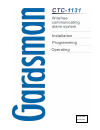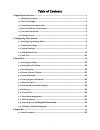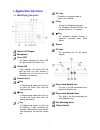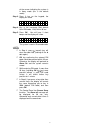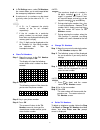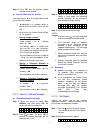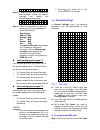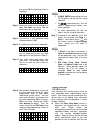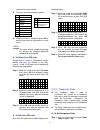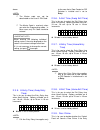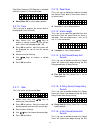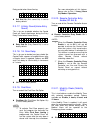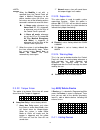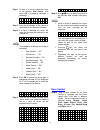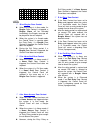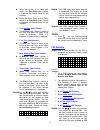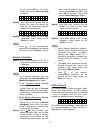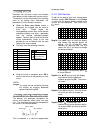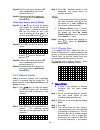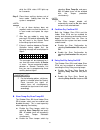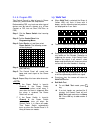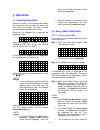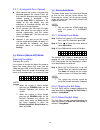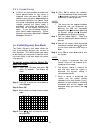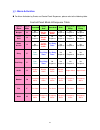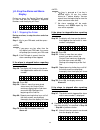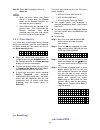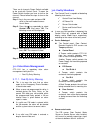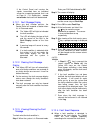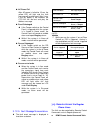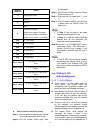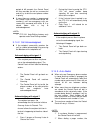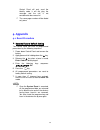- DL manuals
- Gardsman
- Security System
- CTC-1131
- Installation, Programming, Operating
Gardsman CTC-1131 Installation, Programming, Operating
Summary of CTC-1131
Page 1
24-apr-2009 for electia.
Page 2
1 table of contents 1. Application overview ................................................................................................. 1 1.1. Identifying the parts .............................................................................................. 1 1.2. The power supply .............
Page 3: 1. Application Overview
1 3 1. Application overview 1.1. Identifying the parts backlit lcd display microphone green led — ac power indicator; the green led will light up when ac power is on. Yellow led — fault indicator; the yellow led will light up when any fault situation is detected and turn off when all fault condition...
Page 4: 1.2. The Power Supply
2 1.2. The power supply an ac power adapter is required to connect to a wall outlet. Be sure only to use an adapter with the appropriate ac voltage rating to prevent component damage. A dc 9v output and 500ma adapter is generally used to power the control panel. rechargeable battery in addition to...
Page 5
3 of the screen indicating the system is in away mode (this is the default mode) step 3. Press 1 key on the keypad, the display will show. E n t e r c o d e . . . Step 4. Key in the remaining 234 (default user1pin code, 1234) within 30 sec. Step 5. Press ok. You will hear 2 short beeps and the dis...
Page 6: 2.2. Telephone Settings
4 2. Configuring your system 2.1. Entering programming mode if the system is in disarmed (alarm off) mode, to enter the programming mode, follow the steps below. Step 1. Press # key. The screen will prompt you to enter the user1 pin code. P - m o d e e n t e r p - c o d e . . . . Step 2. Key in 1234...
Page 7
5 in tel.Settings menu, select tel.Numbers, the screen allows you to set/change/delete the emergency telephone numbers. A maximum of six numbers can be stored in priority order (in the order of a. B. … to f). No ot te e> > a, b,… to f represent the priority number of the six tel. Numbers respectivel...
Page 8
6 step 4. Press ok, then the previous stored number will be deleted. special characters for setting two special keys * & # are provided to help you to store the number: * represents a 3 seconds delay or pause and the control panel will not dial *. # key, which the control panel will dial as it is ...
Page 9: 2.3. General Settings
7 . . . . . . . . . . . . . . . . Step 3. Control unit will dial the number and play messages starting with address message and ending with acknowledgement message. N o w p l a y i n g : a d d r e s s m s g step 4. Panel will show what messages are being played. The word prompt will shows the follow...
Page 10
8 thenpress ok the following screen is displayed. * 1 ) 2 ) . . . . 3 ) . . . . 4 ) . . . . Step 2. Move the cursor to the desired # of user pin code thenpress ok the following screen is displayed. E n t e r n e w c o d e . . . . Step 3. You can key in your preferred 4-digit number then press o...
Page 11
9 letter by the same method. the keys have the following functions: when the name is complete, press ok to confirm and return to the previous or main menu. N n o o t t e e > > the name can be erased by clearing the display by entering backward spaces and pressing ok. to delete user pin code ex...
Page 12
10 e n t e r n e w c o d e . . . . Step 2. You can key in your preferred 4-digit number and then press ok r e p e a t n e w c o d e . . . . Step 3. You are prompted to re-enter the same code again and press ok if the code is correct, the screen returns to general setting menu, setting the temporary ...
Page 13
11 i i m m p p o o r r t t a a n n t t n n o o t t e e > > when entering the following individual setting screens, the value displayed on the screen is the current setting of each item. If it is not necessary to change the current setting, just press to escape. Above. N n o o t t e e > > the master ...
Page 14
12 point door contact or pir detector is activated while the system is in disarmed mode. D o o r c h i m e o n d o o r c h i m e o f f door chime off is set as factory default. 2.3.10.Time this is for you to program the current time to be displayed. (hour & minute) t i m e s e t t i n g 0 0 : 0 0 ...
Page 15
13 delay period when home arming. E x i t s n d o n e x i t s n d o f f exit snd on (exit sound on) is set as factory default. 2.3.17.H.Entry sound(home entry sound) this is for you to decide whether the control panel will sound short beeps during the entry delay period when home arming. E n t r y s...
Page 16: 2.4. Add/ Delete Device
14 n n o o t t e e > > when the mobility is set with a specified timer, the control panel will report a medical emergency to the phone numbers when the timer runs out unless one of the following actions occurred in advance to reset the timer: in home mode: whenever any home omit dc, ir is triggered,...
Page 17
15 step 1. To learn in a sensor, move the cursor to the position add device, then press ok, a prompting message is displayed. * p u s h b u t t o n o n * d e v i c e t o a d d step 2. Press the test button on the sensor or any button on the remote controller. Step 3. If a signal is detected, the scr...
Page 18
16 2 4 h o u r f i r e m e d i c a l e m g w a t e r a w a y e n t r y n n o o t t e e > > b for burglar door contact when the system is in arm mode, if a burglar door contact is triggered, a burglar alarm will be activated immediately, the burglar message will be played for the call recipient. When...
Page 19
17 when the system is in home arm mode, if an part entry door contact is triggered, the control panel will not respond. During the entry delay or exit delay period, if an part entry door contact is triggered, the control panel will not respond. H for 24 hour door contact the 24 hour door contact is ...
Page 20
18 or just press ok for no name. Please see section device naming for details. E n t e r n a m e + o k . . . . . . . . . . Stepb9. Press ok when finished and the display will show the display will show the new zone name and the attribute next to the device: i n s t a l l e d : ( o k ? ) i r h a l l ...
Page 21
19 device naming detectors can be given names and location descriptions to help understand system events. The devices can be named when first installing them or by editing them afterwards, the procedure is similar for both situations. when the enter zone name screen is displayed, the keypad can be...
Page 22
20 step5a. Edit the zone name and press ok when completed to return to the previous device list. Step6a. Proceed to edit other devices or press to return to add/delete device menu. To edit other devices (sd/ kp/ ws/ns) step1b. Use & keys to scroll the display and choose the desired device for edit...
Page 23
21 while the ur-8 status led lights up for 3 seconds. Step 5. Place these auxiliary devices out of learn mode. Adding them into the system is completed. N n o o t t e e > > if any of these devices does not respond, make sure that the device is in learn mode and repeat the steps again. After they are...
Page 24: 2.5. Walk Test
22 2.4.5. Program pss the control pannel is able to learn in power switch(es), please follow the steps below. Before adding pss, any least one other type of device must be learnt-in already (e.G. A door contact or pir, but not siren, bell box, or pss). Step 1. Put the power switch into learning mode...
Page 25: 3. Operation
23 3. Operation 3.1. Entering user menu when the system is in disarmed mode (alarm off), entering a valid user code can access the user menu, the system can then be away armed or bypass armed via this menu. When the first numberic key is pressed, the display will show: e n t e r c o d e . . . When...
Page 26: 3.3. Forced Arming
24 using the remote controller (optional). 3.2.2. Stopping the exit delay the exit delay can be stopped by disarming the system. Step 1. Press step 2. The screen will ask you to enter the pin code. In addition, the counting down exit delay is displayed on the left side of the 2 nd line. Step 3. Ente...
Page 27: 3.5. Home Arm Mode
25 3.3.1. A rming with door o pened while you arm the system, if any door was detected opened, the control panel will also sound a ding-dong warning sound to indicate arming is prohibited. The message fault dsp is displayed in the middle of the top display row and alternates at 2-second intervals ...
Page 28
26 3.5.4. Forced a rming if there is any fault condition or a door was found opened before or any sensor is triggered, when you press ok in step 3 above or when you press home button on the remote controller, the control panel will sound a ding-dong warning sound to indicate entering the home mode...
Page 29: 3.7. Alarm Activation
27 3.7. Alarm activation for alarm activation by events and control panel responses, please refer to the following table: control panel mode & response table type of alarm alarm abbr disarmed away arm home arm exit away arm entry home arm entry burglar b no response instant burglar alarm instant bur...
Page 30: Display
28 3.8. Stop the alarm and alarm display during any alarm, the control panel wil sound its siren and dial the emergency telephone numbers and the display will show. A l a r m ! A l a r m ! A l a r m ! A l a r m ! 3.8.1. Stopping the a larm during an alarm, to stop the siren and clear display: step 1...
Page 31: 3.9. Event Log
29 step 5c. Press ok, the display returns to alarm off. N n o o t t e e > > when an alarm (other than panic alarm) is raised, press the disarm button on the remote controller will also stop the alarm (optional). Panic alarm must be silenced at the control panel. This is to prevent the remote control...
Page 32: 3.12. Faulty Situations
30 there are 8 channels power switch available to be used with control panel. To open the power switch function you have to turn on the channel. Please follow the steps to turn on the channel. Step 1. Key in the user code and press ok while in alarm off mode to access user’s menu. Step 2. Press the ...
Page 33
31 if the control panel can’t receive the signals transmitted from an individual sensor for a supervisory period, that is set on page 14 / 24. Supervision, sensor out-of-order fault event will be detected. 3.12.1. Fault message display when any fault situation persists, the control panel will respon...
Page 34: 3.13. Remote Access
32 ac power fail after ac power is failed for 15 sec, the yellow led will light and the fault message will be displayed. After i hour, if the ac power is not restored, the ctc-1132 will dial out and play the address message. panel sabotaged if the tamper switch on the control panel is triggere...
Page 35: 3.14. Dialing & Call
33 control command result 0 hang up the phone 1 listen-in 3 disarm 2 arm 9 check panel mode: under away mode: 1 long beep under home mode: 3 short beeps under disarm mode: 2 short beeps home 520 2 nd pss close 530 3 rd pss close 540 4 th pss close 550 5 th pss close 560 6 th pss close 570 7 th pss c...
Page 36
34 period of 85 seconds; the control panel will then consider the call as unsuccessful and will try to dial the next phone number in priority. If more than one number is programmed the control panel will continue to dial the number(s) until two emergency calls are successfully answered with either 0...
Page 37: 4. Appendix
35 control panel will only send the identity code, it will not play the message and the call is not considered to be successful. The same pager number will be dialed only once. 4. Appendix 4.1. Reset procedure reset to factory default setting the control panel can clear all programmed parameters b...
Page 38
36.