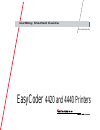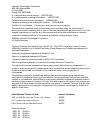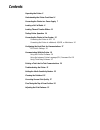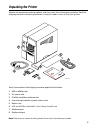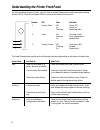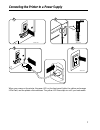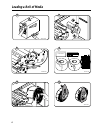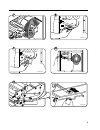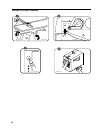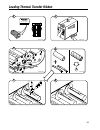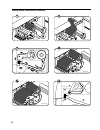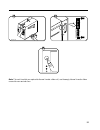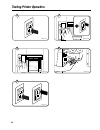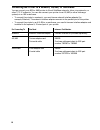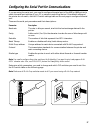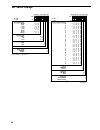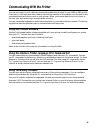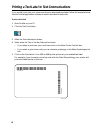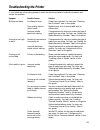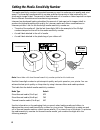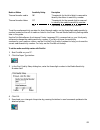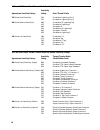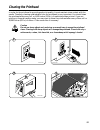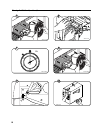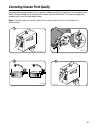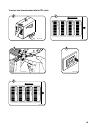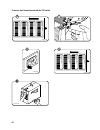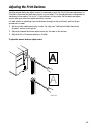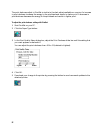- DL manuals
- Intermec
- Printer
- EasyCoder 4420
- Getting Started Manual
Intermec EasyCoder 4420 Getting Started Manual
Summary of EasyCoder 4420
Page 1
Easycoder ™ 4420 and 4440 printers p/n 066394-002 getting started guide.
Page 2
Intermec technologies corporation 6001 36th avenue west p.O. Box 4280 everett, wa 98203-9280 u.S. Technical and service support: 1.800.755.5505 u.S. Media supplies ordering information: 1.800.227.9947 canadian technical and service support: 1.800.688.7043 canadian media supplies ordering information...
Page 3: Contents
Contents unpacking the printer 5 understanding the printer front panel 6 connecting the printer to a power supply 7 loading a roll of media 8 loading thermal transfer ribbon 11 testing printer operation 14 connecting the printer to your system 15 connecting the printer to a pc 15 connecting the prin...
Page 5: Unpacking The Printer
5 unpacking the printer remove the accessories, packing material, and the printer from the shipping container. Save the shipping container and packing materials in case you need to move or ship your printer. Verify the contents of the shipping container against the list below: 1 4420 or 4440 printer...
Page 6
6 understanding the printer front panel on the front panel of your printer, you will find one feed/pause button and three light emitting diodes (leds). Use the front panel leds to monitor the status of the printer: the feed/pause button performs the following functions depending on the status of the...
Page 7
1 2 3 4 5 6 7 8 1 2 3 4 5 6 7 8 1 2 3 4 5 6 7 8 o 1 2 3 4 5 6 7 8 i o i 44xxg.004 7 connecting the printer to a power supply o i 44xxg.003 o i 44xxg.005 o i 44xxg.007 1 2 3 4 when you power on the printer, the green led on the front panel lights, the yellow and orange leds flash, and the platen roll...
Page 8: Loading A Roll of Media
44xxg.006 feed/pause power/data alert empty/pause 4420 easyc oder 8 loading a roll of media 44xxg.009 ➤ 44xxg.008 ➤ 44xxg.010 ➤ 1 2 3 5 44xxg.014 6 120066102605140 120066102605140 44xxg.016 4.
Page 9
44xxg.029 9 44xxg.012 ➤ ➤ ➤ 7 44xxg.011 8 44xxg.013 ➤ 44xxg.015 11 9 10
Page 10
4420 easycoder feed/pause power/data alert empty/pause 44xxg.022 44xxg.037 44xxg.021 ➤ 13 44xxg.048 14 15 12 10 loading a roll of media (continued).
Page 11
44xxg.006 feed/pause power/data alert empty/pause 4420 easycoder 44xxg.041 loading thermal transfer ribbon 44xxg.008 ➤ sensitivity number 5 ✩ 7 44xxg.033 44xxg.032 2 3 7 44xxg.039 4 1 6 5 11.
Page 12
➤ ➤ 44xxg.040 12 44xxg.017 ➤ 44xxg.018 9 10 44xxg.021 ➤ 12 11 44xxg.036 8 44xxg.030 7 loading thermal transfer ribbon (continued).
Page 13
4420 easycoder feed/pause power/data alert empty/pause 44xxg.022 1 2 3 4 5 6 7 8 1 2 3 4 5 6 7 8 1 2 3 4 5 6 7 8 o 1 2 3 4 5 6 7 8 i o i 44xxg.019 13 44xxg.037 14 15 note : the next time that you replace the thermal transfer ribbon roll, use the empty thermal transfer ribbon core as the new rewinder...
Page 14: Testing Printer Operation
14 44xxg.011 testing printer operation o i 44xxg.042 o i o i 44xxg.051 1 5 44xxg.024 o i 4 44xxg.026 4420 hardware configuration : 256 kilobytes : 517 kilobytes : 0kb : 0 : 0 : 0 : 896 : 5.0 : 255 : none : none : none : 066197 : 0.8 memory installed flash storage image ram flash simm mileage inches ...
Page 15
15 44xxg.025 5 6 7 8 1 2 3 4 5 6 7 8 o i connecting the printer to your system you can connect your printer to a pc, a local area network, an as/400 (or other midrange system), or a mainframe. Use this section to connect the printer to your system. Connecting the printer to a pc you can connect your...
Page 16
16 connecting the printer to a network, as/400, or mainframe you can connect your 4420 or 4440 printer to novell netware networks, token ring networks, or other tcp/ip networks. You can also connect your printer to an as/400 (or other midrange system) or an ibm mainframe. • to connect the printer to...
Page 17
17 44xxg-035 1 2 3 4 5 6 7 8 o 1 2 3 4 5 6 7 8 i o i configuring the serial port for communications if you are using the serial port, you need to configure the serial port of the 4420 or 4440 printer to match the serial port settings of your pc or network controlling device. If the default settings ...
Page 18: Dip Switch Settings
18 dip switch settings 44xxg.027 on o = off 1 = on multi-drop address selection *a b c d e f g h i j k l m n o p q r s t u v w x y z 0 1 2 3 4 5 protocol xon/xoff * intermec xon/xoff no status * status media type direct thermal * thermal transfer o 1 o 1 o 1 o 1 o 1 o 1 o 1 o 1 o 1 o 1 o 1 o 1 o 1 o...
Page 19: Using The Printset Software
19 communicating with the printer you are now ready to print labels by downloading data from the host to your 4420 or 4440 printer. Downloading is the universal term used to describe the transfer of information from the host to any connected peripheral device, such as your printer. When you transfer...
Page 20
20 printing a test label to test communications if you would like to test your communications by downloading a label, follow the example below. Use the printset application software to send a test label to the printer. To print a test label 1. Start printset on your pc. 2. Click the test print butto...
Page 21: Troubleshooting The Printer
21 troubleshooting the printer if your labels are not printing properly, check the following table to locate the symptom and correct the problem. Symptom possible causes solution blotches on labels. Printhead is dirty. Clean the printhead. For help, see “cleaning the printhead” later in this guide. ...
Page 22
22 setting the media sensitivity number the media sensitivity number is important because you use it to optimize print quality and print speed. The three-digit media sensitivity number specifies the amount of heat required by the printhead to image a label. The amount of heat that each roll of media...
Page 23
23 media or ribbon sensitivity rating description thermal transfer media 56* the asterisk for the third digit is reserved to identify the ribbon’s sensitivity number. Thermal transfer ribbon 5*7 the asterisk for the second digit is reserved to identify the media’s sensitivity number. 567 optimized m...
Page 24
24 4420 and 4440 printer direct thermal media sensitivity settings sensitivity approximate sensitivity ratings setting direct thermal media 700 series high sensitivity 740 duratherm lightning plus 1 720 duratherm lightning plus 2 400 series medium sensitivity 480 duratherm ir lightning tag 470 durat...
Page 25: Cleaning The Printhead
44xxg.006 feed/pause power/data alert empty/pause 4420 easycoder 25 cleaning the printhead in order for the printhead to provide good print quality, it must maintain close contact with the media. Therefore, cleaning media debris from the printhead is very important. You should clean the printhead af...
Page 26
44xxg.045 feed/pause power/data alert empty/pause intermec intermec 4420 44xxg.034 44xxg.046 44xxg.021 ➤ 9 4420 easycoder feed/pause power/data alert empty/pause 44xxg.022 10 5 6 8 10s 0 10 20 30 40 50 44xxg.028 7 26 cleaning the printhead (continued).
Page 27
44xxg.006 feed/pause power/data alert empty/pause 4420 easycoder 4420 easycoder feed/pause power/data alert empty/pause 44xxg.022 27 44xxg.043 1 correcting uneven print quality you may experience problems in print quality (ribbon wrinkling or light print on one side of your label) if the printhead i...
Page 28
Fine-tuning the top of form position if your label format prints too close to the front or back edge of the label, you can fine-tune the position with the top of form (tof) switch. The tof switch controls the position of the format forward or backward along the length of the label. Only use the tof ...
Page 29
44xxg.006 feed/pause power/data alert empty/pause 4420 easycoder 44xxg.060 new product name item code: new product name item code: new product name item code: new product name item code: 44xxg.066 44xxg.064 new product name item code: new product name item code: new product name item code: new produ...
Page 30
4420 easycoder feed/pause power/data alert empty/pause 44xxg.022 30 new product name item code: new product name item code: new product name item code: new product name item code: 44xxg.066 44xxg.062 44xxg.063 new product name item code: new product name item code: new product name item code: new pr...
Page 31: Adjusting The Print Darkness
Adjusting the print darkness use the manual darkness adjust control in combination with the print darkness adjustment in printset to fine-tune the darkness of print on your labels. The fine adjustments compensate for variations in the media (“lot to lot”), the printhead, or the printer. Set the dark...
Page 32
32 the print darkness adjust in printset is similar to the dark adjust available on a copier. An increase in print darkness increases the energy to the printhead and results in darker print. A decrease in print darkness decreases the energy to the printhead and results in lighter print. To adjust th...