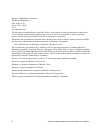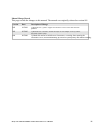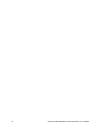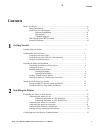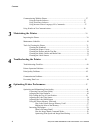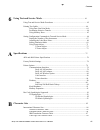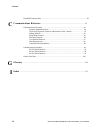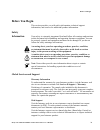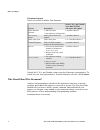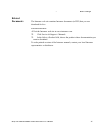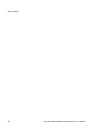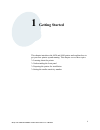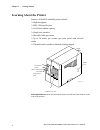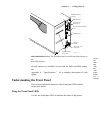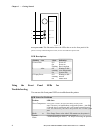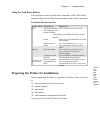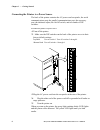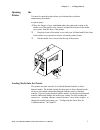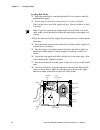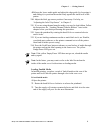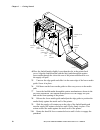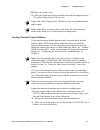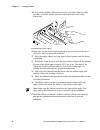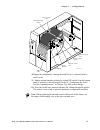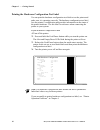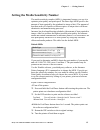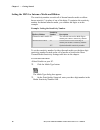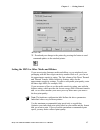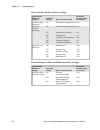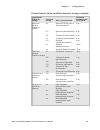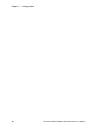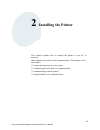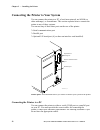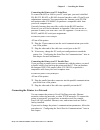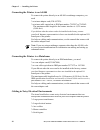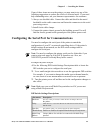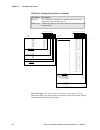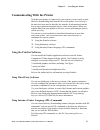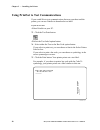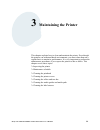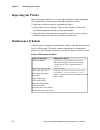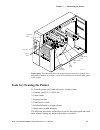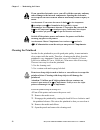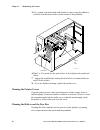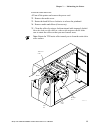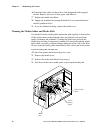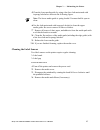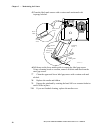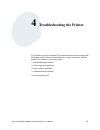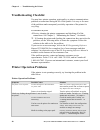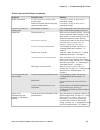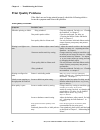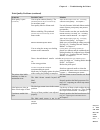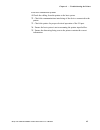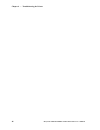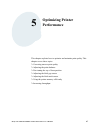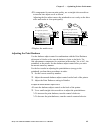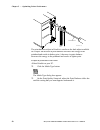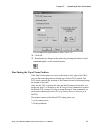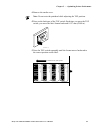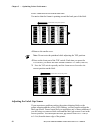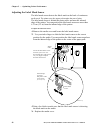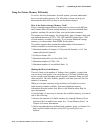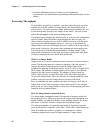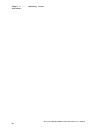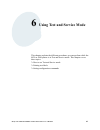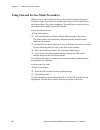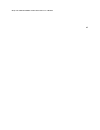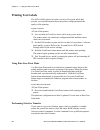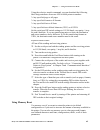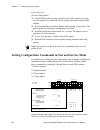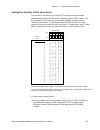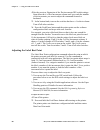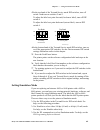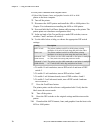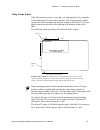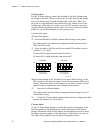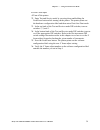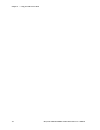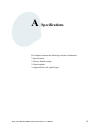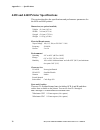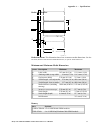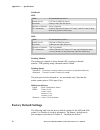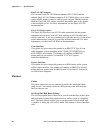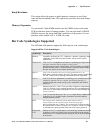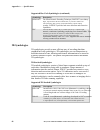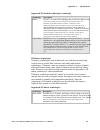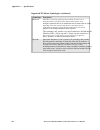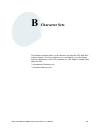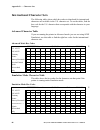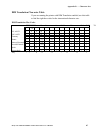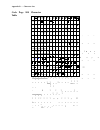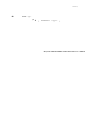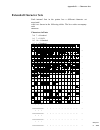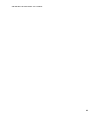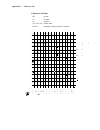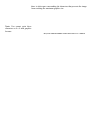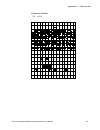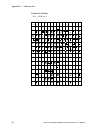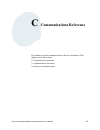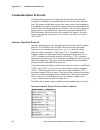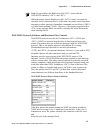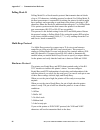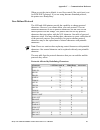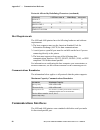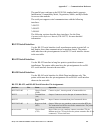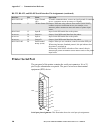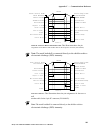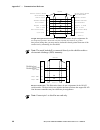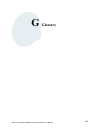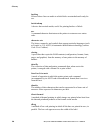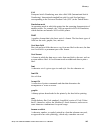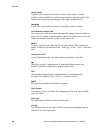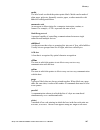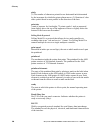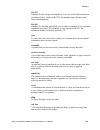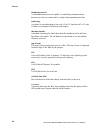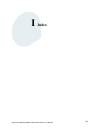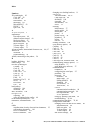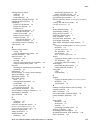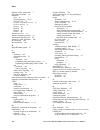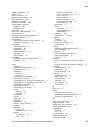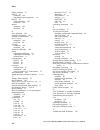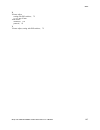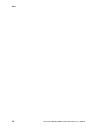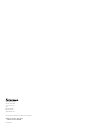- DL manuals
- Intermec
- Printer
- EasyCoder 4420
- User Manual
Intermec EasyCoder 4420 User Manual
Summary of EasyCoder 4420
Page 1
Intermec 条码打印机免费服务热线:400-1166-021 user’s manual easycoder?4420 and 4440 bar code label printer.
Page 2
Intermec technologies corporation worldwide headquarters 6001 36th ave. W. Everett, wa 98203 u.S.A. Www.Intermec.Com the information contained herein is provided solely for the purpose of allowing customers to operate and service intermec-manufactured equipment and is not to be released, reproduced,...
Page 3
Manual change record this page records the changes to this manual. The manual was originally released as version 001. Version 002 003 004 date 10/2001 03/2003 09/2006 description of change updated the user’s guide to support latest hardware version of the 4420 and 4440 printers. Updated the user’s m...
Page 4
Iv blank page easycoder 4420 and 4440 bar code label printer user’s manual.
Page 5: Contents
Contents * 1233* helv condensed contents before you begin.................................................................................................................Ix safety information..................................................................................................Ix global s...
Page 6
Contents *1233* communicating with the printer...................................................................................... 27 using the printset software.................................................................................. 27 using third-party software............................
Page 7
6 a b * 1233* helv condensed contents using test and service mode ............................................................................................... 61 using test and service mode procedures .......................................................................... 62 printing test labe...
Page 8
Contents *1233* extended character sets .................................................................................................... 89 c g i communications reference ................................................................................................. 93 communications protocols...
Page 9: Before You Begin
Before you begin * 1233* helv condensed before you begin safety information this section provides you with safety information, technical support information, and sources for additional product information. Your safety is extremely important. Read and follow all warnings and cautions in this document...
Page 10
Before you begin *1233* telephone support these services are available from intermec. In the u.S.A. And canada call 1-800-755-5505 service order intermec products order intermec media order spare parts technical support service service contracts description *• place an order. *• ask about an existin...
Page 11: Related
Related documents * 1233* helv condensed before you begin the intermec web site contains intermec documents (in pdf) that you can download for free. To download documents * 1 visit the intermec web site at www.Intermec.Com. *2 click service & support > manuals. *3 in the select a product field, choo...
Page 12
Before you begin *1233* xii easycoder 4420 and 4440 bar code label printer user’s manual.
Page 13: Getting Started
1 getting started this chapter introduces the 4420 and 4440 printer and explains how to get your new printer up and running. This chapter covers these topics: *• learning about the printer *• understanding the front panel *• preparing the printer for installation *• setting the media sensitivity num...
Page 14
Chapter 1 — getting started c d 39 helvetica condensed helvetica learning about the printer features of the 4420 and 4440 printer include: *• high throughput *• ieee 1284 parallel port *• 18,000 inch ribbon capacity *• simple user interface *• moveable label gap sensor *• up to 10 inches per second ...
Page 15
C d 39 helvetica condense chapter 1 — getting started darkness adjust control dip switches optional i/o board port serial communications port parallel port i o fanfold media access slot on/off switch ac power cord receptacle 44xxu003.Eps 4420 and 4440 back view: this illustration shows the 4420 and ...
Page 16
3 1 2 3 4 5 6 7 8 1 2 3 4 5 6 7 8.
Page 17
Chapter 1 — getting started c d 39 helvetica condensed helvetica feed/pause 1 2 3 power/data alert empty/pause 44xxu026.Eps front panel leds: this illustration shows the leds that are on the front panel of the printers. For help understanding these leds, see the next led descriptions table. Led desc...
Page 18
C d 39 helvetica condense chapter 1 — getting started using the feed/pause button the feed/pause button, located on the front panel of the 4420 or 4440 printer, performs several functions depending on the mode of the printer. Feed/pause button functions printer mode you want to what to do idle feed ...
Page 19
5.
Page 20
Chapter 1 — getting started c d 39 helvetica condensed helvetica connecting the printer to a power source the back of the printer contains the ac power cord receptacle, the serial communications port, the parallel communications port, the accessory port, the darkness adjust, the on/off switch, and t...
Page 21: Opening
Opening the printer c d 39 helvetica condense chapter 1 — getting started you need to open the printer when you load media or perform maintenance procedures. To open the printer * 1place the fingers of your right hand under the embossed section of the media cover (the media cover release) and pull t...
Page 22
Chapter 1 — getting started c d 39 helvetica condensed helvetica loading roll media *1 raise the printhead by rotating the head lift lever clockwise until the printhead disengages. * 2 turn the supply roll retainer counterclockwise to release it and then slide it to the outer end of the supply roll ...
Page 23
C d 39 helvetica condense chapter 1 — getting started * 9release the lower media guide and adjust the edge guide (by loosening it and sliding it) to position the media firmly against the inside wall of the printer. *10 adjust the label gap sensor position if necessary. For help, see “adjusting the l...
Page 24
Chapter 1 — getting started c d 39 helvetica condensed helvetica ➤ head lift *lever edge guide lower media guide supply roll post ➤ supply roll retainer ➤ ➤ i o media access slot fanfold media 44xxu008.Eps 10 * 4place the fanfold media slightly lower than the slot in the printer back cover. Align th...
Page 25
C d 39 helvetica condense chapter 1 — getting started * 11replace the media cover. *12 press the feed/pause button to advance one label through the printer. The yellow empty/pause led goes out. Note: if the yellow empty/pause led does not go out, reload the media and try again. Note: in the future, ...
Page 26
Chapter 1 — getting started c d 39 helvetica condensed helvetica * 4lift up on the middle of the bracket and use your index finger to slide the other end of the bracket into the remaining bracket slot on the ribbon hub. Core-locking bracket 44xxu029.Eps bracket slot to load thermal transfer ribbon *...
Page 27
C d 39 helvetica condense chapter 1 — getting started empty ribbon roll thermal transfer ribbon feed/pause power/ data ale rt empty /pause ribbon supply hub upper media guide ribbon rewind ttr assist roller printhead head lift lever hub 44xxu028.Eps * 8 engage the printhead by rotating the head lift...
Page 28
Chapter 1 — getting started c d 39 helvetica condensed helvetica printing the hardware configuration test label you can print the hardware configuration test label to test the printer and make sure it is operating correctly. The hardware configuration test label lists the printer’s configuration and...
Page 29
C d 39 helvetica condense chapter 1 — getting started setting the media sensitivity number the media sensitivity number (msn) is important, because you use it to optimize print quality and print speed. The three-digit msn specifies the amount of heat required by the printhead to image a label. The a...
Page 30
Chapter 1 — getting started c d 39 helvetica condensed helvetica setting the msn for intermec media and ribbon the sensitivity number on each roll of thermal transfer media or ribbon has an asterisk (*) in place of one of the digits. To optimize the sensitivity number for thermal transfer media, you...
Page 31
C d 39 helvetica condense chapter 1 — getting started * 4click ok. *5 download your change to the printer by pressing the button to send command updates to the attached printer. Setting the msn for other media and ribbon if you are not using intermec media and ribbon, or you misplaced your packaging...
Page 32
Chapter 1 — getting started c d 39 helvetica condensed helvetica direct thermal media sensitivity settings approximate maximum sensitivity sensitivity recommended ratings setting direct thermal media print speed 700 series high sensitivity 400 series medium sensitivity 720 480 470 460 450 440 420 *d...
Page 33
C d 39 helvetica condense chapter 1 — getting started thermal transfer media and ribbon sensitivity settings (continued) approximate maximum sensitivity sensitivity recommended ratings 600 series medium sensitivity (plastic) setting 687 677 direct thermal media duratran ttr polyester or valeron/prem...
Page 34
Chapter 1 — getting started c d 39 helvetica condensed helvetica 20 easycoder 4420 and 4440 bar code label printer user’s manual.
Page 35: Installing The Printer
2 installing the printer this chapter explains how to connect the printer to your pc or network and configure the serial port for communications. This chapter covers these topics: *• connecting the printer to your system *• configuring the serial port for communications *• communicating with the pri...
Page 36
Chapter 2 — installing the printer c d 39 helvetica condensed connecting the printer to your system you can connect the printer to a pc, a local area network, an as/400 (or other midrange), or a mainframe. This section explains how to connect the printer to any of these systems. You can use any of t...
Page 37
C d 39 helvetica condensed chapter 2 — installing the printer connecting the printer to a pc serial port to connect the 4420 or 4440 to your pc serial port, you need a shielded eia rs-232, rs-422, or rs-485 electrical interface with a 25-pin d-style subminiature connector. You can purchase the inter...
Page 38
Chapter 2 — installing the printer c d 39 helvetica condensed connecting the printer to an as/400 to connect the printer directly to an as/400 or midrange computer, you need *• a twinax adapter card (p/n 067879). *• a twinax cable equivalent to ibm part number 7362267 or 7362062. The maximum cable l...
Page 39
C d 39 helvetica condensed chapter 2 — installing the printer if any of these items are near the printer, you may want to try any of the following suggestions to reduce the effects of electrical noise. If you need help eliminating noise, ask your intermec representative for assistance. *• always use...
Page 40
Chapter 2 — installing the printer c d 39 helvetica condensed dip switch settings descriptions (continued) * parameter description protocol the transmission standards for communication between the printer and each connecting device. *media type enables the printer to work with either direct thermal ...
Page 41
C d 39 helvetica condensed chapter 2 — installing the printer communicating with the printer now that your printer is connected to your system, you are ready to print labels by downloading data from the host to the printer. Downloading is the universal term used to describe the transfer of informati...
Page 42
Chapter 2 — installing the printer c d 39 helvetica condensed using printset to test communications if you would like to test communications between your host and the printer, you can use printset to download a test label. To print the test label * 1start printset on your pc. *2 click the test print...
Page 43: Maintaining The Printer
3 maintaining the printer this chapter explains how to clean and maintain the printer. Even though the printers can withstand harsh environments, you must clean them on a regular basis to maximize performance. It is very important to perform the maintenance procedures if you expose the printer to di...
Page 44: Inspecting The Printer
Chapter 3 — maintaining the printer c d 39 helvetica condensed inspecting the printer inspect the printer and the rest of your data collection system equipment on a regular basis. Your inspection should include these tasks: *• make sure you have properly grounded the printer. *• inspect the work env...
Page 45
C d 39 helvetica condensed chapter 3 — maintaining the printer ttr assist roller fee d/pa u se power/ d ata alert empty/p ause tear bar drive roller upper media guide lower media guide edge guide thermal printhead 44xxu035.Eps printer parts: this illustration shows the printer parts that need to be ...
Page 46: Cleaning The Printhead
Chapter 3 — maintaining the printer c d 39 helvetica condensed if you open the electronics cover, you will void the warranty and may cause damage to the internal components. Opening the electronics cover exposes the user to shock hazards which may result in injury or death. Avertissement: l’ouvertur...
Page 47
C d 39 helvetica condensed chapter 3 — maintaining the printer * 6insert the cleaning card into the printer following the media path. Cleaning card label gap sensor edge guide head lift lever upper media guide lower media guide 44xxu030.Eps * 7 engage the printhead by rotating the head lift lever co...
Page 48
Chapter 3 — maintaining the printer c d 39 helvetica condensed * 5use a cotton swab moistened with alcohol to remove any dirt, adhesive, or debris from the print surface on the bottom of the printhead. Feed/p aus e power / data aler t empty/p aus e head lift lever 44xxu037.Eps printhead * 6wait 5 to...
Page 49
C d 39 helvetica condensed chapter 3 — maintaining the printer to clean the rollers and tear bar * 1turn off the printer and remove the power cord. *2 remove the media cover. *3 rotate the head lift lever clockwise to release the printhead. *4 remove media and ribbon (if necessary). *5 clean the rol...
Page 50
Chapter 3 — maintaining the printer c d 39 helvetica condensed * 6clean both sides of the tear bar with a cloth dampened with isopropyl alcohol. Remove all traces of dust, paper, and adhesive. *7 replace the media and ribbon. *8 engage the printhead by turning the head lift lever counterclockwise un...
Page 51
C d 39 helvetica condensed chapter 3 — maintaining the printer * 5clean the lower media guide by using a lint-free cloth moistened with isopropyl alcohol as shown in the following figure. Note: the lower media guide is spring loaded. You must hold it open to clean. * 6use the cloth moistened with is...
Page 52
Chapter 3 — maintaining the printer c d 39 helvetica condensed * 5clean the label mark sensor with a cotton swab moistened with isopropyl alcohol. Label mark sensor drive roller cotton swab upper media guide (underside) label gap sensor cleaning brush lower media guide 44xxu040.Eps 38 * 6pull down o...
Page 53
4 troubleshooting the printer this chapter provides some hints for troubleshooting error messages that the printer sends to the host and problems you may experience with the printer. This chapter covers these topics: *• troubleshooting checklist *• printer operation problems *• printer quality probl...
Page 54: Troubleshooting Checklist
Chapter 4 — troubleshooting the printer troubleshooting checklist you may have printer operation, print quality, or printer communications problems at some time during the life of the printer. It is easy to fix most of the problems and consequently not delay operation of the printer for very long. T...
Page 55
Printer operation problems (continued) chapter 4 — troubleshooting the printer symptom printer slows down. The alert led flashes and printing stops. Media fault. Possible causes you have incorrectly set the image bands or print speed. Printer has aborted and reset the print speed and image bands. Pr...
Page 56: Print Quality Problems
Chapter 4 — troubleshooting the printer print quality problems if the labels are not being printed properly, check the following table to locate the symptom and correct the problem. Print quality problems symptom possible causes solution *blotches printing on labels. Dirty printhead. Dirty media pat...
Page 57
Print quality problems (continued) chapter 4 — troubleshooting the printer symptom print quality is poor. ( continued ) the printer skips labels randomly or sends an intermittent error. Label prints too close to front or back edge of label. Continuous media fault light. Possible causes uneven print ...
Page 58
43.
Page 59: Communication Problems
Chapter 4 — troubleshooting the printer communication problems if the printer is not receiving downloaded data, try the solutions in the following table. Communications problems symptom printer does not communicate with the host. Possible causes serial port is incorrectly configured. Damaged or inco...
Page 60
To check for communications problems chapter 4 — troubleshooting the printer * 1check the cabling from the printer to the host system. *2 check the communications interfacing of the devices connected to the printer. *3 check the printer for proper electrical operation of the i/o port. *4 ensure the ...
Page 61
Chapter 4 — troubleshooting the printer 46 easycoder 4420 and 4440 bar code label printer user’s manual.
Page 62: Optimizing Printer
5 optimizing printer performance this chapter explains how to optimize and maintain print quality. This chapter covers these topics: *• correcting uneven print quality *• adjusting the print darkness *• fine-tuning the top of form position *• adjusting the label gap sensor *• adjusting the label mar...
Page 63
Chapter 5 — optimizing printer performance optimizing and maintaining print quality intermec designed and configured the printer to provide the best possible print quality for both direct thermal and thermal transfer media. If necessary, you can manually adjust the printer to perform registration ta...
Page 64
Chapter 5 — optimizing printer performance * 2to compensate for uneven print quality, use a straight-slot screwdriver to turn the bias adjust screw as shown. Adjusting the bias adjust causes the printhead to rest evenly on the drive roller and results in even print quality. If printing is light on i...
Page 65
Chapter 5 — optimizing printer performance i o screwdriver 44xxu046.Eps 50 the print darkness adjust in printset is similar to the dark adjust available on a copier. An increase in print darkness increases the energy to the printhead and results in darker print. A decrease in print darkness decrease...
Page 66
Chapter 5 — optimizing printer performance you can adjust the print darkness from +10 to -10. *4 click ok. *5 download your change to the printer by pressing the button to send command updates to the attached printer. Fine-tuning the top of form position if the label format prints too close to the f...
Page 67
Chapter 5 — optimizing printer performance i o 44xxu045.Eps 52 tof switch: the tof switch is a small rocker switch located on the lower outboard plate of the printer. To move a label format backward with the tof switch note: you will see the new format position on the second label you print after pr...
Page 68
* 1remove the media cover. Chapter 5 — optimizing printer performance note: do not raise the printhead while adjusting the tof position. * 2press on the back part of the tof switch. Each time you press the tof switch, you move the label format backward 0.127 mm (0.005 in). 44xxu059.Eps * 3 press the...
Page 69
Chapter 5 — optimizing printer performance to move a label format forward with the tof switch you notice that the format is printing toward the back part of the label. Label direction from printer 44xxu057.Eps * 1remove the media cover. Note: do not raise the printhead while adjusting the tof positi...
Page 70
Chapter 5 — optimizing printer performance note: intermec sets the label gap sensor to 1.3 cm (0.5 in) from the inner edge of the printer at the factory. You should be able to leave it in this position for most labels wider than 2.5 cm (1.0 in). To adjust the label gap sensor * 1remove the media cov...
Page 71
Chapter 5 — optimizing printer performance adjusting the label mark sensor the label mark sensor detects the black mark on the back of continuous media stock. The printer uses the output to determine the start of print. The label mark sensor is behind the platen roller and near the inboard edge of t...
Page 72
Using the printer memory efficiently chapter 5 — optimizing printer performance to receive the best performance from the printer, you must understand how to use the printer memory. The following sections can help you determine the most efficient way to use the printer memory. How is the printer stor...
Page 73: Increasing Throughput
Chapter 5 — optimizing printer performance * • purchase additional memory. Contact your local intermec representative for information on purchasing additional memory for the printer. Increasing throughput to print labels as quickly as possible, you must adjust the print speed in conjunction with the...
Page 74
Chapter 5 — optimizing printer performance to set the number of image bands, use printset or the ipl command. For help, see the printset online help or the ipl programming reference manual. Optimizing print speed and image band setting the maximum number of image bands available for use is 20 bands....
Page 75
Chapter 5 — optimizing printer performance 60 easycoder 4420 and 4440 bar code label printer user’s manual.
Page 76
6 using test and service mode this chapter explains the different procedures you can perform while the 4420 or 4440 printer is in test and service mode. This chapter covers these topics: *• how to use test and service mode *• printing test labels *• setting configuration commands easycoder 4420 and ...
Page 77
Chapter 6 — using test and service mode c d 39 helvetica condensed helvetica using test and service mode procedures when you press the feed/pause button, the current function pauses and the printer enters test and service mode and executes all test and service mode procedures. The printer remains in...
Page 78
C d 39 helvetica condensed helvetica chapter 6 — using test and service mode o = off 1 = on tests test prints configurations hardware* software test labels print quality pitch page single page off on top bank 1 2 3 4 5 6 7 8 ** o o o **o o o *o o *1 o ** 1 o o * o o * 1 o **** o 1 o o o bottom bank ...
Page 79
Easycoder 4420 and 4440 bar code label printer user’s manual 63.
Page 80: Printing Test Labels
Chapter 6 — using test and service mode c d 39 helvetica condensed helvetica printing test labels the 4420 or 4440 printer can print a variety of test print labels that provide you with information about the printer configuration and the quality of the printing. To print a test label * 1turn off the...
Page 81
C d 39 helvetica condensed helvetica chapter 6 — using test and service mode using the selective transfer command, you can download the following label design attributes from one 4420 or 4440 printer to another: *• any specified page or all pages *• any specified format or all formats *• any specifi...
Page 82
Chapter 6 — using test and service mode c d 39 helvetica condensed helvetica to use memory reset * 1turn off the printer. *2 set the dip switches to reset a portion or all of the memory by using the test and service mode dip switch settings illustration earlier in this chapter. *3 press and hold the...
Page 83
C d 39 helvetica condensed helvetica chapter 6 — using test and service mode setting the number of dot increments you can move the label rest point and x forms adjust configuration commands forward or backward by setting the printer dip switches. Use the top bank of dip switches to determine whether...
Page 84
Chapter 6 — using test and service mode c d 39 helvetica condensed helvetica * 2see the previous illustration of the dot increments dip switch settings. Scan down the # of dot increments column until you reach the number of dot increments you want to adjust the command forward or backward. *3 in the...
Page 85: Setting Emulation Mode
C d 39 helvetica condensed helvetica chapter 6 — using test and service mode * 3in the top bank of the test and service mode dip switches, turn off switch 1 and turn on switches 2 and 3. To adjust the label rest point forward (feed more label), turn off dip switch 4. To adjust the label rest point b...
Page 86
Chapter 6 — using test and service mode c d 39 helvetica condensed helvetica to set the printer to emulation mode using dip switches * 1 upload label formats, fonts, and graphics from the 8636 or 8646 printer to the host computer. *2 turn off the printer. *3 disconnect the 86xx printer and install t...
Page 87
C d 39 helvetica condensed helvetica chapter 6 — using test and service mode using forms adjust if the label prints too close to one edge, you can reposition it by using the x forms adjust and y forms adjust features. The x forms adjust controls the position of the printing area along the length of ...
Page 88
Chapter 6 — using test and service mode c d 39 helvetica condensed helvetica x forms adjust use the x forms adjust to control the position of the label format along the length of the label. When you move the x origin forward, the printer moves the format away from the leading edge of the label. When...
Page 89
C d 39 helvetica condensed helvetica chapter 6 — using test and service mode to set the y forms adjust * 1turn off the printer. *2 enter test and service mode by pressing down and holding the feed/pause button while turning on the printer. The printer prints out the hardware configuration label and ...
Page 90
Chapter 6 — using test and service mode c d 39 helvetica condensed helvetica 74 easycoder 4420 and 4440 bar code label printer user’s manual.
Page 91: Specifications
A specifications this chapter contains the following reference information: *• specifications *• factory default settings *• printer options *• supported bar code symbologies easycoder 4420 and 4440 bar code label printer user’s manual 75.
Page 92
Appendix a — specifications 4420 and 4440 printer specifications this section describes the specifications and performance parameters for the 4420 and 4440 printers. Dimensions (no options installed) * height 41.9 cm (16.5 in) *width 24.8 cm (9.75 in) *length 43.8 cm (17.25 in) *weight 19.35 kg (43 ...
Page 93
Media specifications f e g h a b 44xxu067.Eps appendix a — specifications c d media dimensions: this illustration shows how to measure media dimensions. See the next table, minimum and maximum media dimensions, for specific media dimensions. Minimum and maximum media dimensions letter description mi...
Page 94: Factory Default Settings
Appendix a — specifications printhead 4420 width printed dot size resolution 112 mm maximum (4.4 in) 0.127 mm (0.00492 in square) 8 dots per mm (203 dots per in) *number of elements 896 per printhead “x” dimensions 4440 width printed dot size resolution 10 mil to 500 mil (0.25 mm to 12.7 mm); 5 mil ...
Page 95: Printer
Factory default settings configuration preamble character postamble character auto-transmit 1 auto-transmit 2 auto-transmit 3 message delay default setting disabled disabled disabled disabled disabled 0 milliseconds appendix a — specifications power-up mode cutter 5 mil advanced mode (4420) 2.5 mil ...
Page 96: Finishers
Appendix a — specifications easylan 10i2 adapter the external easylan 10i2 ethernet adapter (p/n 072885) and the internal easylan 10i2 ethernet adapter (p/n 072884) allow you to share your available printer resources with everyone on your ethernet network. With the easylan 10i2 adapter installed, th...
Page 97
Kanji/katakana memory expansion appendix a — specifications this option allows the printer to print japanese characters in two kanji fonts and three katakana fonts. This option also provides increased storage capacity. You can install a flash simm module into the simm socket on the main pcb to hold ...
Page 98: 2D Symbologies
Appendix a — specifications supported bar code symbologies (continued) * symbology description *postnet the postal numeric encoding technique (postnet) uses binary digits, represented as full bars and half bars, to provide a numeric bar code symbology that is easily read and decoded by optical readi...
Page 99
Appendix a — specifications supported 2d stacked symbologies (continued) * symbology description pdf417 pdf417 is a stacked 2d symbology that provides the ability to scan across rows of code. Each row consists of start/stop characters, row identifiers, and symbol characters (called “codewords”). Eac...
Page 100
Appendix a — specifications supported 2d matrix symbologies (continued) * symbology description 84 maxicode qr code maxicode is a fixed-size symbology that is made up of offset rows of hexagonal elements arranged around a bullseye finder pattern. Each hexagon represents one bit of information and is...
Page 101: Character Sets
B character sets this chapter contains tables for the character sets that the 4420 and 4440 printers support. To select a character set, use printset, your third-party software application, or the ipl command set. This chapter contains these character sets: *• international character sets *• extende...
Page 102
Appendix b — character sets international character sets the following tables show which hex codes to download for international characters not available in the u.S. Character set. To use the tables, find the hex code for the u.S. Character that corresponds with the character in your language. Advan...
Page 103
Ibm translation character table appendix b — character sets if you are running the printer with ibm translation enabled, use this table to find the right hex codes for the international character sets. Ibm translation hex codes ********* 21 23 24 40 5b 5c 5d 5e 60 7b 7c 7d 7e u.S. Ascii u.K. Ascii ?...
Page 104
Appendix b — character sets code page 850 character table ** 00 01 02 **♥ ♦ ♣ 03 04 05 06 07 08 09 0a 0b 0c 0d 0e 0f 10 11 12 13 * ? ? * 14 15 16 17 18 19 ➝ 1a 1b 1c ** ➝ ▲ ▼ **1d 1e 1f 20 ! 21 " 22 ****** $ % & ' ( ) ****** 23 24 25 26 27 28 29 2a *** + , - . *** 2b 2c 2d 2e 2f ************* 0 1 2 ...
Page 105
88 44xxu068.Eps easycoder 4420 and 4440 bar code label printer user’s manual ➝ ➝ ➝ ➝ ▲ ▲ ➝ ➝ x14101u\1cu\ x14101u\1cu\.
Page 106: Extended Character Sets
Extended character sets appendix b — character sets each internal font in the printer has a different character set associated with it as shown in the following tables. The hex codes accompany each character. Characters in fonts * c0 7 x 9 standard *c1 7 x 11 ocr *c2 10 x 14 standard *c7 5 x 7 stand...
Page 107
And 4440 bar code label printer user’s manual 89.
Page 108
Appendix b — character sets characters in fonts c20 c21 c22 8 point 12 point 20 point *c25, c26, c28 outline fonts c30-c41 * 刎 ? ? ? Monospace fonts (6 point to 36 point) ********* ? ? ? ? ? ? 谹 谺 谻 谼 谽 谽 1? 11 12 13 14 15 16 17 18 19 1a 1b 1c 1d 1e 1f 2? *********** ! " # $ % & ’ ( ) * + , - . / **...
Page 109
Note: you cannot print these characters as 4 x 4 inch graphics because there is white space surrounding the characters that prevents the image from reaching the maximum graphic size. Easycoder 4420 and 4440 bar code label printer user’s manual.
Page 110
Characters in fonts * c23 ocr a appendix b — character sets 刎 1? 2? 3? 4? 5? 6? 7? 8? 9? A? B? C? D? E? F? ? 11 21 31 41 51 61 71 81 91 a1 b1 c1 d1 e1 f1 ? 12 22 32 42 52 62 72 82 92 a2 b2 c2 d2 e2 f2 ? 13 23 33 43 53 63 73 83 93 a3 b3 c3 d3 e3 f3 ? 14 24 34 44 54 64 74 84 94 a4 b4 c4 d4 e4 f4 ? 15 ...
Page 111
Appendix b — character sets characters in fonts * c24 ocr b size 2 ***** 刎 ? ? ? ? ? ? ? ? ? 谹 谺 谻 谼 谽 谽 1? 2? 3? 4? 5? 6? 7? 8? 9? A? B? C? D? E? F? 11 21 31 41 51 61 71 81 91 a1 b1 c1 d1 e1 f1 12 22 32 42 52 62 72 82 92 a2 b2 c2 d2 e2 f2 13 23 33 43 53 63 73 83 93 a3 b3 c3 d3 e3 f3 14 24 34 44 54 ...
Page 112: Communications Reference
C communications reference this chapter provides communications reference information. This chapter covers these topics: *• communications protocols *• communications interfaces *• serial port communications easycoder 4420 and 4440 bar code label printer user’s manual 93.
Page 113: Communications Protocols
Appendix c — communications reference communications protocols communications protocols are important because they determine the transmission standards for communications between the printer and the host. The printer and the host must use the same protocol and parameters to communicate properly. The...
Page 114
Appendix c — communications reference note: do not confuse the buffer now full status with the xon/xoff characters and . When the printer returns buffer now full () status, it accepts the currently received message block. At this time, the printer can accept short messages to allow parsing of immedi...
Page 115
Appendix c — communications reference polling mode d polling mode d is a block transfer protocol that transmits data in blocks of up to 255 characters, including protocol overhead. For polling mode d, the host/concentrator is responsible for asking the printer for data it might have (polling) and re...
Page 116
Appendix c — communications reference when you set the pin to default, it uses flow control if the serial port is set for xon/xoff protocol. If you are using intermec standard protocol, the printer uses ready/busy. User-defined protocol the 4420 and 4440 printers provide the capability to change pro...
Page 117: Host Requirements
Appendix c — communications reference protocols affected by redefining characters (continued) character xon out *** std pol mode d multi-drop xon/xoff x host requirements xoff out proto-cmd 1 proto-cmd 2 timeout on eom x x x x x x x x x the 4420 and 4440 printers have the following hardware and soft...
Page 118
Appendix c — communications reference the parallel port conforms to the ieee 1284 standard and it supports initialization, compatibility mode, negotiation, nibble, and byte mode for reverse data transfer. The serial port supports serial communications with the following interfaces: *• rs-232 *• rs-4...
Page 119: Printer Serial Port
Appendix c — communications reference rs-232, rs-422, and rs-485 serial interface pin assignments (continued) interface rs-232/422/485 pin 7 name signal ground (sg) operation to enable communications, connect to signal ground of connected device. Completes circuit for all rs-232 signals. Rs-232/422/...
Page 120
25-pin (socket) d-sub metal backshell appendix c — communications reference shield 25-pin (plug) d-sub metal backshell chassis ground transmitted data received data request to send clear to send data set ready ground data terminal ready carrier detect 1 2 3 4 5 6 7 20 8 1 3 2 8 20 7 6 4 5 chassis gr...
Page 121
Appendix c — communications reference 25-pin (socket) d-sub metal backshell shield 25-pin (plug) d-sub metal backshell chassis ground 1 1 chassis ground transmitted data received data request to send clear to send data terminal ready signal ground 2 3 4 5 20 7 ➤ ➤ ➤ ➤ ➤ 2 3 4 5 20 7 transmitted data...
Page 122: Glossary
G glossary easycoder 4420 and 4440 bar code label printer user’s manual 103.
Page 123
Glossary 104 backing silicon release liner on media to which labels are attached until ready for use. Batch takeup a device that rewinds media; useful for printing batches of labels. Bel a command character that instructs the printer to return an error status code. Character sets the letters, numera...
Page 124
Ean glossary european article numbering; now also called ian (international article numbering). International standard bar code for retail food packages corresponding to the universal product code (upc) in the united states. Emulation mode an operating mode in which the printer has the operating cha...
Page 125
Glossary 106 image bands a portion of an image in the shape of a strip of the image. A certain number of image bands are stored in memory before printing begins. This method allows printing and imaging to take place simultaneously. Imaging the process of generating a picture of the label in printer ...
Page 126
Media glossary the label stock on which the printer prints labels. Media can be made of plain paper, polyester, thermally reactive paper, or other materials with adhesive backing and ribbon. Mnemonic code an acronym or abbreviation for a computer instruction, routine, or format. For example, represe...
Page 127
Glossary 108 pitch (1) the number of characters printed in one horizontal inch determined by the increment by which the printer platen moves. (2) rotation of a bar code symbol about an axis parallel to the direction of the bars. Point size a unit of measure for font height; 72 points equals 1 inch a...
Page 128
Rs-422 glossary standard for the voltage and impedance levels for serial data transmission on balanced lines. Similar to rs-232, but handles larger distances and faster communication. Rs-485 standard for allowing multiple devices to share a common set of serial data communication lines. The signalin...
Page 129
Glossary 110 standard protocol a communications protocol capable of controlling communications between two devices connected by a single data communication line. Symbology a scheme for encoding data as bar code. Code 39, interleaved 2 of 5, and codabar are examples of different symbologies. Thermal ...
Page 130: Index
I index easycoder 4420 and 4440 bar code label printer user’s manual 111.
Page 131
Index numbers 2d symbologies, 82 code 16k, 82 code 49, 82 data matrix, 83 maxicode, 84 micropdf417, 83 pdf417, 83 qr code, 84 a ac power receptacle, 6 adjustments bias adjust screw, 48 darkness adjust control, 49 label gap sensor, 55 label mark sensor, 56 label rest point, 68 x forms adjust, 72 y fo...
Page 132
Configuration test labels hardware, 14 software, 15 troubleshooting, 41 international character sets, 86 setting with dip switches, 69 entering, test and service mode, 62 environment specifications, 76 index configuration, printing test label, 64 configuring the serial port, 25 connecting printer to...
Page 133
Index indicator leds, front panel, 3 inspecting the printer, 30 interfaces coax, 80 communications, 79, 99 easylan 10i, 79 easylan 10i2 adapter accessory, 80 easylan wireless, 80 rs-232, 99 rs-422, 99 rs-485, 99 twinax, 80 interleaved 2 of 5, 81 intermec standard protocol, 94 international character...
Page 134
Parallel, definition, 107 pdf417, 83 picket, definition, 107 pitch test label, printing, 64 pitch, definition, 108 plugging in the printer, 6 point size, definition, 108 polling mode d protocol definition, 108 described, 96 postnet, 82 power loss, troubleshooting, 40 power/data led, 4 preparing the ...
Page 135
Index rollers, cleaning, 35 rs-232, 99 definition, 108 null modem cable schematics, 101 rs-422, 99 cable schematics, 102 definition, 109 rs-485 definition, 109 described, 99 s scan, definition, 109 scannable, definition, 109 schedule of maintenance, 30 selective transfer definition, 109 described, 6...
Page 136
X x forms adjust setting with dip switches, 72 see also top of form. Xon/xoff definition, 110 protocol, 95 y y forms adjust, setting with dip switches, 72 easycoder 4420 and 4440 bar code label printer user’s manual index 117.
Page 137
Index 118 easycoder 4420 and 4440 bar code label printer user’s manual.
Page 139
Worldwide headquarters 6001 36th avenue west everett, washington 98203 u.S.A. Tel 425.348.2600 fax 425.355.9551 www.Intermec.Com easycoder 4420 and 4440 bar code label printer user’s manual *066392-004* p/n 066392-004.