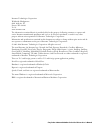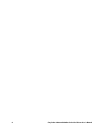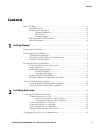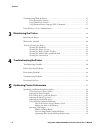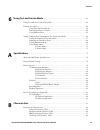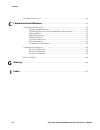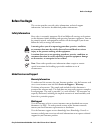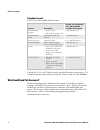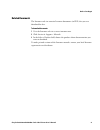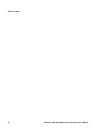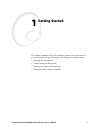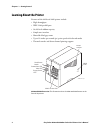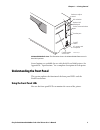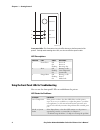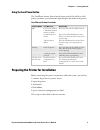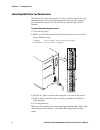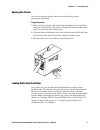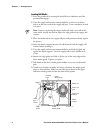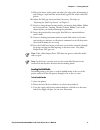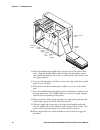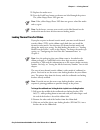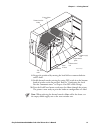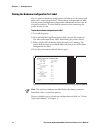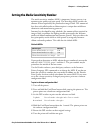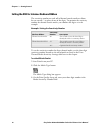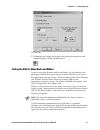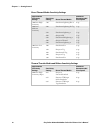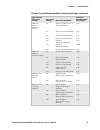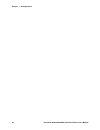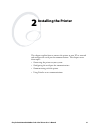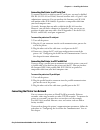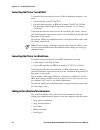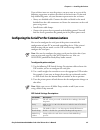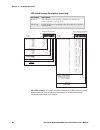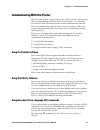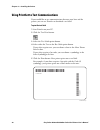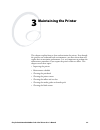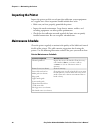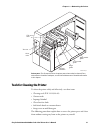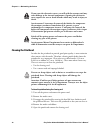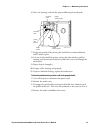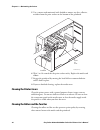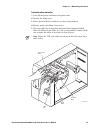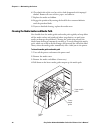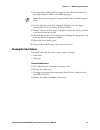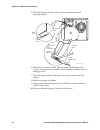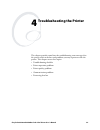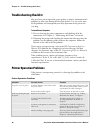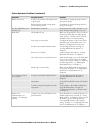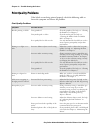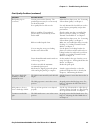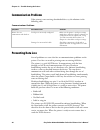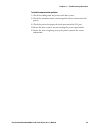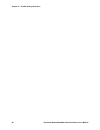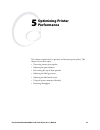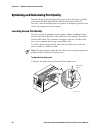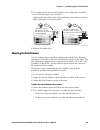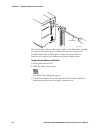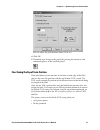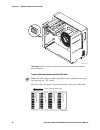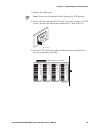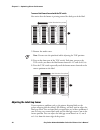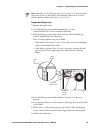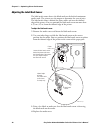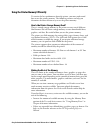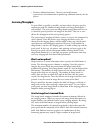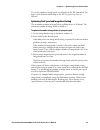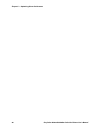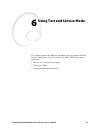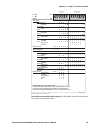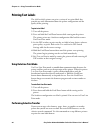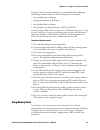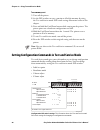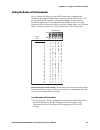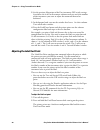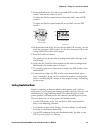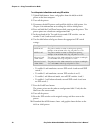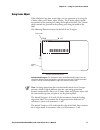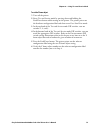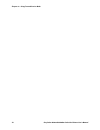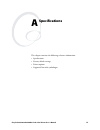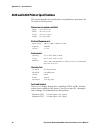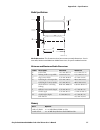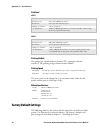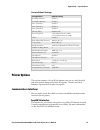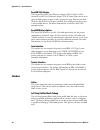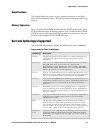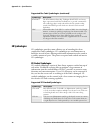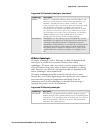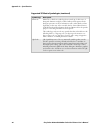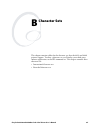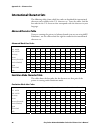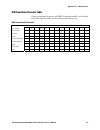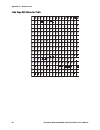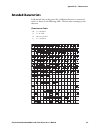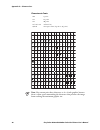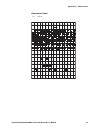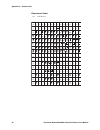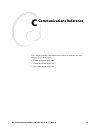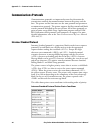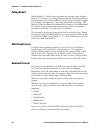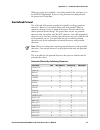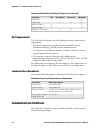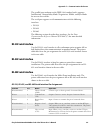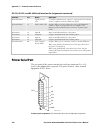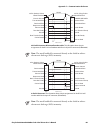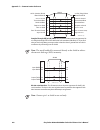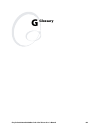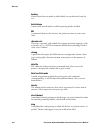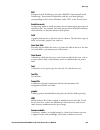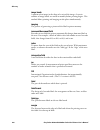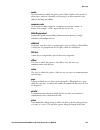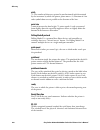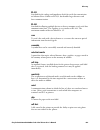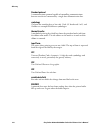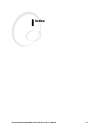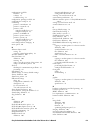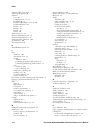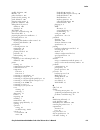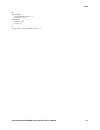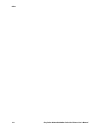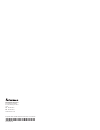- DL manuals
- Intermec
- Printer
- EasyCoder 4420
- User Manual
Intermec EasyCoder 4420 User Manual
Summary of EasyCoder 4420
Page 1
Easycoder® 4420 and 4440 bar code label printer user’s manual.
Page 2
Ii easycoder 4420 and 4440 bar code label printer user’s manual intermec technologies corporation worldwide headquarters 6001 36th ave. W. Everett, wa 98203 u.S.A. Www.Intermec.Com the information contained herein is provided solely for the purpose of allowing customers to operate and service interm...
Page 3
Easycoder 4420 and 4440 bar code label printer user’s manual iii manual change record this page records the changes to this manual. The manual was originally released as version 001. Version date description of change 002 10/2001 updated the user’s guide to support latest hardware version of the 442...
Page 4
Iv easycoder 4420 and 4440 bar code label printer user’s manual blank page.
Page 5: Contents
1233* helv condensed contents easycoder 4420 and 4440 bar code label printer user’s manual v contents before you begin.................................................................................................................Ix safety information...................................................
Page 6
Contents *1233* vi easycoder 4420 and 4440 bar code label printer user’s manual communicating with the printer...................................................................................... 27 using the printset software............................................................................
Page 7
1233* helv condensed contents easycoder 4420 and 4440 bar code label printer user’s manual vii using test and service mode ............................................................................................... 61 using test and service mode procedures ..........................................
Page 8
Contents *1233* viii easycoder 4420 and 4440 bar code label printer user’s manual extended character sets .................................................................................................... 89 communications reference ....................................................................
Page 9: Before You Begin
1233* helv condensed before you begin easycoder 4420 and 4440 bar code label printer user’s manual ix before you begin this section provides you with safety information, technical support information, and sources for additional product information. Safety information your safety is extremely importa...
Page 10
Before you begin *1233* x easycoder 4420 and 4440 bar code label printer user’s manual telephone support these services are available from intermec. Service description in the u.S.A. And canada call 1-800-755-5505 and choose this option order intermec products • place an order. • ask about an existi...
Page 11: Related Documents
1233* helv condensed before you begin easycoder 4420 and 4440 bar code label printer user’s manual xi related documents the intermec web site contains intermec documents (in pdf) that you can download for free. To download documents 1 visit the intermec web site at www.Intermec.Com. 2 click service ...
Page 12
Before you begin *1233* xii easycoder 4420 and 4440 bar code label printer user’s manual.
Page 13: Getting Started
Easycoder 4420 and 4440 bar code label printer user’s manual 1 getting started this chapter introduces the 4420 and 4440 printer and explains how to get your new printer up and running. This chapter covers these topics: • learning about the printer • understanding the front panel • preparing the pri...
Page 14: Learning About The Printer
Chapter 1 — getting started c d 39 helvetica condensed helvetica 2 easycoder 4420 and 4440 bar code label printer user’s manual learning about the printer features of the 4420 and 4440 printer include: • high throughput • ieee 1284 parallel port • 18,000 inch ribbon capacity • simple user interface ...
Page 15: Using The Front Panel Leds
C d 39 helvetica condense chapter 1 — getting started easycoder 4420 and 4440 bar code label printer user’s manual 3 44xxu003.Eps 1 2 3 4 5 6 7 8 1 2 3 4 5 6 7 8 darkness adjust control dip switches optional i/o board port serial communications port parallel port on/off switch ac power cord receptac...
Page 16
Chapter 1 — getting started c d 39 helvetica condensed helvetica 4 easycoder 4420 and 4440 bar code label printer user’s manual power/data alert empty/pause feed/pause 1 2 3 44xxu026.Eps front panel leds: this illustration shows the leds that are on the front panel of the printers. For help understa...
Page 17: Using The Feed/pause Button
C d 39 helvetica condense chapter 1 — getting started easycoder 4420 and 4440 bar code label printer user’s manual 5 using the feed/pause button the feed/pause button, located on the front panel of the 4420 or 4440 printer, performs several functions depending on the mode of the printer. Feed/pause ...
Page 18
Chapter 1 — getting started c d 39 helvetica condensed helvetica 6 easycoder 4420 and 4440 bar code label printer user’s manual connecting the printer to a power source the back of the printer contains the ac power cord receptacle, the serial communications port, the parallel communications port, th...
Page 19: Opening The Printer
C d 39 helvetica condense chapter 1 — getting started easycoder 4420 and 4440 bar code label printer user’s manual 7 opening the printer you need to open the printer when you load media or perform maintenance procedures. To open the printer 1 place the fingers of your right hand under the embossed s...
Page 20
Chapter 1 — getting started c d 39 helvetica condensed helvetica 8 easycoder 4420 and 4440 bar code label printer user’s manual loading roll media 1 raise the printhead by rotating the head lift lever clockwise until the printhead disengages. 2 turn the supply roll retainer counterclockwise to relea...
Page 21
C d 39 helvetica condense chapter 1 — getting started easycoder 4420 and 4440 bar code label printer user’s manual 9 9 release the lower media guide and adjust the edge guide (by loosening it and sliding it) to position the media firmly against the inside wall of the printer. 10 adjust the label gap...
Page 22
Chapter 1 — getting started c d 39 helvetica condensed helvetica 10 easycoder 4420 and 4440 bar code label printer user’s manual 44xxu008.Eps 1 2 3 4 5 6 7 8 1 2 3 4 5 6 7 8 o i ➤ ➤ ➤ ➤ ➤ head lift lever edge guide lower media guide supply roll post supply roll retainer media access slot fanfold med...
Page 23
C d 39 helvetica condense chapter 1 — getting started easycoder 4420 and 4440 bar code label printer user’s manual 11 11 replace the media cover. 12 press the feed/pause button to advance one label through the printer. The yellow empty/pause led goes out. Note: if the yellow empty/pause led does not...
Page 24
Chapter 1 — getting started c d 39 helvetica condensed helvetica 12 easycoder 4420 and 4440 bar code label printer user’s manual 4 lift up on the middle of the bracket and use your index finger to slide the other end of the bracket into the remaining bracket slot on the ribbon hub. 44xxu029.Eps core...
Page 25
C d 39 helvetica condense chapter 1 — getting started easycoder 4420 and 4440 bar code label printer user’s manual 13 feed/pause power/ data ale rt empty /pause intermec interm ec 4420 44xxu028.Eps empty ribbon roll thermal transfer ribbon ttr assist roller ribbon supply hub ribbon rewind hub printh...
Page 26
Chapter 1 — getting started c d 39 helvetica condensed helvetica 14 easycoder 4420 and 4440 bar code label printer user’s manual printing the hardware configuration test label you can print the hardware configuration test label to test the printer and make sure it is operating correctly. The hardwar...
Page 27
C d 39 helvetica condense chapter 1 — getting started easycoder 4420 and 4440 bar code label printer user’s manual 15 setting the media sensitivity number the media sensitivity number (msn) is important, because you use it to optimize print quality and print speed. The three-digit msn specifies the ...
Page 28
Chapter 1 — getting started c d 39 helvetica condensed helvetica 16 easycoder 4420 and 4440 bar code label printer user’s manual setting the msn for intermec media and ribbon the sensitivity number on each roll of thermal transfer media or ribbon has an asterisk (*) in place of one of the digits. To...
Page 29
C d 39 helvetica condense chapter 1 — getting started easycoder 4420 and 4440 bar code label printer user’s manual 17 4 click ok. 5 download your change to the printer by pressing the button to send command updates to the attached printer. Setting the msn for other media and ribbon if you are not us...
Page 30
Chapter 1 — getting started c d 39 helvetica condensed helvetica 18 easycoder 4420 and 4440 bar code label printer user’s manual direct thermal media sensitivity settings approximate sensitivity ratings sensitivity setting direct thermal media maximum recommended print speed 700 series high sensitiv...
Page 31
C d 39 helvetica condense chapter 1 — getting started easycoder 4420 and 4440 bar code label printer user’s manual 19 thermal transfer media and ribbon sensitivity settings (continued) approximate sensitivity ratings sensitivity setting direct thermal media maximum recommended print speed 600 series...
Page 32
Chapter 1 — getting started c d 39 helvetica condensed helvetica 20 easycoder 4420 and 4440 bar code label printer user’s manual.
Page 33: Installing The Printer
Easycoder 4420 and 4440 bar code label printer user’s manual 21 installing the printer this chapter explains how to connect the printer to your pc or network and configure the serial port for communications. This chapter covers these topics: • connecting the printer to your system • configuring the ...
Page 34
Chapter 2 — installing the printer c d 39 helvetica condensed 22 easycoder 4420 and 4440 bar code label printer user’s manual connecting the printer to your system you can connect the printer to a pc, a local area network, an as/400 (or other midrange), or a mainframe. This section explains how to c...
Page 35
C d 39 helvetica condensed chapter 2 — installing the printer easycoder 4420 and 4440 bar code label printer user’s manual 23 connecting the printer to a pc serial port to connect the 4420 or 4440 to your pc serial port, you need a shielded eia rs-232, rs-422, or rs-485 electrical interface with a 2...
Page 36
Chapter 2 — installing the printer c d 39 helvetica condensed 24 easycoder 4420 and 4440 bar code label printer user’s manual connecting the printer to an as/400 to connect the printer directly to an as/400 or midrange computer, you need • a twinax adapter card (p/n 067879). • a twinax cable equival...
Page 37
C d 39 helvetica condensed chapter 2 — installing the printer easycoder 4420 and 4440 bar code label printer user’s manual 25 if any of these items are near the printer, you may want to try any of the following suggestions to reduce the effects of electrical noise. If you need help eliminating noise...
Page 38
Chapter 2 — installing the printer c d 39 helvetica condensed 26 easycoder 4420 and 4440 bar code label printer user’s manual dip switch settings descriptions (continued) parameter description protocol the transmission standards for communication between the printer and each connecting device. Media...
Page 39: Using The Printset Software
C d 39 helvetica condensed chapter 2 — installing the printer easycoder 4420 and 4440 bar code label printer user’s manual 27 communicating with the printer now that your printer is connected to your system, you are ready to print labels by downloading data from the host to the printer. Downloading ...
Page 40
Chapter 2 — installing the printer c d 39 helvetica condensed 28 easycoder 4420 and 4440 bar code label printer user’s manual using printset to test communications if you would like to test communications between your host and the printer, you can use printset to download a test label. To print the ...
Page 41: Maintaining The Printer
Easycoder 4420 and 4440 bar code label printer user’s manual 29 maintaining the printer this chapter explains how to clean and maintain the printer. Even though the printers can withstand harsh environments, you must clean them on a regular basis to maximize performance. It is very important to perf...
Page 42: Inspecting The Printer
Chapter 3 — maintaining the printer c d 39 helvetica condensed 30 easycoder 4420 and 4440 bar code label printer user’s manual inspecting the printer inspect the printer and the rest of your data collection system equipment on a regular basis. Your inspection should include these tasks: • make sure ...
Page 43
C d 39 helvetica condensed chapter 3 — maintaining the printer easycoder 4420 and 4440 bar code label printer user’s manual 31 fee d/pa use pow er/d ata alert em pty/p ause intermec interm ec 442 0 ttr assist roller tear bar drive roller thermal printhead edge guide lower media guide upper media gui...
Page 44: Cleaning The Printhead
Chapter 3 — maintaining the printer c d 39 helvetica condensed 32 easycoder 4420 and 4440 bar code label printer user’s manual if you open the electronics cover, you will void the warranty and may cause damage to the internal components. Opening the electronics cover exposes the user to shock hazard...
Page 45
C d 39 helvetica condensed chapter 3 — maintaining the printer easycoder 4420 and 4440 bar code label printer user’s manual 33 6 insert the cleaning card into the printer following the media path. 44xxu030.Eps label gap sensor cleaning card head lift lever upper media guide lower media guide edge gu...
Page 46: Cleaning The Printer Covers
Chapter 3 — maintaining the printer c d 39 helvetica condensed 34 easycoder 4420 and 4440 bar code label printer user’s manual 5 use a cotton swab moistened with alcohol to remove any dirt, adhesive, or debris from the print surface on the bottom of the printhead. Feed/pause power/ data alert empty/...
Page 47
C d 39 helvetica condensed chapter 3 — maintaining the printer easycoder 4420 and 4440 bar code label printer user’s manual 35 to clean the rollers and tear bar 1 turn off the printer and remove the power cord. 2 remove the media cover. 3 rotate the head lift lever clockwise to release the printhead...
Page 48
Chapter 3 — maintaining the printer c d 39 helvetica condensed 36 easycoder 4420 and 4440 bar code label printer user’s manual 6 clean both sides of the tear bar with a cloth dampened with isopropyl alcohol. Remove all traces of dust, paper, and adhesive. 7 replace the media and ribbon. 8 engage the...
Page 49: Cleaning The Label Sensors
C d 39 helvetica condensed chapter 3 — maintaining the printer easycoder 4420 and 4440 bar code label printer user’s manual 37 5 clean the lower media guide by using a lint-free cloth moistened with isopropyl alcohol as shown in the following figure. Note: the lower media guide is spring loaded. You...
Page 50
Chapter 3 — maintaining the printer c d 39 helvetica condensed 38 easycoder 4420 and 4440 bar code label printer user’s manual 5 clean the label mark sensor with a cotton swab moistened with isopropyl alcohol. 44xxu040.Eps label gap sensor label mark sensor drive roller cotton swab cleaning brush up...
Page 51: Troubleshooting The Printer
Easycoder 4420 and 4440 bar code label printer user’s manual 39 troubleshooting the printer this chapter provides some hints for troubleshooting error messages that the printer sends to the host and problems you may experience with the printer. This chapter covers these topics: • troubleshooting che...
Page 52: Troubleshooting Checklist
Chapter 4 — troubleshooting the printer 40 easycoder 4420 and 4440 bar code label printer user’s manual troubleshooting checklist you may have printer operation, print quality, or printer communications problems at some time during the life of the printer. It is easy to fix most of the problems and ...
Page 53
Chapter 4 — troubleshooting the printer easycoder 4420 and 4440 bar code label printer user’s manual 41 printer operation problems (continued) symptom possible causes solution printer slows down. You have incorrectly set the image bands or print speed. Use printset to change the image bands or print...
Page 54: Print Quality Problems
Chapter 4 — troubleshooting the printer 42 easycoder 4420 and 4440 bar code label printer user’s manual print quality problems if the labels are not being printed properly, check the following table to locate the symptom and correct the problem. Print quality problems symptom possible causes solutio...
Page 55
Chapter 4 — troubleshooting the printer easycoder 4420 and 4440 bar code label printer user’s manual 43 print quality problems (continued) symptom possible causes solution print quality is poor. (continued) uneven print contrast (density). The printhead pressure may be set incorrectly for the media ...
Page 56: Communication Problems
Chapter 4 — troubleshooting the printer 44 easycoder 4420 and 4440 bar code label printer user’s manual communication problems if the printer is not receiving downloaded data, try the solutions in the following table. Communications problems symptom possible causes solution printer does not communic...
Page 57
Chapter 4 — troubleshooting the printer easycoder 4420 and 4440 bar code label printer user’s manual 45 to check for communications problems 1 check the cabling from the printer to the host system. 2 check the communications interfacing of the devices connected to the printer. 3 check the printer fo...
Page 58
Chapter 4 — troubleshooting the printer 46 easycoder 4420 and 4440 bar code label printer user’s manual.
Page 59: Optimizing Printer
Easycoder 4420 and 4440 bar code label printer user’s manual 47 optimizing printer performance this chapter explains how to optimize and maintain print quality. This chapter covers these topics: • correcting uneven print quality • adjusting the print darkness • fine-tuning the top of form position •...
Page 60
Chapter 5 — optimizing printer performance 48 easycoder 4420 and 4440 bar code label printer user’s manual optimizing and maintaining print quality intermec designed and configured the printer to provide the best possible print quality for both direct thermal and thermal transfer media. If necessary...
Page 61
Chapter 5 — optimizing printer performance easycoder 4420 and 4440 bar code label printer user’s manual 49 2 to compensate for uneven print quality, use a straight-slot screwdriver to turn the bias adjust screw as shown. Adjusting the bias adjust causes the printhead to rest evenly on the drive roll...
Page 62
Chapter 5 — optimizing printer performance 50 easycoder 4420 and 4440 bar code label printer user’s manual 1 2 3 4 5 6 7 8 1 2 3 4 5 6 7 8 o i 44xxu046.Eps 1 2 3 4 5 6 7 8 1 2 3 4 5 6 7 8 screwdriver the print darkness adjust in printset is similar to the dark adjust available on a copier. An increa...
Page 63
Chapter 5 — optimizing printer performance easycoder 4420 and 4440 bar code label printer user’s manual 51 you can adjust the print darkness from +10 to -10. 4 click ok. 5 download your change to the printer by pressing the button to send command updates to the attached printer. Fine-tuning the top ...
Page 64
Chapter 5 — optimizing printer performance 52 easycoder 4420 and 4440 bar code label printer user’s manual 44xxu045.Eps 1 2 3 4 5 6 7 8 1 2 3 4 5 6 7 8 o i tof switch: the tof switch is a small rocker switch located on the lower outboard plate of the printer. To move a label format backward with the...
Page 65
Chapter 5 — optimizing printer performance easycoder 4420 and 4440 bar code label printer user’s manual 53 1 remove the media cover. Note: do not raise the printhead while adjusting the tof position. 2 press on the back part of the tof switch. Each time you press the tof switch, you move the label f...
Page 66
Chapter 5 — optimizing printer performance 54 easycoder 4420 and 4440 bar code label printer user’s manual to move a label format forward with the tof switch you notice that the format is printing toward the back part of the label. New product name item code: new product name item code: new product ...
Page 67
Chapter 5 — optimizing printer performance easycoder 4420 and 4440 bar code label printer user’s manual 55 note: intermec sets the label gap sensor to 1.3 cm (0.5 in) from the inner edge of the printer at the factory. You should be able to leave it in this position for most labels wider than 2.5 cm ...
Page 68
Chapter 5 — optimizing printer performance 56 easycoder 4420 and 4440 bar code label printer user’s manual adjusting the label mark sensor the label mark sensor detects the black mark on the back of continuous media stock. The printer uses the output to determine the start of print. The label mark s...
Page 69
Chapter 5 — optimizing printer performance easycoder 4420 and 4440 bar code label printer user’s manual 57 using the printer memory efficiently to receive the best performance from the printer, you must understand how to use the printer memory. The following sections can help you determine the most ...
Page 70: Increasing Throughput
Chapter 5 — optimizing printer performance 58 easycoder 4420 and 4440 bar code label printer user’s manual • purchase additional memory. Contact your local intermec representative for information on purchasing additional memory for the printer. Increasing throughput to print labels as quickly as pos...
Page 71
Chapter 5 — optimizing printer performance easycoder 4420 and 4440 bar code label printer user’s manual 59 to set the number of image bands, use printset or the ipl command. For help, see the printset online help or the ipl programming reference manual. Optimizing print speed and image band setting ...
Page 72
Chapter 5 — optimizing printer performance 60 easycoder 4420 and 4440 bar code label printer user’s manual.
Page 73: Using Test and Service Mode
Easycoder 4420 and 4440 bar code label printer user’s manual 61 using test and service mode this chapter explains the different procedures you can perform while the 4420 or 4440 printer is in test and service mode. This chapter covers these topics: • how to use test and service mode • printing test ...
Page 74
Chapter 6 — using test and service mode c d 39 helvetica condensed helvetica 62 easycoder 4420 and 4440 bar code label printer user’s manual using test and service mode procedures when you press the feed/pause button, the current function pauses and the printer enters test and service mode and execu...
Page 75
C d 39 helvetica condensed helvetica chapter 6 — using test and service mode easycoder 4420 and 4440 bar code label printer user’s manual 63 44xxu061.Eps 1 2 3 4 5 6 7 8 tests test prints configurations hardware* software test labels print quality pitch page single page all pages format single forma...
Page 76: Printing Test Labels
Chapter 6 — using test and service mode c d 39 helvetica condensed helvetica 64 easycoder 4420 and 4440 bar code label printer user’s manual printing test labels the 4420 or 4440 printer can print a variety of test print labels that provide you with information about the printer configuration and th...
Page 77: Using Memory Reset
C d 39 helvetica condensed helvetica chapter 6 — using test and service mode easycoder 4420 and 4440 bar code label printer user’s manual 65 using the selective transfer command, you can download the following label design attributes from one 4420 or 4440 printer to another: • any specified page or ...
Page 78
Chapter 6 — using test and service mode c d 39 helvetica condensed helvetica 66 easycoder 4420 and 4440 bar code label printer user’s manual to use memory reset 1 turn off the printer. 2 set the dip switches to reset a portion or all of the memory by using the test and service mode dip switch settin...
Page 79
C d 39 helvetica condensed helvetica chapter 6 — using test and service mode easycoder 4420 and 4440 bar code label printer user’s manual 67 setting the number of dot increments you can move the label rest point and x forms adjust configuration commands forward or backward by setting the printer dip...
Page 80
Chapter 6 — using test and service mode c d 39 helvetica condensed helvetica 68 easycoder 4420 and 4440 bar code label printer user’s manual 2 see the previous illustration of the dot increments dip switch settings. Scan down the # of dot increments column until you reach the number of dot increment...
Page 81: Setting Emulation Mode
C d 39 helvetica condensed helvetica chapter 6 — using test and service mode easycoder 4420 and 4440 bar code label printer user’s manual 69 3 in the top bank of the test and service mode dip switches, turn off switch 1 and turn on switches 2 and 3. To adjust the label rest point forward (feed more ...
Page 82
Chapter 6 — using test and service mode c d 39 helvetica condensed helvetica 70 easycoder 4420 and 4440 bar code label printer user’s manual to set the printer to emulation mode using dip switches 1 upload label formats, fonts, and graphics from the 8636 or 8646 printer to the host computer. 2 turn ...
Page 83: Using Forms Adjust
C d 39 helvetica condensed helvetica chapter 6 — using test and service mode easycoder 4420 and 4440 bar code label printer user’s manual 71 using forms adjust if the label prints too close to one edge, you can reposition it by using the x forms adjust and y forms adjust features. The x forms adjust...
Page 84
Chapter 6 — using test and service mode c d 39 helvetica condensed helvetica 72 easycoder 4420 and 4440 bar code label printer user’s manual x forms adjust use the x forms adjust to control the position of the label format along the length of the label. When you move the x origin forward, the printe...
Page 85
C d 39 helvetica condensed helvetica chapter 6 — using test and service mode easycoder 4420 and 4440 bar code label printer user’s manual 73 to set the y forms adjust 1 turn off the printer. 2 enter test and service mode by pressing down and holding the feed/pause button while turning on the printer...
Page 86
Chapter 6 — using test and service mode c d 39 helvetica condensed helvetica 74 easycoder 4420 and 4440 bar code label printer user’s manual.
Page 87: Specifications
Easycoder 4420 and 4440 bar code label printer user’s manual 75 specifications this chapter contains the following reference information: • specifications • factory default settings • printer options • supported bar code symbologies a.
Page 88
Appendix a — specifications 76 easycoder 4420 and 4440 bar code label printer user’s manual 4420 and 4440 printer specifications this section describes the specifications and performance parameters for the 4420 and 4440 printers. Dimensions (no options installed) height 41.9 cm (16.5 in) width 24.8 ...
Page 89
Appendix a — specifications easycoder 4420 and 4440 bar code label printer user’s manual 77 media specifications g 44xxu067.Eps d c a b e f h media dimensions: this illustration shows how to measure media dimensions. See the next table, minimum and maximum media dimensions, for specific media dimens...
Page 90: Factory Default Settings
Appendix a — specifications 78 easycoder 4420 and 4440 bar code label printer user’s manual printhead 4420 width 112 mm maximum (4.4 in) printed dot size 0.127 mm (0.00492 in square) resolution 8 dots per mm (203 dots per in) number of elements 896 per printhead “x” dimensions 10 mil to 500 mil (0.2...
Page 91: Printer Options
Appendix a — specifications easycoder 4420 and 4440 bar code label printer user’s manual 79 factory default settings configuration default setting preamble character disabled postamble character disabled auto-transmit 1 disabled auto-transmit 2 disabled auto-transmit 3 disabled message delay 0 milli...
Page 92: Finishers
Appendix a — specifications 80 easycoder 4420 and 4440 bar code label printer user’s manual easylan 10i2 adapter the external easylan 10i2 ethernet adapter (p/n 072885) and the internal easylan 10i2 ethernet adapter (p/n 072884) allow you to share your available printer resources with everyone on yo...
Page 93: Kanji/katakana
Appendix a — specifications easycoder 4420 and 4440 bar code label printer user’s manual 81 kanji/katakana this option allows the printer to print japanese characters in two kanji fonts and three katakana fonts. This option also provides increased storage capacity. Memory expansion you can install a...
Page 94: 2D Symbologies
Appendix a — specifications 82 easycoder 4420 and 4440 bar code label printer user’s manual supported bar code symbologies (continued) symbology description postnet the postal numeric encoding technique (postnet) uses binary digits, represented as full bars and half bars, to provide a numeric bar co...
Page 95
Appendix a — specifications easycoder 4420 and 4440 bar code label printer user’s manual 83 supported 2d stacked symbologies (continued) symbology description pdf417 pdf417 is a stacked 2d symbology that provides the ability to scan across rows of code. Each row consists of start/stop characters, ro...
Page 96
Appendix a — specifications 84 easycoder 4420 and 4440 bar code label printer user’s manual supported 2d matrix symbologies (continued) symbology description maxicode maxicode is a fixed-size symbology that is made up of offset rows of hexagonal elements arranged around a bullseye finder pattern. Ea...
Page 97: Character Sets
Easycoder 4420 and 4440 bar code label printer user’s manual 85 character sets this chapter contains tables for the character sets that the 4420 and 4440 printers support. To select a character set, use printset, your third-party software application, or the ipl command set. This chapter contains th...
Page 98: International Character Sets
Appendix b — character sets 86 easycoder 4420 and 4440 bar code label printer user’s manual international character sets the following tables show which hex codes to download for international characters not available in the u.S. Character set. To use the tables, find the hex code for the u.S. Chara...
Page 99
Appendix b — character sets easycoder 4420 and 4440 bar code label printer user’s manual 87 ibm translation character table if you are running the printer with ibm translation enabled, use this table to find the right hex codes for the international character sets. Ibm translation hex codes 21 23 24...
Page 100
Appendix b — character sets 88 easycoder 4420 and 4440 bar code label printer user’s manual code page 850 character table 00 10 20 30 40 50 60 70 80 90 a0 b0 c0 d0 e0 f0 01 11 21 31 41 51 61 71 81 91 a1 b1 c1 d1 e1 f1 02 12 22 32 42 52 62 72 82 92 a2 b2 c2 d2 e2 f2 03 13 23 33 43 53 63 73 83 93 a3 b...
Page 101: Extended Character Sets
Appendix b — character sets easycoder 4420 and 4440 bar code label printer user’s manual 89 extended character sets each internal font in the printer has a different character set associated with it as shown in the following tables. The hex codes accompany each character. Characters in fonts c0 7 x ...
Page 102
Appendix b — character sets 90 easycoder 4420 and 4440 bar code label printer user’s manual characters in fonts c20 8 point c21 12 point c22 20 point c25, c26, c28 outline fonts c30-c41 monospace fonts (6 point to 36 point) ØØ 1Ø 2Ø 3Ø 4Ø 5Ø 6Ø 7Ø 8Ø 9Ø aØ bØ cØ dØ eØ fØ Ø1 11 21 31 41 51 61 71 81 9...
Page 103
Appendix b — character sets easycoder 4420 and 4440 bar code label printer user’s manual 91 characters in fonts c23 ocr a ØØ 1Ø 2Ø 3Ø 4Ø 5Ø 6Ø 7Ø 8Ø 9Ø aØ bØ cØ dØ eØ fØ Ø1 11 21 31 41 51 61 71 81 91 a1 b1 c1 d1 e1 f1 Ø2 12 22 32 42 52 62 72 82 92 a2 b2 c2 d2 e2 f2 Ø3 13 23 33 43 53 63 73 83 93 a3 b...
Page 104
Appendix b — character sets 92 easycoder 4420 and 4440 bar code label printer user’s manual characters in fonts c24 ocr b size 2 ØØ 1Ø 2Ø 3Ø 4Ø 5Ø 6Ø 7Ø 8Ø 9Ø aØ bØ cØ dØ eØ fØ Ø1 11 21 31 41 51 61 71 81 91 a1 b1 c1 d1 e1 f1 Ø2 12 22 32 42 52 62 72 82 92 a2 b2 c2 d2 e2 f2 Ø3 13 23 33 43 53 63 73 83 ...
Page 105: Communications Reference
Easycoder 4420 and 4440 bar code label printer user’s manual 93 communications reference this chapter provides communications reference information. This chapter covers these topics: • communications protocols • communications interfaces • serial port communications c.
Page 106: Communications Protocols
Appendix c — communications reference 94 easycoder 4420 and 4440 bar code label printer user’s manual communications protocols communications protocols are important because they determine the transmission standards for communications between the printer and the host. The printer and the host must u...
Page 107
Appendix c — communications reference easycoder 4420 and 4440 bar code label printer user’s manual 95 note: do not confuse the buffer now full status with the xon/xoff characters and . When the printer returns buffer now full () status, it accepts the currently received message block. At this time, ...
Page 108: Polling Mode D
Appendix c — communications reference 96 easycoder 4420 and 4440 bar code label printer user’s manual polling mode d polling mode d is a block transfer protocol that transmits data in blocks of up to 255 characters, including protocol overhead. For polling mode d, the host/concentrator is responsibl...
Page 109: User-Defined Protocol
Appendix c — communications reference easycoder 4420 and 4440 bar code label printer user’s manual 97 when you set the pin to default, it uses flow control if the serial port is set for xon/xoff protocol. If you are using intermec standard protocol, the printer uses ready/busy. User-defined protocol...
Page 110: Host Requirements
Appendix c — communications reference 98 easycoder 4420 and 4440 bar code label printer user’s manual protocols affected by redefining characters (continued) character std pol mode d multi-drop xon/xoff xon out x xoff out x x x proto-cmd 1 x x proto-cmd 2 x x timeout on eom x x host requirements the...
Page 111: Rs-232 Serial Interface
Appendix c — communications reference easycoder 4420 and 4440 bar code label printer user’s manual 99 the parallel port conforms to the ieee 1284 standard and it supports initialization, compatibility mode, negotiation, nibble, and byte mode for reverse data transfer. The serial port supports serial...
Page 112: Printer Serial Port
Appendix c — communications reference 100 easycoder 4420 and 4440 bar code label printer user’s manual rs-232, rs-422, and rs-485 serial interface pin assignments (continued) interface pin name operation rs-232/422/485 7 signal ground (sg) to enable communications, connect to signal ground of connec...
Page 113
Appendix c — communications reference easycoder 4420 and 4440 bar code label printer user’s manual 101 shield pc printer 25-pin (socket) d-sub metal backshell 25-pin (plug) d-sub metal backshell chassis ground transmitted data received data request to send clear to send data set ready ground data te...
Page 114
Appendix c — communications reference 102 easycoder 4420 and 4440 bar code label printer user’s manual shield printer 25-pin (socket) d-sub metal backshell chassis ground transmitted data received data request to send clear to send data terminal ready signal ground 25-pin (plug) d-sub metal backshel...
Page 115: Glossary
Easycoder 4420 and 4440 bar code label printer user’s manual 103 glossary g.
Page 116
Glossary 104 easycoder 4420 and 4440 bar code label printer user’s manual backing silicon release liner on media to which labels are attached until ready for use. Batch takeup a device that rewinds media; useful for printing batches of labels. Bel a command character that instructs the printer to re...
Page 117
Glossary easycoder 4420 and 4440 bar code label printer user’s manual 105 ean european article numbering; now also called ian (international article numbering). International standard bar code for retail food packages corresponding to the universal product code (upc) in the united states. Emulation ...
Page 118
Glossary 106 easycoder 4420 and 4440 bar code label printer user’s manual image bands a portion of an image in the shape of a strip of the image. A certain number of image bands are stored in memory before printing begins. This method allows printing and imaging to take place simultaneously. Imaging...
Page 119
Glossary easycoder 4420 and 4440 bar code label printer user’s manual 107 media the label stock on which the printer prints labels. Media can be made of plain paper, polyester, thermally reactive paper, or other materials with adhesive backing and ribbon. Mnemonic code an acronym or abbreviation for...
Page 120
Glossary 108 easycoder 4420 and 4440 bar code label printer user’s manual pitch (1) the number of characters printed in one horizontal inch determined by the increment by which the printer platen moves. (2) rotation of a bar code symbol about an axis parallel to the direction of the bars. Point size...
Page 121
Glossary easycoder 4420 and 4440 bar code label printer user’s manual 109 rs-422 standard for the voltage and impedance levels for serial data transmission on balanced lines. Similar to rs-232, but handles larger distances and faster communication. Rs-485 standard for allowing multiple devices to sh...
Page 122
Glossary 110 easycoder 4420 and 4440 bar code label printer user’s manual standard protocol a communications protocol capable of controlling communications between two devices connected by a single data communication line. Symbology a scheme for encoding data as bar code. Code 39, interleaved 2 of 5...
Page 123: Index
Easycoder 4420 and 4440 bar code label printer user’s manual 111 index i.
Page 124
Index 112 easycoder 4420 and 4440 bar code label printer user’s manual numbers 2d symbologies, 82 code 16k, 82 code 49, 82 data matrix, 83 maxicode, 84 micropdf417, 83 pdf417, 83 qr code, 84 a ac power receptacle, 6 adjustments bias adjust screw, 48 darkness adjust control, 49 label gap sensor, 55 l...
Page 125
Index easycoder 4420 and 4440 bar code label printer user’s manual 113 configuration test labels hardware, 14 software, 15 troubleshooting, 41 configuration, printing test label, 64 configuring the serial port, 25 connecting printer to a mainframe, 24 printer to a network, 23 printer to a pc using t...
Page 126
Index 114 easycoder 4420 and 4440 bar code label printer user’s manual indicator leds, front panel, 3 inspecting the printer, 30 interfaces coax, 80 communications, 79, 99 easylan 10i, 79 easylan 10i2 adapter accessory, 80 easylan wireless, 80 rs-232, 99 rs-422, 99 rs-485, 99 twinax, 80 interleaved ...
Page 127
Index easycoder 4420 and 4440 bar code label printer user’s manual 115 parallel, definition, 107 pdf417, 83 picket, definition, 107 pitch test label, printing, 64 pitch, definition, 108 plugging in the printer, 6 point size, definition, 108 polling mode d protocol definition, 108 described, 96 postn...
Page 128
Index 116 easycoder 4420 and 4440 bar code label printer user’s manual rollers, cleaning, 35 rs-232, 99 definition, 108 null modem cable schematics, 101 rs-422, 99 cable schematics, 102 definition, 109 rs-485 definition, 109 described, 99 s scan, definition, 109 scannable, definition, 109 schedule o...
Page 129
Index easycoder 4420 and 4440 bar code label printer user’s manual 117 x x forms adjust setting with dip switches, 72 see also top of form. Xon/xoff definition, 110 protocol, 95 y y forms adjust, setting with dip switches, 72.
Page 130
Index 118 easycoder 4420 and 4440 bar code label printer user’s manual.
Page 132
Worldwide headquarters 6001 36th avenue west everett, washington 98203 u.S.A. Tel 425.348.2600 fax 425.355.9551 www.Intermec.Com easycoder 4420 and 4440 bar code label printer user’s manual *066392-004* p/n 066392-004.