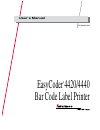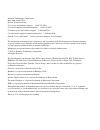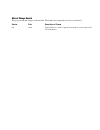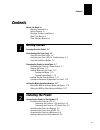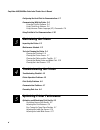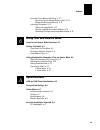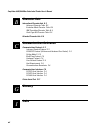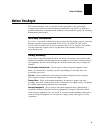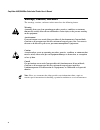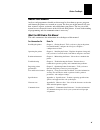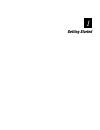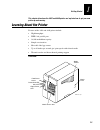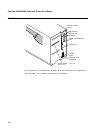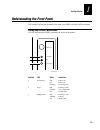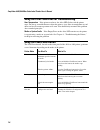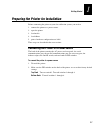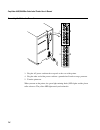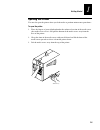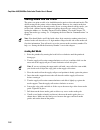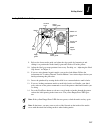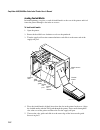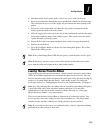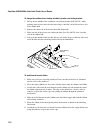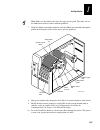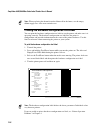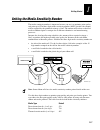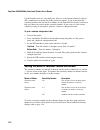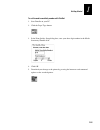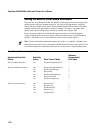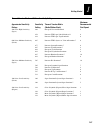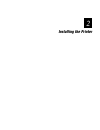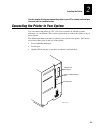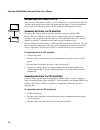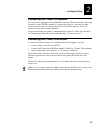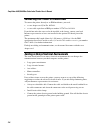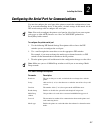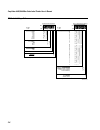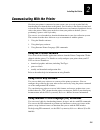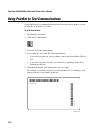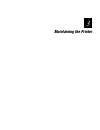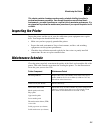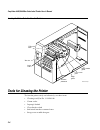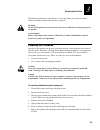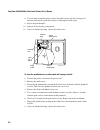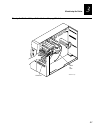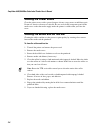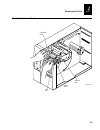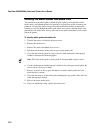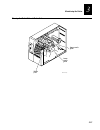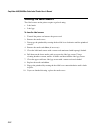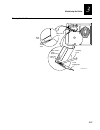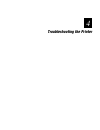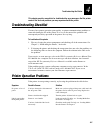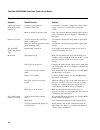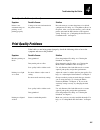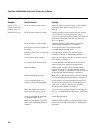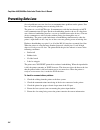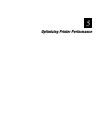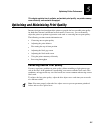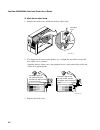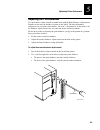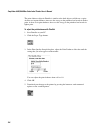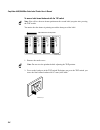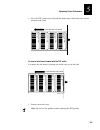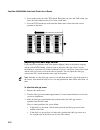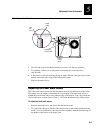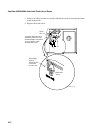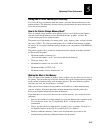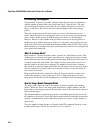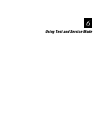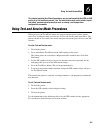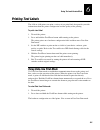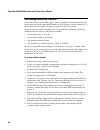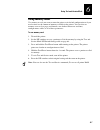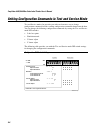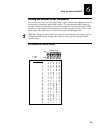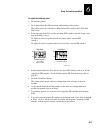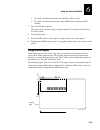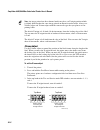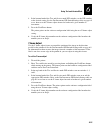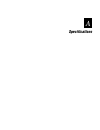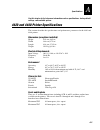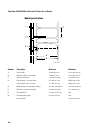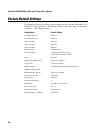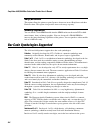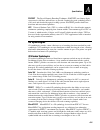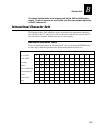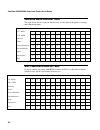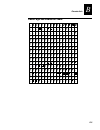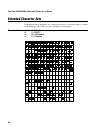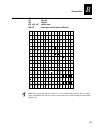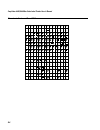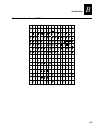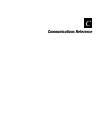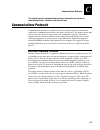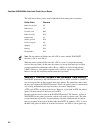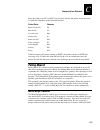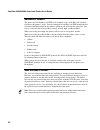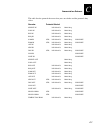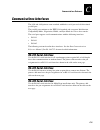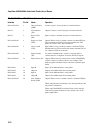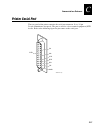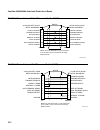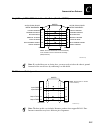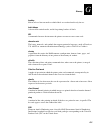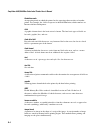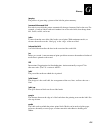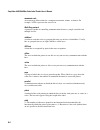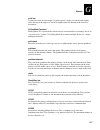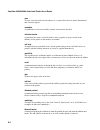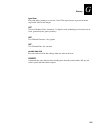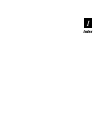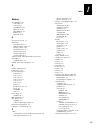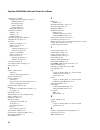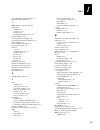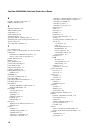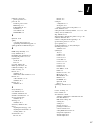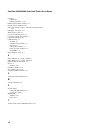- DL manuals
- Intermec
- Printer
- EasyCoder 4420
- User Manual
Intermec EasyCoder 4420 User Manual
Summary of EasyCoder 4420
Page 1
Easycoder ® 4420/4440 bar code label printer p/n 066392-002 user’s manual.
Page 2
4420 and 4440 bar code label printer user’s manual *1233* ii intermec technologies corporation 6001 36th avenue west everett, wa 98203-9280 u.S. Service and technical support: 1-800-755-5505 u.S. Media supplies ordering information: 1-800-227-9947 canadian service and technical support: 1-800-668-70...
Page 3
Manual change record this page records the changes to this manual. The manual was originally released as version 001. Version date description of change 002 10/01 updated the user’s guide to support latest hardware version of the 4420 and 4440 printers..
Page 4
4420 and 4440 bar code label printer user’s manual *1233* iv.
Page 5: Contents
1233* helv condensed contents v contents before you begin ix warranty information ix safety summary ix warnings, cautions, and notes x about this manual xi other intermec manuals xii getting started learning about the printer 1-3 understanding the front panel 1-5 using the front panel leds 1-5 using...
Page 6: Maintaining The Printer
Easycoder 4420/4440 bar code label printer user’s manual *1233* vi configuring the serial port for communications 2-7 communicating with the printer 2-9 using the printset software 2-9 using third-party software 2-9 using intermec printer language (ipl) commands 2-9 using printset to test communicat...
Page 7: Using Test and Service Mode
1233* helv condensed contents vii using the printer memory efficiently 5-13 how is the printer storage memory used? 5-13 making the most of the memory 5-13 increasing throughput 5-14 what is an image band? 5-14 how the image bands command works 5-14 optimizing print speed and image band setting 5-15...
Page 8: Character Sets
Easycoder 4420/4440 bar code label printer user’s manual *1233* viii character sets international character sets b-3 advanced character table b-3 emulation mode character table b-4 ibm translation character table b-4 code page 850 character table b-5 extended character sets b-6 communications refere...
Page 9: Before You Begin
1233* helv condensed before you begin ix before you begin this section introduces you to standard warranty provisions, safety precautions, warnings and cautions, document formatting conventions, and sources of additional product information. A documentation roadmap is also provided to guide you in f...
Page 10
Easycoder 4420/4440 bar code label printer user’s manual *1233* x warnings, cautions, and notes the warnings, cautions, and notes in this manual use the following format. Warning a warning alerts you of an operating procedure, practice, condition, or statement that must be strictly observed to avoid...
Page 11: About This Manual
1233* helv condensed before you begin xi about this manual analysts and programmers should use this manual to learn how to operate, program, and connect the printer to a network or system. The first part of this manual tells you how to install, operate, maintain, and troubleshoot your printer. The l...
Page 12: Other Intermec Manuals
Easycoder 4420/4440 bar code label printer user’s manual *1233* xii terms and conventions the following special terms and conventions occur throughout the manual. Refer to the glossary for a complete list of terms. Terms “printer” refers to the 4420 and the 4440 bar code label printer. “4420” or “44...
Page 13: Getting Started
Getting started 1.
Page 14
4420 and 4440 bar code label printer user’s manual.
Page 15: Learning About The Printer
Getting started 1-3 1 this chapter introduces the 4420 and 4440 printer and explains how to get your new printer up and running. Learning about the printer features of the 4420 and 4440 printer include: • high throughput • ieee 1284 parallel port • 18,000 inch ribbon capacity • simple user interface...
Page 16
Easycoder 4420/4440 bar code label printer user’s manual 1-4 back view 44xxu003.Eps 1 2 3 4 5 6 7 8 1 2 3 4 5 6 7 8 darkness adjust control dip switches optional i/o board port serial communications port parallel port on/off switch ac power cord receptacle fanfold media access slot o i several optio...
Page 17: Using The Front Panel Leds
Getting started 1-5 1 understanding the front panel this section explains the function of the front panel leds and the feed/pause button. Using the front panel leds you use the front panel leds to monitor the status of the printer: power/data alert empty/pause feed/pause 1 2 3 44xxu026.Eps number le...
Page 18: Using The Feed/pause Button
Easycoder 4420/4440 bar code label printer user’s manual 1-6 using the front panel leds for troubleshooting over-temperature if the printer overheats, the alert led flashes and the printer stops. Do not try to troubleshoot or adjust the printer—just allow it enough time to cool down and it will resu...
Page 19
Getting started 1-7 1 preparing the printer for installation before connecting the printer to your data collection system, you need to 1. Connect the printer to a power source. 2. Open the printer. 3. Load media. 4. Load ribbon. 5. Print a hardware configuration test label. These steps are described...
Page 20
Easycoder 4420/4440 bar code label printer user’s manual 1-8 connecting the printer to a power source 44xxu005.Eps 1 2 3 4 5 6 7 8 1 2 3 4 5 6 7 8 o i 1 2 3 4 5 6 7 8 o 1 2 3 4 5 6 7 8 i o i 3. Plug the ac power cord into the receptacle at the rear of the printer. 4. Plug the other end of the power ...
Page 21: Opening The Printer
Getting started 1-9 1 opening the printer you need to open the printer when you load media or perform maintenance procedures. To open the printer 1. Place the fingers of your right hand under the embossed section of the media cover (the media cover release) and pull the bottom of the media cover awa...
Page 22
Easycoder 4420/4440 bar code label printer user’s manual 1-10 loading media into the printer the printer can print on rolls of or fanfold thermal transfer or direct thermal media. The default setting for the printer is direct thermal mode. However, the sample media that shipped with the printer is t...
Page 23
Getting started 1-11 1 loading roll media for printing 44xxu027.Eps label gap sensor media head lift lever upper media guide media roll supply roll post supply roll retainer media support lower media guide edge guide 9. Release the lower media guide and adjust the edge guide (by loosening it and sli...
Page 24
Easycoder 4420/4440 bar code label printer user’s manual 1-12 loading fanfold media in fanfold printing, you place a stack of fanfold media at the rear of the printer and feed it into the printer through a slot in the rear cover. To load fanfold media 1. Open the printer. 2. Rotate the head lift lev...
Page 25
Getting started 1-13 1 6. Pull down on the lower media guide to allow easy access to the media path. 7. Insert the fanfold media through the printer mechanism as shown in the illustration. The fanfold media passes over the supply roll post and out the front opening of the printer. 8. Release the low...
Page 26
Easycoder 4420/4440 bar code label printer user’s manual 1-14 to change the cardboard core-locking brackets to plastic core-locking brackets 1. Pull up on the middle of the cardboard core-locking bracket (p/n 065375), while pushing down on one end with your index finger, until the end of the bracket...
Page 27
Getting started 1-15 1 note: make sure the ribbon runs above the upper media guide. The shiny side of the ribbon must come in contact with the printhead. 7. Wind the ribbon rewind hub clockwise until the ribbon runs smoothly through the printhead mechanism and the leader moves past the printhead. Fe...
Page 28
Easycoder 4420/4440 bar code label printer user’s manual 1-16 note: when replacing the thermal transfer ribbon roll in the future, use the empty ribbon supply core as the new rewinder core. Printing the hardware configuration test label you can print the hardware configuration test label to test the...
Page 29
Getting started 1-17 1 setting the media sensitivity number the media sensitivity number is important because you use it to optimize print quality and print speed. The three-digit media sensitivity number (msn) specifies the amount of heat required by the printhead to image a label. The amount of he...
Page 30
Easycoder 4420/4440 bar code label printer user’s manual 1-18 use the printset software, your third-party software, or the intermec printer language (ipl) command set to change the media sensitivity number. If you do not know the sensitivity numbers for your media or ribbon, use the printset print q...
Page 31
Getting started 1-19 1 to set the media sensitivity number with printset 1. Start printset on your pc. 2. Click the paper type button: 3. In the print quality setup dialog box, enter your three-digit number in the media sensitivity number field. 4. Click ok. 5. Download your change to the printer by...
Page 32
Easycoder 4420/4440 bar code label printer user’s manual 1-20 setting the msn for other media and ribbon if you are not using intermec media and ribbon, or you misplaced your packaging with the three-digit sensitivity number label on it, you can set the approximate sensitivity rating. The first colu...
Page 33
Getting started 1-21 1 thermal transfer media and ribbon sensitivity settings approximate sensitivity ratings sensitivity setting thermal transfer media (media/ribbon stock) maximum recommended print speed 800 series high sensitivity (paper) 864 european uncoated/standard 8 854 duratran ttr paper la...
Page 34
Easycoder 4420e/4440e bar code label printer user’s manual 1-22.
Page 35: Installing The Printer
Installing the printer 2.
Page 36
4420 and 4440 bar code label printer user’s manual c d 39 helvetica condensed.
Page 37
Installing the printer 2-3 2 use this chapter to help you connect the printer to your pc or network and configure the serial port for communications. Connecting the printer to your system you can connect the printer to a pc, a local area network, an as/400 (or other midrange), or a mainframe. This s...
Page 38
Easycoder 4420/4440 bar code label printer user’s manual c d 39 helvetica condensed 2-4 connecting the printer to a pc printer pc 44xxu013.Eps you can connect the printer to either a serial (com) port or a parallel port on your pc. You must provide the correct cables for connecting the printer. Cont...
Page 39
Installing the printer 2-5 2 connecting the printer to a network you can connect the printer to novell netware networks, ethernet networks, token ring networks, or other tcp/ip networks. To connect the printer to a network, you must have an interface card (for example, easylan 10i) installed. Ethern...
Page 40
Easycoder 4420/4440 bar code label printer user’s manual c d 39 helvetica condensed 2-6 connecting the printer to a mainframe to connect the printer directly to an ibm mainframe, you need: • a coax adapter card (part no. 067880). • a coax cable equivalent to ibm part number 2577672 or 1833108. If yo...
Page 41
Installing the printer 2-7 2 configuring the serial port for communications you need to configure the serial port of the printer to match the configuration of your pc or network controlling device. If the printer’s default settings do not match, use the dip switch settings table to configure the ser...
Page 42
Easycoder 4420/4440 bar code label printer user’s manual c d 39 helvetica condensed 2-8 dip switch settings table 44xxu020.Eps on o = off 1 = on multi-drop address selection * a b c d e f g h i j k l m n o p q r s t u v w x y z 0 1 2 3 4 5 protocol selection xon/xoff industry standard * xon/xoff int...
Page 43: Using The Printset Software
Installing the printer 2-9 2 communicating with the printer now that your printer is connected to your system, you are ready to print labels by downloading data from the host to the printer. Downloading is the universal term used to describe the transfer of information from the host to any connected...
Page 44
Easycoder 4420/4440 bar code label printer user’s manual c d 39 helvetica condensed 2-10 using printset to test communications if you would like to test communications between your host and the printer, you can use printset to download a test label. To print the test label 1. Start printset on your ...
Page 45: Maintaining The Printer
Fg 9pt italic *1233* maintaining the printer 3.
Page 46
4420 and 4440 bar code label printer user’s manual.
Page 47: Inspecting The Printer
Maintaining the printer 3-3 3 this chapter contains cleaning procedures and a schedule detailing how often to perform maintenance procedures. Even though the printers can withstand harsh environments, you must clean them on a regular basis to maximize performance. It is very important to perform the...
Page 48
Easycoder 4420/4440 bar code label printer user’s manual 3-4 locating the printer parts you need to maintain feed/pause power/ data ale rt empty /pause intermec interm ec 4420 ttr assist roller tear bar drive roller thermal printhead edge guide lower media guide upper media guide 44xxu035.Eps tools ...
Page 49: Cleaning The Printhead
Maintaining the printer 3-5 3 the following procedures explain how to access the printer parts and clean them without causing any harm to the printer or yourself. Warning switch off the printer power and remove the power cord before cleaning any part of the printer. Avertissement mettez l’imprimante...
Page 50
Easycoder 4420/4440 bar code label printer user’s manual 3-6 8. Use one hand to hold the printer and use the other hand to pull the cleaning card forward until you have pulled the entire card through the media path. 9. Repeat steps 6 through 8. 10. Dispose of the cleaning card properly. 11. If you a...
Page 51
Maintaining the printer 3-7 3 cleaning the printhead using a cotton swab and isopropyl alcohol feed/pause pow er/ data alert em pty /pause interm ec interm ec 4420 44xxu037.Eps printhead head lift lever.
Page 52: Cleaning The Printer Covers
Easycoder 4420/4440 bar code label printer user’s manual 3-8 cleaning the printer covers clean the printer covers with a general purpose cleaner (soapy water or mild detergent). Do not use abrasive cleansers or solvents. Be sure to clean the transparent panel on the media cover so that the media sup...
Page 53
Maintaining the printer 3-9 3 cleaning the rollers and tear bar feed/pause powe r/d ata alert empty /pause intermec interm ec 4420 intermec interm ec a litton com pany fe ed/pause ttr assist roller tear bar drive roller head lift lever 44xxu038.Eps.
Page 54
Easycoder 4420/4440 bar code label printer user’s manual 3-10 cleaning the media guides and media path you should clean the media guides and media path regularly to keep debris off the media surface and printhead where irregularities can spoil print quality or damage the printhead. Cleaning the guid...
Page 55
Maintaining the printer 3-11 3 cleaning the media path and media guides fee d/p ause pow er/data alert em pty/p ause intermec interm ec 4420 media path upper media guide lower media guide 44xxu039.Eps.
Page 56: Cleaning The Label Sensors
Easycoder 4420/4440 bar code label printer user’s manual 3-12 cleaning the label sensors two label sensors on the printer require regular cleaning: • label mark • label gap to clean the label sensors 1. Turn off the printer and remove the power cord. 2. Remove the media cover. 3. Disengage the print...
Page 57
Maintaining the printer 3-13 3 cleaning the label sensors 44xxu040.Eps label gap sensor label mark sensor drive roller cotton swab cleaning brush upper media guide (underside) lower media guide.
Page 58
4420 and 4440 bar code label printer user’s manual.
Page 59: Troubleshooting The Printer
Troubleshooting the printer 4.
Page 60
4420 and 4440 bar code label printer user’s manual.
Page 61: Troubleshooting Checklist
Troubleshooting the printer 4-3 4 this chapter provides some hints for troubleshooting error messages that the printer sends to the host and problems you may experience with the printer. Troubleshooting checklist you may have printer operation, print quality, or printer communications problems at so...
Page 62
Easycoder 4420/4440 bar code label printer user’s manual 4-4 printer operation problems (continued) symptom possible causes solution labels stop feeding through the printer. (continued) you have set the printer for continuous label stock. Use printset to check the configuration settings. If the sett...
Page 63: Print Quality Problems
Troubleshooting the printer 4-5 4 printer operation problems (continued) symptom possible causes solution printer is not communicating, not printing, or not printing properly. Corrupt or incorrect information in the printer memory. Reset the memory to return the printer to its default configuration....
Page 64
Easycoder 4420/4440 bar code label printer user’s manual 4-6 print quality problems (continued) symptom possible causes solution labels are not stopping at the right point for removal. Incorrect label rest point setting. Adjust the label rest point. For help, see the printset online help or the ipl ...
Page 65: Communication Problems
Troubleshooting the printer 4-7 4 print quality problems (continued) symptom possible causes solution the printer skips labels randomly or sends an intermittent error. The label format extends beyond the label length. Edit the format to ensure that the text fits on the label. The label gap sensor is...
Page 66: Preventing Data Loss
Easycoder 4420/4440 bar code label printer user’s manual 4-8 preventing data loss several problems can cause data loss or communications problems on the printer. Data loss can result in printing errors or missing field data. The printer is a serial ascii device. It communicates with the host through...
Page 67
Optimizing printer performance 5.
Page 68
4420 and 4440 bar code label printer user’s manual d 39.
Page 69
C d 39 helvetica condensed optimizing printer performance 5-3 5 this chapter explains how to optimize and maintain print quality, use printer memory more efficiently, and maximize throughput. Optimizing and maintaining print quality intermec designed and configured the printer to provide the best po...
Page 70
Easycoder 4420/4440 bar code label printer user’s manual d 39 5-4 to adjust the bias adjust screw 1. Remove the media cover and locate the bias adjust screw. Fee d/pa use po wer/d ata alert em pty/p ause interm ec interm ec 4420 44xxu043.Eps bias adjust screw 2. To compensate for uneven print qualit...
Page 71
C d 39 helvetica condensed optimizing printer performance 5-5 5 adjusting the print darkness use the darkness adjust control in combination with the print darkness adjustment in printset to fine-tune the darkness of print on the labels. The fine adjustments compensate for variations in the media (“l...
Page 72
Easycoder 4420/4440 bar code label printer user’s manual d 39 5-6 the print darkness adjust in printset is similar to the dark adjust available on a copier. An increase in print darkness increases the energy to the printhead and results in darker print. A decrease in print darkness decreases the ene...
Page 73
C d 39 helvetica condensed optimizing printer performance 5-7 5 fine-tuning the top of form position if the label format prints too close to the front or back edge of the label, you can fine- tune the position with the top of form (tof) switch. The tof switch controls the position of the format forw...
Page 74
Easycoder 4420/4440 bar code label printer user’s manual d 39 5-8 to move a label format backward with the tof switch note: you will see the new format position on the second label you print after pressing the tof switch. You notice that the format is printing toward the front part of the label. New...
Page 75
C d 39 helvetica condensed optimizing printer performance 5-9 5 3. Press the tof switch repeatedly until the format moves backward to the correct position on the label. New product name item code: new product name item code: new product name item code: new product name item code: 44xxu056.Eps label ...
Page 76
Easycoder 4420/4440 bar code label printer user’s manual d 39 5-10 2. Press on the front part of the tof switch. Each time you press the tof switch, you move the label format forward 0.127 mm (0.005 inch). 3. Press the tof switch repeatedly until the format moves forward to the correct position on t...
Page 77
C d 39 helvetica condensed optimizing printer performance 5-11 5 adjusting the label gap sensor 44xxu050.Eps label gap sensor knob lower media guide label radius label gap sensor 4. Turn the label gap sensor knob clockwise to secure it in the new position. 5. Try printing a label to see if the print...
Page 78
Easycoder 4420/4440 bar code label printer user’s manual d 39 5-12 3. Print a few labels to make sure that the label mark sensor is detecting the black mark on the media. 4. Replace the media cover. 44xxu052.Eps label mark sensor locate the label mark sensor behind the platen roller near the inboard...
Page 79
C d 39 helvetica condensed optimizing printer performance 5-13 5 using the printer memory efficiently to receive the best performance from the printer, you must understand how to use the printer memory. The following sections can help you determine the most efficient way to use the printer memory. H...
Page 80: Increasing Throughput
Easycoder 4420/4440 bar code label printer user’s manual d 39 5-14 increasing throughput to print labels as quickly as possible, you must adjust the print speed in conjunction with the number of image bands (one image band equals 1 inch of label). The print speed and image band settings determine th...
Page 81
C d 39 helvetica condensed optimizing printer performance 5-15 5 optimizing print speed and image band setting the maximum number of image bands available for use is 20 bands. The minimum number of image bands available is 2. To optimize the number of image bands for your print speed 1. Set the imag...
Page 82
Easycoder 4420e/4440e bar code label printer user’s manual d 39 5-16.
Page 83: Using Test and Service Mode
Using test and service mode 6.
Page 84
4420 and 4440 bar code label printer user’s manual c d 39.
Page 85
C d 39 using test and service mode 6-3 6 this chapter explains the different procedures you can perform while the 4420 or 4440 printer is in test and service mode. Use test and service mode on the printer to print test labels, perform special procedures such as cloning, and change some configuration...
Page 86
Easycoder 4420/4440 bar code label printer user’s manual c d 39 6-4 test and service mode dip switch settings 44xxu061.Eps 1 2 3 4 5 6 7 8 tests test prints configurations hardware* software test labels print quality pitch page single page all pages format single format all formats udc single udc al...
Page 87: Printing Test Labels
C d 39 using test and service mode 6-5 6 printing test labels the 4420 or 4440 printer can print a variety of test print labels that provide you with information about the printer configuration and the quality of the printing. To print a test label 1. Turn off the printer. 2. Press and hold the feed...
Page 88
Easycoder 4420/4440 bar code label printer user’s manual c d 39 6-6 performing selective transfer if you want to copy select formats, pages, fonts, or graphics to another printer but you do not want to clone the entire ram contents, use the selective transfer command. Use this command to set up diff...
Page 89: Using Memory Reset
C d 39 using test and service mode 6-7 6 using memory reset use memory reset if you want to return the printer to its default configuration or if you need to increase the amount of memory available in the printer. You can also use memory reset to clear pages and formats, user-defined characters and ...
Page 90
Easycoder 4420/4440 bar code label printer user’s manual c d 39 6-8 setting configuration commands in test and service mode test and service mode also provides you with an alternative way to change configuration commands besides sending configuration commands down from the host. You can change the f...
Page 91
C d 39 using test and service mode 6-9 6 setting the number of dot increments you can move the label rest point and x forms adjust configuration commands forward or backward by setting the printer dip switches. Use the top bank of dip switches to determine whether the movement is forward or backward...
Page 92
Easycoder 4420/4440 bar code label printer user’s manual c d 39 6-10 to set the number of dot increments 1. In the top bank, turn the appropriate switches on or off for forward or backward movement. See the configuration dip switch settings table on page 6-8 for the appropriate dip switch settings. ...
Page 93
C d 39 using test and service mode 6-11 6 to adjust the label rest point 1. Turn off the printer. 2. Press and hold the feed/pause button while turning on the printer. The printer prints out a hardware configuration label and then enters data line print mode. 3. In the top bank of the test and servi...
Page 94: Setting Emulation Mode
Easycoder 4420/4440 bar code label printer user’s manual c d 39 6-12 setting emulation mode if you are replacing an intermec 8636 or 8646 printer with a 4420 or 4440 printer, you can keep your existing network, hardware, software, and label formats by using emulation mode. The labels the 4420 or 444...
Page 95: Using Forms Adjust
C d 39 using test and service mode 6-13 6 • to enable 5 mil advanced mode, turn off dip switches 4 and 5. • to enable 2.5 mil advanced mode, turn off dip switch 4 and turn on dip switch 5. 7. Press the feed/pause button. The printer prints out the software configuration label. Verify that the label ...
Page 96
Easycoder 4420/4440 bar code label printer user’s manual c d 39 6-14 note: an image printed on direct thermal media may have an x origin position which is slightly different than the same image printed on thermal transfer media. Always use x forms adjust and y forms adjust with the same media type t...
Page 97
C d 39 using test and service mode 6-15 6 4. In the bottom bank of the test and service mode dip switches, set the dip switches to the desired setting. See the dot increments dip switch settings table on page 6-9 to see how to set the x forms adjust forward or backward a given number of increments. ...
Page 98
4420 and 4440 bar code label printer user’s manual c d 39.
Page 99: Specifications
Specifications a.
Page 100
4420 and 4440 bar code label printer user’s manual.
Page 101
Specifications a-3 a use this chapter to find reference information such as specifications, factory default settings, and available options. 4420 and 4440 printer specifications this section describes the specifications and performance parameters for the 4420 and 4440 printers. Dimensions (no option...
Page 102
Easycoder 4420/4440 bar code label printer user’s manual a-4 media specifications g 44xxu067.Eps d c a b e f h number description minimum maximum a label width 13 mm (0.65 in) 111.8 mm (4.4 in) b backing width (or tag width) 19 mm (0.75 in) 114.3 mm (4.5 in) c gap between labels 2.54 mm (0.10 in) 25...
Page 103
Specifications a-5 a memory base optional 1mb of dram 8 or 16 mb dram simm modules 128k of flash 8 to 16 mb kanji/katakana flash simm module printhead printed dot size 4420 0.127 mm (0.00492 in square) 4440 0.065 mm (0.00246 in square) width 112 mm maximum (4.4 in) resolution 4420 8 dots per mm (203...
Page 104: Factory Default Settings
Easycoder 4420/4440 bar code label printer user’s manual a-6 factory default settings the following table lists the factory default settings for the 4420 and 4440 printer. Use printset to set these parameters. The printer’s default serial port settings are described in chapter 2, “installing the pri...
Page 105: Printer Options
Specifications a-7 a printer options this page contains a list of all the options you can use with the 4420 and 4440 printer along with a brief description. Consult your local intermec representative to order any option. Communications interfaces you can order any of these field- or factory-installa...
Page 106: Kanji/katakana
Easycoder 4420/4440 bar code label printer user’s manual a-8 kanji/katakana this option allows the printer to print japanese characters in two kanji fonts and three katakana fonts. This option also provides increased storage capacity. Memory expansion you can install a flash simm module into the sim...
Page 107: 2D Symbologies
Specifications a-9 a postnet the postal numeric encoding technique (postnet) uses binary digits, represented as full bars and half bars, to provide a numeric bar code symbology that is easily read and decoded by optical reading systems. Postnet provides both error detection and correction capabiliti...
Page 108
Easycoder 4420/4440 bar code label printer user’s manual a-10 2d matrix symbologies 2d matrix symbologies, such as maxicode, use both the horizontal and vertical axes to encode data even more efficiently than stacked symbologies. 2d matrix codes are created as a matrix of square elements, with each ...
Page 109: Character Sets
Character sets b.
Page 110
4420 and 4440 bar code label printer user’s manual.
Page 111: Advanced Character Table
Character sets b-3 b this chapter contains tables for the character sets that the 4420 and 4440 printers support. To select a character set, use printset, your third-party software application, or the ipl command set. International character sets the following tables show which hex codes to download...
Page 112
Easycoder 4420/4440 bar code label printer user’s manual b-4 emulation mode character table this table shows the hex codes for the character sets that print if the printer is running under emulation mode. 23 24 40 5b 5c 5d 5e 60 7b 7c 7d 7e u.S. Ascii # $ @ [ \ ] ^ ` { ¦ } ~ u.K. Ascii £ $ @ [ \ ] ^...
Page 113
Character sets b-5 b code page 850 character table 00 10 20 30 40 50 60 70 80 90 a0 b0 c0 d0 e0 f0 01 11 21 31 41 51 61 71 81 91 a1 b1 c1 d1 e1 f1 02 12 22 32 42 52 62 72 82 92 a2 b2 c2 d2 e2 f2 03 13 23 33 43 53 63 73 83 93 a3 b3 c3 d3 e3 f3 04 14 24 34 44 54 64 74 84 94 a4 b4 c4 d4 e4 f4 05 15 25 ...
Page 114: Extended Character Sets
Easycoder 4420/4440 bar code label printer user’s manual b-6 extended character sets each internal font in the printer has a different character set associated with it as shown in the following tables. The hex codes accompany each character. Characters in fonts c0 7 x 9 standard c1 7 x 11 ocr c2 10 ...
Page 115
Character sets b-7 b characters in fonts c20 8 point c21 12 point c22 20 point c25, c26, c28 outline fonts c30-c41 monospace fonts (6 point to 36 point) ØØ 1Ø 2Ø 3Ø 4Ø 5Ø 6Ø 7Ø 8Ø 9Ø aØ bØ cØ dØ eØ fØ Ø1 11 21 31 41 51 61 71 81 91 a1 b1 c1 d1 e1 f1 Ø2 12 22 32 42 52 62 72 82 92 a2 b2 c2 d2 e2 f2 Ø3 ...
Page 116
Easycoder 4420/4440 bar code label printer user’s manual b-8 characters in font c23 ocr a ØØ 1Ø 2Ø 3Ø 4Ø 5Ø 6Ø 7Ø 8Ø 9Ø aØ bØ cØ dØ eØ fØ Ø1 11 21 31 41 51 61 71 81 91 a1 b1 c1 d1 e1 f1 Ø2 12 22 32 42 52 62 72 82 92 a2 b2 c2 d2 e2 f2 Ø3 13 23 33 43 53 63 73 83 93 a3 b3 c3 d3 e3 f3 Ø4 14 24 34 44 54 ...
Page 117
Character sets b-9 b characters in font c24 ocr b size 2 ØØ 1Ø 2Ø 3Ø 4Ø 5Ø 6Ø 7Ø 8Ø 9Ø aØ bØ cØ dØ eØ fØ Ø1 11 21 31 41 51 61 71 81 91 a1 b1 c1 d1 e1 f1 Ø2 12 22 32 42 52 62 72 82 92 a2 b2 c2 d2 e2 f2 Ø3 13 23 33 43 53 63 73 83 93 a3 b3 c3 d3 e3 f3 Ø4 14 24 34 44 54 64 74 84 94 a4 b4 c4 d4 e4 f4 Ø5 ...
Page 118
4420 and 4440 bar code label printer user’s manual.
Page 119: Communications Reference
Communications reference c.
Page 120
4420 and 4440 bar code label printer user’s manual.
Page 121: Communications Protocols
Communications reference c-3 c this chapter provides communications reference information you can use to understand protocols, interfaces, and the serial port. Communications protocols communications protocols are important because they determine the transmission standards for communications between...
Page 122
Easycoder 4420/4440 bar code label printer user’s manual c-4 the table below shows printer status conditions in descending order of priority: printer status character buffer already full gs ribbon fault us no label stock em buffer now full dc3 printhead hot si offline (paused) dc3 label at strip pin...
Page 123: Polling Mode D
Communications reference c-5 c since the printer uses dc1 and dc3 for data flow control, the printer status characters are different from those of the standard protocol. Printer status character buffer already full gs ribbon fault us no label stock em printhead hot si buffer now full dc4 label at st...
Page 124: Hardware Protocol
Easycoder 4420/4440 bar code label printer user’s manual c-6 hardware protocol the printer uses ready/busy and dtr (data terminal ready) of the rs-232c interface to indicate the printer’s status. You can configure ready/busy and dtr independent of each other and independent of the software protocol ...
Page 125
Communications reference c-7 c this table lists the protocol characters that you can redefine and the protocols they affect: character protocols affected select in pol mode d, multi-drop poll in pol mode d, multi-drop res in pol mode d, multi-drop req in pol mode d, multi-drop som in std, pol mode d...
Page 126: Host Requirements
Easycoder 4420/4440 bar code label printer user’s manual c-8 host requirements the 4420 and 4440 printers have the following hardware and software requirements: • the host computer must use the american standard code for information exchange (ascii) for data communications. • a serial port or a para...
Page 127: Communications Interfaces
Communications reference c-9 c communications interfaces the 4420 and 4440 printers come standard with both a serial port and a bi-directional parallel port. The parallel port conforms to the ieee 1284 standard and it supports initialization, compatibility mode, negotiation, nibble, and byte mode fo...
Page 128
Easycoder 4420/4440 bar code label printer user’s manual c-10 rs-232, rs-422, and rs-485 serial interface pin assignments interface pin no. Name operation rs-232/422/485 1 chassis ground (gnd) connect to pin 1, chassis ground, of connected device. Rs-232 2 transmit data (td) output: connect to recei...
Page 129: Printer Serial Port
Communications reference c-11 c printer serial port the rear panel of the printer contains the serial port connector. It is a 25-pin d-style subminiature receptacle. The port is wired as a data terminal equipment (dte) device. Refer to the following figure for pin names on the serial port: 44xxu073....
Page 130
Easycoder 4420/4440 bar code label printer user’s manual c-12 rs-232 null modem cable for 25-pin pc connector (part no. 048668) shield printer 25-pin (socket) d-sub metal backshell chassis ground transmitted data received data request to send clear to send data terminal ready signal ground 25-pin (p...
Page 131
Communications reference c-13 c straight through dte to dce cable for use with a modem (part no. 043237s) shield printer 25-pin (plug) d-sub metal backshell chassis ground transmitted data received data request to send clear to send data terminal ready signal ground 25-pin (plug) d-sub metal backshe...
Page 132
4420 and 4440 bar code label printer user’s manual.
Page 133: Glossary
Glossary g.
Page 134
4420 and 4440 bar code label printer user’s manual.
Page 135
Glossary g-3 g backing silicon release liner on media to which labels are attached until ready for use. Batch takeup a device that rewinds media; useful for printing batches of labels. Bel a command character that instructs the printer to return an error status code. Character sets the letters, nume...
Page 136
Easycoder 4420/4440 bar code label printer user’s manual g-4 emulation mode an operating mode in which the printer has the operating characteristics of another printer. For example, the 3440 can operate in 8636/46 emulation, which emulates an intermec 8636 or 8646 printer. Field a graphic element th...
Page 137
Glossary g-5 g imaging the process of generating a picture of the label in printer memory. Increment/decrement field bar code or text fields the printer automatically changes from one label to the next. For example, a batch of labels with serial number text or bar code fields, that change from 001, ...
Page 138
Easycoder 4420/4440 bar code label printer user’s manual g-6 mnemonic code an acronym or abbreviation for a computer instruction, routine, or format. For example, represents the start of text. Multi-drop protocol a protocol capable of controlling communications between a single controller and multip...
Page 139
Glossary g-7 g point size a unit of measure for font height; 72 points equals 1 inch as measured from slightly above the top of the uppercase letters to slightly below the bottom of the lowercase descenders. Polling mode d protocol polling mode d is a protocol that allows devices and controllers to ...
Page 140
Easycoder 4420/4440 bar code label printer user’s manual g-8 scan to read a bar code with a device known as a scanner that converts optical information into electrical signals. Scannable a symbol that can be successfully scanned and correctly decoded. Selective transfer a procedure that copies selec...
Page 141
Glossary g-9 g top of form the point where printing can start on a label. The top of form is separated from the edge of the label by the margin. Upc universal product code. A numeric, 12-digit bar code symbology used extensively in retail, particularly the grocery industry. Udc user defined characte...
Page 142
4420 and 4440 bar code label printer user’s manual g-10
Page 143: Index
Index i.
Page 144
Easycoder 4420e/4440e bar code label printer user’s manual c d 39.
Page 145
Index i-3 i numbers 2d symbologies, a-9 code 16k, a-9 code 49, a-9 data matrix, a-10 maxicode, a-10 micropdf417, a-9 pdf417, a-9 qr code, a-10 a ac power receptacle, 1-7 adjustments bias adjust screw, 5-3 darkness adjust control, 5-5 label gap sensor, 5-10 label mark sensor, 5-11 label rest point, 6...
Page 146
Easycoder 4420/4440 bar code label printer user’s manual c d 39 i-4 configuration commands changing from test and service mode, 6-8 emulation mode, 6-8 label rest point, 6-8 x forms adjust, 6-8 y forms adjust, 6-8 dip switch settings, 6-8 configuration test labels hardware, 1-16 software, 1-18 troub...
Page 147
Index i-5 i host requirements, communications, c-8 human-readable, definition, g-4 i ibm translation, character table, b-4 image bands definition, g-4 description, 5-14 function, 5-14 optimizing with print speed, 5-15 imaging, definition, g-5 increasing printer throughput, 5-14 increment/decrement f...
Page 148
Easycoder 4420/4440 bar code label printer user’s manual c d 39 i-6 n network, connecting to the printer, 2-5 nibblized, definition, g-6 o ocr font, definition, g-6 offline, definition, g-6 on/off switch, 1-7 online, definition, g-6 opening the printer, 1-9 operation problems, troubleshooting, 4-3 o...
Page 149
Index i-7 i problems (continued) printer operation, 4-3 protocols, c-3 hardware protocol, c-6 multi-drop, c-5 polling mode d, c-5 standard, c-3 user-defined, c-6 xon/xoff, c-4 q qr code, a-10 quality correcting uneven print, 5-3 optimizing and maintaining print, 5-3 quality problems, troubleshooting...
Page 150
Easycoder 4420/4440 bar code label printer user’s manual c d 39 i-8 test labels printing, 6-5 printing a hardware, 2-10 thermal transfer ribbon, loading, 1-13 thermal transfer, definition, g-8 third-party software, using to communicate with the printer, 2-9 throughput, increasing, 5-14 tof switch, l...