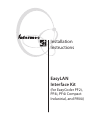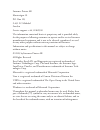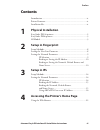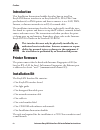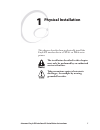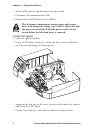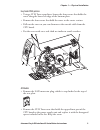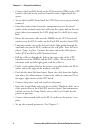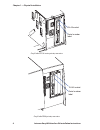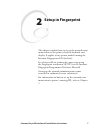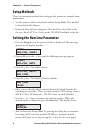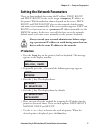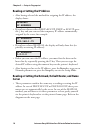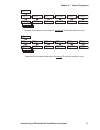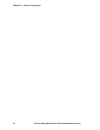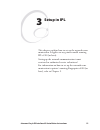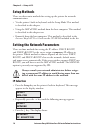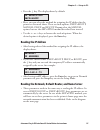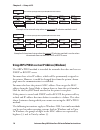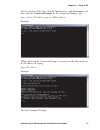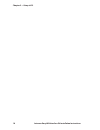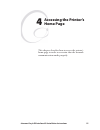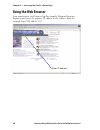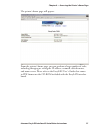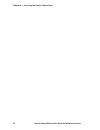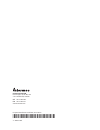- DL manuals
- Intermec
- Printer
- EasyCoder PF2i
- Install Manual
Intermec EasyCoder PF2i Install Manual
Summary of EasyCoder PF2i
Page 1
Installation instructions easylan interface kit (for easycoder pf2i, pf4i, pf4i compact industrial, and pm4i).
Page 2
Intermec printer ab idrottsvägen 10 p.O. Box 123 s-431 22 mölndal sweden service support: +46 31 869500 the information contained herein is proprietary and is provided solely for the purpose of allowing customers to operate and/or service intermec manufactured equipment and is not to be released, re...
Page 3: Contents
Preface contents introduction ................................................................................. Iv printer firmware ........................................................................... Iv installation kit ...........................................................................
Page 4: Introduction
Preface iv intermec easylan interface kit installation instructions introduction this installation instructions booklet describes how to install an easylan ethernet interface in an easycoder pf2i, pf4i, pf4i com- pact industrial, or pm4i printer and how to connect it to a lan, wan, intranet, or inte...
Page 5: Physical Installation
Intermec easylan interface kit installation instructions 1 1 physical installation this chapter describes how to physically install the easylan interface kit in a pf2/4i- or pm4i-series printer. The installation described in this chapter must only be performed by an authorized service technician. Ta...
Page 6
2 intermec easylan interface kit installation instructions chapter 1 — physical installation • switch off the printer and disconnect the power cord. • disconnect all communication cables. • remove the front/left-hand cover as follows. The electronic compartment contains wires and compo- nents with d...
Page 7
Intermec easylan interface kit installation instructions 3 chapter 1 — physical installation easycoder pm4i printers • using a #t20 torx screwdriver, loosen the four screws that holds the cover along the lower left edge of the bottom plate. • remove the four screws that hold the cover to the center ...
Page 8
4 intermec easylan interface kit installation instructions chapter 1 — physical installation • connect the easylan board to the pci connector (j84) on the cpu board so the hole in the interface board becomes aligned with the spacer. • secure the easylan board with the #t20 torx screw you previously ...
Page 9
Intermec easylan interface kit installation instructions 5 chapter 1 — physical installation light guide cable tie rj-45 connector extension cable easycoder pf2/4i-series printer easycoder pm4i printer easylan interface board light guide cable tie rj-45 connector #t20 torx screw and spacer extension...
Page 10
6 intermec easylan interface kit installation instructions chapter 1 — physical installation easycoder pf2/4i-series printer, rear view easycoder pm4i printer, rear view rj-45 socket rj-45 socket serial number label serial number label.
Page 11: Setup In Fingerprint
Intermec easylan interface kit installation instructions 7 2 setup in fingerprint this chapter explains how to set up the network com- munication via the printer’s built-in keyboard and display. It applies to any printer model running the intermec fingerprint v8.00 (or later). It is also possible to...
Page 12: Setup Methods
8 intermec easylan interface kit installation instructions chapter 2 — setup in fingerprint setup methods there are two main methods for setting up the printer for network com- munication: • via the printer’s built-in keyboard and the setup mode.This method is described in this chapter. • remotely f...
Page 13: Ip Selection
Intermec easylan interface kit installation instructions 9 chapter 2 — setup in fingerprint setting the network parameters there are four methods for setting the ip address. Dhcp, bootp, and dhcp+bootp let the server assign a temporary ip address to the printer. Which method to choose depends on the...
Page 14: Network:
10 intermec easylan interface kit installation instructions chapter 2 — setup in fingerprint reading or setting the ip address • after having selected the method for assigning the ip address, the display shows: network: ip address • if you have chosen either dhcp+bootp, dhcp, or bootp, press the ↓ k...
Page 15
Parity: bootp parity: dhcp parity: manual setup: network network: ip selection network: ip address network: netmask network: default router network: name server ip selection: dhcp+bootp ip address: 192.168.1.79 netmask: 255.255.255.0 default router: 192.168.1.1 name server: 192.168.1.7 network: mac ...
Page 16
12 intermec easylan interface kit installation instructions chapter 2 — setup in fingerprint.
Page 17: Setup In Ipl
Intermec easylan interface kit installation instructions 13 3 setup in ipl this chapter explains how to set up the network com- munication. It applies to any printer model running ipl v2.00 (or later). Setting up the network communication is not restricted to authorized service technicians! For info...
Page 18: Setup Methods
14 intermec easylan interface kit installation instructions chapter 3 —setup in ipl setup methods there are three main methods for setting up the printer for network communication: • via the printer’s built-in keyboard and the setup mode.This method is described in this chapter. • using the arp’n’pi...
Page 19: Ip Selection:
Intermec easylan interface kit installation instructions 15 chapter 3 — setup in ipl • press the ↓ key. The display shows by default: ip selection: dhcp+bootp • here, you can select the method for assigning the ip address for the printer as discussed above. There are four options; dhcp+bootp, manual...
Page 20
Example of the network setup when an automatic ip selection method is used. Parity: bootp parity: dhcp parity: manual setup: network network: ip selection network: ip address network: netmask network: default router network: nameserver ip selection: dhcp+bootp ip address: 192.168.1.79 netmask: 255.2...
Page 21
Intermec easylan interface kit installation instructions 17 chapter 3 — setup in ipl on the task bar of the host, click the start button, click accessories, and then click the command prompt. In the command prompt, type: arp -s example: while still using the command prompt, use ping to make the prin...
Page 22
18 intermec easylan interface kit installation instructions chapter 3 —setup in ipl.
Page 23: Accessing The Printer’S
Intermec easylan interface kit installation instructions 19 4 accessing the printer’s home page this chapter describes how to access the printer’s home page in order to ascertain that the network communication works properly..
Page 24: Using The Web Browser
20 intermec easylan interface kit installation instructions chapter 4 — accessing the printer’s home page using the web browser start your favorite web browser (in this example microsoft internet explorer) and enter the printer’s ip address in the address fi eld, for example http://192.168.235.39 en...
Page 25
Intermec easylan interface kit installation instructions 21 chapter 4 — accessing the printer’s home page the printer’s home page will appear: from the printer’s home page, you can perform a large number of tasks, including changing or setting the ip address, netmask, default router, and name server...
Page 26
22 intermec easylan interface kit installation instructions chapter 4 — accessing the printer’s home page.
Page 28
Intermec printer ab idrottsvägen 10, p.O. Box 123 s-431 22 mölndal, sweden tel +46 31 869500 fax +46 31 869595 www.Intermec.Com *1-960589-00* easylan interface kit installation instructions *1-960589-00*.