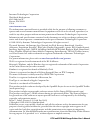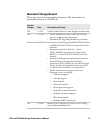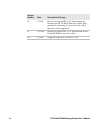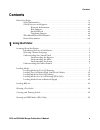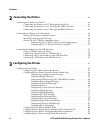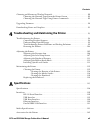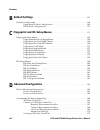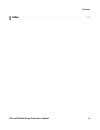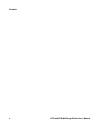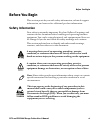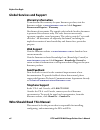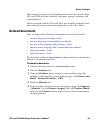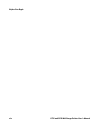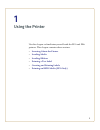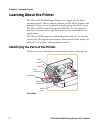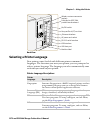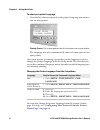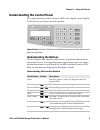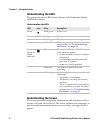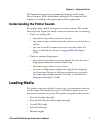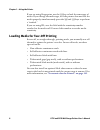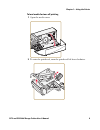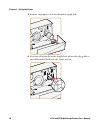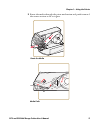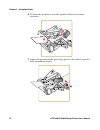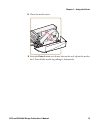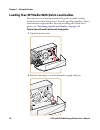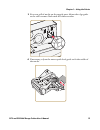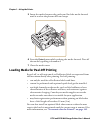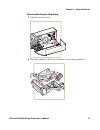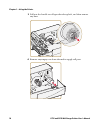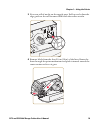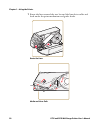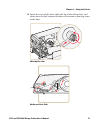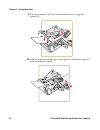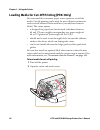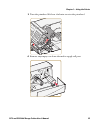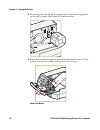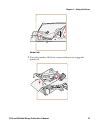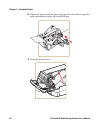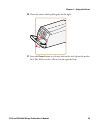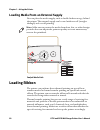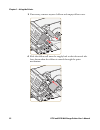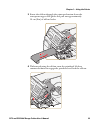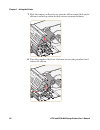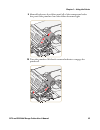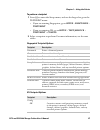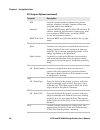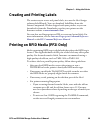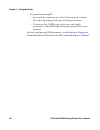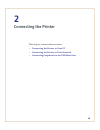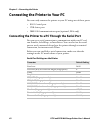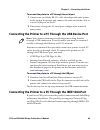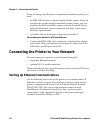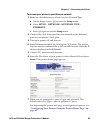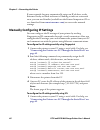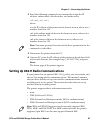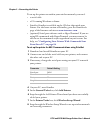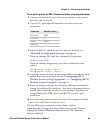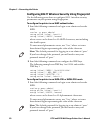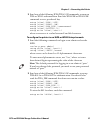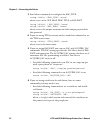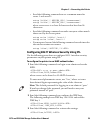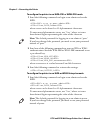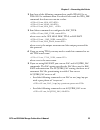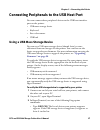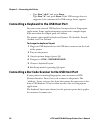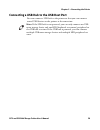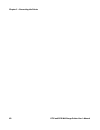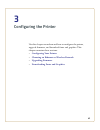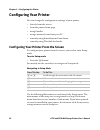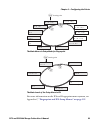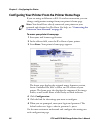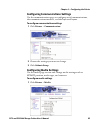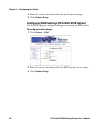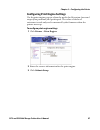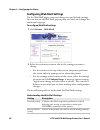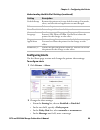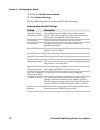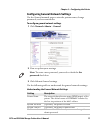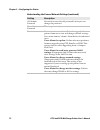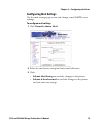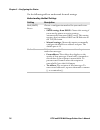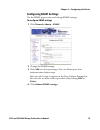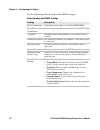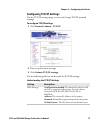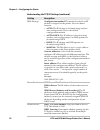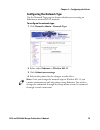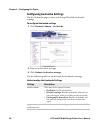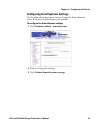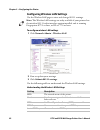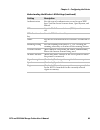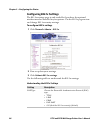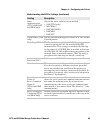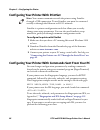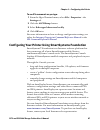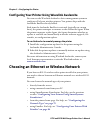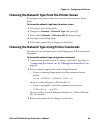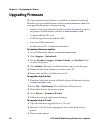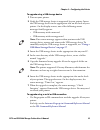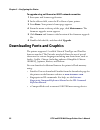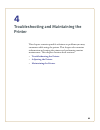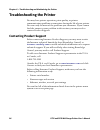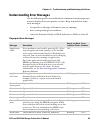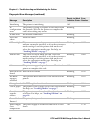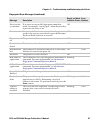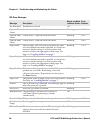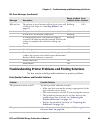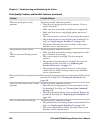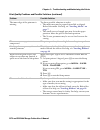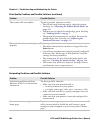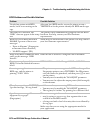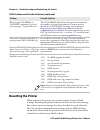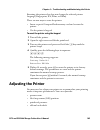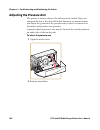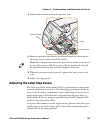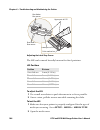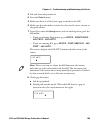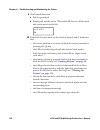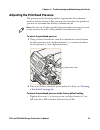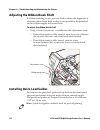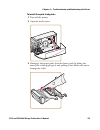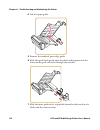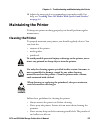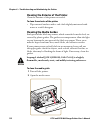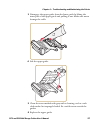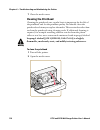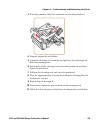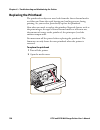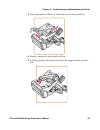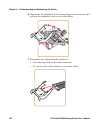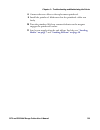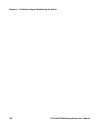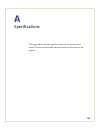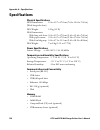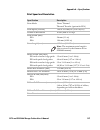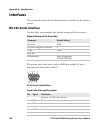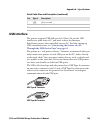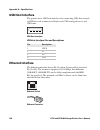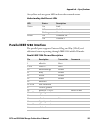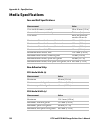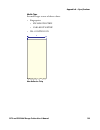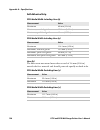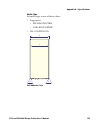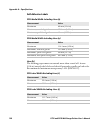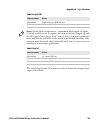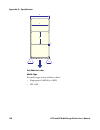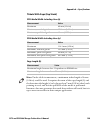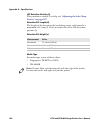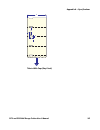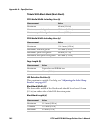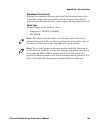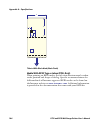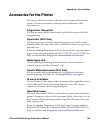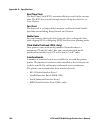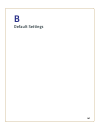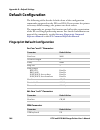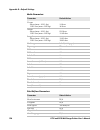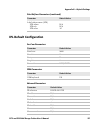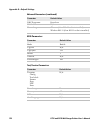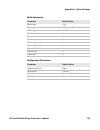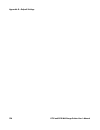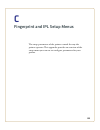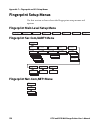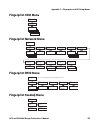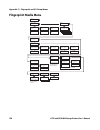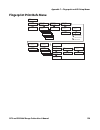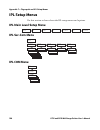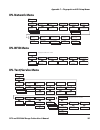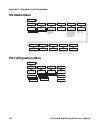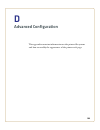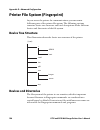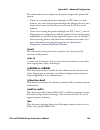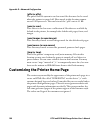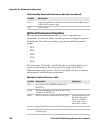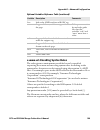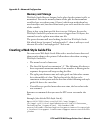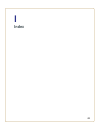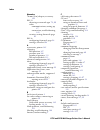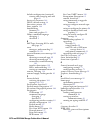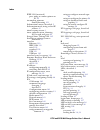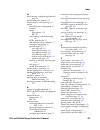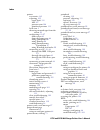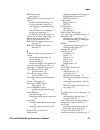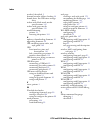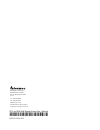- DL manuals
- Intermec
- Printer
- EasyCoder PF2i
- User Manual
Intermec EasyCoder PF2i User Manual
Summary of EasyCoder PF2i
Page 2
Ii pf2i and pf4i mid-range printer user’s manual intermec technologies corporation worldwide headquarters 6001 36th ave.W. Everett, wa 98203 u.S.A. Www.Intermec.Com the information contained herein is provided solely for the purpose of allowing customers to operate and service intermec-manufactured ...
Page 3: Document Change Record
Pf2i and pf4i mid-range printer user’s manual iii document change record this page records changes to this document. The document was previously released as 1-960585-02. Version number date description of change 003 1/2014 updated global services and support information. 002 11/2010 • added methods ...
Page 4
Iv pf2i and pf4i mid-range printer user’s manual 02 2/2004 revised to support ipl v2.20. Information on intermec ready-to-work indicator added. New method for returning to factory default added. More bar codes supported. 01 10/2003 revised to support ipl v2.10. Information about easylan wireless int...
Page 5: Contents
Contents pf2i and pf4i mid-range printer user’s manual v contents before you begin. . . . . . . . . . . . . . . . . . . . . . . . . . . . . . . . . . . . . . . . . . . . . . . . . . . . . . . . . . . . . . . . . Ix safety information . . . . . . . . . . . . . . . . . . . . . . . . . . . . . . . . . ...
Page 6: Connecting The Printer
Contents vi pf2i and pf4i mid-range printer user’s manual 2 connecting the printer . . . . . . . . . . . . . . . . . . . . . . . . . . . . . . . . . . . . . . . . . . . . . . . . 41 connecting the printer to your pc . . . . . . . . . . . . . . . . . . . . . . . . . . . . . . . . . . . . . . . . . . ...
Page 7: Specifications
Contents pf2i and pf4i mid-range printer user’s manual vii choosing an ethernet or wireless network. . . . . . . . . . . . . . . . . . . . . . . . . . . . . . . . . . . . . . . . . 88 choosing the network type from the printer screen . . . . . . . . . . . . . . . . . . . . . . . 89 choosing the netw...
Page 8: Default Settings
Contents viii pf2i and pf4i mid-range printer user’s manual b default settings . . . . . . . . . . . . . . . . . . . . . . . . . . . . . . . . . . . . . . . . . . . . . . . . . . . . . . 147 default configuration . . . . . . . . . . . . . . . . . . . . . . . . . . . . . . . . . . . . . . . . . . . ....
Page 9: Index
Contents pf2i and pf4i mid-range printer user’s manual ix i index . . . . . . . . . . . . . . . . . . . . . . . . . . . . . . . . . . . . . . . . . . . . . . . . . . . . . . . . . . . . . . . . . . . . 171.
Page 10
Contents x pf2i and pf4i mid-range printer user’s manual.
Page 11: Before You Begin
Before you begin pf2i and pf4i mid-range printer user’s manual xi before you begin this section provides you with safety information, technical support information, and sources for additional product information. Safety information your safety is extremely important. Read and follow all warnings and...
Page 12: Global Services and Support
Before you begin xii pf2i and pf4i mid-range printer user’s manual global services and support warranty information to understand the warranty for your intermec product, visit the intermec website at www.Intermec.Com and click support > returns and repairs > warranty. Disclaimer of warranties: the s...
Page 13: Related Documents
Before you begin pf2i and pf4i mid-range printer user’s manual xiii this manual provides you with information about the features of the pf2i and pf4i, and how to install, configure, operate, maintain, and troubleshoot it. Before you work with the pf2i and pf4i, you should be familiar with your netwo...
Page 14
Before you begin xiv pf2i and pf4i mid-range printer user’s manual.
Page 15
1 1 using the printer use this chapter to familiarize yourself with the pf2i and pf4i printers. This chapter contains these sections: • learning about the printer • loading media • loading ribbon • printing a test label • creating and printing labels • printing on rfid media (pf2i only).
Page 16: Learning About The Printer
Chapter 1 — using the printer 2 pf2i and pf4i mid-range printer user’s manual learning about the printer the pf2i and pf4i mid-range printers are rugged, sturdy, direct thermal printers. These compact printers provide all the features and benefits of larger bar code printers without giving up valuab...
Page 17: Selecting A Printer Language
Chapter 1 — using the printer pf2i and pf4i mid-range printer user’s manual 3 back view selecting a printer language your printer comes loaded with different printer command languages. The first time you start your printer, you are prompted to select a printer language. The language you select autom...
Page 18
Chapter 1 — using the printer 4 pf2i and pf4i mid-range printer user’s manual to select your printer language • press the key that corresponds to the printer language you want to run on your printer. Startup screen: this screen appears the first time you turn on your printer. The language you select...
Page 19: Understanding The Buttons
Chapter 1 — using the printer pf2i and pf4i mid-range printer user’s manual 5 understanding the control panel the control panel provides buttons, leds, and a liquid crystal display (lcd) for you to interact with the printer. Control panel: use this illustration to familiarize yourself with the butto...
Page 20: Understanding The Leds
Chapter 1 — using the printer 6 pf2i and pf4i mid-range printer user’s manual understanding the leds the printer has three leds: power, status, and the intermec ready- to-work® indicator. Understanding the screen the screen provides background illumination and displays two lines of text, each with 1...
Page 21: Loading Media
Chapter 1 — using the printer pf2i and pf4i mid-range printer user’s manual 7 the intermec fingerprint programming language and intermec direct protocol allow custom-made messages to be composed and displayed according to the requirements of the application. Understanding the printer sounds the prin...
Page 22
Chapter 1 — using the printer 8 pf2i and pf4i mid-range printer user’s manual if you are using fingerprint, use the f key to load the same type of media. If you change the media type, or if the printer does not feed the media properly, simultaneously press the s and f keys to perform a “testfeed.” i...
Page 23
Chapter 1 — using the printer pf2i and pf4i mid-range printer user’s manual 9 to load media for tear-off printing 1 open the media cover. 2 to raise the printhead, turn the printhead lift lever clockwise..
Page 24
Chapter 1 — using the printer 10 pf2i and pf4i mid-range printer user’s manual 3 remove any empty core from the media supply hub. 4 fit a new roll of media on the supply hub. Adjust the edge guide so the roll becomes flush with the center section. 2 1 4 3 2 1 4 3.
Page 25
Chapter 1 — using the printer pf2i and pf4i mid-range printer user’s manual 11 5 route the media through the print mechanism and push it toward the center section as far as it goes. Route the media media path bw fw.
Page 26
Chapter 1 — using the printer 12 pf2i and pf4i mid-range printer user’s manual 6 to lower the printhead, turn the printhead lift lever counter- clockwise. 7 adjust the position of the green edge guide so the media is guided with a minimum of play..
Page 27
Chapter 1 — using the printer pf2i and pf4i mid-range printer user’s manual 13 8 close the media cover. 9 press the print button to advance the media and adjust the media feed. Tear off the media by pulling it downwards..
Page 28
Chapter 1 — using the printer 14 pf2i and pf4i mid-range printer user’s manual loading tear-off media with quick-load guides you can use a set of optional quick-load guides to make loading media for tear-off printing easier. To order quick-load guides, contact your intermec representative. For help ...
Page 29
Chapter 1 — using the printer pf2i and pf4i mid-range printer user’s manual 15 3 fit a new roll of media on the supply post. Adjust the edge guide so the roll becomes flush with the center section. 4 if necessary, adjust the outer quick-load guide to fit the width of the media. 2 1 4 3.
Page 30
Chapter 1 — using the printer 16 pf2i and pf4i mid-range printer user’s manual 5 insert the media between the guides and feed the media forward until it reaches the platen roller and stops. 6 press the print button while pushing the media forward. Tear off the media by pulling it downward. 7 close t...
Page 31
Chapter 1 — using the printer pf2i and pf4i mid-range printer user’s manual 17 to load media for peel-off printing 1 open the media cover. 2 turn the printhead lift lever clockwise to raise the printhead..
Page 32
Chapter 1 — using the printer 18 pf2i and pf4i mid-range printer user’s manual 3 pull out the handle to collapse the takeup hub, and then remove any liner. 4 remove any empty core from the media supply roll post. 2 1 4 3.
Page 33
Chapter 1 — using the printer pf2i and pf4i mid-range printer user’s manual 19 5 fit a new roll of media on the supply post. Fold up and adjust the edge guide so the roll becomes flush with the center section. 6 remove labels from the first 50 cm (20 in) of the liner. Route the liner through the pri...
Page 34
Chapter 1 — using the printer 20 pf2i and pf4i mid-range printer user’s manual 7 route the liner around the tear bar and the liner drive roller and back under the print mechanism and guide shafts. Route the liner media and liner path bw fw.
Page 35
Chapter 1 — using the printer pf2i and pf4i mid-range printer user’s manual 21 8 insert the start of the liner under the lip of the takeup hub, and then rotate the hub counterclockwise a few turns to wind up some of the liner. Wind up the liner media and liner path.
Page 36
Chapter 1 — using the printer 22 pf2i and pf4i mid-range printer user’s manual 9 turn the printhead lift lever counterclockwise to engage the printhead. 10 adjust the position of the green edge guide so the media is guided with a minimum of play..
Page 37
Chapter 1 — using the printer pf2i and pf4i mid-range printer user’s manual 23 11 close the media cover. 12 adjust the label taken sensor (lts) so that the media feeds correctly. A on your printer’s keypad, press t to enter the setup menu. B if you are using fingerprint, go to print defs > lts > lts...
Page 38
Chapter 1 — using the printer 24 pf2i and pf4i mid-range printer user’s manual loading media for cut-off printing (pf4i only) you can install the automatic paper cutter option to cut off the media. Cut-off printing can be used for non-adhesive continuous stock and self-adhesive labels with liner (cu...
Page 39
Chapter 1 — using the printer pf2i and pf4i mid-range printer user’s manual 25 3 turn the printhead lift lever clockwise to raise the printhead. 4 remove any empty core from the media supply roll post. 2 1 4 3.
Page 40
Chapter 1 — using the printer 26 pf2i and pf4i mid-range printer user’s manual 5 fit a new roll of media on the supply post. Adjust the edge guide so the roll becomes flush with the center section. 6 route the media through the print mechanism and cutter. Then, push it towards the center section as ...
Page 41
Chapter 1 — using the printer pf2i and pf4i mid-range printer user’s manual 27 media path 7 turn the printhead lift lever counterclockwise to engage the printhead..
Page 42
Chapter 1 — using the printer 28 pf2i and pf4i mid-range printer user’s manual 8 adjust the position of the green edge guide so the media is guided with a minimum of play. Lock with the nut. 9 close the media cover..
Page 43
Chapter 1 — using the printer pf2i and pf4i mid-range printer user’s manual 29 10 close the cutter while pulling the media tight. 11 press the print button to advance the media and adjust the media feed. The labels can be collected on an optional tray..
Page 44: Loading Ribbon
Chapter 1 — using the printer 30 pf2i and pf4i mid-range printer user’s manual loading media from an external supply you can place the media supply, such as fanfold tickets or tags, behind the printer. The external supply can be used with tear-off (straight- through) and cut-off printing. Fanfold me...
Page 45
Chapter 1 — using the printer pf2i and pf4i mid-range printer user’s manual 31 to load ribbon 1 open the media cover. 2 turn the printhead lift lever clockwise to raise the printhead..
Page 46
Chapter 1 — using the printer 32 pf2i and pf4i mid-range printer user’s manual 3 if necessary, remove any used ribbon and empty ribbon cores. 4 slide the ribbon roll onto the supply hub so the ink-coated side faces down when the ribbon is routed through the print mechanism. Bw fw bw fw.
Page 47
Chapter 1 — using the printer pf2i and pf4i mid-range printer user’s manual 33 5 route the ribbon through the print mechanism above the transparent upper lss guide and pull out approximately 20 cm (8 in) of ribbon leader. 6 without releasing the ribbon, turn the printhead lift lever counterclockwise...
Page 48
Chapter 1 — using the printer 34 pf2i and pf4i mid-range printer user’s manual 7 slide the empty cardboard core onto the ribbon rewind hub so the ribbon is wound up when the hub rotates counterclockwise. 8 turn the printhead lift lever clockwise to raise the printhead and release the ribbon. Bw fw.
Page 49
Chapter 1 — using the printer pf2i and pf4i mid-range printer user’s manual 35 9 manually advance the ribbon until all of the transparent leader has passed the printhead and the ribbon becomes tight. 10 turn the printhead lift knob counterclockwise to engage the printhead..
Page 50: Printing A Test Label
Chapter 1 — using the printer 36 pf2i and pf4i mid-range printer user’s manual 11 close the media cover. 12 set the paper type to thermal transfer ribbon (ttr). A on your printer’s keypad, press t to enter the setup menu. B if you are using fingerprint, go to media > paper type > transfer. If you ar...
Page 51
Chapter 1 — using the printer pf2i and pf4i mid-range printer user’s manual 37 to perform a testprint 1 press t to enter the setup menu, and use the keypad to go to the testprint menu: • if you are running fingerprint, go to setup > print defs > testprint. • if you are running ipl, go to setup > tes...
Page 52
Chapter 1 — using the printer 38 pf2i and pf4i mid-range printer user’s manual hw contains printer memory information; printer mileage; printhead settings; firmware checksum, program, and version number. Network contains wins name, mac address, ip selection, ip address, netmask, default router, name...
Page 53: Creating and Printing Labels
Chapter 1 — using the printer pf2i and pf4i mid-range printer user’s manual 39 creating and printing labels the easiest way to create and print labels, is to use the label design software labelshop®. You can download labelshop from the printercompanion cd that shipped with your printer, or you can d...
Page 54
Chapter 1 — using the printer 40 pf2i and pf4i mid-range printer user’s manual • for printers running ipl: • start with the sensitivity set to 565. You may need to adjust this value depending on the type of media you choose. • to write to gen 2 rfid tags, set the start and length parameters of the r...
Page 55
41 2 connecting the printer this chapter contains these sections: • connecting the printer to your pc • connecting the printer to your network • connecting peripherals to the usb host port.
Page 56
Chapter 2 — connecting the printer 42 pf2i and pf4i mid-range printer user’s manual connecting the printer to your pc you can easily connect the printer to your pc using one of these ports: • rs-232 serial port • usb device port • ieee 1284 communications port (optional, pf4i only) connecting the pr...
Page 57
Chapter 2 — connecting the printer pf2i and pf4i mid-range printer user’s manual 43 to connect the printer to a pc through the serial port 1 connect one end of the rs-232 cable that ships with your printer to the back of the printer and connect the other end of the cable to a serial com port on the ...
Page 58
Chapter 2 — connecting the printer 44 pf2i and pf4i mid-range printer user’s manual if you are using a parallel port to communicate with the printer, you need: • an ieee 1284 interface adapter installed in the printer. If you do not have the parallel interface installed in your printer, you can purc...
Page 59
Chapter 2 — connecting the printer pf2i and pf4i mid-range printer user’s manual 45 to connect your printer to your ethernet network 1 make sure that ethernet is selected as your network type. A on the keypad, press t to enter the setup menu. B go to setup > network > network type > ethernet. C pres...
Page 60
Chapter 2 — connecting the printer 46 pf2i and pf4i mid-range printer user’s manual if your network does not automatically assign an ip address, or the intermec ready-to-work indicator is blinking to indicate a network error, you can use printset (available on the printercompanion cd or as a downloa...
Page 61
Chapter 2 — connecting the printer pf2i and pf4i mid-range printer user’s manual 47 2 send the following commands to permanently assign the ip address, subnet mask, default router, and name server: nn[,m1[,m2]] where: n is the ip address of the printer in the format n.N.N.N, where n is a number from...
Page 62
Chapter 2 — connecting the printer 48 pf2i and pf4i mid-range printer user’s manual to set up the printer to work in your wireless network, you need: • a serial cable. • a pc running windows or linux. • printset. Printset is available on the cd that ships with your printer. For the latest version of...
Page 63
Chapter 2 — connecting the printer pf2i and pf4i mid-range printer user’s manual 49 to set up the printer for 802.11 communications using hyperterminal 1 connect one end of the serial cable to your printer, and connect the other end to your pc. 2 on your pc, open hyperterminal and set these serial p...
Page 64
Chapter 2 — connecting the printer 50 pf2i and pf4i mid-range printer user’s manual configuring 802.11 wireless security using fingerprint use the following procedures to configure 802.11 wireless security parameters on your printer using fingerprint. To configure the printer to use wep authenticati...
Page 65
Chapter 2 — connecting the printer pf2i and pf4i mid-range printer user’s manual 51 2 send one of the following wpa/wpa2 on commands to turn on wpa or wpa2 authentication. Send the wpa-psk or wpa2-psk command to set a pre-shared key: setup "wlan","wpa","off" setup "wlan","wpa2","on" setup "wlan","wp...
Page 66
Chapter 2 — connecting the printer 52 pf2i and pf4i mid-range printer user’s manual 3 send these commands to configure the eap_type: setup "8021x","eap_type","xxxx" where xxxx can be off, leap, peap, ttls, or eap-fast. Setup "8021x",".Eap_user","xxxx" setup "8021x","eap_pass","xxxx" where xxxx is th...
Page 67
Chapter 2 — connecting the printer pf2i and pf4i mid-range printer user’s manual 53 • send the following commands to set a common name for server 1 and server 2: setup "8021x",".Server_cn1","xxxxxxxxxx" setup "8021x",".Server_cn2","xxxxxxxxxx" where xxxxxxxxxx is at least 8 characters but less than ...
Page 68
Chapter 2 — connecting the printer 54 pf2i and pf4i mid-range printer user’s manual to configure the printer to use wpa-psk or wpa2-psk mode 1 send the following commands to login as an admin and set the ssid: .X,su -p pass admin ws,ssid,xxxxx where xxxxx can be from 0 to 32 alphanumeric characters....
Page 69
Chapter 2 — connecting the printer pf2i and pf4i mid-range printer user’s manual 55 2 send one of the following commands to enable wpa-802.1x or wpa2-802.1x authentication. You should also send the wpa_psk command that does not contain a value: ws,wpa,off ws,wpa2,on ws,wpa_psk, 3 send these commands...
Page 70
Chapter 2 — connecting the printer 56 pf2i and pf4i mid-range printer user’s manual 6 if you are using certificates for validation, here are some commands you may need to use. • send the following commands to set a certificate and enable validation: ws,ca_cert,c:/testca.Pfx@export ws,validate,on whe...
Page 71
Chapter 2 — connecting the printer pf2i and pf4i mid-range printer user’s manual 57 connecting peripherals to the usb host port you can connect these peripheral devices to the usb host interface port on the printer: • usb mass storage device • keyboard • bar code scanner • usb hub using a usb mass s...
Page 72
Chapter 2 — connecting the printer 58 pf2i and pf4i mid-range printer user’s manual • type run “cd d:” and press enter. Type run “ls” and press enter. If the usb storage device is supported, the contents of the usb storage device appears. Connecting a keyboard to the usb host port you can use an ext...
Page 73
Chapter 2 — connecting the printer pf2i and pf4i mid-range printer user’s manual 59 connecting a usb hub to the usb host port you can connect a usb hub to the printer so that you can connect several usb devices to the printer at the same time. Note: if the usb hub is not powered, you can only connec...
Page 74
Chapter 2 — connecting the printer 60 pf2i and pf4i mid-range printer user’s manual.
Page 75
61 3 configuring the printer use this chapter to understand how to configure the printer, upgrade firmware, and download fonts and graphics. This chapter contains these sections: • configuring your printer • choosing an ethernet or wireless network • upgrading firmware • downloading fonts and graphi...
Page 76: Configuring Your Printer
Chapter 3 — configuring the printer 62 pf2i and pf4i mid-range printer user’s manual configuring your printer you can change the configuration settings of your printer: • directly from the screen. • from the printer home page. • using printset. • using commands sent from your pc. • remotely using sm...
Page 77
Chapter 3 — configuring the printer pf2i and pf4i mid-range printer user’s manual 63 the main menus in setup mode for fingerprint the main levels of the setup menu in ipl for more information on the ipl and fingerprint menu systems, see appendix c, “fingerprint and ipl setup menus” on page 155 . Set...
Page 78
Chapter 3 — configuring the printer 64 pf2i and pf4i mid-range printer user’s manual configuring your printer from the printer home page if you are using an ethernet or 802.11 wireless connection, you can change configuration settings from your printer’s home page. To access your printer’s home page...
Page 79: Configuring Media Settings
Chapter 3 — configuring the printer pf2i and pf4i mid-range printer user’s manual 65 configuring communications settings use the communications page to configure serial communications, the communications interface, and the keyboard layout. To configure communications settings 1 click printer > commu...
Page 80
Chapter 3 — configuring the printer 66 pf2i and pf4i mid-range printer user’s manual 2 enter the correct information for the media you are using. 3 click submit setup. Configuring rfid settings (pf2i with rfid option) use the rfid page to configure settings for printing on rfid media. To configure m...
Page 81
Chapter 3 — configuring the printer pf2i and pf4i mid-range printer user’s manual 67 configuring print engine settings use the print engine page to adjust the media feed direction (start and stop adjust positions) and print speed. The value of the head resistance is read-only and is measured by the ...
Page 82
Chapter 3 — configuring the printer 68 pf2i and pf4i mid-range printer user’s manual configuring web shell settings use the web shell page to view and change test and default settings. You can also use the web shell page to print test labels and change the command language. To configure web shell se...
Page 83: Configuring Alerts
Chapter 3 — configuring the printer pf2i and pf4i mid-range printer user’s manual 69 configuring alerts use the alerts page to view and change the printer alert settings. To configure alerts 1 click printer > alerts. 2 change the alert settings: • from the setting list, choose enabled or disabled. •...
Page 84
Chapter 3 — configuring the printer 70 pf2i and pf4i mid-range printer user’s manual 3 select the notification method. 4 click submit settings. Use the following table to understand the alert settings. Understanding the alert settings setting description label not taken (fingerprint only) sent when ...
Page 85
Chapter 3 — configuring the printer pf2i and pf4i mid-range printer user’s manual 71 configuring general network settings use the general network page to view the printer name, change passwords, and set restrictions. To configure general network settings 1 click network admin > general. 2 view or up...
Page 86
Chapter 3 — configuring the printer 72 pf2i and pf4i mid-range printer user’s manual old admin password you need to enter the old password before you can change the password. New admin password the new password you want to use. Restrictions sets restrictions on who is allowed to upgrade the printer ...
Page 87: Configuring Mail Settings
Chapter 3 — configuring the printer pf2i and pf4i mid-range printer user’s manual 73 configuring mail settings use the mail settings page to view and change e-mail (smtp) server settings. To configure mail settings 1 click network admin > mail. 2 select the mail server settings and enter mail addres...
Page 88
Chapter 3 — configuring the printer 74 pf2i and pf4i mid-range printer user’s manual use the following table to understand the mail settings. Understanding the mail settings setting description mail (smtp) server choose a configuration method for your mail server settings: • smtp settings from dhcp:...
Page 89: Configuring Snmp Settings
Chapter 3 — configuring the printer pf2i and pf4i mid-range printer user’s manual 75 configuring snmp settings use the snmp page to view and change snmp settings. To configure snmp settings 1 click network admin > snmp. 2 change the snmp settings. 3 click add to add trap settings. You can define up ...
Page 90
Chapter 3 — configuring the printer 76 pf2i and pf4i mid-range printer user’s manual use the following table to understand snmp settings. Understanding the snmp settings setting description read community community with rights to read the snmp mibs. Read/write community community with rights to read...
Page 91: Configuring Tcp/ip Settings
Chapter 3 — configuring the printer pf2i and pf4i mid-range printer user’s manual 77 configuring tcp/ip settings use the tcp/ip settings page to view and change tcp/ip network settings. To configure tcp/ip settings 1 click network admin > tcp/ip. 2 view or update your settings. 3 click submit tcp/ip...
Page 92
Chapter 3 — configuring the printer 78 pf2i and pf4i mid-range printer user’s manual ipv6 settings configuration method: the method by which an ip address is assigned to the printer. You can choose between: • auto: the ip address is obtained using stateless auto-configuration. This is the default co...
Page 93: Configuring The Network Type
Chapter 3 — configuring the printer pf2i and pf4i mid-range printer user’s manual 79 configuring the network type use the network type page to choose whether you are using an ethernet or wireless 802.11 network. To configure the network type 1 click network admin > network type. 2 select either ethe...
Page 94
Chapter 3 — configuring the printer 80 pf2i and pf4i mid-range printer user’s manual configuring avalanche settings use the avalanche page to view and change wavelink avalanche settings. To configure avalanche settings 1 click network admin > avalanche. 2 view or update your settings. 3 click submit...
Page 95
Chapter 3 — configuring the printer pf2i and pf4i mid-range printer user’s manual 81 configuring smartsystems settings use the smartsystems page to view or change the smartsystems server ip address and the master port number. To configure the smartsystems settings 1 click network admin > smartsystem...
Page 96
Chapter 3 — configuring the printer 82 pf2i and pf4i mid-range printer user’s manual configuring wireless lan settings use the wireless lan page to view and change 802.11 settings. To configure wireless lan settings 1 click network admin > wireless lan. 2 view or update your settings. 3 click submit...
Page 97
Chapter 3 — configuring the printer pf2i and pf4i mid-range printer user’s manual 83 authentication sets the type of authentication to use for your wep keys. You can choose between auto, open system, and shared. Wpa sets the wi-fi protected access (wpa) to either on or off. Wpa pre-shared key sets t...
Page 98: Configuring 802.1X Settings
Chapter 3 — configuring the printer 84 pf2i and pf4i mid-range printer user’s manual configuring 802.1x settings the 802.1x settings page is only available if you have the optional wireless interface installed in your printer. Use the 802.1x page to view and change 802.1x security settings. To confi...
Page 99
Chapter 3 — configuring the printer pf2i and pf4i mid-range printer user’s manual 85 inner authentication (ttls, eap-fast, and peap only) choose the inner authentication method: • pap (ttls only) • mschapv2 • eap/mschapv2 • eap/md5 • eap/gtc outer name (ttls only) specify the eap identity passed in ...
Page 100
Chapter 3 — configuring the printer 86 pf2i and pf4i mid-range printer user’s manual configuring your printer with printset printset is a printer configuration tool that allows you to easily change your setup parameters. You can also use printset’s setup wizards to guide you through common configura...
Page 101
Chapter 3 — configuring the printer pf2i and pf4i mid-range printer user’s manual 87 to see ipl commands as you type 1 from the hyperterminal menu, select file > properties > the settings tab. 2 click the ascii setup button. 3 select echo typed characters locally. 4 click ok twice. For more informat...
Page 102
Chapter 3 — configuring the printer 88 pf2i and pf4i mid-range printer user’s manual configuring your printer using wavelink avalanche you can use the wavelink avalanche device management system to configure all of your wireless printers. You printer ships with the avalanche enabler already loaded. ...
Page 103
Chapter 3 — configuring the printer pf2i and pf4i mid-range printer user’s manual 89 choosing the network type from the printer screen to configure the printer from the screen, you need to enter setup mode. To choose the network type from the printer screen 1 press t to enter setup mode. 2 navigate ...
Page 104: Upgrading Firmware
Chapter 3 — configuring the printer 90 pf2i and pf4i mid-range printer user’s manual upgrading firmware the latest firmware and software is available for download from the downloads page on the intermec website at www.Intermec.Com . You can upgrade your printer’s firmware using: • printset. You can ...
Page 105
Chapter 3 — configuring the printer pf2i and pf4i mid-range printer user’s manual 91 to upgrade using a usb storage device 1 turn on your printer. 2 verify the usb storage device is supported by your printer. Insert the usb storage device in the appropriate slot on the back of your printer. On the d...
Page 106
Chapter 3 — configuring the printer 92 pf2i and pf4i mid-range printer user’s manual to upgrade using an ethernet or 802.11 network connection 1 start your web browser application. 2 in the address field, enter the ip address of your printer. 3 press enter. Your printer’s home page appears. 4 from t...
Page 107
93 4 troubleshooting and maintaining the printer this chapter contains possible solutions to problems you may encounter while using the printer. This chapter also contains information on booting the printer and performing routine maintenance. This chapter contains these sections: • troubleshooting t...
Page 108: Troubleshooting The Printer
Chapter 4 — troubleshooting and maintaining the printer 94 pf2i and pf4i mid-range printer user’s manual troubleshooting the printer you may have printer operation, print quality, or printer communication problems at some time during the life of your printer. You can easily fix most of the problems ...
Page 109: Understanding Error Messages
Chapter 4 — troubleshooting and maintaining the printer pf2i and pf4i mid-range printer user’s manual 95 understanding error messages use the following tables to troubleshoot common error messages you may see displayed on your printer’s screen. Keep in mind that some error messages: • are specific t...
Page 110
Chapter 4 — troubleshooting and maintaining the printer 96 pf2i and pf4i mid-range printer user’s manual initializing the printer is initializing. Off ip configuration error the printer is trying to acquire an ip address from the network. Wait for the printer to complete the task before taking any a...
Page 111
Chapter 4 — troubleshooting and maintaining the printer pf2i and pf4i mid-range printer user’s manual 97 press any key to continue if an error occurs in the fingerprint immediate mode, for example “out of paper” when the print key is pressed, this event is set. Off printer crash printer crash. In mo...
Page 112
Chapter 4 — troubleshooting and maintaining the printer 98 pf2i and pf4i mid-range printer user’s manual ipl error messages message description ready-to-work indicator status error number no printhead printhead not found off open & shut cutter cutter error 1. Open and shut the cutter. Blinking 1058 ...
Page 113
Chapter 4 — troubleshooting and maintaining the printer pf2i and pf4i mid-range printer user’s manual 99 troubleshooting printer problems and finding solutions use this section to find possible solutions to printer problems. Ribbon out the printer is out of transfer ribbon. Load a new roll of ribbon...
Page 114
Chapter 4 — troubleshooting and maintaining the printer 100 pf2i and pf4i mid-range printer user’s manual there are weak spots on the printout. Try these possible solutions in order: • there may be foreign particles on the media. Clean or replace the media. • make sure that your media and ribbon are...
Page 115
Chapter 4 — troubleshooting and maintaining the printer pf2i and pf4i mid-range printer user’s manual 101 the inner edge of the printout is missing. Try these possible solutions in order: • the media may not be properly installed or aligned. Reload the media. For help, see “loading media” on page 7 ...
Page 116
Chapter 4 — troubleshooting and maintaining the printer 102 pf2i and pf4i mid-range printer user’s manual the transfer ribbon wrinkles. Try these possible solutions in order: • the ribbon break shaft may not be adjusted correctly. For help, see “adjusting the ribbon break shaft” on page 112 . • you ...
Page 117
Chapter 4 — troubleshooting and maintaining the printer pf2i and pf4i mid-range printer user’s manual 103 rfid problems and possible solutions problem possible solution i loaded my printer with rfid media, but it is not writing to the tags. After you load rfid media, restart the printer or run a tes...
Page 118: Resetting The Printer
Chapter 4 — troubleshooting and maintaining the printer 104 pf2i and pf4i mid-range printer user’s manual resetting the printer when you reset the printer, you return it to the factory default settings. Resetting the printer removes all files used to store settings. But, it does not reset settings t...
Page 119: Adjusting The Printer
Chapter 4 — troubleshooting and maintaining the printer pf2i and pf4i mid-range printer user’s manual 105 resetting the printer also does not change the selected printer language (fingerprint, ipl, zsim, or dsim). There are two ways to reset the printer: • insert a special compactflash memory card a...
Page 120: Adjusting The Pressure Arm
Chapter 4 — troubleshooting and maintaining the printer 106 pf2i and pf4i mid-range printer user’s manual adjusting the pressure arm the printer is factory-adjusted for full-size media width. If you are using media that is less than full width, intermec recommends that you adjust the position of the...
Page 121
Chapter 4 — troubleshooting and maintaining the printer pf2i and pf4i mid-range printer user’s manual 107 3 loosen the nut that secures the pressure arm. 4 move the pressure arm inward or outward until the arrow on the tip of the arm is centered with the media. 5 when the pressure arm is centered, t...
Page 122
Chapter 4 — troubleshooting and maintaining the printer 108 pf2i and pf4i mid-range printer user’s manual adjusting the label stop sensor the lss can be moved laterally between five fixed positions. To adjust the lss 1 use a small screwdriver to push the sensors in as far as possible. 2 one at a tim...
Page 123
Chapter 4 — troubleshooting and maintaining the printer pf2i and pf4i mid-range printer user’s manual 109 3 lift and lower the printhead. 4 press the print button. 5 make sure there is a label (not a gap or mark) at the lss. 6 make sure that the media is routed as close to the center section as the ...
Page 124
Chapter 4 — troubleshooting and maintaining the printer 110 pf2i and pf4i mid-range printer user’s manual 9 check mark detection: a lift the printhead. B slowly pull out the media. When the lss detects a black mark, the cursor moves to the left. 10 if the lss does not move as described in steps 8 an...
Page 125
Chapter 4 — troubleshooting and maintaining the printer pf2i and pf4i mid-range printer user’s manual 111 adjusting the printhead pressure the pressure of the thermal printhead against the direct thermal media is factory-adjusted. But, you may need to adjust the printhead pressure to accommodate thi...
Page 126: Installing Quick-Load Guides
Chapter 4 — troubleshooting and maintaining the printer 112 pf2i and pf4i mid-range printer user’s manual adjusting the ribbon break shaft if ribbon wrinkling occurs, you may need to adjust the alignment of the front ribbon break shaft so that it runs parallel to the printhead and the ribbon supply ...
Page 127
Chapter 4 — troubleshooting and maintaining the printer pf2i and pf4i mid-range printer user’s manual 113 to install the quick-load guides 1 turn off the printer. 2 open the media cover. 3 disengage the upper guide from the lower guide by lifting the inner part of the upper guide and pulling it out....
Page 128
Chapter 4 — troubleshooting and maintaining the printer 114 pf2i and pf4i mid-range printer user’s manual 4 lift the upper guide. 5 remove the standard green edge guide. 6 slide the quick-load guides onto the shaft, making sure that the lower media guide rail slides through the notches. 7 slide the ...
Page 129: Maintaining The Printer
Chapter 4 — troubleshooting and maintaining the printer pf2i and pf4i mid-range printer user’s manual 115 8 adjust the outer guide to accommodate your media width. For help, see “loading tear-off media with quick-load guides” on page 14 . Maintaining the printer to keep your printer working properly...
Page 130: Cleaning The Media Guides
Chapter 4 — troubleshooting and maintaining the printer 116 pf2i and pf4i mid-range printer user’s manual cleaning the exterior of the printer clean the exterior of the printer as needed. To clean the exterior of the printer • wipe external surfaces with a soft cloth slightly moistened with water or...
Page 131
Chapter 4 — troubleshooting and maintaining the printer pf2i and pf4i mid-range printer user’s manual 117 3 disengage the upper guide from the lower guide by lifting the inner part of the upper guide and pulling it out. Make sure not to damage the cable. 4 lift the upper guide. 5 clean the areas mar...
Page 132: Cleaning The Printhead
Chapter 4 — troubleshooting and maintaining the printer 118 pf2i and pf4i mid-range printer user’s manual 7 close the media cover. Cleaning the printhead cleaning the printhead on a regular basis is important for the life of the printhead and for the printout quality. You should clean the printhead ...
Page 133
Chapter 4 — troubleshooting and maintaining the printer pf2i and pf4i mid-range printer user’s manual 119 3 turn the printhead lift lever clockwise to raise the printhead. 4 remove any media and ribbon. 5 open the cleaning card envelope and pull out the cleaning card. Read the warning text. 6 insert...
Page 134: Replacing The Printhead
Chapter 4 — troubleshooting and maintaining the printer 120 pf2i and pf4i mid-range printer user’s manual replacing the printhead the printhead is subject to wear both from the direct thermal media or ribbon and from the rapid heating and cooling process during printing. So, you need to periodically...
Page 135
Chapter 4 — troubleshooting and maintaining the printer pf2i and pf4i mid-range printer user’s manual 121 3 turn the printhead lift lever clockwise to raise the printhead. 4 remove any media and transfer ribbon. 5 pull the printhead bracket away from the magnet in the pressure arm..
Page 136
Chapter 4 — troubleshooting and maintaining the printer 122 pf2i and pf4i mid-range printer user’s manual 6 disconnect the printhead bracket from the print mechanism, and pull out the printhead as far as the cables allow. 7 disconnect the cables from the printhead: • note the snap-lock on the inner ...
Page 137
Chapter 4 — troubleshooting and maintaining the printer pf2i and pf4i mid-range printer user’s manual 123 8 connect the two cables to the replacement printhead. 9 install the printhead. Make sure that the printhead cables run freely. 10 turn the printhead lift lever counterclockwise so the magnet en...
Page 138
Chapter 4 — troubleshooting and maintaining the printer 124 pf2i and pf4i mid-range printer user’s manual.
Page 139
125 a specifications this appendix contains specifications for the printer and media. It also contains information about accessories for the printer..
Page 140: Specifications
Appendix a — specifications 126 pf2i and pf4i mid-range printer user’s manual specifications physical specifications pf2i dimensions: 19.4 x 39.7 x 17.8 cm (7.64 x 15.63 x 7.00 in) (with long side door) pf2i weight: 5.5 kg (12 lb) pf4i dimensions: with long side door: 24.4 x 39.7 x 17.8 cm (9.61 x 1...
Page 141: Print Speed and Resolution
Appendix a — specifications pf2i and pf4i mid-range printer user’s manual 127 print speed and resolution specification description print mode direct thermal thermal transfer (option for pf2i) print speed (variable) 100 to 200 mm/sec (4 to 8 in/sec) printhead resolution 8 dots/mm at 203 dpi print wid...
Page 142: Interfaces
Appendix a — specifications 128 pf2i and pf4i mid-range printer user’s manual interfaces this section describes the standard interfaces available on the printer printer. Rs-232 serial interface use this table to understand the default settings of the serial port. The printer end of the serial cable ...
Page 143: Usb Interface
Appendix a — specifications pf2i and pf4i mid-range printer user’s manual 129 usb interface the printer supports usb full speed v2.0 host. To use the usb interface to print from a pc, you need to have the intermec interdriver printer driver installed on your pc. For help setting up usb communication...
Page 144: Usb Host Interface
Appendix a — specifications 130 pf2i and pf4i mid-range printer user’s manual usb host interface the printer has a usb host interface for connecting usb devices such as hid bar code scanners and keyboards, usb storage devices, and usb hubs. Usb host interface ethernet interface the ethernet interfac...
Page 145: Parallel Ieee 1284 Interface
Appendix a — specifications pf2i and pf4i mid-range printer user’s manual 131 one yellow and one green led indicate the network status. Parallel ieee 1284 interface the parallel port supports universal plug and play (upnp) and additional status reporting through ieee 1284 nibble id mode. Understandi...
Page 146: Media Specifications
Appendix a — specifications 132 pf2i and pf4i mid-range printer user’s manual media specifications core and roll specifications non-adhesive strip measurement value core inside diameter, standard 38 to 40 mm (1.5 in) core inside diameter, with adapter 76.2 mm (3 in) core width must not protrude outs...
Page 147
Appendix a — specifications pf2i and pf4i mid-range printer user’s manual 133 media type set media type to one of these values: • fingerprint: • fix length strip • var length strip • ipl: continuous non-adhesive strip a.
Page 148: Self-Adhesive Strip
Appendix a — specifications 134 pf2i and pf4i mid-range printer user’s manual self-adhesive strip liner (b) the liner must not extend more than a total of 1.6 mm (0.06 in) outside the face material and should protrude equally on both sides. Pf2i media width including liner (a) measurement value maxi...
Page 149
Appendix a — specifications pf2i and pf4i mid-range printer user’s manual 135 media type set media type to one of these values: • fingerprint: • fix length strip • var length strip • ipl: continuous self-adhesive strip a c b b.
Page 150: Self-Adhesive Labels
Appendix a — specifications 136 pf2i and pf4i mid-range printer user’s manual self-adhesive labels liner (b) the backing paper must not extend more than a total of 1.6 mm (0.06 in) outside the labels and should protrude equally on both side. Recommended minimum transparency: 40% (din 53147). Pf2i me...
Page 151
Appendix a — specifications pf2i and pf4i mid-range printer user’s manual 137 the label stop sensor (lss) must be able to detect the extreme front edges of the labels. Label length (d) measurement value maximum dependent on sdram size minimum 8.0 mm (0.32 in) note: under ideal circumstances, a minim...
Page 152
Appendix a — specifications 138 pf2i and pf4i mid-range printer user’s manual self-adhesive labels media type set media type to one of these values: • fingerprint: label (w gaps) • ipl: gap a c d e b b.
Page 153
Appendix a — specifications pf2i and pf4i mid-range printer user’s manual 139 tickets with gaps (gap stock) pf2i media width including liner (a) measurement value maximum 60 mm (2.36 in) minimum, standard guides 25.0 mm (1.00 in) minimum, quick-load guides 40 mm (1.57 in) pf4i media width including ...
Page 154
Appendix a — specifications 140 pf2i and pf4i mid-range printer user’s manual lss detection position (c) this position is variable. For help, see “adjusting the label stop sensor” on page 107 . Detection slit length (d) the length of the detection slit (excluding corner radii) must be a minimum of 2...
Page 155
Appendix a — specifications pf2i and pf4i mid-range printer user’s manual 141 tickets with gaps (gap stock) a b e d c.
Page 156
Appendix a — specifications 142 pf2i and pf4i mid-range printer user’s manual tickets with black mark (mark stock) lss detection position (c) this position is variable. For help, see “adjusting the label stop sensor” on page 107 . Black mark width (d) the detectable width of the black mark should be...
Page 157
Appendix a — specifications pf2i and pf4i mid-range printer user’s manual 143 black mark y-position (f) intermec recommends that you place the black mark as close to the front edge of the ticket as possible and use a negative stop adjust value to control the media feed, so the tickets can be properl...
Page 158
Appendix a — specifications 144 pf2i and pf4i mid-range printer user’s manual tickets with black mark (mark stock) media with rfid tags or inlays (pf2i, only) when printing on rfid media, special consideration must be taken to the position and shape of the tag. Specific recommendations for different...
Page 159: Accessories For The Printer
Appendix a — specifications pf2i and pf4i mid-range printer user’s manual 145 accessories for the printer you can use these accessories (sold and ordered separately) with the printer. To order accessories, contact your local intermec sales representative. Integral liner takeup unit use this accessor...
Page 160: Real Time Clock
Appendix a — specifications 146 pf2i and pf4i mid-range printer user’s manual real time clock the real time clock (rtc) automatically keeps track of the current time. The rtc has its own backup battery backup that lasts for at least 10 years. Font card the font card is a compactflash memory card loa...
Page 161
147 b default settings.
Page 162: Default Configuration
Appendix b — default settings 148 pf2i and pf4i mid-range printer user’s manual default configuration the following tables list the default values of the configuration commands supported on the pf2i and pf4i. If you restore the printer to factory default settings, the printer uses these values. The ...
Page 163
Appendix b — default settings pf2i and pf4i mid-range printer user’s manual 149 network parameters parameter default value ip selection dhcp+bootp ip address n/a netmask n/a default router n/a ipv6 selection auto ipv6 address n/a nameserver n/a nameserver6 n/a dhcp response broadcast mac address n/a...
Page 164
Appendix b — default settings 150 pf2i and pf4i mid-range printer user’s manual media parameters parameter default value x-start 8 dots/mm = 203.2 dpi 11.81 dots/mm = 300 dpi 24 dots 36 dots width 8 dots/mm = 203.2 dpi 11.81 dots/mm = 300 dpi 832 dots 1248 dots length 8 dots/mm = 203.2 dpi 11.81 dot...
Page 165: Ipl Default Configuration
Appendix b — default settings pf2i and pf4i mid-range printer user’s manual 151 ipl default configuration label taken sensor (lts) lts adjust lts test lts value n/a n/a 10 print defines parameters (continued) parameter default value ser-com parameters parameter default value baud rate 9600 data bits...
Page 166
Appendix b — default settings 152 pf2i and pf4i mid-range printer user’s manual dhcp response broadcast mac address n/a network type ethernet (if no 802.11 radio is installed) wireless 802.11 (if an 802.11 radio is installed) rfid parameters parameter default value mode enable tagread n/a tagadjust ...
Page 167
Appendix b — default settings pf2i and pf4i mid-range printer user’s manual 153 media parameters parameter default value media type gap paper type dt (direct thermal) lbl length dots 1200 dots testfeed mode fast sensitivity 420 darkness 0% lbl rest point 0 form adj dots x 0 form adj dots y 0 ribbon ...
Page 168
Appendix b — default settings 154 pf2i and pf4i mid-range printer user’s manual.
Page 169
155 c fingerprint and ipl setup menus the setup parameters of the printer control the way the printer operates. This appendix provides an overview of the setup menu you can use to configure parameters for your printer..
Page 170: Fingerprint Setup Menus
Appendix c — fingerprint and ipl setup menus 156 pf2i and pf4i mid-range printer user’s manual fingerprint setup menus use this section to learn about the fingerprint setup menus and options. Fingerprint main level setup menu fingerprint ser-com,uart1 menu fingerprint net-com,net1 menu setup: ser-co...
Page 171: Fingerprint Com Menu
Appendix c — fingerprint and ipl setup menus pf2i and pf4i mid-range printer user’s manual 157 fingerprint com menu fingerprint network menu fingerprint rfid menu fingerprint feedadj menu usb keyboard: user defined usb keyboard: german usb keyboard: french usb keyboard: swedish setup: com com: usb k...
Page 172: Fingerprint Media Menu
Appendix c — fingerprint and ipl setup menus 158 pf2i and pf4i mid-range printer user’s manual fingerprint media menu media type: ticket (w gap) transfer: low diameter transfer: ribbon sensor transfer: label offset transfer: ribbon factor transfer: ribbon constant media type: ticket (w mark) media t...
Page 173: Fingerprint Print Defs Menu
Appendix c — fingerprint and ipl setup menus pf2i and pf4i mid-range printer user’s manual 159 fingerprint print defs menu cmd language: dsim cmd language: zsim cmd language: ipl clip default: off testprint: network info testprint: rfid test label testprint: hardware info testprint: setup info testp...
Page 174: Ipl Setup Menus
Appendix c — fingerprint and ipl setup menus 160 pf2i and pf4i mid-range printer user’s manual ipl setup menus use this section to learn about the ipl setup menus and options. Ipl main level setup menu ipl ser-com menu ipl com menu setup: ser-com setup: com setup: network setup: rfid setup: test/ser...
Page 175: Ipl Network Menu
Appendix c — fingerprint and ipl setup menus pf2i and pf4i mid-range printer user’s manual 161 ipl network menu ipl rfid menu ipl test/service menu network type: wireless 802.11 dhcp response: unicast ipv6 selection: manual ipv6 selection: dhcp ipv6 selection: auto+dhcp parity: bootp parity: dhcp pa...
Page 176: Ipl Media Menu
Appendix c — fingerprint and ipl setup menus 162 pf2i and pf4i mid-range printer user’s manual ipl media menu ipl configuration menu media type: continuous media type: mark setup: media media: media type media type: gap media: paper type paper type: ttr paper type: dt media: lbl length dots lbl leng...
Page 177
163 d advanced configuration this appendix contains information on the printer file system and how to modify the appearance of the printer web page..
Page 178: Device Tree Structure
Appendix d — advanced configuration 164 pf2i and pf4i mid-range printer user’s manual printer file system (fingerprint) as you access the printer for communications, you encounter different parts of the printer file system. The following sections contain a device tree structure and brief description...
Page 179: /(Root)
Appendix d — advanced configuration pf2i and pf4i mid-range printer user’s manual 165 the commands you use depend on how you navigate the printer file system: • if you are accessing the printer through an ftp client or a web browser, you can easily navigate through the different devices and director...
Page 180: /pffs (Or Pffs:)
Appendix d — advanced configuration 166 pf2i and pf4i mid-range printer user’s manual /pffs (or pffs:) the power fail file system is used to store files that need to be saved when the printer is turned off. Files stored in this location cannot exceed 256 bytes each. The total size of the “pffs” unit...
Page 181: Web Style Guide Files
Appendix d — advanced configuration pf2i and pf4i mid-range printer user’s manual 167 web style guide files the printer network cards customizes the default web pages by changing the configuration of the engine that generates the pages. While generating the pages, the web server accesses configurati...
Page 182
Appendix d — advanced configuration 168 pf2i and pf4i mid-range printer user’s manual optional environment variables the optional environment variables are used to specify extra parameters; for instance, these variables permit to change the printer’s model name. The web server only recognizes the fo...
Page 183
Appendix d — advanced configuration pf2i and pf4i mid-range printer user’s manual 169 x-www-url-encoding syntax rules the value given to environment variables has to be specified respecting the x-www-url-encoding syntax rules. According to the syntax rules, characters can be inserted using the notat...
Page 184: Memory And Storage
Appendix d — advanced configuration 170 pf2i and pf4i mid-range printer user’s manual memory and storage web style guide files are designed to be placed on the printer’s pffs, as mentioned. Due to the memory limits of the pffs the environment variables have very short name (4 bytes), which may make ...
Page 185
171 i index.
Page 186
Index 172 pf2i and pf4i mid-range printer user’s manual numerics 76 mm (3-in) adapter, accessory 145 802.11 choosing as network type 79 , 88 radio communications, setting up 47 connection, troubleshooting 102 security, setting from web page 82 802.1x configuring from web page 84 settings, described ...
Page 187
Index pf2i and pf4i mid-range printer user’s manual 173 default configuration (continued) viewing and changing with web page 68 device tree structure 164 dhcp, default setting 44 directories, printer 164 door, options 146 downloading firmware 90 fonts and graphics 92 dsim, command language changing ...
Page 188
Index 174 pf2i and pf4i mid-range printer user’s manual ieee 1284 (continued) port, using to connect printer to pc 43 incomplete printout, troubleshooting 101 information button, described 5 information mode, using to find ip address 45 initial startup screen 4 inner authentication, choosing 802.1x ...
Page 189
Index pf2i and pf4i mid-range printer user’s manual 175 m mail settings, configuring from web page 73 maintaining the printer 115 maintenance, error message 96 media feed direction, configuring 67 loading 7 menu fingerprint 158 ipl 162 not feeding, troubleshooting 102 rfid, printing on 39 roll diame...
Page 190
Index 176 pf2i and pf4i mid-range printer user’s manual printer accessories 145 adjusting 105 break shaft 112 lss 107 pressure arm 106 printhead pressure 111 back view 3 choosing network type from the screen 89 configuring 62 – 87 from screen 62 from the home page 64 using commands 86 using printset...
Page 191
Index pf2i and pf4i mid-range printer user’s manual 177 rfid (continued) web page 66 rfid inactive, error message 103 ribbon breaks, troubleshooting 101 loading thermal transfer 30 not winding, troubleshooting 101 roll diameter, max and min 127 width, max and min 127 wrinkles, troubleshooting 102 ri...
Page 192
Index 178 pf2i and pf4i mid-range printer user’s manual testfeed, described 5 thermal transfer ribbon, loading 30 thumb drive. See usb mass storage drive tickets with black mark, media specifications 142 tickets with gaps, media specifications 139 troubleshooting printer 94 resetting the printer 104...
Page 194
Worldwide headquarters 6001 36th avenue west everett, washington 98203 u.S.A. Tel 425.348.2600 fax 425.355.9551 www.Intermec.Com © 2014 intermec technologies corporation. All rights reserved. Pf2i and pf4i mid-range printer user’s manual *935-023-003* p/n 935-023-003.