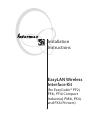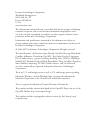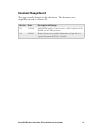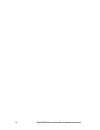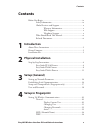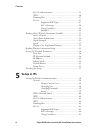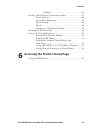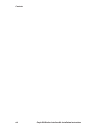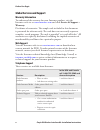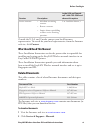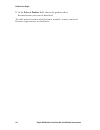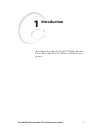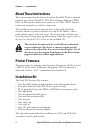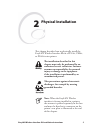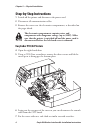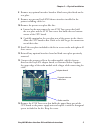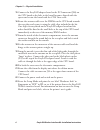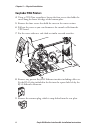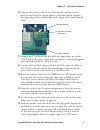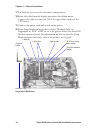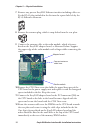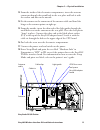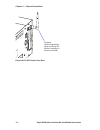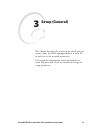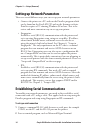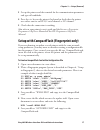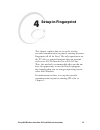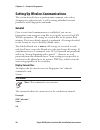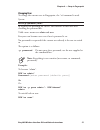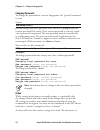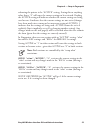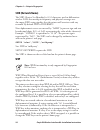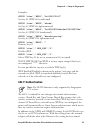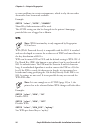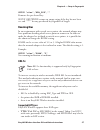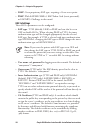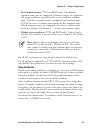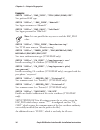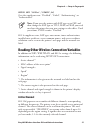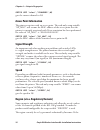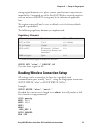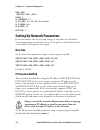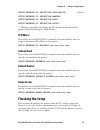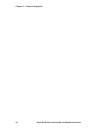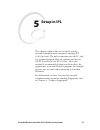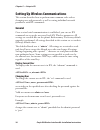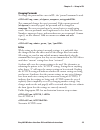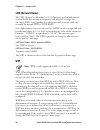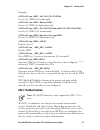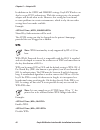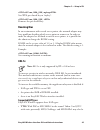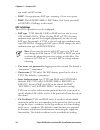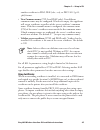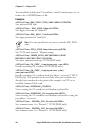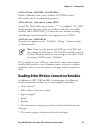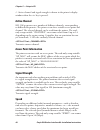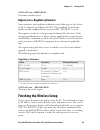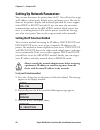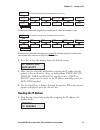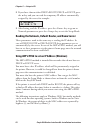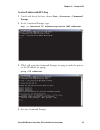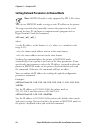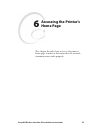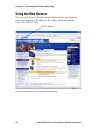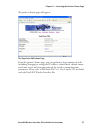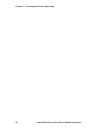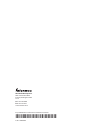- DL manuals
- Intermec
- Printer
- EasyCoder PF2i
- Installation Instructions Manual
Intermec EasyCoder PF2i Installation Instructions Manual
Summary of EasyCoder PF2i
Page 1
Installation instructions easylan wireless interface kit (for easycoder® pf2i, pf4i, pf4i compact industrial, pm4i, px4i, and px6i printers).
Page 2
Intermec technologies corporation worldwide headquarters 6001 36th ave. W. Everett, wa 98203 u.S.A. Www.Intermec.Com the information contained herein is provided solely for the purpose of allowing customers to operate and service intermec-manufactured equipment and is not to be released, reproduced,...
Page 3: Document Change Record
Easylan wireless interface kit installation instructions iii document change record this page records changes to this document. The document was originally released as version -00. Version date description of change -03 11/2006 added wpa wireless security features, and descriptions of the roam and a...
Page 4
Iv easylan wireless interface kit installation instructions.
Page 5: Contents
Easylan wireless interface kit installation instructions v contents contents before you begin ........................................................................... Ix safety information .......................................................... Ix global services and support .....................
Page 6: Setup In Ipl
Vi easylan wireless interface kit installation instructions contents 802.11 authentication ...................................................25 wpa ..............................................................................26 roaming bias ............................................................
Page 7
Easylan wireless interface kit installation instructions vii contents examples .........................................................46 reading other wireless connection variables .............................47 active channel ..............................................................48 acces...
Page 8
Viii easylan wireless interface kit installation instructions contents.
Page 9: Before You Begin
Easylan wireless interface kit installation instructions ix before you begin before you begin this section provides you with safety information, technical support information, and sources for additional product information. Safety information your safety is extremely important. Read and follow all w...
Page 10: Global Services and Support
X easylan wireless interface kit installation instructions before you begin global services and support warranty information to understand the warranty for your intermec product, visit the intermec web site at www.Intermec.Com and click service & support > warranty . Disclaimer of warranties: the sa...
Page 11: Web Site, Click Contact.
Easylan wireless interface kit installation instructions xi before you begin services description in the usa and canada call 1-800-755-5505 and choose this option service contracts ask about an existing contract. Renew a contract. Inquire about repair billing or other service invoicing questions. • ...
Page 12
Xii easylan wireless interface kit installation instructions before you begin in the select a product field, choose the product whose documentation you want to download. To order printed versions of the intermec manuals, contact your local intermec representative or distributor. 3.
Page 13: Introduction
Easylan wireless interface kit installation instructions this chapter describes the easylan wireless interface kit for easycoder pf2/4i-, pm4i-, and px4/6i-series printers. 1 introduction.
Page 14: About These Instructions
Easylan wireless interface kit installation instructions chapter — introduction about these instructions these instructions describe how to install an easylan wireless network interface in an easycoder pf2i, pf4i, pf4i compact industrial, pm4i, px4i, or px6i printer and how to connect it to a lan, w...
Page 15: Physical Installation
Easylan wireless interface kit installation instructions 2 physical installation this chapter describes how to physically install the easylan wireless interface kit in a pf2/4i-, pm4i-, or px4/6i-series printer. The installation described in this chapter must only be performed by an authorized servi...
Page 16: Step-By-Step Instructions
Easylan wireless interface kit installation instructions chapter — physical installation step-by-step instructions switch off the printer and disconnect the power cord. Disconnect all communication cables. Remove the cover over the electronics compartment, as described on the pages ahead. The electr...
Page 17
Easylan wireless interface kit installation instructions chapter — physical installation remove any optional interface board or blind cover plate fitted on the rear plate. Remove any present easylan ethernet interface installed in the printer including cables etc. Remove the present rear plate like ...
Page 18
Easylan wireless interface kit installation instructions chapter — physical installation connect the easylan adapter board to the pci connector (j84) on the cpu board so the hole in the board becomes aligned with the spacer and secure the board with the #t20 torx screw. Route the antenna cable over ...
Page 19
Easylan wireless interface kit installation instructions chapter — physical installation easycoder pf/i-series printer easycoder pf/i-series printer, rear view light guide cable clips antenna cable easylan adapter board #t20 torx screw and spacer cable tie antenna antenna (packed separately when the...
Page 20: Easycoder Pm4I Printers
Easylan wireless interface kit installation instructions chapter — physical installation easycoder pm4i printers using a #t20 torx screwdriver, loosen the four screws that holds the cover along the lower left edge of the bottom plate. Remove the four screws that hold the cover to the center section....
Page 21
Easylan wireless interface kit installation instructions chapter — physical installation connect the antenna cable to the radio module, which is factory- fitted on the easylan adapter board, as illustrated below. Support the upper edge of the radio module with a finger while connecting the cable. Re...
Page 22
0 easylan wireless interface kit installation instructions chapter — physical installation put back the cover over the electronics compartment. Route the cable from the display unit above the ribbon motor. Connect the cable to connector j50 at the upper front corner of the cpu board. Connect the pow...
Page 23: Easycoder Px4/6I Printers
Easylan wireless interface kit installation instructions chapter — physical installation easycoder pmi printer, rear view easycoder px4/6i printers open the front and right-hand doors. Remove the eight #t10 torx screws that hold the left-hand cover. Put the cover aside on a soft cloth or similar to ...
Page 24
Easylan wireless interface kit installation instructions chapter — physical installation remove any present easylan ethernet interface including cables etc. Fit the rj-45 plug included in the kit into the square hole left by the rj-45 ethernet connector. Remove the antenna plug, which is snap-locked...
Page 25
Easylan wireless interface kit installation instructions chapter — physical installation from the inside of the electronics compartment, insert the antenna connector through the round hole in the rear plate and lock it with the washer and nut on the outside. Fit the antenna to the connector of the a...
Page 26
Easylan wireless interface kit installation instructions chapter — physical installation easycoder px/i printer, rear view antenna (packed separately when the easylan wireless interface is factory-installed).
Page 27: Setup (General)
Easylan wireless interface kit installation instructions 3 setup (general) this chapter describes the various ways which you can connect your easylan-equipped printer to your pc, in order to set the network parameters. It also provides information about the default user name and password, which are ...
Page 28
Easylan wireless interface kit installation instructions chapter — setup (general) setting up network parameters there are several different ways you can set up your network parameters: • connect the printer to a pc and run the printset program which can be found on the easylan cd and on the interme...
Page 29
Easylan wireless interface kit installation instructions chapter — setup (general) set up the printer and the terminal for the communication parameters and type of handshake. Press the key on the printer’s keyboard to check that the printer uses either auto or an rs-232 serial channel as i/o channel...
Page 30: User and Password
Easylan wireless interface kit installation instructions chapter — setup (general) user and password by default, the user is admin and the password is pass . Initially, this user and password gives unrestricted access to all setup parameters, except region. Changing the region requires a special pas...
Page 31: Setup In Fingerprint
Easylan wireless interface kit installation instructions 4 setup in fingerprint this chapter explains how to set up the wireless network communication in printers running intermec fingerprint v8.40 (or later). The only requirement on the pc side is a terminal program that can transmit and receive as...
Page 32: General
0 easylan wireless interface kit installation instructions chapter — setup in fingerprint setting up wireless communications this section describes how to perform some common tasks such as changing user and passwords, as well as setting individual network parameters with fingerprint commands. Genera...
Page 33: Changing User
Easylan wireless interface kit installation instructions chapter — setup in fingerprint changing user to change the current user in fingerprint, the “su”command is used. Syntax: run"su [-p ] " su requests the password for , and switches to that user after checking the password file. Valid names are ...
Page 34: Changing Passwords
Easylan wireless interface kit installation instructions chapter — setup in fingerprint changing passwords to change the password for a user in fingerprint, the “passwd”command is used. Syntax: run"passwd []" passwd changes the user’s password. First, the user is prompted for the current password (i...
Page 35: Note:
Easylan wireless interface kit installation instructions chapter — setup in fingerprint rebooting the printer is the “active” setting. Setting this to anything other than a “0” will cause the current settings to be activated. Reading the active setting will indicate whether the current settings are ...
Page 36: Ssid (Network Name)
Easylan wireless interface kit installation instructions chapter — setup in fingerprint ssid (network name) the ssid (service set identifier) is 0-32 characters used to differentiate wireless lans that overlap in frequency and physical coverage area. An empty ssid string signifies that the printer w...
Page 37: 802.11 Authentication
Easylan wireless interface kit installation instructions chapter — setup in fingerprint examples: setup "wlan","wep1","0x1138170147" sets key #1 (wep 64, hexadecimal) setup "wlan","wep2","abcde" sets key #2 (wep 64, alphanumerical) setup "wlan","wep3","0x123456789abcdef0123456789a" sets key #3 (wep ...
Page 38: Wpa
Easylan wireless interface kit installation instructions chapter — setup in fingerprint to cause problems in certain environments, which is why the two other alternatives have been made available. Example: setup "wlan","auth","shared" shared key authentication will be used. The auth setting can also...
Page 39: Roaming Bias
Easylan wireless interface kit installation instructions chapter — setup in fingerprint setup "wlan","wpa_psk","" removes the pre-shared key. Setup get/write returns an empty string if the key has not been set, and “****” for any pre-shared key regardless of length. Roaming bias in an environment wi...
Page 40: 802.1X Settings
Easylan wireless interface kit installation instructions chapter — setup in fingerprint • leap: cisco proprietary eap type, requiring a cisco access point. • peap: with eap/mschapv2, eap/token card (static password), or eap/md5-challenge in the tunnel. 802.1x settings these 802.1x parameters can be ...
Page 41: Note:
Easylan wireless interface kit installation instructions chapter — setup in fingerprint • two common names (ttls and peap only): two different common names may be configured. If both are empty, the supplicant will accept certificates regardless of the server certificate’s common name. If the first c...
Page 43: Note:
Easylan wireless interface kit installation instructions chapter — setup in fingerprint setup get "8021x","state",a$ gets the supplicant state: “disabled”, “failed”, “authenticating”, or “authenticated”. Note: if you start the printer with eap type set to off and then change the eap type to ttls, le...
Page 44: Access Point Information
Easylan wireless interface kit installation instructions chapter — setup in fingerprint setup get "wlan","channel",a$ gets the current channel in a$. Access point information the printer associates with an access point. The read-only setup-variable “ap_mac” will assume the mac address of the access ...
Page 45: Regulatory Domains
Easylan wireless interface kit installation instructions chapter — setup in fingerprint wrong region/domain is set, please contact your intermec representative immediately. Continued use of the easylan wireless network interface with an incorrect region setting may be in violation of applicable laws...
Page 46: New Line
Easylan wireless interface kit installation instructions chapter — setup in fingerprint wpa_psk .Region usa (fcc) roam 1 # channel 11 # ap_mac 00:10:40:25:ee:a9 # signal 49 # speed 11 active 1 setting up network parameters in this document, the use of setup strings or setup files are described. Netw...
Page 47: Ip Address
Easylan wireless interface kit installation instructions chapter — setup in fingerprint setup"network,ip selection,dhcp+bootp" (default) setup"network,ip selection,manual" setup"network,ip selection,dhcp" setup"network,ip selection,bootp" 1 /. However, anybody can change the ip selection method from...
Page 48
Easylan wireless interface kit installation instructions chapter — setup in fingerprint.
Page 49: Setup In Ipl
Easylan wireless interface kit installation instructions 5 setup in ipl this chapter explains how to set up the wireless network communication in printers running ipl v2.40 (or later). The only requirement on the pc side is a terminal program that can transmit and receive ascii characters on an rs-2...
Page 50: General
Easylan wireless interface kit installation instructions chapter — setup in ipl setting up wireless communications this section describes how to perform some common tasks such as changing user and passwords, as well as setting individual network parameters with ipl commands. General once a wired ser...
Page 51: Changing Passwords
Easylan wireless interface kit installation instructions chapter — setup in ipl changing passwords to change the password for a user in ipl, the “passwd”command is used. Xp,user,oldpass,newpass,retyped this command changes the user’s password. If the current password ( oldpass ) is correctly typed, ...
Page 52: Ssid (Network Name)
0 easylan wireless interface kit installation instructions chapter — setup in ipl ssid (network name) the ssid (service set identifier) is 0-32 characters used to differentiate wireless lans that overlap in frequency and physical coverage area. An empty ssid string signifies that the printer will as...
Page 53: 802.11 Authentication
Easylan wireless interface kit installation instructions chapter — setup in ipl examples: ws,wep1,0x1138170147 sets key #1 (wep 64, hexadecimal) ws,wep2,admin sets key #2 (wep 64, alphanumerical) ws,wep3,0x123456789abcdef0123456789a sets key #3 (wep 128, hexadecimal) ws,wep4,manufacturing sets key #...
Page 54: Wpa
Easylan wireless interface kit installation instructions chapter — setup in ipl in addition to the open and shared settings, easylan wireless can also be set to auto authenticate. With this setting active, the network adapter will decide what to do. However, this setting has been found to cause prob...
Page 55: Roaming Bias
Easylan wireless interface kit installation instructions chapter — setup in ipl ws,wpa_psk,mykey sets wpa pre-shared key to “mykey”. Ws,wpa_psk, removes the pre-shared key. Roaming bias in an environment with several access points, the network adapter may have problems deciding which access point to...
Page 56: 802.1X Settings
Easylan wireless interface kit installation instructions chapter — setup in ipl run inside an eap session. • leap: cisco proprietary eap type, requiring a cisco access point. • peap: with eap/mschapv2, eap/token card (static password), or eap/md5-challenge in the tunnel. 802.1x settings these 802.1x...
Page 57: Note:
Easylan wireless interface kit installation instructions chapter — setup in ipl another certificate in pem, der (.Der, .Cer), or pkcs #12 (.P12, .Pfx) format. • two common names (ttls and peap only): two different common names may be configured. If both are empty, the supplicant will accept certific...
Page 60: Active Channel
Easylan wireless interface kit installation instructions chapter — setup in ipl 3 /. Active channel and signal strength is shown in the printer’s display window when the key is pressed. Active channel 802.11b/g operates on a number of different channels, corresponding to different frequencies. The p...
Page 61: Regulatory Domains
Easylan wireless interface kit installation instructions chapter — setup in ipl wt,speed transmits network speed. Region (a.K.A. Regulatory domain) some countries and regulatory authorities only allow the use of a subset of the 14 channels specified in the 802.11b/g standard. To make the product wor...
Page 62: Setup:
0 easylan wireless interface kit installation instructions chapter — setup in ipl setting up network parameters you can now disconnect the printer from the pc. You still need to assign an ip address, subnet mask, default router, and name server. This can be done via the printer’s display and keyboar...
Page 63: Ip Selection:
Parity: bootp parity: dhcp parity: manual setup: network network: ip selection network: ip address network: netmask network: default router network: nameserver ip selection: dhcp+bootp ip address: 192.168.1.79 netmask: 255.255.255.0 default router: 192.168.1.1 nameserver: 192.168.1.7 network: mac ad...
Page 64: Ip Address:
Easylan wireless interface kit installation instructions chapter — setup in ipl 2 if you have chosen either dhcp+bootp, dhcp, or bootp, press the key and you can read the temporary ip address automatically assigned by the server, for example: ip address: 192.168.1.79 3 after having read the ip add...
Page 65: Prompt
Easylan wireless interface kit installation instructions chapter — setup in ipl to set an ip address with arp ‘n’ ping on the task bar of the host, choose start > accessories > command prompt . In the command prompt, type: arp -s while still using the command prompt, use ping to make the printer set...
Page 66: Note:
Easylan wireless interface kit installation instructions chapter — setup in ipl setting network parameters in manual mode note: manual mode is only supported by ipl 2.40 or later. You can use manual mode to assign a static ip address to the printer. To assign network values manually, connect the pri...
Page 67: Accessing The Printer’S
Easylan wireless interface kit installation instructions 6 accessing the printer’s home page this chapter describes how to access the printer’s home page in order to determine that the network communication works properly..
Page 68: Using The Web Browser
Easylan wireless interface kit installation instructions chapter — accessing the printer’s home page using the web browser start your web browser (in this example microsoft internet explorer) and enter the printer’s ip address in the address field (for example, http://192.168.237.109). Use your web ...
Page 69
Easylan wireless interface kit installation instructions chapter — accessing the printer’s home page the printer’s home page will appear: the easycoder pmi home page from the printer’s home page, you can perform a large number of tasks, including changing or setting the ip address, subnet mask, defa...
Page 70
Easylan wireless interface kit installation instructions chapter — accessing the printer’s home page.
Page 72
Worldwide headquarters 6001 36th avenue west everett, washington 98203 u.S.A. Tel 425.348.2600 fax 425.355.9551 www.Intermec.Com p/n 1-960610-04 easylan wireless interface kit installation instructions *1-960610-04*.