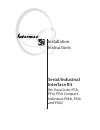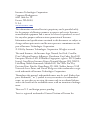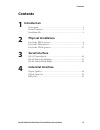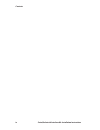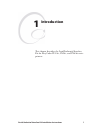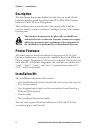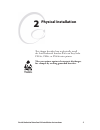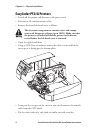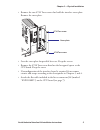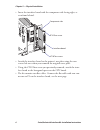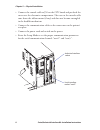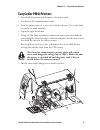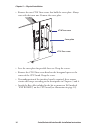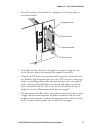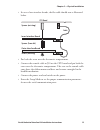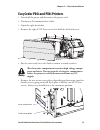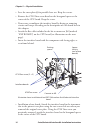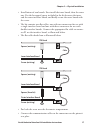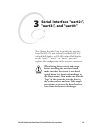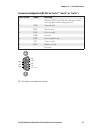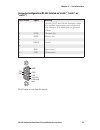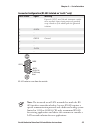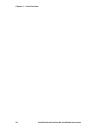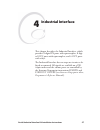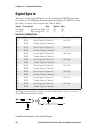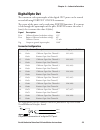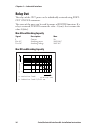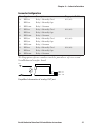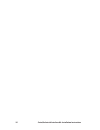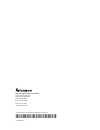- DL manuals
- Intermec
- Printer
- EasyCoder PF2i
- Installation Instructions Manual
Intermec EasyCoder PF2i Installation Instructions Manual
Summary of EasyCoder PF2i
Page 1
Installation instructions serial/industrial interface kit (for easycoder pf2i, pf4i, pf4i compact industrial, pm4i, px4i and px6i).
Page 2
Intermec technologies corporation corporate headquarters 6001 36th ave. W. Everett, wa 98203 u.S.A. Www.Intermec.Com th e information contained herein is proprietary and is provided solely for the purpose of allowing customers to operate and service intermec- manufactured equipment and is not to be ...
Page 3: Contents
Serial/industrial interface kit installation instructions iii contents contents 1 introduction description.................................................................................... 2 printer firmware ............................................................................ 2 installatio...
Page 4
Iv serial/industrial interface kit installation instructions contents.
Page 5: Introduction
Serial/industrial interface kit installation instructions 1 1 introduction th is chapter describes the serial/industrial interface kit for easycoder pf2/4i-, pm4i-, and px4/6i-series printers..
Page 6: Description
2 serial/industrial interface kit installation instructions chapter 1 — introduction description th is installation instructions booklet describes how to install a serial/ industrial interface board in an easycoder pf2i, pf4i, pf4i compact industrial, pm4i, px4i, or px6i printer. Th e installation i...
Page 7: Physical Installation
Serial/industrial interface kit installation instructions 3 2 physical installation th is chapter describes how to physically install the serial/industrial interface kit in an easycoder pf2/4i-, pm4i-, or px4/6i-series printer. Take precautions against electrostatic discharges, for example by wearin...
Page 8: Easycoder Pf2/4I Printers
4 serial/industrial interface kit installation instructions chapter 2 — physical installation easycoder pf2/4i printers • switch off the printer and disconnect the power cord. • disconnect all communication cables. • remove the front/left-hand cover as follows. Th e electronic compartment contains wi...
Page 9
Serial/industrial interface kit installation instructions 5 chapter 2 — physical installation • remove the two #t10 torx screws that hold the interface cover plate. Remove the cover plate. • save the cover plate for possible later use. Keep the screws. • remove the #t20 torx screw fi tted on the hexa...
Page 10
6 serial/industrial interface kit installation instructions chapter 2 — physical installation • insert the interface board with the component side facing right, as seen from behind. • attach the interface board to the printer’s rear plate using the two screws left over when you removed the original ...
Page 11
J61 p35 j62 exp board p2 b a c50 1-971643-01 p01 c67 rs232: ic11, j2a rs422: ic12, j3, j4 rs485: ic13, j1, j4* * if end of cable uarta c40 c51 c34 c36 c60 c21 c22 c65 r26 r27 r35 r34 r33 r32 r31 r41 r42 r51 r52 r36 r37 r38 ic20 c61 r21 r22 r23 r24 r25 r28 ic21 ic27 ic28 c33 c35 c66 ic3 ic22 c32 c56 ...
Page 12
8 serial/industrial interface kit installation instructions chapter 2 — physical installation • connect the console cable to j50 on the cpu board and put back the cover over the electronics compartment. Take care so the console cable runs above the ribbon motor (if any) and does not become entangled...
Page 13: Easycoder Pm4I Printers
Serial/industrial interface kit installation instructions 9 chapter 2 — physical installation easycoder pm4i printers • switch off the printer and disconnect the power cord. • disconnect all communication cables. • turn the printer over so it rests on its left-hand cover. Use a soft cloth or similar ...
Page 14
10 serial/industrial interface kit installation instructions chapter 2 — physical installation • remove the two #t10 torx screws that hold the cover plate. Always start with the inner one. Remove the cover plate. • save the cover plate for possible later use. Keep the screws. • remove the #t20 torx ...
Page 15
Serial/industrial interface kit installation instructions 11 chapter 2 — physical installation • insert the interface board with the component side facing right, as seen from behind. • attach the interface board to the printer’s rear plate using the two screws left over when you removed the original...
Page 16
J61 p35 j62 exp board p2 b a c50 1-971643-01 p01 c67 rs232: ic11, j2a rs422: ic12, j3, j4 rs485: ic13, j1, j4* * if end of cable uarta c40 c51 c34 c36 c60 c21 c22 c65 r26 r27 r35 r34 r33 r32 r31 r41 r42 r51 r52 r36 r37 r38 ic20 c61 r21 r22 r23 r24 r25 r28 ic21 ic27 ic28 c33 c35 c66 ic3 ic22 c32 c56 ...
Page 17
$16#pbse *oofs*oufsgbdf#pbse 4qbdfs gspnlju 4qbdfs fyjtujoh 4dsfx fyjtujoh 0vufs*oufsgbdf#pbse $bcmf serial/industrial interface kit installation instructions 13 chapter 2 — physical installation • in case of two interface boards, the fl at cable should run as illustrated below. • put back the cover ...
Page 18
14 serial/industrial interface kit installation instructions chapter 2 — physical installation allowed interface combinations (fingerprint v8.30 or later) left-hand slot ports right-hand slot ports double serial uart2: + uart3: – – double serial uart2: + uart3: double serial uart4: + uart5: double s...
Page 19: Supply.
Serial/industrial interface kit installation instructions 15 chapter 2 — physical installation easycoder px4i and px6i printers • switch off the power and disconnect the power cord. • disconnect all communication cables. • open the right-hand door. • remove the eight #t10 torx screws that hold the le...
Page 20
16 serial/industrial interface kit installation instructions chapter 2 — physical installation • save the cover plate(s) for possible later use. Keep the screws. • remove the #t20 torx screw fi tted on the hexagonal spacer at the center of the cpu board. Keep the screw. • if necessary, reconfi gure th...
Page 21
$16#pbse *oofs*oufsgbdf#pbse 4qbdfs gspnlju 4qbdfs fyjtujoh 4dsfx fyjtujoh 0vufs*oufsgbdf#pbse $bcmf $16#pbse *oofs*oufsgbdf#pbse 4qbdfs fyjtujoh 4dsfx fyjtujoh $bcmf serial/industrial interface kit installation instructions 17 chapter 2 — physical installation • installations of two boards: first i...
Page 22
18 serial/industrial interface kit installation instructions chapter 2 — physical installation • connect the power cord and switch on the power. • in case the interface board provides additional serial communication ports, enter the setup mode to set the proper communication param- eters for these p...
Page 23: Serial Interface "uart2:",
Serial/industrial interface kit installation instructions 19 3 serial interface "uart2:", "uart3:", and "uart4:" th is chapter describes how to modify the interface board for rs-232 non-isolated (standard), rs-422 isolated/full duplex, or rs-485 isolated/half duplex on the "uart2:", "uart3:", or "ua...
Page 24: Rs-232 Non-Isolated
A b c c b a uartb b a a b c c b a b a uarta a b c c b a b a rs232: ic21, j6a rs422: ic22, j6b, j7, j8 20macl: ic23, ic24, j5 j9*, j10* *: transm.=j9, receiv.=j10 rs232: ic11, j2a rs422: ic12, j3, j4 rs485: ic13, j1, j4* *: if end of cable passive=b, active=a+c b a p1 c50 c42 c51 c31 c52 c10 c12 c61 ...
Page 25
4 5 3 2 1 8 9 7 6 txd +5v (0.5 rxd dsr gnd dtr cts rts serial/industrial interface kit installation instructions 21 chapter 3 — serial interface connector confi guration (rs-232 on "uart2:", "uart3:", or "uart4:") db-9 socket signal meaning 1 external +5vdc max 500 ma (automatic switch- off at overlo...
Page 26
22 serial/industrial interface kit installation instructions chapter 3 — serial interface rs-422 isolated, full duplex (reconfi guration required) fit straps on j3 and j4 remove rs-232 circuit on ic11 fit rs-422 circuit on ic12 remove strap on j2 a th e rs-422 circuit is available as a spare part, s...
Page 27: "uart4:")
Serial/industrial interface kit installation instructions 23 chapter 3 — serial interface connector confi guration (rs-422 isolated on "uart2:", "uart3:", or "uart4:") db-9 socket signal meaning 1 external +5vdc max 500 ma (automatic switch- off at overload, short-circuit protected) provided strap is...
Page 28
A b c c b a uartb b a a b c c b a b a uarta a b c c b a b a rs232: ic21, j6a rs422: ic22, j6b, j7, j8 20macl: ic23, ic24, j5 j9*, j10* *: transm.=j9, receiv.=j10 rs232: ic11, j2a rs422: ic12, j3, j4 rs485: ic13, j1, j4* *: if end of cable passive=b, active=a+c b a p1 c50 c42 c51 c31 c52 c10 c12 c61 ...
Page 29: Note: Th
4 5 3 2 1 8 9 7 6 +data +5v (0.5 a) if gnd strap fitted gnde -data serial/industrial interface kit installation instructions 25 chapter 3 — serial interface connector confi guration (rs-485 isolated on "uart2:" only) db-9 socket signal meaning 1 external +5vdc max 500 ma (automatic switch- off at ove...
Page 30
26 serial/industrial interface kit installation instructions chapter 3 — serial interface.
Page 31: Industrial Interface
Serial/industrial interface kit installation instructions 27 4 industrial interface th is chapter describes the industrial interface, which provides 8 digital in ports with optocouplers, 8 digi- tal out ports with optocouplers, and 4 out ports with relays. Th e industrial interface has no straps or ...
Page 32: Digital Opto In
Gnd ina ink 28 serial/industrial interface kit installation instructions chapter 4 — industrial interface digital opto in th e status of the digital in ports can be read using portin functions. If a current is led through the optocoupler of the port, portin returns the value -1 (true), else it retur...
Page 33: Digital Opto Out
Vcc outa outc serial/industrial interface kit installation instructions 29 chapter 4 — industrial interface digital opto out th e current to each optocoupler of the digital out ports can be turned on and off using portout on/off statements. Th e status of the ports can be read using portin functions....
Page 34: Relay Out
1 0.5 0.1 10 20 30 40 50 100 dc voltage (vdc) a: resistive load b: inductive load l/r=20 ms dc current (a) a b 30 serial/industrial interface kit installation instructions chapter 4 — industrial interface relay out th e relays of the out ports can be individually activated using port- out on/off sta...
Page 35: Connector Confi Guration
Vcc rel com rel nc rel no serial/industrial interface kit installation instructions 31 chapter 4 — industrial interface simplifi ed schematics of a relay out port. Connector confi guration th e fingerprint reference numbers inside the parentheses refer to a second serial/industrial interface board. ...
Page 36
32 serial/industrial interface kit installation instructions.
Page 40
Intermec technologies corporation corporate headquarters 6001 36th avenue west everett, wa 98203 tel 425.348.2600 fax 425.355.9551 www.Intermec.Com *1-960591-01* serial/industrial interface kit installation instructions *1-960591-01*.