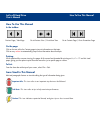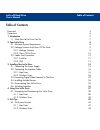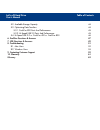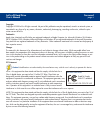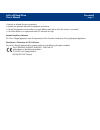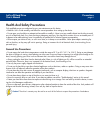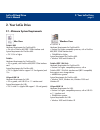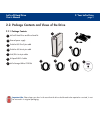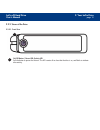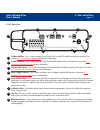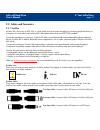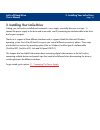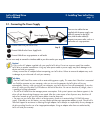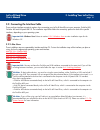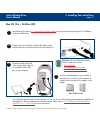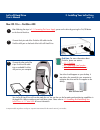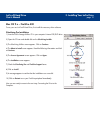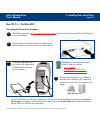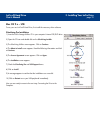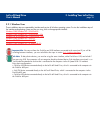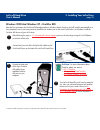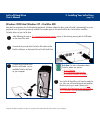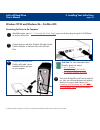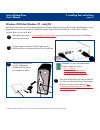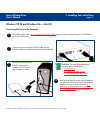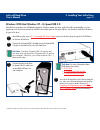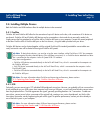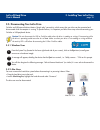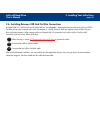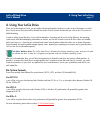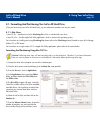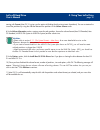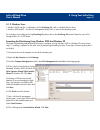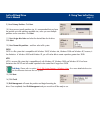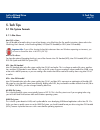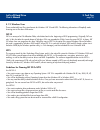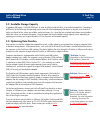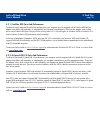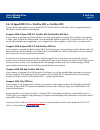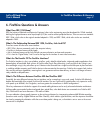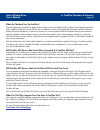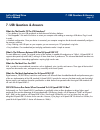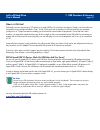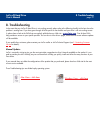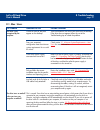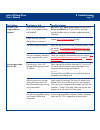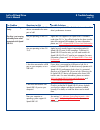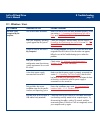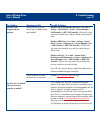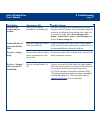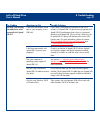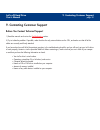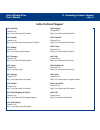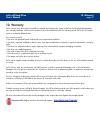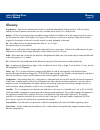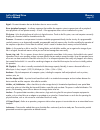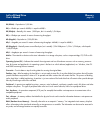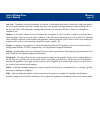- DL manuals
- LaCie
- Storage
- D2 BLU-RAY XL
- User Manual
LaCie D2 BLU-RAY XL User Manual
How To Use This Manual
LaCie d2 Hard Drive
User’s Manual
How To Use This Manual
In the toolbar:
On the page:
Click on the text within the Contents page to jump to information on that topic.
Click on any
red text
to automatically jump to more information about that topic.
Printing:
While optimized for onscreen viewing, the pages of this manual are formatted for printing on 8
1/2
” x 11” and A4 sized
paper, giving you the option to print the entire manual or just a specific page or section.
To Exit:
From the Menu bar at the top of your screen, select: File > Quit.
Icons Used In This Manual
Italicized paragraphs feature an icon describing the type of information being given.
Important Info:
This icon refers to an important step that must be followed.
Tech Note:
This icon refers to tips to help maximize performance.
Caution!
This icon indicates a potential hazard, and gives tips on how to avoid them.
Previous Page / Next Page
Go to Previous View / Go to Next View
Go to Contents Page / Go to Precautions Page
Summary of D2 BLU-RAY XL
Page 1
How to use this manual lacie d2 hard drive user’s manual how to use this manual in the toolbar: on the page: click on the text within the contents page to jump to information on that topic. Click on any red text to automatically jump to more information about that topic. Printing: while optimized fo...
Page 2: Table of Contents
Table of contents lacie d2 hard drive user’s manual table of contents foreword 4 precautions 6 1. Introduction 7 1.1. What your lacie drive can do 7 2. Your lacie drive 8 2.1. Minimum system requirements 8 2.2. Package contents and views of the drive 9 2.2.1. Package contents 9 2.2.2. Views of the d...
Page 3
Table of contents lacie d2 hard drive user’s manual 5.2. Available storage capacity 44 5.3. Optimizing data transfers 44 5.3.1. Firewire 800 ports and performance 45 5.3.2. Hi-speed usb 2.0 ports and performance 45 5.4. Hi-speed usb 2.0 vs. Firewire 400 vs. Firewire 800 46 6. Firewire questions & an...
Page 4
Foreword page 4 lacie d2 hard drive user’s manual copyrights copyright © 2003 lacie. All rights reserved. No part of this publication may be reproduced, stored in a retrieval system, or transmitted in any form or by any means, electronic, mechanical, photocopying, recording or otherwise, without the...
Page 5
Foreword page 5 lacie d2 hard drive user’s manual • reorient or relocate the receiving antenna. • increase the separation between the equipment and receiver. • connect the equipment into an outlet on a circuit different from that to which the receiver is connected. • consult the dealer or an experie...
Page 6: General Use Precautions:
Precautions page 6 lacie d2 hard drive user’s manual health and safety precautions only qualified persons are authorized to carry out maintenance on this device. • read this user's guide carefully, and follow the correct procedure when setting up the device. • do not open your hard drive or attempt ...
Page 7: 1. Introduction
1. Introduction page 7 lacie d2 hard drive user’s manual 1. Introduction thank you for the purchase of your new lacie d2 hard drive! This triple interface hard drive system combines compatibility, convenience and a generous storage capacity to help you manage your data. Your lacie external hard driv...
Page 8: 2. Your Lacie Drive
2. Your lacie drive page 8 lacie d2 hard drive user’s manual 2. Your lacie drive 2.1. Minimum system requirements firewire 800 hardware requirements for firewire 800: • pentium iii or higher compatible processor, with a firewire 800/ieee 1394b interface card • 128mb ram or higher system requirements...
Page 9
2.2. Package contents and views of the drive 2.2.1. Package contents lacie d2 hard drive and drive stand kit external power supply firewire 800 9-to-9-pin cable firewire 400 6-to-6-pin cable ilink/dv 6-to-4-pin cable hi-speed usb 2.0 cable lacie storage utilities cd-rom important info: please keep y...
Page 10
2. Your lacie drive page 10 lacie d2 hard drive user’s manual 2.2.2. Views of the drive 2.2.2.1. Front view 1 1 on/off button / power led /activity led push the button to power the drive on. The led remains lit to show that the drive is on, and blinks to indicate drive activity..
Page 11
2. Your lacie drive page 11 lacie d2 hard drive user’s manual 2.2.2.2. Back view firewire 400 port - this is where you plug in the firewire 400 or ilink/dv cables furnished with the drive. See section 3.2. Connecting the interface cable for more information. Firewire 800 ports - this is where you pl...
Page 12: 2.3. Cables and Connectors
2. Your lacie drive page 12 lacie d2 hard drive user’s manual 2.3. Cables and connectors 2.3.1. Firewire firewire 400, also known as ieee 1394, is a high-speed serial input/output technology for connecting peripheral devices to a computer or to each other, and firewire 800 is the implementation of t...
Page 13
2. Your lacie drive page 13 lacie d2 hard drive user’s manual 2.3.2. Usb usb is a serial input/output technology for connecting peripheral devices to a computer or to each other. Hi-speed usb 2.0 is the latest implementation of this standard, and it provides the necessary bandwidth and data transfer...
Page 14
3. Installing your lacie drive page 14 lacie d2 hard drive user’s manual 3. Installing your lacie drive getting your lacie drive installed and connected is very simple; essentially there are two steps: 1) connect the power supply to the drive and to an outlet, and 2) connecting an interface cable to...
Page 15
3. Installing your lacie drive page 15 lacie d2 hard drive user’s manual 3.1. Connecting the power supply there are two cables that are supplied with the power supply: one cable (a) connects to the lacie drive; and the other cable (b) connects to a power outlet, such as a wall outlet or a surge prot...
Page 16
3. Installing your lacie drive page 16 lacie d2 hard drive user’s manual 3.2. Connecting the interface cable there are three interface connectivity options when connecting your lacie d2 hard drive to your computer: firewire 800, firewire 400 and hi-speed usb 2.0. The installation steps below follow ...
Page 17: Mac Os 10.X – Firewire 800
3. Installing your lacie drive page 17 lacie d2 hard drive user’s manual mac os 10.X – firewire 800 connect the 9-pin end of the firewire 800 cable into the firewire 800 port on the back of the lacie d2 hard drive. Connect the other end of the 9-pin firewire 800 cable into an available firewire 800 ...
Page 18: Mac Os 10.X – Firewire 400
3. Installing your lacie drive page 18 lacie d2 hard drive user’s manual mac os 10.X – firewire 400 connect the 6-pin end of the firewire 400 cable into the firewire 400 port on the back of the lacie d2 hard drive. Connect the other end of the 6-pin firewire 400 cable into an available firewire 400 ...
Page 19: Mac Os 9.X – Firewire 400
3. Installing your lacie drive page 19 lacie d2 hard drive user’s manual mac os 9.X – firewire 400 to use your new lacie d2 hard drive, first install the necessary driver software. Silverlining pro installation 1) insert the lacie storage utilities cd in your computer’s internal cd/dvd drive. 2) ope...
Page 20: Mac Os 9.X – Firewire 400
3. Installing your lacie drive page 20 lacie d2 hard drive user’s manual mac os 9.X – firewire 400 connecting the drive to the computer connect the 6-pin end of the firewire 400 cable into the firewire 400 port on the back of the lacie d2 hard drive. Connect the other end of the 6- pin firewire 400 ...
Page 21
3. Installing your lacie drive page 21 lacie d2 hard drive user’s manual mac os 10.X – hi-speed usb 2.0 connect the hi-speed usb 2.0 cable into the hi-speed usb 2.0 port on the back of the lacie d2 hard drive. Connect the other end of the hi-speed usb 2.0 cable into an available usb port* on your co...
Page 22: Mac Os 9.X – Usb
3. Installing your lacie drive page 22 lacie d2 hard drive user’s manual mac os 9.X – usb to use your new lacie d2 hard drive, first install the necessary driver software. Silverlining pro installation 1) insert the lacie storage utilities cd in your computer’s internal cd/dvd drive. 2) open the cd ...
Page 23: Mac Os 9.X – Usb
3. Installing your lacie drive page 23 lacie d2 hard drive user’s manual mac os 9.X – usb connect the hi-speed usb 2.0 cable into the hi-speed usb 2.0 port on the back of the lacie d2 hard drive. Connect the other end of the hi-speed usb 2.0 cable into an available usb port* on your computer. 1 2 3 ...
Page 24
3. Installing your lacie drive page 24 lacie d2 hard drive user’s manual 3.2.1. Windows users these installation steps are separated by interface and version of windows operating system. To view the installation steps of the interface and operating system you plan on using, click on the appropriate ...
Page 25
3. Installing your lacie drive page 25 lacie d2 hard drive user’s manual windows 2000 and windows xp – firewire 800 after the first connection of a firewire 800-based peripheral, windows detects the drive, and will install it automatically as a new peripheral, even if you have previously installed i...
Page 26
3. Installing your lacie drive page 26 lacie d2 hard drive user’s manual windows 2000 and windows xp – firewire 400 after the first connection of a firewire-based peripheral, windows detects the drive, and will install it automatically as a new peripheral, even if you have previously installed it on...
Page 27: –
3. Installing your lacie drive page 27 lacie d2 hard drive user’s manual windows 98 se and windows me – firewire 400 there are two steps to the installation of your drive under windows 98 se and windows me: 1 – install the drive management software 2 – connect the drive to your computer silverlining...
Page 28
3. Installing your lacie drive page 28 lacie d2 hard drive user’s manual windows 98 se and windows me – firewire 400 connecting the drive to the computer connect the 6-pin end of the firewire 400 cable into the firewire 400 port on the back of the lacie d2 hard drive. Connect the 6-pin end of the fi...
Page 29
3. Installing your lacie drive page 29 lacie d2 hard drive user’s manual windows 2000 and windows xp – ilink/dv after the first connection of a firewire-based peripheral, windows detects the drive, and will install it automatically as a new peripheral, even if you have previously installed it on ano...
Page 30: –
3. Installing your lacie drive page 30 lacie d2 hard drive user’s manual windows 98 se and windows me – ilink/dv there are two steps to the installation of your drive under windows 98 se and windows me: 1 – install the drive management software 2 – connect the drive to your computer silverlining 98 ...
Page 31
3. Installing your lacie drive page 31 lacie d2 hard drive user’s manual windows 98 se and windows me – ilink/dv connecting the drive to the computer connect the 6-pin end of the ilink/dv cable into the firewire 400 port on the back of the lacie d2 hard drive. Connect the 4-pin end of the ilink/dv c...
Page 32
3. Installing your lacie drive page 32 lacie d2 hard drive user’s manual windows 2000 and windows xp – hi-speed usb 2.0 after the first connection of a usb-based peripheral, windows detects the drive, and will install it automatically as a new peripheral, even if you have previously installed it on ...
Page 33
3. Installing your lacie drive page 33 lacie d2 hard drive user’s manual 3.3 connecting digital video cameras to the lacie drive with both firewire 400 and firewire 800 interfaces, it is possible to connect a digital video camera directly to the lacie d2 hard drive (this connection is called “daisy-...
Page 34
3. Installing your lacie drive page 34 lacie d2 hard drive user’s manual 3.4. Installing multiple devices both the firewire and usb interfaces allow for multiple devices to be connected. 3.4.1. Firewire firewire 400 and firewire 800 allow for the connection of up to 63 devices on the bus, with a max...
Page 35
3. Installing your lacie drive page 35 lacie d2 hard drive user’s manual 3.5. Disconnecting your lacie drive firewire and usb external devices feature “plug & play” connectivity, which means that your drive can be connected and disconnected while the computer is running. To prevent failures, it is i...
Page 36
3. Installing your lacie drive page 36 lacie d2 hard drive user’s manual 3.6. Switching between usb and firewire connections hi-speed usb 2.0, firewire 400 and firewire 800 are “hot-pluggable,” meaning that you can connect a drive to a usb or firewire port on your computer even when the computer is ...
Page 37: 4. Using Your Lacie Drive
4. Using your lacie drive page 37 lacie d2 hard drive user’s manual 4. Using your lacie drive once you’ve connected your drive, you are ready to format and partition the drive. In order to store information on a hard drive, it must have a file system and be divided into sections that will contain th...
Page 38
4. Using your lacie drive page 38 lacie d2 hard drive user’s manual 4.1. Formatting and partitioning your lacie d2 hard drive once you have set-up your lacie d2 hard drive, you can reformat or partition it to suit your needs. 4.1.1. Mac users • mac os 9.X – install and use lacie silverlining pro, wh...
Page 39
4. Using your lacie drive page 39 lacie d2 hard drive user’s manual starting with current (mac os 10.X gives you the option of dividing the drive into at most 8 partitions). You can customize the size of the partitions by using the slide bar between the partitions in the volume scheme: area. 8) in t...
Page 40
4. Using your lacie drive page 40 lacie d2 hard drive user’s manual 4.1.2. Windows users • windows 98 se and me – install and use lacie silverlining 98, which is included with your drive. • windows 2000 and xp – use the disk management utility, which is native to the operating system. For instructio...
Page 41
4. Using your lacie drive page 41 lacie d2 hard drive user’s manual 9) select primary partition. Click next. 10). Here you must specify partition size. It is recommended that you leave the partition set to the maximum available size, unless you want multiple partitions on the same drive. Click next....
Page 42: 5. Tech Tips
5. Tech tips page 42 lacie d2 hard drive user’s manual 5. Tech tips 5.1 file system formats 5.1.1. Mac users mac os 9.X users: you will be able to format the drive in one of two formats, using silverlining pro (for specific instructions, please refer to the silverlining user’s manual, in the silverl...
Page 43
5. Tech tips page 43 lacie d2 hard drive user’s manual 5.1.2. Windows users there are basically two file system formats for windows: fat 32 and ntfs. The following information will hopefully make choosing one or the other a little easier. Fat 32 fat is an acronym for file allocation table, which dat...
Page 44
5. Tech tips page 44 lacie d2 hard drive user’s manual 5.2. Available storage capacity a gigabyte (gb) means 1,000,000,000 bytes. In order to utilize a hard disk drive, it has to be formatted first. Formatting a disk consists of the following: the operating system erases all of the bookkeeping infor...
Page 45
5. Tech tips page 45 lacie d2 hard drive user’s manual 5.3.1. Firewire 800 ports and performance to utilize the newly enhanced firewire 800 performances, your computer must be equipped with a firewire 800 host bus adapter card (either sold separately, or integrated by your computer’s manufacturer). ...
Page 46
5. Tech tips page 46 lacie d2 hard drive user’s manual 5.6. Hi-speed usb 2.0 vs. Firewire 400 vs. Firewire 800 trying to decide which interface to use, hi-speed usb 2.0, firewire 400 or firewire 800, can be a complicated decision. Your decision should be based on the following: computer with hi-spee...
Page 47
6. Firewire questions & answers page 47 lacie d2 hard drive user’s manual 6. Firewire questions & answers what does ieee 1394 mean? Ieee (the institute of electrical and electronics engineers) refers to the engineering corps that developed the 1394th standard, defining the high-performance serial in...
Page 48
6. Firewire questions & answers page 48 lacie d2 hard drive user’s manual what are the ideal uses for firewire? Firewire helped fuel a revolution for digital content creators, and was awarded a 2001 primetime emmy engineering award by the academy of television arts & sciences for its contribution. D...
Page 49: 7. Usb Questions & Answers
7. Usb questions & answers page 49 lacie d2 hard drive user’s manual 7. Usb questions & answers what are the benefits of the usb interfaces? • cross-platform: use your usb peripherals on both mac and windows platforms. • “hot swappable”: no need to shut down or restart your computer when adding or r...
Page 50
7. Usb questions & answers page 50 lacie d2 hard drive user’s manual what is a usb hub? Technically, you can connect up to 127 devices to a single usb bus. For more than two devices, though, you must make new connections using a peripheral called a "hub.” a hub, which you hook up directly to a usb c...
Page 51: 8. Troubleshooting
8. Troubleshooting page 51 lacie d2 hard drive user’s manual 8. Troubleshooting in the event that your lacie d2 hard drive is not working correctly, please refer to the following checklist to find out where the problem is coming from. If you have gone through all of the points on the checklist and y...
Page 52: 8.1. Mac Users
8. Troubleshooting page 52 lacie d2 hard drive user’s manual the problem the drive is not recognized by the computer. The drive turns on and off when you turn your computer on and off. Questions to ask is there an icon for the drive appear on the desktop? Does your computer’s configuration meet the ...
Page 53
8. Troubleshooting page 53 lacie d2 hard drive user’s manual the problem the drive is not recognized by the computer. Error messages under mac os 10.X. Questions to ask have the usb or firewire drivers been installed correctly and enabled? Is there a conflict with other device drivers or extensions?...
Page 54
8. Troubleshooting page 54 lacie d2 hard drive user’s manual the problem the drive is working slowly. The drive is not running noticeably faster when connected via hi-speed usb 2.0. Questions to ask are there other usb or firewire devices connected to the same port or hub? Are you operating in mac o...
Page 55: 8.1. Windows Users
8. Troubleshooting page 55 lacie d2 hard drive user’s manual the problem the drive is not recognized by the computer. Questions to ask has the drive been formatted? Does your computer’s operating system support the file system? Is there an icon for the drive in my computer ? Does your computer’s con...
Page 56
8. Troubleshooting page 56 lacie d2 hard drive user’s manual the problem the drive is not recognized by the computer. The drive turns on and off when you turn your computer on and off. Questions to ask have the usb or firewire drivers been installed correctly and enabled? Is there a conflict with ot...
Page 57
8. Troubleshooting page 57 lacie d2 hard drive user’s manual the problem the drive is not recognized by the computer. Firewire 800 does not work under windows 2000. The drive is working slowly. The drive is “hanging” when connected via firewire 400. Questions to ask was the drive originally formatte...
Page 58
8. Troubleshooting page 58 lacie d2 hard drive user’s manual the problem the drive is not running noticeably faster when connected via hi-speed usb 2.0. Questions to ask is the drive connected to a usb port on your computer, or to a usb hub? Is the drive connected to a hi- speed usb 2.0 port on your...
Page 59
9. Contacting customer support page 59 lacie d2 hard drive user’s manual 9. Contacting customer support before you contact technical support 1) read the manuals and review the troubleshooting section. 2) try to isolate the problem. If possible, make the drive the only external device on the cpu, and...
Page 60: Lacie Technical Support
9. Contacting customer support page 60 lacie d2 hard drive user’s manual lacie australia contact us at: http://www.Lacie.Com/au/contact/ lacie canada contact us at: http://www.Lacie.Com/caen/contact/ (english) lacie finland contact us at: http://www.Lacie.Com/fi/contact lacie germany contact us at: ...
Page 61: 10. Warranty
10. Warranty page 61 lacie d2 hard drive user’s manual 10. Warranty lacie warrants your drive against any defect in material and workmanship, under normal use, for the period designated on your warranty certificate. In the event this product is found to be defective within the warranty period, lacie...
Page 62: Glossary
Glossary page 62 lacie d2 hard drive user’s manual glossary asynchronous – data transfer method where the data is transferred independently of other processes. With this transfer method, the intervals between transmissions can vary, and data can be resent if it is initially missed. Backup – (1) the ...
Page 63
Glossary page 63 lacie d2 hard drive user’s manual digital – discrete information that can be broken down to zero or one bits. Driver (peripheral manager) – a software component that enables the computer system to communicate with a peripheral. Most peripherals will not operate correctly – if at all...
Page 64
Glossary page 64 lacie d2 hard drive user’s manual kb (kilobit) – equivalent to 1,000 bits. Kb/s – kilobits per second. 480kb/s is equal to 60kb/s. Kb (kilobyte) – basically, this means 1,000 bytes, but it is actually 1,024 bytes. Kb/s – kilobytes per second. A means of measuring throughput. Mb (meg...
Page 65
Glossary page 65 lacie d2 hard drive user’s manual seek time – the amount of time (in thousandths of a second, or milliseconds) that it takes a hard drive’s read/write head to move to a specific location on the disk. Average seek, then, is the average of a large number of random samplings all over t...