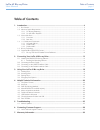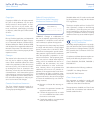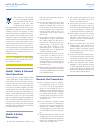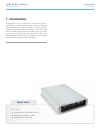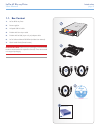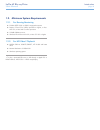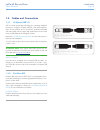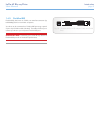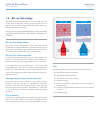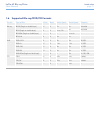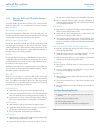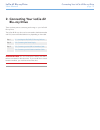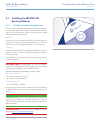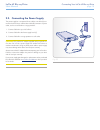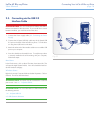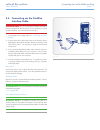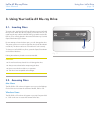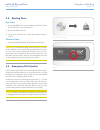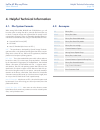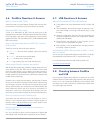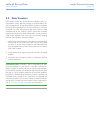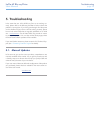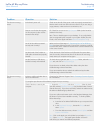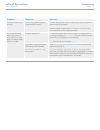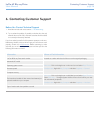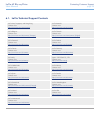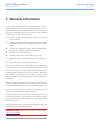LaCie D2 BLU-RAY XL User Manual
LaCie d2 Blu-ray Drive
Table of Contents
User Manual
page 1
Table of Contents
1. Introduction................................................................................................................. 4
1.1. Box Content ................................................................................................................................. 5
1.2. Minimum System Requirements ...................................................................................................... 6
1.2.1. For Burning/Mastering ...................................................................................................... 6
1.2.2. For HD Video* Playback .................................................................................................... 6
1.3. Views of the Drive ......................................................................................................................... 7
1.3.1. Front View ....................................................................................................................... 7
1.3.2. Rear View ........................................................................................................................ 7
1.4. 1.4. Cables and Connections ........................................................................................................ 8
1.4.1. Hi-Speed USB 2.0 ............................................................................................................ 8
1.4.2. FireWire 400.................................................................................................................... 8
1.4.3. FireWire 800.................................................................................................................... 9
1.5. Blu-ray Technology ..................................................................................................................... 10
1.6. Supported Blu-ray/DVD/CD Formats ............................................................................................ 11
1.6.1. Blu-ray, DVD and CD Media Format Definitions ................................................................ 12
2. Connecting Your LaCie d2 Blu-ray Drive ................................................................... 13
2.1. Installing the BD/DVD/CD Burning Software ................................................................................. 14
2.1.1. Installing the Recording Software ..................................................................................... 14
2.2. Connecting the Power Supply ....................................................................................................... 15
2.3. Connecting via the USB 2.0 Interface Cable ................................................................................. 16
2.4. Connecting via the FireWire Interface Cable ................................................................................. 17
3. Using Your LaCie d2 Blu-ray Drive ............................................................................ 18
3.1. Inserting Discs ............................................................................................................................ 18
3.2. Accessing Discs .......................................................................................................................... 18
3.3. Ejecting Discs ............................................................................................................................. 19
3.4. Emergency Disc Ejection .............................................................................................................. 19
4. Helpful Technical Information ................................................................................... 20
4.1. File System Formats..................................................................................................................... 20
4.2. Acronyms ................................................................................................................................... 20
4.3. DVD±RW Writing Methods .......................................................................................................... 21
4.4. About BD/DVD/CD available capacity .......................................................................................... 22
4.5. About compression standards ...................................................................................................... 22
4.6. FireWire Questions & Answers ..................................................................................................... 23
4.7. USB Questions & Answers ........................................................................................................... 23
4.8. Choosing between FireWire and USB ........................................................................................... 23
4.9. Data Transfers ............................................................................................................................ 24
5. Troubleshooting ........................................................................................................ 25
5.1. Manual Updates ......................................................................................................................... 25
6. Contacting Customer Support ................................................................................... 28
6.1. LaCie Technical Support Contacts ................................................................................................ 29
7. Warranty Information ............................................................................................... 30