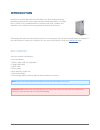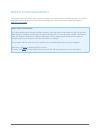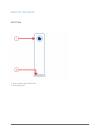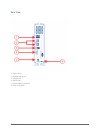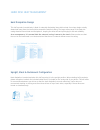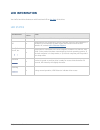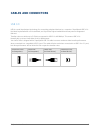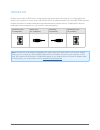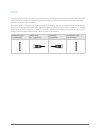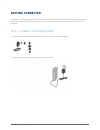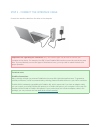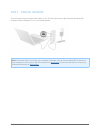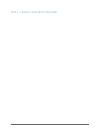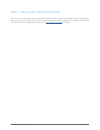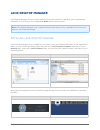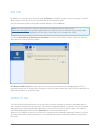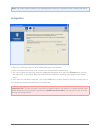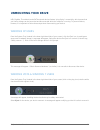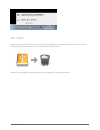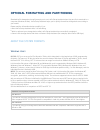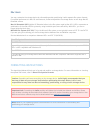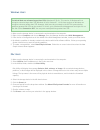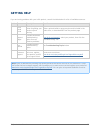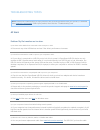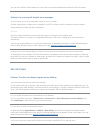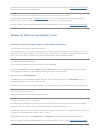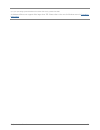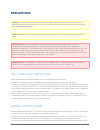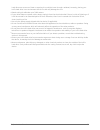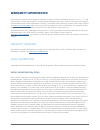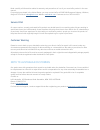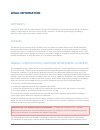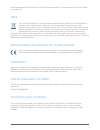- DL manuals
- LaCie
- Storage
- D2 BLU-RAY XL
- User Manual
LaCie D2 BLU-RAY XL User Manual
Summary of D2 BLU-RAY XL
Page 1
D2 quadra user manual 1 d2 quadra user manual click here to access up-to-date online version of this document for the most recent content as well as for features such as expandable illustrations, easier navigation, and search capability..
Page 2: Introduction
D2 quadra user manual 2 introduction welcome to the user manual for the d2 quadra. Your drive delivers stunning performance through the cutting edge interfaces superspeed usb 3.0, firewire 800, or esata. Fully compatible with pcs and macs and quiet, rackable, and stackable, your product fits into an...
Page 3
D2 quadra user manual 3 minimum system requirements your system must meet certain requirements in order for your lacie product to function properly. For a list of these requirements, please refer to the product packaging or consult the product support web page at www.Lacie.Com/support/ . Note: usb 3...
Page 4
D2 quadra user manual 4 views of the drive front view shortcut button with activity led 1. Removable stand 2..
Page 5
D2 quadra user manual 5 rear view power switch 1. Firewire 800 ports 2. Usb 3.0 port 3. Esata port 4. Power supply connection 5. Chain lock option 6..
Page 6
D2 quadra user manual 6 hard disk heat management heat dissipation design this lacie product's metal body is ideal for naturally dissipating internal drive heat. Its unique design actually draws heat away from the internal drive toward the external casing. The large surface area of the heat sink cas...
Page 7: Led Information
D2 quadra user manual 7 led information your lacie hard drive features a multi-functional led on the front of the drive. Led states led behavior power button state off off the product is turned off or the computer is in sleep mode. Off on the product is not connected to a host computer via one of th...
Page 8: Cables and Connectors
D2 quadra user manual 8 cables and connectors usb 3.0 usb is a serial input/output technology for connecting peripheral devices to a computer. Superspeed usb 3.0 is the latest implementation of this standard, and it provides higher bandwidth and new power management features. Transfer rates can atta...
Page 9
D2 quadra user manual 9 firewire 800 firewire, also known as ieee 1394, is a high-speed serial input/output technology for connecting peripheral devices to a computer or to each other, and firewire 800 is the implementation of the new ieee 1394b standard. Firewire 800 offers increased bandwidth and ...
Page 10
D2 quadra user manual 10 esata your lacie product offers the latest in sata technology, allowing interface (or bus) transfer rates of up to 3 gbits/s. Sata technology was originally developed to serve as an internal interface, delivering improved performance to internal connections. Soon after, esat...
Page 11: Getting Connected
D2 quadra user manual 11 getting connected installing your lacie hard drive is easy for all users thanks to lacie setup assistant. Please follow the setup steps in the order they are given to ensure that your lacie hard drive's volume mounts correctly on your computer. Step 1 - connect the power cab...
Page 12
D2 quadra user manual 12 step 2 - connect the interface cable connect the interface cable from the drive to the computer. Important info regarding the interfaces: only one interface type may be used to connect your computer to the device. For example, the usb 3.0 and firewire 800 interfaces cannot b...
Page 13
D2 quadra user manual 13 step 3 - turn on the drive turn on the drive by moving the power switch to on. The drive will mount in my computer (windows xp), computer (vista or windows 7) or on your desktop (mac). Note: if the drive does not mount on your computer, first make sure you have installed usb...
Page 14
D2 quadra user manual 14 step 4 - launch lacie setup assistant.
Page 15
D2 quadra user manual 15 step 5 - install lacie desktop manager you can now choose to install and run lacie desktop manager after you run lacie setup assistant. This software allows you to set up an action when you click the front blue button (shortcut button), view advanced information on your driv...
Page 16: Lacie Desktop Manager
D2 quadra user manual 16 lacie desktop manager lacie desktop manager unlocks the full potential of your lacie hard drive. It will allow you to see advanced information on your drive and to configure eco mode and the shortcut button. Note: lacie desktop manager is not compatible with all lacie device...
Page 17
D2 quadra user manual 17 note: if you have manually formatted the drive using your operating system's disk utility instead of or after running the lacie setup assistant, you will need to download the lacie desktop manager from www.Lacie.Com/support/ . Info tab when you run lacie desktop manager, you...
Page 18
D2 quadra user manual 18 eco tab by default, your drive will enter eco mode after 5 minutes of inactivity in order to conserve energy. To exit eco mode, simply access data on the drive and the disk will automatically restart. You can manage this feature using lacie desktop manager. Click the eco tab...
Page 19
D2 quadra user manual 19 note: the shortcut button feature is not available when the drive is connected to your computer via esata. Configuration select your lacie hard drive in lacie desktop manager's main window. 1. Select the shortcut tab. If the drive is locked, you will be asked to authenticate...
Page 20: Unmounting Your Drive
D2 quadra user manual 20 unmounting your drive usb, firewire, thunderbolt, and esata external devices feature “plug & play” connectivity, which means that your lacie storage can be connected and disconnected while the computer is running. To prevent failures, however, it is important to follow these...
Page 21
D2 quadra user manual 21 mac users drag the storage device icon to the trash. (the icon pictured below is a generic usb device icon. Your lacie storage may be represented by an icon that looks like the device itself.) when the icon disappears from the desktop, the storage device can be disconnected..
Page 22
D2 quadra user manual 22 optional formatting and partitioning standard lacie storage devices will prompt you to run lacie setup assistant when they are first connected to a computer (windows or mac). Lacie setup assistant helps you to quickly format the storage device according to your needs. Please...
Page 23
D2 quadra user manual 23 mac users you may customize the storage device by reformatting and/or partitioning it with separate file system formats. For optimal performance in mac os environments, format and partition the storage device as one large mac os extended volume. Mac os extended (hfs+): mac o...
Page 24
D2 quadra user manual 24 windows users technical note on volumes larger than 2tb: windows xp 32-bit - this version of windows will not recognize volumes larger than 2tb; windows xp x64, vista and 7 - all of these versions of windows can recognize volumes greater than 2tb. However, disks must be conv...
Page 25: Getting Help
D2 quadra user manual 25 getting help if you are having problems with your lacie product, consult the table below for a list of available resources. Order source description location 1 quick install guide concise steps to follow for getting your product up and running either a printed leaflet or acc...
Page 26
D2 quadra user manual 26 troubleshooting topics note: interactive troubleshooting, a highly effective way to resolve problems with your product, is available from www.Lacie.Com/support/ . Select your product, then click the “troubleshooting” tab. All users problem: my file transfers are too slow. Q:...
Page 27
D2 quadra user manual 27 you can use a usb 2.0 cable instead, but in this case your transfer speeds will be limited to usb 2.0 speeds. Problem: i'm receiving file transfer error messages. Q: did you get an "error -50" message while copying to a fat 32 volume? A: when copying files or folders from a ...
Page 28
D2 quadra user manual 28 a: please refer to the product packaging or consult the product support web page at www.Lacie.Com/support/ to check the minimum system requirements. Q: did you follow the correct installation steps for the specific interface and operating system? A: review the installation s...
Page 29
D2 quadra user manual 29 q: is your operating system windows xp and the disk size is greater than 2tb? A: windows xp does not support disks larger than 2tb. Please refer to the note for windows users in formatting instructions ..
Page 30: Precautions
D2 quadra user manual 30 precautions caution: it is essential that you use only the power supply that shipped with your product, since it is a shielded-type power cord that meets fcc emission limits as well as to prevent interference to the nearby radio and television reception. Caution: modificatio...
Page 31
D2 quadra user manual 31 hard drive near a source of heat or exposing it to sunlight (even through a window). Inversely, placing your lacie hard drive in an environment that is too cold may damage the unit. Rated cooling for altitudes up to 2000 meters. ■ if your drive features a power cable, always...
Page 32: Warranty Information
D2 quadra user manual 32 warranty information lacie offers first-rate service and support through our generous three-tiered warranty policy. Our 1-, 2-, 3-, and 5-year policies include comprehensive, complimentary web-based resources, expert in-house technical support, and worldwide repair and/or re...
Page 33
D2 quadra user manual 33 except for the limited warranty set forth above, all products are sold “as is” and lacie expressly disclaims all warranties of any kind, whether express, implied or statutory, including the implied warranties of merchantability, noninfringement and fitness for a particular p...
Page 34
D2 quadra user manual 34 read carefully all information related to warranty and precautions of use of your new lacie product in the user manual. For products purchased in the united states, you may contact lacie at 22985 nw evergreen parkway, hillsboro, oregon 97124. Email: sales@lacie.Com . Website...
Page 35: Legal Information
D2 quadra user manual 35 legal information copyrights copyright © 2014 lacie. All rights reserved. No part of this publication may be reproduced, stored in a retrieval system, or transmitted in any form or by any means, electronic, mechanical, photocopying, recording or otherwise, without the prior ...
Page 36
D2 quadra user manual 36 firmware programmed at the factory to match the intended destination. The firmware setting is not accessible by the end user. Weee this symbol on the product or on its packaging indicates that this product must not be disposed of with your other household waste. Instead, it ...